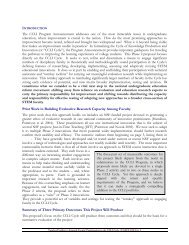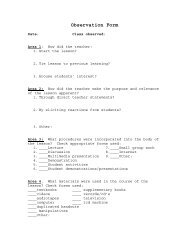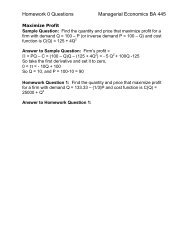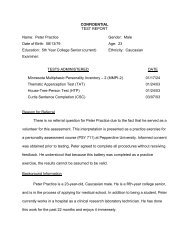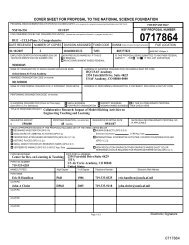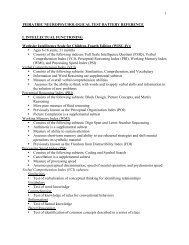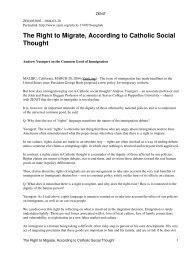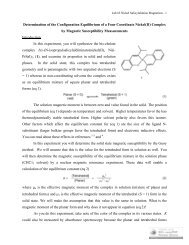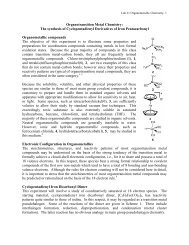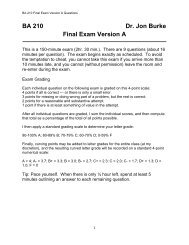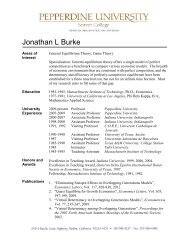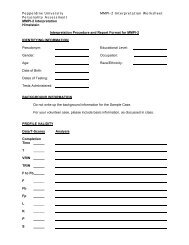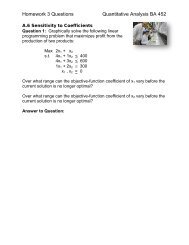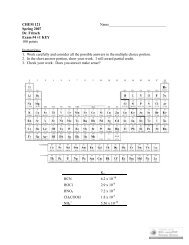Kistler BioWare
Kistler BioWare
Kistler BioWare
Create successful ePaper yourself
Turn your PDF publications into a flip-book with our unique Google optimized e-Paper software.
Data Analysis - Statistics1. View > Statistics (F3)2. Use the mouse to drag the green line horizontally across the force data display until it ispositioned at the START of the period of interest/analysis. Or you may enter a timevalue in the Start window.3. Use the mouse to drag the red line horizontally across the force data display until it ispositioned at the END of the period of interest/analysis. Or you may enter a time value inthe End window.4. Update5. Record the values of interest from the Statistics window.6. Click Done when completed.Data Analysis - Moving Cursor1. View > Moving Cursor (F4)2. Use the mouse to drag the green line horizontally across the force data display andobserve the values for the force(s) and time in the Cursor Position window.3. Click Close when completed.Change Graph Display1. Click the graph icon in the toolbar (8 th button)2. Change the graph as desired. The Graph Setup window is self-explanatory.3. Click OK when completed.Exit <strong>BioWare</strong>1. File > Exit
Lab Assignment - Part A1. Using a chair, have a subject drop from the chair and land on the force plates. The rightfoot should be on plate #1 and the left foot on plate #2 during the jump.2. Using only the vertical GRF force data collected, determine the following values.3. For the right leg:Impact Force PeakActive Force PeakTime Impact Force Peak occurredTime Active Force Peak occurredLoading Rate from TD to Impact Force PeakVertical force 100msec after TD4. For the left leg:Impact Force PeakActive Force PeakTime Impact Force Peak occurredTime Active Force Peak occurredLoading Rate from TD to Impact Force PeakVertical force 100msec after TD