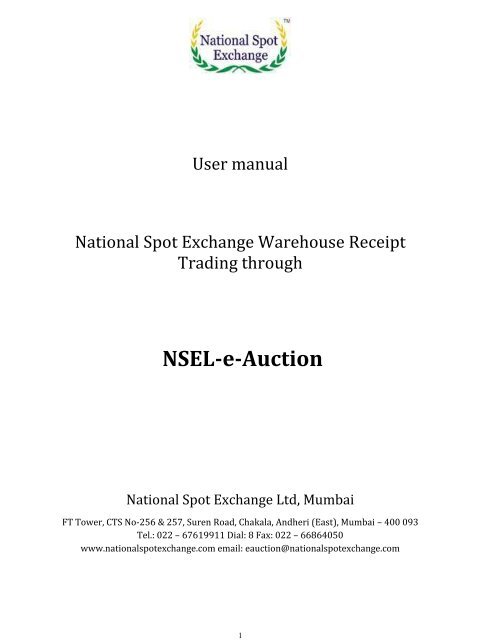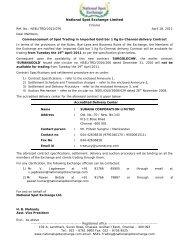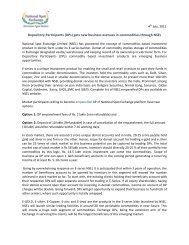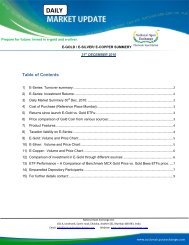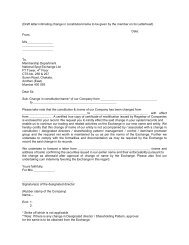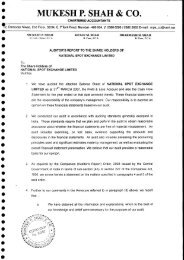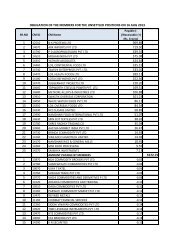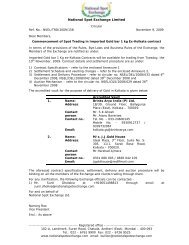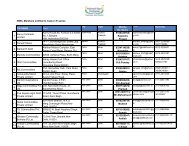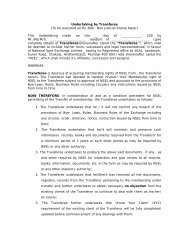NSEL-e-Auction - National Spot Exchange Limited
NSEL-e-Auction - National Spot Exchange Limited
NSEL-e-Auction - National Spot Exchange Limited
You also want an ePaper? Increase the reach of your titles
YUMPU automatically turns print PDFs into web optimized ePapers that Google loves.
32. Users Registration2.1 Log in: Bidders can click ‘’<strong>NSEL</strong>-e-<strong>Auction</strong>’’ which is available on the <strong>NSEL</strong>web site www.nationalspotexchange.com or path http://eauction.nationalspotexchange.com/<strong>NSEL</strong><strong>Auction</strong>/Common/Home.aspxUsers can log in to <strong>NSEL</strong> ware house receipt trading system (NWRTS) byusing their User Id and password.2.2 Bidders Registration: In order to register as New USER /participant , thebidder needs to enter user details, such as name, address, PAN number,Bank account number , mobile number, e-mail id, commodities which he isinterested to buy, etc . PAN number is mandatory for KYC registration asPAN number is treated as the user id for the bidder. After necessaryentry, the bidder should upload the scanned image of (PAN card, Proofof address and canceled cheque) through the system or fax thedocuments to the <strong>Exchange</strong> at 022- 67269524. . It is suggested thatbidder should change his Password during their first login. They shouldalso keep on changing their password frequently. Using their login, bidderswill have a facility to select/de-select commodities in which theyintend/show interest of participation in future. Based on the interestedcommodities, bidders will be notified of scheduled auctions through mail.Fig 1.00 User Registration Form to Capture Personal Details and Interested Commodity Details
5 Facility to change his password Facility to view the list of commodities offered for sale Facility to create a Demand for auction in interested commodity,facility to close a created demand and facility to view their demandlist. View the Request for quote (RFQ) list. Placing bid(s) againstindividual RFQ. View his bid list where information will be provided about hissuccessful bids. View various reports to their traded positions, his obligation and finalsettlement.2.5 Similarly, after log in, the Seller: Will have facility to view his profile details where he can selectcommodities of his interest Facility to change his password Facility to view the list of commodities offered Facility to view the list of NWR generated in his name. Facility toknow status of the generated NWRs. Facility to add new NWR. Facility to view list of RFQ’s & their status. Facility to initiate auctionsession on a RFQ. View the depth created in the auction session. Facility to view the status and list of demand(s) created by thebidder(s). Will have access to various kinds of reports
7Once Seller initiates RFQ, the mails shall be sent to the eligible biddersimmediately. Eligible bidders are those who have done registration or createdtheir own intention for specific commodities.Fig 3.2 creation of RFQ page available only to the sellers post login3.3 View of RFQ by the bidder and participation: Bidder is allowed to view all current and scheduled RFQs forcommodities, where auction is to be initiated. This is for the purposeof dissemination of information and generating interest amongbidders.Once the auction session starts, the bidder can place bid (Quantity,Price). However, the seller cannot place buying bid on any RFQinitiated by him.No order below the buffer price will be accepted by the system. Pleasenote that buffer price shall be visible to the market. However, floorprice fed by the seller will not be visible to the buyer.
8Bids submitted above floor price will be accepted by the system. Bidssubmitted below floor price but above Buffer price will also beaccepted by the system. All such bids pending in market till end oftrading session shall form the depth. At End of trading session, thebids above floor price are marked to trade in descending order till theseller quantity is available. The trades are matched on price timepriority logic.During trading session, only betterment of price by the bidder ispermitted (upward revision). Cancellation of bid is not allowed.Downward revision of bid, either in quantity or price is also notallowed.At end of session, the highest bidders are identified by the system. Theresult of e-<strong>Auction</strong> shall be available on the E-auction web site.User(s) can view the results using their login credentials.The final results of the E-<strong>Auction</strong> are binding on all bidders and anyrequest for cancellation received after the conclusion of an auctionsession shall not be entertained.Fig.3.3 View RFQ List available post login to the bidders
Fig.3.4 RFQ Details and Bidding screen available post login to bidder9
104. Post Trade activitiesOn being a successful bidder to auction, bidders have to transfermargin amount defined by the seller during RFQ initiation.Bidders will have to transfer the amount through payment gatewayprovided by <strong>NSEL</strong>.The successful bidders will be required to pay rest of the saleproceeds (total sales value less margin amount) amount within thespecified days from confirmation of the deal. Here the total tradevalue = [(Traded Qty* Traded value) + any charges defined] theearnest money /margin amount shall be adjusted against the lastinstallment receivable from them. On receipt of the earnest moneyand the sales proceedings from the bidders, the <strong>Exchange</strong> shalltransfer the amount to the seller after generation of delivery order byhim.In case of non-transfer of pending settlement amount by the bidderwithin the specified settlement date, the margin amount will beforfeited. In such case, the deal will be cancelled and the forfeitedamount will be transferred to the seller.The transfer of margin and sales proceeds to the seller by the<strong>Exchange</strong> will be through payment gateway.Seller will be able to see in the system details of remittance of fundsby the buyers. Based on this, he is required to generate Delivery Orderon the system.The buyer can download such Delivery Order from the systemhimself. He is required to produce such Delivery Order alongwith hisproof of identity before the warehouse manager for the purpose oflifting delivery.
11After lifting of commodities, buyer needs to enter confirmation aboutreceipt of commodity in the system.Once the confirmation is provided by the buyer, the <strong>Exchange</strong> wouldthen transfer the complete amount to sellers account.Fig .4.0 Trade List available to customer /seller post loginFig.4.1 obligation List available to customer /Seller post login
125. Reports related to Trades & Post Trade settlements:Various reports are available in the module to both bidders as well as sellers.Such as Trade report:- This report contains information about successfulbids to an RFQ. This gives an indication of the potential bidder(s) oncompletion of the auction. Obligation report:- This contains information about the bidder(s)whose margin payment has been successfully transferred. Settlement report:- This contains information about the tradeswhich have been successfully settled Bank transaction:- This contains information to the user about thebank transactions carried out by himFig 5.0 Bank reconciliation report6. GlossaryTermNWRRFQDefinition<strong>NSEL</strong> Warehouse ReceiptsRequest For Quotes
137. Activity Diagram7.1 User RegistrationLogin / Registration /Change PasswordUserHome PageLogin / RegisterDisagreeLoginRegisterPassFailLoginLogin / Forget PwdChange PwdFailTerms and ConditionsUserId / Pwd / RolePass / Mail NotificationUser IDAgree / DisagreeAgreeSuccessfulPAN DetailsRegistration DetailsFailFailSuccessfulSuccessfulPassNew / Confirm PwdAdmin ApprovedPassWelcome Page
147.2 RFQ Initiator Activity by the sellerView Past Trades andLedgerView DemandsView Bids on RFQRFQ InitiatorView list of NWR andtheir statusInitiate BidNegotiationInitiate RFQView NWRDetails7.3 Bidder ActivityPlace DemandRequestView Past Tradesand LedgerBidderView and Filter Listof Available RFQPlace BidsView RFQ Details
158. List of banks connected with Payment Gateway:Sl No Bank Name1. Jammu and Kashmir Bank2. Corporation Bank3. Karnataka Bank4. Union Bank5. South Indian Bank6. DCB Bank7. Central Bank of India8. Canara Bank NetBanking9. ICICI Bank10. Yes Bank11. HDFC Bank12. IDBI Bank13. Lakshmi Vilas Bank14. Bank of India15. Kotak Mahindra Bank16. State Bank of India17. Indusind Bank18. State Bank of Hyderabad19. Karur Vysya Bank20. Fedral Bank21. City Union Bank22. State Bank of Mysore23. State Bank of Bikaner and jaipur24. Deutsche Bank25. State Bank of Travancore26. Indian Bank27. Indian Overseas Bank28. Catholic Syrian Bank29. Bank of Maharashtra30. Axis Bank