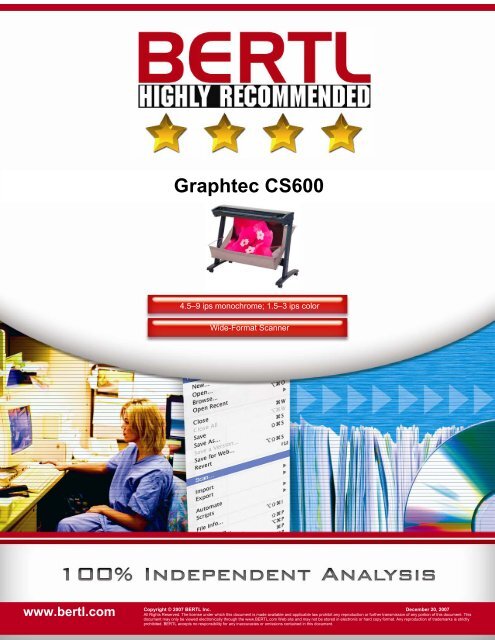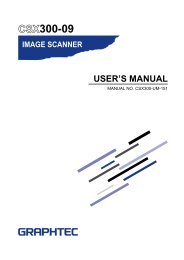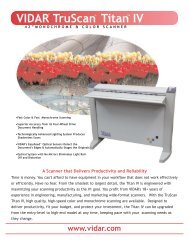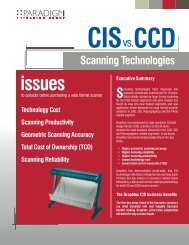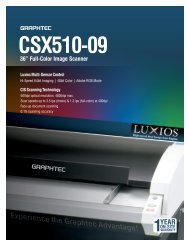Graphtec CS600 - Graphtec America
Graphtec CS600 - Graphtec America
Graphtec CS600 - Graphtec America
Create successful ePaper yourself
Turn your PDF publications into a flip-book with our unique Google optimized e-Paper software.
<strong>Graphtec</strong> <strong>CS600</strong>4.5–9 ips monochrome; 1.5–3 ips colorWide-Format Scannerwww.bertl.comCopyright © 2007 BERTL Inc. December 20, 2007All Rights Reserved. The license under which this document is made available and applicable law prohibit any reproduction or further transmission of any portion of this document. Thisdocument may only be viewed electronically through the www.BERTL.com Web site and may not be stored in electronic or hard copy format. Any reproduction of trademarks is strictlyprohibited. BERTL accepts no responsibility for any inaccuracies or omissions contained in this document.
IntroductionDecember 2007<strong>Graphtec</strong> <strong>CS600</strong>www.bertl.com<strong>Graphtec</strong> Corporation released the <strong>Graphtec</strong> <strong>CS600</strong> inDecember 2004 as a full color and monochrome solutionfor large-format scanning and copying. It is a 42” wide,high-speed scanner. The <strong>CS600</strong> is part of a family of threedifferent 42” wide scanners all based on the samescanning technology and positioned with different pricesand specifications to serve specific industry needs.The <strong>CS600</strong> is a high-end performance color scanner forthe reprographic, graphic arts, photographic, corporategraphics, and GIS market.GRAPHTEC HISTORY<strong>Graphtec</strong> Corporation was established as WatanabeInstruments in Tokyo in 1949. The company was formedin order to specialize in the design and manufacture ofanalog recording instruments, and released its firstproduct, an EO-type pen oscillograph, in 1952. <strong>Graphtec</strong>rapidly became an industry leader, both in Japan andaround the world.The company was quick to venture into new fields, andintroduced its first plotter in 1961. With the growth ofcomputing in the 1960s, <strong>Graphtec</strong> branched out intocomputer-aided design (CAD), and today offers a widerange of computer input devices, such as digitizers andwide-format scanners, and output devices such as penplotters, direct imaging plotters, cutting plotters for the signand apparel industries, thermal printers, thermal-transferprinters, and inkjet printers.List PriceMonochrome SpeedColor SpeedScanning MethodMaximum ResolutionDocument SizeMaximum MediaThicknessInterfaceDevice Features Summary$19,995 (Base version)/$20,995 (Pro version)4.5.0 ips* at 200 dpi (Base version)/9.0 ips* (Pro version) at 200 dpi1.5 ips at 200 dpi (Base version)/3.0ips (Pro version) at 200 dpi42-bit CCD technology800 dpi (Base version)/4,800 dpi (Pro version)Paper width up to 42”/1,067mm; unlimited scan lengthUp to 0.8”/20 mmEthernet/USB 2.0Note: Price includes the scanner, scanner stand, andScanning Master 21+ Scanning software, plus a threeyearon-site warranty in the United States.* ips = inches per second.In 1991 <strong>Graphtec</strong> was awarded ISO9001 QualityManagement System Approval Certificate.GRAPHTEC <strong>CS600</strong>The <strong>CS600</strong> BERTL tested is in the high end of the 42”wide line of scanners and comes in two versions: a Baseversion and Pro version. Both versions share the samehardware platform and can easily be upgraded in the fieldby a trained IT professional. The main differencesbetween the two versions are the color scanning speed,maximum resolution, and price. All other features areidentical.The <strong>CS600</strong> includes the scanner, scanner stand,Scanning Master 21+ scanner software, and three-yearon-site warranty in the United States and Canada, and aparts and labor warranty elsewhere in the world.The <strong>CS600</strong>’s three-year on-site warranty is the longest wehave seen provided by wide-format scanner vendors.Copyright © 2007 BERTL Inc. December 20, 2007All Rights Reserved. The license under which this document is made available and applicable law prohibit any reproduction or further transmission of any portion of this document. Thisdocument may only be viewed electronically through the www.BERTL.com Web site and may not be stored in electronic or hard copy format. Any reproduction of trademarks is strictlyprohibited. BERTL accepts no responsibility for any inaccuracies or omissions contained in this document.Page 3
IntroductionGRAPHTEC FAMILY OF SCANNERSThe <strong>CS600</strong> is part of a family of three 42” wide colorscanners all based on the same hardware platform thatconsists of the <strong>CS600</strong>, CS500 and IS200.<strong>Graphtec</strong> spun off the CS500 and IS200. The CS500 andIS200 are based on the same <strong>CS600</strong> hardware platform,but have different specifications, prices, and targetmarkets.25000225002000017500150001250010000<strong>Graphtec</strong> <strong>CS600</strong> & 42" scanner family0 1.5 3Color Speed (ips<strong>CS600</strong>CS500IS200ProLc*The <strong>Graphtec</strong> <strong>CS600</strong> family of scanners. The CS500 hasthe same specifications as the <strong>CS600</strong>, but it cannothandle thick originals. There is no upgrade path from aCS500 to a <strong>CS600</strong> scanner. <strong>Graphtec</strong> rates theIS200ProLc at 3 ips for 8-bit color scanning, and it can beupgraded to the CS500 scanner.December 2007<strong>Graphtec</strong> <strong>CS600</strong>www.bertl.com• “Instant-on” scanner ready technologyGRAPHTEC UPGRADE POLICY<strong>Graphtec</strong> has a liberal upgrade policy and customers canfreely download and install new software updates directlyfrom Graphte’s Web site at:http://www.graphteccorp.com/imaging/cs600/cs600_support.html. For firmware upgrades, you should contact thelocal distributor. In addition, the Download section alsoprovides free software such as the company's MicrosoftWindows Vista-compatible TWAIN32 driver.WHAT BERTL TESTEDBERTL tested the <strong>CS600</strong> Base/Pro model with the standand the Scanning Master 21+ scanning software. Theprice for the tested equipment was $20,995 for the Proversion and $19,995 for the Base version.BERTL uses its own standardized test procedure to testall wide-format scanners, ensuring uniform andindependent treatment of wide-format scanners acrossscanner manufacturers.In the United States and Canada, <strong>Graphtec</strong> scannersinclude the Scanning Master 21+ scanning software. Thissoftware is <strong>Graphtec</strong>’s own scanning software andsupports professional scan-to-file operations and viewing.<strong>Graphtec</strong>’s scanner-family positioning.According to <strong>Graphtec</strong> some of the <strong>CS600</strong> scanner’sadvantages include:• 600 dpi true optical resolution• Automatic adjustment for media up to 0.8" thick• Compact design• Contact Image Sensor (CIS) TechnologyCopyright © 2007 BERTL Inc. December 20, 2007All Rights Reserved. The license under which this document is made available and applicable law prohibit any reproduction or further transmission of any portion of this document. Thisdocument may only be viewed electronically through the www.BERTL.com Web site and may not be stored in electronic or hard copy format. Any reproduction of trademarks is strictlyprohibited. BERTL accepts no responsibility for any inaccuracies or omissions contained in this document.Page 4
Setup and InstallationGETTING SET UPThe scanner arrives in two cardboard crates containingthe scanner and the scanner stand. The scanner stand iseasy to assemble, even if you’re alone on the job. Theassembly instructions are clear and easy to follow. Thehardest part was to assemble the document basket, but ifyou carefully follow the instructions it's quickly finished.The next most difficult part of the assembly process wasplacing the scanner on the stand. Weighing in at less than80 lbs. it can be done by one person, but it’s easier for twopeople to lift the scanner and secure it to the stand. Onceassembled, you connect the scanner to the computerusing either USB2 or Ethernet interfaces.In order to get the scanner running, you need to install thetwo software components: the scanner driver and thescanning Master 21+ scanning software.The user then loads the CD that contains the drivers forthe scanner, and turns on the scanner. The MicrosoftWindows “Found New Hardware Wizard” startsautomatically and selects the correct software driver.Once the <strong>CS600</strong> scanner is loaded, the user installs theScanning Master 21+ scanner software using the sameCD located in the directory English\OPS112\Setup.exe. Whenthe setup program terminates, Scanning Master21+ isadded to the Programs menu in the Windows’ Start menu.WHAT WE LIKEDDecember 2007<strong>Graphtec</strong> <strong>CS600</strong>www.bertl.com• The installation procedure is complete and easy tofollow. It can be performed by anyone in anorganization who has average experience in installingnew software and hardware on a computerworkstation.• Instructions for assembly and installation are easy tofollow with plenty of drawings and instructionsprovided.• Typical scanner assembly time is 10 to 15 minutes.• Typical software installation time is 10 minutes for thescanner drivers and scanning software.• Easy and automated firmware upgrade procedure.WHAT WE WOULD LIKE TO SEE• BERTL would like to see an application installmanager for installing all the software packages inone coherent operation.If you need to use the TWAIN driver interface to capturescanned image from other applications, you can install theTWAIN driver as well. The TWAIN driver is also locatedon the same CD as the other software and can be found inthe directory: English/OPS115/Setup.exe. Install thesame way as the Scanning Master 21+ software.After proper installation, there are two applications in theWindows Start menu under the Scanning Master21+:Scanner Adjust for basic scanner and color calibration,and the Scanner Master21+ application for scan-to-fileoperations.Copyright © 2007 BERTL Inc. December 20, 2007All Rights Reserved. The license under which this document is made available and applicable law prohibit any reproduction or further transmission of any portion of this document. Thisdocument may only be viewed electronically through the www.BERTL.com Web site and may not be stored in electronic or hard copy format. Any reproduction of trademarks is strictlyprohibited. BERTL accepts no responsibility for any inaccuracies or omissions contained in this document.Page 5
Setup and InstallationSCANNER CALIBRATIONAfter you install the software, you must still walk through aseries of scanner calibrations in order to insure that thescanner delivers optimal scanning quality. Calibration isstraightforward and consists of a three-step procedureusing the supplied basic calibrations sheet and the colorcalibration sheet:• Model Setup• Basic Calibration• Color CalibrationBefore beginning calibration, clean the transparent contactplates located inside the scanner and the surface of thedocument scanning table. Any dust or dirt on thesesurfaces may affect the calibration results and theresulting image quality. Also check that the calibrationsheet is free of dust or dirt.You start the scanner adjustment program and setup thecorrect scanner model:Next, continue with the basic calibration sheet withspecifically set black and white points for the scanner. Thecalibration process takes about five minutes and is fullyautomated.December 2007<strong>Graphtec</strong> <strong>CS600</strong>www.bertl.com<strong>Graphtec</strong> <strong>CS600</strong> color calibration sheet. For each of thefive CIS sensors there is a unique set of color patches toensure an even response across camera boundaries.After color calibration, you must identify the start of eachof these five patches, plus the lower-right corner patch.Although an easy task to do, we were surprised that the<strong>Graphtec</strong> scanner adjustment application did notautomatically do it. It would have made the highlyautomated process even more automated. The <strong>CS600</strong>scanner calibrates to the sRGB color standard.After the scanning calibration process, we ran our stitchingtest chart to detect horizontal and vertical stitchingproblems. We didn’t observe any horizontal or verticalstitching problems.The picture below shows a perfect horizontal and verticalalignment between cameras. The 45° angled lines areused for vertical alignment. When vertical alignment is notdone properly, it shows up as jagged angle lines. Ahorizontal stitching problem shows up when the horizontalline is not straight.After the basic calibration, the last step to perform is theactually color calibration.The color calibration procedure scans a special color chartdeveloped by <strong>Graphtec</strong> that contains several hundredcolor patches in five sections—one section for each CISsensor in the scanner. The purpose is to generate thecorrect response for each color patch and to level out thedifferent sensitivity in each of the five individual CISsensors in order to eliminate differences between cameraboundaries. Differences can show up in the image, unlesscolor calibration is done properly.Stitching test chart. We did not observe anyhorizontal or vertical stitching problems.Copyright © 2007 BERTL Inc. December 20, 2007All Rights Reserved. The license under which this document is made available and applicable law prohibit any reproduction or further transmission of any portion of this document. Thisdocument may only be viewed electronically through the www.BERTL.com Web site and may not be stored in electronic or hard copy format. Any reproduction of trademarks is strictlyprohibited. BERTL accepts no responsibility for any inaccuracies or omissions contained in this document.Page 6
Setup and InstallationDecember 2007<strong>Graphtec</strong> <strong>CS600</strong>www.bertl.comThe whole calibration procedure process took about 10minutes to complete.WHAT WE LIKED• The calibration procedure is well documented andeasy to perform.• Typical calibration time is 10 minutes.• A scanner operator does not need to understand thevarious calibration steps, and as such, calibration canbe performed by an operator who does not havespecific knowledge of color calibration.WHAT WE WOULD LIKE TO SEE• BERTL would like the calibration to be more fullyautomated. For example it should automatically findthe six patch coordinates, instead of the operator.• We would also like that the scanner model to beautomatically recognized by the scanning software.• Instead of having to feed two calibrations sheet intothe scanner, BERTL would like to see a singlecalibration sheet to do the job.• BERTL would like the scanner to automatically detectthe need for color calibration when it detectsdegradation in scanning quality, or dust and dirt on themechanism.Copyright © 2007 BERTL Inc. December 20, 2007All Rights Reserved. The license under which this document is made available and applicable law prohibit any reproduction or further transmission of any portion of this document. Thisdocument may only be viewed electronically through the www.BERTL.com Web site and may not be stored in electronic or hard copy format. Any reproduction of trademarks is strictlyprohibited. BERTL accepts no responsibility for any inaccuracies or omissions contained in this document.Page 7
Features and BenefitsSCANNING MASTER 21+The Scanning Master 21+ version 6.31 is <strong>Graphtec</strong>'s ownscanning software that is used to drive all of thecompany's scanners. The first thing you need to do is toopen the software and then select “Model Setup” in orderto choose the right scanner model. Then you are ready tomake your first scan. Scanning Master 21+ supports twobasic ways to scan. You can simply press the Scanbutton, while more experienced scanner operators canuse the professional interface.• JPEG• BMP• CAD Overlay• CALS Group 4• PCX,• Sun Raster• IntergraphDecember 2007<strong>Graphtec</strong> <strong>CS600</strong>www.bertl.comSome of the file formats are black and white only and donot work with color scans.You may find that you need to tweak the defaultdocument-type settings a little bit as you gain inexperience with the <strong>CS600</strong> scanner.For the less experienced user, begin simply by selectingthree options:• Document Type• Folder Name• File NameDocument type is a pre-selection of standard documenttypes:• Black and White• Clear Mylar• Dark Blue print• Graphics• Light Blue print• Maps and drawings• Maps and Drawings 4096• Map and Drawings Full Color• Photo 256• Photo 4096• Photo Full colorSimply select which document type most closely matchesyour document. Select the Destination Folder name andyour actual file name, press the Scan button, and you aredone.In the main screen, you can select general options suchas default file format, unit of measurement (inch/mm),display setting and general setup.POWER-SAVE MODEThe <strong>CS600</strong> scanner complied with the previous ENERGYSTAR ® 2002 rating specifications. However, due to alower energy requirement in the latest ENERGY STAR ®rating, the <strong>CS600</strong> lost its rating in the beginning of 2007.Despite this, the <strong>CS600</strong> still implements a low-powersaving mode of only 12 watts or less.You can choose your preferred file format as the defaultsetting. You can select between:• TIFFCopyright © 2007 BERTL Inc. December 20, 2007All Rights Reserved. The license under which this document is made available and applicable law prohibit any reproduction or further transmission of any portion of this document. Thisdocument may only be viewed electronically through the www.BERTL.com Web site and may not be stored in electronic or hard copy format. Any reproduction of trademarks is strictlyprohibited. BERTL accepts no responsibility for any inaccuracies or omissions contained in this document.Page 8
Features and BenefitsDecember 2007<strong>Graphtec</strong> <strong>CS600</strong>www.bertl.comSCANNING MASTER 21+:FOR THE EXPERIENCED OPERATORThis software provides the experienced operator withmore control over scanning. From the Scan / Scan pulldownyou see three new windows:• Preview window• Details window• Control windowThe Control window provides full control over the scanningprocess.The software provides the experienced operator with threescan dialog boxes that provide more control over scannedimages.The three windows can be individually sized and movedaround. We recommend that you resize the Detailswindows to three-times the current default size so you cansee all the details.The Preview window shows the whole image whilescanning. The actual size changes as you change thedocument settings for width and height. The Detailswindow shows the scan in 1:1 and a detail view of theimage while scanning. Usually the default size is too smallfor practical use and you most likely will need to make itbigger for a better detail viewing. Finally, the Controlwindow lets you fine-tune all scanning parameters and setup batch scanning.In the Control window you can change all the defaultsettings for the document type or create new ones. Forexample, select Photo Full Color, select the Adjustmenttab and change the Gamma to 1.5. Now press Save andtype in a different name, such as Photo Full Color Gamma1.5, and you have created your own custom type.The Document tab is where you set most of the scanningparameters.Paper Size enables you to specify the size of thedocument to be scanned, and you can choose fromamong a predefined list of ANSI, ARCH DIN, and ISOstandard sizes or create your own unique size by filling inthe width and length.Use Orientation to select between Landscape and Portraitorientations.Set the Resolution for the desired scanning resolutions.Finally, under Quality, select between:• High Quality• Normal• High SpeedPay attention to the quality settings because it significantlycan alter the scanned quality of the document.Copyright © 2007 BERTL Inc. December 20, 2007All Rights Reserved. The license under which this document is made available and applicable law prohibit any reproduction or further transmission of any portion of this document. Thisdocument may only be viewed electronically through the www.BERTL.com Web site and may not be stored in electronic or hard copy format. Any reproduction of trademarks is strictlyprohibited. BERTL accepts no responsibility for any inaccuracies or omissions contained in this document.Page 9
Features and BenefitsDecember 2007<strong>Graphtec</strong> <strong>CS600</strong>www.bertl.comHigh quality is the best mode, although it has the slowestscanning speed. Normal mode provides much fasterscanning speeds, but it reduces the horizontal resolution.When we performed our line pairs per mm (lp/mm) test,we noticed that the lp/mm horizontal across a scan linewas close to half the lp/mm in the vertical direction. Thisled us to believe that the <strong>CS600</strong> reduces the horizontalresolution, so when scanning at 400 dpi in normal mode,you are essentially scanning the document at 200 x 400dpi. Finally, High Speed mode reduces the verticalresolution, so a 400-dpi high-speed scan is essentiallyperformed at 200 x 200 dpi. There is nothing wrong withthis approach—you just should be aware of how youexchange scanning quality for scanning speed.The <strong>CS600</strong> supports resolutions between 50 to 800 dpi(Base version) 4,800 dpi (Plus version) in steps of 1 dpiincrements. It scans at a higher resolution and then scalesto the desired output resolution. For example, when set at500 dpi, the <strong>CS600</strong> actually scans the image at 600 dpiand then scales it down to a final size of 500 dpi.You also have some miscellaneous controls such as theability to resize the document to standard or original size,rotating, mirroring, and reverse polarization (negativeimage).The Adjustment tab depends on which scanning mode isselected. For black and white mode, there are sevencontrols:• Intensity• Intensity Correction:• White Level• Black Level• Edge Sharpening• Automatic Despeckling• Automatic DeskewingBlack and white adjustments.When working in color you have more control and canchoose to either operate with an individual color or with allthree primary colors at the same time.It may take a little while to get used to all the Adjustmentparameters and you may only need them for dealing withdifficult documents.Intensity corrections are for cleaning up faded backgroundor blue prints. An example is shown in the qualityevaluationsection of this report.Color mode provides more adjustments.Copyright © 2007 BERTL Inc. December 20, 2007All Rights Reserved. The license under which this document is made available and applicable law prohibit any reproduction or further transmission of any portion of this document. Thisdocument may only be viewed electronically through the www.BERTL.com Web site and may not be stored in electronic or hard copy format. Any reproduction of trademarks is strictlyprohibited. BERTL accepts no responsibility for any inaccuracies or omissions contained in this document.Page 10
Features and BenefitsThe File Document tab controls the naming the scannedfile, file format, auto assignment of name for batchscanning, and finally whether to output directly to the fileor to launch the image in a viewer for quality assuranceand post-processing.The Options tab enables users to set up all miscellaneousparameters (settings) and is also used for enabling anddisabling batch scanning and scanning speed. Scanningspeed adjustments are useful when dealing with delicateand fragile documents that can become damaged ifscanned at fast scanning speeds. Users can also specifythat the scanner eject the scanned documents, either inthe front or back, or let the original remain in the scannerfor a possible rescanning.December 2007<strong>Graphtec</strong> <strong>CS600</strong>www.bertl.comThis built-in viewer is basic and does not offer editingcapabilities, except when working with black and whitedrawings. With them, you can rub out or erase areas andadd lines, and draw in freestyle. For more elaborateviewing features, users should purchase one of the manyimage viewers on the market; however it is nice that itsupports multiple file viewing. The viewer supportscommon viewing features such as rotating, cropping, despeckling,and de-skewing of images, plus simplemeasuring tools to measure lengths and angles.We found that the Viewer does support a magnificationwindow. When you select the Loupe tool and clickanywhere in the image, a magnification window pops upshowing the image in detail, or you can toggle the zoomand a 1:1 window appears that show the details of thecursor's location.You can also modify color in a color image. Whenchoosing Modify color, a new window launches, enablingthe user to simultaneously scan the original color imageand the modified color image, which is a very nice featurefor visualizing the effect of any color change. When editingthe color you can move and pan around and zoom in/outto see a smaller or larger area at any given time.Scanning options for rarely used settings or for scanningfragile and delicate documents.The Scanning Master 21+ viewer provides viewing ofmultiple files.SCANNING MASTER 21+ VIEWERAfter scanning an image, it opens up in the viewer or youcan select File menu/Open to browse for any imagessupported by the Scanning Master 21+ Viewer.Copyright © 2007 BERTL Inc. December 20, 2007All Rights Reserved. The license under which this document is made available and applicable law prohibit any reproduction or further transmission of any portion of this document. Thisdocument may only be viewed electronically through the www.BERTL.com Web site and may not be stored in electronic or hard copy format. Any reproduction of trademarks is strictlyprohibited. BERTL accepts no responsibility for any inaccuracies or omissions contained in this document.Page 11
Features and BenefitsDecember 2007<strong>Graphtec</strong> <strong>CS600</strong>www.bertl.comAlthough not the same as Adobe Photoshop, ScanningMaster 21+ Scanning Software does provide minor colormanipulation of images.WHAT WE LIKED• Scanning Master 21+ Scanning Software is aprofessional scanning tool that gets the job done.• Scanning Master 21+ supports both inexperiencedand experienced operators with different dialog boxes.• Scanning Master 21+ supports viewing of multipleimages.• BERTL liked Scanning Master 21+’s 1:1 Zoomwindow and Loupe tool.• BERTL liked Scanning Master 21+’s black and whitetool for simple erasing and drawing.WHAT WE WOULD LIKE TO SEE• BERTL would like to see Scanning Master 21+’sdialog boxes better organized.• Would like the Scanning Master 21+’s software toautomatically find the right connected scanner model.• Pixel-level precision cropping and alignment of theimage.• Support of multiple-page TIFF file format.• Support of mark-up text and simple erasing tool forcolor images.• Support of indexing features for image archiving.• Support for more than a maximum skewing angle of7.1°.Copyright © 2007 BERTL Inc. December 20, 2007All Rights Reserved. The license under which this document is made available and applicable law prohibit any reproduction or further transmission of any portion of this document. Thisdocument may only be viewed electronically through the www.BERTL.com Web site and may not be stored in electronic or hard copy format. Any reproduction of trademarks is strictlyprohibited. BERTL accepts no responsibility for any inaccuracies or omissions contained in this document.Page 12
Features and BenefitsTWAIN SCANNINGUsers can also scan into another application other thanScanning Master 21+ via the industry standard TWAINdriver. However, certain features are available with thefully featured Scanning Master 21+ software that are notavailable with the TWAIN driver.December 2007<strong>Graphtec</strong> <strong>CS600</strong>www.bertl.comSelect the appropriate scanner parameters, press theScan button, and the image is scanned directly intoMicrosoft PowerPoint.To launch the TWAIN driver, navigate to the Control paneland select Scanner or Camera, or use Microsoft Word andchoose Insert / Picture / From Scanner or Camera.Insert Picture from Scanner or Camera dialog box.Select the quality as either Web or Print and select theCustom Insert button.The final result obtained by using the TWAIN driver fromMicrosoft PowerPoint.WHAT WE LIKED• BERTL recommends the use of the TWAIN driver foraccess to the scanner from other applications.Although not nearly as feature-rich as the providedScanning Master 21+ scanner software, it’s sufficientfor most needs.WHAT WE WOULD LIKE TO SEE• BERTL does not have any recommendations forimprovement in this category.Notice the similarity with the Scanning Master 21+application.Now, an interface that is almost the same as the ScanningMaster 21+ interface is launched. The same threewindows are provided: Scan, Preview, and Details, all ofwhich may be individually sized and moved.Copyright © 2007 BERTL Inc. December 20, 2007All Rights Reserved. The license under which this document is made available and applicable law prohibit any reproduction or further transmission of any portion of this document. Thisdocument may only be viewed electronically through the www.BERTL.com Web site and may not be stored in electronic or hard copy format. Any reproduction of trademarks is strictlyprohibited. BERTL accepts no responsibility for any inaccuracies or omissions contained in this document.Page 13
MaintenanceCONSUMABLESBERTL found it easy to repair the <strong>Graphtec</strong> scanner, withplenty of room for replacement of circuit boards.Like any other peripheral, a scanner also has consumableparts, although they're insignificant compared to wideformatprinters’ consumables. With scanners, there aretypically three pieces that you should know about:replacement lamps, the white background plate, and thescanner glass plate. The <strong>CS600</strong> uses LED lights thathave a lifetime of approximately 50,000 hours, so that theyare not really of any concern. The remaining items usuallyrequire a technician to replace because of the integratedand compact nature of all the scanning components. But,if your luck runs out and you need to perform repairs, thenthe <strong>CS600</strong> scanner is easy to open, and the majority of allcircuit-board and power-supply components are easilyaccessible from the front cover. BERTL estimated that atypical time for repair is around 20 minutes.UPGRADE CARDDecember 2007<strong>Graphtec</strong> <strong>CS600</strong>www.bertl.comThe <strong>CS600</strong> can be upgraded from the Base to the Proversion in the field. However, it requires uploading of newfirmware and inserting a Pro version chip into the scanner.To be safe, you should let a qualified technician do thejob, but if you are used to “getting your hands dirty,” thenyou should be able to complete the job.WHAT WE LIKED• BERTL likes the scanner’s use of long-life LEDs forillumination.WHAT WE WOULD LIKE TO SEE• Would like it to be easier to replace consumables inthe scanner.• BERTL would like to see a smarter and easier way ofupgrading the scanner in the field. In this industry, wehave seen the use of a SmartCard and/or specialfirmware downloads do the trick.Copyright © 2007 BERTL Inc. December 20, 2007All Rights Reserved. The license under which this document is made available and applicable law prohibit any reproduction or further transmission of any portion of this document. Thisdocument may only be viewed electronically through the www.BERTL.com Web site and may not be stored in electronic or hard copy format. Any reproduction of trademarks is strictlyprohibited. BERTL accepts no responsibility for any inaccuracies or omissions contained in this document.Page 14
Scan QualityDecember 2007<strong>Graphtec</strong> <strong>CS600</strong>www.bertl.comSCANNER ACCURACYBERTL performed a series of quality tests on thescanners. We used our Applied Image (QA-1) test chartfor evaluating the scanner’s horizontal and verticalaccuracy. Instead of measuring the accuracy betweentwo end points, we instead only measured a randomselection of 6” width. Our test results indicated that:<strong>CS600</strong> Accuracy %Horizontal 0.03Small text scanned at 200 dpi in High Quality mode.Vertical 0.17This horizontal result is excellent and is within thevendor’s claimed accuracy of 0.1%. The vertical accuracywas above the specification of 0.1%.The <strong>CS600</strong> scanner supports adjustment of the verticalprecision and you do that by typing in what a knowndistance is, and then it adjusts it for precision. Initially wemeasured a vertical accuracy of 0.28% without adjustmentand 0.17% after adjustment.TEXT SHARPNESSText sharpness is another test where we look at theimpact of scanning small text size at low, medium, andhigh resolutions. As the results show, the <strong>CS600</strong> in highqualityscan mode has no problem scanning small textcharacters at low resolutions. We also did the test inNormal scan mode and saw that the clarity of the text wasreduced. Based on similar findings with our line pairs/mmtest, we concluded that the <strong>CS600</strong> scanner in Normalmode reduces the horizontal resolution in order to gainfaster scanning speed.Small text scanned at 400 dpi in High Quality mode.Small text scanned at 600 dpi in High Quality mode.BERTL recommends that you consider the impact of highqualityversus normal scanning mode. If you wish tocapture images with the highest and most detailedprecision, then you should use the High Quality mode(only available with the Pro version). If it is less importantto capture the smallest details, use Normal mode. Ingeneral, we find that you should avoid the High-speedmode because it sacrifices too much scanning quality forperformance.Copyright © 2007 BERTL Inc. December 20, 2007All Rights Reserved. The license under which this document is made available and applicable law prohibit any reproduction or further transmission of any portion of this document. Thisdocument may only be viewed electronically through the www.BERTL.com Web site and may not be stored in electronic or hard copy format. Any reproduction of trademarks is strictlyprohibited. BERTL accepts no responsibility for any inaccuracies or omissions contained in this document.Page 15
Scan QualityDecember 2007<strong>Graphtec</strong> <strong>CS600</strong>www.bertl.comSmall text scanned at 200 dpi in Normal mode.WHAT WE RECOMMEND• BERTL recommends you consider your need for highqualityversus normal scanning quality. If you want tocapture images with the highest and most detailedprecision, then you should use the High Quality mode(only available with the Pro version). If it is lessimportant that you capture the smallest details, youshould use Normal mode. Finally you should avoidthe High-speed mode because it sacrifices too muchscanning quality for performance.WHAT WE LIKED• BERTL liked the scanner’s horizontal accuracy, whichwe attributed to the higher geometrical accuracy ofCIS technology-based scanners.Small text scanned at 400 dpi in Normal mode.WHAT WE WOULD LIKE TO SEE• BERTL would like to see a more precise verticalprecision adjustment that can get the vertical precisionwithin specification.Small text scanned at 600 dpi in Normal mode.Copyright © 2007 BERTL Inc. December 20, 2007All Rights Reserved. The license under which this document is made available and applicable law prohibit any reproduction or further transmission of any portion of this document. Thisdocument may only be viewed electronically through the www.BERTL.com Web site and may not be stored in electronic or hard copy format. Any reproduction of trademarks is strictlyprohibited. BERTL accepts no responsibility for any inaccuracies or omissions contained in this document.Page 16
Scan QualityCOLOR FRINGINGDecember 2007<strong>Graphtec</strong> <strong>CS600</strong>www.bertl.comthen read each patch and compared them with thereference patches of true color value and determined the∆E value indicating how accurately the scanned colorsmatch the reference chart. The color-accuracy score forthe <strong>CS600</strong> is excellent, and we attribute this to the<strong>Graphtec</strong> Color adjustment calibration procedure.<strong>CS600</strong>ANSI IT8.7 Color MatchingTest Result ∆E=4.1 Average∆E=12.4Worst Case∆E=8.3 95%The Color Fringing test checks how well the RGB channelis aligned. We do this by scanning the Grayscale Appliedimage test chart (QA-1) in color at the optical resolutionand see if there is any visible color-fringing problem.As can be seen above, there is barely a visible fringingproblem.<strong>CS600</strong>Test ResultColor FringingBarelyCOLOR ACCURACYFor our Color Accuracy test, we used the well known ANSIIT8 test chart that is used to calibrate many color devices.We scanned the test chart at 300 dpi using the sRGBcolor space and a Gamma of 2.2 (default of sRGB). WeCopyright © 2007 BERTL Inc. December 20, 2007All Rights Reserved. The license under which this document is made available and applicable law prohibit any reproduction or further transmission of any portion of this document. Thisdocument may only be viewed electronically through the www.BERTL.com Web site and may not be stored in electronic or hard copy format. Any reproduction of trademarks is strictlyprohibited. BERTL accepts no responsibility for any inaccuracies or omissions contained in this document.Page 17
Scan QualityPANCHROMATIC TEST<strong>CS600</strong> Grayscale scanning of a color test chart.ADAPTIVE THRESHOLDINGDecember 2007<strong>Graphtec</strong> <strong>CS600</strong>www.bertl.comAdaptive thresholding is a scanning technology thatcleans up engineering blueprints and other deteriorateddrawings. We test the scanner’s ability to clean up thedrawings both in terms of the cleaning-up result, but alsohow easy it is to find the best settings for this process.With Adaptive Thresholding, scoring is based on asubjective scale from:• Best – The best available in the industry in terms ofclean up and ease of use.• Good – Good clean-up result, better than averageand easy to use.• Average – Average clean-up result and average easeof use.• Poor – The clean up result is poor, and it is difficultfind the best setting.• N.A. – Adaptive clean up is not available.<strong>CS600</strong>Test ResultAdaptive ThresholdingAverageCorrect Panchromatic interpretation of color image.This test is designed to check if the scanner can scanpanchromatic correctly. If a scanner has a dedicatedpanchromatic line sensor, or the grayscale response isformed by combining the red, blue, and green channels,the test reveals a correct response. If, on the other hand,the scanner uses the green color channel to get thegrayscale response, it will not detect color that does notreflect with the green color. The result above shows thatthe <strong>CS600</strong> is using the Green channel to scan Grayscaleimages.Original scanned in color.After adaptive scanning.Copyright © 2007 BERTL Inc. December 20, 2007All Rights Reserved. The license under which this document is made available and applicable law prohibit any reproduction or further transmission of any portion of this document. Thisdocument may only be viewed electronically through the www.BERTL.com Web site and may not be stored in electronic or hard copy format. Any reproduction of trademarks is strictlyprohibited. BERTL accepts no responsibility for any inaccuracies or omissions contained in this document.Page 19
Scan PerformanceB/W Performance - Normal BaseGrayscalePerformance - Normal Pro8.07.010.0IPS6.05.04.03.02.01.0ObservedClaimedAdjustedIps9.08.07.06.05.04.03.0ObservedClaimedAdjusted0.02.0100 200 300 400 500 600dpi1.00.0100 200 300 400 500 600Black and white scanning performance in Normal mode.dpiThe <strong>CS600</strong> Base scanner actually performed better thanthe rated maximum speed of 4.5 ips and at the samespeed as the <strong>CS600</strong> Pro version. We are not sure why,although we tested the <strong>CS600</strong> Base by downgrading the<strong>CS600</strong> Pro model.GRAYSCALE PERFORMANCETechnically speaking, the scanner speed in grayscale andblack and white should be identical. However, wemeasured some difference due to the larger size of imagedata that must be transferred to the computer. Thescanning performance is almost the same speed as withblack and white. In normal mode, we do see an increasein performance, but, in our view, the extra speed is notworth the decrease in scanning quality. Last, we see thatdespite the lower performance claim, the <strong>CS600</strong> Baseversion performed at the same level as the <strong>CS600</strong> Proversion.Ips10.09.08.07.06.05.04.03.02.01.00.0Grayscale Performance - High Quality Pro100 200 300 400 500 600dpiGrayscale scanning performance.ObservedClaimedAdjustedIps10.09.08.07.06.05.04.03.02.01.00.0Grayscale Performance - Normal Base100 200 300 400 500 600dpiGrayscale scanning performance.ObservedClaimedAdjustedCOLOR PERFORMANCEWe noticed that due to an average of a 2–2.5 seconddelay, there is a difference between the Adjusted andObserved speed. Also, we noticed that when scanning incolor, the scanner often pauses during scanning. This isdue to an interface and computer bottleneck, as theinterface and computer cannot handle the amount ofimage data being transferred between the scanner andthe computer. The only way the scanner can cope withthis situation is to stop scanning and wait for the computerto consume the data. Once the data is consumed by thecomputer, the scanner starts scanning again. This is oneof the reasons why it’s very hard to get the most out ofyour color scanner, and is also why BERTL recommendsthat it’s better to buy a powerful and high-performancecomputer to drive your scanner.Although all measured results fall below the claimedspeed, the overall performance of the <strong>CS600</strong> scanner isgood. In Normal mode, the <strong>CS600</strong> scanner is 50% faster,although, as we have mentioned, BERTL does not believeit is worth opting for the extra speed at the expense ofimage quality.Copyright © 2007 BERTL Inc. December 20, 2007All Rights Reserved. The license under which this document is made available and applicable law prohibit any reproduction or further transmission of any portion of this document. Thisdocument may only be viewed electronically through the www.BERTL.com Web site and may not be stored in electronic or hard copy format. Any reproduction of trademarks is strictlyprohibited. BERTL accepts no responsibility for any inaccuracies or omissions contained in this document.Page 22
Scan PerformanceIpsColor Performance - High Quality Pro3.53.02.52.0ObservedClaimed1.5Adjusted1.00.50.0100 200 300 400 500 600dpiHigh quality Pro version color scanning performance.IpsColor Performance - Normal Pro3.53.02.52.0ObservedClaimed1.5AdjustedPERFORMANCE CONCLUSIONAlthough the <strong>CS600</strong> falls short on its claimed speed forblack and white, grayscale, and color scanning, it actuallydelivers a very good performance compared to otherscanners on the market.To assess realistic black and white performance, you musttake into account the scanner reaction time that for the<strong>CS600</strong> scanner is approximately 2-2.5 seconds. Forgrayscale and black and white scanning, this reaction timehas no impact, and for color scanning it’s negligible above300 dpi. Also, the higher the scanning resolution, the lessimpact the reaction time has.WHAT WE RECOMMEND• BERTL recommends that you strongly considerinvesting in a top-of-the-line computer with highperformance to get the most out of your scanner.• If you need more speed, the Plus upgrade for anadditional $1,000 is a worthwhile investment becauseyou get access to the high-quality scanning mode.1.00.50.0100 200 300 400 500 600dpiNormal quality Pro version color scanning performance.Color Performance - Normal Base3.53.02.5Ips2.01.5ObservedClaimedAdjusted1.00.50.0100 200 300 400 500 600dpiNormal mode Base version color scanning performance.Surprisingly the <strong>CS600</strong> Base version in normal modeperformed at the same level as the <strong>CS600</strong> Pro version.Copyright © 2007 BERTL Inc. December 20, 2007All Rights Reserved. The license under which this document is made available and applicable law prohibit any reproduction or further transmission of any portion of this document. Thisdocument may only be viewed electronically through the www.BERTL.com Web site and may not be stored in electronic or hard copy format. Any reproduction of trademarks is strictlyprohibited. BERTL accepts no responsibility for any inaccuracies or omissions contained in this document.Page 23
Summary<strong>CS600</strong> Pro Score RangeFeature ScoreScanning software 3 0..5Image feature 4 0..5Previewing 3 0..3Automated 8-bit color scanning 4 0..5Thick media handling 2 0..2Easy replacement of consumarables 2.5 0..5Sub Total 18.5 0..25Quality ScoreScanner Accuracy 5 0..5No Color Fringing 4 0..5Color Accuracy 4.2 0..5LP/mm 3.75 0..5Panchromatic 0 0..2.5Adaptive Quality 3 0..5Sub Total 19.95 0..30Performance ScoreBlack & White Performance - Claimed 3 0..5Graytone performance - Claimed 3 0..5Color Performance - Claimed 5 0..5Black & White Performance - Observed 2 0..5Graytone performance - Observed 2 0..5Color Performance - Observed 3.5 0..5Sub Total 18.5 0..30Total Score 56.95 0..85Price Factor adjusted 17.995Value Price index 316RECOMMENDATIONSThe <strong>CS600</strong> with the Scanning Master 21+ software is afully featured wide-format scanning solution that provideshigh-end scanning quality, with excellent black and whitescanning performance and fast color scanningperformance.This wide-format scanner is priced in the higher end.However, one of its biggest advantages is that the <strong>CS600</strong>comes standard with a three-year on-site warranty inCanada and the United States. However, if you don’t needthick-media scanning capability, BERTL recommends thatyou look at the CS500 scanner. The CS500 scanner hasthe same specifications, except that it lacks thick mediahandling, and is priced $3,000–$4,000 less than the<strong>CS600</strong> scanner.Overall, the <strong>Graphtec</strong> <strong>CS600</strong> scanner is a feature-rich,reliable and high-quality scanner with a color-captureaccuracy that is among the best in the industry. It’s fast inblack and white and grayscale scanning modes, andrelatively fast in color mode. With a fast computer, usersshould be able to fully realize the potential of its colorperformance. It’s best used as a high-end wide-formatscanner.<strong>CS600</strong> Base Score RangeFeature ScoreScanning software 3 0..5Image feature 4 0..5Previewing 3 0..3Automated 8-bit color scanning 4 0..5Thick media handling 2 0..2Easy replacement of consumarab 2.5 0..5Sub Total 18.5 0..25Quality ScoreScanner Accuracy 5 0..5No Color Fringing 4 0..5Color Accuracy 4.2 0..5LP/mm 3.75 0..5Panchromatic 0 0..2.5Adaptive Quality 3 0..5Sub Total 19.95 0..30Performance ScoreBlack & White Performance - Clai 1 0..5Graytone performance - Claimed 1 0..5Color Performance - Claimed 3.5 0..5Black & White Performance - Obs 2 0..5Graytone performance - Observed 0 0..5Color Performance - Observed 4 0..5Sub Total 11.5 0..30Total Score 49.95 0..85Price Factor adjusted 16.995Value Price index 294The <strong>CS600</strong> represents the some of the best value for yourmoney. Its combination of three-year onsite warranty,pricing, a 42”-wide scanning capability, fast black andwhite and mid-range color scanning speed makes thisscanner a good choice. It operates smoothly, and with thescanner's high reliability, it should provide trouble-freeoperation for years. The scanner is therefore arecommended choice for the reprographic, graphic arts,photographic, corporate graphic, and GIS markets.PROsHighly productive, fast blackand white scanning speed,and mid-range colorscanning speed.High color-capture andgeometrical accuracy.Feature-rich and maturesoftware.CONsIn our view, the Normalmode sacrifices too muchscanning quality.Scanning performance doesnot match the vendor'sspecification; however, someof this is due to computerbottleneck.The Scanning Master21+software could be morelogical and intuitive.Three-year on-site warrantyCopyright © 2007 BERTL Inc. December 20, 2007All Rights Reserved. The license under which this document is made available and applicable law prohibit any reproduction or further transmission of any portion of this document. Thisdocument may only be viewed electronically through the www.BERTL.com Web site and may not be stored in electronic or hard copy format. Any reproduction of trademarks is strictlyprohibited. BERTL accepts no responsibility for any inaccuracies or omissions contained in this document.Page 24
SummaryWHAT WE LIKED• The installation procedure is complete and easy tofollow. It can be performed by anyone in anorganization who has average experience in installingnew software and hardware on a computerworkstation.• Instructions for assembly and installation are easy tofollow with plenty of drawings and instructionsprovided.• Typical scanner assembly time is 10 to 15 minutes.• Typical software installation time is 10 minutes for thescanner drivers and scanning software.• Easy and automated firmware upgrade procedure.• The calibration procedure is well documented andeasy to perform.• Typical calibration time is 10 minutes.• A scanner operator does not need to understand thevarious calibration steps, and as such, calibration canbe performed by an operator who does not havespecific knowledge of color calibration.• Scanning Master 21+ Scanning Software is aprofessional scanning tool that gets the job done.• Scanning Master 21+ supports both inexperiencedand experienced operators with different dialog boxes.• Scanning Master 21+ supports viewing of multipleimages.• BERTL liked Scanning Master 21+’s 1:1 Zoomwindow and Loupe tool.• BERTL liked Scanning Master 21+’s black and whitetool for simple erasing and drawing.• BERTL recommends the use of the TWAIN driver foraccess to the scanner from other applications.Although not nearly as feature-rich as the providedScanning Master 21+ scanner software, it’s sufficientfor most needs.• BERTL likes the scanner’s use of long-life LEDs forillumination.• BERTL liked the scanner’s horizontal accuracy, whichwe attributed to the higher geometrical accuracy ofCIS technology-based scanners.WHAT WE WOULD LIKE TO SEE• BERTL would like to see an application installmanager for installing all the software packages inone coherent operation.• BERTL would like the calibration to be more fullyautomated. For example it should automatically findthe six patch coordinates, instead of the operator.• We would also like that the scanner model to beautomatically recognized by the scanning software.• Instead of having to feed two calibrations sheet intothe scanner, BERTL would like to see a singlecalibration sheet to do the job.• BERTL would like the scanner to automatically detectthe need for color calibration when it detectsdegradation in scanning quality, or dust and dirt on themechanism.• BERTL would like to see Scanning Master 21+’sdialog boxes better organized.• Would like the Scanning Master 21+’s software toautomatically find the right connected scanner model.• Pixel-level precision cropping and alignment of theimage.• Support of multiple-page TIFF file format.• Support of mark-up text and simple erasing tool forcolor images.• Support of indexing features for image archiving.• Support for more than a maximum skewing angle of7.1°.• Would like it to be easier to replace consumables inthe scanner.• BERTL would like to see a smarter and easier way ofupgrading the scanner in the field. In this industry, wehave seen the use of a SmartCard and/or specialfirmware downloads do the trick.• BERTL would like to see a more precise verticalprecision adjustment that can get the vertical precisionwithin specification.Copyright © 2007 BERTL Inc. December 20, 2007All Rights Reserved. The license under which this document is made available and applicable law prohibit any reproduction or further transmission of any portion of this document. Thisdocument may only be viewed electronically through the www.BERTL.com Web site and may not be stored in electronic or hard copy format. Any reproduction of trademarks is strictlyprohibited. BERTL accepts no responsibility for any inaccuracies or omissions contained in this document.Page 25
SummaryAbout BERTLThe success of an organization dependson its ability to manage its informationand assets. An effective workflowprocess requires the complex integrationof information, devices, software, andpeople.IT managers, office managers, and otherknowledge management professionalsneed to know what digital imagingdevices would best serve theirspecialized workflow processes.BERTL’s services are designed aroundthis real-world framework, deliveringbusiness consumers the independentanalysis and insight needed to makecritical decisions about digital imaging’srole in their organization.Independent Analysis and InsightBERTL’s reports, comparative data, andstrategic guides look at digital imagingthrough the eyes of the business user.The research examines not only thetechnical features, but also verticalmarket applications, and businessbenefits. The impact on workerproductivity is a primary concern.BERTL is 100-percent independent. Itreceives no funding from manufacturersand all product evaluations and reportsare published at BERTL’s own expensefor its subscribers. Business usersworldwide trust BERTL for objective,unbiased analysis of digital imagingsystems.BERTL ServicesReports and Star RatingsBERTL analysts provide detailed reportson the technical and practical benefits ofthousands of color and monochromeworkgroup, office, graphic arts, andproduction devices.Product SpecificationsDataCheck Gen II provides the mostcurrent competitive data on printers,copiers, MFPs, fax devices, wide formatprinters, scanners, and more.News, Interviews, and AnalysisThe ITchat online magazine providesinsight into the dynamics and trends ofthe digital imaging marketplace throughinterviews, feature articles, and softwarereviews.BERTL AwardsBERTL analysts recognize the leadingdevices and software solutions in theannual BERTL’s Best awards. BERTLalso honors the performance ofmanufacturers in the annual Readers’Choice selections.Contact BERTL200 Craig RoadManalapan, NJ 07726 USATel 1.732.761.2311Fax 1.732.761.2312Email: info@bertl.comwww.BERTL.comCopyright © 2007 BERTL Inc. December 20, 2007All Rights Reserved. The license under which this document is made available and applicable law prohibit any reproduction or further transmission of any portion of this document. Thisdocument may only be viewed electronically through the www.BERTL.com Web site and may not be stored in electronic or hard copy format. Any reproduction of trademarks is strictlyprohibited. BERTL accepts no responsibility for any inaccuracies or omissions contained in this document.Page 26