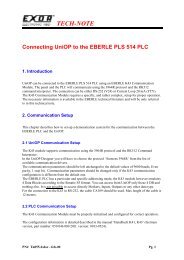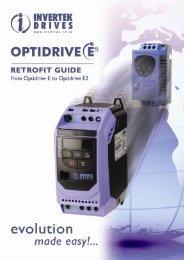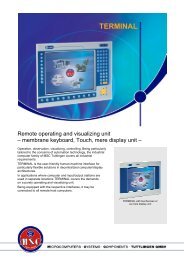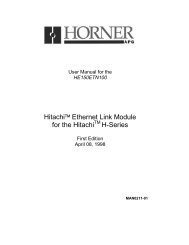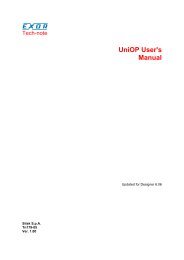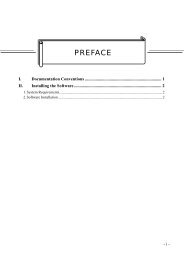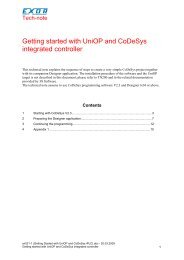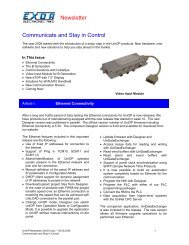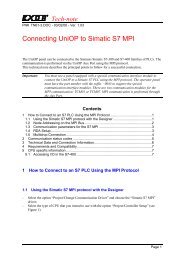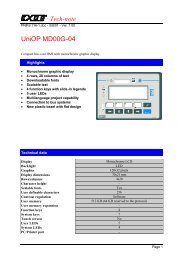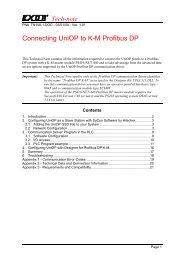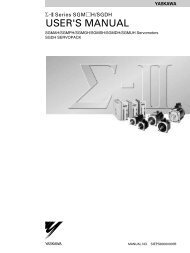Actsip-H - Esco-da.be
Actsip-H - Esco-da.be
Actsip-H - Esco-da.be
Create successful ePaper yourself
Turn your PDF publications into a flip-book with our unique Google optimized e-Paper software.
Actron AB Introduction 11. Introduction to the <strong>Actsip</strong> system family.<strong>Actsip</strong> is the name of a family that includes several different modules, the modulesincluded are:<strong>Actsip</strong>-H, <strong>Actsip</strong>-E, Actasc-E, Actpre-E and ActGraph+.Modules whose names end in "-E" is for the Hitachi J, E and EM series PLC's and "-H"is for the Hitachi H serie PLC's.<strong>Actsip</strong>-H is used for programming the PLC system using ladder code.<strong>Actsip</strong>-E is used for programming the PLC system using ladder and instruction code.Actasc-E is a specialised program for the ACTCOM module users on the series EM,this program makes it easy to create the texts that are to <strong>be</strong> displayed by the ACTCOMdisplay.Actpre-E is useful for making process pictures that can <strong>be</strong> included with the final PLCapplication.ActGraph+ is the module that allows a high level programming mode using theindustrial stan<strong>da</strong>rd GrafCet programming language. It is based on the stan<strong>da</strong>rd IEC 848with extensions. Actgraph+ can use the Hitachi J, E and EM series PLC as well as theHitachi H serie PLC's.1.1. <strong>Actsip</strong>-H<strong>Actsip</strong>-H is a programming, on-line and documentation system for the Hitachi series Hprogrammable controllers (H-100M, H-200, H-300, H-700 and H-2000).Since the smaller H type PLC's have some limitations, we have divided the H seriesPLC's into two groups:* the smaller types ( e.g. H-100M and H-200)* the larger types. ( e.g. H-300, H-700 and H-2000)The <strong>Actsip</strong>-H system makes it easy to create a new project or modify an existing one.To make it easy to make a project you can draw ladder diagrams directly on the screen.After changes have <strong>be</strong>en made it is possible to see the result on the controller (PLC)directly and monitor status e.g. see the status of inputs and outputs etc. on the computerscreen.The <strong>Actsip</strong>-H program also includes <strong>Actsip</strong>-E.Copyright Actron AB, 1992
2 Introduction Actron AB1.1.1. Highlights.Some answers to the question "Why should I use <strong>Actsip</strong>-H ?"+ Fast development cycle. (The time to do a change, test it on the PLC and seethe result.) Time is money.+ Changes done on the computer are directly transferred to the PLC system. (Onlinemode.)+ Possible to use a short descriptive text instead of the input or output address.Most people has an easier time remem<strong>be</strong>ring names instead of num<strong>be</strong>rs. (Use"Photocell 1" instead of the address Y012.)+ The drawing of the ladder diagram is completely free and without restrictions,e.g. the elements can <strong>be</strong> drawn and connected in any order.+ No compilation step, just press the key when you have drawn your blockand it is directly analysed and inserted into the instruction code and transferredto the PLC (if On-line mode is specified).+ A fully integrated programming, documenting and debugging system.+ Commenting blocks of instructions makes it easier to understand and modifyold projects.+ Create listings of many types.- Instruction list.- Ladder diagram.- A combination of the instruction list and the ladder diagram.- A list of all short and long comments for the addresses.- A list of all used or named addresses and the lines where they are used inthe program. (Cross reference)+ The listings makes it easier for the future user of the PLC program bydocumenting the program in a straightforward and consistent manner.+ Existing software developed directly on the hand programming unit can <strong>be</strong>transferred automatically to the <strong>Actsip</strong>-H system for documentation. Earlierprogramming effort is NOT wasted.+ Software modified on the hand programming unit can <strong>be</strong> transferred back an<strong>da</strong>utomatically allocated with the correct comments, block comments is easilymoved to reflect changes done on the hand programming unit.+ Modern programming concepts with pull down menus and windows make iteasy to find the right part of the system and to come back again. This alsomakes the system efficient and easy to use.+ Built in context sensitive help system. (Press the F1 key and you get relevanthelp concerning the things you are doing at the moment.)Copyright Actron AB, 1992
Actron AB Introduction 3+ Support for different languages is possible. (Available at the moment inSwedish, English, German, Danish, Dutch and American.)+ The <strong>Actsip</strong>-H ladder screen is fixed to 10 horizontal positions which makes itcompatible with the Hitachi portable programming unit.+ User configuration of the printer, language, screen colours and so on.1.2. <strong>Actsip</strong>-E<strong>Actsip</strong>-E is a programming, on-line and documentation system for the Hitachi series J,E, BE and EM programmable controllers.The <strong>Actsip</strong>-E system makes it easy to create a new project or modify an existing one.To make it easy to make a project you can program both in the stan<strong>da</strong>rd instruction listor draw ladder diagrams directly on the screen. After changes have <strong>be</strong>en made it ispossible to see the result on the controller (PLC) directly and monitor status e.g. see thestatus of inputs and outputs etc. on the computer screen.Copyright Actron AB, 1992
4 How to read this manual Actron AB2. How to read this manual.To get the most out of your <strong>Actsip</strong> system we strongly recommend that you study thismanual. We will walk you through the <strong>Actsip</strong> program and on the way show you sometips and techniques we have found useful. The next section "Manual conventions"discusses the printing conventions used in the manual. If something is seems unclearthere is a index at the end of this manual. If all else fails contact your local dealer orcontact Actron AB directly, see page 110 for our telephone num<strong>be</strong>r.We hope you will appreciate your <strong>Actsip</strong> system. If you have ideas, questions or otherinput please feel free to send us a letter. See page 110 for the address.Copyright Actron AB, 1992
Actron AB Manual conventions 53. Manual conventions.To make reading this manual easier we have used some printing conventions todistinguish <strong>be</strong>tween keys to press and text to enter on the computer.The convention used is that anything inside is the name of a key that should <strong>be</strong>pressed.The more common ones will now <strong>be</strong> descri<strong>be</strong>d.If you see this means press the key marked Enter. The Enter or return keylooks something like this:┌──────┐ ┌────────┐ ┌───────┐│ │ │ │ │ │ ││
6 Manual conventions Actron AB+ means first press and hold down the Alt key then press the function key1. (marked F1) You normally find the key to the left of the big SPACE bar.┌──────┐ ┌────┐│ Alt │ and │ F1 │└──────┘ └────┘+ means first press and hold down one of the Shift keys then press thefunction key 5 (marked F5)┌───────┐ ┌────┐│ Shift │ and │ F5 │└───────┘ └────┘, means first press "Key1" and release it then press "Key2" e.g., means that you should first press the function key and release it thenpress the letter S.┌────┐ ┌───┐│ F2 │ then │ S │└────┘ └───┘ is the key marked Tab or something like this┌──────┐ ┌──────┐│ ││ │ or │ ──>│ │└──────┘ └──────┘and is normally located to the left of the letter Q on the keyboard. is the Back Space key normally marked by a left arrowand located directly above the key.┌──────┐│ ││
Actron AB Manual conventions 7On many computers there exist more than one set of . (used to move inthe ladder diagrams and menus in <strong>Actsip</strong>) On set is located on the numeric keypad atthe left side of the keyboard.┌──────┐ ┌──────┐ ┌──────┐│ 7 │ │ 8 │ │ 9 ││ │ │ │ │ ││ │ │ ^ │ │ ││ Home │ │ │ │ │ PgUp │└──────┘ └──────┘ └──────┘┌──────┐ ┌──────┐ ┌──────┐│ 4 │ │ 5 │ │ 6 ││ │ │ │ │ ││ │ │ │ │ ││ │└──────┘ └──────┘ └──────┘┌──────┐ ┌──────┐ ┌──────┐│ 1 │ │ 2 │ │ 3 ││ │ │ │ │ ││ │ │ │ │ │ ││ End │ │ v │ │ PgDn │└──────┘ └──────┘ └──────┘┌──────┐ ┌──────┐│ 0 │ │ . ││ │ │ ││ │ │ ││ Ins │ │ Del │└──────┘ └──────┘If the lamp "Num Lock" on the keyboard is on then this keys gives the digits 1-9otherwise the keys works as Arrow keys. When using <strong>Actsip</strong> turn the "Num Lock"indicator off.The two keys with "Ins" and "Del" works the same way, that is when "Num Lock" ison they give a '0' and a '.' otherwise they give Insert and Delete.The "Num Lock" mode is changed by pressing the key markednormally found above the numeric keypad.┌──────┐│ Num ││ Lock │└──────┘If there also is another set of arrow keys these can <strong>be</strong> used to move the cursor when the"Num Lock" lamp is on.In this manual "Portable computer" means the computers with 3.5" disk drives and a 9pole serial connector. (IBM PC-AT compatible connector) See page 102 for moreinformation on serial connections.Copyright Actron AB, 1992
8 Getting started Actron AB4. Getting startedThis section is about the initial steps you must take to check your <strong>Actsip</strong> package andthe install the hardware and software supplied on your computer system. Page 10shows how to start the <strong>Actsip</strong>-H program.If you know that the <strong>Actsip</strong>-H is already installed please continue with page 10.4.1. What's included in your <strong>Actsip</strong>-H boxCheck that the following parts are in the <strong>Actsip</strong>-H box:+ <strong>Actsip</strong>-H program disks- 5.25 diskettes; (360 Kb), usable for the IBM PC, IBM PC-XT, IBM PC-AT and true compatibles.or<strong>Actsip</strong>-H version 2.22 consists of 2 disks marked H and H2.- 3.5 disk; (720 Kb), usable for the IBM and Portable computers andcompatibles.<strong>Actsip</strong>-H version 2.22 consists of 1 disk marked H.+ <strong>Actsip</strong>-H manual. (This manual)+ Keyboard overlays. Used to identify the function keys F1-F10 on the keyboard.The keyboards for the PC family includes several different layouts so your<strong>Actsip</strong>-H kit may include several different overlays.+ The Grey (or Black) BOX must <strong>be</strong> connected to a printer port Any one ofLPT1: or LPT2: is OK. The grey/black "BOX" has one male and one female 25pole connector.The male 25 pole end should go into the computer female printer port. Theother end of the BOX should <strong>be</strong> connected to the printer cable.The black box should have a letter followed by a num<strong>be</strong>r. The letter H standsfor <strong>Actsip</strong>-H. (The H block may also <strong>be</strong> used with the <strong>Actsip</strong>-E program.)The corresponding letter for the grey box is U.+ Five cables of which two or three are used to connect the PC to the H seriesPLC.- ACTCAB-MAIN cable (25 pole male to 25 pole female), The ACTCAB-MAIN cable from the serial port of the computer to the EB series CPU.The 25 pole male end goes into the PLC and the 25 pole female end goesinto the computer serial port COM1 or COM2and- ACTCAB-H cable: (25 pole male to 15 pole female), connected to theEB-end of the ACTCAB-MAIN cable to convert to the H series PLC.Copyright Actron AB, 1992
Actron AB Getting started 9and- ACTCAB-9/25 cable: (the ACTCAB-9/25 cable is a 9 pole female to a 25pole male length approx. 3 inches) The ACTCAB-9/25 cable is a stan<strong>da</strong>rdconverter from PC AT 9 pole contact to stan<strong>da</strong>rd RS-232 25 pole contact.also included, two cables which are only used with <strong>Actsip</strong>-E.- ACTCAB-EM3 cable: (25 pole female to 9 pole male) A conversioncable for the CPM-E3 CPU.and- ACTCAB-PGMJR cable: (25 pole female to 25 pole male) A conversioncable for the PGMJR-R port.See page 102 and the <strong>Actsip</strong>-E manual for more information on cables.4.2. Installation of the cables and the "BOX".Connect the grey/black "BOX" in <strong>be</strong>tween your computer and the printer cable.Connect your computers serial port (COM1 or COM2) to the ACTCAB-MAIN cable.You will have to use the ACTCAB-9/25 cable if your computer is equipped with a 9pole serial port. The other end of the ACTCAB-MAIN cable is to <strong>be</strong> connected to theACTCAB-H cable which in turn should <strong>be</strong> connected to the H CPU.Printer cable. (Not supplied)┌─────────────────────────┐ ┌─────────┐┌────────┐│LPT1 or LPT2 │─│GREY BOX │─────────────│Printer ││ 25 pole female│ │ │ │ ││ │ │ │ │ ││ Computer PC-G, PC-XT, │ └─────────┘ └────────┘│ PC-AT, ... ││ │ ┌───────────────┐│ COM1 or COM2 │───────────────────│ H CPU ││ 9/25 pole male │ │ 15 pole female│└─────────────────────────┘└───────────────┘(ACTCAB-9/25) / ACTCAB-MAIN / ACTCAB-H cables.Copyright Actron AB, 1992
10 Getting started Actron AB4.3. Installing the softwareTo use <strong>Actsip</strong>-H you need a computer with a hard disk. The software (<strong>Actsip</strong>-H) must<strong>be</strong> installed on the hard disk to work. The next section shows how to install thesoftware on the hard disk.Start the PC-XT or PC-AT as normal. You should now see a DOS prompt, "C>" orsomething similar. Insert the <strong>Actsip</strong>-H disk in drive A (normally drive A is the leftmostor topmost) and write:A:INSTALL If you have problems with the installation see the Tips & Tricks section on page 111.4.4. Starting <strong>Actsip</strong>-HWrite:H If you want to start with an old program just write the project name after the H likethis:H DEMO will start <strong>Actsip</strong>-H with the "DEMO" project andH MYPROJ will start <strong>Actsip</strong>-H and load the project named "MYPROJ".A project named DEMO is supplied on the <strong>Actsip</strong>-H distribution disk.If you see the text "Missing BOX !" the reason may <strong>be</strong> either that the "BOX" is notinstalled correctly (see page 10) or that there is some incompatibility in your computer.Check that everything is correctly connected and if that fails to work please contactyour dealer or Actron AB directly.If you have more than one parallel port and see the message "Missing BOX" test theother port.On a few portable computers the "BOX" only works if a printer is connected to the"BOX". The printer must <strong>be</strong> in On-line mode. This <strong>be</strong>haviour is due to the fact that anon IBM compatible printer port is installed in your computer.For support telephone num<strong>be</strong>r see page 110.Copyright Actron AB, 1992
Actron AB Getting started 114.5. Inside the <strong>Actsip</strong>-HYou are now in the <strong>Actsip</strong>-H program and should <strong>be</strong> welcomed by a message like this:╔══════════════════════════════════════════════════════════════════╗║│║║│ ╔═════════════════════════ <strong>Actsip</strong>-H ════════════════════════╗ ║║│ ║║ ║║│ ║ Welcome to the ACTSIP H development system from║ ║║│ ║ Actron for the Hitachi series H PLC system.║ ║║│ ║║ ║║│ ║ is the HELP key.║ ║║│ ║ + is the HELP key for on-line and monitor. ║ ║║│ ║║ ║║│ ║Press ║ ║║│ ╚═══════════════════════════════════════════════════════════╝ ║║│║║│║║│║║DRAW mode (0000) OFFLINE H-2000 RAM-16H 15.7 Ks║╚══════════════════════════════════════════════════════════════════╝The last line is the status line. The box with the text in the middle is called a window.<strong>Actsip</strong>-H uses windows to present information to you and to ask for more information.The cursor (the blinking line or box indicating where text written on the keyboard will<strong>be</strong> placed) should <strong>be</strong> situated directly after the text "Press " Press the keymarked enter and you will <strong>be</strong> in the ladder programming mode.If <strong>Actsip</strong>-H was started without a project name after <strong>Actsip</strong>-H will ask what projectyou want to use <strong>be</strong>fore letting you do anything else.╔═════════════ No project was specified ═══════════╗║Load project from file║║Load project from PLC║║New project, go to setup menu║╚══════════════════════════════════════════════════╝As a first task we are going to quit the program so we would like to ignore thisquestion. It can <strong>be</strong> done by pressing .When you want to do something other than programming you have to use the mainmenu.We will now use the main menu to leave the <strong>Actsip</strong>-H program.Copyright Actron AB, 1992
12 Getting started Actron ABTo leave <strong>Actsip</strong>-H use the key to open the main <strong>Actsip</strong>-H menu. (When youwant to run another program on your computer.)╔═══════════════════════════════════════════════════════════════════╗║ System Program Allocation Printout Files Communication Setup║║ ┌──────────────────┐║║ │DOS command │ ║║ │Exit from <strong>Actsip</strong>-H│║║ │About <strong>Actsip</strong>-H │ ║║ └──────────────────┘║║║║║When you pressed a line at the top of the screen is shown. The words there eachrepresent a list of actions (things to do). The actions for each word is called a menu.The window shown is the "System" menu and it contains the command we are lookingfor the "Exit from <strong>Actsip</strong>-H" command.If you see a different menu use the to move to the"System" menu. (the leftmost menu shown above) If nothing happens when you pressthe try pressing the key and try the arrows again.When your screen looks like the illustration above press the until theselection "Exit from <strong>Actsip</strong>-H" is indicated by highlight or reversed colours.╔═══════════════════════════════════════════════════════════════════╗║ System Program Allocation Printout Files Communication Setup║║ ┌──────────────────┐║║ │DOS command │ ║║ │Exit from <strong>Actsip</strong>-H│║║ │About <strong>Actsip</strong>-H │ ║║ └──────────────────┘║║║║║Now press and you should <strong>be</strong> back at the DOS prompt.If you get a question about saving the project this is <strong>be</strong>cause you have made changesand <strong>Actsip</strong>-H wants you to decide what to do with them. If you answer "Y" you willthen <strong>be</strong> able to enter the project name under which the PLC program is to <strong>be</strong> saved.(This is the normal option.) If you answer "N" all the changes you have made to thePLC program will <strong>be</strong> LOST! (Use this only if you are sure that the changes areincorrect.) If you instead of answering "Y" or "N" press the key you willcontinue to program (use this if you inadvertently selected the "System-Exit" option).In the manual we will tell you to do the "System-Exit from <strong>Actsip</strong>-H" (or anothercommand). Just remem<strong>be</strong>r that the first part is the name of the menu that appear on thetopmost line of the computer screen when you have pressed and the next (andmay<strong>be</strong> following parts) is sub-menus from this menu. E.g. press move the firstpart (<strong>be</strong>fore the '-') then select the correct line indicated by the second part the press if there is a third or even fourth part just select from the windows shown andpress . If you at any time want to get back to previous menu press the key.(+ will also end your <strong>Actsip</strong>-H session at any time without saving thecurrent project you are working on!)Copyright Actron AB, 1992
Actron AB Getting started 134.6. Other useful documentation.Even though we tried to make this manual cover as many parts of the process involvedin the creation of PLC project, not every detail could <strong>be</strong> included.For information on the different H PLC types refer to the technical and programmingmanuals. (E.g. the series H programming manual and technical manual, descri<strong>be</strong>s theprogramming language of the series H PLC's and the physical and electricalcharacteristics of the PLC.)The User and DOS manuals for the computer on which you are going to use the<strong>Actsip</strong>-H system could also <strong>be</strong> useful, these books contains all the relevant informationon how to run your computer.To get started quickly in the world of the PC and DOS, we would recommend astarting book on how to use PC and DOS computers. Your local bookstore should <strong>be</strong>able to provide you with a wide selection of titles.4.7. A quick tour through <strong>Actsip</strong>-HYou will now <strong>be</strong> given a tour through most part of the software package called <strong>Actsip</strong>-H.You should then continue with the following section:Ladder programming starts on page 17.After studying one of these sections you should have <strong>be</strong>come familiar with the way touse <strong>Actsip</strong>-H and the general layout of the menus, you will then when you look on adifferent part of <strong>Actsip</strong> quicker get the essentials from that section.Starting on page 14 are general topics regarding the whole <strong>Actsip</strong> package and could<strong>be</strong> referred to as needed.The main menu of <strong>Actsip</strong> is descri<strong>be</strong>d starting on page 46.The index can <strong>be</strong> found on page 121.Copyright Actron AB, 1992
14 General topics Actron AB5. General topics of the <strong>Actsip</strong>-H system.5.1. Help texts and on-line help. Inside the <strong>Actsip</strong>-H program pressing the Function key 1 gives you a help text,press to get back from the help text. The help text you see depend on the taskyou are doing. You don't have to read all the help texts but only the relevant ones.If you press while in the help system, you get more information.To get help on the subject of On-line and monitoring hold down the key andpress . (+)5.2. Editing of textWhen <strong>Actsip</strong>-H asks you to enter text you have some general editing functions.Pressing a normal key just inserts that character into the text. If you want to change thelast character entered use the key to remove the character to the left of thecursor. Deleting the character under the cursor is done by pressing the key. Youcan use the and to move the cursor in the text, and finallypressing the key accepts the text as it is and ends the editing.The key moves you to the leftmost column and the key moves thecursor to the end of the text.Pressing + deletes all the remaining text on the line after the cursor.If you want to abort the edit and retain the original text press the key.5.3. Symbolic versus numerical addresses.<strong>Actsip</strong> uses a concept called symbolic addresses. A symbolic address is used instead ofa numerical address. this means that a symbolic address is another way of specifying anaddress on the PLC.If we have connected the PLC input at the address X0 to a switch that is la<strong>be</strong>lledSTART it is much easier if you can think of the switch as START instead of X0. Inthis case "START" is the symbolic address for the physical address X0.When programming with <strong>Actsip</strong> and you must specify an PLC address you can eitheruse the numerical address or the symbolic address.Whenever you specify a PLC address in <strong>Actsip</strong>-H it is checked to <strong>be</strong> valid. If theaddress cannot <strong>be</strong> accepted the input line is cleared and the cursor is reset to the firstposition.Invalid addresses are for example:ABX (input) address used in an output coil.Addresses referring to a module that is not assigned (e.g. X0 used but no inputmodule assigned to slot 0).Copyright Actron AB, 1992
Actron AB General topics 15CDBit addresses used where a word or double word address is expected.Internal outputs outside the capacity of the memory cassette.If a symbolic address is specified and it has already <strong>be</strong>en used in the PLC program thenumerical address is also shown. In the same way when a numerical address is giventhe symbolic address is also shown.Another name for a symbolic address is "Short comment". The reason that it is calledshort comment is that every address can also have a long comment. The difference isthat the short comment must <strong>be</strong> UNIQUE but the long comment is just any descriptivetext.The short comment can <strong>be</strong> up to ten characters long. The long comment is allowed tohave up to 30 characters.Normally the case of the letters in the short comment is not significant. That meansthat "stop" and "STOP" are treated as the same symbolic address. <strong>Actsip</strong>-Hautomatically converts lowercase letters to uppercase.5.4. Automatic allocation of symbolic addresses.Whenever a new symbolic address is used <strong>Actsip</strong> asks for the numerical address forthis symbol. This is done through the "Automatic allocation".The basis for the automatic allocation is that <strong>Actsip</strong> keeps track of all the numericaladdresses that have <strong>be</strong>en used. When an unknown short comment is used <strong>Actsip</strong> bringsup a window called "Automatic allocation"╔═════════════════════════ Automatic allocation ══════════════════════════╗║START║║M0000 DX DY DL DM DR║║ WX WY WL WM WR TC ║║ X Y L M R DIF DFN MCS MCR TD SS WDT MS TMR CU RCU CTU CTD CT CL║╚═════════════════════════════════════════════════════════════════════════╝The window has several parts.The first line contains the short comment that is new (START) and the left part of thesecond line contains the proposed address (e.g. M0000).The remaining symbols indicates the different address types available:The upper line (DX, DY etc.) specifies double word addresses (32 bits wide).The next line (WX, WY etc.) specifies word addresses (16 bits wide).The lowest line (X, Y etc.) specifies bit addresses.The letters stands for different types of addresses, for instance:X stands for input typesandY stands for output types.See appendix page 118 for a summary of address types.See also HITACHI documents for address ranges etc.Copyright Actron AB, 1992
16 General topics Actron ABAnd M0000 is the first free address of the type specified in this case a Marker (internaloutput).If you press the short comment "START" will get the address M0000.If you want another type of address, use the and keys toselect the appropriate type. (Pressing the first letter of the type name X,Y,R,L,M is alsoOK)The cursor will in most cases not move to an address type that is not allowed in theactual situation.The symbol "*" indicates that no address of this type is available (no correspondingmodule or all addresses used).If you want you may also type the address in by pressing the num<strong>be</strong>r keys. (Pressing,, gives the address M124.)Copyright Actron AB, 1992
Actron AB Ladder programming 176. Ladder programming. (<strong>Actsip</strong>-H)Ladder programming is a programming mode where contacts symbolic the logic. Theinputs are represented by the symboland─┤ ├──┤/├─is an input whose value is inverted <strong>be</strong>fore it is used.Outputs are shown asor─( )─for an inverted output.─/─( )─All ladder blocks should start at the left margin (the vertical line) but doesn't have toend at the right margin. The block can <strong>be</strong> wider than the screen and also longer than thescreen height.A simple block that copies an input to an output looks like this:│├─┤ ├───( )─│If two inputs should <strong>be</strong> true <strong>be</strong>fore the output is activated it is shown as:│├─┤ ├────┤ ├──( )─│This is an AND circuit.Copyright Actron AB, 1992
18 Ladder programming Actron ABIf anyone or both of two inputs should <strong>be</strong> active it is shown as:│├─┤ ├──┬──( )─│ │├─┤ ├──┘│This is what's called an OR circuit.When a ladder block is drawn and analysed () it is converted into the correctPLC instructions and stored. The created instructions can <strong>be</strong> studied in the instructionprogramming mode.6.1. An introduction to ladder programming.During this tour we will together create a PLC program, save it on your disk for laterreference and also transfer this PLC program to the PLC system.Here we go .....................We first select the ladder mode with the command "Program-Ladder". (Press and use to highlight the Ladder option of the Program menu and press.)If there is a ladder diagram shown remove it by selecting "Program-New Project" fromthe main menu. Open the menu by pressing and select "New project" from the"Program" menu and press .System Program Allocation Printout Files Communication Setup┌────────────────────┐│Ladder││Instruction││Other module/program││Syntax check ││Info about project ││Delete block(s) ││New project│└────────────────────┘Answer "Y" to the question if the current project should <strong>be</strong> removed.╔═══════════════════════════════════════════╗║The current project will <strong>be</strong> lost (y/N) ?Y ║╚═══════════════════════════════════════════╝Copyright Actron AB, 1992
Actron AB Ladder programming 19The computer will work for a moment or two and display a message while it is busy.To show you that it is still working it displays an increasing num<strong>be</strong>r.╔══════════════════════════ Working ═════════════════════════╗║║║ New project: 3║║║╚════════════════════════════════════════════════════════════╝We start by selecting the PLC type that we want to work with. Press to open themain menu and select "Setup" then select "PLC".╔════════════════════════════ PLC setup ═══════════════════════════╗║Read PLC configuration║║CPU type H-2000 ║║Memory type RAM-16H 15.7 Ks ║║Capacity HIFLOW (steps) 00000 HILADDER 15744 ║║I/O assignment║║Link parameters 1 Top=* End=* ║║Link parameters 2 Top=* End=* ║║Retentive area║║Project name║║Run condition║║Run control input * ║║Password * ║║Max scan time [ms] 100 ║║Communication setup║╚══════════════════════════════════════════════════════════════════╝Move the cursor to the line where it says CPU type H-200 by using the and keys. By pressing you open a window with all thedifferent CPU types. Move the cursor with the arrow keys and choose PLC type with. will take you out of the menu when you are done selecting CPU type.After this we will configure the PLC's I/O assignment. This is done in the same menuwith the command "I/O assignment". Move the cursor to that line and press .Copyright Actron AB, 1992
20 Ladder programming Actron ABA new window opens which looks like this:╔══════════════════════════════════════════════════════════════════════════════╗║ Base/exp I/O Assignment┌── PgDn=More ┐║║ Points: 0 │0 = DUMMY 0│║║ Slot: 0 1 2 3 4 5 6 7 8 9 A │1 = DUMMY 16│║║┌──────┬────┬────┬────┬────┬────┬────┬────┬────┬────┬────┬────┐│2 = DUMMY 32│║║│Unit 0│ │ │ │ │ │ │ │ │ │ │ ││3 = DUMMY 48│║║│ 1│ │ │ │ │ │ │ │ │ │ │ ││4 = DUMMY 64│║║│ 2│ │ │ │ │ │ │ │ │ │ │ ││5 = DUMMY 128│║║│ 3│ │ │ │ │ │ │ │ │ │ │ ││6 = B INP X16│║║│ 4│ │ │ │ │ │ │ │ │ │ │ ││7 = B INP X32│║║│ 5│ │ │ │ │ │ │ │ │ │ │ ││8 = B INP X48│║║│ 6│ │ │ │ │ │ │ │ │ │ │ ││9 = B INP X64│║║│ 7│ │ │ │ │ │ │ │ │ │ │ ││Q = B OUT Y16│║║│ 8│ │ │ │ │ │ │ │ │ │ │ ││W = B OUT Y32│║║│ 9│ │ │ │ │ │ │ │ │ │ │ ││E = B OUT Y48│║║└──────┴────┴────┴────┴────┴────┴────┴────┴────┴────┴────┴────┘│R = B OUT Y64│║║ SPACE = Toggle Stan<strong>da</strong>rd/Remote │T = W INP X4W│║║ Arrows = Move│Y = W INP X8W│║║ Num<strong>be</strong>rs = Select module│U = W OUT Y4W│║║ INS = Copy real assignment │I = W OUT Y8W│║║ ESCAPE = Leave└─────────────┘║║║╚══════════════════════════════════════════════════════════════════════════════╝We will configure the PLC as if it has a 16 bits input module in the first position and a16 bits output module in the second position.Move the cursor to the first position (Unit 0, Slot 0) and press . The cursor movesto the next position and writes "X16" in the first position.Then press and "Y16" is written to the second position . The screen should looklike this now:╔══════════════════════════════════════════════════════════════════════════════╗║ Base/exp I/O Assignment┌── PgDn=More ┐║║ Points: 0 │0 = DUMMY 0│║║ Slot: 0 1 2 3 4 5 6 7 8 9 A │1 = DUMMY 16│║║┌──────┬────┬────┬────┬────┬────┬────┬────┬────┬────┬────┬────┐│2 = DUMMY 32│║║│Unit 0│ X16│ Y16│ │ │ │ │ │ │ │ │ ││3 = DUMMY 48│║║│ 1│ │ │ │ │ │ │ │ │ │ │ ││4 = DUMMY 64│║║│ 2│ │ │ │ │ │ │ │ │ │ │ ││5 = DUMMY 128│║║│ 3│ │ │ │ │ │ │ │ │ │ │ ││6 = B INP X16│║║│ 4│ │ │ │ │ │ │ │ │ │ │ ││7 = B INP X32│║║│ 5│ │ │ │ │ │ │ │ │ │ │ ││8 = B INP X48│║║│ 6│ │ │ │ │ │ │ │ │ │ │ ││9 = B INP X64│║║│ 7│ │ │ │ │ │ │ │ │ │ │ ││Q = B OUT Y16│║║│ 8│ │ │ │ │ │ │ │ │ │ │ ││W = B OUT Y32│║║│ 9│ │ │ │ │ │ │ │ │ │ │ ││E = B OUT Y48│║║└──────┴────┴────┴────┴────┴────┴────┴────┴────┴────┴────┴────┘│R = B OUT Y64│║║ SPACE = Toggle Stan<strong>da</strong>rd/Remote │T = W INP X4W│║║ Arrows = Move│Y = W INP X8W│║║ Num<strong>be</strong>rs = Select module│U = W OUT Y4W│║║ INS = Copy real assignment │I = W OUT Y8W│║║ ESCAPE = Leave└─────────────┘║║║╚══════════════════════════════════════════════════════════════════════════════╝The inputs will now have the physical addresses X0000 to X0015 and the inputs willhave the physical addresses Y0100 to Y0115.Copyright Actron AB, 1992
Actron AB Ladder programming 21Now we can <strong>be</strong>gin to create your first ladder block.All the programming in <strong>Actsip</strong> ladder mode is done through the function keys. Thelayout of the function keys can <strong>be</strong> found on the keyboard overlays or by pressing thehelp key .Start your first block by pressing . A contact is shown on the screen and a smallwindow asks for the short comment or the address of the contact.╔══ Short Comment/Addr. ╗║║╚═══════════════════════╝Enter the text:START ╔══ Short Comment/Addr. ╗║START║╚═══════════════════════╝Do NOT type the text but instead press the key. (If anything aboutthe keyboard is unclear refer to page 5.) The window should disappear.The next thing shown should <strong>be</strong> the "Automatic allocation" window.╔═════════════════════════ Automatic allocation ══════════════════════════╗║START║║X0000 DX DY DL DM DR║║ WX WY WL WM WR TC ║║ X Y L M R DIF DFN MCS MCR TD SS WDT MS TMR CU RCU CTU CTD CT CL║╚═════════════════════════════════════════════════════════════════════════╝Now the screen will show the contact with the text START above it and a numericaladdress <strong>be</strong>low.│START│├─┤ ├─│X00000│If your screen shows another numerical address don't <strong>be</strong> alarmed, just go on.The highlighted left margin indicates that we are changing the PLC project.Copyright Actron AB, 1992
22 Ladder programming Actron ABA block must also have an output so press the key and a output will <strong>be</strong> shown onthe screen. The same question about short comment is shown, answerENGINE and select "Y" from the "Automatic allocation" window and press .│START ENGIN│ E├─┤ ├─────( )─│X00000 Y00100││The screen will show the output to the right of the contact and above it will the textENGINE split into two lines the first five characters on the top line and the E on thebottom line.So far we have created a block with a contact and an output. The instructions haveNOT <strong>be</strong>en added to the project yet.To add this block press and the screen will <strong>be</strong> rewritten.│STARTENGIN│E├─┤ ├─────────────────────────────────────────────────( )─│X00000Y00100││The fact that the output has moved over to the right side of the screen indicates that theblock has <strong>be</strong>en analysed.6.1.1. Adding a contact.Move the cursor on the left margin <strong>be</strong>low the block just completed by using the and the . Add an inverted contact by pressing +.Enter the address X1.│STARTENGIN│E├─┤ ├─────────────────────────────────────────────────────────────────( )─│X00000Y00100│││├─┤/├─│╔══ Short Comment/Addr. ╗│║X1║│╚═══════════════════════╝And press .The screen should now look like this:Copyright Actron AB, 1992
Actron AB Ladder programming 23│STARTENGIN│E├─┤ ├─────────────────────────────────────────────────────────────────( )─│X00000Y00100││-│├─┤/├─│X00001│Note that the contact automatically got the short comment "-". This is done to keeptrack of used short comments.Then press and enter the short comment "START" and note that the addressX0000 is shown <strong>be</strong>low the contact. Press and enter the address Y0 (use the sameaddress as for the previous output) and note that the short comment is placed above thecontact.│STARTENGIN│E├─┤ ├─────────────────────────────────────────────────────────────────( )─│X00000Y00100││- START ENGIN│E├─┤/├────┤ ├─────( )─│X00001 X00000 Y00100││Press to move to the left end of the output. Now hold down the key and press the to draw a vertical line. If everything worked OK (seepicture <strong>be</strong>low), continue reading on page 24.│STARTENGIN│E├─┤ ├─────────────────────────────────────────────────────────────────( )─│X00000Y00100││- START ENGIN│E├─┤/├───┤ ├──┬──( )─│X00001 X00000│ Y00100││││││││If your cursor moves but you don't get a line, don't despair. Thismight <strong>be</strong> <strong>be</strong>cause you have a slightly different keyboard.Test to see what happens when you press the or key. If you canproduce "DRAW", "CLEAR" and "MOVE on the status line, an option has <strong>be</strong>en set onyour <strong>Actsip</strong>-H that makes the use of the key unnecessary.Copyright Actron AB, 1992
24 Ladder programming Actron AB6.1.2. Checking the keyboard.Just press or until the status line says "MOVE" and then use the to move back up on the first line of the block. Then press or until "DRAW" is shown and use the to draw a vertical line.6.1.3. Changing arrow function.If you only can get the "DRAW" and "CLEAR" (i.e. not "MOVE") message on thestatus line and can't write a line as in the previous example follow the instructions:Press and select the "Setup" menu and from that menu select "PC" and press. Now change the "Shiftable arrow keys" option to NO with the key.First check to see that the lower left corner of your screen says "DRAW". If it says"CLEAR" press the key until the text has changed to "DRAW", then use the to get back up one line and then try again to draw the line as mentione<strong>da</strong>bove on page 22.6.1.4. Adding a parallel contact.Draw a line to the left margin.│STARTENGIN│E├─┤ ├─────────────────────────────────────────────────────────────────( )─│X00000Y00100││- START ENGIN│E├─┤/├────┤ ├──┬──( )─│X00001 X00000│ Y00100││││││├─────────────┘Then press to add a contact give the address X3. When the contact iscompleted press to add the new block to the PLC code. The output should moveto the right side of the block. Note that the addresses that was without short comments(X00001 and X00003) now both have the short comment "-" (the <strong>da</strong>sh). The "-" is usedto mark an address that has not <strong>be</strong>en given a short comment.│STARTENGIN│E├─┤ ├─────────────────────────────────────────────────────────────────( )─│X00000Y00100││- START ENGIN│E├─┤/├────┤ ├──┬───────────────────────────────────────────────────────( )─│X00001 X00000│Y00100│││- │││├─┤ ├─────────┘│X00003Copyright Actron AB, 1992
Actron AB Ladder programming 25We will now change the two "-" short comments into "Contact" and "End".Press to open the main menu, select the "Allocation-Enter/Change" optionSystem Program Allocation Printout Files Communication Setup┌────────────┐│Enter/Change││Move ││Exchange ││Print ││Print packed│└────────────┘And a window asking for the start address is shown.┌─────────────────────── Allocation ──────────────────────┐│First address :│││││││││││││││││││││││││││││││└─────────────────────────────────────────────────────────┘Enter the address X0 and press , a window with 16 lines will open up.┌─────────────────────── Allocation ──────────────────────┐│ X00000 START ││ X00001 - ││ X00002││ X00003 - ││ X00004││ X00005││ X00006││ X00007││ X00008││ X00009││ X00010││ X00011││ X00012││ X00013││ X00014││ X00015│└─────────────────────────────────────────────────────────┘Copyright Actron AB, 1992
26 Ladder programming Actron ABThe left column shows the address (X00000, X00001, X00002, ..., X0000F), thesecond column will contain the short comments already defined. The third columncontains the long comments (it is blank). Use the to move to the linewith the address X00001. Enter the new short comment by typing "CONTACT".Press to accept the new short comment. The cursor moves to the next column.Type in the long comment. "START CONTACT FOR TRANSPORTER" and end itwith . Move the cursor with the to the address X00003 andenter the short comment "END". When you have pressed move down to thenext line by pressing . You should <strong>be</strong> on address X00004. Enter the shortcomment "END POINT" end it by .┌─────────────────────── Allocation ──────────────────────┐│ X00000 START ││ X00001 CONTACT START CONTACT FOR TRANSPORTER ││ X00002││ X00003 END ││ X00004 END POINT ││ X00005││ X00006││ X00007││ X00008││ X00009││ X00010││ X00011││ X00012││ X00013││ X00014││ X00015│└─────────────────────────────────────────────────────────┘By pressing the key the cursor moves 16 (10 hex) addresses down the list.Now press to leave the window. Press once more to leave the addresswindow. You should now <strong>be</strong> back in the ladder window. The ladder diagram isup<strong>da</strong>ted to show the changed short comments and should now look like:│STARTENGIN│E├──┤ ├────────────────────────────────────────────────────────────────( )─│X00000Y00100││CONTA STARTENGIN│CTE├──┤ ├────┤ ├─┬───────────────────────────────────────────────────────( )─│X00001 X00000│Y00100│││END│││├──┤ ├────────┘│X00003│6.1.5. Changing an existing block.We are now going to change an existing block. Place the cursor after the contact"END" and press . Enter the short comment "END POINT". The contact shouldshow the short comment and the address X00004.Copyright Actron AB, 1992
Actron AB Ladder programming 27│STARTENGIN│E├──┤ ├────────────────────────────────────────────────────────────────( )─│X00000Y00100││CONTA STARTENGIN│CTE├──┤ ├────┤ ├─┬───────────────────────────────────────────────────────( )─│X00001 X00000│Y00100│││END END P ││ OINT │├──┤ ├────┤ ├─┘│X00003 X00004│To make the changes take effect put the cursor on the first line of this block and press to replace the old block with the new modified block. Note that the highlightedleft margin is removed when you press . The highlight is used to mark thechanged areas of the project. If you should at any time do an unwanted change you mayundo it by pressing any time <strong>be</strong>fore you press or .6.1.6. Horizontal expansionWe have created a small project with two blocks. When looking upon the second blockwe note that there should <strong>be</strong> a contact in the first row <strong>be</strong>tween the "X0001" and"X0000".Move the cursor <strong>be</strong>tween the two blocks and press to open the menu.Mark Search Hor-exp Ver-exp Goto + comm - comm Erase commThe menu that opens on the last line of screen is called the menu. The cursor inthe ladder diagram is replaced with a solid block to show our position. The commandwe want is the horizontal expansion command "Hor-exp". There is two different waysto select from the menu. The first one is to use the to move to theselection and press . A quicker way is to press the first key of the command, inthis case the letter . Press and note that the screen is expanded horizontallyto make room for a new column.│CONTA START ENGIN│CTE├──┤ ├───────────┤ ├─┬─────────────────────────────────────────────────( )─│X00001 X00000│ Y00100│││ENDEND P ││OINT │├──┤ ├───────────┤ ├─┘│X00003 X00004Now use the to move to right side of the "X00001" contact.Press to add a new contact and give the short comment "New"Copyright Actron AB, 1992
28 Ladder programming Actron AB╔═══════════════════════════ Automatic allocation ════════════════════════╗║NEW║║M33 DX DY DL DM DR ║║ WX WY WL WM WR TC ║║ X Y L M R DIF DFN MCS MCR TD SS WDT MS TMR CU RCU CTU CTD CT CL║╚═════════════════════════════════════════════════════════════════════════╝and the address M0033 by typing 33 and pressing .Move to the first line in the block and press to replace the old block.││CONTA NEW START ENGIN│CTE├──┤ ├────┤ ├────┤ ├─┬─────────────────────────────────────────────────( )─│X00001 M0033 X00000│Y00100│││ENDEND P ││OINT │├──┤ ├───────────┤ ├─┘│X00003 X00004│6.1.7. Checking the syntax.Is the project correct? Select the "Program-Syntax Check" command.System Program Allocation Printout Files Communication Setup┌────────────────────┐│Ladder││Instruction││Other module/program││Syntax check ││Info about project ││Delete block(s) ││New project│└────────────────────┘The window that is shown tells us that the program is OK.Your first PLC program is ready!6.1.8. Looking at the instruction code.╔══════════════ Syntax check ════════════╗║No errors detected║║║║║║Press ║╚════════════════════════════════════════╝In <strong>Actsip</strong> the ladder blocks entered are stored in the form of the instruction that buildladder blocks. For every output signal there is a corresponding circuit. So the examplewe have created so far will <strong>be</strong> stored in two circuits.Copyright Actron AB, 1992
Actron AB Ladder programming 29To see the instructions that corresponds to the blocks we created select "Program-Instruction".System Program Allocation Printout Files Communication Setup┌────────────────────┐│Ladder││Instruction││Other module/program││Syntax check ││Info about project ││Delete block(s) ││New project│└────────────────────┘The screen changes to show the instructions:0001:001 LD START0001:002 OUT ENGINE0001:0030001:0040001:0050001:0060001:0070001:0080001:0090001:0100001:011The first column is the circuit num<strong>be</strong>r (0001) and then the instruction num<strong>be</strong>r for thatcircuit is given. The third column shows the instruction(LD) with its argument(START). The next column is blank but contains pre-set values for Timers/counters.To see the other circuit press :0002:001 LD CONTACT START CONTACT FOR TRANSPORTER0002:002 AND NEW0002:003 AND START0002:004 LD END0002:005 AND END POINT0002:006 ORB0002:007 OUT ENGINE0002:0080002:0090002:0100002:011To return to the previous page press .The column with "CONTACT" in it is the short comment. The long comments is alsoshown in its own column.If you want to see what addresses that correspond to the short comment press .This will toggle the state, toggling <strong>be</strong>tween short comments and addresses.0001:001 LD START 0001:001 LD X000000001:002 OUT ENGINE 0001:002 OUT Y00100Copyright Actron AB, 1992
30 Ladder programming Actron AB6.1.9. Adding comments to block.To make the project easier to read we can add block comments. Put the cursor on thefirst block and press .││││││STARTENGIN│E├──┤ ├─────────────────────────────────────────────────────────────────( )─│X00000Y00100││CONTA NEW START ENGIN│CTE├──┤ ├────┤ ├────┤ ├─┬─────────────────────────────────────────────────( )─│X00001 M0033 X00000│Y00100│││END END P ││ OINT │├──┤ ├────┤ ├────────┘│X00003 X00004│An empty space is opened above the first block and the cursor is placed on the firstline. Type the text "This block is the first block created". Press to get to thenext line and use the to move to last line (num<strong>be</strong>r 5). Write the text:"Up to five lines can <strong>be</strong> added to a comment" and press . To get back toprogramming mode press .The project should look like:│This block is the first block created│││Up to five lines can <strong>be</strong> added to a comment│STARTENGIN│E├──┤ ├─────────────────────────────────────────────────────────────────( )─│X00000Y00100││CONTA NEW START ENGIN│CTE├──┤ ├────┤ ├────┤ ├─┬─────────────────────────────────────────────────( )─│X00001 M0033 X00000│Y00100│││END END P ││ OINT │├──┤ ├────┤ ├────────┘│X00003 X0004│Now let's add the text "The second block." to block num<strong>be</strong>r two in the same way.Copyright Actron AB, 1992
Actron AB Ladder programming 31│This block is the first block created││││Up to five lines can <strong>be</strong> added to a comment│STARTENGIN│E├──┤ ├─────────────────────────────────────────────────────────────────( )─│X00000Y00100││The second block.│││││CONTA NEW START ENGIN│CTE├──┤ ├────┤ ├────┤ ├─┬─────────────────────────────────────────────────( )─│X00001 M0033 X00000│Y00100│││END END P ││ OINT │├──┤ ├────┤ ├────────┘│X00003 X00004│6.1.10. Moving a block.How do you move a block ?Simply move the cursor to the block you want to move (in this example we will movethe first block) and press the block will <strong>be</strong> deleted and put in the buffer. (If youonly want to delete a block use ) To show you that a block is in the buffer a '+'sign is shown on the status line.│The second block.│││││CONTA NEW START ENGIN│CTE├──┤ ├────┤ ├────┤ ├─┬─────────────────────────────────────────────────( )─│X00001 M0033 X00000│Y00100│││END END P ││ OINT │├──┤ ├────┤ ├────────┘│X00003 X00004│MOVE mode (0001) OFFLINE H-2000 RAM-16H 15.7 Ks +Move to the end (after the block) and press to insert the block in the buffer. The'+' is removed from the status line and the block is inserted.Copyright Actron AB, 1992
32 Ladder programming Actron AB│The second block.│││││CONTA NEW START ENGIN│CTE├──┤ ├────┤ ├────┤ ├─┬─────────────────────────────────────────────────( )─│X00001 M0033 X00000│Y00100│││END END P ││ OINT │├──┤ ├────┤ ├────────┘│X00003 X00004││This block is the first block created││││Up to five lines can <strong>be</strong> added to a comment│STARTENGIN│E├──┤ ├─────────────────────────────────────────────────────────────────( )─│X00000Y00100│MOVE mode 0002 (0002) OFFLINE H-2000 RAM-16H 15.7 KsThe block is moved.6.1.11. Saving the project.Now it is time to save the project we have created.Select "Files-Store project"System Program Allocation Printout Files Communication Setup┌────────────────────────┐│List projects││Load a project from file││Store a project in file ││Insert macro from file ││Save macro in file ││Delete file││Rename file││Generate EPROM files │└────────────────────────┘and give the file name "MYPROJ" and press .╔═══════════════════ Program Saving ═════════════════╗║File name : MYPROJ║║║╚════════════════════════════════════════════════════╝The project can later <strong>be</strong> retrieved by the "Files-Load project" command. It is alsopossible to give the name of the project directly on the DOS command like this:H MYPROJ Copyright Actron AB, 1992
Actron AB Ladder programming 33This will start <strong>Actsip</strong>-H with the project "MYPROJ".6.1.12. Printing the ladder and instruction list.To complete this project we will print some listings. The first list is the combinedladder and instruction list.Select "Printout-Ladder and instruction" and give the starting circuit as '*'. This willprint all the instructions in the PLC project with the ladder blocks and on the right handthe instruction list.╔════ Ladder and instruction printout ═══╗║From circuit : *║║║║║║║╚════════════════════════════════════════╝You will then have to choose what kind of media to print to.┌───────────────────── Output to ────────────────────┐│Printer││File││Screen│└────────────────────────────────────────────────────┘The listing produced should look like this (The long comment is deleted in the manualdue to lack of space):│││CONTA NEW START ENGIN │ 001 LD CONTACT1│CT E │ 002 AND NEW├──┤ ├────┤ ├────┤ ├─┬───────────────────────────( )─┤ 003 AND START│X00001 M0033 X00000│ Y00100│ 004 LD END│ │ │ 005 AND END POINT│END END P │ │ 006 ORB│ OINT │ │ 007 OUT ENGINE├──┤ ├────┤ ├────────┘││X00003 X00004││││││START ENGIN │ 001 LD START2│ E │ 002 OUT ENGINE├──┤ ├───────────────────────────────────────────( )─┤│X00000Y00100│││Copyright Actron AB, 1992
34 Ladder programming Actron AB6.1.13. Printing the packed allocation list.Select "Printout-Allocation packed" and give the starting line as '*'. This will print allthe addresses that have a short or long comment.╔═════════ Allocation list packed ═══════╗║First address : *║║║║║║║╚════════════════════════════════════════╝And once again you must choose the media for the output:┌───────────────────── Output to ────────────────────┐│Printer││File││Screen│└────────────────────────────────────────────────────┘The listing should look like this:X00000 STARTX00001 CONTACTX00003 ENDX00004 END POINTSTART CONTACT FOR TRANSPORTERY00100 ENGINEM0033 NEW6.1.14. Printing the cross reference list.A cross reference is a list that answers the question:Where is that address used ?Select "Printout-Cross reference" and give the starting circuit as '*' and the startingaddress as X0 an the last as X49995 (That is value what <strong>Actsip</strong>-H proposes). This willprint all the X-addresses that have a short or long comment or that is used in the PLCproject. Below each address will <strong>be</strong> a list of the circuits that refer to that address.Num<strong>be</strong>rs inside parenthesis () are outputs and num<strong>be</strong>rs inside square brackets [] areused in word instructions.Copyright Actron AB, 1992
Actron AB Ladder programming 35╔══════════ Cross reference list ════════╗║From circuit : *║║║║║║║╚════════════════════════════════════════╝╔══════════ Cross reference list ════════╗║First address : X0║║Last address : X49995║║║║║╚════════════════════════════════════════╝The produced listing should look like this:X00000 START1 2X00001 CONTACT START CONTACT FOR TRANSPORTER1X00003 END1X00004 END POINT16.1.15. Leaving <strong>Actsip</strong>-HNow this tutorial has come to its end and it is time to leave <strong>Actsip</strong>-H.To leave <strong>Actsip</strong>-H select "System-Exit from <strong>Actsip</strong>-H"System Program Allocation Printout Files Communication Setup┌──────────────────┐│DOS command ││Exit from <strong>Actsip</strong>-H││About <strong>Actsip</strong>-H │└──────────────────┘The next section will deal with the ladder programming in detail.Copyright Actron AB, 1992
36 Ladder programming Actron AB6.2. Ladder programmingThe ladder programming is done by using the to move the cursor. Otheruseful keys are: brings you to the first line on screen. brings you to the last line on screen.+ will put you at the <strong>be</strong>ginning of your project.+ will put you at the end of your project. and moves one page up or down.+ or + moves a screen to the left or right. plus the DRAWs or CLEARs lines depending on the line modein the lower left corner of the screen.The mode changes when you press the or ( and worksequally well, if it was DRAW it <strong>be</strong>comes CLEAR and if it was CLEAR it will now <strong>be</strong>DRAW.A note to Toshiba (and other portable computers) owners: It is not possible to the :Instead of the + use the numeric key .Instead of the + use the numeric key .Instead of the + use the numeric key .Instead of the + use the numeric key .There is another possibility built into <strong>Actsip</strong>-H. In "Setup-PC", change the "Possible toshift arrow keys" option to "NO" and the mode will change <strong>be</strong>tween 3 states instead ofthe normal 2: e.g. DRAW, CLEAR and MOVE You then use only the (no ) to perform all three duties draw, clear and move around.6.2.1. Function keysWhen you are in the ladder programming mode the function keys is used to program.Pressing the keys to keys on the keypad will draw the followingelements (or have the stated effect).If the layout of the function keys in the help text () doesn't correspond with yourcomputer, see page 88 "Setup-PC" for instructions on how to change it.Copyright Actron AB, 1992
Actron AB Ladder programming 37FUNCTION KEYPAD┌───────────┬───────────┐│ │ │ │ ? │ ACT │ ├───────────┼───────────┤ │ │ DRAW │ │ Rewrite │ CLEAR │ or│ │ (MOVE) │ ├───────────┼───────────┤│ Short comm││ │ /Num Addr ││├───────────┼───────────┤+ │ ─███─ │ ─( )─RES │ +│───────────│───────────│ │ ─[ ]─ │ ─( )─SET │ ├───────────┼───────────┤+ │ ──/── │ ─┤/├─ │ +│───────────│───────────│ │ ─( )─ │ ─┤ ├─ │ └───────────┴───────────┘┌─────┬─────┬─────┬─────┐┌─────┬─────┬─────┬─────┐┌─────┬─────┬─────┬─────┐│ │ │ │Draw ││Short│ │─███─│─()─R││──/──│─┤/├─│ │ ││ ? │ ACT │Re- │Clear││ / │ │─────│─────││─────│─────│ │ ││ │ │write│(Mve)││NumAd│ │─[ ]─│─()─S││──()─│─┤ ├─│ │ │└─────┴─────┴─────┴─────┘└─────┴─────┴─────┴─────┘└─────┴─────┴─────┴─────┘Help. A context sensitive help facility.ACT menu, an extra menu see pages 39, 41 , 41 and 47 for moreinfo .rewrite screen or Toggles <strong>be</strong>tween Draw and Clear (and Move) mode.+++Toggle <strong>be</strong>tween short comment printout mode (default) and printoutof numerical addresses. All screens and printer listings are affected.comparison boxarithmetic boxEnter an output SET function.Enter an output RESET function.Enter an outputNOT functioncontact+ inverted contactCopyright Actron AB, 1992
38 Ladder programming Actron AB6.2.2. Drawing6.2.2.1. Redraw screen All changes done to the ladder screen since the last or operation will <strong>be</strong>undone and the screen will <strong>be</strong> redrawn by pressing .6.2.2.2. Move To move the cursor press the .If pressing the produces a line or clears a part toggle the mode intoMOVE by pressing one or more times and then press .6.2.2.3. DRAW/CLEAR/MOVE mode or Press the or key to toggle <strong>be</strong>tween the different modesDRAW/CLEAR or DRAW/CLEAR/MOVE if the "Setup-PC-Shiftable arrow keys"option is set to NO.6.2.2.4. Draw lines +If necessary, toggle the mode into DRAW by pressing or one or moretimes. Then hold down the key and press one of the . (It is notpossible to clear the left and right margin.)If the "Setup-PC-Shiftable arrow keys" option is set to NO use only the to draw lines.6.2.2.5. Erase lines +If necessary toggle the mode into CLEAR by pressing or one or moretimes. Then hold down the key and press one of the . (It is notpossible to clear the left and right margin.)If the "Setup-PC-Shiftable arrow keys" option is set to NO use only the to erase lines.6.2.2.6. Input Contact or +Position the cursor at the left end of the contact and press or +to get a contact or an inverted contact. A window will open, asking you for the address.You can now either enter a numerical address or a short comment. If this shortcomment is in use <strong>Actsip</strong>-H will write the short comment broken into two 5 characterparts above the contact and the numerical address <strong>be</strong>low. The short comment willnormally <strong>be</strong> printed with as many characters as possible on the first line, if you want itto <strong>be</strong> as close to the contact as possible see the "Setup-Ladder programming" menu.Copyright Actron AB, 1992
Actron AB Ladder programming 39If the short comment is unknown <strong>Actsip</strong>-H will use the automatic allocation window tomake you specify the type and numerical address for the short comment and then writethe short comment and address above and <strong>be</strong>low the contact. The contact symbol in Hseries is used in many operations, e.g. Timer/Counter, Edge detection etc.To add a long comment to this address use the "Allocation-Enter/Change" option.Here is an example of a ladder block.│SET I RESET INTER
40 Ladder programming Actron ABNOTE!Do not use all 11 rows in the ladder screen if you want to read the projectby the PGM-GPH later. It will only accept 7 rows. This is only a limit forthe hand programming unit.6.2.4. Analyse a block and insert it When you draw a block you only affect the screen NOT the PLC program (all changesyou do can <strong>be</strong> undone by pressing ) when you are ready to insert the block press.After you have drawn a complete block put the cursor somewhere inside the block andpress the key. The new block will <strong>be</strong> inserted <strong>be</strong>fore the old block. The screenwill then <strong>be</strong> redrawn.You MUST always insert the current modifiedblock <strong>be</strong>fore starting a new block or changinganother block.6.2.5. Change an existing block If you only wants to do a change to an existing block. Use normal ladder programmingto change the block. When the changes are correct put the cursor on the FIRST lineinside the block and press the key. The old block will <strong>be</strong> replaced with the newblock. The screen will then <strong>be</strong> redrawn. If you don't come to the same block use the"F2-Goto" command.6.2.6. Copy a block ,move,To copy a block put the cursor inside the block and press , then either use thecursor keys or the , function to select the place for the copy of the block andpress . The block will <strong>be</strong> inserted <strong>be</strong>fore this block. Until you press a "+"is shown in the bottom right corner of the screen on the status line.6.2.7. Move a block ,move,To move a block put the cursor inside the block and press , then either use thecursor keys or the , function to select the new place for the block and press. The block will <strong>be</strong> inserted <strong>be</strong>fore this block. Until you press a "+" isshown in the bottom right corner of the screen on the status line.Copyright Actron AB, 1992
Actron AB Ladder programming 416.2.8. Delete a block Press the key to remove the block where the cursor is placed. If the block has ablock comment you are asked if you want to remove the block comment only? If youwant to remove both the block and the comment answer "N". You then get a questionverifying that you want to remove the block, answer "Y".If you want to remove more than one block see the command "Program-Delete block"on page 52.6.2.9. Search for and address or short comment ,,Search for an address or a short comment, the search starts at the <strong>be</strong>ginning of thecurrent block and continues to the end of the program. When an instruction is found itis highlighted and <strong>Actsip</strong>-H waits for a key. If you press the search ends here.Otherwise the next match is shown until the end of the program is found.6.2.10. Goto a block of instructions ,,Use the "ACT-Goto" to jump quickly to a another block in the program. You are askedto specify the circuit of the block wanted.6.2.11. Block comments For each ladder block created in <strong>Actsip</strong>-H you may add a comment of up to five linesof text. To enter a new comment or to edit an existing one:Place the cursor on the block that you want to comment and press . Spaceabove the current block will <strong>be</strong> reserved and the cursor will point at the first characterposition.Edit the text and press after each line.To leave the comment editing, press after pressing on the last line.The comment can contain up to five lines of texts. Empty lines at the end of a commentis shown on the PC screen but NOT printed on the printer.6.2.12. Moving block commentsIf a PLC project is directly modified on the PLC the block comments may not matchthe blocks in <strong>Actsip</strong>-H when transferred back from the PLC.Block comments are connected to the first instruction line in a block. If severalcomments are shown for a single block this indicates that the project has <strong>be</strong>en modifiedon the PLC.6.2.13. Moving comment forward ,,Copyright Actron AB, 1992
42 Ladder programming Actron ABThis command moves the last block comment of the current block forward to the nextblock. All subsequent comments are moved the same amount of lines forward.You may need to repeat the forward and backward move until all comments line upcorrectly.6.2.14. Moving comment backward ,,This command moves the first comment of the current block forward to the previousblock. All subsequent comments are moved the same amount of lines backwards.You may need to repeat the forward and backward move until all comments line upcorrectly.6.3. On-line, monitor and debug<strong>Actsip</strong> can <strong>be</strong> either in Off-line or On-line mode. The current mode is indicated on thestatus line. When <strong>Actsip</strong> is started it is in Off-line mode. If the computer is connectedto a PLC system you can then set <strong>Actsip</strong> in On-line mode.Whenever <strong>Actsip</strong> changes from Off-line to On-line mode a window is shown that asksyou to transfer the PLC project to or from the PLC . The PLC is the temporarilystopped and the project is transferred. If everything is OK the status line will now say"On-line".When <strong>Actsip</strong> is in On-line mode all changes done in the PC is automaticallytransferred to the PLC system.When you are in On-line mode you may start and stop the PLC system. This isindicated on the status line as "Running" or "Stopped"If you enter "Monitor" mode the status of the PLC is shown in the ladder diagram.If "Monitor" mode is requested when <strong>Actsip</strong> is Off-line mode, On-line and Running isautomatically selected.With the "Communication-Monitor IO" command you can monitor any IO addressesof the PLC system. This monitor can give a good overview of the total PLC status.NOTE !When a changed block is transferred On-line to the PLC, the CPU ishalted a short while (4 seconds for the old type of CPU, 1 second on newCPU2).Copyright Actron AB, 1992
Actron AB Ladder programming 436.3.1. Function keysThe function keys used for communication commands are:(Hold down when pressing the function key.)FUNCTION KEYPAD┌───────────┬───────────┐F1 │ ? │ │F2├───────────┼───────────┤F3 │ Mon words │ Debug │F4├───────────┼───────────┤F5 │ Monitor │ Mon stop │F6├───────────┼───────────┤F7 │ Start PLC │ Stop PLC │F8├───────────┼───────────┤F9 │ On line │ Off line │F10└───────────┴───────────┘Use the key and one of the function keys.┌──────┬──────┬──────┬──────┬───────┬───────┬─────┬─────┬─────┬──────┐│ │ │ │ │ │ │ │ │ │ ││ ? │ │Word │Debug │Monitor│Monitor│Start│Stop │ON │OFF ││ │ │Monit │ │ │Stop │PLC │PLC │Line │Line │└──────┴──────┴──────┴──────┴───────┴───────┴─────┴─────┴─────┴──────┘+F1 F2 F3 F4 F5 F6 F7 F8 F9 F106.3.2. On-line +To put <strong>Actsip</strong> into On-line mode you must first connect the PLC to the computer andthen use the + command to enter On-line mode.6.3.3. Off-line +To leave the On-line or Debug mode use the + command.6.3.4. Start PLC +If you are in On-line mode the + starts the PLC system.If you are in Debug mode the + starts the PLC to run until next breakpoint.6.3.5. Stop PLC +If you are in On-line mode the + stops the PLC system.If you are in Debug mode the + halts the PLC system, making block-byblockor cycle-by-cycle possible.Copyright Actron AB, 1992
Actron AB Ladder programming 456.3.8.3. Debug run+ executes the project until stopped with + or the breakpointis reached. The breakpoint can <strong>be</strong> any circuit and is set by the F2-BreakpointSetcommand.Copyright Actron AB, 1992
46 Main Menu Actron AB7. Main Menu for <strong>Actsip</strong>-H.The main menu gives access to the different parts of the <strong>Actsip</strong>-H program and is usedto do most of the different tasks in the <strong>Actsip</strong>-H system. It consists of seven sub-menusand looks like this:╔══════════════════════════════════════════════════════════════╗║ System Program Allocation Printout Files Communication Setup ║║║System - See page 49.Program - See page 51.Allocation - See page 54.Printout - See page 58.Files - See page 70.Communication - See page 76.Setup - See page 88.You open the main menu by pressing the key when you are in programmingmode. The use of the different menus will <strong>be</strong> discussed in the following sections. Herewe will only discuss the general type of each menu.The "System" menu is your way to leave the <strong>Actsip</strong> system either normally ortemporary through the DOS command.In the "Program" menu you can change programming mode, start a new project, findout the size of your project and specify the text to <strong>be</strong> printed on listings. It also givesaccess to the syntax check function."Allocation" is used to give names to the various addresses, both short and longcomments, and to move or exchange ranges of addresses in the project."Printout" will let you print all the different listings such as ladder, instruction andcross-reference."Files" is the menu for loading and storing projects, listing projects on the disk,removing and renaming projects and files.Use the "Communication" menu to transfer to and from the PLC system or to Monitorall the I/O addresses at the same time.Last the "Setup" menu lets you configure aspects of the <strong>Actsip</strong>-H system to fit yourneeds.Copyright Actron AB, 1992
Actron AB Main Menu 47╔════════════════════════════════════════════════════════════════╗║System Program Allocation Printout Files Communication Setup ║║┌─────────────┐ ║║│PC (Computer)│ ║║ │PLC │ ║║ │Printout │ ║║│Communication│ ║║└─────────────┘ ║║║7.1. Using the main <strong>Actsip</strong>-H pull-down menu.The main menu on the topmost line is a "pull down" menu, e.g. the menu looks like ithas <strong>be</strong>en pulled down.To open the main <strong>Actsip</strong> menu you press the key and you can then select themenu by using the and (or leave the main menu bypressing again).To select an operation from a sub-menu press the and then use the and to select the operation you want to perform, finally press to select the command (the space bar works equally well).Pressing the key will bring you back to the main menu. and pressing the once more brings you back to programming mode in the same spot as you started from.7.1.1. Quick selection in the main menu.You can move faster in the main menu by pressing the first character of your selectionone or more times, until the selection is indicated and then press or .7.2. ACT menu By pressing the ACT key you get access to different useful commands,depending on programming mode. The ACT menu in the ladder programming looklike this (it replaces the status line):║║║ Mark Search Hor-exp Ver-exp Goto + comm - comm Erase comm ║╚════════════════════════════════════════════════════════════════════╝The old cursor position in the programming mode will <strong>be</strong> marked by a block on thescreen. The short form of a command on the ACT menu is , where letteris the first letter of one of the selections in the menu above. As an example the searchfor short comments and addresses is , where the first part indicatesthat you should press the key and second part is the selection "Search" from theACT-menu.When <strong>Actsip</strong>-H is in debug mode the menu changes. For more information seepage 44.Copyright Actron AB, 1992
48 Main Menu Actron AB7.2.1. and keys in the ACT menu.Use the and to highlight your selection and press to execute the command.7.2.2. Quick selection in the ACT menuPress the first character of the command to execute that command. Pressing the letter Swill give you the Search function.Copyright Actron AB, 1992
Actron AB Main Menu 497.3. System menu.The "System" menu looks like this:╔═══════════════════════════════════════════════════════════════════╗║ System Program Allocation Printout Files Communication Setup ║║ ┌──────────────────┐║║ │Dos command │ ║║ │Exit from <strong>Actsip</strong>-H│║║ │About <strong>Actsip</strong>-H │ ║║ └──────────────────┘║║║7.3.1. DOS command."System-DOS command"If you have enough memory in your computer (640Kb) you can use the "System-DOScommand" to temporarily leave the <strong>Actsip</strong>-H system and do things like formattingdisks, etc. When you are finished with DOS write "Exit " at the DOS promptand you are back again in the project.You are encouraged to save the project <strong>be</strong>fore using this option. If the system shouldcrash due to a not so well <strong>be</strong>haved application or <strong>be</strong> turned off during the DOScommand, all the changes to the PLC project will <strong>be</strong> lost!See also page 102 for more information about DOS and DOS commands.7.3.2. Exit from <strong>Actsip</strong>."System-Exit from <strong>Actsip</strong>"Use this command to leave the <strong>Actsip</strong> system. Save the project <strong>be</strong>fore leaving <strong>Actsip</strong>-H. If you haven't saved your (modified) project you will get a last chance to save it.This is the normal way to leave <strong>Actsip</strong>-H, you may also use + to exit from<strong>Actsip</strong>-H any time. (Use + to end <strong>Actsip</strong>-H without a chance to save theproject.)See page 71 for information on how to save projects.Copyright Actron AB, 1992
50 Main Menu Actron AB7.3.3. About <strong>Actsip</strong>."System-About <strong>Actsip</strong>"This command will display the version num<strong>be</strong>r of <strong>Actsip</strong> and the corresponding <strong>da</strong>te.The first line indicates which type of <strong>Actsip</strong> you are using:╔═════════════════════ <strong>Actsip</strong>-H ═══════════════════╗║Project coordinator : Martin Sjöblom (Actron AB) ║║Version : 2.22 ║║Date : 920520 ║║║╚══════════════════════════════════════════════════╝The "Version" num<strong>be</strong>r line show the current version of <strong>Actsip</strong>-H.If this version num<strong>be</strong>r is higher than the version num<strong>be</strong>r mentioned in the <strong>be</strong>ginning ofthis manual, the new features of this version is documented in a DOS file with thename README.H. It is located on the source disc.To see the file enterTYPE README.H at the DOS prompt. (if it will not fit on the screen use + to stop and use+ to continue scrolling)To print it at the printer enterCOPY README.H LPT1: at the DOS prompt."System-About <strong>Actsip</strong>-H" window.Copyright Actron AB, 1992
Actron AB Main Menu 517.4. Program menu.The <strong>Actsip</strong>-H system has two main programming modes, instruction and ladder mode.You select the programming mode in the "Program" menu:╔═══════════════════════════════════════════════════════════════════╗║System Program Allocation Printout Files Communication Setup ║║ ┌────────────────────┐ ║║ │Ladder │ ║║ │Instruction │ ║║ │Other module/program│ ║║ │Syntax check │ ║║ │Info about project │ ║║ │Delete block(s) │ ║║ │New project │ ║║ └────────────────────┘ ║║║║║To change programming mode select "Program-Ladder" for ladder programming or"Program-Instruction" for the instruction programming mode.7.4.1. Ladder"Program-Ladder"This option selects the ladder programming mode.│├─┤ ├──┬──( )─│ │├─┤ ├──┘│See page 17 for information on ladder programming.7.4.2. Instruction"Program-Instruction"In instruction programming you see the instructions line by line in a way similar to thedirect programming of the PLC system. The main difference is that instead ofmemorising a list of input and output addresses the <strong>Actsip</strong>-H system can displaydescriptive text of up to ten characters. The short text will <strong>be</strong> referred to as a "shortcomment". To every address there is also a thirty character "long comment". It used toshow a longer and more describing text and it is printed on the instruction list.0001:001 LD SYNC EXTERNAL SYNC SIGNAL0001:002 OR SYN 1 ENBL ENABLE SYNC 10001:003 OUT SYNC 1 SYNC. SIGNAL 10001:004 OUT SYNC DONE CONFIRM SYNC:N DONECopyright Actron AB, 1992
52 Main Menu Actron AB7.4.3. Syntax check"Program-Syntax check"Performs a syntax check of the instructions in your program. If more errors are foundthan will fit in the window, correct the found errors and do another "Program-Syntaxcheck".╔═══════════════════ Syntax check ═════════════════╗║No errors detected║║║║║║Press ║╚══════════════════════════════════════════════════╝Since <strong>Actsip</strong>-H will automatically check the syntax of your instructions as you entereach block you will not encounter many errors with blocks but you may encountererrors such as jumping to a undefined la<strong>be</strong>l.NOTE !If you have changed CPU type you should always perform a syntaxcheck.7.4.4. Project information."Program-Info about project"Selecting this will open a window like this:╔═════════════════════════════ Project info ══════════════════════════╗║Company name PLC System Productions ║║Textline This line will <strong>be</strong> printed on all listings ║║Textline This line will also <strong>be</strong> printed in the footer ║║Project size 1 ║╚═════════════════════════════════════════════════════════════════════╝The first three lines represent information that will <strong>be</strong> printed at the bottom of listingsproduced by <strong>Actsip</strong>-H.To change a line use the and to highlight that line andpress . You can now edit the old text or just re-enter new text. Then finish theediting by pressing . The company name can <strong>be</strong> 28 characters and the textlines contains a maximum of 55 characters."Project size" is the num<strong>be</strong>r of blocks your project contains. This project only containsa single block.7.4.5. Delete block(s)The "Program-Delete block" command is used to remove any num<strong>be</strong>r of blocks fromthe PLC project. You specify the first and last block (included) to <strong>be</strong> removed. If youhave a PLC project with 100 blocks and you then use this command to remove theblocks 20 to 29, the PLC project will then have 90 blocks. Press to leave thiswindow when you are done.Copyright Actron AB, 1992
Actron AB Main Menu 53╔════════════════════════════════════════╗║From circuit : 2║║To circuit : 3 ║║║║║╚════════════════════════════════════════╝╔═════════════════════════════════╗║Delete the block 2 - 3 (y/N) ? ║╚═════════════════════════════════╝7.4.6. New project"Program-New project"You will <strong>be</strong> asked to confirm and then all blocks and other information about thisproject will <strong>be</strong> deleted. (If you have saved it on disk prior to this you may of courseload it later.)╔═══════════════════════════════════════════╗║The current project will <strong>be</strong> lost (y/N) ? ║╚═══════════════════════════════════════════╝"Y" will purge the old project and prepare for a new. "N" will return to programmingwithout deleting anything.NOTE !PLC setup and configuration is kept from the previous project. Youshould always start a new project with "Setup-PLC".Copyright Actron AB, 1992
54 Main Menu Actron AB7.5. Allocation menu.The allocation menu looks like this:╔═════════════════════════════════════════════════════════════╗║System Program Allocation Printout Files Communication Setup ║║ ┌────────────┐ ║║ │Enter/Change│ ║║ │Move │ ║║ │Exchange │ ║║ │Print │ ║║ │Print packed│ ║║ └────────────┘ ║║║7.5.1. Enter/Change the short and long comments."Allocation-Enter/Change"<strong>Actsip</strong>-H system accepts descriptive text of up to ten characters in place of a numericaladdress. This short text will <strong>be</strong> referred to as a "short comment". To every addressthere is also a thirty character "long comment" that is used to enter a more describingtext. It is printed on the instruction list.To start the allocation select "Enter" from the allocation menu. Then write the startaddress for instance M2.┌─────────────────── Allocation ─────────────────────┐│First address : M2│││││││││││││││││││││││││││││││└────────────────────────────────────────────────────┘Copyright Actron AB, 1992
Actron AB Main Menu 55A window that looks like this open up:┌──────────────────── Allocation ────────────────────┐│ M0002 ERROR DTCT ││ M0003 SYNC DONE CONFIRM SYNCING DONE ││ M0004││ M0005 SCAN END ││ M0006 SCAN OFF ││ M0007 SCAN TEST ││ M0008││ M0009││ M000A││ M000B││ M000C││ M000D││ M000E││ M000F││ M0010 SYNC MAX W││ M0011W│└────────────────────────────────────────────────────┘The first column is the address. Thereafter follows a 10 character wide column for theshort comment and a 30 character wide column for the long comment. The rightmostcolumn indicates if a specific bit is part of a used Word (W = 16 bits) or a Doubleword (D = 32 bits). In this example the symbolic address SYNC MAX is (or is a partof) a Word of which we only see the first two bits.The cursor will automatically <strong>be</strong> located in the short comment column.Switch <strong>be</strong>tween short and long comments with the key.To edit, press the or any character.End the edit by pressing the key or abort the edit by pressing the key.You can edit the next or previous comment by using the and or the or keys to get to the previous or next page.Pressing or will bring you to the first or last address respectively.When you are finished with the editing of comments press and you are back inthe allocation window where you can select a new starting point for editing. Press once more and you are back in the programming mode.The changes that you have done to the short and long comments will <strong>be</strong> reflected in theprogramming mode automatically.Enter short comments in the left column and long comments in the right column.Change column by pressing the key.End the entering/editing by pressing .Copyright Actron AB, 1992
56 Main Menu Actron ABMove up and down with the arrows keys.You must assign a short comment to an address <strong>be</strong>fore you can add a long comment.Addresses that have <strong>be</strong>en used in the project and have no short comment are shown as'-'.The symbol '*' in the rightmost position indicates that the address is not currentlyassigned (no module installed).7.5.2. Move."Allocation-Move"This option is used to change the address in the program, e.g. change all theinstructions referring to the address into instructions referring to the new address. Theshort and long comment will also <strong>be</strong> moved.First specify the old address, then the end of the area to <strong>be</strong> moved and last thedestination address. The addresses can <strong>be</strong> entered as short comments or addresses.╔═════════════ Move comments ════════════╗║First address : SCAN END║║Last address : SCAN TEST║║Destination address : M8║║Moving addresses, wait...║║Addresses changed: 3║║Press ║╚════════════════════════════════════════╝In the example the address M0005-M0007 ("SCAN END" to "SCAN TEST") will <strong>be</strong>moved to the addresses M0008-M000A. An PLC program that <strong>be</strong>fore the move was:LD M0005AND M0006OR M0007OUT M0007SCAN ENDSCAN OFFSCAN TESTSCAN TESTwill <strong>be</strong>LD M0008AND M0009OR M000AOUT M000ASCAN ENDSCAN OFFSCAN TESTSCAN TESTafter the move, the short and long comments are moved and the instructions that usethe address is changed to reflect the new address.7.5.3. Exchange."Allocation-Exchange"This command is not available in the current version of <strong>Actsip</strong>-H.Copyright Actron AB, 1992
Actron AB Main Menu 577.5.4. Print"Allocation-Print"Prints a list of all addresses in a given range. You specify the start and end point (asaddresses or short comments. Pressing as the end point of the list will giveyou the highest possible address. The list will now <strong>be</strong> printed, all addresses in the rangeare printed and if there exist short or long comments, they are also printed. Addressesused in the project but without short comments are printed as '-'.See also 65 for information on "Allocation-Print packed"╔════════════ Allocation list ═══════════╗║First address : SCAN END║║Last address : M3FFF║║║║║╚════════════════════════════════════════╝And then choose media:┌───────────────────── Output to ────────────────────┐│Printer││File││Screen│└────────────────────────────────────────────────────┘7.5.5. Print packed."Allocation-Print packed"This function is similar to the "Allocation-Print" function.See page 65 for info on "Allocation-Print".Copyright Actron AB, 1992
58 Main Menu Actron AB7.6. Printout menu."Print"This menu is used to produce listings or reports documenting the project.The menu looks like this:╔═══════════════════════════════════════════════════════════════════╗║ System Program Allocation Printout Files Communication Setup ║║┌──────────────────────┐║ │Ladder │║ │Instruction │║│Ladder and Instruction│║│Ladder and Allocation │║ │Allocation │║ │Allocation packed │║ │PLC Setup │║ │Cross reference │║ │Head lines │║ │Setup │║└──────────────────────┘The first 9 selections are different types of listings and the last one is used to set theconfiguration of the printer.The last lines of every page in the listing contains a footer that looks like this:┌───────────────── ACTRON AB ──────────────────┬──────────────────────┐│ Instruction list │PLC System Productions│├──────────────────────────────────────────────┼──────────────────────┤│ This line will <strong>be</strong> printed on all listings │DATE 1992-01-10││ This line will also <strong>be</strong> printed in the footer │PAGE2│└──────────────────────────────────────────────┴──────────────────────┘7.6.1. Ladder"Printout-Ladder"This prints the ladder diagram on the printer. You specify a range of circuits to <strong>be</strong>printed. If you want to print the complete program specify a "*" as the first circuit.╔════════ Ladder diagram printout ═══════╗║From circuit : 1║║To circuit : 6 ║║║║║╚════════════════════════════════════════╝Copyright Actron AB, 1992
Actron AB Main Menu 59A printout of the ladder diagram with texts might look like the the next page:│││││Active on startup, setup variables used.││(Allow SYNC MAX sync. requests within SYNC MAX * 10 * 0.1s)││││POWER┌────────────────────────────────────────────┐│1│ ON │SYNC MAX = 5 ││├──┤ ├───────────────────────┤OVERFLOW = 1234 │││R7E3 │TIMER VAL = 10 * SYNC MAX │││└────────────────────────────────────────────┘││││││││││Synchronize when enabled and requested but not when sync error││││SYNC - SYN 1 SYNC COUNT │2│REQ ENBL ERROR ER 1 │├──┤ ├────┤ ├────┤ ├────┤/├─┬──────────────────────────────────────────( )─┤│X00000 DIF0 X00001 M0000 │ 0 ││ │ ││ │ SYNC ││ │ 1 ││└──────────────────────────────────────────( )─┤│Y00100││││││││││││Too many sync. requests within time limit││││SYNC ┌ ┐ SYNC │3│ERROR │SYNC MAX WM001 │ ERROR │├──┤/├──┤ < ├──────────────────────────────────────────(SET)││M0000 │CNT 1 VAL TC1 │ M0000 ││ └ ┘ ││││││││││Generate a Timer signal every TIMER VAL * 0.1s││││TID TID │4││├──┤/├─┬───────────────────────────────────────────────────────────────( )─┤│TD4 │ TIMER ││ │ VAL ││ │ RES C ││ │ NT 1 ││ └──────────────────────────────────────────────────────────────(RES)││ CL1 ││││││││││││Reset the sync. counter││││TID SYNC RES C │5│ ERROR NT 1 │├──┤ ├────┤/├─────────────────────────────────────────────────────────(SET)││TD4 M0000 CL1 ││││││RES S - SYNC SYNC │6│YNC E ERROR ERROR │├──┤ ├────┤ ├────┤ ├─┬────────────────────────────────────────────────(RES)││X00002 DIF1 M0000 │ M0000 ││ │ ││ │ RES C ││ │ NT 1 ││└────────────────────────────────────────────────(SET)││ CL1 │Copyright Actron AB, 1992
60 Main Menu Actron AB7.6.2. Instruction"Printout-Instruction"This prints the instruction list on the printer. You may specify a range of circuits to <strong>be</strong>printed; only the circuits specified is printed. If you want to print the complete programspecify a "*" as the first circuit. The start of a new circuit is marked with the circuitnum<strong>be</strong>r╔════════════ Instruction list ══════════╗║From circuit : 1║║To circuit : 6 ║║║║║╚════════════════════════════════════════╝The instruction list may look like this:0001: 001 LD POWER ON002 [003 SYNC MAX = 5004 OVERFLOW = 1234005 TIMER VAL = 10 * SYNC MAX006 ]0002: 001 LD SYNC REQ EXTERNAL SYNC SIGNAL002 AND DIF0003 AND SYN 1 ENBL ENABLE SYNC 1004 ANI SYNC ERROR005 OUT COUNTER 1 0006 OUT SYNC 10003: 001 LDI SYNC ERROR002 AND (SYNC MAX < CNT 1 VAL )003 OUT SYNC ERROR0004: 001 LDI TID002 OUT TID TIMER VAL x0.1s003 OUT RES CNT 1 RESET COUNTER 10005: 001 LD TID002 ANI SYNC ERROR003 OUT RES CNT 1 RESET COUNTER 10006: 001 LD RES SYNC E002 AND DIF1003 AND SYNC ERROR004 OUT SYNC ERROR005 OUT RES CNT 1 RESET COUNTER 1Copyright Actron AB, 1992
Actron AB Main Menu 617.6.3. Both Ladder and Instruction"Printout-Both Ladder and Instruction"This prints the ladder diagram on the printer. You may specify a range of circuits to <strong>be</strong>printed. If you want to print the complete program specify a "*" as the first circuit. Tothe right of the ladder diagram is the instruction list.╔════ Ladder and instruction printout ═══╗║From circuit : 1║║To circuit : 6 ║║║║║╚════════════════════════════════════════╝You may have to specify compressed printout (Printout-Setup-Compressed) or else youwill get the error message:╔═══════════════════════════ Error ══════════════════════════╗║ Printout too wide for printer width ! (Use compressed !) ║║║║ Press ║╚════════════════════════════════════════════════════════════╝The printout of the ladder and instruction code is shown on the next side:Copyright Actron AB, 1992
62 Main Menu Actron AB│││Active on startup, setup variables used.││(Allow SYNC MAX sync. requests within SYNC MAX * 10 * 0.1s)││││POWER ┌────────────────────────────────────────────┐│ 001 LD POWER ON1│ ON │SYNC MAX = 5 ││ 002 [├──┤ ├───────────────────────┤OVERFLOW = 1234 ││ 003 SYNC MAX = 5│R7E3 │TIMER VAL = 10 * SYNC MAX ││ 004 OVERFLOW = 1234│ └────────────────────────────────────────────┘│ 005 TIMER VAL = 10 * SYNCMAX│ │ 006 ]│││││││││Synchronize when enabled and requested but not when sync error││││SYNC - SYN 1 SYNC COUNT │ 001 LD SYNC REQ EXTERNAL SYNCSIGNL2│REQ ENBL ERROR ER 1 │ 002 AND DIF0├──┤ ├────┤ ├────┤ ├────┤/├─┬──────────────────────────────────────────( )─┤ 003 AND SYN 1 ENBL ENABLE SYNC 1│X00000 DIF0 X00001 M0000 │ 0 │ 004 ANI SYNC ERROR│ │ │ 005 OUT COUNTER 1 0│ │ SYNC │ 006 OUT SYNC 1│ │ 1 ││└──────────────────────────────────────────( )─┤│Y00100││││││││││││Too many sync. requests within time limit││││SYNC ┌ ┐ SYNC │ 001 LDI SYNC ERROR3│ERROR │SYNC MAX WM001 │ ERROR │ 002 AND (SYNC MAX < CNT 1 VAL)├──┤/├──┤ < ├──────────────────────────────────────────(SET)│ 003 OUT SYNC ERROR│M0000 │CNT 1 VAL TC1 │ M0000 ││ └ ┘ ││││││││││Generate a Timer signal every TIMER VAL * 0.1s││││TID TID │ 001 LDI TID4│ │ 002 OUT TID TIMER VALx0.1s├──┤/├─┬───────────────────────────────────────────────────────────────( )─┤ 003 OUT RES CNT 1 RESET COUNTER1│TD4 │ TIMER ││ │ VAL ││ │ RES C ││ │ NT 1 ││ └──────────────────────────────────────────────────────────────(RES)││ CL1 ││││││││││││Reset the sync. counter││││TID SYNC RES C │ 001 LD TID5│ ERROR NT 1 │ 002 ANI SYNC ERROR├──┤ ├────┤/├─────────────────────────────────────────────────────────(SET)│ 003 OUT RES CNT 1 RESET COUNTER1│TD4 M0000 CL1 ││││││RES S - SYNC SYNC │ 001 LD RES SYNC E6│YNC E ERROR ERROR │ 002 AND DIF1├──┤ ├────┤ ├────┤ ├─┬────────────────────────────────────────────────(RES)│ 003 AND SYNC ERROR│X00002 DIF1 M0000 │ M0000 │ 004 OUT SYNC ERROR│ │ │ 005 OUT RES CNT 1 RESET COUNTER1│ │ RES C ││ │ NT 1 ││└────────────────────────────────────────────────(SET)││ CL1 │7.6.4. Ladder and Allocation"Printout-Ladder and Allocation"This command prints the ladder diagram together with the allocations for the addressesused in the blocks. You may print a range of circuits or print all by specifying "*" asthe starting circuit.Copyright Actron AB, 1992
Actron AB Main Menu 63╔═════ Ladder and allocation printout ═══╗║From circuit : 1║║To circuit : 6 ║║║║║╚════════════════════════════════════════╝On the next page is an example of a ladder and allocation list:Copyright Actron AB, 1992
64 Main Menu Actron AB│││Active on startup, setup variables used.││(Allow SYNC MAX sync. requests within SYNC MAX * 10 * 0.1s)││││POWER ┌────────────────────────────────────────────┐│ R7E3 POWER ON1│ ON │SYNC MAX = 5 ││ WM001 SYNC MAX├──┤ ├───────────────────────┤OVERFLOW = 1234 ││ WM003 OVERFLOW│R7E3 │TIMER VAL = 10 * SYNC MAX ││ WM002 TIMER VAL│└────────────────────────────────────────────┘││││││││││Synchronize when enabled and requested but not when sync error││││SYNC - SYN 1 SYNC COUNT │ X00000 SYNC REQ EXTERNAL SYNCSIGNL2│REQ ENBL ERROR ER 1 │ DIF0 -├──┤ ├────┤ ├────┤ ├────┤/├─┬──────────────────────────────────────────( )─┤ X00001 SYN 1 ENBL ENABLE SYNC 1│X00000 DIF0 X00001 M0000 │ 0 │ M0000 SYNC ERROR│ │ │ CU1 COUNTER 1│ │ SYNC │ Y00100 SYNC 1│ │ 1 ││└──────────────────────────────────────────( )─┤│Y00100││││││││││││Too many sync. requests within time limit││││SYNC ┌ ┐ SYNC │ M0000 SYNC ERROR3│ERROR │SYNC MAX WM001 │ ERROR │ WM001 SYNC MAX├──┤/├──┤ < ├──────────────────────────────────────────(SET)│ TC1 CNT 1 VAL│M0000 │CNT 1 VAL TC1 │ M0000 │ M0000 SYNC ERROR│ └ ┘ ││││││││││Generate a Timer signal every TIMER VAL * 0.1s││││TID TID │ TD4 TID4│ │ TD4 TID├──┤/├─┬───────────────────────────────────────────────────────────────( )─┤ WM002 TIMER VAL│TD4 │ TIMER │ CL1 RES CNT 1 RESET COUNTER 1│ │ VAL ││ │ RES C ││ │ NT 1 ││ └──────────────────────────────────────────────────────────────(RES)││ CL1 ││││││││││││Reset the sync. counter││││TID SYNC RES C │ TD4 TID5│ ERROR NT 1 │ M0000 SYNC ERROR├──┤ ├────┤/├─────────────────────────────────────────────────────────(SET)│ CL1 RES CNT 1 RESET COUNTER 1│TD4 M0000 CL1 ││││││RES S - SYNC SYNC │ X00002 RES SYNC E6│YNC E ERROR ERROR │ DIF1 -├──┤ ├────┤ ├────┤ ├─┬────────────────────────────────────────────────(RES)│ M0000 SYNC ERROR│X00002 DIF1 M0000 │ M0000 │ M0000 SYNC ERROR│ │ │ CL1 RES CNT 1 RESET COUNTER 1│ │ RES C ││ │ NT 1 ││└────────────────────────────────────────────────(SET)││ CL1 │Copyright Actron AB, 1992
Actron AB Main Menu 657.6.5. Allocation"Printout-Allocation"This command prints the complete allocation list (addresses, short and long comments)on the printer. The addresses without short and long comment is not printed.If you specify a "*" as the first address you get a complete list including timers andcounters.╔════════════ Allocation list ═══════════╗║First address : *║║║║║║║╚════════════════════════════════════════╝An example of an allocation list:X00000 SYNC REQ EXTERNAL SYNC SIGNALX00001 SYN 1 ENBL ENABLE SYNC 1X00002 RES SYNC EY00100 SYNC 1Y00101 SYNC DONE CONFIRM SYNCING DONER7E3POWER ONM0000 SYNC ERRORWM001 SYNC MAXWM002 TIMER VALWM003 OVERFLOWCU1 COUNTER 1TD4 TIDTC1CNT 1 VAL7.6.6. Allocation packed"Printout-Allocation packed"This command is the same as "Printout-Allocation".7.6.7. PLC Setup"Printout-PLC Setup"This prints the setup and configuration of the PLC.Copyright Actron AB, 1992
66 Main Menu Actron ABCPU type H-200Memory typeRAM-08H 7.5 KsCapacity HILADDER (steps) 07552Capacity HIFLOW (steps) 00000Link parameters 1 Top=* End=*Link parameters 2 Top=* End=*Retentive area :R Top=* End=*WR Top=* End=*WM Top=* End=*T/C Top=* End=*DIF Top=* End=*DFN Top=* End=*Run condition :I/O Assign errorRemote errorRemote I/O assign errorRemote slave errorNoNoNoNoRun control input *Password *Max scan time [ms] 100Project nameBase/exp I/O Assignment :Slot: 0 1 2 3 4 5 6 7 8 9 A┌─────────┬────┬────┬────┬────┬────┬────┬────┬────┬────┬────┬────┐│Unit 0│ X16│ Y16│ │ │ │ │ │ │ │ │ ││ 1│ │ │ │ │ │ │ │ │ │ │ ││ 2│ │ │ │ │ │ │ │ │ │ │ ││ 3│ │ │ │ │ │ │ │ │ │ │ ││ 4│ │ │ │ │ │ │ │ │ │ │ ││ 5│ │ │ │ │ │ │ │ │ │ │ ││ 6│ │ │ │ │ │ │ │ │ │ │ ││ 7│ │ │ │ │ │ │ │ │ │ │ ││ 8│ │ │ │ │ │ │ │ │ │ │ ││ 9│ │ │ │ │ │ │ │ │ │ │ │└─────────┴────┴────┴────┴────┴────┴────┴────┴────┴────┴────┴────┘Remote 1 I/O Assignment : -Remote 2 I/O Assignment : -Remote 3 I/O Assignment : -Remote 4 I/O Assignment : -7.6.8. Cross reference"Printout-Cross reference"First you select the circuits to search for cross references:╔══════════ Cross reference list ════════╗║From circuit : 1║║To circuit : 6 ║║║║║╚════════════════════════════════════════╝Copyright Actron AB, 1992
Actron AB Main Menu 67And then the address range to cross reference:╔══════════ Cross reference list ════════╗║First address : M0║║Last address : M3FFF║║║║║╚════════════════════════════════════════╝The first line has the address followed by the short and long comment. The second linecontains a list of all the circuits in the program that refer to that address. A num<strong>be</strong>ronly means a contact, a num<strong>be</strong>r in () is an output and if the num<strong>be</strong>r is enclosed in [] itis used in a word instruction. If all the references for a given address don't fit on asingle line it will continue on the next line. The line num<strong>be</strong>rs are separated by spaces.If an address is given either a short or long comment it will <strong>be</strong> printed in the crossreference regardless of it is used or not in the program.Copyright Actron AB, 1992
68 Main Menu Actron ABHere is an example of a cross reference listing:M0000 SYNC ERROR1 (2)M0001 SYN 1 ENBL ENABLE SYNC 11M0010 SYNC MAX[2]M0011[2]M0012[2]M0013[2]M0014[2]M0015[2]M0016[2]M0017[2]M0018[2]M0019[2]M001A[2]M001B[2]M001C[2]M001D[2]M001E[2]M001F[2]Explanation of the cross reference list:The address M0000 has the short comment "SYNC ERROR" and has no longcomment. It is used in circuits 1 in contacts and in circuit 2 in a word instruction.Address M0013 has the short comment "SYNC DONE" and the long comment"CONFIRM SYNCING DONE" and it is used as an output coil in circuit 1. M0010 -M001F is a word with the short comment "SYNC MAX" and is used in circuit 2.7.6.9. Head lines"Printout-Head lines"This command is currently not supported by <strong>Actsip</strong>-H.Copyright Actron AB, 1992
Actron AB Main Menu 697.6.10. SetupThe "Printout-Setup" command is the same as the "Setup-Printout"╔═════════════════════ Printout configuration ════════════════════╗║Printer COM1 ║║Page length 72 ║║Page width (uncompressed) 80 ║║Page width (compressed) 132 ║║Compressed printout Yes ║║Text printout Yes ║║Line drawing set Yes ║║Printer has FormFeed Yes ║║Date separator 92-01-13 ║║Date, ordering of YYMMDD 92-01-13 ║║Date: YYYY or YY 92-01-13 ║╚═════════════════════════════════════════════════════════════════╝Copyright Actron AB, 1992
70 Main Menu Actron AB7.7. File menu."Files"Ladder and instruction code projects are stored in DOS files with extension ".HPG".Short and long comments are stored with the extension ".HSC".Block comments are stored with the extension ".HBC".Ladder and instruction code macros are stored with the extension ".HMA".The different file functions are:╔════════════════════════════════════════════════════════════════╗║System Program Allocation Printout Files Communication Setup ║║ ┌─────────────────────────┐ ║║ │List projects │ ║║ │Load a project from file │ ║║ │Store a project in file │ ║║ │Insert macro from file │ ║║ │Store macro in file │ ║║ │Delete file │ ║║ │Rename file │ ║║ └─────────────────────────┘ ║║║║║7.7.1. List projects"Files-List projects"To see all the programs in your project library select this option and use the defaultanswer "*.HPG" to list all <strong>Actsip</strong>-H projects in the library.If you want to see all projects on the disk in drive B just change the file name to"B:*.HPG"and press . Likewise "C:\PROJECT3\*.HPG" will list all projectsin the directory PROJECT3 on the hard disk C.If you don't specify a disk-drive or a directory name the project directory specified inthe "Setup-PC" will <strong>be</strong> used.┌─────────────────────────────── File list ───────────────────────────┐│To list projects press (*.HPG)││File name : *.HPG│││││││││││││└─────────────────────────────────────────────────────────────────────┘Copyright Actron AB, 1992
Actron AB Main Menu 717.7.2. Load a project from file"Files-Load a project from file"To load an existing project from a file on a floppy or hard disk select this option andchange the default name PROJECT to the name of your project. Use a maximum of 8characters and don't use any of the characters on the next line:" * + , . / : ; < = > ? [ \ ] |or the character. You may of course use the ":" to specify another drive as in"B:NEWPROJ" or a path as in "\USER\PROJ1\XPROJ" or both as in"D:\NEWBIB\NEW2". Do not enter an extension or use the "." as <strong>Actsip</strong>-H loadsseveral files with different extensions ( ".HPG", ".HSC" and ".HBC") for each project.A series of num<strong>be</strong>rs are printed on the screen during the loading process.Nothing of the previous project will remain after the load so make sure that you havesaved the project <strong>be</strong>fore starting loading a project.╔═══════════════════════════ Program Loading ══════════════════════════╗║File name:MYPROJ║║║║║║║╚══════════════════════════════════════════════════════════════════════╝If the project was loaded correctly a small window pops up and then disappears whenthe project is loaded (The num<strong>be</strong>r shown is irrelevant).╔════════════════════════ Working ═══════════════════════╗║║║ Loading project: 4║║║╚════════════════════════════════════════════════════════╝7.7.3. Store a project in a file"Files-Store a project in a file"To save the project in a file on a floppy or hard disk, select this option and change thedefault name PROJECT to the name of your project. Use a maximum of 8 charactersand don't use any of the characters on the next line:" * + , . / : ; < = > ? [ \ ] |or the character. You may of course use the ':' to specify another drive as in"B:NEWPROJ" or a path as in "\USER\PROJ1\XPROJ" or both as in"D:\NEWBIB\NEW2". Do not enter an extension or use the "." as <strong>Actsip</strong>-H savesseveral files with different extensions (".HPG", ".HSC" and ".HBC") for each project.Copyright Actron AB, 1992
72 Main Menu Actron AB╔═══════════════════ Program Saving ═════════════════╗║File name : MYPROJ║║║╚════════════════════════════════════════════════════╝When there already exists a file with the same name (in the example MYPROJ.HPG),the old project files are renamed with the extensions ".OHP", ".OHS" and ".OHB". Ifthere also exist a previous set of ".OHP", ".OHS" and ".OHB" files it is deleted. Whatthis means that when you have saved a project the old project still exist on your disk!To use the back-up copy of the project you must rename the files to have the correctextensions (".OHP" -> ".HPG", ".OHS" -> ".HSC" and ".OHB" -> ".HBC") using the"Files-Rename" command.7.7.4. Insert macro from a fileTo insert a previously stored macro. Select "Files-Insert macro". A window will openup. First you have to give the name of the macro. You can then select whether to usethe numerical addresses in the macro or the short comments when loading the macro.You must also specify at which line the macro will <strong>be</strong> inserted.╔════════════════════════ Macro insert ══════════════════════╗║File name : TIME║║At circuit num<strong>be</strong>r ? :5║║Enter macro extension : 2║║║║║╚════════════════════════════════════════════════════════════╝╔══════════════════════════ Automatic allocation ═════════════════════════╗║TID2║║TD9 DX DY DL DM DR║║ WX WY WL WM WR TC ║║ X Y L M R DIF DFN MCS MCR TD SS WDT MS TMR CU RCU CTU CTD CT CL║╚═════════════════════════════════════════════════════════════════════════╝The automatic allocation box is shown for each short comment that do not exist in thePLC project. (The picture shows the short comment "TID" with the extension "2".)"╔════════════════════════ Macro insert ══════════════════════╗║File name : TIME║║At circuit num<strong>be</strong>r ? :5║║Enter macro extension : 2║║║║Macro loaded ok, Press ║╚════════════════════════════════════════════════════════════╝See the next section for more information about macros.Copyright Actron AB, 1992
Actron AB Main Menu 737.7.5. Store a macro in a fileThis command is used to save a num<strong>be</strong>r of circuits in a PLC program as a macro file.The instructions is saved with both numerical addresses and short and long comments.The block comments is also saved along with the macro. The "Files-Insert macro"command is used to fetch an existing macro and insert it among the current PLCinstructions.When a macro is saved you only have to give the first and last instruction to saved andthe filename to <strong>be</strong> used. The file is automatically given a file extension of ".HMA".NOTE!Timer WDT (Watchdog) can not <strong>be</strong> used in a macro.╔═════════════════════════ Macro save ═══════════════════════╗║File name : TIME║║From circuit : 3║║To circuit : 3 ║║║║Macro saved ok, Press ║╚════════════════════════════════════════════════════════════╝7.7.6. Delete file."Files-Delete file"This option is used to remove a project (or any DOS file) from the disk.If you want to remove an <strong>Actsip</strong>-H project you MUST include the extensions ".HPG",".HPC" and ".HBC" in the filenames (You must delete three files). This as a safeguar<strong>da</strong>gainst accidental removal of projects.To delete a project you must delete the following files:╔════════════════════ Remove file ═══════════════════╗║File name : OLDPROJ.HPG║║║║║╚════════════════════════════════════════════════════╝and╔════════════════════ Remove file ═══════════════════╗║File name : OLDPROJ.HSC║║║║║╚════════════════════════════════════════════════════╝and finallyCopyright Actron AB, 1992
74 Main Menu Actron ABUse this command to remove projects from the disk that you don't use any longer.The program currently loaded in the <strong>Actsip</strong>-H system will <strong>be</strong> unaffected by thisoperation. This means that if you have a project in <strong>Actsip</strong>-H that you work on (you cansee it on the screen of the PC) this PLC project will remain. To remove a project fromthe PC use the "Program-New project" option.7.7.7. Rename file."Files-Rename file"Use this option to change the name of a project or any DOS file. You must specify theold name including the extension (".HPG", ".HSC" and ".HBC" for <strong>Actsip</strong>-H projects)and the new name including the extension. The window shown illustrates one use forthis command, renaming the old version of a project to a new name. When you save aproject the old project is renamed automatically for you with the extensions ".OHP",".OHS" and ".OHB" instead of the normal ".HPG", ".HSC" and ".HBC" respectively.To rename an old project so you can use it again you will have to rename the followingfiles:an<strong>da</strong>nd finally╔════════════════════ Remove file ═══════════════════╗║File name : OLDPROJ.HBC║║║║║╚════════════════════════════════════════════════════╝╔═══════════════════ File renaming ══════════════════╗║Old file name : OLDPROJ.OHP║║New file name : NEWNAME.HPG║║File renamed║║Press ║╚════════════════════════════════════════════════════╝╔═══════════════════ File renaming ══════════════════╗║Old file name : OLDPROJ.OHS║║New file name : NEWNAME.HSC║║File renamed║║Press ║╚════════════════════════════════════════════════════╝╔═══════════════════ File renaming ══════════════════╗║Old file name : OLDPROJ.OHB║║New file name : NEWNAME.HBC║║File renamed║║Press ║╚════════════════════════════════════════════════════╝Copyright Actron AB, 1992
Actron AB Main Menu 75After you these commands the files on the disk named OLDPROJ.OHP,OLDPROJ.OHS and OLDPROJ.OHB will have changed their names toNEWNAME.HPG, NEWNAME.HSC and NEWNAME.HBC respectively. Please notethat the new file name must not exist or you will get an error message.Copyright Actron AB, 1992
76 Main Menu Actron AB7.8. Communication menu.The communication menu contains the commands used to move projects to and fromthe PLC system and also check to see that they are equal.To use any of these commands you must have connected the PLC programmer to thecomputer with the serial cable supplied in the <strong>Actsip</strong>-H kit.The male 15 pole end of the cable should <strong>be</strong> connected to the PLC and the other side tothe computer.╔═════════════════════════════════════════════════════════════════╗║System Program Allocation Printout Files Communication Setup ║║ ┌─────────────────────┐ ║║ │To PLC │ ║║ │From PLC │ ║║ │Monitor PLC │ ║║ │PLC status │ ║║ │Set PLC clock │ ║║ │Data memory transfer │ ║║ │Force free occupation│ ║║ │Clear PLC │ ║║ │(Terminal) │ ║║ │Setup │ ║║ └─────────────────────┘ ║║║║║║║7.8.1. To the PLC."Communication-To the PLC"(PC -> PLC)Transfers the project in the IBM PC to the PLC system using the serial cable connected<strong>be</strong>tween the IBM PC and the PLC.The num<strong>be</strong>r 6 in the example above is the num<strong>be</strong>r of circuits and 50 is the num<strong>be</strong>r ofinstructions transferred to the PLC.7.8.2. From the PLC╔═════════════════════════════════════════════╗║Parameters to PLC... OK ║║Program to PLC 6 ( 50) OK ║║Assembly check... OK ║║║║Press ║╚═════════════════════════════════════════════╝"Communication-From the PLC"Copyright Actron AB, 1992
Actron AB Main Menu 77(PLC -> PC)Transfers the project in the PLC to the IBM PC using the serial cable connected<strong>be</strong>tween the IBM PC and the CPU. The short and long comments will <strong>be</strong> unaffected bythis operation. The instructions themselves with their numerical addresses but withoutthe short and long comments are transferred to the PLC system. Transferred alongwith the instructions is the PLC setup and I/O configuration.When you start transferring from the PLC you may get a box like this:Asking you to confirm that any changes to the project currently loaded in the PC will<strong>be</strong> lost. If you don't want to lose the changes answer 'N' or just and then savethe project to disk and then continue with the transfer. If it is OK, go ahead and answer'Y'.The old instructions will <strong>be</strong> replaced with the instruction fetched from the PLC. Theshort and long comments will <strong>be</strong> unaffected and the old block comments will <strong>be</strong>unaffected.The block comments may have ended up on the incorrect block, to change this use the key when in ladder programming mode to open the menu and the usethe and selections to move texts forward or backwards. See page 17 ladderprogramming for more information.7.8.3. Monitor IO╔═══════════════════════════════════════════╗║The current project will <strong>be</strong> lost (y/N) ? ║╚═══════════════════════════════════════════╝"Communication-Monitor IO"╔════════════════════════════════════════╗║I/O monitor║║Force I/O Set/Reset║║Force clear║║Forced output (Y,WY)║║I/O reset║╚════════════════════════════════════════╝This menu lets you monitor and change the contents of the PLC's addresses.7.8.3.1. I/O Monitor"Communication-Monitor IO-I/O monitor"It monitors user specified addresses and it is possible to set new values.Copyright Actron AB, 1992
78 Main Menu Actron AB┌────────────── I/O monitor ─────────────┐│WM001 H0005 ││WM002 H0032 ││WM003 H0000 ││TC1 H0000 ││CL1 0 ││TD4 0 ││X00000 0 ││X00001 1 ││X00002 0 ││M0000 0 │└────────────────────────────────────────┘When there are no addresses to monitor specified the "Edit I/O monitor list" menuopens.In the "I/O monitor" menu you move the cursor with the and keys. To change a value move the cursor to the address and then type the newvalue, press to send the new value to the PLC.To change the list of addresses to monitor you enter the "Edit I/O monitor list" bypressing .NOTE!It is not the same operation if you cange a value as if you force specifiesit. A force specified value is constantly written to while a changed valueis just written once (and can <strong>be</strong> overwritten by the PLC just a momentlater).7.8.3.2. Edit I/O monitor list"Communication-Monitor IO-I/O monitor-Edit I/O monitor list"In "Edit I/O monitor list" you decide the addresses to monitor in "I/O monitor". Youmove the cursor with the and keys. To delete an entrymove the cursor to the address and press .Copyright Actron AB, 1992
Actron AB Main Menu 79To add a new entry press and choose the short comment or address to monitor.If the address is a word or a double word you must choose a radix to display the valuein. You can display the value in either Hexadecimal, Decimal or Signed decimal mode(H/D/S).To return to "I/O monitor" press .7.8.3.3. Force I/O Set/Reset┌───────── Edit I/O monitor list ────────┐│ WM001 H ││ WM002 D ││ WM003 S ││ TC1 H ││ CL1││ TD4││ X00000││ X00001││ X00002││ M0000││││││││││││────────────────────────────────────────│││└────────────────────────────────────────┘"Communication-Monitor IO-Force I/O Set/Reset"It is possible to force specify values into user defined addresses during run with "ForceI/O Set/reset". and searches for the next or the previous force specifie<strong>da</strong>ddress.┌────────── Force I/O Set/Reset ─────────┐│M0 1 │││└────────────────────────────────────────┘To enter a new force specification (=value) enter the new value and press . Torelease the force specification for an address press .To add another address to force specify press . To return to "I/O monitor"press .NOTE 1NOTE 2The smaller types of the H type CPU doesn't support force specifiedvalues.A force specified value is not the same as a value changed in"Communication-IO monitor" see page 77 for more info.Copyright Actron AB, 1992
80 Main Menu Actron AB7.8.3.4. Force clear"Communication-Monitor IO-Force clear"It is used to release all force specified addresses.7.8.3.5. Forced output"Communication-Monitor IO-Forced output"With "Forced output" you can force the output addresses when the PLC is in STOPmode. It can <strong>be</strong> used to test connections and cables.Enter the address to force and then the value. exits "Forced output (Y, WY)" and returns to "I/O monitor".7.8.3.6. I/O reset"Communication-Monitor IO-I/O reset"Clears all external outputs.7.8.4. PLC status"Communication-PLC status"This command contains four status pages that reflect information from the PLC. Witheach information, the address that holds the info and a text that la<strong>be</strong>ls that address islisted. If explanations are required, please refer to Hitachi's Technical manuals.7.8.4.1. ERROR status"Communication-ERROR status"┌────────── Forced output (Y,WY) ────────┐│WY20 65535 │││└────────────────────────────────────────┘The first page of the PLC status looks like this:Copyright Actron AB, 1992
Actron AB Main Menu 81╔══════════════════════════ ERROR status (1/4) ══════════════════════════╗║ R7C8 Microprocessor : Ok WRF000 Self-diagn error (LED) : 00 ║║ R7C9 Sequencer : Ok ║║ R7CA Memory : Ok ║║ R7CB PI/O bus : Ok WRF001 Syntax/assemble error : - ║║ R7CC Memory size : Ok WRF008 Circuit num<strong>be</strong>r : - ║║ R7CF ExpUnit Power Supply: Ok║║ R7D6 Num<strong>be</strong>r of IO points : Ok WRF002 I/O mismatch slot : - ║║ R7D8 System bus : Ok WRF003 FUNC mismatch slot : - ║║ R7D9 Battery : Ok WRF004 FUNC abnormal slot : - ║║ R7DA Power : Ok WRF005 I/O abnormal slot : - ║║ R7DC Simulation : Ok WRF006 REMOTE abnormal slot : - ║║ R7DD System bus assign : Ok WRF007 LINK abnormal slot : - ║║║║ R7D1 Timeout (normal) : Ok R7F4 Calculation Data : Ok ║║ R7D2 Timeout (periodic) : Ok WRF015 Calculation error : - ║║ R7D3 Timeout (interrupt) : Ok║║║║║║ , for new screen, to return, 0 to clear CPU status ║╚═════════════════════════════════════════════════════════════════════════╝Note that the address is written to the left of each field.R7C8 to R7DD are internal errors. Of these only R7CC ("Memory size") and R7D9("Battery") can <strong>be</strong> corrected by the user.R7D1 to R7D3 are timeouts of the PLC program. There are three different timeouts:normal scan, periodic scan (10ms) and interrupt scan. The timeout for thenormal scan is set in the "Setup-PLC" window and is called "Max scan time".The other two are set when a new interrupt happens when the previous one isstill <strong>be</strong>ing processed.WRF00 to WRF008 descri<strong>be</strong> what error (if any) has occurred and what the source ofthe error is. Please study the technical manual for information on the errorcodes.WRF00 is the error code shown on the PLC display. If error, a short explanation iswritten <strong>be</strong>neath.WRF015 and R7F4 descri<strong>be</strong> mathematical errors.To clear the CPU status and read the new status press .A typical error can look like this:WRF000 Self-diagn error (LED) : 41IO configuration errorWRF001 Syntax/assemble error : -WRF008 Circuit num<strong>be</strong>r : -WRF002 I/O mismatch slot : 0:5WRF003 FUNC mismatch slot : -The error occurred due to the fact that the configuration written to the CPU doesn'tcorrespond to the actual configuration. The fault is in the base unit slot 5.Copyright Actron AB, 1992
82 Main Menu Actron AB7.8.4.2. CPU statusThe second page of the PLC status looks like this:╔══════════════════════════ CPU status (2/4) ══════════════════════════╗║ WRF013 CPU operation status RW L U M P ║║ Battery : Ok WRF040-2 Occupation 1: R FF FF 00 01 ║║ Debug : No WRF043-5 Occupation 2: - ║║ Force : No WRF046-8 Occupation 3: - ║║ Error : No WRF049-B Occupation 4: - ║║ Simulation: No WRF04C-E Debug info : - ║║ Halt : No ║║ Operation : STOP 012345678 ║║ R7E8 Occupation: Yes WRF018 FUNC bus setup: 000010000 ║║ R7E9 RUN enable: Yes║║ R7EA Mod in RUN: No WRF010 Max scan : 10 ms ║║ WRF011 Current scan : 00 ms ║║ WRF012 Min scan : 00 ms ║║ WRF014 WR area size : 0400║║║║ R7E0-2 Key position : REMOTE║║║║║║ , for new screen, to return, 0 to clear CPU status ║╚═════════════════════════════════════════════════════════════════════════╝WRF013 to R7EA shows status (many of which are displayed on the CPU front).WRF014 shows the available WR area, (depends on RAM size).WR7E0-2 shows the front key position.WRF040 to WRF04E shows how many modules/peripheral units that is currentlyconnected to the PLC, which one (if several) that has write permission andwhat its "calling address" is. There can <strong>be</strong> maximum 4 units. Only one can <strong>be</strong>debugging.WRF018 shows the status recieved from the special function modules. If a module ispresent, it must have a "1".WRF010 to WRF012 shows the scan times for the project in the PLC.7.8.4.3. REMOTE statusThe third page of the PLC status looks like this:Copyright Actron AB, 1992
Actron AB Main Menu 83╔══════════════════════════ REMOTE status (3/4) ══════════════════════════╗║ ┌───#1────┬───#2────┬───#3────┬───#4────┐ ║║ Num<strong>be</strong>r of substations │ │ │ │ │ ║║ Refresh (max) │ │ │ │ │ ║║ Refresh (current) │ │ │ │ │ ║║ Refresh (min) │ │ │ │ │ ║║ IO mismatch slot │ │ │ │ │ ║║ IO error slot │ │ │ │ │ ║║ System bus error │ │ │ │ │ ║║ REMOTE point count │ │ │ │ │ ║║ │ │ │ │ │ ║║ Timeout │ │ │ │ │ ║║ Frame error │ │ │ │ │ ║║ Substation IO error │ │ │ │ │ ║║ Duplicate station num<strong>be</strong>r │ │ │ │ │ ║║ Subst. connect. mismatch │ │ │ │ │ ║║ IO mismatch │ │ │ │ │ ║║ └─────────┴─────────┴─────────┴─────────┘ ║║ WRF080-97 WRF098-AF WRF0B0-C8 WRF0C9-DF ║║ , for new screen, to return, 0 to clear CPU status ║╚═════════════════════════════════════════════════════════════════════════╝There are four columns of information (la<strong>be</strong>lled #1 to #4) <strong>be</strong>cause there can <strong>be</strong> amaximum of 4 REMOTE MASTER modules for each PLC."Num<strong>be</strong>r of substations" can <strong>be</strong> maximum 9.The "refresh" times is the highest, the lowest and the current refresh time of theREMOTE system. This is the time it takes for <strong>da</strong>ta to go <strong>be</strong>tween the CPU and the IOmodule.The other fields are error information.Copyright Actron AB, 1992
84 Main Menu Actron AB7.8.4.4. LINK statusThe fourth page of the PLC status looks like this:╔══════════════════════════ LINK status (4/4) ══════════════════════════╗║ ┌─────#1─────┬─────#2─────┐ #0 0123456789 ║║ LINK station num<strong>be</strong>r │ │ │ 00.......... ║║ Refresh (max) │ │ │ 10.......... ║║ Refresh (current) │ │ │ 20.......... ║║ Refresh (min) │ │ │ 30.......... ║║ │ │ │ 40.......... ║║ System bus error │ │ │ 50.......... ║║ Outside area setup │ │ │ 60..... Σ00 ║║ Duplicate area setup │ │ │ ║║ Outside station num<strong>be</strong>r │ │ │ #1 0123456789 ║║ Disconnected transfer │ │ │ 00.......... ║║ └────────────┴────────────┘ 10.......... ║║ WRF0E0-F13F WRF140-F19F 20.......... ║║ 30.......... ║║ .=Not used S=Simulation 40.......... ║║ *=Running H=Halted 50.......... ║║ O=Stopped E=Error 60..... Σ00 ║║║║ , for new screen, to return, 0 to clear CPU status ║╚═════════════════════════════════════════════════════════════════════════╝There are two columns of information (la<strong>be</strong>lled #1 and #2) <strong>be</strong>cause there can <strong>be</strong> amaximum of two LINK modules for each PLC."LINK station num<strong>be</strong>r" is the unit num<strong>be</strong>r on the LINK module that is connected to thePLC.The "refresh" times is the highest, the lowest and the current refresh time of the LINKsystem. This is the time it takes for a change to go <strong>be</strong>tween the different PLC's.The areas to the right show the status of the other PLC's in the same link. The num<strong>be</strong>rof PLC's on the link is shown in the lower right corner of each "matrix".7.8.5. Set PLC clock"Communication-Set PLC clock"It is used to read and set the PLC clock and calen<strong>da</strong>r.┌────────────────────────────────────────┐│ Year : 1992 ││ Month : 2 ││ Day : 18 ││ Day of week (0 for Sun<strong>da</strong>y) : 2 ││ Hour : 13 ││ Minute : 46 ││ Second : 50 │└────────────────────────────────────────┘Copyright Actron AB, 1992
Actron AB Main Menu 85Enter the correct value in each field. If a field doesn't need correction just press. When ALL fields are corrected ( is pressed seven times) the internalclock of the PLC is changed. To exit without changing the internal clock press <strong>be</strong>fore all fields are entered.NOTE!Old H-CPU's don't include an internal clock.7.8.6. Data memory transfer"Communication-Data memory transfer"It is used to transfer <strong>da</strong>ta memory to and from the PLC.7.8.6.1. Data from PLC (all)Save all PLC <strong>da</strong>ta to file. Areas R, WR and WM are saved.7.8.6.2. Data from PLC (part)Save part of the PLC <strong>da</strong>ta to file (From address to To address). One of the areas R, WRor WM can <strong>be</strong> selected.7.8.6.3. Data to PLC╔════════════════ Data mem transfer ═══════════════╗║Data from PLC (all)║║Data from PLC (part)║║Data to PLC║║Verify <strong>da</strong>ta memory║║Edit <strong>da</strong>ta in file║╚══════════════════════════════════════════════════╝Read <strong>da</strong>ta from a file and send to PLC. All <strong>da</strong>ta that was saved in the file is transferredto PLC.7.8.6.4. Verify <strong>da</strong>ta memoryCompare the file against the PLC memory and report differences. PLC <strong>da</strong>ta is notaffected.7.8.6.5. Edit <strong>da</strong>ta in fileEdit the <strong>da</strong>ta file on disk (PLC <strong>da</strong>ta is not affected).7.8.7. Force free occupation"Communication-Force free occupation"This command will release the CPU from all peripherals. It is used only in networkswhen more than one peripheral is (or has <strong>be</strong>en) communicating/receiving with theCPU.Copyright Actron AB, 1992
86 Main Menu Actron AB7.8.8. Clear PLC"Communication-Clear PLC"Clears the CPU. An error message will <strong>be</strong> shown if the PLC is in run mode.Normally, the <strong>Actsip</strong> will automatically make the necessary clear operations <strong>be</strong>foresending a project to the PLC.7.8.9. (Terminal)"Communication-Terminal"It enables low level communication with the PLC. Keys are sent directly to the PLC. returns from the terminal mode.The terminal mode is used to set modems and test communication. You can also usethis command for modem communication.┌─────────────────────────── Terminal ──────────────────────────┐│$05 ││$05 │││││││││││││││││││││││││││││└───────────────────────────────────────────────────────────────┘The function keys have the following functions in the Terminal menu.Copyright Actron AB, 1992
Actron AB Main Menu 87┌────────────┬────────────┐│ │ RTS Off ││ ? │ RTS On │├────────────┼────────────┤│ │ ││Clear Screen││├────────────┼────────────┤│ Send CR │ ││ Send Esc │ │├────────────┼────────────┤│ │ ││Flush/Clear │Echo On/Off │├────────────┼────────────┤│ │ ││ Uppercase │ Hex print │└────────────┴────────────┘7.8.10. Setup"Communications-Setup"This is the same function as "Setup-Communications" see page 99.Copyright Actron AB, 1992
88 Main Menu Actron AB7.9. Setup menu.The setup menu contains sub-menus that can <strong>be</strong> used to tailor the <strong>be</strong>haviour and lookof the <strong>Actsip</strong>-H to suit both hardware and your preferences.╔════════════════════════════════════════════════════════════════╗║System Program Allocation Printout Files Communication Setup ║║┌─────────────┐║║│PC (Computer)│║║ │PLC │║║ │Printout │║║│Communication│║║└─────────────┘║║║║║7.9.1. PC (Personal Computer)"Setup-PC"This menu let you set up a configuration of the system to suit your computer andcolour taste.The setup information is automatically stored on the disk when you leave the setupmenu.╔═════════════════════ Computer configuration ════════════════════╗║Printer COM1 ║║Screen colours║║Colour graphics monitor Yes ║║Possible to shift arrowkeys Yes ║║User directory D:\PROJECT\ ║║Language ENG ║║Horizontal F1-F10 keys Yes ║╚═════════════════════════════════════════════════════════════════╝7.9.1.1. Screen colours"Setup-PC-Screen colours"Use this option to change the colours to suit your preferences. After selecting thisoption you are presented with a window where every line corresponds to a differentpart of <strong>Actsip</strong>-H. Select the one you want to change using the / and press . Now you can select one of 8 different colours for theforeground colour and after that one of 8 colours for the background.Beware that if you select the same colour for background and foreground the text may<strong>be</strong> invisible.The changes to colours will take full effect the NEXT time you start <strong>Actsip</strong>-HCopyright Actron AB, 1992
Actron AB Main Menu 89╔═════════════ Screen colours ═══════════╗║Help window Help window ║║Relay window Relay window ║║Instruction window Instruction window ║║Main menu Main menu ║║Error window Error window ║║Message window Message window ║║Allocation window Allocation window ║║Status line Status line ║╚════════════════════════════════════════╝Left column is how the selected colours look. The right column shows how theinverted colours look. Move the cursor to the line that corresponds to the window forwhich you want to change colours.╔════ Foreground colour ══╗║Black Black ║║Blue Blue ║║Green Green ║║Cyan Cyan ║║Red Red ║║MagentaMagenta ║║Brown Brown ║║White White ║╚═════════════════════════╝Select any of the eight colours shown above and press , the selected colourwill <strong>be</strong> used for the characters.Select the background for the characters from this list and press .If you don't see anything when going into ladder monitor with the + try tochange the colours for the Ladder window.7.9.1.2. Colour graphics monitor"Setup-PC-Colour graphics monitor"╔════ Background colour ══╗║Black Black ║║Blue Blue ║║Green Green ║║Cyan Cyan ║║Red Red ║║MagentaMagenta ║║Brown Brown ║║White White ║╚═════════════════════════╝This option is no longer used and will <strong>be</strong> removed in a future version.Copyright Actron AB, 1992
90 Main Menu Actron AB7.9.1.3. Possible to shift arrow keys"Setup-PC-Possible to shift arrow keys"Only set this option to "NO" if it is not possible to the on yourcomputer as is the case with Toshiba 1100 Plus, T2100 and T3100.Instead of the + use the numeric key .Instead of the + use the numeric key .Instead of the + use the numeric key .Instead of the + use the numeric key There is another possibility built into <strong>Actsip</strong>-H:When you program in ladder mode it is possible to have three different modes(DRAW, CLEAR and MOVE) instead of the normal two (DRAW and CLEAR) e.g.when you press you toggle <strong>be</strong>tween three modes instead of two so that youdon't have to use + but only . To enter this mode, change the"Possible to shift arrow keys" option to "NO" in the "Setup-PC" menu, and the statuswill now change <strong>be</strong>tween 3 states instead of the normal 2. You then use only the (no ) to perform all tree duties draw, clear and move around.7.9.1.4. User directory"Setup-PC-User directory"Specify the directory or disk that contains or will contain your DOS files with projects.If you do not specify a directory, all projects will <strong>be</strong> placed in the same directory as<strong>Actsip</strong>-H system files. (Normally \ACTSIP\ on a hard disk.) As the num<strong>be</strong>r of files in adirectory grows, the time to load and store projects will increase. To avoid this, useseveral directories and store only related projects in the same directory.If you want to store your projects on the B disk set this option to "B:". If you want tostore a group of projects in a directory called ALPHA on the hard disk C enter"C:\ALPHA\" The path should end in "\".Remem<strong>be</strong>r to use the DOS command MKDIR to create the directory \ALPHA on yourhard disk, see the DOS manual for more information on how to use MKDIR anddirectories.7.9.1.5. LanguageThe <strong>Actsip</strong>-H program has built in support for different languages.To change the language of the <strong>Actsip</strong>-H program select "Setup-PC-Language" andenter 3 letters corresponding to your language.By Actron supported languages are:SWE - Swedish,ENG - English.Your distributor may have support for YOUR language.Copyright Actron AB, 1992
Actron AB Main Menu 91After entering the letters for your language, press and when you are back inthe "Setup-PC" menu press to save the changes and go back to programming.WARNING! If the language specified is NOT on the disk you will get a warningmessage and <strong>Actsip</strong>-H will NOT work properly after the command. Theonly solution then is to quit <strong>Actsip</strong>-H, delete the file SETUPH.DAT andrestart <strong>Actsip</strong>-H.The files needed are:LANGH.xxx,LANGERRH.xxx,LANGHELH.xxx,LANGTABH.xxx andLANGMENH.xxxThe xxx stands for the language you want to use. (SWE or ENG.)The language of <strong>Actsip</strong>-H will <strong>be</strong> changed the NEXT time you start the <strong>Actsip</strong>-Hprogram.7.9.1.6. Horizontal F1-F10 keys"Setup-PC-Horizontal F1-F10 keys"If your computer has horizontally placed function keys, set this option to "YES" to getappropriate help texts. The option only affects how your help texts are shown.Copyright Actron AB, 1992
92 Main Menu Actron AB7.9.2. PLC"Setup-PLC"Set the options for the programmable controller.╔═══════════════════════════ PLC setup ═══════════════════════════╗║Read PLC configuration║║CPU type H-200 ║║Memory type RAM-08H 7.5 Ks ║║Capacity HIFLOW (steps) 00000 HILADDER 07552 ║║I/O assignment║║Link parameters 1 Top=* End=* ║║Link parameters 2 Top=* End=* ║║Retentive area║║Project name║║Run conditions║║Run control input * ║║Password * ║║Max scan time [ms] 100 ║║Communication setup║╚═════════════════════════════════════════════════════════════════╝7.9.2.1. Read PLC configuration"Setup-PLC-Read PLC configuration"This function reads the real configuration of the PLC. This is in opposition to thecurrent configuration, which is the user set configuration.NOTE 1.NOTE 2.The smaller H-CPU's e.g. H-200 can't always report a correctconfiguration information and must <strong>be</strong> dealt with manually with thefunction "Setup-PLC-I/O assignment".If the PLC is equipped with a remote module but the configurationinformation WRITTEN to the PLC is not correct, the PLC can't report theconfiguration of the remote I/O's.7.9.2.2. CPU type"Setup-PLC-CPU type"By pressing a window is opened containing all the different H-CPU typessupported by <strong>Actsip</strong>-H. Use the cursor keys to position the cursor to the right line andpress .7.9.2.3. Memory type"Setup-PLC-Memory type"By pressing this field toggles <strong>be</strong>tween the different memory types supportedby <strong>Actsip</strong>-H.Copyright Actron AB, 1992
Actron AB Main Menu 937.9.2.4. Capacity HIFLOW (steps)"Setup-PLC-Capacity HIFLOW (steps)"You specify the amount of memory to reserve for HIFLOW programs. <strong>Actsip</strong>-Hcalculates the amount of memory left for HILADDER programs and this is shownwithin parenthesis. HILADDER memory is used by <strong>Actsip</strong>-H for ladder or instructionprogramming.7.9.2.5. I/O assignment"Setup-PLC-I/O assignment"╔═══════════════════════════════════════════════════════════════════════════╗║ Base/exp I/O Assignment┌ PgDn=More ┐║║ Points: 128 │0=DUMMY 0│║║ Slot: 0 1 2 3 4 5 6 7 8 9 A │1=DUMMY 16│║║┌─────┬────┬────┬────┬────┬────┬────┬────┬────┬────┬────┬────┐│2=DUMMY 32│║║│Unit0│ X16│ X16│ │ │ │ │ │ │ │ │ ││3=DUMMY 48│║║│ 1│ │ │ │ │ │ │ │ │ │ │ ││4=DUMMY 64│║║│ 2│ │ │ │ │ │ │ │ │ │ │ ││5=DUMMY 128│║║│ 3│ │ │ │ │ │ │ │ │ │ │ ││6=B INP X16│║║│ 4│ │ │ │ │ │ │ │ │ │ │ ││7=B INP X32│║║│ 5│ │ │ │ │ │ │ │ │ │ │ ││8=B INP X48│║║│ 6│ │ │ │ │ │ │ │ │ │ │ ││9=B INP X64│║║│ 7│ │ │ │ │ │ │ │ │ │ │ ││Q=B OUT Y16│║║│ 8│ │ │ │ │ │ │ │ │ │ │ ││W=B OUT Y32│║║│ 9│ │ │ │ │ │ │ │ │ │ │ ││E=B OUT Y48│║║└─────┴────┴────┴────┴────┴────┴────┴────┴────┴────┴────┴────┘│R=B OUT Y64│║║ SPACE = Toggle Stan<strong>da</strong>rd/Remote│T=W INP X4W│║║ Arrows = Move│Y=W INP X8W│║║ Num<strong>be</strong>rs= Select module│U=W OUT Y4W│║║ INS = Copy real assignment │I=W OUT Y8W│║║ ESCAPE = Leave└───────────┘║║║╚═══════════════════════════════════════════════════════════════════════════╝This functions assigns modules to slots. Use the arrow keys to position the cursor onthe desired slot and select a module from the help window by pressing thecorresponding digit or letter. and toggles the help window <strong>be</strong>tween the two sets of modules.Remove a module by selecting the "DUMMY 0" module (code 0) or "DUMMY 16"for smaller H series. The module assignment table is transferred to PLC together withthe project and is also used during editing to check and reject addresses that are notassigned.HINT!exits the I/O monitor menu.toggles <strong>be</strong>tween base/expansion and remote I/O 1 to 4. Specialfunction modules such as LINK-H and COMM-H can only <strong>be</strong>assigned to the base unit.Copy real assignment from the PLC.The help screen (available with the key) shows a list of variousmodules and their corresponding assignment code.Copyright Actron AB, 1992
94 Main Menu Actron ABNOTE 1NOTE 2Certain modules occupies more than one slot. In that case, the rightmostslot has the module assignment and the other has an empty ("DUMMY 0"or "DUMMY 16") assignment.If you use "DUMMY 0" insted of "DUMMY 16" for smaller H seriesPLC the PLC will assume that the slot doesn't exist and will adjust I/Oareas accordingly. Always use "DUMMY 16" if you have an empty slot!7.9.2.6. Link parameters 1 + 2The parameters Top and End determine what part of the link memory area that the linkmodule is going to copy to the other link modules.The memory area is descri<strong>be</strong>d from Top to End, for instance the area from addressWL0100 to WL230:Link parameters 1 Top=0100 End=0230NOTE:Link modules in the same link may not have overlapping link areas. Thiswill result in an error from the LINK-H.7.9.2.7. Retentive area"Setup-PLC-Retentive area"The retentive areas keep their contents even after a power off or PLC stop. All otherareas are cleared by the PLC .╔═════════════ Retentive area ═══════════╗║R Top=* End=* ║║WR Top=* End=* ║║WM Top=* End=* ║║T/C Top=* End=* ║║DIF Top=* End=* ║║DFN Top=* End=* ║╚════════════════════════════════════════╝Select address area with the and keys.Enter top address (= starting address) and then end address.To advance to the "end" position, use the key.The symbol '*' indicates that the values are not defined.Copyright Actron AB, 1992
Actron AB Main Menu 957.9.2.8. Project name"Setup-PLC-Project name"Enter the name and press . This name is stored in the PLC .NOTE:This is not the same as the <strong>Actsip</strong>-H project name i.e. the save file nameof the project. A good practice, however, is to keep them the same.7.9.3. Run conditions"Setup-PLC-Run conditions"Setup what kind of errors that the PLC will run with without halting.Select item with the and keys.Toggle <strong>be</strong>tween YES and NO with .7.9.3.1. Run control input╔═════════════ Run conditions ═══════════╗║Accept I/O Assign error No ║║Accept remote error No ║║Accept remote assign error No ║║Accept remote slave error No ║╚════════════════════════════════════════╝"Setup-PLC-Run control input"You specify which input (if any) to control the PLC RUN/STOP mode.'*' indicates that run control input is not used. If you want to remove the run controlinput, enter .NOTE!For the H-100M CPU a run control input condition MUST <strong>be</strong> present torun the PLC.7.9.3.2. Password"Setup-PLC-Password"The password is used to protect the project in the PLC from unauthorised reading ormodification.When a password is used, the user must specify it prior to readout of the project fromthe PLC. A password consists of exactly four characters 0-9, A-F.'*' indicates that password is not used. If you want to remove the password protection,enter .Copyright Actron AB, 1992
96 Main Menu Actron AB7.9.4. Max scan time [ms]"Setup-PLC-Max scan time [ms]"Set scan time limit.7.9.4.1. Communication setup"Setup-PLC-Communication setup"This is the same menu as "Setup-Communication" see page 99.7.9.5. Printout"Setup-Printout"This menu lets you alter the <strong>Actsip</strong>-H to suit your printer and documentation stan<strong>da</strong>rd.To change a parameter use the and to highlight the lineyou want and then press . If the parameter is of the type Yes-No the parameterchanges, otherwise a window that asks you to enter the new value will open.To leave the "Printout Configuration" use the key.╔═════════════════════ Printout configuration ════════════════════╗║Printer LPT1 ║║Page length 72 ║║Page width (uncompressed) 80 ║║Page width (compressed) 132 ║║Compressed printout Yes ║║Block comment printout Yes ║║Line drawing set Yes ║║Printer has FormFeed Yes ║║Date separator 92-02-27 ║║Date, ordering of YYMMDD 92-02-27 ║║Date: YYYY or YY 92-02-27 ║╚═════════════════════════════════════════════════════════════════╝7.9.5.1. Printer"Setup-PC-Printer"Allowed printers are LPT1, LPT2, LPT3 or a DOS filename. If you use a DOS filename the file will contain the most recent printout. The default is "LPT1". If youspecify a printer as LPTn, <strong>Actsip</strong> checks to see if the printer is connected, and haspower and paper.NOTE!If for some reason you have a non stan<strong>da</strong>rd printer that gives incorrectstatus to the computer you may try to use the filename PRN instead ofLPT1. This makes <strong>Actsip</strong>-H ignore the status of the printer and print asusual.Copyright Actron AB, 1992
Actron AB Main Menu 977.9.5.2. Page length"Setup-PC-Page length"The num<strong>be</strong>r of lines on a page. The default is standing paper of 72 lines. Please notethat <strong>Actsip</strong>-H depends on the printer to <strong>be</strong> able to do a form feed correctly.If the form feed on your printer fail to produce correct new pages, please refer to"Setup-Printout-Printer has formfeed" for an alternative way of doing form feeds.7.9.5.3. Page width (uncompressed)"Setup-PC-Page width (uncompressed)"The num<strong>be</strong>r of characters that will fit onto one line when printing in normal mode. Thedefault is "80" for standing A4. The num<strong>be</strong>r of characters used should <strong>be</strong> when theprinter is in normal mode NOT compressed or condensed mode.7.9.5.4. Page width (compressed)"Setup-PC-Page width (compressed)"The num<strong>be</strong>r of characters that will fit onto one line when printing in compressed mode.The default is "132" for standing A4. The num<strong>be</strong>r of characters used should <strong>be</strong> whenthe printer is in compressed or condensed mode NOT normal mode.7.9.5.5. Compressed printout"Setup-PC-Compressed printout"By setting this to "YES", <strong>Actsip</strong>-H will <strong>be</strong> able to print wider listings. The combinedlisting of ladder and instructions require this option to <strong>be</strong> "YES" if you use standing A4paper. If you try to print a combined ladder and instruction list and has set this to"NO"; <strong>Actsip</strong> will report an error if the paper isn't wide enough.7.9.5.6. Block comment printout"Setup-PC-Block comment printout"This parameter controls if the block comments associated with a block will <strong>be</strong> printedor not. This should <strong>be</strong> set to "YES" for the normal printout.7.9.5.7. Line drawing set"Setup-PC-Line drawing set"If your printer is not able to reproduce the line drawing characters correctly or if youwant to shorten the printout time, set this option to "NO". Setting this option to "YES"<strong>be</strong>fore printing the final documentation is recommended.See page 103 for more printer information.Copyright Actron AB, 1992
98 Main Menu Actron AB7.9.5.8. Printer has FormFeed"Setup-PC-Printer has FormFeed"If the printer can't <strong>be</strong> set to react correctly to the Form Feed character (to many or tofew lines on the paper) set this option to "NO" and <strong>Actsip</strong>-H will use line feeds tosimulate Form Feeds. The default is "YES".If this is set to "YES" (as is normal) each printed page is ended with a "FormFeed"character to advance the paper in the printer.If it is set to "NO" the num<strong>be</strong>r of lines printed are counted internally in <strong>Actsip</strong>-H andempty lines are added to advance to the next page.7.9.5.9. Date separator"Setup-PC-Date separator"Select the character used to separate the parts of the <strong>da</strong>te printed on listings. Press to see the next choice.The available characters are:- / . , : ; none7.9.5.10. Date, ordering of YYMMDD"Setup-PC-Date, ordering of YYMMDD"The order in which the different parts of the <strong>da</strong>te should <strong>be</strong> printed. Press tosee the next choice.7.9.5.11. Date: YYYY or YY"Setup-PC-Date: YYYY or YY"Select 2 or 4 digits used in <strong>da</strong>tes printed. Press to change.Copyright Actron AB, 1992
Actron AB Main Menu 997.9.6. Communication"Setup-Communication"╔══════════════════════ Communication setup ══════════════════════╗║Default parameters║║Communication port COM2 ║║Transmission speed 19200 ║║Data bits 7 ║║Stop bits 1 ║║Parity Even ║║PLC network station num<strong>be</strong>r * ║║PLC network L FFH ║║PLC network U FFH ║║PLC network M 00H ║║PLC network P 00H ║║Changes in RUN allowed Yes ║╚═════════════════════════════════════════════════════════════════╝This menu lets you configure the communication parameters.7.9.6.1. Default parameters"Setup-Communication-Default parameters"Selecting "Default values" + will set stan<strong>da</strong>rd values that will match the CPUperipheral port 19200 baud.7.9.6.2. Communication port"Setup-Communication-Communication port" toggles <strong>be</strong>tween the allowed communication ports COM1 and COM2. Thedefault is COM1.7.9.6.3. PLC Network station num<strong>be</strong>r"Setup-Communication-PLC-Network station num<strong>be</strong>r"Only used when communicating to COMM-H module via RS-422 interface. Set to '*'when not used.NOTE!If set to something else than '*' it will not work with RS-232communication!7.9.6.4. PLC Network L, U, M and P"Setup-Communication-PLC-Network L, U, M and P"Used when communicating to a linked PLC via the LINK-H module. Normally this isnot the case; communication is with the physically connected PLC. Then the settingshould <strong>be</strong> the following:Copyright Actron AB, 1992
100 Main Menu Actron ABPLC network LPLC network UPLC network MPLC network PFFHFFH00H00HWhen communicationg with a linked PLC the L and U settings should <strong>be</strong> as follows.The L variable is which LINK-H module to use in the physically connected PLC; thisis "01H" or "02H". The leftmost module is "01H" and the other (if any) is "02H".The U variable is the unit num<strong>be</strong>r of the LINK-H module of PLC with whichcommunication is desired. This is a num<strong>be</strong>r from "00H" to "63H", set by switches onthe LINK-H module.The M and P variables are ALWAYS set to "00H".7.9.6.5. Changes in RUN allowed"Setup-Communication-Changes in RUN allowed"The "Run changes allowed" flag is used to protect a running PLC from accidentalediting of a project during ONLINE.Set Yes to enable changes of the program when the PLC is running.Set No to disable changes during RUN. toggles <strong>be</strong>tween Yes and No.Copyright Actron AB, 1992
Actron AB Appendix 1018. Appendix Hardware and software requirements.This section is included to help resolve problems and questions of the type: Does<strong>Actsip</strong>-H work on my IBM compatible machine ? What hardware do I need to run the<strong>Actsip</strong>-H ?The simplest and most straightforward solution is to test the <strong>Actsip</strong>-H on the computer.A demo version of <strong>Actsip</strong>-H is available.8.1. PLC systemHitachi series H (H-100M, H-200, H-300, H-700 and H-2000).8.2. DOSPC DOS or MS DOS 2.10 or higher. Version 3.10 or higher is recommended.Sometimes problems can <strong>be</strong> seen with DOS 4 since it occupies more memory thanversion 3.3.8.3. BIOS100% IBM PC, XT or AT compatible.8.4. CPUIBM PC, XT or AT. (8086, 8088, 80286, 80386 ..)An AT (80286) or faster is recommended.8.5. Math processor.Is not required (will not <strong>be</strong> used if installed).8.6. Memory640 Kb is required.8.7. Disk drivesOne 5.25" disk and a Hard disk (Winchester)orOne 3.5" disk and a Hard disk (Winchester)<strong>Actsip</strong>-H can <strong>be</strong> ordered for either 3.5" or 5.25". Normally, you must specify this whenordering from your distributor.Copyright Actron AB, 1992
102 Appendix Actron AB8.8. IBM PC compatibilityThe computer must have IBM compatible serial and parallel ports. If you only plan toprogram off-line you can normally get along without the serial port.An IBM compatible memory mapped screen:Hercules, MGA, CGA, EGA or VGA compatible.8.9. Communication.Must have one IBM compatible serial port (COM1: or COM2:) if programming in Onlineis going to <strong>be</strong> done.8.9.1. The cables used with <strong>Actsip</strong>-HThere are three cables which are used with the <strong>Actsip</strong>-H program:ACTCAB-MAINComputer(25F)PLC/EB(25M)2 ──────────────────────────────────────── 33 ──────────────────────────────────────── 24 ──────────────────────────────────────── 5GREY 5 ──────────────────────────────────────── 4RED6 ──────────────────────────────────────── 207 ──────────────────────────────────────── 78 ──────────────────────────────────────── 820 ──────────────────────────────────────── 6ACTCAB-HCPU-H(15M)Main cable(25F) COMM-H(15M)2 ───────────── 23 ───────────── 34 ───────────── 45 ───────────── 5RED 6 ───────────── 7 YELLOW20 ──┬────────── 68 ──┘ ┌── 97 ──────────┴── 10┌>┌── 8│ └─> 14 13
Actron AB Appendix 103If your computer has a 9 pin serial contact instead of a 25 pin contact, you must use theconverting cable ACTCAB-9/25 <strong>be</strong>tween the computer and the ACTCAB-MAINcable.This is a stan<strong>da</strong>rd 9 to 25 pole converter.ACTCAB-9/25Computer(9F) ACTCAB-MAIN(25M)1 ───────────── 82 ───────────── 33 ───────────── 24 ───────────── 20SILVER 5 ───────────── 7 SILVER/GREY6 ───────────── 67 ───────────── 48 ───────────── 59 ───────────── 228.10. Printer<strong>Actsip</strong>-H must have IBM compatible parallel port (LPT1: or LPT2:) and an IBMcompatible printer, preferably with line drawing character set. (The line drawing set iscomposed of characters with a numeric value above 127 which some pre-IBM printerseither don't have or use different characters for.)┌┐┌──┐Printer must <strong>be</strong> able to produce the following: │ ├─└──┘└┘Illustration of the line drawing set printed on a IBM compatible printer.Copyright Actron AB, 1992
104 Appendix Actron ABHere is an ASCII table of the characters used:Dec Hex Char179 b3 [│]180 b4 [┤]191 bf [┐]192 c0 [└]193 c1 [┴]194 c2 [┬]195 c3 [├]196 c4 [─]197 c5 [┼]217 d9 [┘]218 <strong>da</strong> [┌]Copyright Actron AB, 1992
Actron AB Appendix 1059. Appendix PC-DOS and MS-DOS9.1. Doing DOS commands from inside <strong>Actsip</strong>-HIf you have enough memory in your computer (640Kb or more) you can use the"System-DOS command" to temporarily leave the <strong>Actsip</strong>-H system and do things likeformatting disks. When you are finished with DOS, write "Exit " at the DOSprompt and you are back again in the project.You are recommended to save your project <strong>be</strong>fore using this option.9.2. MSDOS PCDOSPC DOS stands for "Personal Computer Disk Operating System" and MS DOS standsfor "Microsoft Disk Operating System". PC DOS is the specific version of MS DOSthat IBM uses on the line of PC computers.The fact that a computer uses MS DOS does not automatically make it IBMcompatible; it must also have compatible hardware.9.3. Filenames and project namesDOS filenames consists of two parts the file name consisting of 1 to 8 charactersfollowed by a dot "." and an extension of 0 to 3 characters. Please observe that if theextension only contain blanks or you normally have to specify the dotanyway.Ex.SETUPE.DATPROJ1.HPGLETTER.TXTFilename SETUPE and extension .DATFilename PROJ1 and extension .HPGFilename LETTER and extension .TXTTEXT.Filename TEXT without extensionWhen specifying filenames in DOS commands it is sometimes possible to use "wildcards"in the filenames. The "?" represent any character and the "*" represents all files.Some examples:to list all <strong>Actsip</strong>-H projects writeDIR *.HPG or the equivalentDIR ????????.HPG Copyright Actron AB, 1992
106 Appendix Actron ABto list all files <strong>be</strong>ginning with an A writeDIR A*.* or the equivalentDIR A???????.??? to list all files <strong>be</strong>ginning with a TEST followed by a single character write,DIR TEST?.*Do not use any of the characters on the next line in filenames or paths:" * + , . / : ; < = > ? [ \ ] |or the character as these characters have special significance to DOS. (Ormay have in coming versions of DOS)9.4. Current driveThe current drive is the disk that is used if you don't specify something else. On a harddisk system the PROMPT will normally look like "C>" which tells you that C is thecurrent drive. (e.g. if you do a DIR you will get a listing of the current directory on diskC, normally a Hard disk).To change the current drive enter the drive letter followed by a colon at the DOSprompt.C>A:will result in A> and entering DIR will give you a listing of the files on the disk indrive A. Many commands also allow you to specify the drive as an argument, e.g. DIRB: will give you a listing of all files on the disk in drive B independently of the currentdrive.9.5. DirectoryA fixed disk can hold many files. If a great num<strong>be</strong>r of files is in one place the time ittakes DOS to open, read and find files increases. The directory concept is used to groupfiles into related categories. You can think of the directories as the root system of a treeor bush, <strong>be</strong>ginning with the ROOT that is the place where all root branches starts. InDOS the root is referred to as "\" (back slash) a directory is a library of files. The<strong>Actsip</strong>-H system if installed on a hard disk will <strong>be</strong> found in the directory ACTSIPE andmay <strong>be</strong> referred to as "\ACTSIPE".Creating directories is done with the MKDIR (or MD) command at the DOS prompt.To move into a directory use CHDIR (or CD)Copyright Actron AB, 1992
Actron AB Appendix 107An example:Making a directory called TEST write MD TEST at the DOS prompt.Move down into the directory by writing CD TEST Doing a DIR willshow two files "." and "..""." is another name for the current directory and ".." is the directory above thecurrent one. To move to the ROOT directory use "CD \" and to move onedirectory up use "CD .."Move up one level an use RMDIR (or RD) to remove the TEST directory, (writeRD TEST ). The directory may only contain the "." and ".." files whenyou try to remove it, otherwise DOS will complain.For more information on sub directories see the DOS manual.9.6. PATHThe PATH command is used to tell DOS where the programs on the PC can <strong>be</strong> found.9.7. Formatting a new diskThe FORMAT command is used to format a blank disk so that it may <strong>be</strong> used by DOS.FORMAT a: Where 'a' stands for the letter of the drive.9.8. DISKCOPYto make a copy of a whole floppy disk enter at the DOS promptDISKCOPY d: e: where d: is the drive to copy from and e: is the destinationdrive. d: and e: may <strong>be</strong> equal, in that case DOS asks you to change the disks one ormore time.9.9. COPYTo copy a single file use the command:COPY from.ext to.ext 9.10. DELETE a file or filesTo erase a file from the disk use the command:ERASE file.ext or DEL file.ext Copyright Actron AB, 1992
108 Appendix Actron AB9.11. RENAME a file or filesTo give a file a new name use the command:REN oldfile.ext newfile.ext 9.12. AUTOEXEC.BATThe "AUTOEXEC.BAT" file is located in the root directory of the DOS disk and itcontains a list of commands to <strong>be</strong> executed after the system is booted but <strong>be</strong>fore yousee the DOS prompt. Typical commands are commands to set the DATE and TIME onsystems without battery clock and a PROMPT command that specify how the DOSprompt will look like. The PATH command is used to specify where DOS will look forprograms. (.COM, .EXE and .BAT files in that order.) The AUTOEXEC.BAT does nothave to <strong>be</strong> changed to run <strong>Actsip</strong>-H.9.13. CONFIG.SYSThe "CONFIG.SYS" file contains instructions to the operating system on the PC andspecifies which country the computer is used. The instructions for installation of RAMdisks (a simulation of a floppy or hard disk in the fast computer memory) are normallyplaced here. The CONFIG.SYS does not have to <strong>be</strong> changed to run <strong>Actsip</strong>-H.9.14. Doing back-upsUse DISKCOPY, COPY or BACK-UP to take regular copies of your disks containingprojects.Copy important projects on the hard disk onto diskettes and store them in a safe place.Also make a back-up copy of the <strong>Actsip</strong>-H disk.9.15. Language supportThe files on your disk that have the extension .ENG contains the English version of allthe menus, help texts and messages in the <strong>Actsip</strong>-H system. Likewise the .SWE filescontains the Swedish version. Which language to use is set in the "Setup-PC" menu.Do NOT change these text files as this may lead to unpredictable results. If you needsupport for a different language than the ones supplied, please contact your distributoror Actron AB directly.Copyright Actron AB, 1992
Actron AB Appendix 10910. Appendix Recording keystrokes<strong>Actsip</strong> has an built in capability to record the keystrokes that you use to perform a task.The recorded keystrokes can then later <strong>be</strong> replayed.To start recording a keystroke macro press + and the following menu will <strong>be</strong>shown. Select "Start recording"╔═════ Record/Playback keys ═══╗║Playback ( stops) ║║Start recording║║Stop recording║╚══════════════════════════════╝Then a window asks for a file name, the extension ".KEY" will automatically <strong>be</strong> addedto the name.╔═════ Record/Playback keys ═══╗║╔══════════════════ Recording keys ════════════════╗║║File name:║║╚══════════════════════════════════════════════════╝╚══════════════════════════════╝Then do the commands in <strong>Actsip</strong> as usual and when the recording is finished do+ and select "Stop recording".To replay a previously recorded macro do + and select "Playback" and givethe filename (without ".KEY" extension).╔═════ Record/Playback keys ═══╗║╔══════════════ Playback ( stops) ════════════╗║║File name:║║╚══════════════════════════════════════════════════╝╚══════════════════════════════╝If you press the key while a macro is replayed the replay will stop.╔═════ Record/Playback keys ═══╗║╔══════════════════ Recording keys ════════════════╗║║File name:║║╚══════════════════════════════════════════════════╝╚══════════════════════════════╝The files with the ".KEY" extension are plain IBM ASCII files and may <strong>be</strong> edited witha text editor.Copyright Actron AB, 1992
110 Appendix Actron AB11. Appendix General information.11.1. Actron ABOur company can <strong>be</strong> reached in the following ways:Mail address:Actron ABPolstjärnegatan 4S-417 08 GöteborgSWEDENTelephone: +46 (0)31 500 700Telefax: +46 (0)31 516 85611.2. <strong>Actsip</strong> softwareThe packages that are part of the <strong>Actsip</strong> family are:<strong>Actsip</strong>-E Hitachi PLC series J, E and EM.<strong>Actsip</strong>-H Hitachi PLC series H.ActGraph+ Hitachi PLC series J, E, EM and H.11.3. Support policyTo qualify for support and up<strong>da</strong>tes of the software you must complete the user cardwith information about your computer and send it to Actron AB (For the addressabove)11.4. About the <strong>Actsip</strong>-H programThe <strong>Actsip</strong>-H program is written in Microsoft C version 6.0 The serial communicationis implemented with the Greenleaf communication library. <strong>Actsip</strong>-H is written byActron AB.<strong>Actsip</strong>-H is designed by Yngve Ternulf, Anders Fri<strong>be</strong>rg , Anders Ripa and TommyBengtsson. The program was written by Anders Fri<strong>be</strong>rg , Tommy Bengtsson andAnders Ripa.The <strong>Actsip</strong>-H manual was written by Anders Ripa, Tommy Bengtsson and MartinSjöblom.<strong>Actsip</strong>-E is designed by Yngve Ternulf and Anders Ripa. The program was written byAnders Ripa.Copyright Actron AB, 1992
Actron AB Appendix 11112. Appendix Tips & tricks12.1. Speeding up <strong>Actsip</strong>-H12.1.1. The environment variable HTEMP<strong>Actsip</strong>-H creates three temporary files every time it is started. Previous versions of<strong>Actsip</strong>-H placed these files in the current directory and deleted them when the programterminated. Since these files are accessed very often during the programming, placingthem in a RAM disk would make almost all operations work faster.To redirect the working files to a RAM disk insert the following line in yourAUTOEXEC.BAT (assuming RAM disk D:):SET HTEMP=D:The required RAM disk size depends on the project size, preferable 256 Kb to 2 Mb.An estimation can <strong>be</strong> done by adding the sizes of the three project files .HPG, .HBCand .HSC for an existing project.The CONFIG.SYS file should contain something like:DEVICE=c:\dos\ramdrive.sys 1024 (/E or /A)where 1024 is the size (in Kb) of the ramdrive.NOTE!Since the <strong>Actsip</strong>-H program itself occupies most of the 640 Kb basememory it is necessary to install some memory expansion card.A card that contains extended memory works with /E option (as above).A card that contains LIM/EMS expanded memory works with /A option.12.2. Using mouseTo use mouse in <strong>Actsip</strong>-H, first make sure that you have a mouse driver on yoursystem. Then start the program "ARRMOUSE" that is supplied with <strong>Actsip</strong>-H. Allmouse movements will then <strong>be</strong> translated to arrow key pressings. The left button is and the right button is . If you press both buttons you get .To remove this feature, type "ARRMOUSE /R".Copyright Actron AB, 1992
112 Appendix Actron AB12.3. Fixing colour problems12.3.1. Install optionsIf you are unable to see the text the installation program writes you can try to install bywriting:or by writing:INSTALL BW80INSTALL MONOCopyright Actron AB, 1992
Actron AB Appendix 11313. Appendix Trouble shootingIn this section some common problems are discussed.(Q = Question and A = Answer )Q: I draw a ladder block and nothing happens when I print or look at theinstruction code !A: Remem<strong>be</strong>r to use the key or key after you have drawn a ladderblock on the screen. Only after this the block is added to the instructioncode. See page 40.Q: The screen or a window shows no text.A: The cause may <strong>be</strong> that the same foreground and background colour is specifiedso that it is not possible to see the printed characters. See page 88 for moreinformation on setting colours.If it is not possible to use the Setup menu <strong>be</strong>cause of badly selected colours,leave <strong>Actsip</strong>-H (if necessary by using +) and then use the DOScommand DEL to remove the configuration file SETUPH.DAT. (Type "DELSETUPH.DAT " at the DOS prompt to remove the setup informationfile.) Then restart <strong>Actsip</strong>-H and select new colours.See page 102 for more information on DOS and DOS commands.Q: Nothing happens during monitor or the text that you enter at a prompt is notshown in reverse.A: This only happens if your screen is monochrome but your computer has acolour card. Use the "Setup-PC-Screen colours" command to change thecolours of the menus and screens to Black and White only!Q: Communication doesn't work, <strong>Actsip</strong>-H responds "Communication error".What can possibly <strong>be</strong> wrong?A: There are numerous problems with communication such as problems withcables. If you are sure that everything is connected right then check thefollowing:1. Are you using the right serial port on your computer? Check page 99.2. Are the communication parameters correct? Check page 99.3. Are the PLC Network L, U, M, and P variables correct? Check page99.4. Is the PLC Network num<strong>be</strong>r correct? Check page 99.Q: <strong>Actsip</strong>-H responds with "Not accepted by PLC" when I try to transfer myprogram to the PLC, what is wrong?A: The PLC could <strong>be</strong> occupied by another unit. Use the command"Communication-Force free occupation", see page 85.Q: The printer ejects pages incorrectly !Copyright Actron AB, 1992
114 Appendix Actron ABA: See page 96 for information on how to set the printer.Q: Sometimes when I try to enter an address during programming, the <strong>Actsip</strong>-Hprogram refuses to accept my address input but keeps erasing the input line allthe time?A: The address is not allowed for some reason. Please check the following:If external I/O X,Y, is there a module assigned to the correct slot?Is the address within the range of the slot?Is the address within the range of the memory cassette mounted?Can the address <strong>be</strong> used in the context (X123 not allowed as output, wor<strong>da</strong>ddress where bit address is expected etc.)?Q: When I try to select address type X or Y for a short comment I just entered, the<strong>Actsip</strong>-H only <strong>be</strong>eps and shows an '*' in the address field in the automaticallocation window?A: The symbol '*' is used to indicate that the address type is not available due tomissing modules etc. Please check the I/O assignment. Info in the manual onpage 93.Q: Sometimes when I try to move the cursor in the automatic assignment windowit is impossible to select some address types?A: The <strong>Actsip</strong>-H allows only addresses that are allowed in the context in question,please check the operation You are editing.Q: I just started making some printouts but suddenly all my short comments arelost and all I get is numerical addresses like X123 etc. in my listings?A: You have probably toggled the Short/Numeric display mode to Numericdisplay. Just toggle back to Short display mode (F5 key).Q: I have noticed that my hard disk have a tendency to vibrate more and more andfor longer time each time I load my <strong>Actsip</strong>-H project. Is this normal?A: The <strong>Actsip</strong>-H uses a lot of computer memory as a buffer for disk <strong>da</strong>ta duringprogramming. This will make the load time longer but the program will workfaster after the project is loaded.Load times can sometimes <strong>be</strong> improved by using a disk organisation programlike Speed Disk.Q: I renamed my project and now I have error messages when I try to load it.A: Please check that all three files (extensions .HBC, .HPG and .HSC) wererenamed.Q: I transferred my project to the PLC OK but when I tried to read it back all shortcomments and block comments were gone?Copyright Actron AB, 1992
Actron AB Appendix 115A: The texts are not stored in the PLC. The correct way is to first load the projectfrom disk and then read from the PLC.Q: What happens if someone has modified my project in the PLC, perhaps withsome other equipment e.g. portable programmer?A: Normally nothing but if circuits have <strong>be</strong>en added or deleted it may <strong>be</strong> necessaryto move some block comments (+ and +). See page 47.Copyright Actron AB, 1992
116 Appendix Actron AB14. Appendix PLC systems.The PLC systems currently supported by <strong>Actsip</strong>-H are: H-100M, H-200, H-300, H-700and H-2000. Even though they look almost the same to the user there are somedifferences <strong>be</strong>tween the different PLC's. The biggest differences is that the capabilitiesis increased in each new generation.14.1. Using H-100MThe H-100M CPU is an H series CPU in an EM series base rack. It is used togetherwith memory module MPM-2E, and therefore has a 2K instruction space.14.1.1. IO LimitsMaximum 10 IO slots (as EM series).14.1.2. ModulesInput modules are defined as X16 and output modules as Y16 (even if modules onlyhave 8 IO's).NOTE !DO NOT DEFINE SLOTS AS EMPTY! Always define a slot tosomething (DUMMY16 recommended), even if there are no modulespresent.14.1.3. Run conditionThis MUST <strong>be</strong> used and set to some input address. The RUN command from <strong>Actsip</strong>-His not accepted.14.1.4. Internal outputsR/WR and L/WL memory does not exist.14.1.5. Not available Basic CommandsNOT, OR DIF, DFN, MPS, MRD, MPP, Relational box.14.1.6. Not available timers/counters:SS, MS, TMR, WDT, CU, CTU, CTD.14.1.7. Not available arithmetic commandsDouble word arithmetic's, Bit arithmetic's, Binary arithmetic's, XOR, "" expression.14.1.8. AVAILABLE application commandsLSR, LSL, BCD, BIN, END, CEND, JMP, LBL.Copyright Actron AB, 1992
Actron AB Appendix 11714.2. Using H-200The H-200 CPU is an H series CPU in an EM series base rack. It has its own memorywith 7.6K instruction space.14.2.1. IO LimitsMaximum 16 (using BSM-9 as first rack) or 10 IO slots.14.2.2. Modulesas H-100M (above).14.2.3. Run conditionThe CPU does not recognise RUN commands sent from <strong>Actsip</strong>-H, <strong>be</strong>cause the frontswitch does not have a "remote" position. The CPU has to <strong>be</strong> set in RUN manually.14.2.4. Not available timers/countersMS, TMR, WDT, RCU.14.2.5. Not available arithmetic commandsDouble word arithmetic's.14.2.6. Not available application commandsWSHR, WSHL, WBSR, WBSL, MOV, COPY, SGET, EXT, SEG, SQR, FIFIT,FIFWR, FIFRD, RSRV, FREE, FOR, NEXT, START, TRNS, RECV, QTRNS,QRECV, ADRPR, ADRIO, FUN.Copyright Actron AB, 1992
118 Appendix Actron AB15. Appendix Address typesThe following address types are used in the H series PLC:15.1. Physical I/OXWXDXYWYDYDigital input. May also <strong>be</strong> bit in analog input (WX).Word Input (16 bits) . Usually analog.Double Word Input (32 bits)Digital output. May also <strong>be</strong> bit in analog output (WY).Word Output (16 bits). Usually analog.Double Word Output (32 bits)15.2. Internal I/O15.2.1. M type memoryM type share bits and words. Every word (double word) consists of 16 (32) bits whichcan <strong>be</strong> individually accessed.MWMDMBit Internal Output. Is also bit in internal word (WM, DM).Word Internal Output (16 bits)Double word Internal Output (32 bits)15.2.2. R type memoryR type memory do NOT share bits and words. The word area is increased with largermemory modules (RAM).RWRDRBit Internal Output. Is NOT bit in internal word (WR, DR).Word Internal Output (16 bits)Double word Internal Output (32 bits)15.2.3. L type memoryLink type memory may <strong>be</strong> shared <strong>be</strong>tween PLC's via the LINK-H module. Bits andwords. are shared. Every word consists of 16 or 32 bits which can <strong>be</strong> individuallyaccessed.LWLCPU Link Area. Bit to <strong>be</strong> shared <strong>be</strong>tween linked PLC's. Is also bit in link word(WL, DL).CPU Link Area word (16 bits)Copyright Actron AB, 1992
Actron AB Appendix 119DLCPU Link Area double word (32 bits)15.3. Special internal I/ODIF Rising Edge Detect. True when condition goes from 0 → 1.DFN Falling Edge Detect. True when condition goes from 1 → 0.MCS Master Control Set. Will clear all outputs used <strong>be</strong>tween MCS and MCR.MCR Master Control Reset. See MCS.15.4. TimersTDSSOn Delay Timer. See technical manual for details.Retriggable Timer. See technical manual for details.WDT Watch Dog Timer. See technical manual for details.MSMonostable Timer. See technical manual for details.TMR Integrating Timer. See technical manual for details.TCTimer/Counter Elapsed Value. TC is a 16-bit word. See technical manual fordetails.15.5. CountersCUUp CounterRCU Ring CounterCTU Up/Down Counter (Upward input)CTD Up/Down Counter (Downward input)CTCLTCUp/Down Counter (Output)Clear Counter (All types)Timer/Counter Elapsed Value. TC is a 16-bit word.Copyright Actron AB, 1992
120 Appendix Actron AB16. Appendix README.HCopyright Actron AB, 1992
Actron AB Index 12117. Index for the <strong>Actsip</strong>-H manual- .................................................................................................................................................24.HPG..........................................................................................................................................68 ......................................................................................................................................27, 40 ......................................................................................................................................40, 74.................................................................................................................................31, 40, 74 ................................................................................................................................................5 ......................................................................................................................................74 .....................................................................................................................................5, 43+ ..............................................................................................................................14+ ............................................................................................................................43+ ..............................................................................................................................44+ ..............................................................................................................................44+ ..............................................................................................................................44+ ..............................................................................................................................43+ ..............................................................................................................................43+ ..............................................................................................................................43+ ..............................................................................................................................105 .....................................................................................................................................6, 14..............................................................................................................................................5 ..........................................................................................................................................5+...........................................................................................................................14...............................................................................................................................7, 14, 31........................................................................................................................................14..................................................................................................................................5, 14.....................................................................................................................................5, 14 ................................................................................................................................5, 14, 36 ........................................................................................................................................38 ........................................................................................................................27, 39, 47, 74, ..................................................................................................................................41, ...................................................................................................................................42,..................................................................................................................................41,..................................................................................................................................39, ..................................................................................................................................41,..................................................................................................................................40 ....................................................................................................................................27, 38 ..........................................................................................................................................38 ..........................................................................................................................................39.....................................................................................................................................14................................................................................................................................7, 24, 40,..........................................................................................................................6+..........................................................................................................................38+..............................................................................................................................6+............................................................................................................................39.................................................................................................................................6, 38 ..........................................................................................................................................63.5 diskettes.................................................................................................................................85.25 diskettes...............................................................................................................................8About <strong>Actsip</strong> .............................................................................................................................50ACT menu .......................................................................................................................47Actasc-E ......................................................................................................................................1ACTCAB-9/25 cable...................................................................................................................9ACTCAB-EM3 cable..................................................................................................................9ACTCAB-H cable.......................................................................................................................8ACTCAB-MAIN cable ...............................................................................................................8Copyright Actron AB, 1992
122 Index Actron ABACTCAB-PGMJR cable ............................................................................................................ 9Actgraph-E.................................................................................................................................. 1Actpre-E...................................................................................................................................... 1Actron AB............................................................................................................................... 106<strong>Actsip</strong>-E .................................................................................................................................. 1, 3<strong>Actsip</strong>-H.............................................................................................................................. 1, 106Allocation menu ....................................................................................................................... 54Analyze a block and insert it .......................................................................................... 40AUTOEXEC.BAT.................................................................................................................. 104Automatic allocation................................................................................................................. 15Back Space.................................................................................................................................. 6back-ups.................................................................................................................................. 104Block comments ......................................................................................................... 41CD........................................................................................................................................... 102Change an existing block .................................................................................................. 40changes in run allowed ............................................................................................................. 96CHDIR.................................................................................................................................... 102CLEAR ............................................................................................................................... 38, 86Communication .................................................................................................................. 73, 95Communication port................................................................................................................. 95Compressed printout................................................................................................................. 93CONFIG.SYS ......................................................................................................................... 104Contact .......................................................................................................................... 38COPY...................................................................................................................................... 103Copy a block ,move, ................................................................................................. 40counters................................................................................................................................... 115Current drive........................................................................................................................... 102Date........................................................................................................................................... 94debug......................................................................................................................................... 42Debug circuit-by-circuit............................................................................................................ 44Debug cycle-by-cycle................................................................................................................ 44debug menu............................................................................................................................... 44Debug mode + ........................................................................................................ 44Debug run ................................................................................................................................. 45DEL......................................................................................................................................... 103Delete a block ................................................................................................................ 41Delete block(s).......................................................................................................................... 53Delete file.................................................................................................................................. 71DIR ......................................................................................................................................... 102Directory................................................................................................................................. 102DISKCOPY ............................................................................................................................ 103Dos command ........................................................................................................................... 49DOS commands...................................................................................................................... 101DRAW ................................................................................................................................ 38, 86Draw lines + .......................................................................................... 38Drawing .................................................................................................................................... 38Editing of text ........................................................................................................................... 14ENG .......................................................................................................................................... 87Enter/Change the short and long comments ............................................................................. 54ERASE.................................................................................................................................... 103Erase lines + .......................................................................................... 38Exit from <strong>Actsip</strong> ....................................................................................................................... 49expand horizontally .................................................................................................................. 39expand vertically....................................................................................................................... 40Expansion horizontally , ........................................................................................... 39Expansion vertically , ............................................................................................... 40File menu .................................................................................................................................. 68Copyright Actron AB, 1992
Actron AB Index 123FORMAT ................................................................................................................................103formfeed ....................................................................................................................................93From the PLC............................................................................................................................74Function keys ......................................................................................................................36, 43General topics............................................................................................................................14Getting started .............................................................................................................................8Goto a block of instructions , ....................................................................................41Grey (or Black) BOX ..................................................................................................................8H................................................................................................................................................10H-100M ...................................................................................................................................112H-200.......................................................................................................................................113Hardware and software requirements........................................................................................97Help texts ..................................................................................................................................14HMA .........................................................................................................................................68Insert macro...............................................................................................................................70insert the block ..........................................................................................................................40install.......................................................................................................................................108Installation of cables and BOX ...................................................................................................9Installing the software ...............................................................................................................10Introduction .................................................................................................................................1Keyboard overlays.......................................................................................................................8keys..............................................................................................................................................5Ladder programming.................................................................................................................17LANG.xxx.................................................................................................................................87LANGERR.xxx.........................................................................................................................87LANGHELP.xxx.......................................................................................................................87LANGMEN*.xxx......................................................................................................................87LANGTAB.xxx.........................................................................................................................87Language ...........................................................................................................................86, 104link type memory.....................................................................................................................114LINK-H .....................................................................................................................................96long comment............................................................................................................................15LPT1..........................................................................................................................................92LUMP variables ........................................................................................................................96M type memory .......................................................................................................................114macro.........................................................................................................................................71Mail address ............................................................................................................................106Manual conventions ....................................................................................................................5MD ..........................................................................................................................................102Memory .....................................................................................................................................97MKDIR....................................................................................................................................102monitor ......................................................................................................................................42Monitor IO.................................................................................................................................74Monitor OFF +........................................................................................................44Monitor ON + .........................................................................................................44mouse ......................................................................................................................................107MOVE .................................................................................................................................38, 86Move .................................................................................................................38Move a block ,move,..................................................................................................40Moving block comments...........................................................................................................41Moving comment backward , .....................................................................................42Moving comment forward , .......................................................................................41MS DOS..................................................................................................................................101Network station num<strong>be</strong>r............................................................................................................95New project ...............................................................................................................................53Num Lock....................................................................................................................................7numeric keypad ...........................................................................................................................6Copyright Actron AB, 1992
124 Index Actron ABnumerical address ..................................................................................................................... 14Off-line +.............................................................................................................. 43on-line....................................................................................................................................... 42On-line +................................................................................................................. 43Output ............................................................................................................................. 39Page length................................................................................................................................ 93Page width ................................................................................................................................ 93PC DOS .................................................................................................................................. 101PGM-GPH limitations ............................................................................................................. 40Printer ................................................................................................................................. 92, 99Printout menu ........................................................................................................................... 58Printout-Allocation packed....................................................................................................... 64Printout-Cross reference ........................................................................................................... 65Printout-Instruction................................................................................................................... 60Printout-Ladder......................................................................................................................... 58PRN .......................................................................................................................................... 92Program menu........................................................................................................................... 51Program size ............................................................................................................................. 89Quick selection ......................................................................................................................... 48R type memory........................................................................................................................ 114RD........................................................................................................................................... 103README. ................................................................................................................................ 50Redraw screen........................................................................................................................... 38RENAME ............................................................................................................................... 104Rename file............................................................................................................................... 72RMDIR ................................................................................................................................... 103Screen colours........................................................................................................................... 84Search for and address or short comment , ............................................................... 41Select PLC type ........................................................................................................................ 88serial RS 232 cable ................................................................................................................... 98Setup ......................................................................................................................................... 84Setup-PLC................................................................................................................................. 88Setup-Printout........................................................................................................................... 92SETUPE.DAT ........................................................................................................................ 109Short comment.......................................................................................................................... 15STAn<strong>da</strong>rd version....................................................................................................................... 8Start PLC +............................................................................................................. 43Starting <strong>Actsip</strong>-H...................................................................................................................... 10Stop PLC + ............................................................................................................. 43Store a macro ............................................................................................................................ 71Store a project........................................................................................................................... 69Support policy......................................................................................................................... 106SWE.......................................................................................................................................... 87Symbolic addresses................................................................................................................... 14symbolic addresses ................................................................................................................... 14Syntax check............................................................................................................................. 52System menu............................................................................................................................. 49Telefax .................................................................................................................................... 106Telephone ............................................................................................................................... 106timers ...................................................................................................................................... 115To the PLC................................................................................................................................ 73Toshiba ..................................................................................................................................... 36Transfers ............................................................................................................................. 73, 74X type memory ....................................................................................................................... 114Y type memory ....................................................................................................................... 114Copyright Actron AB, 1992
Actron AB Table of contents i1. Introduction to the <strong>Actsip</strong> system family. .....................................................................11.1. <strong>Actsip</strong>-H 11.1.1. Highlights. 21.2. <strong>Actsip</strong>-E 32. How to read this manual.................................................................................................43. Manual conventions. .......................................................................................................54. Getting started.................................................................................................................84.1. What's included in your <strong>Actsip</strong>-H box 84.2. Installation of the cables and the "BOX". 94.3. Installing the software 104.4. Starting <strong>Actsip</strong>-H 104.5. Inside the <strong>Actsip</strong>-H 114.6. Other useful documentation. 134.7. A quick tour through <strong>Actsip</strong>-H 135. General topics of the <strong>Actsip</strong>-H system.........................................................................145.1. Help texts and on-line help. 145.2. Editing of text 145.3. Symbolic versus numerical addresses. 145.4. Automatic allocation of symbolic addresses. 156. Ladder programming. (<strong>Actsip</strong>-H) ...............................................................................176.1. An introduction to ladder programming. 186.1.1. Adding a contact. 226.1.2. Checking the keyboard. 246.1.3. Changing arrow function. 246.1.4. Adding a parallel contact. 246.1.5. Changing an existing block. 276.1.6. Horizontal expansion 276.1.7. Checking the syntax. 286.1.8. Looking at the instruction code. 296.1.9. Adding comments to block. 306.1.10. Moving a block. 316.1.11. Saving the project. 326.1.12. Printing the ladder and instruction list. 336.1.13. Printing the packed allocation list. 346.1.14. Printing the cross reference list. 346.1.15. Leaving <strong>Actsip</strong>-H 356.2. Ladder programming 366.2.1. Function keys 366.2.2. Drawing 386.2.3. Expansion to make room for new contact 396.2.4. Analyse a block and insert it 406.2.5. Change an existing block 406.2.6. Copy a block ,move, 406.2.7. Move a block ,move, 40Copyright Actron AB, 1992
ii Table of contents Actron AB6.2.8. Delete a block 416.2.9. Search for and address or short comment , 416.2.10. Goto a block of instructions , 416.2.11. Block comments 416.2.12. Moving block comments 416.2.13. Moving comment forward , 416.2.14. Moving comment backward , 426.3. On-line, monitor and debug 426.3.1. Function keys 436.3.2. On-line + 436.3.3. Off-line + 436.3.4. Start PLC + 436.3.5. Stop PLC + 436.3.6. Monitor ON + 446.3.7. Monitor OFF + 446.3.8. Debug mode + 447. Main Menu for <strong>Actsip</strong>-H...............................................................................................467.1. Using the main <strong>Actsip</strong>-H pull-down menu. 477.1.1. Quick selection in the main menu. 477.2. ACT menu 477.2.1. and keys in the ACT menu. 487.2.2. Quick selection in the ACT menu 487.3. System menu. 497.3.1. DOS command. 497.3.2. Exit from <strong>Actsip</strong>. 497.3.3. About <strong>Actsip</strong>. 507.4. Program menu. 517.4.1. Ladder 517.4.2. Instruction 517.4.3. Syntax check 527.4.4. Project information. 527.4.5. Delete block(s) 537.4.6. New project 537.5. Allocation menu. 547.5.1. Enter/Change the short and long comments. 547.5.2. Move. 567.5.3. Exchange. 567.5.4. Print 577.5.5. Print packed. 577.6. Printout menu. 587.6.1. Ladder 587.6.2. Instruction 607.6.3. Both Ladder and Instruction 617.6.4. Ladder and Allocation 627.6.5. Allocation 647.6.6. Allocation packed 647.6.7. PLC Setup 647.6.8. Cross reference 657.6.9. Head lines 677.6.10. Setup 677.7. File menu. 687.7.1. List projects 68Copyright Actron AB, 1992
Actron AB Table of contents iii7.7.2. Load a project from file 697.7.3. Store a project in a file 697.7.4. Insert macro from a file 707.7.5. Store a macro in a file 717.7.6. Delete file. 717.7.7. Rename file. 727.8. Communication menu. 737.8.1. To the PLC. 737.8.2. From the PLC 747.8.3. Monitor IO 747.8.4. PLC status 777.8.5. Set PLC clock 807.8.6. Data memory transfer 817.8.7. Force free occupation 817.8.8. Clear PLC 827.8.9. (Terminal) 827.8.10. Setup 837.9. Setup menu. 847.9.1. PC (Personal Computer) 847.9.2. PLC 887.9.3. Run conditions 917.9.4. Max scan time [ms] 927.9.5. Printout 927.9.6. Communication 959. Appendix PC-DOS and MS-DOS ..............................................................................10110. Appendix Recording keystrokes ................................................................................10511. Appendix General information..................................................................................10612. Appendix Tips & tricks ..............................................................................................10713. Appendix Trouble shooting........................................................................................10914. Appendix PLC systems. ..............................................................................................11215. Appendix Address types .............................................................................................11416. Appendix README.H ...............................................................................................11617. Index for the <strong>Actsip</strong>-H manual ..................................................................................117Copyright Actron AB, 1992
Actron AB<strong>Actsip</strong>-HGetting Started&Introduction to programmingManual for the <strong>Actsip</strong>-H development system.Program version: 2.22Manual version: 1.00Date: 00-06-30Copyright Actron AB, 1992
Actron ABInformation in this document is subject to change without notice and does not representa commitment on the part of Actron AB. No part of this manual may <strong>be</strong> reproduced ortransmitted in any form or by any means, electronic or mechanical, includingphotocopying and recording, for any purpose without the express written permission ofActron AB.Copyright Actron AB, 1987, 1988, 1989, 1990, 1991, 1992. All rights reserved.Hitachi is a registered trademark of Hitachi.Toshiba is a registered trademark of Toshiba.Microsoft, MS-DOS, are registered trademarks of Microsoft Corporation.IBM is registered trademark of International Business Machines Corporation.Document No. <strong>Actsip</strong>-H,Manual,ENG,S2.22,M1.00Copyright Actron AB, 1992
Actron AB<strong>Actsip</strong>-HManualManual for the <strong>Actsip</strong>-H development system.Program version: 2.22Manual version: 1.00Date: 00-06-30Copyright Actron AB, 1992
Actron ABInformation in this document is subject to change without notice and does not representa commitment on the part of Actron AB. No part of this manual may <strong>be</strong> reproduced ortransmitted in any form or by any means, electronic or mechanical, includingphotocopying and recording, for any purpose without the express written permission ofActron AB.Copyright Actron AB, 1987, 1988, 1989, 1990, 1991, 1992. All rights reserved.Hitachi is a registered trademark of Hitachi.Toshiba is a registered trademark of Toshiba.Microsoft, MS-DOS, are registered trademarks of Microsoft Corporation.IBM is registered trademark of International Business Machines Corporation.Document No. <strong>Actsip</strong>-H,Manual,ENG,S2.22,M1.00Copyright Actron AB, 1992