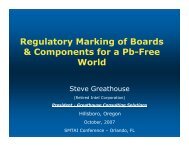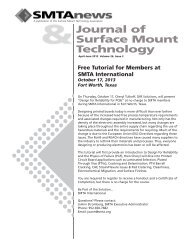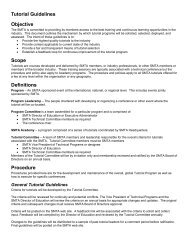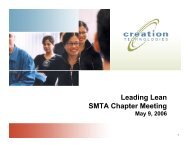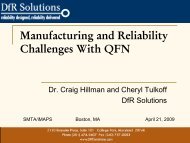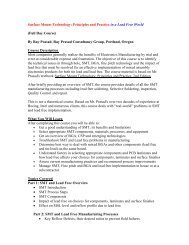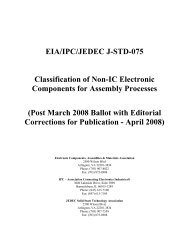SMTAI PPT Presentation Requirements
SMTAI PPT Presentation Requirements
SMTAI PPT Presentation Requirements
Create successful ePaper yourself
Turn your PDF publications into a flip-book with our unique Google optimized e-Paper software.
PowerPoint & <strong>Presentation</strong><strong>Requirements</strong> for SpeakersConverting your technical paper to a 30 minute PowerPoint presentation is a challenge. Asuccessful slide format uses the visual medium to reinforce, underscore, and support thespeaker’s material. A PowerPoint presentation is an effective teaching and learning tool, if yourformat is sharp, consistent, and well organized.SMTA Non-Commercialism Policy for <strong>Presentation</strong>sTechnical papers and presentation slides perceived as sales presentations will not be accepted by the<strong>SMTAI</strong> Technical Committee. All presentations will be reviewed by SMTA and Chairs for compliance.To avoid commercialism, limit identification of your company to the title pageDo NOT use a company name or a specific trade name in the paper titleUse generic names not specific company model numbers, to identify equipment, products,or processesLimit (Trademarks) and © (Copyrights) to references and endnotes – do not use footersLayout & Design for an Effective PowerPoint <strong>Presentation</strong>PowerPoint Design & LayoutThe SMTA International template is required forall presentations.Design Sharp & Readable Slides Limit text per slide to maximum of 9 lines forreadability in the back of the room. Use bullet points to list concepts; keep yourdiscussion in your notes! Use two slides with same header/title ifneeded to limit lines of text per slide. Reinforce major points with a title or graphicslide. Use special effects sparingly toreinforce important points and conclusions. Limit information in footer [©Company/Year];do not include company name, logo, orwebsite.Use Charts and Graphs Effectively Use the correct type of chart for what you aretrying to show. Be sure that the trend or relationship you areshowing is obvious on the finished chart. Chart slides are really pictures andemphasize key points better than text. Keepyour charts simple and they will do the job.Maintain Format Consistency Use a light color background and no morethan 2 fonts (change font size and usebold/italics for effect.) Limit use of red vs.green on graphs or font color on same slidefor those that are colorblind. Consistency of color combination, graphictechnique, and writing style is essential forreadability and impact. Change colors or combinations only todifferentiate sections within your presentationor to identify different subjects.Determine Appropriate Number of Slides forYour 30 Minute <strong>Presentation</strong>A well-paced presentation should have a slidechange every 30-45 seconds to hold audienceinterest. List concepts using bullets; limitparagraphs of text. Practice your presentation to determine timeneeded between slide changes. Add or delete slides until the timing is right.An effective 25 minute presentation includes30-35 slides and leaves time for Q & A. Provide a summary of key points to close.*****Check out this website for more <strong>PPT</strong> tips:www.arma.org/LearningCenter/Facilitator/uploads/PowerPointGuidelines.ppt#279,37,YOU
Tips for a Successful <strong>Presentation</strong>Define Your Prime ObjectiveIf you cannot clearly define the reason for yourpresentation in one sentence, your audiencemay not understand your presentation.Complete the sentence: “After my presentation,I want the audience to…”Know Your AudienceYou should know as much as possible aboutthe session attendees. Identify… Who are they? What do they have in common? Why are they in this session? How much do they already know about mysubject? How much do they want to know? What is their level of understanding? What is their attitude…friendly, receptive, orindifferent?Prepare a “Cue Card” Outline Use 3x5 file cards. On each card, list amajor point you want to make in order toaccomplish your prime objective. Arrange the cards into a logical sequence orflow. Between each major point, add additionalcards with supporting information, data, etc. If possible, put the completed outline asidefor a day, reread, and make changes asindicated. PowerPoint also has an excellent Notesfeature for presenters. See: Creating notesfor slides in <strong>PPT</strong> “Help” drop down menu.Knowing What to Say is NOT the Same asSaying it EffectivelyPay particular attention to the content of yourslides. Don’t use blocks of text from your scriptor outline on your slide. Edit this text intomeaningful, graphic slides to support yourstatements, not repeat them. This will make amore effective slide presentation.Do’s & Don’ts for a Successful <strong>Presentation</strong> Do test your computer and practice the slideshow before the audience arrives. Do check ahead of time for proper roomlighting (low but not fully darkened) and forany glare from windows. Do make sure everyone in the audience cansee and hear you clearly. Do memorize your speech. Don’t read slidecontent, which can be perceived as an insultto the attendees and can be reflected inyour evaluation. Do use visuals (charts, graphs, tables,photos) to supplement or clarify what youare saying. Do speak to your audience. Don’t speak tothe screen. If you want to draw theaudience’s attention to something, stopspeaking and point to the item, then returnto face the audience and continue. Do know the order of your slides and whichone will come up next… you shouldn’t haveto look at the screen to find out. If you need to refer to a previous slide, doinsert a duplicate slide, and position whereneeded. Don’t try to reverse the slideshow. Do use your laser pointer for emphasis.Don’t use the laser pointer for each word ona slide. Do follow the program schedule and finishin the time allotted to be respectful of otherpresenters. Do allow time (5 minutes) forQ&A. Total time for each speaker is 30minutes, including Q & A.Remember to thank your audience!