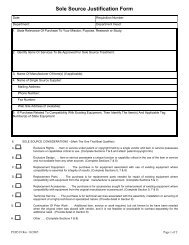General ledger system manual - lsu/fas - Finance and Administrative ...
General ledger system manual - lsu/fas - Finance and Administrative ...
General ledger system manual - lsu/fas - Finance and Administrative ...
Create successful ePaper yourself
Turn your PDF publications into a flip-book with our unique Google optimized e-Paper software.
19. The cursor will appear in the From TT column. Type an x for expenditure, a r for revenue, or a bfor budget.20. The cursor will appear in the From Obj column. Type in the Object Code to be credited/debited.The cursor will appear in the From Subobject column which is a one digit field after the object codeto be used by the department to further break down the existing object code. If a Subobject was usedon the entry being corrected, then it must be typed in this field.21. The From Proj field is only used when project accounting capability is implemented. If a ProjectNumber was used on the entry being corrected, then it must be typed in this field.22. Tab to the Amount column <strong>and</strong> type the amount being credited/debited.20. Tab to the D/C column. Type a D to debit type a C to credit the account to the left.23. The cursor will appear in the To Subobject column. This is a one digit field to be used by thedepartment to further break down the existing object code. 0-9 can be used in this field.24. The To Proj field is used to assign a project number to a detail entry.25. Tab to the To Amount column. Type in the amount to be assigned to the subobject or to the project.25. Tab to the To Description column. This field will appear on the Subsidiary Detail Ledger.26. The Departmental JV Entry screen should display as follows:GLSDJFDEPARTMENTAL JV ENTRYACTION: A (A/ADD,C/CHANGE,V/VIEW) CODE: DJE OVERRIDE ERRORS:ENTRY#: 123456 FY: 92 TOTAL LINES: 002 ENTRY TOTAL:FROM ==>------ORIGINAL ENTRY-------ACCT: 188530500 TT: X OBJ: 3930 PROJ: AMT: 500 D/C:CTO ==>SUB PROJ AMOUNT DESCRIPTION DEPT REF #002 15 500 FACILITY SERVICES FOR PROJECT 150030040050060070080090100111=HELP 2=CODEMENU 3=ENDENTRY 4=VAEI 5=AIAE 6=1STPAGE7=PREVPAGE 8=NEXTPAGE 9=HEADER 10=GLSMENU 11=SYSMENU 12=LOGOFF27. Press Enter.28. Choose one of the following:a. If the message Add Successful appears in the upper left corner of the screen, pressF3-EndEntry go to step #32.b. If the message Authorization Required appears in the upper left corner of the screen, makeUPDATING Rev 06/93DEPARTMENTAL JOURNAL VOUCHERS