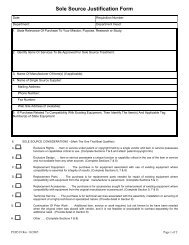General ledger system manual - lsu/fas - Finance and Administrative ...
General ledger system manual - lsu/fas - Finance and Administrative ...
General ledger system manual - lsu/fas - Finance and Administrative ...
You also want an ePaper? Increase the reach of your titles
YUMPU automatically turns print PDFs into web optimized ePapers that Google loves.
10. Press ENTER. This will display the INTERNAL TRANSACTION - DEPARTMENT INFORMATIONscreen.11. Choose one of the following steps:a. If there is information that needs to be changed or added on this screen, type a C in theACTION field <strong>and</strong> then TAB to the appropriate fields <strong>and</strong> change/add the information.Press ENTER to save the changes. Press ENTER again to proceed to the next screen.b. If no changes or additions are necessary, then press ENTER.12. This will display the INTERNAL TRANSACTION - ORDER INFORMATION screen.13. Choose one of the following steps:a. If there is information that needs to be changed or added on this screen, type a C in theACTION field <strong>and</strong> then TAB to the appropriate fields <strong>and</strong> change/add the information.Press ENTER to save the changes. Press ENTER again to proceed to the next screen.b. If no changes or additions are necessary, then press ENTER.14. This will display the INTERNAL TRANSACTION - ACCOUNT INFORMATION screen.15. Choose one of the following steps:a. If there is information that needs to be changed or added on this screen, type a C in theACTION field <strong>and</strong> then TAB to the appropriate fields <strong>and</strong> change/add the information. (Forexample, you may need to add your ACCOUNT #, TT - Transaction Type, OBJ - ObjectCode, CREDIT AMOUNT, or DEBIT AMOUNT.) Press ENTER to save the changes. Youwill receive the message "CHANGE SUCCESSFUL".b. If no changes or additions are necessary, then go to step #16.16. Press PF3 - END ENTRY. You will receive one of the following messages:a. If you receive the "BALANCE SUCCESSFUL" message, go to step 21.b. If you receive an error message in the upper left corner of the screen, then go to step #17.17. Check the CALCULATED TOTALS field under the DEBIT <strong>and</strong> CREDIT AMOUNT columns <strong>and</strong> besure these amounts are equal. If these amounts are equal, go to step #18. If these amounts are notequal, type a C in the ACTION field <strong>and</strong> then TAB to the appropriate fields <strong>and</strong> change/add theinformation. Press ENTER to save these changes. Press PF3 - ENDENTRY. If you receive themessage "BALANCE SUCCESSFUL" go to step #21. If you still receive an error message go to step#18.UPDATING Rev 06/93INTERNAL TRANSACTIONS