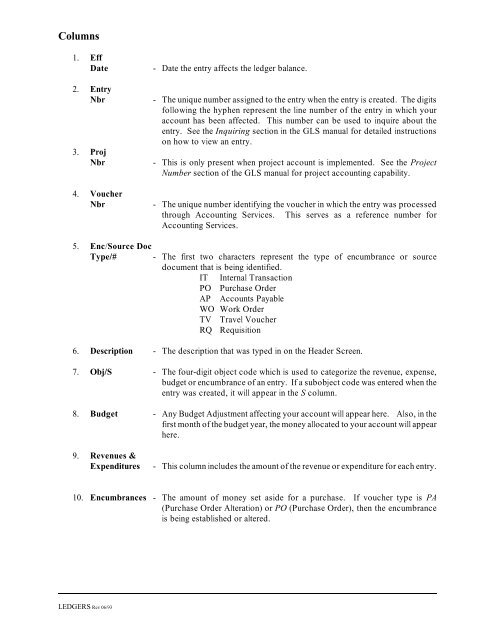General ledger system manual - lsu/fas - Finance and Administrative ...
General ledger system manual - lsu/fas - Finance and Administrative ... General ledger system manual - lsu/fas - Finance and Administrative ...
Columns1. EffDate2. EntryNbr3. ProjNbr4. VoucherNbr- Date the entry affects the ledger balance.- The unique number assigned to the entry when the entry is created. The digitsfollowing the hyphen represent the line number of the entry in which youraccount has been affected. This number can be used to inquire about theentry. See the Inquiring section in the GLS manual for detailed instructionson how to view an entry.- This is only present when project account is implemented. See the ProjectNumber section of the GLS manual for project accounting capability.- The unique number identifying the voucher in which the entry was processedthrough Accounting Services. This serves as a reference number forAccounting Services.5. Enc/Source DocType/# - The first two characters represent the type of encumbrance or sourcedocument that is being identified.IT Internal TransactionPO Purchase OrderAP Accounts PayableWO Work OrderTV Travel VoucherRQ Requisition6. Description - The description that was typed in on the Header Screen.7. Obj/S - The four-digit object code which is used to categorize the revenue, expense,budget or encumbrance of an entry. If a subobject code was entered when theentry was created, it will appear in the S column.8. Budget - Any Budget Adjustment affecting your account will appear here. Also, in thefirst month of the budget year, the money allocated to your account will appearhere.9. Revenues &Expenditures- This column includes the amount of the revenue or expenditure for each entry.10. Encumbrances - The amount of money set aside for a purchase. If voucher type is PA(Purchase Order Alteration) or PO (Purchase Order), then the encumbranceis being established or altered.LEDGERS Rev 06/93
This printed ledger information is also available through an on line facility. From the GLS menu press PF4-ACCTINQ, Action: V, and the corresponding code:a. EDL -Expenditure Detail Ledgerb. RDL -Revenue Detail LedgerOnce familiar with the codes, you can go directly to any screen by entering the action and the desired codefrom any screen. See the Inquiring section in the GLS Manual for more information about this on linefacility.Tentative Subsidiary Detail LedgerPurposeTo report in detail all tentative entries against an account for the reporting month. This includes budget,encumbrance, expenditure and revenue entries that are pending or have otherwise not been processedthrough Accounting Services. Requisitions will be reported on this ledger until a Purchase Order isissued. Requisitions are always considered tentative since there has not yet been an official commitmentby the University to expend the funds.Columns1. EffDate2. EntryNbr3. ProjNbr4. VoucherNbr- Date the entry affects the ledger balance.- The unique number assigned to the entry when the entry is created. The digitsfollowing the hyphen represent the line number of the entry in which youraccount has been affected. This number can be used to inquire about theentry. See the Inquiring section of the GLS manual for detailed instructionson how to view an entry.- This is only present when project accounting is implemented. See the ProjectNumber section of the GLS manual for project accounting capability.- The unique number identifying the voucher in which the entry was processedthrough Accounting Services. This serves as a reference number forAccounting Services.5. Enc/Source Doc The first two characters represent the type of encumbrance or sourceType/# - document that is being identified.IT Internal TransactionPO Purchase OrderAP Accounts PayableWO Work OrderTV Travel VoucherRQ Requisition6. Description - The description that was typed in at the Header Screen.LEDGERS Rev 06/93
- Page 69 and 70: 36. If the print location is correc
- Page 71 and 72: 7. Leave the Form # field blank.8.
- Page 73 and 74: sure you have entered the correct p
- Page 75 and 76: Petty Cash ReimbursementsI. Office
- Page 77 and 78: II.Creating a Petty Cash Reimbursem
- Page 79 and 80: 23. If a line is a debit amount tha
- Page 81 and 82: Departmental TransmittalsI. Office
- Page 83 and 84: 6. The cursor will appear in the En
- Page 85 and 86: 18. The cursor will appear in the M
- Page 87 and 88: 32. Take the original and the copy
- Page 89 and 90: 7= 8=AIAE 9=COAMENU 10= 11=SYSMENU
- Page 91 and 92: 22. Press F3 - EndEntry. This check
- Page 93 and 94: 5. Press Enter. This will display t
- Page 95 and 96: UPDATINGENCUMBERING INTERNAL TRANSA
- Page 97 and 98: How To Delete An Encumbering Intern
- Page 99 and 100: 13. Press Enter. This will display
- Page 101 and 102: 22. If no errors are found, the mes
- Page 103 and 104: UPDATING Rev 06/93FORM
- Page 105 and 106: How To Use A Form1. Start at the GL
- Page 107 and 108: How To Delete A Form1. Start at the
- Page 109 and 110: Louisiana State UniversityGeneral L
- Page 111 and 112: 5. Press Enter.6. The Accounting En
- Page 113 and 114: 14. Press Enter.15. See the Updatin
- Page 115 and 116: date.10. Below is a brief descripti
- Page 117 and 118: Louisiana State UniversityGeneral L
- Page 119: 5. CumulativeRevs/Expends - The tot
- Page 123 and 124: June 30. In future fiscal years, th
- Page 125 and 126: Reconciling Your AccountsEvery acco
- Page 127 and 128: Reconciliation1. Entries affecting
Columns1. EffDate2. EntryNbr3. ProjNbr4. VoucherNbr- Date the entry affects the <strong>ledger</strong> balance.- The unique number assigned to the entry when the entry is created. The digitsfollowing the hyphen represent the line number of the entry in which youraccount has been affected. This number can be used to inquire about theentry. See the Inquiring section in the GLS <strong>manual</strong> for detailed instructionson how to view an entry.- This is only present when project account is implemented. See the ProjectNumber section of the GLS <strong>manual</strong> for project accounting capability.- The unique number identifying the voucher in which the entry was processedthrough Accounting Services. This serves as a reference number forAccounting Services.5. Enc/Source DocType/# - The first two characters represent the type of encumbrance or sourcedocument that is being identified.IT Internal TransactionPO Purchase OrderAP Accounts PayableWO Work OrderTV Travel VoucherRQ Requisition6. Description - The description that was typed in on the Header Screen.7. Obj/S - The four-digit object code which is used to categorize the revenue, expense,budget or encumbrance of an entry. If a subobject code was entered when theentry was created, it will appear in the S column.8. Budget - Any Budget Adjustment affecting your account will appear here. Also, in thefirst month of the budget year, the money allocated to your account will appearhere.9. Revenues &Expenditures- This column includes the amount of the revenue or expenditure for each entry.10. Encumbrances - The amount of money set aside for a purchase. If voucher type is PA(Purchase Order Alteration) or PO (Purchase Order), then the encumbranceis being established or altered.LEDGERS Rev 06/93