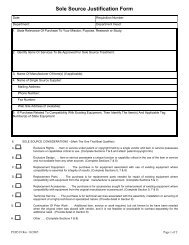General ledger system manual - lsu/fas - Finance and Administrative ...
General ledger system manual - lsu/fas - Finance and Administrative ...
General ledger system manual - lsu/fas - Finance and Administrative ...
You also want an ePaper? Increase the reach of your titles
YUMPU automatically turns print PDFs into web optimized ePapers that Google loves.
Financial Reporting InquiryThis is used to provide up to the second accounting information in summary <strong>and</strong> detail formats. This allowsyou to obtain the most current information available for your accounts. Thus, these screens are more usefulthan the printed <strong>ledger</strong>s when closing accounts or balancing at year end.1. Start at the <strong>General</strong> Ledger Menu. See page 2 of the Updating section for detailed instructions.2. Press PF4-AcctInq.3. The Financial Inquiry Menu By Account screen will display.4. The cursor will appear in the Action field. Type a V for view.5. The cursor will appear in the Code field. Select one of the three letter codes displayed on the screen.For example, if you want to view the Outst<strong>and</strong>ing Encumbrance Summary screen, you would typein OSL in the Code field.6. The cursor will appear in the Acct field. Type in the account number.7. The Financial Inquiry Menu By Account screen will display as shown below:GLSFINFINANCIAL INQUIRY MENU BY ACCOUNTACTION: V CODE: OSL ACCT: 123456789ESL - EXPENDITURE SUMMARY LEDGEREDL - EXPENDITURE DETAIL LEDGEREST - EXPENDITURE SUMMARY TENTATIVEOSL - OUTSTANDING ENCUMBRANCE SUMMARYRSL - REVENUE SUMMARY LEDGERRDL - REVENUE DETAIL LEDGERRST - REVENUE SUMMARY TENTATIVETBL - CREATE USERS QUERY TABLESABR - ACCOUNT BALANCE RECAPSOE - SUMMARY OBJECT EXPENDITURESOR - SUMMARY OBJECT REVENUEDOE - DETAIL OBJECT EXPENDITUREDOR - DETAIL OBJECT REVENUEGSC - G/L SUMMARY CONTROLGBS - G/L BALANCE SHEETGFB - G/L CHANGE IN FUND BALANCEGDL - G/L DETAIL LEDGER1= 2=CODEMENU 3= 4= 5=PROJINQ 6=FORMMENU7= 8= 9=COAMENU 10=GLSMENU 11=SYSMENU 12=LOGOFF8. Press Enter.9. Choose one of the following:a. If you want to view information for a range of account numbers, tab to the second Acctfield <strong>and</strong> type in the last account number in the range to be viewed -- for example,188530500 188539999.b. Subgroups of accounts can be viewed by using a combination of digits <strong>and</strong> wild cards(%). The percent sign (%) is the wild card character. For example, to view all accountsin the College of Basic Sciences which have a 4 in the sixth digit enter: 115%%4%%%.This "masking" procedure can be used on all inquiry transactions.c. If you want to view information for a specific object code, tab to the Obj field <strong>and</strong> typea specific object code or a range of object codes.d. To view past month activity, the Date field must be filled in. For example, if you wantto view activity in February you would type 02291992. This field defaults to the currentINQUIRING Rev 06/93FINANCIAL REPORTING INQUIRY