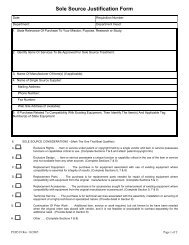General ledger system manual - lsu/fas - Finance and Administrative ...
General ledger system manual - lsu/fas - Finance and Administrative ...
General ledger system manual - lsu/fas - Finance and Administrative ...
You also want an ePaper? Increase the reach of your titles
YUMPU automatically turns print PDFs into web optimized ePapers that Google loves.
<strong>General</strong> Ledger SystemManualIndex of ContentsIntroduction ...................................................................................................................................2Account Code Structure ...................................................................................................................8Chart of Accounts ..........................................................................................................................13Project Numbers .............................................................................................................................26Updating the <strong>General</strong> Ledger System ..............................................................................................29Inquiring into the <strong>General</strong> Ledger System ......................................................................................109Ledgers ......................................................................................................................................117Reconciliation <strong>and</strong> Retention ........................................................................................................124
Louisiana State University<strong>General</strong> Ledger SystemIntroduction
Purpose of User's GuideThe <strong>General</strong> Ledger System (GLS) is the core <strong>system</strong> to the integrated Financial AccountingSystem of the University. All the financial data of the University is stored in this <strong>system</strong>. Someof the data is fed to the GLS from other financial <strong>system</strong>s, as depicted on the chart below, whileother data is entered directly into the GLS <strong>system</strong> via on-line screens. This User's Guide shouldprovide you with the information necessary to use the University Financial Accounting System<strong>and</strong> the GLS.Financial Accounting SystemTreas.Info.SystemHRMETAPayrollAPS Budget Purchasing Intern.Trans.COA<strong>General</strong>LedgerSystemIntroductionRev 06/93
DefinitionsACCOUNT CODEBUDGET ADJUSTMENTBUDGET OBJECTCURRENT STATUSEFFECTIVE DATEENCUMBRANCE NUMBERENCUMBRANCE TYPEENTRY TYPEA code (or number) assigned by Accounting Services or Budget <strong>and</strong> Planning<strong>and</strong> defined on the Chart of Valid Accounts which defines an entity for whichdebits <strong>and</strong> credits are accumulated to produce a financial record. It is the basisby which funds are classified <strong>and</strong> is used to identify fund, function,organizational unit <strong>and</strong> activity (source).An Accounting entry which increases or decreases a budget for revenues orexpenditures. These adjustments can be "P"ermanent or "T"emporary.The object code associated with the budget for the University. This objectrepresents the highest level at which funds can be budgeted.The status of an accounting entry which has been approved at all necessarylevels <strong>and</strong> has been released into the GLS to affect the <strong>ledger</strong> balances onaccount(s).The date in which the accounting entry becomes effective, allowing post <strong>and</strong>future-date processing <strong>and</strong> daily account balancing.A number used to relate a transaction to a specific requisition, purchase order,work order, IT order, etc.An identifier used in conjunction with encumbrance number to distinguishbetween types of encumbrances (i.e. requisitions, purchase orders, work orders,IT orders).An identifier used to distinguish type of accounting entry as follows:BA - Budget AdjustmentBF - Batch FeedBT - Bank TransferCJ - Compound Journal VoucherCS - Cash Journal VoucherDJ - Departmental Journal VoucherEI - Encumbered Internal TransactionGE - Grant EstablishmentIT - Internal TransactionSJ - Simple Journal VoucherFUNDAn accounting entity with a self-balancing set of accounts consisting of assets,liabilities,<strong>and</strong> a fund balance. Separate accounts are maintained for each fundto insure observance of limitations <strong>and</strong> restrictions placed on the use ofresources.IntroductionRev 06/93
Funds of similar characteristics are combined into fund groups which are generally as follows:current fundsloan fundsendowment fundsplant fundsagency fundsFoundationINCOMPLETE STATUSOBJECT CODEPENDING STATUSPROJECT NUMBERRELEASED STATUSSOURCE DOCUMENTSUBOBJECT CODESUMMARY OBJECTTENTATIVE TRANSACTIONTRANSACTION TYPEStatus to identify an accounting entry as incomplete, meaning not yet balancedor not passing all edits.Identifier to distinguish category of expenses, revenues, source of funds, assets,liabilities or fund balances.Code identifying an accounting entry as complete (i.e. balanced <strong>and</strong> has passedall edits) but not yet approved or effective.Unique number to identify a specific activity at the University. This activitymay be a sponsored project that crosses campuses or departments, or may beprojects internal to a department that represent activity in multiple accounts, ormultiple activities within a single account.Code that identifies an accounting entry as balanced <strong>and</strong> approved byAccounting Services or Budget <strong>and</strong> Planning, but is not yet current because theeffective date has not been reached.A number used to identify related transactions <strong>and</strong> to locate the backupdocument(s) that resulted in the accounting entry. Each accounting entry mayhave up to four source documents associated with it.A one digit identifier which can be used to further divide an object code. Thisnumber is not pre-defined <strong>and</strong> can be used by the departments as desired.A code associated with each object code for reporting <strong>and</strong> subtotaling.Normally, this is the same level at which budget is defined.An accounting entry that reflects pre-encumbrances <strong>and</strong> transactions that arepending. These transactions do not affect <strong>ledger</strong> balances but do affecttentative balances in the <strong>system</strong>.Code used to categorize each line item of an accounting entry. The categoriesare as follows:A - AssetsB - Expenditure BudgetC - Commitments (Pre-encumbrances)D - Deferred RevenuesE - EncumbrancesF - Fund BalanceI - Budgeted Income/RevenueL - LiabilitiesIntroductionRev 06/93
N - Prepaid ExpensesP - Payroll ExpendituresR - RevenuesS - Summary ControlX - ExpendituresVOUCHER NUMBERVOUCHER TYPEA unique identifier assigned to an accounting entry or group of entries.A code used to categorize vouchers. Examples of valid codes are as follows:For a complete list of codes, select the GLS code tables menu.AP - Accounts PayableBA - Budget AdjustmentsIT - Internal TransactionsJV - Journal VouchersPO - Purchase OrdersPR - PayrollTR - TravelTS - Treasurer SystemWO - Work OrdersFinancial System AccessThe University financial data has strict security for access. The financial <strong>system</strong>s have beendesigned to accommodate this security at two different levels. Inquiry access can be granteddown to the department level. When an employee tries to view financial data for a specifiedaccount or group of accounts, an access table is referenced to determine whether that employeehas been cleared for access to that data by the appropriate authority.Update capability is also granted at the department level, <strong>and</strong> can be different from inquiryaccess. For example, an employee may be given inquiry access to all accounts in the College ofBasic Sciences, however that employee may only have update access to the accounts in theDepartment of Chemistry. This type of access allows flexibility within the departments forallocating work assignments without compromising the integrity of the data in the <strong>system</strong>.The form on the following page should be duplicated <strong>and</strong> used to request access for a specifiedlogonid. The signature of the department head or appropriate authority must be on the formbefore forwarding to the Office of Accounting Services.IntroductionRev 06/93
LOUISIANA STATE UNIVERSITYSECURITY ACCESS FORMName of User: ____________________________Department:______________________Logonid of User: _________________________Department Phone: ____________Printer Destination: _________________________(If you are unsure of your printer destination, contact the office of Information TechnologySupport at 8-3700). Fill in the Account # or Organizational ID <strong>and</strong> check (%) the <strong>system</strong>authorization. If GLSACCT or BGT is selected, then you must choose either update or view.ACCOUNT #ORORG IDGLSACCTUpdate<strong>and</strong>ViewView HRM ETA LVT BGT U&VVExample - 188530500 % % %0629 % %____________________________________________Authorizing Signature DateNote: If access is to be granted to all accounts within a department, enter only the first five digits.If access is to be granted to all accounts within a college, enter only the first three digits, howeverapproval of the Dean's office must be acquired. If access is to be granted to all accounts within acampus, enter only the first digit; however, approval of the Chancellor's office must be obtained.Forward completed request to the attention of:Security OfficerFinancial System Services216 c Thomas Boyd Hall
Louisiana State University<strong>General</strong> Ledger SystemAccount Code Structure
Account Code StructureThe account code structure at LSU consists of two different types of accounts; a general <strong>ledger</strong> (G/L)account <strong>and</strong> a subsidiary <strong>ledger</strong> (S/L) account. The general <strong>ledger</strong> accounts are further divided into threetypes; assets, liabilities <strong>and</strong> mapping accounts. Each of these types of accounts is explained in detail inthe pages that follow.A separate G/L mapping account is established for each fund/campus, or for each entity within afund for which fund balances are maintained or for which separate financial statements are needed.Each S/L account is "mapped" to a specified G/L mapping account, <strong>and</strong> all budget, encumbrances,revenues, expenditures <strong>and</strong> pre-encumbrances in S/L accounts are recorded in summary in the G/Lmapping account. Each S/L account maps to a single G/L mapping account while one G/L mappingaccount represents summary information for a group of related S/L accounts. Summary entries to theseG/L mapping accounts are <strong>system</strong> generated <strong>and</strong> are not the responsibility of the personnel in thedepartments.To determine the mapping account for a specific S/L account, view the "Basic Account Information"in the Chart of Accounts (COA) <strong>system</strong>. See the appropriate section of this guide for how to use theCOA.Account & Object Code StructuresRev 12/93
First Digit - identifies campus as follows:0 - LSU System1 - LSU <strong>and</strong> A&M College2 - LSU at Alex<strong>and</strong>ria6 - LSU at Eunice8 - Paul M. Hebert Law Center9 - LSU Agricultural CenterLSU Account NumberMeaning of the DigitsSubsidiary Ledger AccountsSecond <strong>and</strong> Third Digits - identify college or major unitFourth <strong>and</strong> Fifth Digits - identify department or divisionSixth Digit - identifies source of funds as follows:0 - Unrestricted state <strong>and</strong> federal appropriations <strong>and</strong> self-generated fundsRestricted fees2 - Restricted state appropriations3 - Restricted federal appropriations4 - Restricted state <strong>and</strong> local grants <strong>and</strong> contracts5 - Restricted federal grants <strong>and</strong> contracts6 - Restricted private grants <strong>and</strong> contracts7 - Restricted endowment income8 - Restricted sales <strong>and</strong> services of educational departments9 - Restricted from other sources, indirect costsrecovered, <strong>and</strong> reimbursements from LSU Retirement System.P - Unexpended PlantA - Agency Fund1 -Seventh <strong>and</strong> Eight Digits - identify function as follows:00 - 09 Instruction - All activities which are part of the instructional program, includingorganized activities relating to educational departments, extramural teaching <strong>and</strong> correspondencestudy; excludes office of college deans <strong>and</strong> equivalent academic administration.10 - 19 Research - All sponsored research <strong>and</strong> other separately budgeted research.20 - 29 Public Services - Cooperative extension, short courses <strong>and</strong> conferences, institutes <strong>and</strong>other non-instructional services beneficial to external groups.30 - 39 Academic Support - Libraries, museums <strong>and</strong> galleries, audio-visual services, academiccomputing support, demonstration schools, deans of colleges <strong>and</strong> equivalent academicAccount & Object Code StructuresRev 12/93
administration <strong>and</strong> course <strong>and</strong> curriculum development.40 - 49 Student Services - Social <strong>and</strong> cultural development, such as intramural athletics, studentorganizations, etc., financial aid administration, student admissions <strong>and</strong> records, student healthservices, etc.50 - 59 Institutional Support - Executive management, fiscal operations, general administrativeservices, logistical services (including campus police, campus mail <strong>and</strong> motor pools) <strong>and</strong>community relations.60 - 69 Operation <strong>and</strong> Maintenance of Plant - Services <strong>and</strong> maintenance related to campusgrounds <strong>and</strong> facilities, including utilities, property insurance, fire protection, <strong>and</strong> similar items.70 - 79 Scholarships <strong>and</strong> Fellowships - Grants - in-aid, trainee stipends, tuition <strong>and</strong> fee waivers<strong>and</strong> prizes.80 - 89 Auxiliary Enterprises - Essentially self-supporting operations designated as auxiliaryenterprises by the Board of Supervisors.90 Transfers - Debt service requirements, loan fund matching <strong>and</strong> other transfers to unexpendedplant.95 Hospital - Restricted expenditures.97 Hospital - Unrestricted expenditures.99 Clearing - Charge-outs.The following page illustrates the account code structure for University <strong>and</strong> Foundation accounts.All accounts are maintained on the University's Chart of Valid Accounts (COA) <strong>system</strong>. All IMSusers have access to this COA <strong>and</strong> can get to the main menu of that <strong>system</strong> by typing /forcoamenu after signing on to IMS.Account & Object Code StructuresRev 12/93
LSU Account NumberMeaning of the Digits<strong>General</strong> Ledger AccountsAll <strong>General</strong> Ledger (G/L) accounts can be identified by the following account code structure:X84-4X-XXXXX92-XX-X3XX193-XX-X3XXFirst Digit - identifies campus as follows:0 - LSU System1 - LSU <strong>and</strong> A&M College2 - LSU at Alex<strong>and</strong>ria6 - LSU at Eunice8 - Paul M. Hebert Law Center9 - LSU Agricultural CenterSixth Digit - identifies fund as follows:0 - Current Unrestricted Fund1 - Current Restricted Fund2 - Current Restricted Auxiliary Enterprise Fund3 - Loan Fund4 - Endowment Fund5 - Unexpended Plant Fund6 - Renewals & Replacements Fund7 - Retirement of Indebtedness (Sinking) Fund8 - Investment in Plant Fund9 - Agency FundE - LSU Foundation Endowed FundF - LSU Foundation Non-Endowed FundSeventh Digit - identifies type of account as follows:1 - Assets2 - Liabilities3 - Mapping (Fund Balances)Account & Object Code StructuresRev 12/93
Louisiana State University<strong>General</strong> Ledger SystemChart of AccountsC:\MyFiles\Files\GLS COA 01/26/01
COA SystemThe LSU Chart of Accounts <strong>system</strong> (COA) was developed to maintain the University's valid general<strong>ledger</strong> <strong>and</strong> subsidiary <strong>ledger</strong> account numbers. These numbers are structured nine digit numbers thatare unique across the <strong>system</strong>. The account structure section of this guide explained in detail themeaning of the digits <strong>and</strong> the relationship between subsidiary <strong>ledger</strong> <strong>and</strong> general <strong>ledger</strong> accounts.This section of the guide is provided to aid the user in how to inquire into the COA <strong>and</strong> to interpretthe information.There are two different menus that relate to the University account numbers. The first is theCOAMENU which is used to inquire into specific accounts <strong>and</strong> review the attributes associated withspecific accounts. The second is the COA/GLS MENU, which is used to review the relationship thathas been established between an account number <strong>and</strong> specific objects, transaction types <strong>and</strong> projectnumbers.From the IMS System Menu type COA <strong>and</strong> you will receive the Chart of Accounts Menu as shownbelow. For complete instructions for signing on to IMS see page 71.COAMENU CHART OF ACCOUNTS MENU 01/17/01 10:58:4ACTION: (A/ADD,C/CHANGE,V/VIEW) CODE: ACCT CODE FY------------------------- CODES FOR DATA ENTRY -------------------------------ACC - ACCOUNTSACQ - ACCOUNTS QUERYEXP - EXPENDITURE/REVENUE INFORST - ACCOUNT DONOR RESTRICTIONSSPA - SPONSORED PROGRAM ACCOUNTINGSPQ - SPONSORED PROGRAMS QUERYADR - CODE TABLE ADDRESSESAUX - AUXILLARY CODES AND DEPARTMENTSCDM - CODE MENUCOD - CODE DETAIL INFORMATION-------------------------------- PF KEYS -------------------------------------1 - ACCOUNT INFO 7 - SPS MENU (WHEN AVAILABLE)2 - EXPENDITURE/REVENUE INFO 8 - ACCOUNT RESTRICTIONS3 - SPONSORED PROGRAM ACCOUNTING/GRANTS 9 - ACCOUNT QUERY4 - SPONSORED PROGRAMS QUERY 10 - GLSMENUThere are many options available from this menu. Begin by typing the Account Type (G or S forgeneral <strong>ledger</strong> or subsidiary <strong>ledger</strong> accounts), the nine-digit account number, <strong>and</strong> the appropriatefiscal year. If fiscal year is not entered, it will default to current fiscal year. The first three optionsprovide the user with screens displaying the attributes that have been established for an account. Forexample, the Basic Account Information screen shown on the next page displays the account title,distribution code, begin date, expire date, <strong>and</strong> other generic account information normally capturedon most University accounts. Depress the PF1 key to get the Basic Account Information screenshown on the following page.COA Systemr 01/01
COAACC01/17/01 11:02:31REQUIRED DATABASIC ACCOUNT INFORMATIONACTION: V (A/ADD,C/CHANGE,V/VIEW) CODE: ACC ACCTCODE ????????? FY 2001TITLETITLE SHORTACCT TYPESTATUSDetailed below are the fields displayed on the screen <strong>and</strong> the edits that apply to those fields.1. CODE - Transactions are the last three digits of the code in the upper left-h<strong>and</strong> corner ofscreen. Also can be found on COA menu.2. ACCT CODE - The nine-digit number assigned to each cost center or reporting entity.3. FY - Fiscal year. COA accounts are now categorized by fiscal year. There will be multiplefiscal years on COA. This field is on all COA screens.4. TITLE - The official University title for the account number.5. TITLE SHORT - The abbreviated or shortened title for the account number. If the informationis not supplied, the title will default to the first 25 characters of the long title.6. ACCT TYPE - Identifies an account as either a general <strong>ledger</strong> (G) or a subsidiary <strong>ledger</strong> (S)account.7. STATUS - A code identifying whether an account is active or not. If this field is blank theaccount is active.' ' - active'd' - deactivated8. GL MAPG ACCT - The general <strong>ledger</strong> default account used for <strong>system</strong>-generated entriesrelated to activity in a subsidiary account; the G/L account to which a subsidiary account“maps.”9. DIST CODE - The three character code on each account which identifies where the <strong>ledger</strong>s willbe distributed. Ledgers are sorted by this code before being distributed.10. BEG DATE - The effective date of the account number. This date is used to validateaccounting entries. Only entries made on or after this date are allowed in the <strong>General</strong> LedgerSystem. This represents the date the account is activated.11. GL MAPG FLAG - A code that identifies all general <strong>ledger</strong> mapping accounts.COA Systemr 01/01
12. PRIM ORG - A required code that identifies the primary organizational unit of the Universitywhere the cost center or reporting entity resides.13. END DATE - The date the account number expires. The date is used to validate accountingentries. Only entries made on or before this date are allowed in the <strong>General</strong> Ledger System.This represents the date the account is deactivated.14. TXN TYPE SET - A code identifying what types of GLS transactions are allowed in theaccount (e.g., budgets, encumbrances, revenues, or expenditures); identifies whether theaccount is an expenditure account, a revenue account, or both.15. SECD ORG - A code that identifies the secondary organizational unit for the cost center orreporting entity.16. GR EXP DATE - The date reflecting the end of a sponsored agreement. Accounting entrieswill continue to be allowed after the Grant Expire Date, but are usually “closing” entries againstthe sponsored agreement.17. ASSOC REV ACCT - For certain restricted expenditure accounts (i.e., sources 1, 2, 8, <strong>and</strong> 9)this field indicates the “associated” revenue account that is funding the expendituretransactions occurring in that account.18. COST CNTR - A flag to identify accounts that are cost centers.19. GRANT IND - A code identifying the type of account, such as gift, grant, contract, cooperativeagreement, etc. (used for restricted accounts only). If entered, this field is validated against thegrant indicator code table.20. FND INT CODE - Code which labels the foundation accounts that can earn interest.21. AUX CLEAR - A code that identifies all auxiliary equipment clearing subsidiary accounts.22. LSU END EXP ACCOUNT - The expenditure account number associated with a Universityendowed principal account. If entered, this field must contain a valid expenditure accountnumber.23. FND INT ACCT - The account number where interest earnings are allocated. This field isoptional for Foundation accounts <strong>and</strong> my not be entered for any other accounts. If entered,this field must contain a valid Foundation account number.24. RESTRICT FLG - A field indicating that the donor has placed restrictions on the type ofexpenditures that can be incurred.25. CONVERSION ACCT - A field identifying the account number in the instance where anaccount number has been converted from one department area to another. This field willcontain either the new account number that the account is converted to or the old accountnumber that the account was converted from, whichever applicable.26. DONOR MANDATE - A code identifying the type of m<strong>and</strong>ate the donor has placed on theearnings of an account. An example is any earnings that have not been spent by year end mustbe moved from the earnings account to the principal (permanently endowed).27. BLDG NBR - The building number associated with an account in the Facilities <strong>system</strong>. Thebuilding name may be found in the Facilities Building data base.COA Systemr 01/01
28. F/S REV LINK - A number identifying where revenues in this account are to be reported inthe University financial statements.29. F/S LINK - A number identifying where expenditures in this account are to be reported in theUniversity financial statements.30. SRC/FUND CLASS - A field used to provide further classification of either the source of asubsidiary account or the fund of a general <strong>ledger</strong> account.31. FNC/CAT CLASS - A field used to provide further classification of either the function of asubsidiary account or the category of a general <strong>ledger</strong> account.32. COMMENTS - An optional field used to store pertinent account information. This field hasbeen exp<strong>and</strong>ed <strong>and</strong> moved from the PF3 screen to the PF1 screen.The PF8 option from the Basic Account Information screen prints the first three screens of theCOA on one page.The Expenditure & Revenue Information screen shown below is displayed when PF2 from themenu is selected. This screen displays the National Association for College <strong>and</strong> University BusinessOfficer's (NACUBO) codes related to the expenditures <strong>and</strong>/or revenues captured in the account aswell as other association codes as needed by the University. The information on this screen is mainlyfor use by the Budget <strong>and</strong> Planning <strong>and</strong> Accounting Services offices for the production of reportsfor external entities.COAEXP EXPENDITURE & REVENUEINFORMATION 01/25/01 14:19:16REQUIRED DATAACTION: V (A/ADD,C/CHANGE,V/VIEW) CODE: EXP ACCTCODE: ????????? FY: 2001TITLEBEGENDA detailed itemization of the different fields displayed <strong>and</strong> the edits that are associated with thosefields follows.1. CODE - Transactions are the last three digits of the code in the upper left-h<strong>and</strong> corner ofscreen. Also can be found on COA menu.2. ACCT CODE - The nine-digit number assigned to each cost center or reporting entity.3. FY - Fiscal year. COA accounts are now categorized by fiscal year. There will be multiplefiscal years on COA. This field is on all COA screens.COA Systemr 01/01
4. TITLE - The official University title for the account number.5. BEG - The effective date of the account number. This date is used to validate accountingentries. Only entries made on or after this date are allowed in the <strong>General</strong> Ledger System. Thisrepresents the date the account is activated.6. END - The date the account number expires. The date is used to validate accounting entries.Only entries made on or before this date are allowed in the <strong>General</strong> Ledger System. Thisrepresents the date the account is deactivated.7. STATUS - A code identifying whether an account is active or not. If this field is blank theaccount is active.' ' - active'd' - deactivated8. EXPENDITURE CLASS CODE - An optional code identifying the class of expenditure asdefined by NACUBO. If entered, this field is identified against the expenditure class codetable.9. EXPENDITURE TYPE CODE - This is an optional field identifying the type of expenditurefor expenditure only subsidiary accounts. If entered, this field is validated against theexpenditure type code table.10. REVENUE CLASS CODE - An optional code identifying the class of revenue as defined byNACUBO. If entered, this field is identified against the revenue class code table.11. REVENUE EXPENDITURE ASSOCIATION CODE - An optional code used to associateExpenditure <strong>and</strong> Revenue accounts. If entered, this field is validated against the AssociatedRevenue table.12. NON-FORMULA RESEARCH & PUBLIC SERVICE FLAG - An optional field used toidentify all non-formula research <strong>and</strong> public service accounts. The valid values are as follows:' ' - not a non-formula research <strong>and</strong> public service account'y' - non-formula research <strong>and</strong> public service accountIf not entered, the default value is ' '.13. UNALLOWED FOR INDIRECT COST FLAG - This flag designates accounts in whichexpenditures cannot be included in the calculation of the F&A rate.14. CLASS SALARY SAVE CODE - An optional code identifying the classified salary savingsaccount.15. UNCLASS SALARY SAVE CODE - An optional code identifying the unclassified salarysavings account.The PF8 option from the Expenditure & Revenue Information screen prints the first three screensof the COA on one page.COA Systemr 01/01
PF3 from the COAMENU will display the following screen of Sponsored Program Accounting .Provided are attributes relating to the particular sponsored agreement, such as the PrincipalInvestigator name, the fringe benefits <strong>and</strong> fac & adm rates, cost sharing information, etc.COASPA SPONSORED PROGRAM ACCOUNTING01/25/01 14:21:38REQUIRED DATAACTION: V (A/ADD,C/CHANGE,V/VIEW) CODE: SPAACCT CODE: ????????? FY: 2001PROJECT TITLEGRANT CNTRL NBRCONTACTPHONE NBRPIDetailed below are the different fields displayed <strong>and</strong> the edits associated with those fields.1. CODE - Transactions are the last three digits of the code in the upper left-h<strong>and</strong> corner ofscreen. Also can be found on COA menu.2. ACCT CODE - The nine-digit number assigned to each cost center or reporting entity.3. FY - Fiscal year. COA accounts are now categorized by fiscal year. There will be multiplefiscal years on COA. This field is on all COA screens.4. PROJECT TITLE - An optional field relating the official name of the sponsored agreement.5. GRANT CNTRL NBR - An optional field for identifying the sponsor’s reference number.6. CONTACT - An optional field to identify the Sponsored Program Accounting (SPA) contactperson for this sponsored project.7. PHONE NBR - Phone number of the SPA contact person for this sponsored agreement.8. PI - The principal investigator’s name.9. PROPOSAL NBR - The number assigned at the proposal phase by the Office of SponsoredPrograms (OSP).10. CO-PI - The co-investigator's name.11. TOTAL AWARD - Total amount of sponsored agreement, including unobligated funding tobe provided in future years.12. PRIME AGREEMENT NBR (for federal pass-thru accounts only) - Reference number of theprime agreement with the federal agency providing the funding for the sponsored agreement.COA Systemr 01/01
13. BEG - The effective date of the account number. This date is used to validate accountingentries. Only entries made on or after this date are allowed in the <strong>General</strong> Ledger System. Thisrepresents the date the account is activated.14. END - The date the account number expires. The date is used to validate accounting entries.Only entries made on or before this date are allowed in the <strong>General</strong> Ledger System. Thisrepresents the date the account is deactivated.15. G EXP - The ending date of a sponsored agreement. Accounting entries will continue to beallowed after the Grant Expire Date, but are usually “closing” entries against the sponsoredagreement.16. AGENCY CODE - The agency code associated with this sponsored project. This field isoptional, but if entered, it is validated against the agency code table.17. MULTI YR AGREEMENT - Field identifying multi-year agreements that are incrementallyfunded. If entered, this field is validated against the multi-year agreement code table.18. CFDA CODE - An optional field used to identify the CFDA number. If entered, theinformation is validated against the CFDA code table.19. FED AGENCY CD (for federal pass-thru accounts only) - Field identifying the federal agencyproviding funding for the sponsored agreement. If entered, this field is validated against thefederal agency code table.20. INDUSTR MATCH ACCT - Cost sharing account number for matching funds being providedby an industrial match sponsor. Numeric data only may be entered in this field <strong>and</strong> the fieldis limited to one account number.21. FED PASS THRU - A flag used to identify federal pass-through accounts. The field is optionalwith the following valid values.‘ ’ - not a federal pass-through account‘y’ - federal pass-through accountThe default value if not entered is ' '.22. POOL FLAG - An optional field for identifying pooled accounts. The valid values are asfollows:' ' - not a pooled account'y' - pooled accountIf not entered, the default value is ' '.23. GRANT RPT CD - An optional field identifying the report code associated with this grant. Ifentered, the data is validated against the grant report code table.24. EXPAND AUTHORITY - A flag to indicate if the sponsor has granted LSU exp<strong>and</strong>edauthority (used for federal grants only).‘ ’- does not have exp<strong>and</strong>ed authority‘y’- has exp<strong>and</strong>ed authority25. FAC & ADM CODE - The fac & adm code associated with this sponsored project. If entered,the code is validated against the indirect cost code table.COA Systemr 01/01
26. FAC & ADM RATE - The fac & adm rate associated with this sponsored project. This fieldis optional but if entered must be numeric.27. COST SHR RATE - The cost sharing rate associated with this sponsored project. This fieldis optional, but if entered, must be numeric.28. FRINGE BEN CODE - The fringe benefit code associated with this sponsored project. Thisfield is optional but if entered, is validated against the staff benefit code table.29. FRINGE BEN RATE - The fringe benefit rate associated with this sponsored project. This fieldis optional but if entered must be numeric.30. COST SHR AMT - The amount of pledged cost sharing to the sponsored project.31. MBE WBE - A flag to indicate if the sponsored agreement requires MBE/WBE reporting.‘ ’- MBE/WBE reporting not required‘y’- MBE/WBE reporting required32. AUDIT RPT CD - Not being used at this time.33. COST SHR FLAG - A flag to indicate if the grant requires cost sharing.‘ ’- no cost sharing required‘y’- cost sharing required34. EQUIP OWNSHP - A code identifying the disposition of equipment purchased on thissponsored project upon expiration. This field is optional, but if entered it is validated againstthe equipment ownership code table.35. BILL CYCLE CD - A code identifying the billing cycle for this sponsored project. This fieldis optional, but if entered, is validated against the bill cycle code table.36. BILL TYPE - A code identifying the billing type for this sponsored project. This field isoptional, but if entered, it is validated against the bill type code table.37. OFF CAMPUS - A flag identifying off-campus CCEER accounts.38. BILL ADDR CD - An optional code used to define the address to which the invoices for thesponsored project are to be issued. This field is validated against the billing address code table.39. BILL FORM - An optional field used to identify the invoice type that is to be used for thissponsored project. This field is validated against the billing form code table.40. EQUIP COMMENT - A field to store pertinent information relating to ownership of equipmenton the sponsored agreement account or allowability of equipment items.The PF8 option from the Sponsored Program Accounting screen prints the first three screens ofthe COA on one page.COA Systemr 01/01
PF4 from the COAMENU provides the user with an attribute inquiry function developed to allowa search on accounts by the four specific attributes. This screen, as shown below, was designed forqueries on sponsored project accounts by short title, proposal #, PI SSN (searches on both PI <strong>and</strong>co-PI fields), grant # or CFDA #. You can only search for one attribute at a time.COASPQSPONSORED PROGRAM QUERY01/17/01 11:37:02PF5 from the COAMENU allows the user to inquire into the COA code tables, thereby providing onlineview of the codes <strong>and</strong> their definitions. When PF5 is selected, the Code Tables Menu willappear as follows:COACDM01/19/01 09:00:48CODE TABLES MENUACTION: V (A/ADD,C/CHANGE,D/DELETE,V/VIEW) TXN:CDMCODE TYPE CODE VALUE CODE DESCCT=CODE TYPE VL=VALUE LENGTHCT VL CODE TABLECT VL CODE TABLEFrom the Code Tables Menu, the user may inquire into any Code Type <strong>and</strong> Code Value to view thedefinitions. PF5 will produce the Basic Code Values screen as shown below:COACOD01/19/01 09:02:55BASIC CODE VALUESACTION: (A/ADD,C/CHANGE,D/DELETE,V/VIEW) TXN:CODE:COA Systemr 01/01
From the Code Tables Menu, PF4 will produce the Address Code Values screen as shown below.COAADR01/19/01 09:05:28ADDRESS CODE VALUESACTION: (A/ADD,C/CHG,D/DEL,V/VIEW) TXN:ADDR TYPE: CODE:A/C/DCODELINE1 (NAME)PHONE NBRLINE2 (NAME/ADDR)The COA/GLS Menu is displayed when PF6 is selected from the menu. It provides several optionsavailable for viewing an account <strong>and</strong> it's relationship to specific objects (object sets), transactiontypes (transaction type sets) <strong>and</strong> project numbers (project rules). This menu can also be selectedfrom the GLSMENU screen <strong>and</strong> will display as shown below.COAGLS01/17/01 11:53:04COA/GLS MENUACTION: (A/ADD,C/CHANGE,V/VIEW) TXN:------------------------- TXNS FOR DATA ENTRY---------------------------------AOR - ACCOUNT/OBJECT RELATIONS PRJ -The PF7 option on the COAMENU is under development.COA Systemr 01/01
PF8 from the COAMENU will display the account restrictions screen as shown below:COARST ACCOUNT RESTRICTIONS01/25/01 14:26:35REQUIRED DATAACTION: V (A/ADD,C/CHG,D/DEL,V/VIEW) CODE: RSTACCT CODE: ????????? FY: 2001TITLEThe PF9 option from the COAMENU provides the user with the ability to query on line for certainaccounts from the screen shown below. This is a limited query only on certain attributes, but doesprovide the output directly to the screen.COAACQCOA ACCOUNTS QUERY01/19/01 09:29:00ACTION: (V/VIEW) CODE:FY:COA Systemr 01/01
Louisiana State University<strong>General</strong> Ledger SystemClick here for Object Code Information
Louisiana State University<strong>General</strong> Ledger SystemProject Number
Project NumbersProject numbers are used to track revenues <strong>and</strong>/or expenditures associated with a specific activity or agroup of activities to be accounted for as one unit. The project number can be associated with one ormultiple accounts <strong>and</strong> can cross departments. This allows reporting of a project as one unit even thoughentries related to the project may cross multiple accounts.Some examples of the uses of project accounting are:1) tracking restricted funds granted to more than one department for a specific research project2) tracking revenues <strong>and</strong> expenditures related to specific people or areas of a department3) tracking transactions associated with specific events of a departmentProject numbers are controlled by the Office of Accounting Services where they are established on aproject table. Departments who want to have a project established must fill out a project number requestform for each project. This form is on the following page. A contact person <strong>and</strong> phone number must beincluded on the request form in case there are any questions about the project. After the project isestablished, the appropriate person will be informed of the project number. The department canimmediately begin using the project number.Project numbers are not required on accounting entries; however, any project numbers that are enteredare edited against the project table. Edits are performed to verify that (1) the project number is valid, (2)the project number has been approved to be used with the account, <strong>and</strong> (3) the date of the entry fallswithin the begin <strong>and</strong> end date range of the project. If the project number fails to pass any of these edits,the transaction will not be added to the general <strong>ledger</strong> <strong>system</strong>.Any project requests or questions about project numbers should be directed to Renee Bellotte inAccounting Services at 388-3321.PROJECTSGLSRev 06/93
LAS458S REQUEST FOR PROJECT NUMBER r 08/95UProjectnameBegindateExpiredateEffective date for beginningaccounting transactionsEnding date for allowingaccounting transactionsFirst initial ofPrincipal InvestigatorLast name ofPrincipal InvestigatorDepartmentContactContactPhoneDepartmentNameDepartment's alpha 3-character<strong>ledger</strong> distribution code(found in upper rightcorner of your <strong>ledger</strong>s)Special Rules Valid Accounts Invalid Accounts* optional* Regionalflag* Federalproject #Comments_______________________________________Authorizing signature_____/_____/_____DateFor Accounting Services Use OnlyProject #Date loadedNotified dept
Louisiana State University<strong>General</strong> Ledger SystemUpdating the <strong>General</strong> Ledger System
How To Access The GLS Menu1. Start at the first Mainframe ScreenThis is also called the C<strong>and</strong>lelight Menu. CL\Menu will be displayed in the top left of thisscreen. In the upper right h<strong>and</strong> corner of this screen is your terminal node. It appears after theword "Terminal". Write this down. If you get hung up, call SNCC at 388-1331, ask for the helpdesk <strong>and</strong> tell them that Terminal Node ____ is hung up.2. The cursor will appear in the Select field. Type an X for TPX.3. The CL/Menu screen should display as shown below: Terminal T1T96E10CL/MENU --------------------- LSU / SNCC ---------------------- PF1/PF12=HELPTo LOGON to TSO enter ==> T logonidTo LOGON to VM enter ==> V logonid* CLM030I - INITIAL DISPLAY.Select ==> XA ACCESMVS - AVAILABLE - ACCES/MVS - SURANETC CICS - AVAILABLE - LOLA / Customer Information Control Sys.I IMS - AVAILABLE - Information Management SystemT TSO - AVA 165/250 - Time Sharing OptionV VM - AVAILABLE - VM/CMSX TPX - Terminal Productivity Executive 2.0/B # - BROWSE SELECTED BULLETIN TITLES BELOW.1 - SAS User's Meeting4. Press Enter. This will display the TPX (Terminal Productivity Executive) screen. For a more detailedexplanation of TPX see the Helpful Hints section.5. The cursor will appear in the User ID field. Type in your user ID.Ask your Department for this <strong>and</strong> if you do not have a logonid assigned to you, then call SNCCat 388-1331 <strong>and</strong> get them to assign one for you.6. Tab to the Password field, type in your password <strong>and</strong> press Enter. This will display the TPX Menufor your User ID.If you get a message that your password has expired, the cursor will move to the NewPassword field. Type in a password that has never been used. The password must begreater than three letters <strong>and</strong> no more than eight. Write your new password down!! <strong>and</strong>press Enter. The cursor will move to the New Password field. Type in your newpassword again <strong>and</strong> press Enter. You will receive a message "Password successfullyaltered". Press Enter. This will change your password for IMS <strong>and</strong> TSO, but not for VM.UPDATINGACCESSING GLS MENURev 06/93
7. Press the appropriate PF key for Information Management System or tab to IMS, type a S <strong>and</strong> pressenter. This will display the "Welcome to IMS/VS System" screen.8. Type in your logon id <strong>and</strong> tab to the password field.9. Type in your password <strong>and</strong> press enter.10. You should recieve a message "Sign Comm<strong>and</strong> Completed" .11. Press PF1. This will display the LSU Systems Menu.Every <strong>system</strong> on IMS requires its own authorization, but not different passwords.12. The cursor will appear in the following field: Enter the Code for the System Desired. Type GLS.13. Press Enter. This will display the <strong>General</strong> Ledger Menu.14. See the appropriate section for instructions on the type of transaction you wish to create.UPDATINGACCESSING GLS MENURev 06/93
Helpful HintsIf you log on to IMS <strong>and</strong> you get a screen that you did not ask for you should press clear <strong>and</strong> retype the lastcomm<strong>and</strong> you entered. These incorrect screens are caused by people turning off their screens before loggingoff of IMS. Many times these screens will be in Response Mode.Response Mode occurs when a user requests a screen that the computer cannot provide. For example, tryingto Page Down when there is not a page to display. To get out of Response Mode, press Clear to erase allthe data from the screen. Then, press PA1 which means Program Attention 1. You may need to press Clear<strong>and</strong> PA1 more than one time to clear a log of errors.Override ErrorsWhen updating accounting entries, if you receive an error message while adding information to an entry<strong>and</strong> you cannot determine how to correct the errors, the entry can still be saved by typing a Y in theOverride Errors field. The entry will be added as Incomplete until the corrections can be made.Keys you must be able to find on your keyboard:Carriage Return moves the cursor down one line at a time.Tab moves the cursor to the next field which allows input.Shift + Tab moves the cursor back one field.Clear clears the screen of all information.PA1 st<strong>and</strong>s for program attention 1. This gets the attention of the program that you are executing.Reset unlocks the keyboard when you have moved the cursor into a field that will not allow input.TPX - Terminal Productivity Executive1. The following features are available when using TPX:a. Enables users to sign on to more than one mainframe session at a single terminal. For example,a user could be signed on to TSO, VM, LOLA, <strong>and</strong> IMS at the same time with the ability to swapback <strong>and</strong> forth.b. A message facility exists that enables users to send messages to other users who are signed onto TPX.c. Enables users to logon to second terminal without logging off of the first one. For example, auser could call an analyst, <strong>and</strong> the analyst can logon to the user's ID.d. Session protection capability. Since TPX is a sort of "middle man" between you <strong>and</strong> yourmainframe session(s), if a communication failure should occur (i.e. terminal loses power, PCprogram "crashes") your session will not be disrupted. "Disrupted" means if you are in TSO <strong>and</strong>your terminal loses power, you will be automatically signed off <strong>and</strong> all files that are not savedwill be lost. TPX protects your session from this. The extreme case is if you are logged on toIMS <strong>and</strong> a communication failure occurs. In this instance, you would not be able to logon toIMS. Because of this protection capability, we encourage everyone to sign on thru TPX.HELPFUL HINTSRev 06/93
2. TPX comm<strong>and</strong>s can be executed anywhere by typing the comm<strong>and</strong> <strong>and</strong> then pressing PF12. Be sure thatthe characters are typed together in the same field before you press PF12. The comm<strong>and</strong>s are as follows:/H - Displays the TPX help screen/W - Display TPX session selection menu/J - Jump to next active session/B - Access TPX mailbox <strong>system</strong>/K - Logoff TPX(Note: this simply logs you off of TPX. Sessions that are currently active will remain active.When you log back onto TPX, those sessions will still be active.)/E - Used to change user profile. For example, "/E JMP=PA2", will set the "PA2" key to jump tonext active session/I - Inactivates current session.**Do not use with IMS. It doesn't make a "clean" logoff **/L - Locks terminalFor example, you can type /L anywhere on the screen <strong>and</strong> as soon as you press the PF12 key, yourterminal will be locked until your password is entered.HELPFUL HINTSRev 06/93
How To Create An Internal Transaction (IT)1. Start at the GLS Menu. See page 71 for instructions for logging on.2. The cursor will appear in the ACTION field. Type an A for add.3. The cursor will appear in the CODE field. Type IAE (Initiate Accounting Entry).The same function can be performed by pressing PF8.4. The GENERAL LEDGER MENU screen should display as shown below:GLSMENUGENERAL LEDGER MENUACTION: A (A/ADD,C/CHANGE,V/VIEW) CODE: IAE-------------------- INQUIRY ---------------------ACTION CODEV AEI - ACCOUNTING ENTRY INQUIRYV ERT - EXPLOSION RULES-------------------- DATA ENTRY --------------------ACTION CODEC BCC - ACCOUNTING ENTRY BANK CODE CHANGEA IAE - INITIATE ACCOUNTING ENTRYC RAE - RELEASE ACCOUNTING ENTRIES-------------------- OTHER MENUS -------------------PFKEY: 2 - CODE TABLE MENU 6 - FORMS MAINTENANCE/INQUIRYMENU3 - GLS AND COA MENU 74 - FINANCIAL INQUIRY MENU - 8BY ACCOUNT 9 - CHART OF ACCOUNTS MENU5 - FINANCIAL INQUIRY MENU - 10BY PROJECT1=VAEI 2=CODEMENU 3=GLS/COA 4=ACCTINQ 5=PROJINQ 6=FORMMENU7= 8=AIAE 9=COAMENU 10= 11=SYSMENU 12=LOGOFFUPDATING Rev 06/93INTERNAL TRANSACTIONS
5. Press ENTER. This will display the INITIATE ACCOUNTING ENTRY screen.6. The cursor will appear in the ENTRY TYPE field. Type IT.7. See the FORM # section for more detailed information on modeling.8. Leave the IF DP, CUSTOMER ENTRY? field blank.9. TAB to the ENTRY DESC field. Type a brief description of the entry. The contents of this fieldwill show up on your Subsidiary Detail <strong>ledger</strong> under description.10. TAB to the COMMENTS field. This is for your information only <strong>and</strong> will not show up on thegeneral <strong>ledger</strong> printout. A maximum of three lines of text may be typed here. If you choose not tohave any comments, type a period. The fields that are filled with question marks require someinformation.11. The following fields are optional:a. TAB to the SRCE DOC TYPE/# field. Use this field to reference a previous entry. Forexample, to reference a Purchase Order, type PO 12345.b. TAB to the DEPT REF # field. This is a fifteen character field to be used by the departmentfor their own filing purposes.c. TAB to the CONTACT NAME field <strong>and</strong> type in the name of the person who can becontacted regarding this order.d. TAB to the CONTACT PHONE field <strong>and</strong> type in the phone number of the contact person.The cursor will automatically move to the AREA CODE field. Type in the three digit areacode.e. TAB to the ENTRY TOTAL field. This field is not recommended for IT's.f. The EFFECTIVE DATE field will automatically enter the current date. You may type in afuture date, but not a past date.g. The remaining fields are filled in by the <strong>system</strong>.12. The INITIATE ACCOUNTING ENTRY screen should display as follows:GLSIAE INITIATE ACCOUNTING ENTRYREQUIRED DATAACTION: A CODE: IAESELECT ONE: BA - BUDGET ADJUSTMENT SJ - SIMPLE JOURNAL VOUCHERIT - INTERNAL TRANSACTION CJ - COMPOUND JOURNAL VOUCHEREI - ENCUMBER INTERNAL TRANSACTION CS - CASH JOURNAL VOUCHERDJ - DEPARTMENTAL JOURNAL VOUCHER BT - BANK TRANSFERSGE - GRANT ESTABLISHMENTENTRY TYPE : IT FORM # : IF DP, CUSTOMER ENTRY?ENTRY DESC : SUPPLIES FOR TOM THUMBCOMMENTS : THESE ARE SUPPLIES FOR PUTTING TOGETHER THE GLS MANUALSRCE DOC TYPE/# : DEPT REF # :CONTACT NAME : TOM THUMBCONTACT PHONE : 388 8888 AREA CODE : (504)ENTRY TOTAL :EFFECTIVE DATE :7/1 REVERSAL:1=HELP 2=CODEMENU 3= 4=VAEI 5= 6=FORMMENU7= 8= 9= 10=GLSMENU 11=SYSMENU 12=LOGOFFUPDATING Rev 06/93INTERNAL TRANSACTIONS
13. Press ENTER. This will display the INTERNAL TRANSACTION - DEPARTMENT INFORMATIONscreen. Note: Each entry is assigned an ENTRY #. This # can be used to retrieve the entry at a laterdate.14. The cursor will appear in the ORDERING DEPARTMENT field. Type in the name of the orderingdepartment.15. TAB to the CONTACT NAME field. Type in the appropriate name if it is not already present.16. TAB to the RENDERING DEPARTMENT field. Type in the name of the department that you areordering from.17. The following fields are optional:a. The VEHICLE ORDER field is to be used when ordering a vehicle form the AthleticDepartment. See the vehicle order information section at the end of this section for detailedinformation.b. The READY TO BILL field can be used to prevent any further changes to the IT by any user.Leave this field blank.c. TAB to the CONTACT NAME field <strong>and</strong> type in the appropriate name.d. TAB to the RECEIVING ROOM/BLDG field. Type in the room number. This field canhold up to six characters. If your room number is less than six characters, press the tab key<strong>and</strong> type in the name of your building.e. TAB to the RECEIVED BY field <strong>and</strong> type in the appropriate name.f. TAB to the ORDER COMMENTS field. In this field you can enter any information pertinentto the fulfillment of this order. For example, Please rush-need by 8/10/91. If you choose notto type in text here, then skip this step.18. The INTERNAL TRANSACTION - DEPARTMENT INFORMATION screen should display as shownbelow:GLSITDINTERNAL TRANSACTION - DEPARTMENT INFORMATIONACTION: A (A/ADD,C/CHANGE,V/VIEW) CODE: ITD OVERRIDE ERRORS:ENTRY#: 12345678 FY: 92 TOTAL LINES: ENTRY TOTAL:VEHICLE ORDER : READY TO BILL:ORDERING DEPARTMENT : VICE CHANCELLOR FOR BUSINESS AFFAIRSCONTACT NAME : TOM THUMB 504 388-8888RENDERING DEPARTMENT: LSU UNION BOOKSTORECONTACT NAME: JOHN DOERECEIVING ROOM/BLDG : 123 THOMAS BOYD HALLRECEIVED BY : SUSIE QUEORDER COMMENTS : PLEASE RUSH - NEED BY 08/10/91UPDATING Rev 06/93INTERNAL TRANSACTIONS
1=HELP 2=CODEMENU 3=ACCOUNT 4=VAEI 5=AIAE 6=7= 8= 9= 10=GLSMENU 11=SYSMENU 12=LOGOFF19. Press ENTER. This will display the INTERNAL TRANSACTION - ORDER INFORMATION screen.If the INTERNAL TRANSACTION - DEPARTMENT INFORMATION screen remains, then check forerrors. If there is an error, look in the upper left h<strong>and</strong> corner <strong>and</strong> an error message will display.Make the appropriate changes <strong>and</strong> press ENTER again. If you cannot determine how to correct theerrors, the entry can still be saved by typing a Y in the OVERRIDE ERRORS field. The entry willbe added as INCOMPLETE until the corrections can be made.20. The cursor will appear in the STOCK #/DESCRIPTION column. Type in the stock # <strong>and</strong>/or theitem description here.21. TAB to the QTY column <strong>and</strong> type in the quantity desired of the item.22. TAB to the UNIT COST column. Type in the price of the item if it is known. For example, if anitem cost $12.00, you would type in 12. The <strong>system</strong> will total the amount in the ITEM AMOUNTcolumn for you.23. The INTERNAL TRANSACTION - ORDER INFORMATION screen should display as shown below:GLSITOINTERNAL TRANSACTION - ORDER INFORMATIONACTION: A (A/ADD,C/CHANGE,V/VIEW) CODE: ITO OVERRIDE ERRORS:ENTRY#: 12345678 FY: 92 TOTAL LINES: ENTRY TOTAL:STOCK #/DESCRIPTION QTY UNIT COST ITEM AMTPENCILS 3 12NOTEBOOKS 4 10.83SALES-TAXDISCOUNTTOTAL ORDER AMT:1=HELP 2=DEPT 3= 4=VAEI 5=AIAE 6=7= 8= 9= 10=GLSMENU 11=SYSMENU 12=LOGOFFUPDATING Rev 06/93INTERNAL TRANSACTIONS
24. Press ENTER. This will display the INTERNAL TRANSACTION - ACCOUNT INFORMATIONscreen. If the INTERNAL TRANSACTION - ORDER INFORMATION screen remains, then checkfor errors <strong>and</strong> make the appropriate changes <strong>and</strong> press ENTER again. If you cannot determine howto correct the errors, the entry can still be saved by typing a Y in the OVERRIDE ERRORS field. Theentry will be added as INCOMPLETE until the corrections can be made.25. LINE 001 is reserved for the account to be credited. If you know this information, then fill it in.If not, proceed to the next step.26. CARRIAGE RETURN to LINE 002 in the ACCT column. Type in your nine digit accountnumber here with no dashes.27. The cursor will appear in the T T (Transaction Type) column. Type in the letter for the appropriatetransaction code:X Expenditures D Deferred RevenuesR Revenues L LiabilitiesN Prepaid Expenses28. The cursor will appear in the OBJ column. Type in the 4 digit object code.The cursor will appear in the SUBOBJECT field which is a one digit field after the object code to beused by the department to further break down the existing object codes. This is optional.29. The PROJ field is only used when project accounting is implemented. See the GLS <strong>manual</strong> forproject accounting capability.30. TAB to the DEBIT AMOUNT field. Type in the amount of the purchase if known. If the amountof the purchase is not known, then skip this step.31. A " (ditto mark) may be entered to duplicate information from one line to another.32. The INTERNAL TRANSACTION - ACCOUNT INFORMATION should display as shown below:GLSITA INTERNAL TRANSACTION - ACCOUNT INFORMATIONADD SUCCESSFUL PLEASE ENTER DATAACTION: A (A/ADD,C/CHANGE,V/VIEW) CODE: ITA OVERRIDE ERRORS:ENTRY#: 12345678 FY: 92 TOTAL LINES: ENTRY TOTAL:DEBIT CREDITLINE ACCT TT OBJ PROJ AMOUNT AMOUNT DEPT REF #001 ITCLEARNG 25.83002 123456789 X 7320 22.83003 " X 4250 3004005006007008009010011CALCULATED TOTALS:1=HELP 2=VEH/ORD 3=ENDENTRY 4=DEPT 5=AIAE 6=1STPAGEUPDATING Rev 06/93INTERNAL TRANSACTIONS
7=PREVPAGE 8=NEXTPAGE 9=HEADER 10=GLSMENU 11=SYSMENU 12=LOGOFF33. Choose either option #1 or #2:1. If you don't know the account number to be credited, then you must print the IT.a. Press ENTER to save the information on this screen.b. Press F9 = HEADER. This will display the ACCOUNTING ENTRY HEADER screenas shown below: Note: The status of the entry is now INCOMPLETE.GLSAEHACCOUNTING ENTRY HEADERENTER FOR DETAILACTION: V (C/CHANGE,D/DELETE,R/REVERSE,S/STATUS CHANGE, V/VIEW CODE: AEHENTRY TYPE/#: IT 12345678 FY: 92 TOT LINES: 002 VOUCHER TYP/#:ENTRY STATUS: (FOR STATUS CHANGE) EFF DTE DISP :ENTRY DESC : JENN PRACTICE ENTRY TOTAL : 0.00CONTACT NAME: TOM THUMB CONTACT PHONE: 504-388-8888COMMENTS : PLEASE RUSH - NEED BY 01/20/92:EFFECT DATE : 01/15/1992 7/1 REVERSAL :SRCE DOC # : DEPT REF # :------------------------------ STATUS INFORMATION --------------------------------I - INCOMPLETE 01/15/1992 HAPPY A - APPROVEDP - PENDINGR - RELEASEDD - DISAPPROVEDC - CURRENT1=HELP 2=CODEMENU 3= 4=VAEI 5=AIAE 6=7= 8= 9=PRINT 10=GLSMENU 11=SYSMENU 12=LOGOFFc. Press F9 = PRINT. This will display the PRINTER IDENTIFICATION screen as shownbelow:GLSPID PRINTER IDENTIFICATIONENTER TO PRINTACTION: P (P/PRINT) CODE: AEHENTRY TYPE/#: IT 12345678 FY: 91 TOT LINES: 015 VOUCHER TYPE/#:PRINT LOCATION: P1T23E451= 2= 3= 4= 5= 6=7= 8= 9= 10=GLSMENU 11=SYSMENU 12=LOGOFFd. The cursor will appear at the PRINT LOCATION field. If the print location is correctpress ENTER. If the print location is wrong or if the field is filled question marks,UPDATING Rev 06/93INTERNAL TRANSACTIONS
contact Chad M c Gee in Accounting Services at 388-5944.e. Retrieve the IT from the printer <strong>and</strong> obtain the appropriate signatures for approval.f. Send the signed IT to the department from whom you ordered the items. They areresponsible for completing the IT.2. If you have filled in LINE 001 with the account number to be credited <strong>and</strong> the object codethen do the following:a. Press ENTER.b. If no errors are found, the message "ADD SUCCESSFUL" will appear in the top leftcorner of your screen <strong>and</strong> the screen scrolls down to the next blank line.c. To look over your entries, press F6 = 1STPAGEd. Press F3 - ENDENTRY. This makes sure that the credits <strong>and</strong> debits are balanced.e. If they are balanced, the ACCOUNTING ENTRY HEADER screen will display asshown below with a message of "BALANCE SUCCESSFUL" in the upper left h<strong>and</strong>column. If an error message displays, see pg 87, step #17.Note: The status of the entry is now pendingGLSAEHACCOUNTING ENTRY HEADERENTER FOR DETAILACTION: V (C/CHANGE,D/DELETE,R/REVERSE,S/STATUS CHANGE, V/VIEW CODE: AEHENTRY TYPE/#: IT 12345678 FY: 92 TOT LINES: 002 VOUCHER TYP/#:ENTRY STATUS: (FOR STATUS CHANGE: EFF DTE DISP :ENTRY DESC : JENN PRACTICE ENTRY TOTAL : 0.00CONTACT NAME: TOM THUMB CONTACT PHONE: 504-388-8888COMMENTS : PLEASE RUSH - NEED BY 01/20/92:EFFECT DATE : 01/15/1992 7/1 REVERSAL :SRCE DOC # : DEPT REF # :------------------------------ STATUS INFORMATION --------------------------------I - INCOMPLETE 01/15/1992 HAPPY A - APPROVEDP - PENDING 01/15/1992 HAPPY R - RELEASEDD - DISAPPROVEDC - CURRENT1=HELP 2=CODEMENU 3= 4=VAEI 5=AIAE 6=7= 8= 9=PRINT 10=GLSMENU 11=SYSMENU 12=LOGOFFf. The IT must now be printed. Press F9 = PRINT. This will display the PRINTERIDENTIFICATION screen as shown below:GLSPID PRINTER IDENTIFICATIONENTER TO PRINTACTION: P (P/PRINT) CODE: AEHENTRY TYPE/#: IT 12345678 FY: 91 TOT LINES: 015 VOUCHER TYPE/#:PRINT LOCATION: P1T23E4UPDATING Rev 06/93INTERNAL TRANSACTIONS
1= 2= 3= 4= 5= 6=7= 8= 9= 10=GLSMENU 11=SYSMENU 12=LOGOFFg. If the print location is correct press ENTER. If the print location is wrong or if thefield is filled with question marks, contact Chad M c Gee in Accounting Services at 388-5944.h. Retrieve the IT from the printer <strong>and</strong> obtain the appropriate signatures for approval.i. Send the IT to Accounting Services. They will approve, release, <strong>and</strong> make the ITcurrent.UPDATING Rev 06/93INTERNAL TRANSACTIONS
Vehicle InformationIf you type a Y in the Vehicle Order field on the Internal Transaction - Department Information screen,then the Internal Transaction - Vehicle Information screen will display.1. Tab to the Vehicle #/Desc field <strong>and</strong> type in the appropriate information.2. Tab to the Destination field <strong>and</strong> type in the appropriate information.3. Tab to the Pickup Date/Time field. Type in the date. For example, if you were picking up thevehicle on November 31, 1992 then you would type the date in as 11311992. Tab <strong>and</strong> type in thetime.4. Tab to the Begin Mileage field. Type in the appropriate mileage.5. The following fields are optional:a. Return Date/Timeb. End Mileagec. Charge Card #6. You must choose one of the following fields <strong>and</strong> fill it in:a. Tab to the Miles Rate/Amt field. If this information is entered, then the # of Units(miles) field must be entered or the Begin Mileage field <strong>and</strong> the End Mileage must beentered. The Unit Amt field is automatically calculated.b. Tab to the Days Rate/Amt field. If this information is entered, the # of Units (days)must be entered or the Pickup Date field <strong>and</strong> the Return Date field must be entered.The Unit Amt is automatically calculated.c. Tab to the Hours Rate/Amt field. If this information is entered, the # of Units (hours)must be entered. The Unit Amt is automatically calculated.7. The following fields are optional. If an Other Rate is entered, the Description of the rate must alsobe entered.a. Tab to the Oth Dr field. This is for other debits <strong>and</strong> if it is entered, the # of Units mustbe entered.b. Tab to the Other field. This is for credits <strong>and</strong> if it is entered, the # of Units must beentered.UPDATING Rev 06/93INTERNAL TRANSACTIONS
8. The Internal Transaction - Vehicle Information screen should display as shown below:GLSITVINTERNAL TRANSACTION - VEHICLE INFORMATIONACTION: A (A/ADD,C/CHANGE,V/VIEW) CODE: ITV OVERRIDE ERRORS:ENTRY#: 12345678 FY: 92 TOTAL LINES: ENTRY TOTAL:VEHICLE #/DESC : JAGUARDESTINATION : LOS ANGELES, CAPICKUP DATE/TIME: 11231992 9:00 BEGIN MILEAGE : 1RETURN DATE/TIME: END MILEAGE : 10CHARGE CARD # : FREE MILEAGE : 1TOTALRATE/AMT -------------- CHARGE BASIS ------------ # OF UNITS UNIT AMT.22 MILES 8 1.76DAYSHOURS50.00 OTH DR OIL CHANGE 1 50.0025.00 OTHER SELF CLEANING 1 25.00TOTAL AMOUNT: 26.761=HELP 2=DEPT 3= 4=VAEI 5=AIAE 6=7= 8= 9= 10=GLSMENU 11=SYSMENU 12=LOGOFF9. Press ENTER. This will display the INTERNAL TRANSACTION - ACCOUNT INFORMATIONscreen.10. Go back to the How to Create an IT section, page 79, step #24.UPDATING Rev 06/93INTERNAL TRANSACTIONS
If your department receives an IT that needs to be completed:1. Start at the GLS MENU.2. The GENERAL LEDGER MENU screen should display as shown below:GLSMENUGENERAL LEDGER MENUACTION: V (A/ADD,C/CHANGE,V/VIEW) CODE: AEI-------------------- INQUIRY ---------------------ACTION CODEV AEI - ACCOUNTING ENTRY INQUIRYV ERT - EXPLOSION RULES-------------------- DATA ENTRY --------------------ACTION CODEC BCC - ACCOUNTING ENTRY BANK CODE CHANGEA IAE - INITIATE ACCOUNTING ENTRYC RAE - RELEASE ACCOUNTING ENTRIES-------------------- OTHER MENUS -------------------PFKEY: 2 - CODE TABLE MENU 6 - FORMS MAINTENANCE/INQUIRY MENU3 - GLS AND COA MENU 74 - FINANCIAL INQUIRY MENU - 8BY ACCOUNT 9 - CHART OF ACCOUNTS MENU5 - FINANCIAL INQUIRY MENU - 10BY PROJECT1=VAEI 2=CODEMENU 3=GLS/COA 4=ACCTINQ 5=PROJINQ 6=FORMMENU7= 8=AIAE 9=COAMENU 10= 11=SYSMENU 12=LOGOFF3. The cursor will appear in the ACTION field. Type a V for view.4. The cursor will appear in the CODE field. Type AEI for Accounting Entry Inquiry <strong>and</strong> press enter.The same function can be performed by pressing PF1.UPDATING Rev 06/93INTERNAL TRANSACTIONS
5. The ACCOUNTING ENTRY INQUIRY screen is displayed.6. TAB to the ENTRY # field <strong>and</strong> type in the entry number. This # appears on the fourth line of theprinted IT. You do not need to type the leading zeros.7. The ACCOUNTING ENTRY INQUIRY screen should display as follows:GLSAEIACCOUNTING ENTRY INQUIRYENTER PARAMETER(S)ACTION: V CODE: AEISTATUS :ENTRY TYPE :LOGON ID :ENTRY # : 1546 NOTE: THE ENTRY # ANDLINE # : ITS SUB-PARAMETERSACCOUNT # : MUST NOT BE USED WITHOBJECT CODE : ANY OTHER PARAMETERSSRCE DOC TYPE/#: EXCEPT FISCAL YEARVOUCHER TYPE/#:FISCAL END YR :1=HELP 2=CODEMENU 3= 4=ACCTINQ 5=PROJINQ 6=AIAE7= 8= 9= 10=GLSMENU 11=SYSMENU 12-LOGOFF8. Press ENTER. This will display the ACCOUNTING ENTRY HEADER screen.a. If there is information that needs to be changed or added on this screen, type a C in theACTION field <strong>and</strong> then TAB to the appropriate fields <strong>and</strong> change/add the information.Press ENTER.b. If no changes or additions are necessary, then press ENTER.9. The ACCOUNTING ENTRY HEADER screen should display as shown below:GLSAEHACCOUNTING ENTRY HEADERENTER FOR DETAILACTION: V (C/CHANGE,D/DELETE,R/REVERSE,S/STATUS CHANGE,V/VIEW) CODE: AEHENTRY TYPE/#: IT 1546 FY: 92 TOT LINES: 002 VOUCHER TYP/#:ENTRY STATUS: (FOR STATUS CHANGE:) EFF DTE DISP :ENTRY DESC : SUPPLIES FOR TOM THUMB ENTRY TOTAL : 0.00CONTACT NAME: TOM THUMB CONTACT PHONE: 504 388-8888COMMENTS : PLEASE RUSH - NEED BY 01/20/92:EFFECT DATE : 01/15/1992 7/1 REVERSAL :SRCE DOC # : DEPT REF # :------------------------------ STATUS INFORMATION --------------------------------I - INCOMPLETE 01/15/1992 HAPPY A - APPROVEDP - PENDINGR - RELEASEDD - DISAPPROVEDC - CURRENTUPDATING Rev 06/93INTERNAL TRANSACTIONS
10. Press ENTER. This will display the INTERNAL TRANSACTION - DEPARTMENT INFORMATIONscreen.11. Choose one of the following steps:a. If there is information that needs to be changed or added on this screen, type a C in theACTION field <strong>and</strong> then TAB to the appropriate fields <strong>and</strong> change/add the information.Press ENTER to save the changes. Press ENTER again to proceed to the next screen.b. If no changes or additions are necessary, then press ENTER.12. This will display the INTERNAL TRANSACTION - ORDER INFORMATION screen.13. Choose one of the following steps:a. If there is information that needs to be changed or added on this screen, type a C in theACTION field <strong>and</strong> then TAB to the appropriate fields <strong>and</strong> change/add the information.Press ENTER to save the changes. Press ENTER again to proceed to the next screen.b. If no changes or additions are necessary, then press ENTER.14. This will display the INTERNAL TRANSACTION - ACCOUNT INFORMATION screen.15. Choose one of the following steps:a. If there is information that needs to be changed or added on this screen, type a C in theACTION field <strong>and</strong> then TAB to the appropriate fields <strong>and</strong> change/add the information. (Forexample, you may need to add your ACCOUNT #, TT - Transaction Type, OBJ - ObjectCode, CREDIT AMOUNT, or DEBIT AMOUNT.) Press ENTER to save the changes. Youwill receive the message "CHANGE SUCCESSFUL".b. If no changes or additions are necessary, then go to step #16.16. Press PF3 - END ENTRY. You will receive one of the following messages:a. If you receive the "BALANCE SUCCESSFUL" message, go to step 21.b. If you receive an error message in the upper left corner of the screen, then go to step #17.17. Check the CALCULATED TOTALS field under the DEBIT <strong>and</strong> CREDIT AMOUNT columns <strong>and</strong> besure these amounts are equal. If these amounts are equal, go to step #18. If these amounts are notequal, type a C in the ACTION field <strong>and</strong> then TAB to the appropriate fields <strong>and</strong> change/add theinformation. Press ENTER to save these changes. Press PF3 - ENDENTRY. If you receive themessage "BALANCE SUCCESSFUL" go to step #21. If you still receive an error message go to step#18.UPDATING Rev 06/93INTERNAL TRANSACTIONS
18. Press PF2 - VEH/ORD. This will display the INTERNAL TRANSACTION - ORDER INFORMATIONscreen. Check the ITEM AMOUNT field. Make sure this is filled in with the correct debit or creditamount. Choose one of the following steps:a. If there is information that needs to be changed or added on this screen, type a C in theACTION field <strong>and</strong> then TAB to the appropriate fields <strong>and</strong> change/add the information.Press ENTER to save the changes. Press ENTER again to proceed to the next screen.b. If no changes or additions are necessary, then press ENTER.19. This will display the ACCOUNT INFORMATION SCREEN. Check the ENTRY TOTAL field. Be surethat this amount is equal to your CREDIT <strong>and</strong> DEBIT AMOUNT. Choose one of the following steps:a. If this amount is correct, press F3 - ENDENTRY. If you receive the message "BALANCESUCCESSFUL" go to the step #21.b. If this amount is incorrect, press PF9 - HEADER.20. This will display the INTERNAL TRANSACTION - ACCOUNT INFORMATION HEADER screen.Type a C in the ACTION field, TAB to the ENTRY TOTAL field <strong>and</strong> type in the correct amount. PressENTER four times. The INTERNAL TRANSACTION - ACCOUNT INFORMATION screen will nowdisplay. Press PF3 - END ENTRY. If an error message still displays, contact Chad M c Gee at 388-5944. If you receive the message "BALANCE SUCCESSFUL" proceed to the next step.21. You are now ready to print the IT.a. If the entry is balanced, the ACCOUNTING ENTRY HEADER screen will display as shownbelow with a message of "BALANCE SUCCESSFUL" in the upper left h<strong>and</strong> column.Note: The status of the entry is now pendingGLSAEHACCOUNTING ENTRY HEADERBALANCE SUCCESSFULACTION: V (C/CHANGE,D/DELETE,R/REVERSE,S/STATUS CHANGE, V/VIEW CODE: AEHENTRY TYPE/#: IT 12345678 FY: 92 TOT LINES: 002 VOUCHER TYP/#:ENTRY STATUS: (FOR STATUS CHANGE:) EFF DTE DISP :ENTRY DESC : JENN PRACTICE ENTRY TOTAL : 0.00CONTACT NAME: TOM THUMB CONTACT PHONE: 504-388-8888COMMENTS : PLEASE RUSH - NEED BY 01/20/92:EFFECT DATE : 01/15/1992 7/1 REVERSAL :SRCE DOC # : DEPT REF # :------------------------------ STATUS INFORMATION --------------------------------I - INCOMPLETE 01/15/1992 HAPPY A - APPROVEDP - PENDING 01/15/1992 HAPPY R - RELEASEDD - DISAPPROVEDC - CURRENT1=HELP 2=CODEMENU 3= 4=VAEI 5=AIAE 6=7= 8= 9=PRINT 10=GLSMENU 11=SYSMENU 12=LOGOFFb. Press F9 - PRINT. This will display the PRINTER IDENTIFICATION screen asshown below:UPDATING Rev 06/93INTERNAL TRANSACTIONS
GLSPID PRINTER IDENTIFICATIONENTER TO PRINTACTION: P (P/PRINT) CODE: AEHENTRY TYPE/#: IT 12345678 FY: 91 TOT LINES: 015 VOUCHER TYPE/#:PRINT LOCATION: P1T23E41= 2= 3= 4= 5= 6=7= 8= 9= 10=GLSMENU 11=SYSMENU 12=LOGOFFc. If the print location is correct press ENTER. If the print location is wrong or if thefield is filled with question marks, contact Chad M c Gee in Accounting Services at 388-5944.d. Retrieve the IT from the printer <strong>and</strong> obtain the appropriate signatures for approval.e. Send the IT to Accounting Services. They will approve, release, <strong>and</strong> make the ITcurrent.UPDATING Rev 06/93INTERNAL TRANSACTIONS
Budget AdjustmentsBudget Adjustments are used to move budget from:< one object code to another object code within the same account< one object code to another object code in different accounts< summary object to detail object within the same accountSome Budget Adjustments require administrative approval while others are automatically Approved <strong>and</strong>Released into the <strong>system</strong>. Those that require administrative approval remain in the Pending status untilapproved.Those Budget Adjustments that do not require administrative approval are as follows:1. Adjustments within a college as long as the following conditions are met.< There is no change in source of funds or function.< Accounts affected are not self-generated or specific line item accounts.< There are no changes to salaries or wages.< Accounts affected are not auxiliary reserve accounts.2. Adjustments that are strictly between detail objects or sub objects, where account number is notaffected.Those Budget Adjustments that do require administrative approval are as follows:1. Any adjustments crossing colleges.2. Any adjustments affecting salaries or wages.3. Any adjustments crossing functions or source of funds.4. Any auxiliary adjustments moving funds out of reserve accounts.5. Any adjustments affecting restricted accounts.The following pages provide a detailed set of instructions for completing a budget adjustment on the <strong>General</strong>Ledger System.UPDATING Rev 06/93BUDGET ADJUSTMENTS
1. Start at the GLS Menu.2. The cursor will appear in the Action field. Type an A for add.3. The cursor will appear in the Code field. Type IAE for Initiate Accounting Entry.4. The <strong>General</strong> Ledger Menu screen should display as shown below:GLSMENUGENERAL LEDGER MENUACTION: A (A/ADD,C/CHANGE,V/VIEW) CODE: IAE-------------------- INQUIRY ---------------------ACTION CODEV AEI - ACCOUNTING ENTRY INQUIRYV ERT - EXPLOSION RULES-------------------- DATA ENTRY --------------------ACTION CODEC BCC - ACCOUNTING ENTRY BANK CODE CHANGEA IAE - INITIATE ACCOUNTING ENTRYC RAE - RELEASE ACCOUNTING ENTRIES-------------------- OTHER MENUS -------------------PFKEY: 2 - CODE TABLE MENU 6 - FORMS MAINTENANCE/INQUIRY MENU3 - GLS AND COA MENU 74 - FINANCIAL INQUIRY MENU - 8BY ACCOUNT 9 - CHART OF ACCOUNTS MENU5 - FINANCIAL INQUIRY MENU - 10BY PROJECT1= 2=CODEMENU 3=GLS/COA 4=ACCTINQ 5=PROJINQ 6=FORMMENU7= 8= 9=COAMENU 10= 11=SYSMENU 12=LOGOFF5. Press Enter. This will display the Initiate Accounting Entry screen.6. The cursor will appear in the Entry Type field. Type BA for Budget Adjustment.7. Leave the Form # field blank. See the Form # section for more detailed information on modeling.8. Leave the If DP, Customer Entry? field blank.9. Tab to the Entry Desc field. Type in a brief description of the entry. The contents of this field willappear on your Subsidiary Detail <strong>ledger</strong> under description.10. Tab to the Comments field. This is for your information only <strong>and</strong> will not appear on the <strong>ledger</strong>printout. A maximum of three lines of text may be typed here.The fields that are filled with question marks require some information.11. The following fields are optional:a. Tab to the Srce Doc Type/# field. Use this field to reference a previous entry. For example,to reference a Purchase Order, type PO 12345.UPDATING Rev 06/93BUDGET ADJUSTMENTS
. Tab to the Dept Ref # field. This is a fifteen character field to be used by the department fortheir own filing purposes.UPDATING Rev 06/93BUDGET ADJUSTMENTS
c. Tab to the Contact Name field <strong>and</strong> type in the name of the person who can be contactedregarding this order.d. Tab to the Contact Phone field <strong>and</strong> type in the phone number of the contact person. Thecursor will automatically move to the Area Code field. Type in the three digit area code.e. Tab to the Entry Total field. This should equal the total Increase Amt or total Decrease Amtfields.f. The Effective Date field will automatically enter the current date. You may type in a futuredate, but not a past date.g. The remaining fields are filled in by the <strong>system</strong>.12. The Initiate Accounting Entry screen should display as follows:GLSIAEINITIATE ACCOUNTING ENTRYREQUIRED DATAACTION: A CODE: IAESELECT ONE: BA - BUDGET ADJUSTMENT SJ - SIMPLE JOURNAL VOUCHERIT - INTERNAL TRANSACTION CJ - COMPOUND JOURNAL VOUCHEREI - ENCUMBER INTERNAL TRANSACTION CS - CASH JOURNAL VOUCHERDJ - DEPARTMENTAL JOURNAL VOUCHER BT - BANK TRANSFERSGE - GRANT ESTABLISHMENTENTRY TYPE : BA FORM # : IF DP, CUSTOMER ENTRY?ENTRY DESC : COVER OD IN 4250COMMENTS : BOUGHT TOO MUCH PAPER AND OVERDRAFTED THE 4250 OBJECT CODESRCE DOC TYPE/# : DEPT REF # :CONTACT NAME : TOM THUMBCONTACT PHONE : 388 8888 AREA CODE : (504)ENTRY TOTAL :EFFECTIVE DATE :7/1 REVERSAL:1=HELP 2=CODEMENU 3= 4=VAEI 5= 6=FORMMENU7= 8= 9= 10=GLSMENU 11=SYSMENU 12=LOGOFF13. Press Enter. The Budget Adjustment Entry screen will display.14. The cursor will appear in the Acct column. Type in the nine digit account number with no dashes.This is the account number in which you are increasing or decreasing the budget.15. The cursor will appear in the T T (Transaction Type) column. Type a B for Expenditure Budget or anI for Anticipated Revenue.16. The cursor will appear in the Obj (Object Code) column. Type in the four digit object code.The cursor will appear in the Subobject field which is a one digit field after the object code to be usedby the department to further break down the existing object codes. This is optional.17. The Proj field is only used when project accounting is implemented. See the Project section in this<strong>manual</strong> for project accounting capability.18. Tab to either the Increase Amt column or Decrease Amt column <strong>and</strong> type in the appropriateUPDATING Rev 06/9393BUDGET ADJUSTMENTS
information.19. Tab to Line 002 <strong>and</strong> fill in the corresponding information. If you are entering more than seven lines,you must press Enter after the seventh line to get a new screen. A maximum of 200 lines can beentered per Budget Adjustment.20. The following fields are optional:a. Tab to the Perm/Temp Adjust field. This identifies the Budget Adjustment as beingT (Temporary) or P (Permanent). A Permanent adjustment affects this fiscal year <strong>and</strong> willbe reflected in future fiscal years. A T (Temporary) adjustment affects only this fiscal year.The <strong>system</strong> automatically will make the adjustment temporary if you do not type in theinformation.Note: Most Budget Adjustments are Temporary.b. Tab to the Type Code field. This is used by Budget <strong>and</strong> Planning only.c. Tab to the HRM Position # field. This field is only used for Budget Adjustments affectingHRM positions.Note: This is used by Budget <strong>and</strong> Planning only.20. The Budget Adjustment Entry screen should display as follows:GLSBAEBUDGET ADJUSTMENT ENTRYADD SUCCESSFULACTION: A (A/ADD,C/CHANGE,V/VIEW) CODE: IAE OVERRIDE ERRORS:ENTRY#: 12345678 FY: 92 TOTAL LINES: ENTRY TOTAL:LINE ACCT TT OBJ PROJ INCREASE AMT DECREASE AMT001 123456789 B 4250 2350.50002 " B 3350 2350.50003004005006007CALCULATED TOTALS:SRCE DOC TYPE/# :DEPT REF NBR :PERM/TEMP ADJUST: TTYPE CODE : 300HRM POSITION # :1= 2= 3=ENDENTRY 4= 5= 6=1STPAGE7=PREVPAGE 8=NEXTPAGE 9=HEADER 10=GLSMENU 11=SYSMENU 12=LOGOFF21. Press Enter. Choose one of the following options:a. If no errors are found, go to step #22.b. If an error is found, a message will appear in the top left corner <strong>and</strong> the cursor will move toUPDATING Rev 06/93BUDGET ADJUSTMENTS
the error. Make the appropriate changes <strong>and</strong> press Enter again.22. The message "Add Successful" will appear in the top left corner of your screen <strong>and</strong> the screen scrollsdown to the next blank line.23. To look over your entries, press F6 = 1stpage24. If there are no further changes or additions to the Budget Adjustment, press F3 - EndEntry. Thismakes sure that the Increase Amt <strong>and</strong> Decrease Amt fields are balanced. Choose one of the followingoptions:a. If they are balanced, the Accounting Entry Header screen will display as shown below witha message of "Balance Successful" in the upper left h<strong>and</strong> column. Go to step #27.GLSAEHACCOUNTING ENTRY HEADERADD SUCCESSFULACTION: V (C/CHANGE,D/DELETE,R/REVERSE,S/STATUS CHANGE, V/VIEW CODE: AEHENTRY TYPE/#: BA 12345678 FY: 92 TOT LINES: 002 VOUCHER TYP/#:ENTRY STATUS: (FOR STATUS CHANGE: EFF DTE DISP :ENTRY DESC : COVER OD IN 4250 ENTRY TOTAL : 0.00CONTACT NAME: TOM THUMB CONTACT PHONE: 504-388-8888COMMENTS : BOUGHT TOO MUCH PAPER AND OVERDRAFTED THE 4250 OBJECT CODE:EFFECT DATE : 01/15/1992 7/1 REVERSAL :SRCE DOC # : DEPT REF # :------------------------------ STATUS INFORMATION --------------------------------I - INCOMPLETE 01/15/1992 HAPPY A - APPROVEDP - PENDING 01/15/1992 HAPPY R - RELEASEDD - DISAPPROVEDC - CURRENT1=HELP 2=CODEMENU 3= 4=VAEI 5=AIAE 6=7= 8= 9=PRINT 10=GLSMENU 11=SYSMENU 12=LOGOFFb. If they are not balanced, go to step #25.25. Check the CALCULATED TOTALS field under the INCREASE AMT <strong>and</strong> DECREASE AMT columns<strong>and</strong> be sure these amounts are equal. Choose one of the following:a. If these amounts are equal, go to step #26.b. If these amounts are not equal, type a C in the ACTION field <strong>and</strong> then TAB to the appropriatefields <strong>and</strong> change/add the information. Press ENTER to save these changes. Press PF3 -ENDENTRY. If you receive the message "BALANCE SUCCESSFUL," go to step #27. If youstill receive an error message go to step #26.26. Press PF9 - HEADER. This will display the ACCOUNT ENTRY HEADER screen. Check theENTRY TOTAL field. Be sure that this amount is equal to your total INCREASE AMT <strong>and</strong>DECREASE AMT columns. Choose one of the following steps:a. If the entry still will not go to pending, call Accounting Services at 388-3321 <strong>and</strong> ask forhelp on the general <strong>ledger</strong> <strong>system</strong>.b. If this amount is incorrect, type a C in the ACTION field, TAB to the ENTRY TOTALfield <strong>and</strong> type in the correct amount. Press ENTER two times. The BUDGETUPDATING Rev 06/93BUDGET ADJUSTMENTS
ADJUSTMENT ENTRY screen will now display. Press PF3 - END ENTRY. If an errormessage still displays, contact Accounting Services at 8-3321. If you receive the message"BALANCE SUCCESSFUL" proceed to step #27.UPDATING Rev 06/93BUDGET ADJUSTMENTS
27. The Budget Adjustment must now be printed. Press F9 = Print. This will display the PrinterIdentification screen as shown below:GLSPID PRINTER IDENTIFICATIONENTER TO PRINTACTION: P (P/PRINT) CODE: AEHENTRY TYPE/#: BA 12345678 FY: 91 TOT LINES: 015 VOUCHER TYPE/#:PRINT LOCATION: P1T23E41= 2= 3= 4= 5= 6=7= 8= 9= 10=GLSMENU 11=SYSMENU 12=LOGOFF28. If the print location is correct, press ENTER. If the print location is wrong or if the field is filledwith question marks, contact Accounting Services at 388-3321.29. Retrieve the Budget Adjustment from the printer <strong>and</strong> obtain the appropriate signatures for approval.30. Note the Status of the entry. Choose one of the following options based on the status:a. Pending. Send the Budget Adjustment to Budget <strong>and</strong> Planning for Unrestricted accounts orto Grants <strong>and</strong> Contracts for Restricted accounts.b. Released. The Budget Adjustment will become current overnight <strong>and</strong> will affect youraccount balances accordingly. Keep the copy for your records.UPDATING Rev 06/93BUDGET ADJUSTMENTS
Simple Journal Voucher (SJ)Simple Journal Vouchers are used to do the following:< Move an expenditure or a revenue from an incorrect account to a correct account.< Move an expenditure or a revenue from an incorrect object code to a correct object code.For example:Revenues are deposited in the wrong object code <strong>and</strong> the wrong account. A Simple Journalvoucher (SJ) should be used to move the revenue to the correct account number <strong>and</strong> thecorrect object code.Acct # Obj Code RevenueBefore SJ 188530500 0510 500CRAfter SJ 184300500 0790 500CRNote:Payroll corrections can only be processed through the Payroll office.Purchase Order encumbrances can only be altered through the Purchasing office.Simple Journal Vouchers (SJ) must be approved by either the Grants <strong>and</strong> Contracts Office for restrictedaccounts or the Accounts Payable Office for all other accounts.1. Start at the GLS Menu. See page 2 in the Updating section of this <strong>manual</strong> for detailed instruction.2. The cursor will appear in the Action field. Type an A for add.3. The cursor will appear in the Code field. Type IAE (Initiate Accounting Entry).4. The <strong>General</strong> Ledger Menu screen should display as shown below:GLSMENUGENERAL LEDGER MENUACTION: A (A/ADD,C/CHANGE,V/VIEW) CODE: IAE-------------------- INQUIRY ---------------------ACTION CODEV AEI - ACCOUNTING ENTRY INQUIRYV ERT - EXPLOSION RULES-------------------- DATA ENTRY --------------------ACTION CODEC BCC - ACCOUNTING ENTRY BANK CODE CHANGEA IAE - INITIATE ACCOUNTING ENTRYC RAE - RELEASE ACCOUNTING ENTRIES-------------------- OTHER MENUS -------------------PFKEY: 2 - CODE TABLE MENU 6 - FORMS MAINTENANCE/INQUIRYMENU3 - GLS AND COA MENU 74 - FINANCIAL INQUIRY MENU - 8BY ACCOUNT 9 - CHART OF ACCOUNTS MENU5 - FINANCIAL INQUIRY MENU - 10BY PROJECT1=VAEI 2=CODEMENU 3=GLS/COA 4=ACCTINQ 5=PROJINQ 6=FORMMENU7=YR-END 8=AIAE 9=COAMENU 10= 11=SYSMENU 12=LOGOFFUPDATING Rev 06/93SIMPLE JOURNAL VOUCHERS
5. Press Enter. This will display the Initiate Accounting Entry screen.6. The cursor will appear in the Entry Type field. Type SJ.7. Leave the Form # field blank.8. Leave the If DP, Customer Entry? field blank.9. Tab to the Entry Desc field. Type in a brief description of the entry.10. Tab to the Comments field. A maximum of three lines of text may be typed here. This field shouldbe used to explain the correction being made. If an explanation is not provided, there may be delaysin processing the Simple Journal Voucher (SJ).11. Tab to the Srce Doc Type/# field. Type the voucher type <strong>and</strong> the number of the entry being credited.This can be found on the Subsidiary Detail Ledger under the Voucher Nbr column.12. Tab to the Dept Ref # field. This is a fifteen character field to be used by the department for theirown filing purposes. This field is optional.13. Tab to the Contact Name field <strong>and</strong> type in the name of the person who can be contacted regardingthis entry.14. Tab to the Contact Phone field <strong>and</strong> type in the phone number of the contact person. The cursorwill automatically move to the Area Code field. Type in the three digit area code.15. The following fields are optional:a. Tab to the Entry Total field. Type in the total of the amounts being transferred. If thisamount is incorrect, an Out of Balance message will appear in the upper left corner of thescreen when the EndEntry function is performed.b. The Effective Date field will automatically enter the current date. You may type in a futuredate, but not a past date.c. The remaining fields are filled in by the <strong>system</strong>.16. The Initiate Accounting Entry screen should display as follows:GLSIAEREQUIRED DATAACTION: A CODE: IAEINITIATE ACCOUNTING ENTRYSELECT ONE: BA - BUDGET ADJUSTMENT SJ - SIMPLE JOURNAL VOUCHERIT - INTERNAL TRANSACTION CJ - COMPOUND JOURNAL VOUCHEREI - ENCUMBER INTERNAL TRANSACTION CS - CASH JOURNAL VOUCHERDJ - DEPARTMENTAL JOURNAL VOUCHER BT - BANK TRANSFERSGE - GRANT ESTABLISHMENTENTRY TYPE : SJ FORM # : IF DP, CUSTOMER ENTRY?ENTRY DESC : MOVE REVENUE FROM 0510 TO 0790,CORRECT ACCOUNT #COMMENTS : REVENUES DEPOSITED IN WRONG OBJ CODE AND WRONG ACCTSRCE DOC TYPE/# : DEPT REF # :CONTACT NAME : TOM THUMBCONTACT PHONE : 388 8888 AREA CODE : (504)ENTRY TOTAL :EFFECTIVE DATE :7/1 REVERSAL:1=HELP 2=CODEMENU 3= 4=VAEI 5= 6=FORMMENU7= 8= 9= 10=GLSMENU 11=SYSMENU 12=LOGOFF17. Press Enter. This will display the Simple JV Entry screen.UPDATING Rev 06/93SIMPLE JOURNAL VOUCHERS
18. The cursor will appear in the Acct column. Type in the account number to be debited/credited.19. The cursor will appear in the TT column. Type an x for expenditure or type an r for revenue.20. The cursor will appear in the Obj column. Type in the Object Code to be credited/debited.The cursor will appear in the Subobject column which is a one digit field after the object code to beused by the department to further break down the existing object code. If a Subobject was used onthe entry being corrected, then it must be typed in this field.UPDATING Rev 06/93SIMPLE JOURNAL VOUCHERS
21. The Proj field is only used when project accounting capability is implemented. If a Project Numberwas used on the entry being corrected, then it must be typed in this field.22. Tab to the Amount column <strong>and</strong> type the amount being credited/debited. Each amount must beentered on a separate line.20. Tab to the D/C column. Type a D to debit type a C to credit the account to the left.21. The cursor will appear in the Offset Acct column. Type in the offset account number.22. The cursor will appear in the Offset TT column. Type an x for expenditure or type a r for revenue.23. The cursor will appear in the Offset Obj column. Type in the offset Object Code.The cursor will appear in the Offset Subobject column which is a one digit field after the object codeto be used by the department to further break down the existing object code. If a Subobject was usedon the entry being corrected, then it must be typed in this field.24. The Offset Proj field is only used when project accounting capability is implemented. If thecorrecting entry requires a project number then enter it.25. Tab to the Item Description column. Type in the vendor name <strong>and</strong> invoice number or therendering department. Also, type in the two account numbers being affected.26. The Simple JV Entry screen should display as follows:GLSSJFSIMPLE JV ENTRYACTION: A (A/ADD,C/CHANGE,V/VIEW) CODE: SJE OVERRIDE ERRORS:ENTRY#: 123456 FY: 92 TOTAL LINES: 002 ENTRY TOTAL:OFFSET--------------------------LINES ACCT TT OBJ PROJ AMOUNT D/C ACCT TT OBJ PROJ001 002 188530500 R 0510 500 D 184300500 R 0790003 004005 006007 008009 010CALCULATED TOTAL:------------------------------------------------------------------------------ITEM DESCRIPTION SRCE DOC TYPE/#001 002 VET SCHOOL 183530500 184300500003 004005 006007 008009 0101=HELP 2=CODEMENU 3=ENDENTRY 4=VAEI 5=AIAE 6=1STPAGE7=PREVPAGE 8=NEXTPAGE 9=HEADER 10=GLSMENU 11=SYSMENU 12=LOGOFF27. Press Enter.28. Choose one of the following:a. If the message Add Successful appears in the upper left corner of the screen, pressF3-EndEntry go to step #32.b. If the message Authorization Required appears in the upper left corner of the screen, go toUPDATING Rev 06/93SIMPLE JOURNAL VOUCHERS
step #29.29. Tab to the Override Errors field, <strong>and</strong> type a y for yes.30. Press Enter.31. Press F9-Header.32. The Accounting Entry Header screen will display as shown below:GLSAEHACCOUNTING ENTRY HEADERBALANCE SUCCESSFULACTION: V (C/CHANGE,D/DELETE,R/REVERSE,S/STATUS CHANGE, V/VIEW CODE: AEHENTRY TYPE/#: SJ 123456 FY: 92 TOT LINES: 002 VOUCHER TYP/#:ENTRY STATUS: (FOR STATUS CHANGE:) EFF DTE DISP :ENTRY DESC : MOVE REVENUES FROM 0510 TO 0790 ENTRY TOTAL : 0.00CONTACT NAME: TOM THUMB CONTACT PHONE: 504-388-8888COMMENTS : REVENUES DEPOSITED IN WRONG OBJECT CODE AND ACCT:EFFECT DATE : 01/15/1992 7/1 REVERSAL :SRCE DOC # : DEPT REF # :------------------------------ STATUS INFORMATION --------------------------------I - INCOMPLETE 01/15/1992 HAPPY A - APPROVEDP - PENDING 01/15/1992 HAPPY R - RELEASEDD - DISAPPROVEDC - CURRENT1=HELP 2=CODEMENU 3= 4=VAEI 5=AIAE 6=7= 8= 9=PRINT 10=GLSMENU 11=SYSMENU 12=LOGOFF33. The SJ must now be printed. Press F9 - Print. This will display the Printer Identification screenas shown below:GLSPID PRINTER IDENTIFICATIONENTER TO PRINTACTION: P (P/PRINT) CODE: AEHENTRY TYPE/#: SJ 123456 FY: 91 TOT LINES: 015 VOUCHER TYPE/#:PRINT LOCATION: P1T23E41= 2= 3= 4= 5= 6=7= 8= 9= 10=GLSMENU 11=SYSMENU 12=LOGOFF34. If the print location is correct press Enter. If the print location is wrong or if the field is filled withquestion marks, contact Accounting Services at 388-3321.35. Retrieve the SJ from the printer <strong>and</strong> obtain the appropriate signatures.35. Choose one of the following:a. Unrestricted AccountsAttach a copy of the <strong>ledger</strong> of the account being credited/debited. Highlight the line thatUPDATING Rev 06/93SIMPLE JOURNAL VOUCHERS
needs to be corrected.b. Restricted AccountsAttach an AS226 form <strong>and</strong> a copy of the <strong>ledger</strong> of the account being credited/debited.Highlight the line that needs to be corrected.36. Send the SJ to Accounting Services. They will approve, release, <strong>and</strong> make the SJ current.UPDATING Rev 06/93SIMPLE JOURNAL VOUCHERS
Compound Journal Voucher (CJ)Compound Journal Vouchers are used to do the following:< Move an expenditure or a revenue from incorrect accounts to correct accounts.< Move an expenditure or a revenue from incorrect object codes to correct object codes.For example: Mr. So&So purchased a computer <strong>and</strong> software on the wrong account number <strong>and</strong> the wrongobject code. A Compound Journal Voucher (CJ) should be used to move the charge to thecorrect account number <strong>and</strong> the two correct object codes.Acct # Obj Code ExpenditureBefore CJ 188530500 3930 5000After CJ 184300500 7220 4500184300500 4250 500Note:Payroll corrections can only be processed through the Payroll office.Purchase Order encumbrances can only be altered through the Purchasing office.Compound Journal Vouchers (CJ) must be approved by either the Grants <strong>and</strong> Contracts Office for restrictedaccounts or the Accounts Payable Office for all other accounts.1. Start at the GLS Menu. See page 2 in the Updating section of this <strong>manual</strong> for detailed instruction.2. The cursor will appear in the Action field. Type an A for add.3. The cursor will appear in the Code field. Type IAE (Initiate Accounting Entry).The same function can be done with the PF8.4. The <strong>General</strong> Ledger Menu screen should display as shown below:GLSMENUGENERAL LEDGER MENUACTION: A (A/ADD,C/CHANGE,V/VIEW) CODE: IAE-------------------- INQUIRY ---------------------ACTION CODEV AEI - ACCOUNTING ENTRY INQUIRYV ERT - EXPLOSION RULES-------------------- DATA ENTRY --------------------ACTION CODEC BCC - ACCOUNTING ENTRY BANK CODE CHANGEA IAE - INITIATE ACCOUNTING ENTRYC RAE - RELEASE ACCOUNTING ENTRIES-------------------- OTHER MENUS -------------------PFKEY: 2 - CODE TABLE MENU 6 - FORMS MAINTENANCE/INQUIRYMENU3 - GLS AND COA MENU 74 - FINANCIAL INQUIRY MENU - 8 - INITIATE ACCOUNTING ENTRYBY ACCOUNT 9 - CHART OF ACCOUNTS MENU5 - FINANCIAL INQUIRY MENU - 10BY PROJECTUPDATING Rev 06/93COMPOUND JOURNAL VOUCHERS
1=VAEI 2=CODEMENU 3=GLS/COA 4=ACCTINQ 5=PROJINQ 6=FORMMENU7=YR-END 8=AIAE 9=COAMENU 10= 11=SYSMENU 12=LOGOFF5. Press Enter. This will display the Initiate Accounting Entry screen.6. The cursor will appear in the Entry Type field. Type CJ.7. Leave the Form # field blank.8. Leave the If DP, Customer Entry? field blank.9. Tab to the Entry Desc field. Type in a brief description of the entry.10. Tab to the Comments field. A maximum of three lines of text may be typed here. This field shouldbe used to explain the correction being made. If an explanation is not provided, there may be delaysin processing the Compound Journal Voucher.11. Tab to the Srce Doc Type/# field. Type the voucher type <strong>and</strong> the number of the entry being credited.This can be found on the Subsidiary Detail Ledger under the Voucher Nbr column.12. Tab to the Dept Ref # field. This is a fifteen character field to be used by the department for theirown filing purposes. This field is optional.13. Tab to the Contact Name field <strong>and</strong> type in the name of the person who can be contacted regardingthis entry.14. Tab to the Contact Phone field <strong>and</strong> type in the phone number of the contact person. The cursorwill automatically move to the Area Code field. Type in the three digit area code.15. The following fields are optional:a. Tab to the Entry Total field. Type in the total of the amounts being transferred. If thisamount is incorrect, an Out of Balance message will appear in the upper left corner of thescreen when the EndEntry function is performed.b. The Effective Date field will automatically enter the current date. You may type in a futuredate, but not a past date.c. The remaining fields are filled in by the <strong>system</strong>.16. The Initiate Accounting Entry screen should display as follows:GLSIAEREQUIRED DATAACTION: A CODE: IAEINITIATE ACCOUNTING ENTRYSELECT ONE: BA - BUDGET ADJUSTMENT SJ - SIMPLE JOURNAL VOUCHERIT - INTERNAL TRANSACTION CJ - COMPOUND JOURNAL VOUCHEREI - ENCUMBER INTERNAL TRANSACTION CS - CASH JOURNAL VOUCHERDJ - DEPARTMENTAL JOURNAL VOUCHER BT - BANK TRANSFERSGE - GRANT ESTABLISHMENTENTRY TYPE : CJ FORM # : IF DP, CUSTOMER ENTRY?ENTRY DESC : FROM 3930 TO 7220 & 4250COMMENTS : MR. SO&SO BOUGHT A COMPUTER & SOFTWARE. CHARGED IT TO WRONGOBJECT CODESRCE DOC TYPE/# : AP 0000122 DEPT REF # :CONTACT NAME : TOM THUMBCONTACT PHONE : 388 8888 AREA CODE : (504)ENTRY TOTAL :EFFECTIVE DATE :7/1 REVERSAL:1=HELP 2=CODEMENU 3= 4=VAEI 5= 6=FORMMENUUPDATING Rev 06/93COMPOUND JOURNAL VOUCHERS
7= 8= 9= 10=GLSMENU 11=SYSMENU 12=LOGOFFUPDATING Rev 06/93COMPOUND JOURNAL VOUCHERS
17. Press Enter. This will display the Compound JV Entry screen.18. The cursor will appear in the Acct column of Line 001. Type in the account number to becredited/debited.19. The cursor will appear in the TT column. Type an x for expenditure or type an r for revenue.20. The cursor will appear in the Obj column. Type in the Object Code to be credited/debited.The cursor will appear in the Subobject column which is a one digit field after the object code to beused by the department to further break down the existing object code. If a Subobject was used onthe entry being corrected, then it must be typed in this field.21. The Proj field is only used when project accounting is implemented. If a Project Number was usedon the entry being corrected, then it must be typed in this field.22. Choose one of the following:a. If the account needs to be debited, then tab to the Debit Amount column <strong>and</strong> type theamount being debited.b. If the account needs to be credited, then tab to the Credit Amount column <strong>and</strong> type theamount being credited.Note: The total amount of debits <strong>and</strong> the total amount of credits must be equal.23. Tab to Line 001 in the Item Description column. This is a detailed description of Line 001. Thiswill appear on your Subsidiary Detail Ledger. Type in the vendor name <strong>and</strong> invoice number orthe rendering department. Also, type in the two account numbers being affected.24. If a line is a debit amount that should liquidate an encumbrance, then tab to the Enc Type/# field.Type the encumbrance type <strong>and</strong> number.25. If the entire encumbrance should be liquidated, tab to the Liq field <strong>and</strong> type S.26. The PYO field is used by Accounting Services only.27. Repeat steps 18-25 for each credit or debit.28. The Compound JV Entry screen should display as follows:GLSCJFCOMPOUND JV ENTRYACTION: A (A/ADD,C/CHANGE,V/VIEW) CODE: IAE OVERRIDE ERRORS:ENTRY#: 123456 FY: 92 TOTAL LINES: 003 ENTRY TOTAL:DEBIT CREDITLINE ACCT TT OBJ PROJ AMOUNT AMOUNT001 188530500 X 3930 5000002 184300500 X 7220 4500003 184300500 X 4250 500004005CALCULATED TOTALS:-------------------------------------------------------------------------------ITEM DESCRIPTION SRCE DOC TYPE/# ENC TYPE/# LIQ PYO001 IBM 188530500 184300500002 IBM 188530500 184300500 PO7777003 IBM 188530500 1843005000040051=HELP 2= 3=ENDENTRY 4=VAEI 5=AIAE 6=1STPAGE7=PREVPAGE 8=NEXTPAGE 9=FORMS 10=GLSMENU 11=SYSMENU 12=LOGOFFUPDATING Rev 06/93COMPOUND JOURNAL VOUCHERS
UPDATING Rev 06/93COMPOUND JOURNAL VOUCHERS
29. Press Enter.30. Choose one of the following:a. If the message Add Successful appears in the upper left corner of the screen, pressF3-EndEntry go to step #34.b. If the message Authorization Required appears in the upper left corner of the screen, go tostep #31.31. Tab to the Override Errors field, <strong>and</strong> type a y for yes.32. Press Enter.33. Press F9-Header.34. The Accounting Entry Header screen will display as shown below:GLSAEHACCOUNTING ENTRY HEADERBALANCE SUCCESSFULACTION: V (C/CHANGE,D/DELETE,R/REVERSE,S/STATUS CHANGE, V/VIEW CODE: AEHENTRY TYPE/#: CJ 123456 FY: 92 TOT LINES: 003 VOUCHER TYP/#:ENTRY STATUS: (FOR STATUS CHANGE:) EFF DTE DISP :ENTRY DESC : FROM 3930 TO 7220 & 4250 ENTRY TOTAL : 0.00CONTACT NAME: TOM THUMB CONTACT PHONE: 504-388-8888COMMENTS : MR SO&SO BOUGHT A COMPUTER ON SUPPLY OBJECT CODE BY MISTAKE: AND USED WRONG ACCOUNT NUMBERSEFFECT DATE : 01/15/1992 7/1 REVERSAL :SRCE DOC # : AP 0000122 DEPT REF # :------------------------------ STATUS INFORMATION --------------------------------I - INCOMPLETE 01/15/1992 HAPPY A - APPROVEDP - PENDING 01/15/1992 HAPPY R - RELEASEDD - DISAPPROVEDC - CURRENT1=HELP 2=CODEMENU 3= 4=VAEI 5=AIAE 6=7= 8= 9=PRINT 10=GLSMENU 11=SYSMENU 12=LOGOFF35. The CJ must now be printed. Press F9 - Print. This will display the Printer Identification screenas shown below:GLSPID PRINTER IDENTIFICATIONENTER TO PRINTACTION: P (P/PRINT) CODE: AEHENTRY TYPE/#: SJ 123456 FY: 91 TOT LINES: 015 VOUCHER TYPE/#:PRINT LOCATION: P1T23E41= 2= 3= 4= 5= 6=7= 8= 9= 10=GLSMENU 11=SYSMENU 12=LOGOFFUPDATING Rev 06/93COMPOUND JOURNAL VOUCHERS
36. If the print location is correct press Enter. If the print location is wrong or if the field is filled withquestion marks, contact Accounting Services at 388-3321.37. Retrieve the CJ from the printer <strong>and</strong> obtain the appropriate signatures.38. Choose one of the following:a. Unrestricted AccountsAttach a copy of the <strong>ledger</strong> of the account being credited. Highlight the line that needs to becorrected.b. Restricted AccountsAttach an AS226 form <strong>and</strong> a copy of the <strong>ledger</strong> of the account being credited. Highlight theline that needs to be corrected.39. Send the CJ to Accounting Services. They will approve, release, <strong>and</strong> make the CJ current.UPDATING Rev 06/93COMPOUND JOURNAL VOUCHERS
Departmental Journal Voucher (DJ)Departmental Journal Vouchers are used to do the following:< Add or move budget, revenue, or an expenditure to or from a project< Add or change a Subobject Code of an existing expenditure or revenueFor example:So&So purchased software that should have been associated with a project. However, hefailed to use a project number when making the purchase. A Department Journal Voucher(DJ) can be used to add the expenditure to the project.Acct # Obj Code Expenditure ProjBefore DJ 188530500 3930 500After DJ 188530500 3930 500 151. Start at the GLS Menu. See page 2 in the Updating section of this <strong>manual</strong> for detailed instruction.2. The cursor will appear in the Action field. Type an A for add.3. The cursor will appear in the Code field. Type IAE (Initiate Accounting Entry).4. The <strong>General</strong> Ledger Menu screen should display as shown below:GLSMENUGENERAL LEDGER MENUACTION: A (A/ADD,C/CHANGE,V/VIEW) CODE: IAE-------------------- INQUIRY ---------------------ACTION CODEV AEI - ACCOUNTING ENTRY INQUIRYV ERT - EXPLOSION RULES-------------------- DATA ENTRY --------------------ACTION CODEC BCC - ACCOUNTING ENTRY BANK CODE CHANGEA IAE - INITIATE ACCOUNTING ENTRYC RAE - RELEASE ACCOUNTING ENTRIES-------------------- OTHER MENUS -------------------PFKEY: 2 - CODE TABLE MENU 6 - FORMS MAINTENANCE/INQUIRYMENU3 - GLS AND COA MENU 74 - FINANCIAL INQUIRY MENU - 8BY ACCOUNT 9 - CHART OF ACCOUNTS MENU5 - FINANCIAL INQUIRY MENU - 10BY PROJECT1=VAEI 2=CODEMENU 3=GLS/COA 4=ACCTINQ 5=PROJINQ 6=FORMMENU7=YR-END 8=AIAE 9=COAMENU 10= 11=SYSMENU 12=LOGOFF5. Press Enter. This will display the Initiate Accounting Entry screen.6. The cursor will appear in the Entry Type field. Type DJ.UPDATING Rev 06/93DEPARTMENTAL JOURNAL VOUCHERS
7. Leave the Form # field blank.8. Leave the If DP, Customer Entry? field blank.9. Tab to the Entry Desc field. Type in a brief description of the entry.10. Tab to the Comments field. A maximum of three lines of text may be typed here. This field shouldbe used to explain the correction being made.11. Tab to the Srce Doc Type/# field. Type the voucher type <strong>and</strong> the number of the entry being credited.This can be found on the Subsidiary Detail Ledger under the Voucher Nbr column.12. Tab to the Dept Ref # field. This is a fifteen character field to be used by the department for theirown filing purposes. This field is optional.13. Tab to the Contact Name field <strong>and</strong> type in the name of the person who can be contacted regardingthis order.14. Tab to the Contact Phone field <strong>and</strong> type in the phone number of the contact person. The cursorwill automatically move to the Area Code field. Type in the three digit area code.15. The following fields are optional:a. Tab to the Entry Total field. Type in the total of the amounts being transferred. If thisamount is incorrect, an Out of Balance message will appear in the upper left corner of thescreen when the EndEntry function is performed.b. The Effective Date field will automatically enter the current date. You may type in a futuredate, but not a past date.c. The remaining fields are filled in by the <strong>system</strong>.16. The Initiate Accounting Entry screen should display as follows:GLSIAEREQUIRED DATAACTION: A CODE: IAEINITIATE ACCOUNTING ENTRYSELECT ONE: BA - BUDGET ADJUSTMENT SJ - SIMPLE JOURNAL VOUCHERIT - INTERNAL TRANSACTION CJ - COMPOUND JOURNAL VOUCHEREI - ENCUMBER INTERNAL TRANSACTION CS - CASH JOURNAL VOUCHERDJ - DEPARTMENTAL JOURNAL VOUCHER BT - BANK TRANSFERSGE - GRANT ESTABLISHMENTENTRY TYPE : DJ FORM # : IF DP, CUSTOMER ENTRY?ENTRY DESC : EXPENDITURE TO PROJ 15COMMENTS : PROJ # WAS LEFT OFF OF EXPENDITURE BY MISTAKESRCE DOC TYPE/# : DEPT REF # :CONTACT NAME : TOM THUMBCONTACT PHONE : 388 8888 AREA CODE : (504)ENTRY TOTAL :EFFECTIVE DATE :7/1 REVERSAL:1=HELP 2=CODEMENU 3= 4=VAEI 5= 6=FORMMENU7= 8= 9= 10=GLSMENU 11=SYSMENU 12=LOGOFF17. Press Enter. This will display the Departmental JV Entry screen.18. The cursor will appear in the From Acct column. Type in the account number to bedebited/credited.UPDATING Rev 06/93DEPARTMENTAL JOURNAL VOUCHERS
19. The cursor will appear in the From TT column. Type an x for expenditure, a r for revenue, or a bfor budget.20. The cursor will appear in the From Obj column. Type in the Object Code to be credited/debited.The cursor will appear in the From Subobject column which is a one digit field after the object codeto be used by the department to further break down the existing object code. If a Subobject was usedon the entry being corrected, then it must be typed in this field.21. The From Proj field is only used when project accounting capability is implemented. If a ProjectNumber was used on the entry being corrected, then it must be typed in this field.22. Tab to the Amount column <strong>and</strong> type the amount being credited/debited.20. Tab to the D/C column. Type a D to debit type a C to credit the account to the left.23. The cursor will appear in the To Subobject column. This is a one digit field to be used by thedepartment to further break down the existing object code. 0-9 can be used in this field.24. The To Proj field is used to assign a project number to a detail entry.25. Tab to the To Amount column. Type in the amount to be assigned to the subobject or to the project.25. Tab to the To Description column. This field will appear on the Subsidiary Detail Ledger.26. The Departmental JV Entry screen should display as follows:GLSDJFDEPARTMENTAL JV ENTRYACTION: A (A/ADD,C/CHANGE,V/VIEW) CODE: DJE OVERRIDE ERRORS:ENTRY#: 123456 FY: 92 TOTAL LINES: 002 ENTRY TOTAL:FROM ==>------ORIGINAL ENTRY-------ACCT: 188530500 TT: X OBJ: 3930 PROJ: AMT: 500 D/C:CTO ==>SUB PROJ AMOUNT DESCRIPTION DEPT REF #002 15 500 FACILITY SERVICES FOR PROJECT 150030040050060070080090100111=HELP 2=CODEMENU 3=ENDENTRY 4=VAEI 5=AIAE 6=1STPAGE7=PREVPAGE 8=NEXTPAGE 9=HEADER 10=GLSMENU 11=SYSMENU 12=LOGOFF27. Press Enter.28. Choose one of the following:a. If the message Add Successful appears in the upper left corner of the screen, pressF3-EndEntry go to step #32.b. If the message Authorization Required appears in the upper left corner of the screen, makeUPDATING Rev 06/93DEPARTMENTAL JOURNAL VOUCHERS
sure you have entered the correct project number. If you have contact Accounting Services<strong>and</strong> ask for assistance on project numbers.UPDATING Rev 06/93DEPARTMENTAL JOURNAL VOUCHERS
32. The Accounting Entry Header screen will display as shown below:GLSAEHACCOUNTING ENTRY HEADERBALANCE SUCCESSFULACTION: V (C/CHANGE,D/DELETE,R/REVERSE,S/STATUS CHANGE, V/VIEW CODE: AEHENTRY TYPE/#: SJ 123456 FY: 92 TOT LINES: 002 VOUCHER TYP/#:ENTRY STATUS: (FOR STATUS CHANGE:) EFF DTE DISP :ENTRY DESC : MOVE REVENUES FROM 0510 TO 0790 ENTRY TOTAL : 0.00CONTACT NAME: TOM THUMB CONTACT PHONE: 504-388-8888COMMENTS : REVENUES DEPOSITED IN WRONG OBJECT CODE AND ACCT:EFFECT DATE : 01/15/1992 7/1 REVERSAL :SRCE DOC # : DEPT REF # :------------------------------ STATUS INFORMATION --------------------------------I - INCOMPLETE 01/15/1992 HAPPY A - APPROVEDP - PENDING 01/15/1992 HAPPY R - RELEASEDD - DISAPPROVEDC - CURRENT1=HELP 2=CODEMENU 3= 4=VAEI 5=AIAE 6=7= 8= 9=PRINT 10=GLSMENU 11=SYSMENU 12=LOGOFF33. The DJ can now be printed. Press F9 - Print. This will display the Printer Identification screen asshown below:GLSPID PRINTER IDENTIFICATIONENTER TO PRINTACTION: P (P/PRINT) CODE: AEHENTRY TYPE/#: SJ 123456 FY: 91 TOT LINES: 015 VOUCHER TYPE/#:PRINT LOCATION: P1T23E41= 2= 3= 4= 5= 6=7= 8= 9= 10=GLSMENU 11=SYSMENU 12=LOGOFF34. If the print location is correct press Enter. If the print location is wrong or if the field is filled withquestion marks, contact Accounting Services at 388-3321.35. Retrieve the DJ from the printer <strong>and</strong> keep for your own records.UPDATING Rev 06/93DEPARTMENTAL JOURNAL VOUCHERS
Petty Cash ReimbursementsI. Office ProceduresA. PurposePetty cash funds are provided to permit certain miscellaneous small purchases ($100 or less) ofsupplies, materials <strong>and</strong> services which cannot be readily obtained through one of the UniversityStores. Petty cash transactions may be h<strong>and</strong>led in one of two ways:1. Departments that have only an occasional need to make petty cash purchases will not havean established petty cash fund. Those departments will be reimbursed each time a pettycash purchase is made.For example, a professor purchases an electronic resistor from Radio Shack for $3.50.He also purchased a wooden hammer from Home Depot for $7.57. To be reimbursed,he takes a petty cash reimbursement entry, receipts, <strong>and</strong> a valid University ID to theVault Teller in the Office of Bursar Operations (125 Thomas Boyd Hall).2. A department having regular needs for petty cash funds may request the establishment ofa petty cash fund by submitting justification in writing to the Director of AccountingServices. This written correspondence should fully explain the requesting department'sneed for a petty cash fund, as well as designate an appropriate University employee asPetty Cash Supervisor, the custodian of the fund. A strict accounting of petty cash fundsis required by the Petty Cash Supervisor. At all times the sum of cash on h<strong>and</strong> plus thereceipts on h<strong>and</strong> <strong>and</strong>/or in the process of being reimbursed must equal the amount initiallyobtained upon establishment of the fund. To replenish the petty cash fund, thedepartment should take a petty cash reimbursement entry, receipts, <strong>and</strong> a valid UniversityID to the Vault Teller in the Office of Bursar Operations.For example, a professor purchases an electronic resistor from Radio Shack for $3.50.He also purchased a wooden hammer from Home Depot for $7.57. To be reimbursed,he takes the receipts to the department for which the item was purchased. Thedepartment will reimburse the professor from their petty cash fund.Reimbursement for petty cash will be provided by the Vault Teller in the Office of BursarOperations during the hours of 10:00 - 11:45 a.m. <strong>and</strong> 12:30 - 4:00 p.m.B. Receipts for ExpendituresEach disbursement must be substantiated by an original receipt, providing reasonabledocumentation that the cash purchase was made. The items listed below must be written on thereceipt or otherwise identified if not printed on the vendor-provided receipt.1. Date of purchase2. Item purchased3. Name of vendor4. Amount paid5. Name of University employee making the purchase or accepting the delivery6. Purchase order number, if applicable, on freight bills. If not applicable, so indicate withbrief description of purpose of shipment.UPDATING Rev 06/93PETTY CASH REIMBURSEMENTS
C. Limitations on Use1. Petty cash funds are not to be used for routine or recurring expenditures, but only forunforeseen purchases or in other instances of expediency wherein it is clearly in the bestinterests of the University to do so. Substantial justification in writing should be made forthe use of petty cash funds of expenditures which do not appear to fall within the scope ofthis limitation.2. The splitting of purchases to stay within the $100 limitation is not permitted.3. Food items may not be purchased from petty cash unless specifically related to an officialUniversity function. Such official functions must be approved by the Chancellor, with acopy of the approval attached to the reimbursement request. The expense for foodpurchased should be coded to object 6580 (Entertainment).4. No disbursement to cover the following items should be made from petty cash:a. Purchases in excess of $100.b. Purchase of items inconsistent with University policy; such as, but not limited to, desksets, decorative items, <strong>and</strong> business cards.c. Items of general departmental usage which are stocked in University Stores or forwhich purchase orders are normally issued.d. Any wage or salary payment or earnings advance.e. Check cashing.D. Post AuditThe Office of Accounting Services performs a post audit of all petty cash reimbursements. Anyreimbursement for unauthorized or improperly documented purchases will be disallowed, <strong>and</strong>a refund of such reimbursement will be required.For complete rules governing the use of Petty Cash Funds see BOP 17-1.UPDATING Rev 06/93PETTY CASH REIMBURSEMENTS
II.Creating a Petty Cash Reimbursement Entry1. Start at the GLS Menu. See page 71 in the Updating section of this <strong>manual</strong> for detailed instruction.2. The cursor will appear in the Action field. Type an A for add.3. The cursor will appear in the Code field. Type IAE (Initiate Accounting Entry).The same function can be performed by pressing PF8.4. The <strong>General</strong> Ledger Menu screen should display as shown below:GLSMENUGENERAL LEDGER MENUACTION: A (A/ADD,C/CHANGE,V/VIEW) CODE: IAE-------------------- INQUIRY ---------------------ACTION CODEV AEI - ACCOUNTING ENTRY INQUIRYV ONS - ORDER NUMBER SUMMARY-------------------- DATA ENTRY --------------------ACTION CODEC BCC - ACCOUNTING ENTRY BANK CODE CHANGEA IAE - INITIATE ACCOUNTING ENTRYC RAE - RELEASE ACCOUNTING ENTRIES-------------------- OTHER MENUS -------------------PFKEY: 2 - CODE TABLE MENU 6 - FORMS MAINTENANCE/INQUIRYMENU3 - GLS AND COA MENU 7 - YEAR END PROCESSING4 - FINANCIAL INQUIRY MENU - 8BY ACCOUNT 9 - CHART OF ACCOUNTS MENU5 - FINANCIAL INQUIRY MENU - 10BY PROJECT1=VAEI 2=CODEMENU 3=GLS/COA 4=ACCTINQ 5=PROJINQ 6=FORMMENU7=YR-END 8=AIAE 9=COAMENU 10= 11=SYSMENU 12=LOGOFF5. Press Enter. This will display the Initiate Accounting Entry screen.6. The cursor will appear in the Entry Type field. Type PC.7. Leave the Form # field blank.8. Leave the If DT, Customer Entry? field blank.9. Tab to the Entry Desc field. Type in a brief description of the entry. This is for your informationonly <strong>and</strong> can be used to identify the entry.10. Tab to the Comments field. A maximum of three lines of text may be typed here. This is for yourinformation only.11. The following two fields are optional:a. Tab to the Srce Doc Type/# field. Use this field to reference a previous entry. For example, ifsomeone was reimbursed for the wrong amount, another Petty Cash Reimbursement form couldbe created to correct the mistake.b. Tab to the Dept Ref # field. This is a fifteen character field to be used by the department fortheir own filing purposes.12. Tab to the Contact Name field <strong>and</strong> type in the name of the person who can be contacted regardingUPDATING Rev 06/93PETTY CASH REIMBURSEMENTS
this entry.13. Tab to the Contact Phone field <strong>and</strong> type in the phone number of the contact person. The cursor willautomatically move to the Area Code field. Type in the three digit area code.14. The following two fields are optional:a. Tab to the Entry Total field. Type in the total of the amounts being reimbursed.b. The Effective Date field will automatically enter the current date. You may type in a future date,but not a past date.15. The Initiate Accounting Entry screen should display as follows:GLSIAEREQUIRED DATAACTION: A CODE: IAEINITIATE ACCOUNTING ENTRYSELECT ONE: BA - BUDGET ADJUSTMENT SJ - SIMPLE JOURNAL VOUCHERIT - INTERNAL TRANSACTION CJ - COMPOUND JOURNAL VOUCHEREI - ENCUMBER INTERNAL TRANSACTION CS - CASH JOURNAL VOUCHERDJ - DEPARTMENTAL JOURNAL VOUCHER BT - BANK TRANSFERSGE - GRANT ESTABLISHMENT PC - PETTY CASH REIMBURSEMENTDT - DEPARTMENT TRANSMITTALENTRY TYPE : PC FORM # : IF DT, CUSTOMER ENTRY?ENTRY DESC : PETTY CASH REIMBURSEMENTCOMMENTS :SRCE DOC TYPE/# : DEPT REF # :CONTACT NAME : TOM THUMBCONTACT PHONE : 388 8888 AREA CODE : (504)ENTRY TOTAL :EFFECTIVE DATE :7/1 REVERSAL:1=HELP 2=CODEMENU 3= 4=VAEI 5= 6=FORMMENU7= 8= 9= 10=GLSMENU 11=SYSMENU 12=LOGOFF16. Press Enter. This will display the Petty Cash Entry screen.17. The cursor will appear in the Acct column of Line 002. Type in the account number to becredited/debited. (Line 001 is generated by the <strong>system</strong>)18. The cursor will appear in the TT column. Type an x for expenditure or type an r for revenue.19. The cursor will appear in the Obj column. Type in the Object Code to be credited/debited.The cursor will appear in the Subobject column which is a one digit field after the object code to beused by the department to further break down the existing object code.20. The Proj field is only used when project accounting is implemented.21. Choose one of the following:a. If the account needs to be debited, then tab to the Debit Amount column <strong>and</strong> type the amountbeing debited.b. If the account needs to be credited, then tab to the Credit Amount column <strong>and</strong> type the amountbeing credited.22. Move your cursor to Line 002 in the Item Description column. This is a detailed description of Line002. This field is carried forward from the previous screens Entry Desc field. The description onthis line will be printed on the Subsidiary Detail Ledger. It should be edited to reflect thecorresponding line of account information.UPDATING Rev 06/93PETTY CASH REIMBURSEMENTS
23. If a line is a debit amount that should liquidate an encumbrance, then tab to the Enc Type/# field.Type the encumbrance type <strong>and</strong> number.24. If the entire encumbrance should be liquidated, tab to the Liq field <strong>and</strong> type S.25. The PYO field is used by Accounting Services only.26. Repeat steps 17-25 for each credit or debit.27. The Petty Cash Entry screen should display as follows:GLSPCEPETTY CASH ENTRYACTION: A (A/ADD,C/CHANGE,V/VIEW) CODE: PCE OVERRIDE ERRORS:ENTRY#: 123456 FY: 92 TOTAL LINES: 003 ENTRY TOTAL:DEBIT CREDITLINE ACCT TT OBJ PROJ AMOUNT002 188530500 X 3930 7.57003 184300500 X 7220 3.50004005006CALCULATED TOTALS:-------------------------------------------------------------------------------ITEM DESCRIPTION SRCE DOC TYPE/# ENC TYPE/# LIQ PYO002 ELECTRONIC RESISTOR003 WOODEN HAMMER0040050061=HELP 2= 3=ENDENTRY 4=VAEI 5=AIAE 6=1STPAGE7=PREVPAGE 8=NEXTPAGE 9=HEADER 10=GLSMENU 11=SYSMENU 12=LOGOFF28. Press Enter.29. Choose one of the following:a. If the message Add Successful appears in the upper left corner of the screen, pressF3-EndEntry go to step #32.b. If an error message appears in the upper left corner of the screen, correct the error <strong>and</strong> pressenter, then press F3. If you cannot correct the error, call the Office of Bursar Operationsat 388-3357 for assistance.30. Press Enter.31. Press F9-Header.32. The Accounting Entry Header screen will display as shown below:GLSAEH ACCOUNTING ENTRY HEADERBALANCE SUCCESSFULACTION: V (C/CHANGE,D/DELETE,R/REVERSE,S/STATUS CHANGE, V/VIEW) CODE: AEHENTRY TYPE/#: PC 123456 FY: 92 TOT LINES: 002 VOUCHER TYP/#:ENTRY STATUS: (FOR STATUS CHANGE:) OVERRIDE EFF DTE :ENTRY DESC : PETTY CASH REIMBURSEMENT ENTRY TOTAL : 11.07CONTACT NAME: TOM THUMB CONTACT PHONE: 504-388-8888COMMENTS ::EFFECT DATE : 01/15/1992 7/1 REVERSAL :SRCE DOC # : DEPT REF # :ORGANIZATION:UPDATING Rev 06/93PETTY CASH REIMBURSEMENTS
------------------------------ STATUS INFORMATION --------------------------------I - INCOMPLETE 01/15/1992 HAPPY W - WORKEDP - PENDING 01/15/1992 HAPPY A - APPROVEDD - DISAPPROVEDR - RELEASEDV - VAULTC - CURRENTT - TELLER1=HELP 2=CODEMENU 3=IT-ACCT 4=VAEI 5=AIAE 6=7= 8= 9=PRINT 10=GLSMENU 11=SYSMENU 12=LOGOFF33. The petty cash reimbursement entry must now be printed. Press F9 - Print. This will display thePrinter Identification screen as shown below:GLSPID PRINTER IDENTIFICATIONENTER TO PRINTACTION: P (P/PRINT) CODE: AEHENTRY TYPE/#: PC 123456 FY: 92 TOT LINES: 003 VOUCHER TYPE/#:PRINT LOCATION: P1T23E41= 2= 3= 4= 5= 6=7= 8= 9= 10=GLSMENU 11=SYSMENU 12=LOGOFF34. If the print location is correct press Enter. If the print location is wrong or if the field is filled withquestion marks, contact Accounting Services at 388-3321.35. Retrieve the petty cash reimbursement entry from the printer <strong>and</strong> obtain the appropriate signatures.If the petty cash fund is being reimbursed, then the "reconciliation of the petty cash fund" section atthe bottom of the petty cash reimbursement entry must be filled out <strong>and</strong> signed by the petty cashsupervisor.36. Take the petty cash reimbursement entry to the Vault Teller in the Office of Bursar Operations forreimbursement. Reimbursement for petty cash will be provided by the Office of Bursar Operationsduring the hours of 10:00 - 11:45 a.m. <strong>and</strong> 12:30 - 4:00 p.m.UPDATING Rev 06/93PETTY CASH REIMBURSEMENTS
Departmental TransmittalsI. Office ProceduresA. PurposeDepartmental transmittals (DT) are used to record financial transactions which involvecollections, receivables, or refunds. A DT must be created each time a transaction of this typeis presented to the Bursar's Office.1. Collections, receivables, or credits along with TWO copies of the DT entry must be h<strong>and</strong>carried to the Vault Teller in the Office of Bursar Operations, 125 Thomas Boyd Hall. Allchecks, traveler's checks, <strong>and</strong> money orders must be endorsed on the back by thedepartment. The Vault Teller verifies the currency <strong>and</strong> stamps the second copy receivedfor the department's records.II.Creating a Departmental Transmittal Entry1. Start at the GLS Menu. See page 71 in the Updating section of this <strong>manual</strong> for detailed instruction.2. The cursor will appear in the Action field. You can press F8 or type an A for add.3. The cursor will appear in the Code field. Type IAE (Initiate Accounting Entry).The same function can be performed by pressing PF8.4. The <strong>General</strong> Ledger Menu screen should display as shown below:GLSMENUGENERAL LEDGER MENUACTION: A (A/ADD,C/CHANGE,V/VIEW) CODE: IAE-------------------- INQUIRY ---------------------ACTION CODEV AEI - ACCOUNTING ENTRY INQUIRYV ONS - ORDER NUMBER SUMMARY-------------------- DATA ENTRY --------------------ACTION CODEC BCC - ACCOUNTING ENTRY BANK CODE CHANGEA IAE - INITIATE ACCOUNTING ENTRYC RAE - RELEASE ACCOUNTING ENTRIES-------------------- OTHER MENUS -------------------PFKEY: 2 - CODE TABLE MENU 6 - FORMS MAINTENANCE/INQUIRYMENU3 - GLS AND COA MENU 7 - YEAR END PROCESSING4 - FINANCIAL INQUIRY MENU - 8 - INITIATE ACCOUNTING ENTRYBY ACCOUNT 9 - CHART OF ACCOUNTS MENU5 - FINANCIAL INQUIRY MENU - 10BY PROJECT1=VAEI2=CODEMENU 3=GLS/COA 4=ACCTINQ 5=PROJINQ 6=FORMMENUUPDATING Rev 06/93DEPARTMENTAL TRANSMITTAL ENTRY
7=YR-END 8=AIAE 9=COAMENU 10= 11=SYSMENU 12=LOGOFF5. Press Enter. This will display the Initiate Accounting Entry screen.UPDATING Rev 06/93DEPARTMENTAL TRANSMITTAL ENTRY
6. The cursor will appear in the Entry Type field. Type DT.7. Leave the Form # field blank.8. The DT Customer Entry should be changed to a "Y" if an accounts receivable needs to be establishedor credited.9. Tab to the Entry Desc field. Type in a brief description of the entry. This is for your informationonly <strong>and</strong> can be used to identify the entry.10. Tab to the Comments field. A maximum of three lines of text may be typed here. This is for yourinformation only.11. The following two fields are optional:a. Tab to the Srce Doc Type/# field. Use this field to reference a previous entry. For example, ifsomeone is being refunded from a previous DT entry, you could enter the previous entrynumber in this field for future reference.b. Tab to the Dept Ref # field. This is a fifteen character field to be used by the department fortheir own filing purposes.12. Tab to the Contact Name field <strong>and</strong> type in the name of the person who can be contacted regardingthis entry.13. Tab to the Contact Phone field <strong>and</strong> type in the phone number of the contact person. The cursor willautomatically move to the Area Code field. Type in the three digit area code.14. The following two fields are optional:a. Tab to the Entry Total field. Type in the total of the amounts being deposited/accountsreceivable being recorded.b. The Effective Date field will automatically default to the current date.15. The Initiate Accounting Entry screen should display as follows:GLSIAEREQUIRED DATAACTION: A CODE: IAEINITIATE ACCOUNTING ENTRYSELECT ONE: BA - BUDGET ADJUSTMENT SJ - SIMPLE JOURNAL VOUCHERIT - INTERNAL TRANSACTION CJ - COMPOUND JOURNAL VOUCHEREI - ENCUMBER INTERNAL TRANSACTION CS - CASH JOURNAL VOUCHERDJ - DEPARTMENTAL JOURNAL VOUCHER BT - BANK TRANSFERSGE - GRANT ESTABLISHMENT PC - PETTY CASH REIMBURSEMENTDT - DEPARTMENT TRANSMITTALENTRY TYPE : DT FORM # : IF DT, CUSTOMER ENTRY?ENTRY DESC : COOKIE SALE REVENUESCOMMENTS :SRCE DOC TYPE/# : DEPT REF # :CONTACT NAME : TOM THUMBCONTACT PHONE : 388 8888 AREA CODE : (504)ENTRY TOTAL :EFFECTIVE DATE :7/1 REVERSAL:1=HELP 2=CODEMENU 3= 4=VAEI 5= 6=FORMMENU7= 8= 9= 10=GLSMENU 11=SYSMENU 12=LOGOFFUPDATING Rev 06/93DEPARTMENTAL TRANSMITTAL ENTRY
16. Press Enter. This will display the Departmental Transmittal Entry screen.17. The cursor will appear in the #CKS column(number of checks). If you have checks, type in thenumber of checks you have to deposit; if no checks, tab to the next field.UPDATING Rev 06/93DEPARTMENTAL TRANSMITTAL ENTRY
18. The cursor will appear in the MOP column(method of payment). Type in one of the following(checks=CKS, cash=CSH, bank order=B/O, money order=M/O, bank draft=B/D, or one of thefollowing bank card bank codes: ABC=Athletics, ACC=Assembly center, ATC=Asbestos Training,CEC=Continuing Education Center, DSC=Dairy Store, FTC=Fireman Training, GCC=Golf Course,HJC=Henry James Review, PLC=Paralegal, SCC=Continuing Ed Short Courses, SRC=SouthernReview, TGC=Tiger Gift Center, UPC=University Press, VMC=Veterinary Medicine).19. The cursor will appear in the DEBIT AMOUNT field. If you are making a deposit, enter the amountsin the debit fields. If a refund is being made then use the credit fields.20. Tab to line 007 <strong>and</strong> enter the ACCT(account) TT(transaction type,X,R,A,L), OBJ(object),PROJ(project number) <strong>and</strong> the AMOUNT to be credited/debited.21. Move your cursor to Line 007 in the Item Description column. This is a detailed description of Line007. This field is carried forward from the previous screens Entry Desc field. The description onthis line will be printed on the Subsidiary Detail Ledger. It should be edited to reflect thecorresponding line of account information.22. Repeat steps 20-21 for each credit or debit.23. The Departmental Transmittal Entry screen should display as follows:GLSDTE DEPARTMENTAL TRANSMITTAL ENTRYADD SUCCESSFUL PLEASE ENTER DATAACTION: A (A/ADD,C/CHANGE,V/VIEW) CODE: DTE OVERRIDE ERRORS:ENTRY#: 00001219 FY: 93 TOTAL LINES: 000 ENTRY TOTAL:#CKS / MOP DEBIT AMOUNT CREDIT AMOUNT / MOP DEBIT AMOUNT CREDIT AMOUNT3 / CKS 100.15 / CSH 100.00//LINE ACCT TT OBJ PROJ DEBIT AMOUNT CREDIT AMOUNT007 188530500 X 4250 100.10008 184300500 R 0510 100.05009CALCULATED TOTALS: 200.15 200.15-------------------------------------------------------------------------------ITEM DESCRIPTION SRCE DOC TYPE/# ENC TYPE/# LIQ PYO007 SOFTWARE SALES008 HARDWARE SALES0091=HELP 2=CUSTOMER 3=ENDENTRY 4=VAEI 5=AIAE 6=1STPAGE7=PREVPAGE 8=NEXTPAGE 9=HEADER 10=GLSMENU 11=SYSMENU 12=LOGOFF24. Press Enter.25. Choose one of the following:a. If the message Add Successful appears in the upper left corner of the screen you can pressF6 to review the lines you entered. If you need to change lines you have entered, type a Cin the action field, make your changes <strong>and</strong> press enter. If data is correct press F3-EndEntry<strong>and</strong> go to step #29.b. If an error message appears in the upper left corner of the screen, correct the error <strong>and</strong> pressenter. If you cannot correct the error, call the Office of Bursar Operations at 388-3357.UPDATING Rev 06/93DEPARTMENTAL TRANSMITTAL ENTRY
26. Press Enter.27. Press F9-Header.28. The Accounting Entry Header screen will display as shown below:GLSAEHACCOUNTING ENTRY HEADERBALANCE SUCCESSFULACTION: V (C/CHANGE,D/DELETE,R/REVERSE,S/STATUS CHANGE, V/VIEW) CODE: AEHENTRY TYPE/#: DT 00001219 FY: 93 TOT LINES: 002 VOUCHER TYP/#:ENTRY STATUS: (FOR STATUS CHANGE:) OVERRIDE EFF DTE :ENTRY DESC : DAILY DEPOSIT ENTRY TOTAL :11.07CONTACT NAME: TOM THUMB CONTACT PHONE: 504-388-8888COMMENTS ::EFFECT DATE : 05/15/1993 7/1 REVERSAL :SRCE DOC # : DEPT REF # :ORGANIZATION:------------------------------ STATUS INFORMATION --------------------------------I - INCOMPLETE 05/15/1993 HAPPY W - WORKEDP - PENDING 05/15/1993 HAPPY A - APPROVEDD - DISAPPROVEDR - RELEASEDV - VAULTC - CURRENTT - TELLER1=HELP 2=CODEMENU 3=IT-ACCT 4=VAEI 5=AIAE 6=7= 8= 9=PRINT 10=GLSMENU 11=SYSMENU 12=LOGOFF29. The DT entry must now be printed. Press F9 - Print. This will display the Printer Identificationscreen as shown below:GLSPID PRINTER IDENTIFICATIONENTER TO PRINTACTION: P (P/PRINT) CODE: AEHENTRY TYPE/#: PC 123456 FY: 92 TOT LINES: 003 VOUCHER TYPE/#:PRINT LOCATION: P1T23E421= 2= 3= 4= 5= 6=7= 8= 9= 10=GLSMENU 11=SYSMENU 12=LOGOFF30. If the print location is correct press Enter. If the print location is wrong or if the field is filled withquestion marks, contact Accounting Services at 388-3321.31. Retrieve the DT from the printer <strong>and</strong> obtain signatures of the person who prepared the DT <strong>and</strong> thedepartment head or supervisor. Make a photo copy of the DT.UPDATING Rev 06/93DEPARTMENTAL TRANSMITTAL ENTRY
32. Take the original <strong>and</strong> the copy of DT to the Office of Bursar Operations, 125 Thomas Boyd Hall. TheVault Teller verifies the currency, stamps one copy to verify receipt of the entry <strong>and</strong> gives it to thedepartment representative. The original is forwarded to the tellers for further processing. If your DTentry does not become current on the <strong>ledger</strong> for that month, please notify the Office of BursarOperations at 388-3357. To insure current month processing, all DT's must be received in the Officeof Bursar Operations four working days prior to the end of the month.UPDATING Rev 06/93DEPARTMENTAL TRANSMITTAL ENTRY
How To Create An Encumbering Internal Transaction (EI)In some instances, an accountant may choose to set aside (encumber) money for future purchases. Thismoney can be encumbered through requisitions or Encumbered Internal Transactions. When a purchaseis made against an account, the encumbrance is reduced (liquidated) <strong>and</strong> the expenditures are increased.For example: An account historically spends $1000 a year in object code 4250 on paper. The accountantwould like to set aside (encumber) this $1000 to reflect this anticipated expenditure. Whena purchase of $100 is made for paper, the encumbrance is reduced <strong>and</strong> the expenditures areincreased.Encumbrance ExpendituresBefore paper purchase 1000.00 0.00After paper purchase 900.00 100.00Encumbrances must be created with unique account number, object code, <strong>and</strong> encumbrance type numbercombination. Encumbrances must be referenced with this combination at the time of purchase in order forthe encumbrance to be reduced (liquidated).1. Start at the GLS Menu. See page 2 in the Updating section of this <strong>manual</strong> for detailed instruction.2. The cursor will appear in the Action field. Type an A for add.3. The cursor will appear in the Code field. Type IAE (Initiate Accounting Entry).4. The <strong>General</strong> Ledger Menu screen should display as shown below:GLSMENUGENERAL LEDGER MENUACTION: A (A/ADD,C/CHANGE,V/VIEW) CODE: IAE-------------------- INQUIRY ---------------------ACTION CODEV AEI - ACCOUNTING ENTRY INQUIRYV ERT - EXPLOSION RULES-------------------- DATA ENTRY --------------------ACTION CODEC BCC - ACCOUNTING ENTRY BANK CODE CHANGEA IAE - INITIATE ACCOUNTING ENTRYC RAE - RELEASE ACCOUNTING ENTRIES-------------------- OTHER MENUS -------------------PFKEY: 2 - CODE TABLE MENU 6 - FORMS MAINTENANCE/INQUIRYMENU3 - GLS AND COA MENU 74 - FINANCIAL INQUIRY MENU - 8BY ACCOUNT 9 - CHART OF ACCOUNTS MENU5 - FINANCIAL INQUIRY MENU - 10BY PROJECT1=VAEI2=CODEMENU 3=GLS/COA 4=ACCTINQ 5=PROJINQ 6=FORMMENUUPDATING Rev 06/93ENCUMBERING INTERNAL TRANSACTIONS
7= 8=AIAE 9=COAMENU 10= 11=SYSMENU 12=LOGOFF5. Press Enter. This will display the Initiate Accounting Entry screen.6. The cursor will appear in the Entry Type field. Type EI.7. See the Form # section for more detailed information on modeling. This field is not recommendedfor EI's.8. Leave the If DP, Customer Entry? field blank.9. Tab to the Entry Desc field. Type in a brief description of the entry. The contents of this field willshow up on your Subsidiary Detail <strong>ledger</strong> under description.10. Tab to the Comments field. This is for your information only <strong>and</strong> will not show up on the <strong>ledger</strong>printout. A maximum of three lines of text may be typed here. If you choose not to type in text here,type a period.Only fields with question marks require that you type in information.11. The following fields are optional:a. Tab to the Srce Doc Type/# field. Use this field to reference a previous entry. For example,to reference a Purchase Order, type PO 12345.b. Tab to the Dept Ref # field. This is a fifteen character field to be used by the department fortheir own filing purposes.c. Tab to the Contact Name field <strong>and</strong> type in the name of the person who can be contactedregarding this order.d. Tab to the Contact Phone field <strong>and</strong> type in the phone number of the contact person. Thecursor will automatically move to the Area Code field. Type in the three digit area code.e. Tab to the Entry Total field. This field is not recommended for EI's.f. The Effective Date field will automatically enter the current date. You may type in a futuredate, but not a past date.g. The remaining fields are filled in by the <strong>system</strong>.12. The Initiate Accounting Entry screen should display as follows:GLSIAEREQUIRED DATAACTION: A CODE: IAEINITIATE ACCOUNTING ENTRYSELECT ONE: BA - BUDGET ADJUSTMENT SJ - SIMPLE JOURNAL VOUCHERIT - INTERNAL TRANSACTION CJ - COMPOUND JOURNAL VOUCHEREI - ENCUMBER INTERNAL TRANSACTION CS - CASH JOURNAL VOUCHERDJ - DEPARTMENTAL JOURNAL VOUCHER BT - BANK TRANSFERSGE - GRANT ESTABLISHMENTENTRY TYPE : EI FORM # : IF DP, CUSTOMER ENTRY?ENTRY DESC : PAPERCOMMENTS : ESTABLISH ENCUMBRANCE FOR PAPER THIS YEARSRCE DOC TYPE/# : DEPT REF # :CONTACT NAME : TOM THUMBCONTACT PHONE : 388 8888 AREA CODE : (504)ENTRY TOTAL :EFFECTIVE DATE :7/1 REVERSAL:1=HELP 2=CODEMENU 3= 4=VAEI 5= 6=FORMMENU7= 8= 9= 10=GLSMENU 11=SYSMENU 12=LOGOFFUPDATING Rev 06/93ENCUMBERING INTERNAL TRANSACTIONS
13. Press Enter. This will display the Encumber Internal Transaction Entry screen.14. The cursor will appear in the Acct column. Type in the account number for which the encumbranceshould be established with no dashes.15. The cursor will appear in the Obj column. Type in the four digit object code.The cursor will appear in the Subobject column which is a one digit field after the object code to beused by the department to further break down the existing object codes. This field is notrecommended for EI's.16. The Proj field is only used when project accounting is implemented. See the Project Number sectionof the GLS <strong>manual</strong> for project accounting capability.17. Tab to the Debit/Increase Amount column. Type in the amount to be encumbered.18. Move to the Enc Type/# column. Type in the entry # with no leading zeros. This number is locatedin the upper left h<strong>and</strong> corner of the screen.19. The Encumber Internal Transaction Entry screen should display as shown below:GLSEIEENCUMBER INTERNAL TRANSACTION ENTRYACTION: A (A/ADD,C/CHANGE,V/VIEW) CODE: EIE OVERRIDE ERRORS:ENTRY#: 00123456 FY: 91 TOTAL LINES: 001 ENTRY TOTAL:USE THIS SCREEN TO ESTABLISH AN ENCUMBRANCE FOR INTERNAL BLANKET OR STANDINGORDERS, AND TO ENCUMBER INTERNAL TRANSACTIONS NOT INITIATED THRU THIS SYSTEMDEBIT/INCREASE CREDIT/DECREASELINE ACCT TT OBJ PROJ AMOUNT001 123456789 4250 1000002003CALCULATED TOTALS:------------------------------------------------------------------------------ITEM DESCRIPTION ENC TYPE/# DEPT REF # LIQ001 PAPER IT 1234560020031=HELP 2= 3=ENDENTRY 4=VAEI 5=AIAE 6=1STPAGE7=PREVPAGE 8=NEXTPAGE 9=HEADER 10=GLSMENU 11=SYSMENU 12=LOGOFF20. Press Enter.21. If no errors are found, the message Add Successful will appear in the top left corner of your screen<strong>and</strong> the screen scrolls down to the next blank line. To look over your entry, pressF6 - 1stPage. If errors are found, the <strong>system</strong> will display the appropriate error message in the upperleft corner of the screen <strong>and</strong> highlight the fields in error.UPDATING Rev 06/93ENCUMBERING INTERNAL TRANSACTIONS
22. Press F3 - EndEntry. This checks the encumbrance for valid information <strong>and</strong> gives the entry a statusof Released. The status will become Current the next day.23. The Accounting Entry Header screen will display with the message Balance Successful in the topleft corner of your screen.24. This encumbrance does not need to be sent to Accounting Services. You may print a copy for yourown records if you wish.How To Alter The Amount of An EncumbranceIn some instances, an accountant may choose to increase or decrease the amount of money encumbered fora specific encumbrance. This is done by creating an additional Encumbering Internal Transaction.For example: An accountant has encumbered $1000 in object code 4250 for paper. The accountant wouldlike to reduce this encumbrance by $700.00.EncumbranceBefore EI alteration 1000.00After EI alteration 300.001. Start at the GLS Menu. See page 2 in the Updating section of this <strong>manual</strong> for detailed instruction.2. The cursor will appear in the Action field. Type an A for add.3. The cursor will appear in the Code field. Type IAE (Initiate Accounting Entry).4. The <strong>General</strong> Ledger Menu screen should display as shown below:GLSMENUGENERAL LEDGER MENUACTION: A (A/ADD,C/CHANGE,V/VIEW) CODE: IAE-------------------- INQUIRY ---------------------ACTION CODEV AEI - ACCOUNTING ENTRY INQUIRYV ERT - EXPLOSION RULES-------------------- DATA ENTRY --------------------ACTION CODEC BCC - ACCOUNTING ENTRY BANK CODE CHANGEA IAE - INITIATE ACCOUNTING ENTRYC RAE - RELEASE ACCOUNTING ENTRIES-------------------- OTHER MENUS -------------------PFKEY: 2 - CODE TABLE MENU 6 - FORMS MAINTENANCE/INQUIRYMENU3 - GLS AND COA MENU 74 - FINANCIAL INQUIRY MENU - 8BY ACCOUNT 9 - CHART OF ACCOUNTS MENUUPDATING Rev 06/93ENCUMBERING INTERNAL TRANSACTIONS
5 - FINANCIAL INQUIRY MENU - 10BY PROJECTUPDATINGENCUMBERING INTERNAL TRANSACTIONS
5. Press Enter. This will display the Initiate Accounting Entry screen.6. The cursor will appear in the Entry Type field. Type EI.7. See the Form # section for more detailed information on modeling. This field is not recommendedfor EI's.8. Leave the If DP, Customer Entry? field blank.9. Tab to the Entry Desc field. Type in a brief description of the entry. The contents of this field willshow up on your Subsidiary Detail <strong>ledger</strong> under description.10. Tab to the Comments field. This is for your information only <strong>and</strong> will not show up on the <strong>ledger</strong>printout. A maximum of three lines of text may be typed here. If you choose not to type in text here,type a period.The fields with question marks require some information.11. The following fields are optional:a. Tab to the Srce Doc Type/# field. Use this field to reference a previous entry. For example,to reference a Purchase Order, type PO 12345.b. Tab to the Dept Ref # field. This is a fifteen character field to be used by the department fortheir own filing purposes.c. Tab to the Contact Name field <strong>and</strong> type in the name of the person who can be contactedregarding this order.d. Tab to the Contact Phone field <strong>and</strong> type in the phone number of the contact person. Thecursor will automatically move to the Area Code field. Type in the three digit area code.e. Tab to the Entry Total field. This field is not recommended for EI's.f. The Effective Date field will automatically enter the current date. You may type in a futuredate, but not a past date.g. The remaining fields are filled in by the <strong>system</strong>.12. The Initiate Accounting Entry screen should display as follows:GLSIAEREQUIRED DATAACTION: A CODE: IAEINITIATE ACCOUNTING ENTRYSELECT ONE: BA - BUDGET ADJUSTMENT SJ - SIMPLE JOURNAL VOUCHERIT - INTERNAL TRANSACTION CJ - COMPOUND JOURNAL VOUCHEREI - ENCUMBER INTERNAL TRANSACTION CS - CASH JOURNAL VOUCHERDJ - DEPARTMENTAL JOURNAL VOUCHER BT - BANK TRANSFERSGE - GRANT ESTABLISHMENTENTRY TYPE : EI FORM # : IF DP, CUSTOMER ENTRY?ENTRY DESC : PAPERCOMMENTS : REDUCE ENCUMBERED AMOUNT FOR PAPER THIS YEARSRCE DOC TYPE/# : DEPT REF # :CONTACT NAME : TOM THUMBCONTACT PHONE : 388 8888 AREA CODE : (504)ENTRY TOTAL :EFFECTIVE DATE :7/1 REVERSAL:1=HELP 2=CODEMENU 3= 4=VAEI 5= 6=FORMMENU7= 8= 9= 10=GLSMENU 11=SYSMENU 12=LOGOFFUPDATINGENCUMBERING INTERNAL TRANSACTIONS
13. Press Enter. This will display the Encumber Internal Transaction Entry screen.14. The cursor will appear in the Acct column. Type in the account number that was used on theencumbrance that is being altered.15. The cursor will appear in the Obj column. Type in the four digit object code that was used on theencumbrance that is being altered.The cursor will appear in the Subobject column which is a one digit field after the object code to beused by the department to further break down the existing object codes. This field is notrecommended for EI's. If a Subobject was used on the original encumbrance, then it must be usedon the altering encumbrance also.16. The Proj field is only used when project accounting is implemented. See the Project Number sectionof the GLS <strong>manual</strong> for project accounting capability.17. Choose one of the following:a. To increase the amount originally encumbered, move to the Debit/Increase Amount column<strong>and</strong> type in the amount by which you wish to increase the encumbrance.b. To decrease the amount originally encumbered, move to the Credit/Decrease Amount column<strong>and</strong> type in the amount by which you wish to decrease the encumbrance.18. Move to the Enc Type/# column. Type in the entry # for the encumbrance that is being altered.19. The Encumber Internal Transaction Entry screen should display as shown below:GLSEIEENCUMBER INTERNAL TRANSACTION ENTRYACTION: A (A/ADD,C/CHANGE,V/VIEW) CODE: EIE OVERRIDE ERRORS:ENTRY#: 00123456 FY: 91 TOTAL LINES: 001 ENTRY TOTAL:USE THIS SCREEN TO ESTABLISH AN ENCUMBRANCE FOR INTERNAL BLANKET OR STANDINGORDERS, AND TO ENCUMBER INTERNAL TRANSACTIONS NOT INITIATED THRU THIS SYSTEMDEBIT/INCREASE CREDIT/DECREASELINE ACCT TT OBJ PROJ AMOUNT AMOUNT001 123456789 4250 700002003CALCULATED TOTALS:------------------------------------------------------------------------------ITEM DESCRIPTION ENC TYPE/# DEPT REF # LIQ001 PAPER IT 1234560020031=HELP 2= 3=ENDENTRY 4=VAEI 5=AIAE 6=1STPAGE7=PREVPAGE 8=NEXTPAGE 9=HEADER 10=GLSMENU 11=SYSMENU 12=LOGOFFUPDATINGENCUMBERING INTERNAL TRANSACTIONS
UPDATINGENCUMBERING INTERNAL TRANSACTIONS
20. Press Enter.21. If no errors are found, the message Add Successful will appear in the top left corner of your screen<strong>and</strong> the screen scrolls down to the next blank line. To look over your entries, pressF6 - 1stPage. If errors are found, the <strong>system</strong> will display the appropriate error message in the upperleft corner of the screen <strong>and</strong> highlight the fields in error.22. Press F3 - EndEntry. This checks the encumbrance for valid information <strong>and</strong> gives the entry a statusof Released. The status will become Current the next day.23. The Accounting Entry Header screen will display with the message Balance Successful in the topleft corner of your screen.24. This encumbrance does not need to be sent to Accounting Services. You may print a copy for yourown records if you wish.UPDATINGENCUMBERING INTERNAL TRANSACTIONS
How To Delete An Encumbering Internal Transaction (EI)In some instances, an accountant may choose to delete (liquidate) the amount of money encumbered fora specific encumbrance. This is done by creating an additional Encumbering Internal Transaction.For example: An accountant has encumbered $1000 in object code 4250 for paper. The accountant wouldlike to liquidate this encumbrance.EncumbranceBefore EI alteration 1000.00After EI alteration 00.001. Start at the GLS Menu. See page 2 in the Updating section of this <strong>manual</strong> for detailed instruction.2. The cursor will appear in the Action field. Type an A for add.3. The cursor will appear in the Code field. Type IAE (Initiate Accounting Entry).4. The <strong>General</strong> Ledger Menu screen should display as shown below:GLSMENUGENERAL LEDGER MENUACTION: A (A/ADD,C/CHANGE,V/VIEW) CODE: IAE-------------------- INQUIRY ---------------------ACTION CODEV AEI - ACCOUNTING ENTRY INQUIRYV ERT - EXPLOSION RULES-------------------- DATA ENTRY --------------------ACTION CODEC BCC - ACCOUNTING ENTRY BANK CODE CHANGEA IAE - INITIATE ACCOUNTING ENTRYC RAE - RELEASE ACCOUNTING ENTRIES-------------------- OTHER MENUS -------------------PFKEY: 2 - CODE TABLE MENU 6 - FORMS MAINTENANCE/INQUIRYMENU3 - GLS AND COA MENU 74 - FINANCIAL INQUIRY MENU - 8BY ACCOUNT 9 - CHART OF ACCOUNTS MENU5 - FINANCIAL INQUIRY MENU - 10BY PROJECT1= 2=CODEMENU 3=GLS/COA 4=ACCTINQ 5=PROJINQ 6=FORMMENU7= 8= 9=COAMENU 10= 11=SYSMENU 12=LOGOFFUPDATINGENCUMBERING INTERNAL TRANSACTIONS
5. Press Enter. This will display the Initiate Accounting Entry screen.6. The cursor will appear in the Entry Type field. Type EI.7. See the Form # section for more detailed information on modeling. This field is not recommendedfor EI's.8. Leave the If DP, Customer Entry? field blank.9. Tab to the Entry Desc field. Type in a brief description of the entry. The contents of this field willshow up on your Subsidiary Detail <strong>ledger</strong> under description.10. Tab to the Comments field. This is for your information only <strong>and</strong> will not show up on the <strong>ledger</strong>printout. A maximum of three lines of text may be typed here. If you choose not to type in text here,type a period.Only fields with question marks require that you type in information.11. The following fields are optional:a. Tab to the Srce Doc Type/# field. Use this field to reference a previous entry. For example,to reference a Purchase Order, type PO 12345.b. Tab to the Dept Ref # field. This is a fifteen character field to be used by the department fortheir own filing purposes.c. Tab to the Contact Name field <strong>and</strong> type in the name of the person who can be contactedregarding this order.d. Tab to the Contact Phone field <strong>and</strong> type in the phone number of the contact person. Thecursor will automatically move to the Area Code field. Type in the three digit area code.e. Tab to the Entry Total field. This field is not recommended for EI's.f. The Effective Date field will automatically enter the current date. You may type in a futuredate, but not a past date.g. The remaining fields are filled in by the <strong>system</strong>.12. The Initiate Accounting Entry screen should display as follows:GLSIAEREQUIRED DATAACTION: A CODE: IAEINITIATE ACCOUNTING ENTRYSELECT ONE: BA - BUDGET ADJUSTMENT SJ - SIMPLE JOURNAL VOUCHERIT - INTERNAL TRANSACTION CJ - COMPOUND JOURNAL VOUCHEREI - ENCUMBER INTERNAL TRANSACTION CS - CASH JOURNAL VOUCHERDJ - DEPARTMENTAL JOURNAL VOUCHER BT - BANK TRANSFERSGE - GRANT ESTABLISHMENTENTRY TYPE : EI FORM # : IF DP, CUSTOMER ENTRY?ENTRY DESC : PAPERCOMMENTS : LIQUIDATE ENCUMBRANCE FOR PAPER THIS YEARSRCE DOC TYPE/# : DEPT REF # :CONTACT NAME : TOM THUMBCONTACT PHONE : 388 8888 AREA CODE : (504)ENTRY TOTAL :EFFECTIVE DATE :7/1 REVERSAL:1=HELP 2=CODEMENU 3= 4=VAEI 5= 6=FORMMENU7= 8= 9= 10=GLSMENU 11=SYSMENU 12=LOGOFFUPDATINGENCUMBERING INTERNAL TRANSACTIONS
13. Press Enter. This will display the Encumber Internal Transaction Entry screen.14. The cursor will appear in the Acct column. Type in the account number that was used on theencumbrance that is being liquidated.15. The cursor will appear in the Obj column. Type in the four digit object code that was used on theencumbrance that is being liquidated.The cursor will appear in the Subobject column which is a one digit field after the object code to beused by the department to further break down the existing object codes. This field is notrecommended for EI's. If a Subobject was used on the original encumbrance, then it must be usedon the altering encumbrance also.16. The Proj field is only used when project accounting is implemented. See the Project Number sectionof the GLS <strong>manual</strong> for project accounting capability.17. Leave the Debit/Increase Amount <strong>and</strong> the Credit/Decrease Amount fields blank. The entire balanceof the encumbrance will be liquidated.18. Move to the Enc Type/# column. Type in the entry # for the encumbrance that is being liquidated.19. Move to the Liq field <strong>and</strong> type an S. This liquidates the entire balance of the outst<strong>and</strong>ingencumbrance.20. The Encumber Internal Transaction Entry screen should display as shown below:GLSEIEENCUMBER INTERNAL TRANSACTION ENTRYACTION: A (A/ADD,C/CHANGE,V/VIEW) CODE: EIE OVERRIDE ERRORS:ENTRY#: 00123456 FY: 91 TOTAL LINES: 001 ENTRY TOTAL:USE THIS SCREEN TO ESTABLISH AN ENCUMBRANCE FOR INTERNAL BLANKET OR STANDINGORDERS, AND TO ENCUMBER INTERNAL TRANSACTIONS NOT INITIATED THRU THIS SYSTEMDEBIT/INCREASE CREDIT/DECREASELINE ACCT TT OBJ PROJ AMOUNT AMOUNT001 123456789 4250002003CALCULATED TOTALS:------------------------------------------------------------------------------ITEM DESCRIPTION ENC TYPE/# DEPT REF # LIQ001 PAPER IT 123456 S0020031=HELP 2= 3=ENDENTRY 4=VAEI 5=AIAE 6=1STPAGE7=PREVPAGE 8=NEXTPAGE 9=HEADER 10=GLSMENU 11=SYSMENU 12=LOGOFF21. Press Enter.UPDATINGENCUMBERING INTERNAL TRANSACTIONS
UPDATINGENCUMBERING INTERNAL TRANSACTIONS
22. If no errors are found, the message Add Successful will appear in the top left corner of your screen<strong>and</strong> the screen scrolls down to the next blank line. To look over your entries, pressF6 - 1stPage. If errors are found, the <strong>system</strong> will display the appropriate error message in the upperleft corner of the screen <strong>and</strong> highlight the fields in error.23. Press F3 - EndEntry. This checks the encumbrance for valid information <strong>and</strong> gives the entry a statusof Released. The status will become Current the next day.24. The Accounting Entry Header screen will display with the message Balance Successful in the top leftcorner of your screen.25. This encumbrance does not need to be sent to Accounting Services. You may print a copy for yourown records if you wish.UPDATINGENCUMBERING INTERNAL TRANSACTIONS
How To Create A FormThere are several entries that are repeated from year to year or month to month with very few changes beingmade. To save the time needed to recreate these entries, the <strong>General</strong> Ledger System allows users to createthe account information of an entry that can be retrieved <strong>and</strong> reused. For example, a department movescharges every month from two restricted accounts to an unrestricted account. The account numbers, objectcodes, <strong>and</strong> amounts can be saved in a form that can be retrieved when creating the entry each month.1. Start at the GLS Menu. See page 71 in the Updating section of this <strong>manual</strong> for detailedinstruction.2. The <strong>General</strong> Ledger Menu screen should display as shown below:GLSMENUGENERAL LEDGER MENUACTION: (A/ADD,C/CHANGE,V/VIEW) CODE:-------------------- INQUIRY ---------------------ACTION CODEV AEI - ACCOUNTING ENTRY INQUIRYV ERT - EXPLOSION RULES-------------------- DATA ENTRY --------------------ACTION CODEC BCC - ACCOUNTING ENTRY BANK CODE CHANGEA IAE - INITIATE ACCOUNTING ENTRYC RAE - RELEASE ACCOUNTING ENTRIES-------------------- OTHER MENUS -------------------PFKEY: 2 - CODE TABLE MENU 6 - FORMS MAINTENANCE/INQUIRYMENU3 - GLS AND COA MENU 74 - FINANCIAL INQUIRY MENU - 8BY ACCOUNT 9 - CHART OF ACCOUNTS MENU5 - FINANCIAL INQUIRY MENU - 10BY PROJECT1=VAEI 2=CODEMENU 3=GLS/COA 4=ACCTINQ 5=PROJINQ 6=FORMMENU7=YR-END 8=AIAE 9=COAMENU 10= 11=SYSMENU 12=LOGOFF3. Press F6-Forms Maintenance/Inquiry Menu. This will display the Forms Maintenance <strong>and</strong> InquiryMenu.4. The cursor will appear in the Action field. Type an A for add.5. The cursor will appear in the Code field. Choose one of the following options:SJF Simple JV CJF Compound JVCJF Cash JV BTF Bank TransfersBAF Bank Adjustment DJF Departmental JVITF Internal Transaction EIF Encumber Internal TransactionUPDATING Rev 06/93FORM
UPDATING Rev 06/93FORM
6. The Forms Maintenance/Inquiry Menu screen should display as shown below:GLSFMIFORMS MAINTENANCE AND INQUIRY MENUACTION: A (A/ADD,V/VIEW) CODE: CJFACTIONA,VA,VA,VA,VA,VA,VA,VA,VVCODESJF - SIMPLE JV ENTRY FORMCJF - COMPOUND JV ENTRY FORMCSF - CASH JV ENTRY FORMBTF - BANK TRANSFERS ENTRY FORMBAF - BUDGET ADJUSTMENT ENTRY FORMDJF - DEPARTMENTAL JV ENTRY FORMITF - INTERNAL TRANSACTION ENTRY FORMEIF - ENCUMBER INTERNAL TRANSACTION ENTRY FORMEFL - ENTRY FORM LIST1=HELP 2= 3= 4=VAEI 5=AIAE 6=7= 8= 9= 10=GLSMENU 11=SYSMENU 12=LOGOFF7. Press Enter.8. The cursor will appear in the Form Description field. Type in a brief description of the form. Thisdescription can be used to identify the form when viewing the EFL (Entry Form List). For example,monthly transfer 188530500 to 188530502.9. For the fields that will be the same each month, type in the appropriate information. Aftercompleting a page press enter to have the information added to the form. If the form you arecreating has multiple pages, press enter after each page is completed <strong>and</strong> you will be given a newpage to on which to enter information.10. A Form Nbr will be assigned in the upper right corner. Write this number down. You will use thiswhen you create the entry each month. The first number is the form number <strong>and</strong> the second numberis the page number of the form.For example, Form Nbr: 00000016 0116 is the form number <strong>and</strong> 1 is the page number.UPDATING Rev 06/93FORM
How To Use A Form1. Start at the GLS Menu. See page 71 in the Updating section of this <strong>manual</strong> for detailedinstruction.2. The cursor will appear in the Action field. Type A for action.3. The cursor will appear in the Code field. Type IAE for Initiate Accounting Entry.4. The <strong>General</strong> Ledger Menu screen should display as shown below:GLSMENUGENERAL LEDGER MENUACTION: (A/ADD,C/CHANGE,V/VIEW) CODE:-------------------- INQUIRY ---------------------ACTION CODEV AEI - ACCOUNTING ENTRY INQUIRYV ERT - EXPLOSION RULES-------------------- DATA ENTRY --------------------ACTION CODEC BCC - ACCOUNTING ENTRY BANK CODE CHANGEA IAE - INITIATE ACCOUNTING ENTRYC RAE - RELEASE ACCOUNTING ENTRIES-------------------- OTHER MENUS -------------------PFKEY: 2 - CODE TABLE MENU 6 - FORMS MAINTENANCE/INQUIRYMENU3 - GLS AND COA MENU 74 - FINANCIAL INQUIRY MENU - 8BY ACCOUNT 9 - CHART OF ACCOUNTS MENU5 - FINANCIAL INQUIRY MENU - 10BY PROJECT1= 2=CODEMENU 3=GLS/COA 4=ACCTINQ 5=PROJINQ 6=FORMMENU7=YR-END 8= 9=COAMENU 10= 11=SYSMENU 12=LOGOFF3. Press Enter. This will display the Initiate Accounting Entry screen.4. The cursor will appear in the Entry Type field. Enter the type of entry that you are creating.5. Tab to the Form # field <strong>and</strong> type in the form number that you created for this type of entry.UPDATING Rev 06/93FORM
6. Fill in the remaining fields. The screen will display as below:GLSIAEREQUIRED DATAACTION: A CODE: IAEINITIATE ACCOUNTING ENTRYSELECT ONE: BA - BUDGET ADJUSTMENT SJ - SIMPLE JOURNAL VOUCHERIT - INTERNAL TRANSACTION CJ - COMPOUND JOURNAL VOUCHEREI - ENCUMBER INTERNAL TRANSACTION CS - CASH JOURNAL VOUCHERDJ - DEPARTMENTAL JOURNAL VOUCHER BT - BANK TRANSFERSGE - GRANT ESTABLISHMENTENTRY TYPE : CJ FORM # : 16 IF DP, CUSTOMER ENTRY?ENTRY DESC : MONTHLY CORRECTIONCOMMENTS :SRCE DOC TYPE/# : DEPT REF # :CONTACT NAME : TOM THUMBCONTACT PHONE : 388 8888 AREA CODE : (504)ENTRY TOTAL :EFFECTIVE DATE :7/1 REVERSAL:1=HELP 2=CODEMENU 3= 4=VAEI 5= 6=FORMMENU7= 8= 9= 10=GLSMENU 11=SYSMENU 12=LOGOFF7. Press Enter.8. The information from the form will be merged into the document.9. Make sure to press enter on each page being merged in order to have the information added to yourentry.10. Lines of account information can be deleted from an entry by entering a C in the action field <strong>and</strong>placing a % on the first space of the first field of the account number <strong>and</strong> spacing out the rest of theaccount number <strong>and</strong> pressing enter.UPDATING Rev 06/93FORM
How To Delete A Form1. Start at the GLS Menu. See page 71 in the Updating section of this <strong>manual</strong> for detailed instruction.2. The <strong>General</strong> Ledger Menu screen should display as shown below:GLSMENUGENERAL LEDGER MENUACTION: (A/ADD,C/CHANGE,V/VIEW) CODE:-------------------- INQUIRY ---------------------ACTION CODEV AEI - ACCOUNTING ENTRY INQUIRYV ERT - EXPLOSION RULES-------------------- DATA ENTRY --------------------ACTION CODEC BCC - ACCOUNTING ENTRY BANK CODE CHANGEA IAE - INITIATE ACCOUNTING ENTRYC RAE - RELEASE ACCOUNTING ENTRIES-------------------- OTHER MENUS -------------------PFKEY: 2 - CODE TABLE MENU 6 - FORMS MAINTENANCE/INQUIRYMENU3 - GLS AND COA MENU 74 - FINANCIAL INQUIRY MENU - 8BY ACCOUNT 9 - CHART OF ACCOUNTS MENU5 - FINANCIAL INQUIRY MENU - 10BY PROJECT1= 2=CODEMENU 3=GLS/COA 4=ACCTINQ 5=PROJINQ 6=FORMMENU7=YR-END 8= 9=COAMENU 10= 11=SYSMENU 12=LOGOFF3. Press F6-Forms Maintenance/Inquiry Menu. This will display the Forms Maintenance <strong>and</strong> InquiryMenu.4. Choose either a or b:a. To view a form when you know the Form #:< Tab to the Action field. Type a V for view.< The cursor will appear in the Code field. Choose one of the following options:SJF Simple JV CJF Compound JVCSF Cash JV BTF Bank TransfersBAF Bank Adjustment DJF Departmental JVITF Internal Transaction EIF Encumber Internal Transaction< Press Enter.< The cursor will appear in the Form Nbr field. Type in the form number.< Press Enter. The data of the form will appear.< Go to step #5UPDATING Rev 06/93FORM
. To find a form when you don't know the form #:< Tab to the Action field. Type a V for view.< The cursor will appear in the Code field. Type EFL.< Press Enter.< The Entry Form List will appear.< Tab to the Form Type field. Choose one of the following:SJ Simple JV CJ Compound JVCS Cash JV BT Bank TransfersBA Bank Adjustment DJ Departmental JVIT Internal Transaction EI Encumber Internal Transaction< Press Enter.< Tab to the Sel (Select) column <strong>and</strong> type a S next to the entry that you would like toview.< Press Enter. The data of the form will appear.5. The cursor will appear in the Action field. Type a D for delete.6. Tab three times to the Page Nbr field <strong>and</strong> type 99.For example, Form Nbr: 12345678 997. Press Enter.8. The message Delete Successful will appear in the upper left corner.UPDATING Rev 06/93FORM
Louisiana State University<strong>General</strong> Ledger SystemInquiring into the <strong>General</strong> Ledger System
Viewing Specific EntriesThis screen is used to find specific entries that you have received or have identified on your printed <strong>ledger</strong>s.It can also be used to display a list of entries by LogonID, Entry Type, <strong>and</strong> Status Code.1. Start at the <strong>General</strong> Ledger Menu . See Page 71 in the Updating section of this <strong>manual</strong> for detailedinstruction.2. The cursor will appear in the Action field. Type a V for view.3. The cursor will appear in the Code field. Type AEI for Accounting Entry Inquiry.Pressing PF1 will perform the same function.4. The <strong>General</strong> Ledger Menu screen should display as shown below:GLSMENUGENERAL LEDGER MENUACTION: V (A/ADD,C/CHANGE,V/VIEW) CODE: AEI-------------------- INQUIRY ---------------------ACTION CODEV AEI - ACCOUNTING ENTRY INQUIRYV ERT - EXPLOSION RULES-------------------- DATA ENTRY --------------------ACTION CODEC BCC - ACCOUNTING ENTRY BANK CODE CHANGEA IAE - INITIATE ACCOUNTING ENTRYC RAE - RELEASE ACCOUNTING ENTRIES-------------------- OTHER MENUS -------------------PFKEY: 2 - CODE TABLE MENU 6 - FORMS MAINTENANCE/INQUIRYMENU3 - GLS AND COA MENU 74 - FINANCIAL INQUIRY MENU - 8BY ACCOUNT 9 - CHART OF ACCOUNTS MENU5 - FINANCIAL INQUIRY MENU - 10BY PROJECT1= 2=CODEMENU 3=GLS/COA 4=ACCTINQ 5=PROJINQ 6=FORMMENU7= 8= 9=COAMENU 10= 11=SYSMENU 12=LOGOFFINQUIRING Rev 06/93VIEWING SPECIFIC ENTRIES
5. Press Enter.6. The Accounting Entry Inquiry screen should display as follows:GLSAEIENTER PARAMETER(S)ACTION: V CODE: AEISTATUSACCOUNTING ENTRY INQUIRY: IENTRY TYPE :LOGON ID: HAPPYENTRY # : NOTE: THE ENTRY # ANDLINE # : ITS SUB-PARAMETERSACCOUNT # : MUST NOT BE USED WITHOBJECT CODE : ANY OTHER PARAMETERSSRCE DOC TYPE/#: EXCEPT FISCAL YEARVOUCHER TYPE/#:FISCAL END YR :1=HELP 2=CODEMENU 3= 4=ACCTINQ 5=PROJINQ 6=AIAE7= 8= 9= 10=GLSMENU 11=SYSMENU 12-LOGOFF7. Choose one of the following options:a. LogonID. If you want to view all of the entries entered by a specific Logon ID, tab to theLogon ID field <strong>and</strong> type in the Logon ID.< To limit the search to a specific entry type, tab to the Entry Type field <strong>and</strong> choose oneof the following options:BA Budget Adjustment SJ Simple Journal VoucherIT Internal Transaction CJ Compound Journal VoucherGE Grant Establishment DJ Departmental Journal VoucherBT Bank Transfer CS Cash Journal VoucherNote: Be sure that you have typed in the LOGONID.< To limit the search to a specific Status, tab to the Status field <strong>and</strong> choose one of thefollowing options:IncompleteApprovedPendingReleasedDisapprovedCurrentNote: Be sure that you have typed in the LOGONID.b. Entry #. If you want to view a specific entry, tab to the Entry # field <strong>and</strong> type in the EntryINQUIRING Rev 06/93VIEWING SPECIFIC ENTRIES
#. Status, entry type <strong>and</strong> logonid must be left blank when using entry number.8. Press Enter.9. If you have more than one entry that meets the criteria, the Accounting Entry List screen will display.If only one entry is available, go to step #12.10. Tab to the Sel (Select) column <strong>and</strong> type a S next to the entry that you would like to view.11. The Accounting Entry List will display as follows:GLSAELENTER SELECT ONEACTION: VACCOUNTING ENTRY LISTEND OF DATACODE: AELENTRY ENTRY STAT VOUCHER INITSEL TYPE/# FY DESCRIPTION CODE TYPE/# LOGONIDS IT 1234567 92 SUPPLIES FOR TOM THUMB I HAPPYBA 0002596 92 OVERDRAFTED SUPPLIES I HAPPY1=HELP 2=CODEMENU 3= 4=VAEI 5=AIAE 6=1STPAGE7=PREVPAGE 8=NEXTPAGE 9= 10=GLSMENU 11=SYSMENU 12=LOGOFF12. Press Enter. This will display the Accounting Entry Header screen.a. If there is information that needs to be changed or added on this screen, type a C in theAction field <strong>and</strong> then Tab to the appropriate fields <strong>and</strong> change/add the information. PressEnter.b. If no changes or additions are necessary, then press Enter.13. The Accounting Entry Header screen will display as shown below:GLSAEHACCOUNTING ENTRY HEADERENTER FOR DETAILACTION: V (C/CHANGE,D/DELETE,R/REVERSE,S/STATUS CHANGE,V/VIEW) CODE: AEHENTRY TYPE/#: IT 12345678 FY: 92 TOT LINES: 002 VOUCHER TYP/#:ENTRY STATUS: (FOR STATUS CHANGE:) EFF DTE DISP :ENTRY DESC : SUPPLIES FOR TOM THUMB ENTRY TOTAL : 0.00CONTACT NAME: TOM THUMB CONTACT PHONE: 504 388-8888COMMENTS : PLEASE RUSH - NEED BY 01/20/92:EFFECT DATE : 01/15/1992 7/1 REVERSAL :SRCE DOC # : DEPT REF # :------------------------------ STATUS INFORMATION --------------------------------I - INCOMPLETE 01/15/1992 HAPPY A - APPROVEDP - PENDINGR - RELEASEDD - DISAPPROVEDC - CURRENTINQUIRING Rev 06/93VIEWING SPECIFIC ENTRIES
14. Press Enter.15. See the Updating section for detailed instructions on completing or deleting your specific entry type.If the status of an entry is current, it cannot be changed or deleted.16. If the Status of the entry has become Current, the entry will display on the Current Entry Displayscreen.GLSCEDACTION: V (V/VIEW)CURRENT ENTRY DISPLAYCODE: AEIENTRY#: 12345678 FY: 92 TOTAL LINES: 008 ENTRY TOTAL:DEBIT CREDIT SYSSEL LINE ACCT TT OBJ PROJ AMOUNT AMOUNT GEN001 188-53-0500 X 7320 750.00002 184-91-0500 X 7320 750.00003 184-40-0300 A 1000 750.00 Y004 184-40-0300 A 1000 750.00 Y005 184-40-0300 F 3000 750.00 Y006 184-40-0300 F 3000 750.00 Y007 184-40-0300 S 9500 750.00 Y008 184-40-0300 S 9500 750.00 YCALCULATED TOTAL:1= 2= 3= 4= 5= 6=1STPAGE7=PREVPAGE 8=NEXTPAGE 9=HEADER 10=GLSMENU 11=SYSMENU 12=LOGOFFNote: You should only be concerned with the lines affecting your account. Lines marked with a Yin the Sys Gen field are for Accounting Services use only.17. If you want additional information about a specific line on the current entry display, tab down nextto the line for which you want the information, <strong>and</strong> enter an "S" <strong>and</strong> press ENTER. When you arefinished viewing the additional information, press PF3 to return to the current entry display.INQUIRING Rev 06/93VIEWING SPECIFIC ENTRIES
Financial Reporting InquiryThis is used to provide up to the second accounting information in summary <strong>and</strong> detail formats. This allowsyou to obtain the most current information available for your accounts. Thus, these screens are more usefulthan the printed <strong>ledger</strong>s when closing accounts or balancing at year end.1. Start at the <strong>General</strong> Ledger Menu. See page 2 of the Updating section for detailed instructions.2. Press PF4-AcctInq.3. The Financial Inquiry Menu By Account screen will display.4. The cursor will appear in the Action field. Type a V for view.5. The cursor will appear in the Code field. Select one of the three letter codes displayed on the screen.For example, if you want to view the Outst<strong>and</strong>ing Encumbrance Summary screen, you would typein OSL in the Code field.6. The cursor will appear in the Acct field. Type in the account number.7. The Financial Inquiry Menu By Account screen will display as shown below:GLSFINFINANCIAL INQUIRY MENU BY ACCOUNTACTION: V CODE: OSL ACCT: 123456789ESL - EXPENDITURE SUMMARY LEDGEREDL - EXPENDITURE DETAIL LEDGEREST - EXPENDITURE SUMMARY TENTATIVEOSL - OUTSTANDING ENCUMBRANCE SUMMARYRSL - REVENUE SUMMARY LEDGERRDL - REVENUE DETAIL LEDGERRST - REVENUE SUMMARY TENTATIVETBL - CREATE USERS QUERY TABLESABR - ACCOUNT BALANCE RECAPSOE - SUMMARY OBJECT EXPENDITURESOR - SUMMARY OBJECT REVENUEDOE - DETAIL OBJECT EXPENDITUREDOR - DETAIL OBJECT REVENUEGSC - G/L SUMMARY CONTROLGBS - G/L BALANCE SHEETGFB - G/L CHANGE IN FUND BALANCEGDL - G/L DETAIL LEDGER1= 2=CODEMENU 3= 4= 5=PROJINQ 6=FORMMENU7= 8= 9=COAMENU 10=GLSMENU 11=SYSMENU 12=LOGOFF8. Press Enter.9. Choose one of the following:a. If you want to view information for a range of account numbers, tab to the second Acctfield <strong>and</strong> type in the last account number in the range to be viewed -- for example,188530500 188539999.b. Subgroups of accounts can be viewed by using a combination of digits <strong>and</strong> wild cards(%). The percent sign (%) is the wild card character. For example, to view all accountsin the College of Basic Sciences which have a 4 in the sixth digit enter: 115%%4%%%.This "masking" procedure can be used on all inquiry transactions.c. If you want to view information for a specific object code, tab to the Obj field <strong>and</strong> typea specific object code or a range of object codes.d. To view past month activity, the Date field must be filled in. For example, if you wantto view activity in February you would type 02291992. This field defaults to the currentINQUIRING Rev 06/93FINANCIAL REPORTING INQUIRY
date.10. Below is a brief description of each screen. If you have any questions, please call AccountingServices at 388-3321 <strong>and</strong> ask for help on the <strong>General</strong> Ledger System.ESLdisplays summaries of current budget, encumbrances, expenditures, balances for eachdetail object code, <strong>and</strong> an account balance. PF2 can be used view tentative summaryinformation.EDL displays every budget entry, encumbrance entry, <strong>and</strong> expenditure entry that affects theaccount in the month selected.ESTdisplays all tentative budget, encumbrances, expenditures, balances for each object code,<strong>and</strong> an account balance.OSL displays any outst<strong>and</strong>ing orders, that have yet to be paid.RSLdisplays current anticipated <strong>and</strong> current realized revenues by detail object.RDL displays every revenue entry that affects the account in the month selected.RSTdisplays the status of tentative revenues.ABR displays a concise summary of an accounts budget, expenditures, encumbrances, <strong>and</strong>revenues. This screen displays both tentative <strong>and</strong> current information.SOE displays all current budget, encumbrances, expenditures, balances for each summaryobject code, <strong>and</strong> an account balance. PF2 can be used to view tentative summaryinformation. This screen is useful when viewing a range of account numbers for a rangeof summary object codes -- for example, if you want a list of all department expendituresfor 3000 <strong>and</strong> 4000 object codes.SOR displays current anticipated <strong>and</strong> current realized revenues by summary object. This screenis useful when viewing a range of account numbers for a range of summary object codes-- for example, if you want a list of all department revenues for 0300 object codes.DOE displays summary information for each detail object code for encumbrances,expenditures, <strong>and</strong> budget.DOR displays summary information for each detail object code for anticipated <strong>and</strong> realizedrevenues.GSC displays the beginning balance, current month activity, <strong>and</strong> current balance for general<strong>ledger</strong> accounts by summary control object.INQUIRING Rev 06/93FINANCIAL REPORTING INQUIRY
GBS displays the beginning balance, current month activity, <strong>and</strong> current balance for general<strong>ledger</strong> accounts by object code.GFB displays current month <strong>and</strong> year-to-date activity for object codes which record increases<strong>and</strong> decreases in fund balance.GDL displays every entry that affects the general <strong>ledger</strong> account in the month selected.11. To print one of the reports press PF9 (print). This will display the Printer Identification screen asshown below:GLSPID PRINTER IDENTIFICATIONENTER TO PRINTACTION: P (P/PRINT) CODE: AEHENTRY TYPE/#: IT 12345678 FY: 91 TOT LINES: 015 VOUCHER TYPE/#:PRINT LOCATION: P1T23E41= 2= 3= 4= 5= 6=7= 8= 9= 10=GLSMENU 11=SYSMENU 12=LOGOFFIf the print location is correct press ENTER. If the print location is wrong or if the field is filled withquestion marks, contact Chad M c Gee in Accounting Services at 388-5944.Note: This print option will only print up to 15 pages.INQUIRING Rev 06/93FINANCIAL REPORTING INQUIRY
Louisiana State University<strong>General</strong> Ledger SystemLedgers
LedgersLedgers are printed reports of financial activity for individual accounts or projects. The <strong>ledger</strong>s are dividedinto Summary, Detail, Tentative, <strong>and</strong> Outst<strong>and</strong>ing Encumbrance sections. These <strong>ledger</strong>s should be used toverify that all account activity is accurate. The information contained in each section of the <strong>ledger</strong> isexplained in the following pages.Header1. The top left-h<strong>and</strong> side of the header shows the fund in which the account is reported <strong>and</strong> the typeof account:S/L - SubsidiaryG/L - <strong>General</strong> Ledger2. Below the fund is the account number being reported, followed by the title of the account.3. The top right-h<strong>and</strong> side of the border shows the following:Distribution code - determines where the <strong>ledger</strong>s will be distributedPrint date - indicates the date the <strong>ledger</strong> was printedGrant Expire date - indicates the scheduled ending date for those accounts that are restrictedgrants or contracts4. On the top of the <strong>ledger</strong>, above the header <strong>and</strong> under "Louisiana State University <strong>and</strong> A&M Collegeas of" is the reporting month.Subsidiary Summary LedgerPurposeTo report by summary object code the cumulative activity for an account.Columns1. Description - A description of the object code.2. Obj - The four-digit summary object code which is used to categorize the revenue,expense, encumbrance or budget being summarized.3. Budget - The year to date budget activity within a summary object code. Activityincludes the original load of the budget plus or minus any budget adjustmentsprocessed that are in a current status. This does not include entries that arepending or entries that have otherwise not been completed.4. Current MonthRevs/Expends - The total of revenues <strong>and</strong> expenditures by summary object code for thereporting period. This will match the summary lines from the Subsidiary DetailLedger. Activity includes entries that are in a current status. This does notinclude entries that are pending or entries that have otherwise not beencompleted.LEDGERS Rev 06/93
5. CumulativeRevs/Expends - The total of expenditures or revenues since the beginning of the fiscal year, orin the case of restricted accounts, since the beginning of the grant. Activityincludes entries that are in a current status. This does not include entries thatare pending or entries that have otherwise not been completed.6. Encumbrances - For expenditure objects, this column shows the total current encumbrancesfor the summary object. This does not include entries that are pending orentries that have otherwise not been completed.7. LedgerBalance8. TentativeTransactions9. TentativeBalance- The balance of budget, revenues, expenditures, <strong>and</strong> encumbrances. If thereis an OD following the amount, then this is an indication of an overdraft inthat summary object. If there is not an OD following the amount, then this isan indication of a positive balance in that summary object. This balance is theofficial university balance <strong>and</strong> reflects only those entries that have an effectivedate equal to or prior to the last day of the reporting period.- A total of all entries that are pending or have otherwise not been completed inthat summary object. This will match the summary lines from the TentativeSubsidiary Detail Ledger. This can include budget, revenues expenditures <strong>and</strong>encumbrances. The detail of what makes up this total can be found on theTentative Subsidiary Detail Ledger.- The balance of the <strong>ledger</strong> balance column <strong>and</strong> the tentative transactionscolumn. If there is an OD following the amount, then this is an indication ofan overdraft in that summary object. If there is not an OD following theamount, then this is an indication of a positive balance in that summary object.This printed <strong>ledger</strong> information is also available through an on line facility. From the GLS menu press PF4- ACCTINQ, Action: V, <strong>and</strong> the corresponding code:a. ESL - Expenditure Summary Ledgerb. EST - Expenditure Summary Tentativec. RSL - Revenue Summary Ledgerd. RST - Revenue Summary TentativeOnce familiar with the codes, you can go directly to any screen by entering the action <strong>and</strong> the desired codefrom any screen. See the Inquiring section in the GLS Manual for more information about this on linefacility.Subsidiary Detail LedgerPurposeTo report in detail all current entries affecting an account for the reporting period. This includes budget,encumbrance, expenditure <strong>and</strong> revenue entries, but does not include entries that are pending or haveotherwise not been completed.LEDGERS Rev 06/93
Columns1. EffDate2. EntryNbr3. ProjNbr4. VoucherNbr- Date the entry affects the <strong>ledger</strong> balance.- The unique number assigned to the entry when the entry is created. The digitsfollowing the hyphen represent the line number of the entry in which youraccount has been affected. This number can be used to inquire about theentry. See the Inquiring section in the GLS <strong>manual</strong> for detailed instructionson how to view an entry.- This is only present when project account is implemented. See the ProjectNumber section of the GLS <strong>manual</strong> for project accounting capability.- The unique number identifying the voucher in which the entry was processedthrough Accounting Services. This serves as a reference number forAccounting Services.5. Enc/Source DocType/# - The first two characters represent the type of encumbrance or sourcedocument that is being identified.IT Internal TransactionPO Purchase OrderAP Accounts PayableWO Work OrderTV Travel VoucherRQ Requisition6. Description - The description that was typed in on the Header Screen.7. Obj/S - The four-digit object code which is used to categorize the revenue, expense,budget or encumbrance of an entry. If a subobject code was entered when theentry was created, it will appear in the S column.8. Budget - Any Budget Adjustment affecting your account will appear here. Also, in thefirst month of the budget year, the money allocated to your account will appearhere.9. Revenues &Expenditures- This column includes the amount of the revenue or expenditure for each entry.10. Encumbrances - The amount of money set aside for a purchase. If voucher type is PA(Purchase Order Alteration) or PO (Purchase Order), then the encumbranceis being established or altered.LEDGERS Rev 06/93
This printed <strong>ledger</strong> information is also available through an on line facility. From the GLS menu press PF4-ACCTINQ, Action: V, <strong>and</strong> the corresponding code:a. EDL -Expenditure Detail Ledgerb. RDL -Revenue Detail LedgerOnce familiar with the codes, you can go directly to any screen by entering the action <strong>and</strong> the desired codefrom any screen. See the Inquiring section in the GLS Manual for more information about this on linefacility.Tentative Subsidiary Detail LedgerPurposeTo report in detail all tentative entries against an account for the reporting month. This includes budget,encumbrance, expenditure <strong>and</strong> revenue entries that are pending or have otherwise not been processedthrough Accounting Services. Requisitions will be reported on this <strong>ledger</strong> until a Purchase Order isissued. Requisitions are always considered tentative since there has not yet been an official commitmentby the University to expend the funds.Columns1. EffDate2. EntryNbr3. ProjNbr4. VoucherNbr- Date the entry affects the <strong>ledger</strong> balance.- The unique number assigned to the entry when the entry is created. The digitsfollowing the hyphen represent the line number of the entry in which youraccount has been affected. This number can be used to inquire about theentry. See the Inquiring section of the GLS <strong>manual</strong> for detailed instructionson how to view an entry.- This is only present when project accounting is implemented. See the ProjectNumber section of the GLS <strong>manual</strong> for project accounting capability.- The unique number identifying the voucher in which the entry was processedthrough Accounting Services. This serves as a reference number forAccounting Services.5. Enc/Source Doc The first two characters represent the type of encumbrance or sourceType/# - document that is being identified.IT Internal TransactionPO Purchase OrderAP Accounts PayableWO Work OrderTV Travel VoucherRQ Requisition6. Description - The description that was typed in at the Header Screen.LEDGERS Rev 06/93
7. Obj/S - The four-digit object code which is used to categorize the revenue, expense,budget or encumbrance of an entry. If a subobject code was entered when theentry was created, it will appear in the S column.8. Budget - Any Budget Adjustment affecting your account will appear here. Also, in thefirst month of the budget year, the money allocated to your account will appearhere.9. Revenues/ - This column includes the amount of the revenue or expenditure for eachExpenditures entry.10. Encumbrances - The amount of money set aside for a purchase. If voucher type is PA(Purchase Order Alteration) or PO (Purchase Order), then the encumbranceis being established or altered.This printed <strong>ledger</strong> information is also available through an on line facility. From the GLS menu press PF4- ACCTINQ, Action: V, <strong>and</strong> the corresponding code:a. EST - Expenditure Summary Tentative Ledgerb. RST - Revenue Summary Tentative LedgerOnce familiar with the codes, you can go directly to any screen by entering the action <strong>and</strong> the desired codefrom any screen. See the Inquiring section in the GLS Manual for more information about this on linefacility.Outst<strong>and</strong>ing Encumbrances Summary LedgerPurposeTo report any encumbrance being established, liquidated, altered, or having an outst<strong>and</strong>ing balance atthe end of the reporting period.Columns1. EncumbranceType-NumberWork OrderRequisitionPurchase Order- The first two characters represent the type of encumbrance that is beingidentified:IT Internal Transaction W OTV Travel Voucher R QAP Accounts Payable P O2. Description - The entry description that was provided when the order was first established.In the case of purchase orders, this should be the vendor name.3. Obj - The four-digit object code which is used to categorize the encumbrance of anentry.4. Original - The original amount established on the account for the encumbrance order.Amount This is the amount that you typed on the requisition. For those orders carriedover to the new fiscal year, the original amount is the balance on the order atLEDGERS Rev 06/93
June 30. In future fiscal years, the amount will be retained as the originalamount of the order.5. Prior MonthBalance- This column reports the balance on the order as of the end of the priorreporting month. For July, the prior month balance is the balance as of June30.6. Curr Month - The sum of all expenditure <strong>and</strong> alteration activity against the order duringActivity the current month. This does not include entries that are pending or entriesthat have otherwise not been completed.7. CurrentBalance- The remaining encumbrance balance on the order as of the end of thereporting month. This figure shown is the prior month balance plus or minusthe current month activity.This printed <strong>ledger</strong> information is also available through an on line facility. From the GLS menu press PF4- ACCTINQ, Action: V, <strong>and</strong> the corresponding code:a. OSL -Outst<strong>and</strong>ing Encumbrance Summary Ledgerb. ONS -Outst<strong>and</strong>ing Encumbrance Number SummaryOnce familiar with the codes, you can go directly to any screen by entering the action <strong>and</strong> the desired codefrom any screen. See the Inquiring section in the GLS Manual for more information about this on linefacility.LEDGERS Rev 06/93
Louisiana State University<strong>General</strong> Ledger SystemReconciliation <strong>and</strong> Retention
Reconciling Your AccountsEvery account should be monitored monthly to insure that the entries affecting the account are recordedproperly. The unit responsible for the account must determine the legitimacy of its accounting entries <strong>and</strong>the account balances. The process of examining for this legitimacy is referred to as "RECONCILING".Though you may choose any method of reconciling your accounts, the following procedure has beendeveloped as a guideline for your use:Sources of InformationThere are two sources of information which can be used to check the entries that affect an account:1. <strong>General</strong> Ledger System (GLS)On-line screens provide the most up-to-date information for your accounts. Detailedinstructions for viewing this information are found on page 5 of the "INQUIRING" sectionof the GLS <strong>manual</strong>.2. LedgersMonthly <strong>ledger</strong>s are printed <strong>and</strong> distributed to all accounting units. Detailed instructions forinterpreting the <strong>ledger</strong>s are found in the Ledger section of the GLS <strong>manual</strong>. A monthly<strong>ledger</strong> contains the following sections of information:a. Subsidiary Summary Ledger -- provides totals for budget, revenues,expenditures, encumbrances, account balances, tentative transactions, <strong>and</strong>tentative balances as of the end of a month.b. Subsidiary Detail Ledger -- provides detail of all current entries affectingan account for the reporting month.c. Tentative Subsidiary Detail Ledger -- provides detail of all non-currententries affecting an account for the reporting month.d. Outst<strong>and</strong>ing Encumbrances Summary Ledger -- provides detail of allencumbrance activity <strong>and</strong> balances as of the end of a month.RECONCILING Rev 06/93156RETENTION
Accounting Records Required For Reconciliation or RetentionCopies of the following records should be retained for the reconciling procedure:1. Payroll Distribution Sheets2. Travel Expense Vouchers3. Internal Transactions(ITs, receipts from Science Supply <strong>and</strong> Telecommunications, etc.)4. Direct Charge Invoices/Credit Memos5. Purchase Orders (with a record of when the Receiving Report was sent)6. Purchase Order Alterations7. Approved Purchase Order Invoices (for departments that approve their own invoices) <strong>and</strong>Credit Memos8. Vouchers (Compound, Simple, Departmental, Cash, Petty Cash)9. Budget Adjustments10. Check Requests11. Deposit Transmittals <strong>and</strong> supporting documentation12. Ledgers/Financial Statements13. Records of Grant Establishment14. Contract <strong>and</strong> Sponsored Programs Billings15. Inventory records16. Any other record which affects your account.RECONCILING Rev 06/9157RETENTION
Reconciliation1. Entries affecting your account should be accumulated, sorted by object code <strong>and</strong> filed in a foldermarked "Not Cleared". You should have a paper copy of all entries affecting your account.2. Every month take each entry from your "Not Cleared" folder <strong>and</strong> "check it off" of your printedSubsidiary Detail Ledger. After each entry is checked off, it should be filed in your "Cleared"folder. Entries found on the Tentative Detail Ledger should be left in the "Not Cleared" folder.Many departments file their cleared entries in object code order by month. Any entry not checkedoff of the <strong>ledger</strong> (entries you have no record of) should be investigated by viewing the entry on-line<strong>and</strong> finding the contact name <strong>and</strong> phone number of the individual responsible. Items remaining inyour "Not Cleared" folder for more than a month should be investigated by contacting theresponsible department.3. St<strong>and</strong>ing <strong>and</strong> Blanket Orders should be monitored using a "St<strong>and</strong>ing/Blanket Order TransactionRegister". This register should contain detail of encumbrances, expenditures <strong>and</strong> balances for eachorder. This will alert you to any orders that need to be altered <strong>and</strong> will prevent delays in thepayment of invoices. A copy of this transaction register can be obtained from Accounting Services.RECONCILING Rev 06/93158RETENTION
Retention of Accounting RecordsOnce you have reconciled your accounts, the accounting records must be kept for a specific period of timedepending on the type of account:1. For unrestricted, auxiliary, <strong>and</strong> non-sponsored programs restricted accounts, a unit shouldretain accounting records for one complete fiscal year prior to the current year. Forexample, if the current date is December 12, 1992, your unit would have accounting recordsfor the entire 1991-1992 fiscal year (July 1, 1991 - June 30, 1992) as well as all 1992-1993fiscal year-to-date accounting records.2. For sponsored programs restricted accounts, a unit should retain accounting records forthree years after the final financial status report is accepted by the sponsoring agency. Forexample, if the final financial status report was accepted in 1993 for a grant that lasted from1990-1992, you will be required to keep all of the records until 1996. A sponsored programrestricted account can be identified by a 4,5 or 6 in the sixth digit of the account number.3. For plant accounts, a unit should retain accounting records for one year after the project iscompleted. For example, if a project lasted from 1990 to 1993, you will be required to keepall of the records until 1994. A plant account can be identified by a "P" in the sixth digit ofthe account number.4. For university endowment accounts <strong>and</strong> all foundation accounts, the retention requirementsare as follows. Deposit transmittals <strong>and</strong> supporting documentation should be retained foras long as the account exists. Of particular importance is documentation relative to donorm<strong>and</strong>atedrestrictions on the use of funds. Other records, relating to actual disbursements,should be retained for the current year as well as one complete fiscal year prior to thecurrent year. A foundation account can be identified by either an "E" or an "F" in the sixthdigit of the account number.5. For loan fund general <strong>ledger</strong> accounts, as well as general <strong>ledger</strong> account balances forreceivables, deposit liabilities (e.g., chemistry lab deposits, military uniform deposits, keydeposits, housing room reservation deposits, "Tiger Express" deposits, etc.) <strong>and</strong> othersimilar type balances -- units responsible for such accounts, should contact appropriatepersonnel in Business Affairs for specific retention schedule guidance before discardingaccounting records.NOTE: Please realize that these are minimum retention requirements, <strong>and</strong> are not meant to conflict with theguidelines provided by the University Archives. For official retention of all office records, pleaseconsult your University Archives Retention <strong>and</strong> Disposal Schedule.RECONCILING Rev 06/93159RETENTION