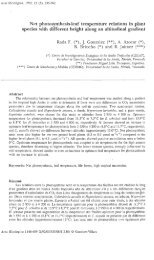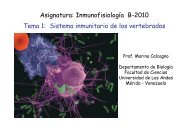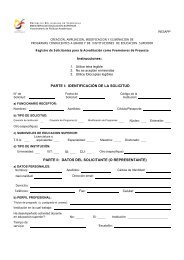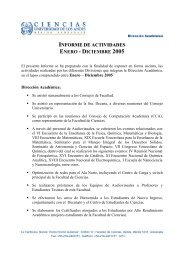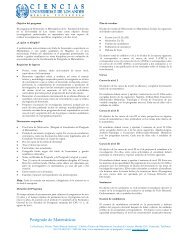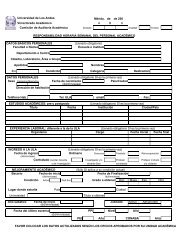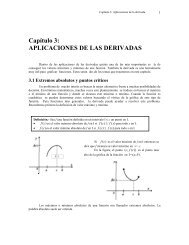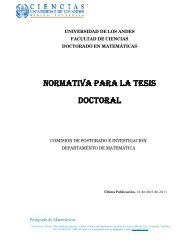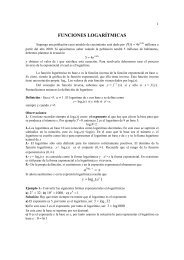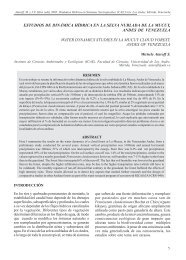- Page 1 and 2: TOPSPINUsers GuideCopyright (C) 200
- Page 3 and 4: Chapter 1 Getting Started . . . . .
- Page 5 and 6: How to Automatically Select the fir
- Page 7 and 8: How to Display the FID . . . . . .
- Page 9 and 10: How to Move the Integral Trails Up/
- Page 11 and 12: INDEXINDEX DONEHow to Read a Window
- Page 13 and 14: How to Change the Font of the Statu
- Page 15 and 16: Chapter 1Getting Started1.1 Documen
- Page 17 and 18: Getting Started 17Available Documen
- Page 19 and 20: Getting Started 19you to install pu
- Page 21 and 22: Getting Started 212. Right-click an
- Page 23 and 24: Getting Started 23Any Fid or a spec
- Page 25 and 26: Getting Started 25task mathematical
- Page 27 and 28: Chapter 2The TOPSPIN Interface2.1 T
- Page 29 and 30: The TOPSPIN Interface 29• can be
- Page 31 and 32: The TOPSPIN Interface 31Switch to p
- Page 33 and 34: The TOPSPIN Interface 33Buttons for
- Page 35 and 36: The TOPSPIN Interface 35INDEXINDEXD
- Page 37 and 38: The TOPSPIN Interface 37Focus in th
- Page 39 and 40: The TOPSPIN Interface 392.6 Help in
- Page 41 and 42: The TOPSPIN Interface 412.7 User De
- Page 43 and 44: Chapter 3Trouble Shooting3.1 Genera
- Page 45: Trouble Shooting 45window:INDEXINDE
- Page 49 and 50: Chapter 4Dataset Handling4.1 The To
- Page 51 and 52: Dataset Handling 51entry to define,
- Page 53 and 54: Dataset Handling 53Note that collap
- Page 55 and 56: Dataset Handling 552. Choose Sort m
- Page 57 and 58: Dataset Handling 573. Click the dow
- Page 59 and 60: Dataset Handling 59INDEXINDEXDONEFi
- Page 61 and 62: Dataset Handling 61INDEXINDEXDONEFi
- Page 63 and 64: Dataset Handling 633. In the appear
- Page 65 and 66: Dataset Handling 652. Specify a pro
- Page 67 and 68: Dataset Handling 671. Click File "
- Page 69 and 70: Dataset Handling 69INDEXINDEXDONEYo
- Page 71 and 72: Dataset Handling 71To select multip
- Page 73 and 74: Dataset Handling 73INDEXINDEXDONEFi
- Page 75 and 76: Dataset Handling 75! Right-click in
- Page 77: Dataset Handling 77data are consist
- Page 80 and 81: 80 Parameter Handlingfor 2D data, t
- Page 82 and 83: 82 Parameter Handlings mc2Note that
- Page 84 and 85: 84 Parameter Handling! Use the scro
- Page 87 and 88: Chapter 6Data Processing6.1 Interac
- Page 89 and 90: Data Processing 89INDEXINDEXDONEFig
- Page 91 and 92: Data Processing 91program, just ent
- Page 93 and 94: Data Processing 93Browse for existi
- Page 95 and 96: Chapter 7Printing/Exporting Data7.1
- Page 97 and 98:
Printing/Exporting Data 97Use plot
- Page 99:
Printing/Exporting Data 997.2 Expor
- Page 102 and 103:
102 1D Displaydatafieldtitle barTab
- Page 104 and 105:
104 1D Display8.3 Changing the Disp
- Page 106 and 107:
106 1D Displayor! Click one of the
- Page 108 and 109:
108 1D DisplayStatus parameter disp
- Page 110 and 111:
110 1D DisplayThis allows you to ed
- Page 112 and 113:
112 1D Display• Export...Export s
- Page 114 and 115:
114 1D DisplayINDEXDONEINDEXFigure
- Page 116 and 117:
116 1D DisplayRange (F1) to : the r
- Page 118 and 119:
118 1D Display2. Right-click any in
- Page 120 and 121:
120 1D Display• Expand allExpand
- Page 122 and 123:
122 1D DisplayRemove the selected i
- Page 124 and 125:
124 1D DisplayHow to Display the FI
- Page 126 and 127:
126 1D Display8.6 Show Display Prop
- Page 128 and 129:
128 1D DisplayHow to Display the Ma
- Page 130 and 131:
130 1D DisplayINDEXDONEINDEXThe con
- Page 133 and 134:
Chapter 92D Display9.1 The 2D Data
- Page 135 and 136:
2D Display 135orIncrease/decrease t
- Page 137 and 138:
2D Display 137b) Click OKRetrieve p
- Page 139 and 140:
2D Display 139INDEXINDEXDONEHere yo
- Page 141 and 142:
2D Display 141INDEXINDEXDONEHow to
- Page 143 and 144:
2D Display 143INDEXINDEXDONEThis di
- Page 145 and 146:
2D Display 145With the spectrum ove
- Page 147 and 148:
2D Display 147INDEXINDEXDONEFigure
- Page 149 and 150:
2D Display 149How to Set the 2D Con
- Page 151 and 152:
2D Display 151pressing Alt+PageUp:!
- Page 153:
2D Display 153:INDEXINDEXDONEFigure
- Page 156 and 157:
156 3D DisplayINDEXDONEINDEXFigure
- Page 158 and 159:
158 3D DisplayINDEXDONEINDEXHow to
- Page 160 and 161:
160 3D Displaytab will display the
- Page 162 and 163:
162 1D Interactive Manipulation11.1
- Page 164 and 165:
164 1D Interactive ManipulationIncr
- Page 166 and 167:
166 1D Interactive ManipulationHow
- Page 168 and 169:
168 1D Interactive ManipulationINDE
- Page 170 and 171:
170 1D Interactive Manipulation3. E
- Page 172 and 173:
es172 1D Interactive ManipulationHo
- Page 174 and 175:
174 1D Interactive ManipulationINDE
- Page 176 and 177:
176 1D Interactive Manipulationdow.
- Page 178 and 179:
178 1D Interactive ManipulationThe
- Page 180 and 181:
180 1D Interactive ManipulationINDE
- Page 182 and 183:
182 1D Interactive ManipulationHow
- Page 184 and 185:
184 1D Interactive ManipulationPerf
- Page 186 and 187:
186 1D Interactive ManipulationINDE
- Page 188 and 189:
188 1D Interactive ManipulationHow
- Page 190 and 191:
190 1D Interactive ManipulationHow
- Page 193 and 194:
Chapter 122D Interactive Manipulati
- Page 195 and 196:
2D Interactive Manipulation 195INDE
- Page 197 and 198:
2D Interactive Manipulation 197Note
- Page 199 and 200:
2D Interactive Manipulation 199unti
- Page 201 and 202:
2D Interactive Manipulation 201nucl
- Page 203 and 204:
2D Interactive Manipulation 203How
- Page 205 and 206:
2D Interactive Manipulation 205Fig.
- Page 207 and 208:
2D Interactive Manipulation 207INDE
- Page 209 and 210:
2D Interactive Manipulation 209! cl
- Page 211 and 212:
Chapter 13Data Window Handling13.1
- Page 213 and 214:
.Data Window Handling 213INDEXINDEX
- Page 215 and 216:
Data Window Handling 215INDEXINDEXD
- Page 217 and 218:
Data Window Handling 217or! Click W
- Page 219:
Data Window Handling 219• Each cu
- Page 222 and 223:
222 Analysis14.2 1D Signal to Noise
- Page 224 and 225:
224 Analysis3. Enter new limit valu
- Page 226 and 227:
226 AnalysisINDEXDONEINDEXFigure 14
- Page 228 and 229:
228 Analysisboxes:• All for all q
- Page 230 and 231:
230 Analysisor! Click the radio but
- Page 232 and 233:
232 Analysis2. Click Saveto save al
- Page 234 and 235:
234 AnalysisCQ(Quad) - Quadrupolar
- Page 236 and 237:
236 AnalysisINDEXDONEINDEXFigure 14
- Page 238 and 239:
ES238 AnalysisINDEXDONEINDEXFigure
- Page 240 and 241:
240 Analysis• Click the Setup but
- Page 242 and 243:
242 Analysistoolbar. Fig. 14.11 sho
- Page 244 and 245:
244 Analysispeak picking is require
- Page 246 and 247:
246 Analysis1. Click the button (it
- Page 248 and 249:
248 AnalysisSelect the previous lev
- Page 250 and 251:
250 AnalysisINDEXDONEINDEXFigure 14
- Page 252 and 253:
252 Analysisshown in Fig. 14.18.IND
- Page 255 and 256:
Chapter 15AcquisitionThis chapter d
- Page 257 and 258:
Acquisition 257required parameters.
- Page 259 and 260:
Acquisition 259Set SFO1, O1, O2 and
- Page 261 and 262:
Acquisition 261INDEXINDEXDONEFigure
- Page 263 and 264:
Acquisition 26315.5 LockingThe lock
- Page 265 and 266:
Acquisition 265INDEXINDEXDONEFigure
- Page 267 and 268:
Acquisition 267INDEXINDEXDONEFigure
- Page 269 and 270:
Acquisition 269The dataset will app
- Page 271 and 272:
Acquisition 271opens two extra butt
- Page 273 and 274:
Acquisition 273INDEXINDEXDONEFigure
- Page 275 and 276:
Acquisition 275where you can enter
- Page 277 and 278:
Acquisition 277INDEXINDEXDONEHere,
- Page 279 and 280:
Acquisition 279INDEXINDEXDONEFigure
- Page 281 and 282:
Acquisition 281How to Calculate the
- Page 283 and 284:
Acquisition 283and hard pulse. The
- Page 285 and 286:
Acquisition 285• is set to the fi
- Page 287 and 288:
Acquisition 287A minimum of two sha
- Page 289 and 290:
Acquisition 289and selected a phase
- Page 291 and 292:
Acquisition 291INDEXINDEXDONEFigure
- Page 293 and 294:
Acquisition 293to 90° and the Type
- Page 295 and 296:
Acquisition 295• Enter Total Rota
- Page 297:
Acquisition 29714.Click OKINDEXINDE
- Page 300 and 301:
300 Configuration/AutomationHow to
- Page 302 and 303:
302 Configuration/Automationnow. Wa
- Page 304 and 305:
304 Configuration/AutomationHow to
- Page 307 and 308:
Chapter 17Remote Control17.1 Remote
- Page 309 and 310:
Remote Control 309INDEXINDEXDONEFig
- Page 311 and 312:
Remote Control 311network traffic.
- Page 314 and 315:
314 User Preferences(see Fig. 18.1)
- Page 316 and 317:
316 User PreferencesWindows 2000, t
- Page 318 and 319:
318 User Preferences3. Click the Ch
- Page 320 and 321:
320 User Preferences• The value a
- Page 322 and 323:
322 User Preferences1. Click Option
- Page 324 and 325:
324 User Preferencesfrom the appear
- Page 326 and 327:
326 User Preferences3. Set the Stat
- Page 329 and 330:
Chapter 19User ExtensionsTOPSPIN of
- Page 331 and 332:
User Extensions 331int first, max;c
- Page 333 and 334:
User Extensions 333of the users pro
- Page 335 and 336:
User Extensions 335Add User-Defined
- Page 337 and 338:
User Extensions 337INDEXINDEXDONEFi
- Page 339 and 340:
User Extensions 339user properties
- Page 341 and 342:
IndexSymbols*2 command 31, 37, 104,
- Page 343 and 344:
I-3font 321in multiple display mode
- Page 345 and 346:
I-5user 19, 50, 56variables 68datas
- Page 347 and 348:
I-7extend the Topspin functionality
- Page 349 and 350:
I-9baseline points 186Bruker AU pro
- Page 351 and 352:
I-11mode 1D 188ranges in 1D 189peak
- Page 353 and 354:
I-13color scheme 318cubic spline ba
- Page 355 and 356:
I-15peak labels 127spectra 21title