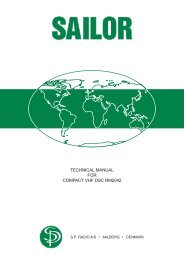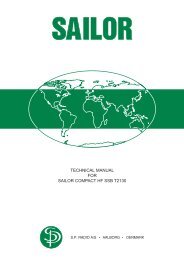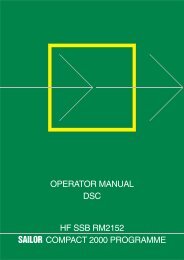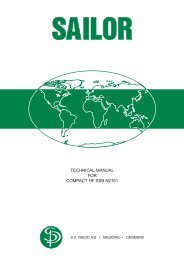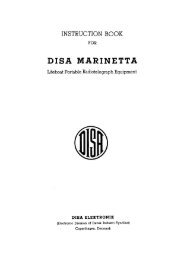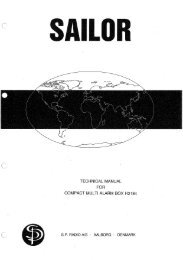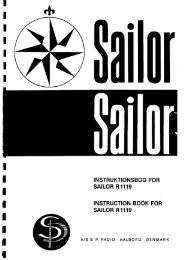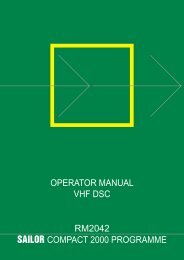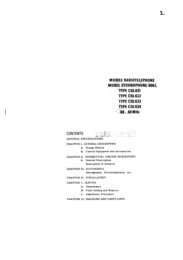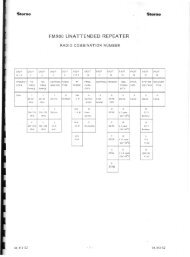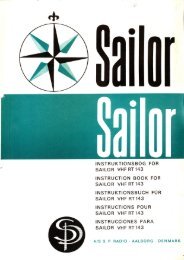MNO - Peel.dk
MNO - Peel.dk
MNO - Peel.dk
Create successful ePaper yourself
Turn your PDF publications into a flip-book with our unique Google optimized e-Paper software.
CONTENTS1 INTRODUCTION1.1 What is Digital Selective Calling? 1-11.2 Your MF/HF DSC Receiver Modem 1-11.3 About the Manual 1-12 CONTROLS3 OPERATION3.1 General Operation 3-13.2 Display 3-14 SET-UP4.1 Modification of the Display Light and the Read-Out Angle 4-14.2 Encoding and Modification of Position Data 4-24.3 Set-Up of Time and Date 4-34.4 View Identification Numbers 4-44.5 Set Position Polling On/Off 4-44.6 View Software Version 4-54.7 View System Times 4-54.8 View or Set Distress Telephony Mode 4-54.9 View Valid Telex Frequencies 4-64.10 View Valid Telex Bands 4-64.11 View Valid DSC Frequencies 4-74.12 View or Set the Message Terminal Port 4-74.13 View Control Interface Setting 4-94.14 View or Set Print Log On / Off 4-94.15 View or Set the Sun Spot Number 4-105 DISTRESS CALL5.1 Undesignated Distress Call 5-16 DISTRESS RELAY6.1 Distress Relay to All Ships 6-16.2 Distress Relay to Individual Station 6-36.3 Distress Relay to a Group 6-46.4 Distress Relay to a Geographical Area 6-67 STANDARD CALL7.1 Call without Position and Work Frequencies 7-17.2 Call with Work Frequencies 7-27.3 Call with Position 7-38 EXTENDED CALL8.1 Type of call: Distress 8-18.2 Type of Call: Selective 8-48.3 Type of Call: All Ships 8-89 CALL WITH ADDRESS BOOK (RM2151 ONLY)9.1 Call from Address Book to Coast Station 9-19.2 Call From the Address Book to Ships Station 9-3RM2150/RM2151
10 RECEIVED MESSAGE BOOK10.1 Looking for an Ordinary Call 10-110.2 Looking at a distress call 10-211 EDITING OF ADDRESS BOOK11.1 Address Book with Use of Station Register 11-111.2 Address Book with Use of MID Number 11-212 EDITING OF STATION REGISTER12.1 Change or Delete a Station in the Register 12-112.2 Create a New Station in the Register 12-213 SCANNING13.1 Scanning 13-113.2 Stepping 13-113.3 Scan Editing 13-214 PRINTER FUNCTION14.1 Print Log On/Off 14-114.2 Printing of the Address Book 14-114.3 Printing of Station Table 14-214.4 Printing of valid Transmitter Frequencies 14-214.5 Printing of System Options 14-314.6 Printing of incoming message from RX message book 14-315 TEST FUNCTION15.1 Internal Test 15-115.2 External Test 15-1A TABLE OF INFORMATION SYMBOLS ABOVE 100 A-1RM2150/RM2151
1 INTRODUCTION1.1 What is Digital Selective Calling?Digital Selective Calling (DSC) is a globally adoptedgeneral purpose system for selective calling in the shipto-ship,ship-to-shore and shore-to-ship directions. Thesystem is used on both MF/HF and VHF frequencies.Digital Selective Calling (DSC) can be used for distressalerting and safety calls and is a major building block inthe Globa Maritime Distress and Safety System(GMDSS).Digital Selective Calling (DSC) can be used to automaticset up a public call when a telephony or telexcommunication is wanted with an other mobile unit ora coast station.1.3 About the ManualThis manual describes the use of the MF/HF DSCreceiver modem RM2150/RM2151.The MF/HF DSC is easy to use because of its menuguideduser interface. The principles and facilities ofthe user interface are described in Chapter 3 under theheadline “Operation”.We recommend that you start by reading Chapter 3,“Operation” in order to understand the basic use of theMF/HF DSC. Transmission of calls using this manualas reference will then be an easy task.Digital Selective Calling (DSC) can give direct accessto the national telephone network when this services isimplemented at the coast station.1.2 Your MF/HF DSC Receiver ModemYour MF/HF DSC receiver modem RM2150/RM2151complies with the international requirements listed byIMO in the Global Maritime Distress and Safety Systemalso known as GMDSS.The MF/HF DSC receiver modem RM2150/RM2151allows you to encode and decode all the messagesapplicable for MF/HF equipment for Digital SelectiveCalling.Combined with an HF SSB transceiver and telex, theMF/HF DSC gives you a fully automated system withthe option of transmitting automatic acknowledgementsof calls as well as access to the automatic services ofthe coast stations.On the HF band a different pair of frequencies is usedfor digital selective calling for both distress calls andordinary calls. The DSC modem can scan up to 10frequencies thereby ensuring a continuous watch overships or coast stations.The result is that you are able to transmit and receivedistress calls as well as selective ship-to-ship or shipto-shorecalls.In distress situations, distress calls with indication of thevessel’s position can be easily initiated by pressing twobuttons only. The distress call is sent to all stations andautomatic re-transmissions of the distress call will continueuntil you receive a distress acknowledgement call.The individual selective ship-to-ship and ship-to-shorecalls can be compared to ordinary telephone calls. Youdial a number and wait for the other party to reply. Whena reply is received, the DSC modem will automaticallyset up the communication frequencies and mode.The encoding of calls is divided into simple and completecalls. Simple calls need a limited amount ofinformation in order to be transmitted. This is so becausemost calls will be simple ship-to-ship and shipto-shorecalls where a party calls another party statingthat he would like to talk on a specific working channel.RM2150/RM2151 - INTRODUCTION 1-1
2 CONTROLSO VOLFFVolume control and ON/OFF switch for themainsRXMSGSelects menu for received distress callor public callsFUNCGives access to a menu consisting of thefollowing sub-menus:CALLSelects menu for short calls to a telephonysubscriberCALLEDITSelect menu for extended callsDisplay Displays the main menu.PosAllows you to enter the position of the vessel.SENDStarts transmission of DSC call.StnsTimeAllows access to the station menu.Allows access to set up date and timeLAST NEXTTestAllows an external or internal test.Options Allows access to the different service programmes.The arrow keys are used to move the cursor in theselected menu. NEXT and LAST are used to select thenext menu or the previous menu.PrintSunAllows access to print of different tables.Allows access to set the sunspot number.LASTSelects previous menu until one of the fourmain menus appear.DISTRESSDISTRESSSENDSelects the distress menu.Transmit distress call when pressedsimultaneouslyMoves the cursor to the left. If the cursor isplaced in a writing space, the cursor movesone step to the left and the information isdeleted.Moves the cursor to the right.SCANBOOK ADDR RXMSGCALLThese four keys reset the RM2150/RM2151 to itsstarting position in the main menu. The starting positionmay vary depending upon the choice of key:When the displayed menu reads the uparrow can be used to extend the display menu.When the displayed menu reads the downarrow can be used to extend the display menu.SCANSCANEDITSelects scan menuSelect scan edit menuNEXTSelect the next menu and confirm the informationin the previous menu.ADDRBOOKSelects address book menu0 Digits from 0 to 9 and letters from A to Z.ADDRBOOK EDIT Select address book edit menuSTOPENTConfirms a key-in sequence and stops transmissionof distress calls or general DSC calls.ADDRBOOKSTU7Select address No. 7 in the addressbookDEG.Set the decimal point or the degree sign.RM2150/RM2151 - CONTROLS 2-1
3 OPERATION3.1 General OperationThe MF/HF DSC modem RM2150/RM2151 is operated viamenus. Select the function required on the front plate and themenu will guide your through until the display reads PressSEND to call. SEND can now be pressed and the DSC modemwill set-up the transmitter and hence the DSC call will beinitiated.3.2 DisplaySelect the display menu by pressing CALL. A flashing “stn”and an arrow sign appear in the upper right corner. The up /down arrow keys can be used to change the flashing “stn” toa flashing “MID”. This is indicated by the flashing of “stn” andthe arrow sign. The menu will change.Press CALLThe “MID” sign flashes indicating that the previous menu canbe reached by use of the up / down arrows.If a numeric key is pressed, the “MID” sign stops flashing andthe arrow sign in the display menu disappears. The activatednumerical sign will be printed in the cursor’s position, and thecursor will move one step to the right ready for the nextnumerical key.PressorIn order to make the “MID” sign flash again and revert to “STN”use the left arrow key. This key deletes the information in thewriting space and moves the cursor one step to the left, untilthe “MID” sign flashes and the up / down arrow keys can beused to change to “stn”.When pressing CALL followed by EDIT, the menu Type ofCall appears. SELECTIVE flashes. If “NEXT” is activated,selective call is chosen. If you wish to change the type of call,use the left and right arrow keys until “Distress” or “All ships”is flashing. If NEXT is activated while “Distress” or “All ships”flashes, distress call is chosen.Press CALL then EDITPressorPress NEXTPressthen NEXTRM2150/RM2151 - OPERATION 3-1
4 SET-UP4.1 Modification of the Display Light and theRead-Out AngleThe display light and the read-out angle can be set or modifiedby pressing FUNC.Press FUNCThe option “Display” is now flashing in the display. PressNEXT to select this option.PressThe digit following “View angle” option will flash. “View angle”can be set in ten steps from 0 to 7. If the unit is generally seenfrom above, a high value is recommended. If the unit isgenerally seen from a lower position, a low value is recommended.Use or or the numerical keyboard to set thedesired value. Press NEXT to confirm and return to the FUNCmain menu, unless you want to change the light intensitysetting too.Change with and or 0 to STU7Move from item to item withandThe display light / keyboard light can be set in four steps from0 to 3, when the digit following “Light” is flashing.0 - no display light / keyboard light.1 - lowest display light and keyboard light.2 - medium display light and no keyboard light.3 - full display light and no keyboard light.Use or or the numerical keyboard to set the desired value.Press NEXT to confirm settings and exit to the FUNC mainmenu.Change with or or 0 to GHI3PressRM2150/RM2151 - SET-UP 4-1
4.2 Encoding and Modification of PositionDataThis is not necessary if a GPS or similar positioningequipment is connected.The position data can be entered or modified by pressingFUNC.Press FUNCThe option “Display” flashes in the display. Press > inorder to make “Pos” flash. The option can now be selectedby pressing NEXT.If a GPS is connected, the display will show the last knownvalid position of the vessel and the time for this position.The position is shown in degrees and minutes, and isupdated every five minutes.If no positioning system is connected, enter the validposition and the time for this position. Start by entering thetime of the new position, press ENT followed by >. It is nowpossible to enter or modify the last know position bymeans of the numerical keyboard.Press NEXTUse 0 to YZ-9to enter time and position.When an input field is completed, press ENT to confirmthe information, or press > to move on to the next fieldthereby confirming the information.When symbols “N” or “E” flashes, and can be used toshuttle between “N” and “S” and “E” and “W”. This issymbolised by the presence of a small up / down arrow inthe upper right corner of the display. This arrow is onlypresent when it is possible to use the or keys.Use STOPUseUseENTto accept data in a field.to move to the next field.to delete data.The < key is used to delete information entered by mistake.Use and to toggle between N/S and E/W.When the position has been entered, press NEXT in orderto confirm and store the position, or press LAST in orderto discard the changes.Press NEXT to accept all data in display and store.Press LAST to discard changes and return to themain options menu.4-2 RM2150/RM2151 - SET-UP
4.3 Set-Up of Time and DateTime and date can be set or modified by pressing FUNC.“Display” flashes in the display. Select “Time”, press < or> until “Time” flashes. “Time” can be selected by pressingNEXT. The display will show the time / date set-up menu.You can select time and / or date by pressing < or >.Press FUNCTime set-up: When “Time” flashes press NEXT. First, setthe time zone by pressing or to set the sign, and thenthe number of the time zone. Press ENT to confirm thetime zone. The cursor will now jump to the UTC time field.Enter the UTC time followed by ENT. The time is now set.If a telex message terminal is connected, the time from themessage terminal will be sent and stored in the modem.Press NEXTPress NEXTChange sign withorPress ABC 1Accept with STOPENTPress ABC 1 DEF 2GHI3 0Press NEXTDate set-up: When “DATE” flashes press NEXT. Enter theday, month, year, e.g. 27.03.1992. Press NEXT in order toconfirm the new date.PressNEXTPressDEF2 STU 70GHI3Press ABC 1YZ-9YZ-9 DEF 2Press NEXTRM2150/RM2151 - SET-UP 4-3
4.4 View Identification NumbersThe “MID” and common interest ( or group ) numbers ofthe unit can be found by pressing FUNC.Press FUNC“Display” flashes in the display. Press < < < to change to“Options”. When “Options” flashes, press NEXT to select.Press NEXTYou have now entered the options menu. This menu isused to select one of the various options. The options canbe chosen by use of the up / down arrow keys. When theoption “MID numbers” appears, press NEXT to select.Press NEXTThe vessel’s nine digit MID number is now shown. In orderto view the vessel’s common interest ( or group ) numbers( maximum 4 ) press NEXT and the display will show thenumber. You can step backwards by pressing LAST.It is not possible for the user to change the identificationnumbers.Press NEXTPress NEXT4.5 Set Position Polling On/Off“Position polling” means that the coast station can giveyou a call to ask for your position. If “Position polling” isON, the modem will automatically give an acknowledgementof your position to the coast station.In order to switch “Position polling” On or Off press FUNCfollowed by > until “Options” flashes in the display. PressNEXT to select the options menu. The first step in theoptions menu is “MID numbers”. Use the up / down arrowkeys until the display reads “Position polling”. Press NEXTto select the next menu. The display menu will now read“Position polling: On • Off”. “On” or “Off” will flash. If “On”flashes, the “Position polling” switch is on. Use the left/right arrow keys to select between “On” or “Off” and pressNEXT to confirm your choice.Press FUNCPress NEXTPressPress NEXTPressorPress NEXT4-4 RM2150/RM2151 - SET-UP
4.6 View Software VersionIn order to view the software version, press FUNC andselect options menu by use of the left / right arrow keysfollowed by NEXT. The options menu reads out the firstitem of the options. Use the up / down arrow keys until thedisplay reads “Options: Software version: x.xx”. x.xx beingthe number of the software version e.g. 1.04.Press FUNCPress NEXTPress4.7 View System TimesSystem times is a special time function for the system setfrom the factory in order to make the system run correctly.You can not change the value and it is used for servicepurposes only.4.8 View or Set Distress Telephony ModeIn distress telephony mode, the HF DSC / telex modem willtransmit to the communication transmitter when the modemhas received or transmitted a distress call.You can change the mode in the options menu. Start bypressing NEXT then use the left / right arrow keys until“Options” flashes in the display. Press NEXT to select theoptions menu and use the up / down arrow keys until thedisplay reads “Options: Distress teleph mode”. PressNEXT in order to select this menu. The display now reads“H3E” or “J3E” and flashes depending on which mode isselected as default mode.Use the left / right arrow keys to select the default moderequired followed by NEXT to confirm that mode.Press FUNCPress NEXTPressPress NEXTPressorPress NEXTRM2150/RM2151 - SET-UP 4-5
4.9 View Valid Telex FrequenciesThe HF DSC / telex modem RM2150/RM2151 is normallyprogrammed for valid single telex frequencies or bandtelex transmission frequencies. To view the valid singletelex frequencies, you must open the options menu.Start by pressing FUNC, then use the left / right arrow keysuntil “Options” flashes in the display. Press NEXT to selectoptions menu, and then use the up / down arrow keys untilthe display reads “Options: Tlx freq”.Press FUNCPress NEXTPress NEXT and the display will show a flashing “0” andtwo windows showing Tx and Rx frequencies respectively.This pair of frequencies is the first entry of the valid texttable. Use the up / down arrow keys to view the other preprogrammedfrequencies.In Chapter 14.4 “Printing of Valid Transmitter Frequencies”,you can see how a print of all valid frequencies canbe made.PressPress NEXTPressor4.10 View Valid Telex BandsThe HF DSC / telex modem RM2150/RM2151 is normallyprogrammed for valid single telex frequencies or bandtelex transmission frequencies. To view the valid telexbands, open the options menu.Start by pressing FUNC, then use the left / right arrow keysuntil “Options” flashes in the display. Press NEXT toselect options menu, then use the up / down arrow keysuntil the display reads “Options: Tlx tx band”.Press NEXT and the display will show a flashing “0” andtwo windows showing low and high frequencies respectively.This pair of frequencies is the first band of the validtelex band table. Use the up / down arrow keys in order toview the other pre-programmed bands.In Chapter 14.4 “Printing of Valid Transmitter Frequencies”,you can see how a print of all valid frequencies canbe made.Press FUNCPress NEXTPressPress NEXTPressor4-6 RM2150/RM2151 - SET-UP
4.11 View Valid DSC FrequenciesThe HF DSC / telex modem RM2150/RM2151 is normallyprogrammed for valid single DSC transmit frequencies. Inorder to view the valid DSC frequencies, open the optionsmenu.Start by pressing NEXT then use the left / right arrow keysuntil “Options” flashes in the display. Press NEXT to selectthe options menu. Then use the up / down arrow keys untilthe display reads “Options: DSC freq”.Press NEXT and the display will show a flashing “0” andtwo windows showing Tx or Rx frequencies respectively.This pair of frequencies is the first entry of the valid DSCfrequency table. Use the up / down arrow keys to view theother pre-programmed frequencies.In Chapter 14.4 “Printing of Valid Transmitter Frequencies”you can see how a print of all valid frequencies canbe made.Press FUNCPress NEXTPressPress NEXTPressor4.12 View or Set the Message Terminal PortThe message terminal is only used when the HF DSC /telex modem RM2150/RM2151 is applied to telex. Theinterface to the message terminal is normally a RS232serial bus. To view or set the parameter in this interfaceselect the options menu.Press FUNCStart by pressing FUNC. Then use the left / right arrowkeys until “Option” flashes in the display. Press NEXT toselect the options menu. The display will read the first itemin the options menu. Use the up / down arrow keys until thedisplay reads “Options: Terminal port settings”. PressNEXT to select this menu.Press NEXTPressPress NEXTThe first step is the terminal port settings menu is“Baudrate”. For standard setting, the number 4800 willflash to indicate the present setting. Use the left / rightarrow keys if you want to change this setting. Press NEXTto confirm.PressNEXTRM2150/RM2151 - SET-UP 4-7
The second step is “Parity”. Default setting is Non. Use theleft / right arrow keys for changing this setting. PressNEXT to confirm.PressNEXTThe third step is “Databits”. Default setting is 8. Use the left/ right arrow keys to change this setting. Press NEXT toconfirm.PressNEXTThe fourth step is “Stopbits”. Default setting is 1. Use theleft / right arrow keys to change this setting. Press NEXTto confirm.PressNEXTThe fifth step is “Softflow”. “Softflow” means that theprotocol uses XON / XOFF as flow control. Default settingis OFF. Use the left / right arrow keys to change thissetting. Press NEXT to confirm.PressNEXTThe sixth step is “Hardflow”. “Hardflow” means that theprotocol uses hardware as flow control. The default settingis ON. Use the left / right arrow keys to change this setting.Press NEXT to confirm.PressNEXT4-8 RM2150/RM2151 - SET-UP
4.13 View Control Interface SettingThe control interface is the interface that the HF DSC /telex modem RM2150/RM2151 uses to communicatewith other equipment. for equipment manufactured by ECIA/S, the system must use an interrupt command / responsedata bus (SP-BUS).Press FUNCThe parameter for this bus will normally be set from thefactory or at the time of installation of the modem.Press NEXTIn order to view this parameter, open the options menu.Start by pressing FUNC, then use the left / right arrow keysuntil “Options” flashes. Press NEXT to select the optionsmenu. The display will show the first item of the optionsmenu. Use the up / down arrow keys to find the menu“Control interface”. Press NEXT in order to confirm.PressThe display will show the type of control interface in use.Normally “SP-BUS” is selected for connection to anyequipment manufactured by ECI A/S. Press NEXT and theSP-BUS address for this modem will be displayed.Press NEXTPress NEXT4.14 View or Set Print Log On / OffThe print log is a function by which all DSC calls receivedmay be printed out. The function can be switched ON orOFF in the print menu.Press NEXTIn order to view the print log options start by pressingFUNC and select “Print” in the menu window. In the printmenu, use the up / down arrow keys to select betweendifferent print functions. Locate “Print log” function andselect between on or off with the left / right arrow keys.Press NEXT to confirm.Press FUNCPressFor description of other print functions we refer to Chapter14 “Printer Function”.Press NEXTPress or then NEXTRM2150/RM2151 - SET-UP 4-9
4.15 View or Set the Sun Spot NumberThe sunspot number is a parameter to be used in theMaximum Usable Frequency (MUF) calculations. the sunspotnumber is the relative Zurich Sunspot Number (ZSN)calculated as the monthly average value. The value of thesunspots has a major effect on the intensity of the ionisationof the upper atmosphere and therefore gives a variablereflection of the short-wave.To view or set the sunspot number, start by pressingFUNC and select the menu “Sun”. After selection of thesunspot menu, the display will read the present value ofthe sunspot number and prompt you for a new value. If youpress NEXT or LAST without entering a new number, thepresent number will be stored in the memory. But if youenter a number between 0 and 999 followed by NEXT thenew sunspot number will be stored in the memory.Press FUNC thenPress NEXTThe sunspot number will normally be in the value between0 and 200. For July 1992, the Zurich sunspot number was100.Use 0 to YZ-9to set number.Press NEXT4-10 RM2150/RM2151 - SET-UP
5 DISTRESS CALL5.1 Undesignated Distress CallThe MF / HF receiver modem RM2150/RM2151 transmits anundesignated distress call on the distress frequency 2187.5kHz stating the position of the vessel when DISTRESS andSEND are constant and simultaneously activated for at least5 seconds. The receiver modem will give an constant audiblewarning, until transmission starts, indicating an attempt totransmit an distress call.DISPress TRESSandfor 5 seconds.(Modem gives audible warning.)The radio modem sets up the transmitter and the undesignateddistress call will be transmitted on 2187.5 kHz.When the distress call has been transmitted five times in asequence, the display will indicate that the DSC receiver is ina distress repeating function.The radio modem waits for four minutes before the nextsequence of distress calls are transmitted. In between twosuch sequences of distress calls, the radio modem scans thedistress frequencies searching for an acknowledgement andautomatically setting up the receiver RE2100 to 2182.0 kHz atTX and RX frequency, mode H3E, and also waiting for anacknowledgement on telephony.If you wish to stop the repeated transmissions of the distresscalls, simply press NEXT or STOP. The display shows thecalled distress frequency.Pressor NEXT5.1.1 With Chosen Call FrequencyActivate DISTRESS. The display menu will show the top of thedistress menu.DISPress TRESSUse the up / down arrow keys to select any of the distressfrequencies 4207.5, 6312.0, 8414.5, 12577.0 or 16804.5 kHz.When the frequency has been selected, an undesignateddistress call can be activated.PressorPress DISTRESS and SEND constant and simultaneously forat least 5 seconds. The receiver modem will give an constantaudible warning, until transmission starts, indicating an attemptto transmit an distress call.DISPress TRESSandNOTE: If DISTRESS alone is pressed for more than twoseconds, the distress frequency 2187.5 kHz will automaticallybe chosen.The radio modem sets up the transmitter and the undesignateddistress call is transmitted at the chosen frequency.When the distress call has been transmitted five times in asequence, the display will show the distress repeating function.The radio modem will wait for four minutes before the nextsequence of distress calls will be transmitted. Between twosuch sequences of distress calls, the radio modem scans thedistress frequencies searching for an acknowledgement andRM2150/RM2151 - DISTRESS CALL 5-1
automatically setting the receiver RE2100 up to 2182.0 kHzat TX and RX frequency, mode H3E, and also waiting for anacknowledgement on telephony.If you wish to stop the distress calls, press NEXT or STOP.The display will then indicate the called distress frequency.Pressor NEXT5.1.2 With Chosen Call Frequency andDistress TypeIf you wish to create a distress call with selected call frequencyand distress type, press DISTRESS and the display will showyou the top of the distress menu.DISPress TRESSSelect your distress call frequency with the up / down arrowkeys, press NEXT.PressorThe display will show the first description “Distress type”. Youcan select other descriptions by using the up / down arrowkeys.Other descriptions of the “Distress type” are:Listing, capsizingSinkingDisabled & adriftAbandoning shipEPIRB emissionFire, explosionFloodingCollisionGroundingMan over boardPiracy / Armed robberyWhen you have selected the “Distress type” then press NEXT.Your next selection will be “Type of communication”. Youroptions are Telecom or Teleprinter.Use the left / right arrow keys to make the selection, pressNEXT.You will now be prompted to start the distress call. PressDISTRESS and SEND simultaneously. The DSC receiver willcommunicate with the transmitter for set-up of the frequenciesand then start the distress call.Press NEXTPressPress NEXTPress NEXTNOTE: If the DISTRESS key alone is pressed for more thantwo seconds, the distress frequency 2187.5 kHz will automaticallybe chosen.DISPress TRESSandThe distress call will be transmitted five times in a 35-secondsequence. After this, the display shows the calling frequencyand the repeating distress function is on.The radio modem waits for four minutes before re-transmittingthe distress call. Between two such transmission sequences,the radio modem scans the distress frequencies searching for5-2 RM2150/RM2151 - DISTRESS CALL
a DSC acknowledgement and if an acknowledgement isreceived, the receiver RE2100 automatically sets up at 2182.0kHz in TX and RX frequency, mode H3E, and waits for anacknowledgement on telephony.If you want to stop the repeated distress calls simply pressNEXT or STOP and the display will show the top of thedistress menu.Press STOPENTor NEXT5.1.3 With Chosen Call Frequency, DistressType, and Type of CommunicationI you wish to select all of the distress parameters, you mustmake an extended distress call.Press CALL EDITStart by pressing CALL followed by EDIT. The display menupresents you with three options: Distress, All ships or Selective.Use the left / right arrow keys to select “Distress” and pressNEXT.The display menu now presents two new options:Do you wish to make a distress relay orDo you wish to make your own distress callUse the left / right arrow keys to select “Distress”, press NEXT.The display menu prompts you for the distress frequency.PressPress NEXTNEXTSelect your distress call frequency with the up / down arrowkeys. The other distress frequencies are:4207.5 kHz6312.0 kHz8414.5 kHz12577.0 kHz16804.5 kHzPressAfter having selected the distress frequency, press NEXTand the first “Distress type” is shown:Press NEXTWith the up / down arrow keys, select the “Distress type”. Theoptions are:Listing, capsizingSinkingDisabled & adriftAbandoning shipEPIRB emissionFire, explosionFloodingCollisionGroundingMan over boardPiracy / Armed robberyPress or NEXTWhen you have selected the “Distress type”, press NEXT.RM2150/RM2151 - DISTRESS CALL 5-3
The display menu will prompt you for “Type of communication”.The options for communication are:F1B/J2B receiveF1B/J2BF3E/G3E simplexF3E/G3E duplexJ3EH3EF1B/J2B FECFIB/J2B ARQYou can select another type of communication by using the up/ down arrow keys followed by NEXT.Press or NEXTThe display menu now prompts you to start the distress call.Press DISTRESS and SEND simultaneously. The transmitterwill automatically be set for the selected distress frequencyand the call will be transmitted with the distress type and typeof communication.NOTE: If only DISTRESS is pressed for more than twoseconds, the start of the distress call at frequency 2187.5 kHzwill automatically take place.DISPress TRESSandWhen the distress call has been transmitted five times in asequence, the display shows the frequency that has beenused. The DSC modem is now in a distress repeat mode.The radio modem will wait for four minutes before repeatingthe distress call. In between two calls, the radio modem willscan the DSC distress frequencies for an acknowledgement.The radio modem will automatically set the communicationreceiver to 2182.0 kHz at TX and RX frequency, selectedmode, if an acknowledgement is received.If you wish to stop repeating the distress call, press NEXT orSTOP and the display will show the start of the distress menu.Press STOPor NEXTENT5-4 RM2150/RM2151 - DISTRESS CALL
6 DISTRESS RELAYYou can create a “Distress relay” caused by one of twoevents:1. If a distress call has been received or2. If you have observed another ship in distress.Situation 1. is described in further detail in Chapter 10.2.2“Transmit Manual Distress Relay”. Situation 2. dependson the selection of address.6.1 Distress Relay to All ShipsIn order to create “Distress Relay” to all ships, press CALLfollowed by EDIT. The display menu will prompt you forthree types of calls; Distress, All ships, Selective.Press CALL EDITUse the left / right arrow keys to select “Distress”, pressNEXT. The display menu prompts you for “Distress call” or“Distress relay call”.PressNEXTUse the left / right arrow keys to select Distress relay andpress NEXT.The display menu will now give you four types of address:All ships, Geographical area, Group, Individual.PressNEXTUse the left / right arrow keys to select the address for the“Distress relay” to “All ships” and press NEXT.PressNEXTEnter the “Call on” channel number or use the left / rightarrow keys to select Tx and enter the pair of “Call on”frequencies. If the frequencies disappear when you pressENT you have entered invalid frequencies. The distressfrequency normally used is 2187.5 kHz.PressPress ABC 1 VWX 8 STU 7 DEG. <strong>MNO</strong>5PressPressPressSTOPENTDEF2 ABC 1 VWX 8 STU 7 DEG. <strong>MNO</strong>STOPENT5After you have selected the correct frequencies, pressNEXT.Press NEXTRM2150/RM2151 - DISTRESS RELAY 6-1
The display will show the first description of the “Nature ofdistress”. Use the up / down arrow keys to select the actualdescription. The types of nature of distress are the following:Listing, capsizingSinkingDisabled & adriftAbandoning shipEPIRB emissionFire, explosionFloodingCollisionGroundingMan over boardPiracy / Armed robberyWhen you have marked the correct description of “Natureof distress”, press NEXT to confirm.The display menu will prompt you for the “Name of ship indistress”.If you are familiar with the “MID” number of the ship indistress, use the left / right arrow keys to select “MID” andenter the number. If the “MID” number is unknown, select“Unknown”. To confirm press NEXT.You will now be prompted for the time and position.Enter the time in UTC, latitude and longitude. If you haveto change “N” to “S” or “E” to “W” use the up / down arrowkeys when the letters flash. Press NEXT.The next display menu will prompt you for “Type ofcommunication”.The types of communication can be:H3EF1B/J2B receiveF1B/J2BF3E/G3E simplexF3E/G3E duplexJ3EF1B/J2B FECFIB/J2B ARQYou can select the type by the up / down arrow keys, pressNEXT.You will now be prompted to press DISTRESS and SENDin order to start the distress relay call.PressPress NEXTPress NEXTPress NEXTPressPress NEXTororPress DISTRESS and SEND constant and simultaneouslyfor at least 5 seconds. The receiver modem will givean constant audible warning, until transmission starts,indicating an attempt to transmit an distress call.DISPress TRESSand SENDThe radio modem sets up the transmitter and the distressrelay call is transmitted to all ships at the selected frequencywith nature of distress and type of communication.6-2 RM2150/RM2151 - DISTRESS RELAY
6.2 Distress Relay to Individual StationIn order to create a distress relay call to an individualstation, press CALL followed by EDIT. The display menuwill prompt you for three types of call: Distress, All ships,Selective.Press CALL EDITUse the left / right arrow keys to select “Distress” and pressNEXT. The display menu will prompt you for “Distress call”or “Distress relay call”.PressNEXTUse the left / right arrow keys to select distress relay andpress NEXT.The display menu will give you four types of addresses: Allships, G.Area, Group, Individual.PressNEXTUse the left / right arrow keys to select the address for thedistress relay to “Individual”, press NEXT.You will then be prompted for the name of the station towhich the distress relay call should be transmitted.Press NEXTWhen “stn” flashes, use the up / down arrow keys to selectbetween “stn” and “MID”. If the name of the station is notto be found in the station register, select “MID” and enterthe call number of the station. If the station is registered,select “stn” and type in the initial of the name of thereceiving station. The first station with this initial will bedisplayed and you can use the up / down arrow keys toscroll / find the station. Select the station and press NEXT.PressJKL4JKL4JKL4The radio modem will automatically select one of theprogrammed call frequencies to the station. If you wish tochange the frequency, use the up / down arrow keys toselect another pre-programmed frequency or type in anew one. If the TX-frequency disappears when you pressENT, you have entered an invalid frequency. After selectionof frequency, press NEXT.The display will now show the first description of the“Nature of distress”. Use the up / down arrow keys to selectthe actual description. The “Nature of distress” are asfollows:Listing, capsizingSinkingDisabled & adriftAbandoning shipEPIRB emissionFire, explosionFloodingCollisionGroundingMan over boardPiracy / Armed robberyWhen you have selected the correct description of “Natureof distress” press NEXT to confirm.Press NEXTPress NEXTPress orPress NEXTThe next choice will be the “Name of ship in distress”.RM2150/RM2151 - DISTRESS RELAY 6-3
If you are familiar with the “MID” number of the ship indistress, use the left / right arrow keys to select “MID” andenter the number. If you do not know the number choose“Unknown”. After selection press NEXT.Press NEXTYou will then be prompted for the time and position of thedistress.Enter the time in UTC, latitude and longitude. If you haveto change “N” to “S” or “E” to “W”, use the up / down arrowkeys when the letters flash.Press NEXT to select the next display menu and you willbe prompted for “Type of communication”.Press NEXTThe types of communication can be:H3EF1B/J2B receiveF1B/J2BF3E/G3E simplexF3E/G3E duplexJ3EF1B/J2B FECFIB/J2B ARQUse the up / down arrow keys to select the type ofcommunication, press NEXT.You will now be prompted to start the distress relay call, bypressing DISTRESS and SEND.PressPress NEXTorPress DISTRESS and SEND constant and simultaneouslyfor at least 5 seconds. The receiver modem will givean constant audible warning, until transmission starts,indicating an attempt to transmit an distress call.DISPress TRESSand SENDThe radio modem sets up the transmitter and the distressrelay call is transmitted to the selected station at theselected frequency explaining the nature of distress andtype of communication.6.3 Distress Relay to a GroupTo create a distress relay call to a group, you must pressCALL followed by EDIT. The display menu will prompt youfor three types of call: Distress, All ships, Selective.Press CALL EDITUse the left / right arrow keys to select “Distress” and pressNEXT. The display menu will now prompt you for “Distresscall” or “Distress relay call”.PressNEXTUse the left / right arrow keys to select “Distress relay” andpress NEXT.The display menu will give you four types of address: Allships, G.Area, Group, Individual.PressNEXTUse the left / right arrow keys to select the address for thedistress relay “Group” and press NEXT.PressNEXT6-4 RM2150/RM2151 - DISTRESS RELAY
You will now be prompted for the group number of thestations to which you wish to transmit the relay call.Enter the “MID” number of the group and press NEXT. Allgroup numbers must start with 0.Press 0 <strong>MNO</strong> 5 . . . . GHI3 DEF 2Press NEXTThe display menu prompts your for the “Call on” channel”or the “Pair of frequencies”.Enter the number of the channel or use the left / right arrowkeys to select Tx/Rx frequency. If the TX-frequency disappearswhen you press ENT, you have entered an invalidfrequency.PressPressDEF2 ABC 1 VWX 8STU7 DEG. <strong>MNO</strong>5Press STOPPressENTDEF2 ABC 1 VWX 8STU7 DEG. <strong>MNO</strong>5Press STOPENTAfter selection of frequencies, press NEXT.Press NEXTThe display will now show the first description of the“Nature of distress”. Use the up / down arrow keys to selectthe actual description. The descriptions of the “Nature ofdistress” are:Listing, capsizingSinkingDisabled & adriftAbandoning shipEPIRB emissionFire, explosionFloodingCollisionGroundingMan over boardPiracy / Armed robberyPressorWhen you have marked the correct description of “Natureof distress”, press NEXT to confirm.The display menu will now prompt you for the “Name ofship in distress”.If you are familiar with the “MID” number of the ship indistress use the left / right arrow keys to select “MID” andenter the number. If you do not know the number, select“Unknown”. To confirm your selection press NEXT.You will now be prompted for time and position.Enter time in UTC, latitude and longitude. If you have tochange “N” to “S” or “E” to “W” use the up / down arrowkeys when the letters flash.Press NEXTPress NEXTRM2150/RM2151 - DISTRESS RELAY 6-5
Press NEXT to select the next display menu and you willbe prompted for “Type of communication”.Press NEXTThe types of communication can be:H3EF1B/J2B receiveF1B/J2BF3E/G3E simplexF3E/G3E duplexJ3EF1B/J2B FECFIB/J2B ARQSelect the type of communication by using the up / downarrows and the press NEXT.You will now be prompted to start the distress relay, bypressing DISTRESS and SEND.PressPress NEXTorPress DISTRESS and SEND constant and simultaneouslyfor at least 5 seconds. The receiver modem will givean constant audible warning, until transmission starts,indicating an attempt to transmit an distress call. Whentransmission starts, the display will indicate that the call isin progress.DISPress TRESSand SENDThe radio modem sets up the transmitter and the distressrelay call is transmitted to the selected station at theselected frequency explaining nature of distress and typeof communication.6.4 Distress Relay to a GeographicalAreaIn order to create a distress relay call to a geographicalarea, press CALL followed by EDIT. The display menuwill prompt you for three types of calls: Distress, All ships,Selective.Press CALL EDITUse the left / right keys to select the “Distress” and pressNEXT. The display menu will prompt you for “DistressCall” or “Distress relay call”.PressNEXTUse the left / right arrow keys to select distress relay andthen press NEXT.The display menu will give your four types of addresses:All ships, G.Area, Group, Individual.PressNEXTUse the left / right arrow keys to select the address for thedistress relay to “G.Area” and press NEXT.You will now be prompted for the geographical area thatyou want to transmit the distress relay call to.The area is defined by the co-ordinates of the upper leftcorner and the delta of latitude and longitude.PressNEXT6-6 RM2150/RM2151 - DISTRESS RELAY
Start by entering the latitude of the upper left corner indegrees. This will be the most northern border of the area.Next enter the number of degrees ( delta latitude ) whichdefines the extension to the south area. A longitude indegrees gives the western border of the area and byentering a number of degrees ( delta longitude ) the mosteastern border is defined. If you wish to change “N” to “S”or “E” to “W”, use the up / down arrow keys when the lettersflash.Press <strong>MNO</strong> 5JKL4 0 <strong>MNO</strong> 5PressPress 0 0 VWX 8 0 <strong>MNO</strong> 5When the geographical area is programmed, press NEXTand the display menu will prompt you for the “Call onchannel” or a “ Pair of frequencies”.Press NEXTEnter the number of the channel or use the left / right arrowkeys to select Tx/Rx frequency. If the Tx frequency disappearswhen you press ENT, you have entered an invalidfrequency.PressPressDEF2ABC1 VWX 8 STU 7 DEG. <strong>MNO</strong>5Press STOPENTPressDEF2ABC1 VWX 8 STU 7 DEG. <strong>MNO</strong>5Press STOPENTAfter having selected the frequencies, press NEXT.Press NEXTThe display will now show the first description of the“Nature of distress”. Use the up / down arrow keys to selectthe actual description. The natures of distress are:Listing, capsizingSinkingDisabled & adriftAbandoning shipEPIRB emissionFire, explosionFloodingCollisionGroundingMan over boardPiracy / Armed robberyPressorPress NEXTWhen you have marked the correct description of “Natureof distress”, press NEXT to confirm.The display menu will now prompt you for the name of theship in distress.If you are familiar with the “MID” number of the ship indistress, use the left / right arrow keys to select “MID” andenter the number. If you do not know the number, select“Unknown”. In order to confirm your selection press NEXT.Press NEXTRM2150/RM2151 - DISTRESS RELAY 6-7
You will now be prompted for time and position.Key in the time in UTC, latitude and longitude. If you wishto change “N” to “S” or “E” to “W”, use the up / down arrowkeys when the letters are flashing.Press NEXT in order to select the next display menu andyou will be prompted for “Type of communication”.Press NEXTThe different types of communication are:H3EF1B/J2B receiveF1B/J2BF3E/G3E simplexF3E/G3E duplexJ3EF1B/J2B FECFIB/J2B ARQUse the up / down arrow keys to make the selection andpress NEXT.You will now be prompted to press DISTRESS and SENDin order to start the distress relay call.PressPress NEXTorPress DISTRESS and SEND constant and simultaneouslyfor at least 5 seconds. The receiver modem will givean constant audible warning, until transmission starts,indicating an attempt to transmit an distress call. Whentransmission starts, the display will indicate that the call isin progress.DISPress TRESSand SENDThe radio modem sets up the transmitter and the distressrelay call is transmitted to a station in the defined area atthe chosen frequency describing the nature of distressand type of communication.6-8 RM2150/RM2151 - DISTRESS RELAY
7 STANDARD CALLThe system holds two options for public call: “Standard call”and “ Extended call”.The “Standard call” has been developed in order to facilitatethe calls, however it does contain some limitations as many ofthe parameters are selected by default.A “Standard call” can only be used for ordinary calls where theformat specifier is “Individual Stations” (coast or ship stations)and the first telecommand is J3E ( telephony as communicationmode). The only parameter available will be informationon “Work on frequencies” and your position.7.1 Call without Position and WorkFrequenciesIf you make a “Standard call” without indication of position and“Work on frequencies”, the call will be transmitted withoutautomatic acknowledgement (EOS=117). The result is thatyou will not receive an automatic acknowledgement from thecalled station, but your modem will still listen at the callfrequency in five minutes in case the called station transmitsan acknowledgement manually.In order to make a “Standard call” without position and “Workon frequency”, start by pressing CALL. The display will showthe top of the call menu and prompt you for station name orstation “MID” number.Press CALLIn order to use the pre-programmed stations, the displayshould show “Call stn:” in the first line. If “Call MID”: is shown,use the left arrow key until “MID” flashes. You the up / downarrow keys to select between “MID” and “stn”. When “stn”flashes, enter the initial of the station name and the display willshow the first name in the table with this initial. Use the up /down arrow keys to select the name requested.If the station’s name is not pre-programmed, use the “MID”number of the station. In this case, the display should read“Call MID:” in the first line. If the display reads “Call stn:”, pressthe left arrow key until “STN” flashes. Use the up / down arrowkeys to select between “stn” and “MID”. When “MID” flashes,enter the nine-digit “MID” number of the station to be called.PressorJKL4JKL4JKL4Press 0 0DEF2 ABC 1YZ-9 ABC 1 0 0 0Having selected the station name or entered the station’s“MID” number, press ENT. If you have selected a coast station( the “MID” number starts with 00 ), the cursor will jump to thesecond line and prompt you for the phone number of thesubscriber to be called.Press STOPENTIf you know the phone number, enter this and confirm bypressing NEXT. If not, press NEXT in order to select the nextdisplay menu.Press NEXTRM2150/RM2151 - STANDARD CALL 7-1
The modem will assemble all the pairs of “Call on” frequenciesfor the station chosen, and show the first pair in the display.You can use the up / down arrow keys to scroll between thefrequencies.If you have selected a pre-programmed coast station, themodem gives you all the pre-programmed frequencies for thecalled station. But if you have entered a “MID” number of acoast station, the modem gives you all the valid DSC frequenciesof the coast station. If you have entered the “MID” numberof a ship station, the modem gives you all the valid simplexDSC frequencies for this station.Select the “Call on” frequencies and press NEXT.PressPress NEXTorThe display menu gives you three new options for “Additionalmessage”: Position - Work chan - Omit.Use the left / right arrow keys to select “Omit”, press NEXT.The display menu will show the “MID” number for the stationto be called, and prompt you to press SEND to start the call.press NEXTPress SEND and the call will now be sent without informationconcerning position or work frequencies.When SEND has been pressed, the display menu will read“Call in progress” until the complete call has been transmitted.The display will then show the start of the call menu again.NOTE: If you have made a call within the last five minutes andnot received an acknowledgement, the modem will still bewaiting for the acknowledgement. If you press SEND, thedisplay prompts you to press SEND once again in order tocancel the waiting time and repeat the call.Press SEND7.2 Call with Work FrequenciesA standard call with work frequencies is normally used in shipto-shipcalls on simplex call frequency. In this case, the stationinitiating the call selects a pair of frequencies to use in theradio connection between the two stations.In order to make a standard call with selected work frequencies,proceed as shown in paragraph 7.1 until the displaymenu prompts you for “Additional message”. Use the left /right arrow keys to select “Work freq” and press NEXT.The display menu now prompts you for a channel number ora pair of frequencies.Press NEXTIf you use the channel number, you must use the internationalITU telephony channels. Enter the channel number when thecursor flashes to the right of “CH:”. Confirm by pressing ENTand the pair of frequencies for this channel will be read out inthe second line of the display.PressorJKL4 0 ABC 1 STOPENT7-2 RM2150/RM2151 - STANDARD CALL
If you want to enter the pair of “Work on frequencies” use theleft / right arrow keys to select the TX write field, and start byentering the TX frequency. Use ENT or right arrow key tomove from TX to RX write field and enter the RX frequency.Confirm by pressing ENT. If the frequencies disappear, youhave entered invalid frequencies and must select a new pairof frequencies.PressPressJKL4 0 PQR 6 <strong>MNO</strong> 5DEG. 0 STOPENTPressJKL4GHI3 <strong>MNO</strong> 5 STU 7DEG. 0 STOPENTWhen the correct frequencies have been selected, pressNEXT and you will be prompted to press SEND in order tostart the call.Press NEXTNOTE: If you have made a call within the last five minutes andnot received an acknowledgement, the modem will still bewaiting for the acknowledgement. If you press SEND, thedisplay prompts you to press SEND once again in order tocancel the waiting time and repeat the call.Press SEND7.3 Call with PositionA standard call with information about your own position isnormally used in connection with calls to coast stations. Thecoast station will receive your position and find the best freeworking channel to use. Information about the working channelwill be transmitted together with the acknowledgement.Upon reception of the acknowledgement, the modem willautomatically set up the transceiver to the work channel andcommunication can commence.IMPORTANT!If the DSC modem is installed with a GPS Satellite Navigator,the ship’s position will automatically be updated but if theNavigator is down or not present on board, you will have toenter the ship’s position before you initiate the call. Directionsas to the encoding of the ship’s position, please refer toChapter 4.2 “Enter / Change Position Information”.In order to make a standard call with selected position,proceed as shown in paragraph 7.1 until the display menuprompts you for “Additional message”. Use the left / rightarrow keys in order to select “Position” and press NEXT.Press NEXTRM2150/RM2151 - STANDARD CALL 7-3
The display will prompt you to press SEND in order to start thecall.Press SEND and the call will be sent with information aboutthe position.Press SENDWhen SEND has been pressed, the display menu will read out“Call in progress” until the complete call is transmitted. Thenthe display will return to the start of the call menu.NOTE: If you have made a call within the last five minutes andnot received an acknowledgement, the modem will still bewaiting for the acknowledgement. If you press SEND, thedisplay prompts you to press SEND once again in order tocancel the waiting time and repeat the call.7-4 RM2150/RM2151 - STANDARD CALL
8 EXTENDED CALLThe extended call menu can be used to create a call insituation where you can not use the standard call menu. Theextended call menu contains all the types of calls that can becreated by the DSC modem.In order to start an extended call, press CALL followed byEDIT. The display will show the start of the extended callmenu. This menu will prompt you for the first selection. Youcan select between three different types of calls: Distress, Allships or Selective.Press CALL EDITSelection of “Distress” - proceed with Paragraph 8.1.Selection of “Selective” - proceed with Paragraph 8.2.Selection of “All ships” - proceed with Paragraph 8.38.1 Type of call: DistressWhen you have pressed CALL and then EDIT, use the left /right arrow keys until “Distress” flashes.Press NEXT to select “Distress” as type of call.PressPress NEXTThe display will give you the choice between two types ofdistress calls: “Distress” or “Distress relay”. Use left / rightarrow keys until the wanted type is flashing. Press NEXT toselect.If your selection is “Distress”, please refer to Chapter 5paragraph 5.1.3 “Distress Call with Chosen Call Frequency,Nature of Distress and Type of Communication”. If you select“Distress relay” continue with paragraph 8.1.1.Press or go to paragraph 5.1.3Press NEXT8.1.1 Distress RelayWhen you have selected “Distress relay” as type of call, thedisplay menu will give your four types of address. Use the left/ right arrow keys to choose between:All ShipsIf you select “All ships” as type of address, the“Distress relay” will be transmitted as an undesignatedcall. This implies that all DSC receivers (ships orcoast stations) listening on the call on frequency willgive an alarm.IndividualIf you select “Individual station” as type of address,the next menu prompts you for a “MID” number or aname on one of the pre-programmed stations. Inorder to select between “MID” number and name ofstation, use the left arrow until “MID” or “stn” flash.Now use the up / down arrow keys in order to changebetween “MID” and “stn”. If you are familiar with the“MID” number select “MID” and key in the nine-digitnumber. If you are familiar with the name of the preprogrammedstation select “stn” and enter the firstinitial of the name. The display shows the first namein the station table which begins with this initial. Ifthere is more than one station name starting with thatinitial, use the up / down arrow keys to select thename you want.PressororRM2150/RM2151 - EXTENDED CALL 8-1
GroupIf you select “Group” as type of address, the displaymenu will prompt you for a group number. All groupnumbers start with an 0, e.g. 022334455. Enter thegroup number and press ENT.Geographical areaIf you select “Geographical area” as type of address,the display menu will prompt you for a geographicalarea. The area is defined with the co-ordinate of theupper left corner of the area and a delta value indegrees of longitude and latitude. Start by enteringthe latitude of the upper left corner in degrees. Thiswill be the most northern border of the area. Next,enter the number of degrees (delta latitude) thatdefines the extension to the south of the area. Alongitude in degrees gives the most western borderof the area, and by entering a number of degrees(delta longitude) the most eastern border is defined.If you have to change “N” to “S” or “E” to “W”, use theup / down arrow keys when the letters flash. Confirmthe entries by pressing ENT.After selection and programming of the type of address, pressNEXT. The display menu will prompt you for “Call on” frequenciesor number of “Call on” channel. Enter a valid channelnumber and confirm by pressing ENT. If the channel numberdisappears, the channel number is invalid and you will haveto try again. You can also use the right arrow key to select thewrite field of TX frequency and then enter the RX and TXfrequencies. Confirm by pressing ENT. If the frequenciesdisappear the pair of “Call on” frequencies is invalid. The pairof frequencies have to be in the valid DSC frequency table. Inorder to check the table, please refer to Chapter 4.11 “Viewvalid DSC Frequencies”.Press NEXTPressPressPressDEF2 ABC 1 VWX 8STU7DEG. <strong>MNO</strong>5 STOPENTDEF2 ABC 1 VWX 8STU7DEG. <strong>MNO</strong>5 STOPENTWhen you have selected the call on frequencies, press NEXTand the display menu will prompt you for “Nature of distress”.The menu gives you “Undesignated distress” as the defaultchoice but you can use the up / down arrow keys to selectbetween the following types:Listing, capsizingSinkingDisabled & adriftAbandoning shipEPIRB emissionFire, explosionFloodingCollisionGroundingMan over boardPiracy / Armed robberyWhen you have selected the “Nature of distress”, press NEXTand the display menu will prompt you for the name (“MID”number) of the ship you have seen in distress. The menu willgive you the choice “Unknown” as default, but if you arePress NEXTPressor8-2 RM2150/RM2151 - EXTENDED CALL
familiar with the “MID” number of the ship in distress, press leftarrow key until the cursor flashes in the “MID” writing field.Then key in the nine-digit “MID” number.Press NEXTTo confirm your selection press NEXT. Next step is to entertime and position for the ship in distress. Start by entering thetime using the 24 hour format and confirm by pressing ENT.The cursor will automatically jump to the position write field.Enter the co-ordinates of latitude followed by the co-ordinatesof the longitude. Use the up / down arrow keys to togglebetween North / South and East / West when N/S or E/W flash.PressNEXTPressPressABC1DEF2 0 0JKL4 <strong>MNO</strong> 5 0 00 ABC 1 ABC 1 <strong>MNO</strong> 5 <strong>MNO</strong> 5 STOPENTAfter having programmed time and position, press NEXT inorder to go to the display menu. This menu will prompt you forthe type of communication to be used once the call has beentransmitted. The menu gives you H3E mode as default, butyou can choose from the following modes by use of the up /down arrow keys:Press NEXTJ3EF3E/G3E duplexF3E/G3E simplexF1B/J2BF1B/J2B receiveF1B/J2B ARQF1B/J2B FECThe common mode is H3E and the “Work on” frequency is atall times 2182 kHz. Therefore you only need to press NEXTfor type of communication. The display menu will prompt youto press DISTRESS and SEND to start the distress relay call.Press DISTRESS and SEND constant and simultaneously forat least 5 seconds. The receiver modem will give an constantaudible warning, until transmission starts, indicating an attemptto transmit an distress call. When transmission starts,the display will indicate that the call is in progress.Press NEXTDISPress TRESSand SENDRM2150/RM2151 - EXTENDED CALL 8-3
8.2 Type of Call: SelectiveSelective calls are used as public calls, where you can selectone or more stations to receive the call.After having chosen “Selective” as type of call, press NEXT forthe next display menu.This menu shows three types of selective calls: Individual call,Group call and Geographical area call.Press NEXTIndividualThe individual call is used when you want to call onestation only (ship or coast station), and you arefamiliar with the name of the pre-programmed stationin the station table or the nine-digit “MID” number.When you press NEXT in order to select “IndividualStation” as type of address, the next display menuwill prompt you for a “MID” number or a name for oneof the pre-programmed stations. In order to selectbetween “MID” number or name of station, use theleft arrow key until “MID” or “stn” flash. Then use theup / down arrow keys to shift between “MID” and“stn”. If you are familiar with the “MID” number select“MID” and enter the nine-digit number. If you arefamiliar with the name of the pre-programmed station,choose “stn” and enter the initial of the name.The display will show the first name in the list ofstations starting with this initial. In order to select thestation, use the up / down arrow keys.PressororGroupThe group call is used to call a group of stations,normally a group of ships. In order to call a group, youhave to know the nine-digit group “MID” number. Youcan recognise a group number with the first digit inthe number. It will always be an 0, e.g. 022334455.When you press NEXT to select “Group” as the typeof address, the display menu will prompt you for agroup number. Enter the group number and confirmby pressing ENT.Geographically areaThe geographical area call is used to call all stations( ships and coast stations) present in a specific area.When you press NEXT to select “Geographical area”as type of address, the display menu will prompt youfor a geographical area. The area is defined by theco-ordinates of the upper left corner and a delta valuein degrees of longitude and latitude. Start by enteringthe latitude of the upper left corner in degrees. Thiswill be the most northern border of the area. Nextenter a number of degrees (delta latitude) definingthe extension to the south of the area. A longitude indegrees gives the most western border of the areaand by entering a number of degrees (delta longitude)the most eastern border is defined. If you haveto change “N” to “S” or “E” to “W”, use the up / downarrow keys when the letters flash. Confirm by pressingENT.After selection and programming of type of address, pressNEXT. The display menu will prompt you for “Call on frequencies”or the number of CALL. Enter a valid channel numberand confirm by pressing ENT. If the channel number is invalid,it will disappear, and you will have to try another or you canPress NEXT8-4 RM2150/RM2151 - EXTENDED CALL
use the right arrow key to select the write field of TX frequencyand then key in the TX and RX frequencies. Confirm bypressing ENT. If the frequencies disappear the pair of call onfrequencies are invalid. The pair of frequencies have to be inthe valid DSC frequency table. In order to check the table,please refer to Chapter 4.11 “View valid DSC frequencies”.When you have entered the “Call on” frequencies, pressNEXT. The next display menu will give you five categories foryour call. They are: Routine, Urgency, Distress, Safety andBusiness.Use the left / right arrow keys to select and press NEXT.The next selection is the first telecommand. The firsttelecommand is information to the called station, normally thecommunication mode after the call has been made. Use theup / down arrow keys to choose between the followingcommunication modes:J3EH3EDataUnable to complyNo informationF1C/F2C/F3C FAXMorse, key/head setShips positionMorse, tape recorderF3E/G3E duplexF3E/G3E simplexF1B/J2BF1B/J2B receiveF1B/J2B ARQF1B/J2B FECPollingNote: Special for distress.If you have selected “Distress” as the priority you will be askedfor “Distress relay” or “Telecom”. If you select “Telecom”, youmust select the communication mode as for another type ofpriority, but if you select “Distress relay” you will have thesame type of call as described in Chapter 6.1 “Distress RelayCall to all Ships”. In this case, return to Chapter 6.1 and findthe section that describes “Nature of Distress” and finish thecall from there.When the first telecommand is selected and NEXT have beenpressed, you will be prompted for a second telecommand.The choice of the second telecommand depends on the firsttelecommand. If your first telecommand is one of the following:Press NEXTPress NEXTPressPress NEXTorJ3EF1C/F2C/F3C FAXF3E/G3E duplexF3E/G3E simplexF1B/J2B ARQthe second telecommand prompts you for one of the following:No informationShips and aircraftMedical transportPay phoneRM2150/RM2151 - EXTENDED CALL 8-5
If the first telecommand is one of the following:H3EMorse, key/head setShips positionMorse, tape recorderF1B/J2BF1B/J2B receiveF1B/J2B FECPollingthe second telecommand prompts you for one of theseoptions:No informationShips and aircraftMedical transportIf the first telecommand is “Unable to comply” (this will only bethe case when transmitting an acknowledgement, refer toChapter 10.1.1 “Send Manual Acknowledgement”.), the secondtelecommand prompts you for one of these options:No reason givenCongestion at maritime switching centreBusyQueue indicationStation barredNo operator availableOperator temporarily unavailableEquipment disabledUnable to use proposed channelUnable to use proposed modeIf the first telecommand is “Data”, the second telecommandshould contain the type of data transmission. The followingoptions are available:No informationData v.21Data v.22Data v.22 bisData v.23Data v.26 bisData v.26 terData v.27 terData v.32Finally, if the first telecommand is “No information” the secondtelecommand will be the default “No information”, and themenu will jump directly to “Additional message”. This menuappears after selection of first and second telecommand andafter having pressed NEXT.The display menu will give you three new options for “Additionalmessage”: Position, Work on, and Omit.Press NEXTUse the left / right arrow keys to select the “Additionalmessage”, press NEXT.Omit:“Omit” should be used only when you send the callwith no work on frequencies and / or no informationabout your position. The display will show the nextmenu and prompt you for an expected answer: Yes/No.PressNEXTWork on:A call with work frequencies is normally used in callsbetween ships, ship-to-ship, on simplex call frequency.In this case, the station initiating the callselects a pair of frequencies to work on after the call.Press ABC 1DEF2 0 DEF 28-6 RM2150/RM2151 - EXTENDED CALL
The display menu prompts you for channel numberor pair of frequencies.If you uses channel numbers, you must use theinternational ITU telephony channels. Enter the channelnumber when the cursor flashes right on “CH:”.Confirm by ENT and the pair of frequencies for thatchannel will be shown in the second line of thedisplay.If you wish to enter a pair of “Work on” frequencies,use the left / right arrow keys to select the TX writefield and start by entering the TX frequency. Use ENTor the right arrow key to move from the TX to the RXwrite field and enter the RX frequency. Confirm bypressing ENT. If the frequencies disappear, the frequencieswere invalid for communication, and youmust select a new pair of frequencies.When the frequencies have been selected, pressNEXT and you will be prompted for an expectedanswer: Yes/No.orPressPress ABC 1DEF2 DEF 2GHI3GHI3 STOPENTPress ABC 1GHI3 0 VWX 8 0 STOPPress NEXTENTPosition:A call with information concerning your own positionis normally used in a call to coast stations. The coaststation will receive your position and select the bestavailable working channel to use, and the frequencyinformation will be given to you in the acknowledgement.After having received the acknowledgement,the modem will automatically set up the communicationtransceiver to the work channel and you cancommence communication.IMPORTANT!If the DSC modem is installed with a GPS SatelliteNavigator, the position of the ship will automaticallybe updated. If the Navigator is down or not present onboard, enter the position of the ship before you beginthe call. In order to enter the ship’s position, pleaserefer to Chapter 4.2 “Enter / Change Position Information”.The display will show you the next menu and promptyou for an expected answer: Yes/No.“Answer expected ? ” refers to whether the receiving stationshall give an answer or not. In normal circumstances, select“Yes” when you have selected “Position” or “Work on frequency”as the additional message.Use left / right arrow keys to select “Yes” or “No” and pressNEXT.The display menu will prompt you to press SEND to start thecall.Press SEND and the call will be transmitted with or withoutadditional information.When SEND has been pressed, the display menu will show“Call in progress” until the complete call has been transmitted.The display will now show the start of the call menu again.NOTE: If you have made a call within the last five minutes andhave not received an acknowledgement, the modem is stillwaiting for the acknowledgement. If you press SEND, thedisplay will prompt you to press SEND once more in order tocancel the listening period and transmit the new call.Presspress NEXTPress SENDorRM2150/RM2151 - EXTENDED CALL 8-7
8.3 Type of Call: All ShipsAll ships call is a public call where all stations can receive yourcall.When you press NEXT, the display menu will prompt you for“Call on” channel or a pair of frequencies. If you want to usea channel, enter the ITU telex channel number and confirm bypressing ENT. If the channel number disappears, the numberis invalid. Enter a new channel number or press the right arrowkey until the cursor flashes in the TX write field. Enter thetransmitter frequency, press the left arrow key or ENT andenter a receiver frequency. Confirm by pressing ENT. If thepair of frequencies disappear, the frequencies were invalid.The pair of call on frequencies has to be in the DSC valid table.In order to overlook the content of this table, please refer toChapter 4.11 “View Valid DSC Frequencies”.Press NEXTorWhen you have entered the call on frequencies, press NEXTand the display menu will prompt you for the priority of the call:Distress; Urgency, and Safety,Press NEXTUser the left / right arrow keys to make the selection, pressNEXT.PressPress NEXTorThe next selection to be made is the first telecommand. Thefirst telecommand is information to the called station, normallythe communication mode to be used after the call. Use the up/ down arrow keys to select one of the communication modes:PressorJ3EH3EDataUnable to complyNo informationF1C/F2C/F3C FAXMorse, key/head setShips positionMorse, tape recorderF3E/G3E duplexF3E/G3E simplexF1B/J2BF1B/J2B receiveF1B/J2B ARQF1B/J2B FECPollingOBSERVE: Especially for distress call.The first telecommand is the information for special calls suchas “Distress relay”. Therefore, when selecting “Distress”, youwill be asked to choose between “Distress relay” or “Telecom”.If you select “Telecom”, you must select the communicationmode as for the other types of priority. But if you select“Distress relay”, you have the same type of call as is describedin Chapter 6.1 “Distress Relay Call to All Ships”. In this case,Chapter 6.1 refers, select “Nature of Distress” and completethe call as there-in described.8-8 RM2150/RM2151 - EXTENDED CALL
When the first telecommand is selected and you have pressedNEXT, you will be prompted for the second telecommand. Thechoice of the second telecommand depends on the firsttelecommand. If your first telecommand is:Press NEXTJ3EF1C/F2C/F3C FAXF3E/G3E duplexF3E/G3E simplexF1B/J2B ARQthe second telecommand prompts you for one of thesechoices:No informationShips and aircraftMedical transportPay phoneIf the first telecommand is one of the following:H3EMorse, key/head setShips positionMorse, tape recorderF1B/J2BF1B/J2B receiveF1B/J2B FECPollingthe second telecommand prompts you for one of the followingoptions:No informationShips and aircraftMedical transportIf the first telecommand is “Unable to comply” (this is normallythe case when transmitting an acknowledgement, pleaserefer to Chapter 10.1.1 “Send Manual Acknowledgement), thesecond telecommand will prompt you for one of these options:No reason givenCongestion at maritime switching centreBusyQueue indicationStation barredNo operator availableOperator temporarily unavailableEquipment disabledUnable to use proposed channelUnable to use proposed modeIf the first telecommand is “Data”, the second telecommandwill contain the type of data transmission. The followingoptions are available:No informationData v.21Data v.22Data v.22 bisData v.23Data v.26 bisData v.26 terData v.27 terData v.32Finally, if the first telecommand is “No information”, thesecond telecommand will be the default “No information” andthe menu will jump directly to “Work on”. The same menu willbe displayed when you press NEXT after selection of first andsecond telecommand.Press NEXTRM2150/RM2151 - EXTENDED CALL 8-9
The display will prompt you for work channel and workfrequencies.If you use the channel numbers, use the international ITUtelephony channels. Enter the channel number when thecursor flashes on “CH:”. Confirm by ENT and the pair offrequencies for this channel will be shown in the second lineof the display.If you with to enter the pair of work on frequencies, use the left/ right arrow keys to select the TX write field and start byentering the TX frequency. Use ENT or right arrow to movefrom the TX to RX write field and enter the RX frequency.Confirm by pressing ENT. If the frequencies disappear, thefrequencies were invalid and you must select another pair offrequencies.Press ABC 1DEF2 0 DEF 2orPressPress ABC 1DEF2DEF2GHI3GHI3 STOPENTPress ABC 1GHI3 0 VWX 8 0 STOPENTWhen the frequencies have been accepted, press NEXT andyou will be prompted to press SEND to start the call.Press SEND and the call will be transmitted without additionalinformation as chosen.press NEXTWhen SEND has been pressed, the display menu will read out“Call in progress” until the complete call has been transmitted.The display will now show the start of the call menu.Press SENDOBSERVE: If you have made a call within the last five minutesand have not yet received an acknowledgement, the modemwill still be waiting for the acknowledgement. If you pressSEND, the display will prompt you to press SEND to cancelthe listening period and transmit the new call.8-10 RM2150/RM2151 - EXTENDED CALL
9 CALL WITH ADDRESS BOOK (RM2151 ONLY)MF/HF DSC telex modem RM2151 contains an address bookwith 50 user-programmed DSC calls. The address book canbe of great help in making easy calls to a ship or coast stationthat you call frequently. You can programme a call in theaddress book with or without use of the pre-programmedstations table, and you can enter the number of the subscriberto the call, and it will then automatically send the phonenumber when the address book is used to make a call.Two types of calls can be made when using the address book:1. A call to a coast station2. A call to a ship station9.1 Call from Address Book to CoastStationActivate the key for address book. The display will show thestart of the address book menu. The first line will show thename of the station, the person or the company. The secondline will show the “MID”-number or the name of the station ifthe address book is pre-programmed for stations in thestations table. The “MID”-number is therefore used for calls toships or to coast stations that you have not yet programmedin the stations table.When the address number flashes, the up / down arrow keyscan be used to select another address, or the address numbercan be entered directly.You can also press the right arrow key and the initial of thename begins to flash. You are now able to enter a new initialand a search for all names starting with this letter is initiated.When the name is found, and he display shows a coaststation, press NEXT. The modem will now select the frequenciesfor this station and shortly after, the display will show apair of frequencies to use for the call.Normally, the pre-programmed stations from the stationstable will have more than one call frequency and position forthe station (See chapter 12.2 "Create a new station into theregister). when the program has the frequencies, the RM2151 will choose the best call frequency and display it.Press ADDRBOOKorPressPress NEXTDEF2 or <strong>MNO</strong> 5The pair of call frequencies can be changed by entering a newfrequency in kHz followed by NEXT or you can use the up /down arrow keys to search for another pre-programmedfrequency.Press NEXTIf you use an invalid pair of frequencies, the modem will beepwhen you press NEXT and the frequencies will disappear.The pair of call frequencies must be found in the valid DSCfrequencies table in Chapter 4.11.When you have accepted the call frequencies, press NEXTand the display menu will give your three options:PressRM2150/RM2151 - CALL WITH ADDRESS BOOK 9-1
OmitIf you choose “Omit”, the call will be made withoutposition and without work frequency.Work freqIf you choose “Work freq”, you will be prompted for awork frequency. This is normally used when makingship-to-ship calls.PositionIf you choose “Position”, the call will be transmittedwith the position that you hold in the position menu.This is normally used when making calls to coaststations. The coast station must know your positionbefore it can select the working channel.Press NEXTPress DEF 2 DEF 2 ABC 1 ABC 1 STOPENTCAUTION! If you do not have any navigational equipment(GPS) connected to the DSC unit RM2151, youmust enter your position. Use the position menumentioned in Chapter 4.2 “Enter / Change PositionInformation”.If you have selected “Work freq.”, the display menu will showa window with a new question: “Work Channel or Work TX /RX Frequencies”.You can now enter the ITU channel number followed by ENTand the display menu will show the TX and RX frequenciesrespectively. If you use an invalid TX work frequency, a beepwill occur and the TX frequency will disappear. In this case,you must enter a new channel or a new TX frequency.After your selection press ENT and the display will prompt youto press SEND for transmission of the call.Press NEXTActivate SEND and the RM2150 will automatically set up theCompact HF SSB transmitter, and the DSC call will betransmitted. The display will show the name or the “MID”number of the called station.Press SENDAfter the call has been transmitted, the display will show thestart of the address menu, and the DSC receiver will now waitfor five minutes for an acknowledgement from the calledstation.When the acknowledgement from the called station has beenreceived, the display will flash up with “DSC call received” andyou can read the information received in the acknowledgementwhen you press NEXT several times.The transmitter will automatically be set up for the communicationfrequency and switched to the selected mode whensetting up your call. In this example, the J3E mode will beselected. The transmitter is now ready for the telephonyconversation.OBSERVE.If the transmitter is not connected for automatic set-up,activate the next key, and the display menu will show thereceived frequency and the name for the station giving theacknowledgement.In this example, the call has been received at the call frequency22444.0 MHz, and the station which has given acknowledgementis Lyngby.Press NEXTPress NEXT9-2 RM2150/RM2151 - CALL WITH ADDRESS BOOK
Activate the NEXT key once more, and you will see the workfrequencies. The frequencies shown are your Tx and Rxfrequencies, and the communication transmitter / receivermust be set up according to the telecommunication radiomanual.Activate the NEXT key again and the first line will show the callcategory and the second line the second telecommand. Thecategory of the call shows how important the call is, and thesecond telecommand shows additional information to the firsttelecommand, which in this illustrated situation was J3Etelecom.Press NEXT9.2 Call From the Address Book to ShipsStationActivate the address book and the display will show the startof the address book menu. The first line will show the name ofthe station, person or firm. The second line will show the“MID”-number of the name of the station if the address bookis pre-programmed for a station in the stations table. The“MID” number is therefore used for ships calls or stations youhave not programmed in the stations table.Press ADDRBOOKDEF2 or<strong>MNO</strong>5When the address number is flashing, the up / down arrowkeys can be used to select another address, or the addressnumber can be entered directly in this field.When you have found the address you are looking for and thedisplay shows the name and “MID” number press NEXT, andthe modem will search for all simplex frequencies from theDSC valid frequency table and display one of them.Press NEXTYou can use the up / down arrow keys to look for another preprogrammedfrequency or you can enter a new pair of frequencies.If you use an invalid pair of frequencies, a beep will be heardand the frequencies will disappear from the display when youpress ENT or NEXT. You will be able to use only a pair offrequencies which are in the DSC valid frequency table.When you have accepted the call frequencies, press NEXTand the display menu will ask you for the work on frequenciesor channel.Press NEXTYou can enter an ITU telephony channel number followed byENT and the display will show the TX and RX frequenciesrespectively. Or, if you wish to enter the frequencies, press theright arrow key until the cursor flashes in the TX write field.Start by entering the TX frequency, press ENT and next enterthe RX frequency. If you have used an invalid work frequency,a beep will be heard and the pair of frequencies will disappearfrom the display. In this case, enter in a new channel or a newpair of frequencies. The valid work frequencies depend on thetype of communication transmitter (RE2100).After your selection, press NEXT and the display will promptyou to press SEND for standing the call.PressDEF2Press NEXTDEF2 ABC 1 ABC 1 STOPENTActivate SEND and the RM2150/RM2151 will automaticallyset up the Compact HF SSB transmitter, and the DSC call willbe transmitted. The display will show the called “MID” numberuntil the call has been transmitted.Press SENDRM2150/RM2151 - CALL WITH ADDRESS BOOK 9-3
After transmission of the call, display will show the top of theaddress menu, and the DSC receiver will wait for four minutesfor the acknowledgement from the called station.When the acknowledgement has been received, the displaywill show "DSC call received" When you press NEXT, thedisplay will change to show incoming acknowledgement, andthe transmitter will automatically be set up for the chosencommunication frequency, and switched to J3E mode, readyfor telephony conversation.Press NEXTOBSERVE!If the transmitter is not connected for automatic set up,activate NEXT and the display menu will show the receivedfrequency and the name of “MID” number of the station givingthe acknowledgement.Press NEXTIn this example, the call is received on the call frequency6312.0 kHz and the station given acknowledgement has the“MID” number 219407633.Activate NEXT once more, and you will see the work frequenciesor channel number. The frequencies shown are your TXand RX frequencies, and the communication transmitter /receiver must be set up manually.Activate NEXT once more, and you will see the category of thecall. In first line, the first telecommand, and in the second line,the second telecommand will be shown. The first telecommandshows the importance of the call, and the second telecommandany additional information to the first telecommand.Press NEXTPress NEXT9-4 RM2150/RM2151 - CALL WITH ADDRESS BOOK
10 RECEIVED MESSAGE BOOKReceived message book is a menu by which a reference forthe last 20 distress calls and the last five ordinary calls,distress relay calls, or acknowledgements can be made.When you use a reference you can get all the informationconcerned with the received call, or you may want to changesome information and send it back as a manual acknowledgementor as a distress relay.10.1 Looking for an Ordinary CallIn order to look for one of the last five ordinary calls, press RXMSG. The display will prompt you for what type of incomingcalls you with to look at - Ordinary Calls or Distress Calls. Usethe left / right arrow keys in order to select “Ordinary” andpress NEXT to confirm.RXPress MSGPress NEXTThe display will now show the date and time for the lastincoming call. If you use the down arrow, you can see date andtime for the four previous ordinary calls. The up arrow key willtake you back to the last incoming call. In addition to date andtime, the type of call received by the mode as well as thecommunication mode used will also be available. At the endof the first line, you will see the basic information for theincoming call. The display will show “Call” , “Ackn” or “Error”.“Call” indicates that the modem has received a call to yourstation or a distress acknowledgement from another station.“Ackn” indicates that the modem has received an acknowledgementfrom a call sent by your station.“Error” indicates that the modem has received a call or anacknowledgement, but in the call information, a block errorhas been found.After the “Call” and asterisk might appear. If the asterisk isfound, it implies that the modem has transmitted an automaticor manual acknowledgement for this call.The second line of the display will show information concerningthe type of call ( format specifier ) that has been receivedby your modem. This could be “Individual”, “All ships”, “Group”,or “Geographical”. After the type of call, the communicationmode will be shown: J3E, H3E, ARQ, FEC, etc.Press NEXT and you will receive more information as regardsthe incoming call. The first line shows the frequency that themodem has received the call on. The second line shows the“MID” number for the station that sent the call.Press NEXTPress NEXT once more, and the information concerningcommunication frequencies / channel ( work on frequency ) orthe position of the transmitting station is shown.Press NEXTRM2150/RM2151 - RECEIVED MESSAGE BOOK 10-1
Press NEXT once more, and the last information will bedisplayed. The first line shows the category (Routine, Safety,Business, Urgency) of the call, and the second line shows thetype of second telecommand.Press NEXT10.1.1 Send Manual AcknowledgementWhen you press NEXT and read the information concerningthe incoming call, the display menu will prompt you for anacceptance or a change of the information before you sendthe manual acknowledgement. If you wish to change theinformation, use the right arrow key until “Change” flashes.Press NEXT to confirm your choice and the menu will changethe first telecommand to “Unable to comply”. You can notchange this but if you press NEXT, you must select the reason(second telecommand) in order to explain why you are unableto comply. You will be given the following options:No reasonBusyUnable to use proposed modeUnable to use proposed channelEquipment disabledOperator temporary unavailableNo operator availableStation barredQueue indicationCongestion at maritime switching centreUse the up / down arrow keys in order to select your choiceand press NEXT. The display menu will now prompt you topress SEND to transmit the acknowledgement. This is thesame prompt you will be given if you have selected “Accept”instead of “Change information”.Press SEND and the modem will start transmitting the acknowledgementon the call frequency. If you have not changedthe information, the communication transceiver will automaticallyset up the work frequencies or the channel after transmissionof the acknowledgement.Press NEXTPressPress NEXTPress NEXTPress SENDNEXT10.2 Looking at a distress callIf you wish to search for an incoming distress call, start bypressing RX MSG and the top of the RX message book menuwill show up and prompt you for “Ordinary” or “Distress call”.Use the right arrow key until “Distress” flashes. Press NEXTto confirm your choice.The display will now show the last incoming distress call. Ifyou wish to look at one of the previous 19 incoming distresscalls, use the down arrow key and scroll down the list. Thedisplay shows you information such as date and time for theincoming distress call and the nature of distress. The displayalso shows if the station has sent an acknowledgement for thereceived distress call. In this case an asterisk will be placedafter “Call”. If the distress call was received with a block error,i.e. that some of the information in the distress call was notreceived, “Call” will be replaced by “Error”. In this case, someof the information will be wrong.Press NEXT and the position and time of position for thestation in distress will be shown.RXPress MSGPressPress NEXTNEXT10-2 RM2150/RM2151 - RECEIVED MESSAGE BOOK
Press NEXT once more, and information about the call onfrequency and the ship’s “MID” number will be shown.Press NEXTPress NEXT once again and the display menu will show thecommunication mode J3E or H3E. Normally H3E is used.Press NEXT10.2.1 Send Manual DistressAcknowledgement.To send a manual distress acknowledgement, start by pressingRX MSG and select “Distress”. Go to the incoming distresscall that you wish to acknowledge and press NEXT. Afterhaving pressed NEXT several times, the display will promptyou for type of answer. You can select between “Distressacknowledgement” or “Distress relay”.RXPress MSGNEXTPress NEXT NEXT NEXT NEXTUse the left arrow key to select “Ackn” and press NEXT toconfirm your choice. The display menu will now prompt you topress SEND to start transmitting the acknowledgement.Press SEND and the modem will start an all ships call with firsttelecommand as distress acknowledgement. After the call,the communication transceiver will automatically be set todistress telephony frequency 2182 kHz.Press NEXTPress SEND10.2.2 Send a Manual Distress RelayTo send a distress relay, you must start by pressing RX MSGand select “Distress”. Locate the incoming distress call youwish to send as distress relay and press NEXT. After havingpressed NEXT several times, the display menu will promptyou for type of answer. You can select between distressacknowledgement or distress relay.RXPress MSGNEXTPress NEXT NEXT NEXT NEXTUse the left arrow key in order to select “Relay” and pressNEXT to confirm your choice. The display menu will promptyou for call on frequencies. The modem takes the frequencyon which the distress call was received as default, but youmay enter a new pair of frequencies, and then press ENT. Ifthe frequencies disappear from the writing field, the pair offrequencies is invalid and you must select another pair.PressPress NEXTPress NEXT and the display menu will prompt you to pressSEND in order to start transmission of the distress relay.When you press SEND the modem will send an all ships callwith the first telecommand as distress relay.Press NEXTDISPress TRESSand SENDRM2150/RM2151 - RECEIVED MESSAGE BOOK 10-3
11 EDITING OF ADDRESS BOOKIn order to programme MF / HF DSC telex modemRM2151 address book, you must use the address bookedit menu. You can find the edit menu by pressing ADDRBOOK followed by EDIT. When you use the edit menu,you can enter the station in two ways:1. You can use the pre-programmed station register or2. You know the nine digit “MID” numberThe last option is normally used for calling ship stations.11.1 Address Book with Use of StationRegisterPress ADDR BOOK and the top of the address book menuwill be displayed. Use the up / down arrow keys in order toselect an empty entry space.Press ADDRBOOKDEF2Press EDIT. The menu will now ask for a name. Enter thename of the person or company that you wish to call.When you use the address book to make a call, you canuse a search function to find that name again.Press EDITThe cursor will flash in the “Name” field. Enter the name(S. P. Radio) that you want to store in the address book.Use e.g. the name of the person or company that you wantto contact, if you wish to make a call via coast station.Confirm with ENT and the cursor will move to the next linewhere “MID” or “stn” will be read out.PressPressSTU7 [ S ]YZ-9YZ-9YZ-9 [ ]Press PQR 6 [ P ]If the second line prompts you for “Call MID” you can enterthe nine-digit “MID” number, or you can press the leftarrow key until “MID” flashes. Then use the up / downarrow keys in order to select between “MID” and “stn”.PressYZ-9YZ-9YZ-9 [ ]Press PQR 6 PQR 6 PQR 6 [ R ]Press ABC 1 [ a ]PressPressDEF2 [ d ]GHI3GHI3GHI3 [ i ]Press <strong>MNO</strong> 5 <strong>MNO</strong> 5 <strong>MNO</strong> 5 STOPENT[ o ]PressorRM2150/RM2151 - EDIT OF ADDRESS BOOK 11-1
When the second line prompts you for “Call stn”, enter thefirst letter of the name or station you wish to call. Thedisplay will show the first name with this initial and you canuse the up / down arrow keys to select between otherstations starting with the same initial.PressJKL4JKL4JKL4 [ L ]After having selected the name and station, press NEXTand you will be prompted for a subscriber telephonenumber.Press NEXTEnter the telephone number and press NEXT.PressYZ-9 VWX 8 ABC 1 VWX 80YZ-9YZ-9YZ-9Press NEXTThe display menu will prompt you for storing the data andthe entry in which you want to store the data. Use the up/ down arrow keys to change the entry number or enter thenumber of the entry you want to select. Press NEXT.If you use an entry space with old data, the display willprompt you for “Overwrite old data. Yes / No”. If you usean empty entry space, the data will be stored without anyquestions.Press NEXT11.2 Address Book with Use of MIDNumberPress ADDR BOOK and the top of the Address Bookmenu will show up. If you want to edit an old entry in theAddress Book, find the actual entry by use of the up / downarrow keys or by use of the numerical keyboard enteringthe number of the entry. If you want to create a new entry,you can try to find an empty entry space or an entry youwant to overwrite.Press “EDIT”. The display menu will now prompt you for aname. The name will normally be the name of the ship.You can use a search function when you use the AddressBook to make a call.Press ADDRBOOK <strong>MNO</strong> 5Press EDIT11-2 RM2150/RM2151 - EDIT OF ADDRESS BOOK
Enter the name (Sailor) you want to store in the AddressBook. Accept by pressing “ENT”. The cursor will move tothe next line and prompt you for a “MID” number or thename of a station. If the second line reads “Call stn”, usethe left arrow key until “stn” flashes. When “stn” flashes,use the up / down arrow keys to select between “Call MID”and “Call stn”.PressSTU7 [ S ]Press ABC 1 [ a ]PressGHI3GHI3GHI3 [ i ]PressPressJKL4JKL4JKL4 [ l ]JKL4JKL4JKL4 [ o ]Press PQR 6 PQR 6 PQR 6 STOPENT[ r ]PressDEF2 ABC 1YZ-9JKL40STU7 PQR 6JKL4 0When “MID” flashes, enter the “MID” number of the stationand terminate by pressing NEXT.Press NEXTOnly if you have used a “MID” number for a coast station(first and second digit in “MID” numbers are 0), you will beprompted for subscriber’s telephone number. In all othercases, you will be prompted for storing data, and in whichentry you want the data stored. Use the up / down arrowkeys or enter the number of the entry by use of thenumerical keyboard. Press NEXT.If you have used an entry occupied by old date, the displaywill prompt you for: “Overwrite old data? Yes / No”. If youhave used an empty entry space, the data will automaticallybe stored and the display will return to the top of theAddress Book menu.RM2150/RM2151 - EDIT OF ADDRESS BOOK 11-3
12 EDITING OF STATION REGISTERThe station register is a pre-programmed table with informationconcerning DSC - and / or telex number, callfrequencies and positions of well known coast stations.The station register is used when you wish to make a calland use the station name instead of the “MID” number. Ifyou wish to change the information for a station or yourwant to create a new station in order to make calls easier,use the “Editing of station register”.12.1 Change or Delete a Station in theRegisterIf you want to change information of a specific coaststation in the station register or add a new call frequencyto the coast station start by pressing FUNC and use the left/ right arrow keys to select “Stns”. Press NEXT to confirmyour choice.Press FUNCThe display will now show the start of the station registermenu, and the menu will prompt you for the name of thestation. Use the up / down arrow keys to scroll through thestation register and locate the actual name. When you findthis name, the “MID” number of the station will be shownin the second line. If you change this name, you will startcreating a new station in the register, but you can changethe “MID” number by pressing the right arrow key andenter a new number. If you use the left arrow key until thename is deleted and press ENT, the station will be deletedfrom the station register.PressPressorNEXTAfter having located the station name, press NEXT andthe pre-programmed position for the station will be displayed.If you want to make changes, use the left arrowkey to select the parameter you want to change, and makethe changes.Press NEXTPress NEXT and the pre-programmed call frequencieswill be shown. The menu will show the first pair of callfrequencies, but if you use the up / down arrow keys, youwill see the other entries (max. 10). In order to add a newpair of call frequencies, find an empty entry. Use the leftarrow key until the cursor flashes to the right of TX:. Enterthe value of your transmitter frequency (the receiverfrequency of the coast station), confirm by pressing ENTand the cursor will jump to the right of RX:. Enter yourreceiver frequency (the transmitter frequency of the coaststation), confirm by pressing ENT. If the pair of frequenciesdisappears, one or both frequencies are invalid. Youcan only use frequencies which are listed in the valid DSCtable ( Please refer to Chapter 4.11 “View valid DSCfrequencies”).Press NEXTPressPressorPressPressDEF2 ABC 1 STU 7STU7DEF2 ABC 1 STU 7STU7RM2150/RM2151 - EDITING OF STATION REGISTER 12-1
If the pair of call on frequencies is valid, the station registerwill be updated with the new frequencies, and the displaywill show the next entry of the frequency table.If you want to delete a pair of frequencies, use the leftarrow key until the cursor flashes to the right of TX:, thenpress ENT and the pair of frequencies will be deleted.Press STOPENT12.2 Create a New Station in the RegisterIn order to create a new station in the station register, startby pressing FUNC. Use the left / right arrow keys to select“Stns” and press NEXT to confirm your choice. Thedisplay will now show the top of the station register menu,and the cursor will prompt you for the name of the newstation.Press FUNCPressNEXTEnter the name (max. 12 characters) (Lyngby). If the nameof the new station holds two words use a hyphen (-) toseparate the words and the first character of he secondword will be written in upper case.PressPressJKL4JKL4JKL4 [ L ]YZ-9 [ y ]Press <strong>MNO</strong> 5 <strong>MNO</strong> 5 [ n ]Confirm the name by pressing ENT and the cursor jumpsto the second line and you are prompted for the nine digit“MID” number. Enter the number and confirm by pressingNEXT.You will now be prompted for the position of the station.The position is used by the MUF-programme to calculatethe best choice of call frequency. Enter the position, usethe up / down arrow keys to select between north / southand east / west when the letters N/S and E/W flash.PressGHI3 [ g ]Press ABC 1 ABC 1 [ b ]PressYZ-9 STOPENTPress 0 0 DEF 2 ABC 1YZ-9[ y ]ABC1 0 0 012-2 RM2150/RM2151 - EDITING OF STATION REGISTER
Press NEXT in order to enter the position of the station.You will now be prompted for the first pair of call frequencies.Use the left arrow key until the cursor flashes to theright of the TX:. Enter your transmitter frequency (thereceiver frequency of the coast station) and confirm bypressing the right arrow key. The cursor will jump to theright of RX: and prompt you for your receiver frequency(the transmitter frequency of the coast station). Afterhaving entered the RX frequency, confirm by pressingENT. If the display shows “Value not stored”, one or bothof the call frequencies are invalid. The pair of call frequenciesmust be listed in the valid DSC frequency table(please refer to Chapter 4.11 “View Valid DSC Frequencies”.PressPressNEXTPress NEXT<strong>MNO</strong>5 <strong>MNO</strong> 5 <strong>MNO</strong> 5 0 0ABC1 ABC 1DEF2 <strong>MNO</strong> 5PressPressPressDEF2 ABC 1 VWX 8YZ-9 DEG. <strong>MNO</strong>DEF2 ABC 1 STU 7STU75Press STOPENTAfter the display has shown “Updating station..”, the menuprompts you for the next entry of call frequencies. Enterthe next pair of call frequencies by the same method. Afterthe last entry, press NEXT and the menu will show the topof the function menu.Press NEXTRM2150/RM2151 - EDITING OF STATION REGISTER 12-3
13 SCANNINGThe MF/HF DSC telex modem RM2150/RM2151 has anadvanced scanning facility that can retrieve scanninginformation from 10 different scanning programs. Eachprogram contains up to six frequencies in a frequency orchannel format. Only one scanning program is activatedat a time, and can at any time be stopped or edited. It isalso possible to edit in the scan programs while the RM2150/RM2151 modem is scanning. Also a “Step” facility is availablein which the RM2150/RM2151 modem can tune to eachof the six entries in each scan program.13.1 ScanningIn order to go to the top of the scan menu press SCAN andone of two menus will be displayed depending on whetherthe scanner runs or has stopped. If the keyboard has beenused for five minutes, only one of the two menus will beshown. It is only a received DSC call that can overwrite thetop of the scan menu.Press SCANTo start scanning, press NEXT when “Start” flashes andto stop scanning, press NEXT when “Stop” flashes.Press NEXTThe Scan prg:No. indicates which program to use. If youwish to change the program No., stop the scanner and usethe left / right arrow keys until the program number flashes.Use the up / down arrow keys to change this number orenter the number on the numerical keyboard. When thecorrect scan program number is shown, use the left / rightarrow keys, and when “Start” flashes press NEXT.NOTE: If the chosen scan programme does not containany scanning frequencies, an error message will appearin the display.PressPress NEXTDEF2In order to stop the scanner, press NEXT, and the displaywill show that the scanner has stopped. The seconddisplay line indicates which receiving frequency, the receiveris currently tuned to.Press NEXT13.2 SteppingStepping is tuning the receiver to different frequenciesspecified in the scan programs.Use the left / right arrow keys until “Step” flashes. PressNEXT and the scan step menu will be displayed.PressNEXTUse the up / down arrow keys to change the number ofNos. so that the different entries in each program can bestepped. Use the left / right arrow keys to make the “Stepprg” flash. Use the up / down arrow keys to change thenumber of “Step prg”.PressRM2150/RM2151 - SCANNING 13-1
Press NEXT when satisfied.NOTE: If there is no valid frequency in the chosen programnumber or entry number, the number flashing willtake the next valid program number.Press NEXT13.3 Scan EditingIn order to edit the different scan programs, press SCANfollowed by EDIT.In this menu, you can edit existing scan programs or youcan build new ones. By pressing the left / right arrow keys,it is possible to move between the different fields in thedisplay. The programme and number can be changed byusing the up / down arrow keys. When the right programmeand number appears, move the cursor to “CH” or“Freq” depending on which of the two you want to put intothe scan program.Press SCAN EDITPressIn this example, select “FREQ” and enter a new frequencyto the scan program or use the up / down arrow keys toselect between all pre-programmed valid DSC frequencies.PressWhen a frequency has been chosen by pressing ENT,notice that the number is increments to the next entry,ready for next input. From there, simply repeat the insertionof the frequencies you wish to scan and press ENTafter each entry. You can also enter a channel numberwhen the cursor is flashing by “CH”. Only the valid DSCchannels 226 to 233 can be chosen.Press NEXT when the editing is completed. The modemwill return to one of the two main scan menus dependingon whether or not the modem is scanning.Press STOPENTPress NEXTNOTE: If a message terminal is connected to the modemand is controlling the scanning, the display menu will showwhat type of scanning (ARQ or DSC), the messageterminal is controlling.At any time, you can press SCAN followed by NEXT tostop the scanning controlled by the message terminal.Press SCANPress NEXT13-2 RM2150/RM2151 - SCANNING
14 PRINTER FUNCTIONThe printer function menu is a collection of printer commandsused to make various prints of internal information.The print function is only working if a printer is connectedto the modem. Some of the telex systems can have aprinter connected to the message terminal.14.1 Print Log On/OffPrint Log ON/OFF is a command to enable / disable theprinter when the modem transmits or receives a DSC call.In case of Print log is “On” the symbol code information,work frequencies and the called “MID” number from areceived or transmitted call will be printed on the lineprinter. The symbol code is the information concerningformat specifier, category, nature of distress, and the firstand second telecommand. The symbol code is describedin detail in Appendix A.To set print log “On” or “Off”, press FUNC and use the left/ right arrow keys to select “Print”. Press NEXT to confirmyour choice, and the display will show the start of theprinter menu.The display will show the state of the printer log by flashing“On” or “Off”. If you wish to change the show state, use theleft / right arrow keys to select “On” or “Off” and pressNEXT to confirm your choice. The display menu will thenshow the top of the function menu.Press FUNCPressNEXTPressNEXT14.2 Printing of the Address BookYou can make a hard copy of the information you haveprogrammed in the Address Book by the command “PrintAddr Book”.Start by pressing FUNC and use the left / right arrow keysto select “Print”. Press NEXT to confirm your choice, andthe display will show the top of the print menu. Use up /down keys to select “Print addr book”, and press left arrowkey till “On” flashes. Press NEXT to start printing. After afew seconds, the printing will begin, and the display willshow the top of the function menu.Press FUNCPressNEXTPressPressNEXTRM2150/RM2151 - PRINTER FUNCTION 14-1
14.3 Printing of Station TableYou can make a hard copy of the information that you haveprogrammed in the Station Table by using the command“Print station table”.Start by pressing FUNC and use the left / right arrow keysto select “Print”. Press NEXT to confirm your choice andthe display will show the top of the print menu. Use the up/ down arrow keys to select “Print station table” and pressleft arrow key until “On” flashes. Press NEXT to startprinting. After a few seconds, the printing will start and thedisplay will show the start of the function menu.Press FUNCPressNEXTPressPressNEXT14.4 Printing of valid TransmitterFrequenciesYou can make a hard copy of all the valid transmitterfrequencies or bands you can use for DSC calls or telexcommunication. The information is the same that youmust view in the set-up menu (refer to Chapter 4.9, 4.10and 4.11).Start to press FUNC and use the left / right arrow keys toselect “Print”. Press NEXT to confirm your choice and thedisplay will show the top of the print menu. Use the up /down arrow keys to select “Print valid TX freqs”, press leftarrow key till “On” flashes. Press NEXT to start theprinting. After a few seconds, the printing will start and thedisplay will show the top of the function menu.Press FUNCPressNEXTPressPressNEXT14-2 RM2150/RM2151 - PRINTER FUNCTION
14.5 Printing of System OptionsYou can make a hard copy of all the system options. Therewill be more options in this hard copy than is listed inChapter 4, “SET-UP”. The hard copy will show a lot ofunnecessary information as it is used for installation andfactory test. But it is recommendable to take a hard copyto keep for safety in case of repairs of the equipment.In order to make the hard copy, start by pressing FUNCand use the left / right arrow keys to select “Print”. PressNEXT to confirm your choice and the display will show thetop of the print menu. Use the up / down arrow keys toselect “Print options” press left arrow key till “On” flashes.Press NEXT to start the printing. After a few seconds theprinting will start and the display will show the top of thefunction menu.Press FUNCPressNEXTPressPressNEXT14.6 Printing of incoming message fromRX message bookYou can make a hard copy of the contents of the RXmessage book. The last 20 incoming distress calls and thelast five incoming ordinary calls will be kept in memory inthe RX message book (Chapter 10 “Receive MessageBook) and will be printed if you select the “Print IncomingMsgs”.In order to make the hard copy, start by pressing FUNCand use the left / right arrow keys to select “Print”. PressNEXT to confirm your choice, and the display will show thetop of the print menu. Use up / down keys to select “Printincoming msgs” and press left arrow key till “On” flashes.Press NEXT to start printing. After a few seconds, theprinting will start and the display will show the top of thefunction menu.Press FUNCPressPressNEXTPressNEXTRM2150/RM2151 - PRINTER FUNCTION 14-3
15 TEST FUNCTIONThe test function is used to test the internal and / orexternal functions on the DSC modem. When you start atest, an internal program will run a test sequence to test themodem for proper function. If the program finds a functionthat is not working, the display will show an error message.15.1 Internal TestIn order to start an internal test, press FUNC and use theleft / right arrow keys to select “Test”. Press NEXT toconfirm your choice. The display will prompt you forinternal or external test. Use the left / right arrow keys until“Internal” flashes, the press NEXT.When internal test is running, the test program startstesting the communication link (SP-BUS) between themodem and the transceiver. If the connection is bad, thedisplay will flash up with “SP-BUS Error” and stop the test.If the communication on SP-BUS works properly, thecommunication transceiver gives a beep in the loudspeakerand the test program starts testing the GMDSSDistress Alarm Unit. If the alarm is connected to thesystem and it works properly, the internal test is passed.In case the alarm unit was not installed or not workingproperly, the display shows “No remote alarm” and the testprogram will stop.Press FUNCPressPress NEXTNEXT15.2 External TestThe external test is used to test DSC call and receivefunction.Start by pressing FUNC and use the left / right arrow keysto select “Test”. Press NEXT to confirm your choice. Thedisplay prompt you for internal or external test. Use the left/ right arrow keys until “External” flashes, the press NEXT.Press FUNCPressNEXTThe display will prompt you for the nine-digit “MID”-number for the station that you want to use in the test.Enter the nine-digit number. The number has to be one ofyour pre-programmed stations in the station register. Ifyou use another number the display will show “Table notfound”. You must then press NEXT and enter a nine-digitnumber from the pre-programmed stations.If the number is know to the modem, the test program willPress NEXTPress 0 0DEF2 ABC 1YZ-9ABC1 0 0 0PressNEXTRM2150/RM2151 - TEST FUNKTION 15-1
use the best frequency of the pre-programmed call frequenciesfrom the station table and start the transmitter onthat frequency. When the transmitter is ready, and individualcall with category “Vital safety” and first telecommandas “Test” will be sent.After having transmitted the call, the modem will belistening on the receiver frequency for 4½ minutes waitingfor an acknowledgement from the coast station.15-2 RM2150/RM2151 - TEST FUNKTION
A TABLE OF INFORMATION SYMBOLS ABOVE 100Symbol End of Format Category Nature of 1st tele- 2nd tele-No sequence specifier distress command command100 Routine Fire, explosion F3E/G3E No reason givensimplex TP101 Flooding F3E/G3E Congestion atduplex TP maritime switchingcentre102 Geographical Important safety Collision Busyarea103 Grounding Polling Queue indication104 Listing in danger Unable to comply Station barriedof capsizing105 Sinking No operatoravailable106 Ship business Disable and adrift Data Operator tempopriorityrarily unavailable107 Undesignated Equipmentdistressdisabled108 Vital safety Abandoning ship Unable to useproposed channel109 Piracy / J3E TP Unable to useArmed robberyproposed mode110 Marking Urgency Man over board Distress Ships and aircraftssequence inacknowledgement according toVHF/UHF service Resolution No. 18111 Urgency H3E TP Medical transport112 Distress Distress EPIRB emission Distress relay Pay-phone/publiccall office113 F1B/J2B TTY-FEC114 Ships having commoninterest(group call)115 F1B/J2B TTY-ARQ Data V.21116 All ships F1B/J2B TTY Data V.22117 Requestacknowledgment118 Test Data V.22 bis119 F1B/J2B TTY Data V.23120 Individual station A1A Morse TR Data V.26 bis121 Ship's position or Data V.26 terregistration oflocation updating122 Call is anacknowledgement123 Individual station A1A Morse Data V.27 tersemiautomatic-/automaticVHF service124 Signalling sequence F1C/F2C/F3C FAX Data V.32in automaticVHF/UHF service125126 No information No information127 Do not expectacknowledgmentRM2150/RM2151 - APPENDIX A A-1