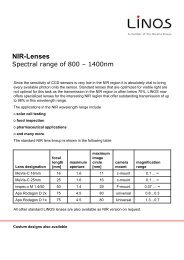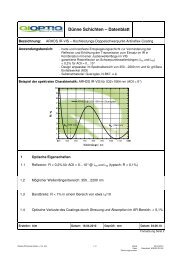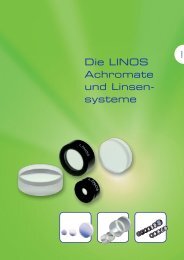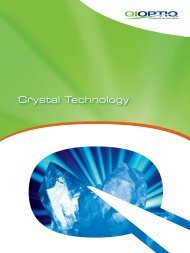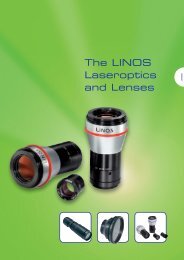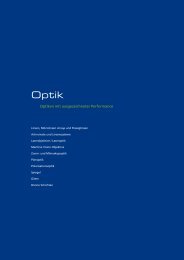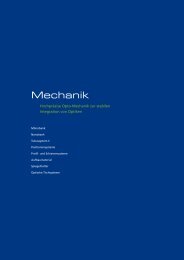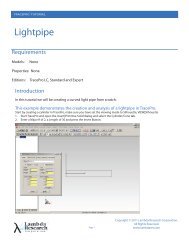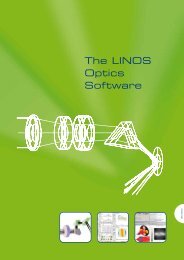Create successful ePaper yourself
Turn your PDF publications into a flip-book with our unique Google optimized e-Paper software.
<strong>WinLens</strong> <strong>3D</strong>Optical Design SoftwareTilts & DecentersA Product ofLINOS Photonics GmbHKönigsallee 2<strong>3D</strong> - 37081 GöttingenGermanywww.linos.de / www.winlens.de
Summary<strong>WinLens</strong> <strong>3D</strong> is a very significant enhancement to <strong>WinLens</strong> Plus. For the first time,<strong>WinLens</strong> can model systems with one or even no planes of symmetry.Individual surfaces can be tilted and decentered [T&D] in any/all of the three axes.Mirror surfaces, if defined as 'fold', will rotate the mechanical reference axis by twicethe tilt angle - whether simple or compound. The tilt center can be offset along thelocal reference axis direction.Entire components and groups of components can also be tilted and decentered. Bydefault, component/group T&D does not change the global location of 'following'elements. This means that is now very easy to set-up and model scanners and theirmovements, and to assess the impact of manufacturing errors.Co-ordinate breaks can be used to change the direction of the reference axis in caseswhere fold mirrors are not used.A new ‘prism’ object has been added. The prism can be one of a whole range oftypes. Prisms can be quite complex to model, so a wizard collects key parameters forthe chosen type, and then creates the necessary surfaces.LINOS prisms are displayed in a new prism database window, and can be used in fulldesigns - referenced by their part number.Adjusters can now be set-up to alter T&D on surface, component, group or module.To assess the new systems we have also made a number of enhancements to thevarious analysis tools: the lens drawing now shows <strong>3D</strong> systems in wire-frame or solid model – withreal-time rotation controlled via sliders. graphs make no assumptions about symmetry there is a new global co-ordinate table there is a new <strong>3D</strong> wavefront plot – with real time rotation and many usefuldisplay optionsIn this manual we aim to provide a coherent guide to working with T&D in <strong>WinLens</strong>.This can be conceptually difficult, especially when dealing with the changes inreference axis and the impact on component location/orientation so it really is agood idea to Read the <strong>Manual</strong>.The manual includes a number of commented examples which will help show how toset-up various systems.Finally, the new and the enhanced analysis tools will be discussed at the end of themanual.Copyright © 2009 LINOS Photonics. All rights reserved.The software described in this manual is furnished under a license agreement and maybe used or copied only in accordance with the terms of the agreement.NO WARRANTIES. LINOS Photonics expressly disclaims any warranty for the SOFTWAREPRODUCT. THE SOFTWARE PRODUCT AND ANY RELATED DOCUMENTATION IS PROVIDED"AS IS" WITHOUT WARRANTY OR CONDITION OF ANY KIND, EITHER EXPRESS OR IMPLIED,INCLUDING, WITHOUT LIMITATION, THE IMPLIED WARRANTIES OR CONDITIONS OFMERCHANTABILITY, FITNESS FOR A PARTICULAR PURPOSE, OR NON-INFRINGEMENT. THEENTIRE RISK ARISING OUT OF USE OR PERFORMANCE OF THE SOFTWARE PRODUCTREMAINS WITH YOU.LIMITATION OF LIABILITY. In no event shall LINOS Photonics or its suppliers be liable forany damages whatsoever (including, without limitation, damages for loss of businessprofits, business interruption, loss of business information, or any other pecuniary loss)arising out of the use of or inability to use the SOFTWARE PRODUCT, even if LINOSPhotonics or its suppliers has been advised of the possibility of such damages.<strong>WinLens</strong> <strong>3D</strong>: Tilts and Decenters 2
Contents1. INTRODUCTION.................................................................................... 41.1 CO-ORDINATE SYSTEMS ...................................................................................52. NO TILTS – JUST MIRRORS. ................................................................... 63. SURFACE TILTS AND DECENTERS .......................................................... 73.1 SURFACE T&D OPTIONS ...................................................................................83.2 TILT UNITS ....................................................................................................84. TILTED COMPONENTS, GROUPS AND MODULES .................................... 94.1 TILT OPTIONS ................................................................................................94.2 ROTATED SYSTEM ...........................................................................................95. PRISMS ............................................................................................... 105.1 PRISM TYPES ................................................................................................115.2 REFLECTIVE PRISMS AND THE REFERENCE AXIS ......................................................116. CO-ORDINATE BREAKS....................................................................... 127. FOLD MIRRORS................................................................................... 147.1 FOLD MIRRORS: IMPACT ON SEPARATIONS ..........................................................157.2 HIGH INCIDENCE ANGLE FOLD MIRRORS ..............................................................167.3 FOLD MIRRORS: IMPACT ON TILTS AND DECENTERS ...............................................178. PRISMS AFTER PREVIOUS MIRRORS...................................................... 189. HOW TO: SETUP PRISM MIRROR PRISM COMBO’S................................. 199.1 PRISMS WITH 0 OR 2 INTERNAL MIRRORS ............................................................199.2 PRISMS WITH 1 INTERNAL MIRROR.....................................................................2010. HOW TO: SET-UP SCANNERS........................................................... 2110.1 SIMPLE MIRROR SCANNER ................................................................................2110.1.1 Setup components and separations: .................................................2110.1.2 Apply fold surface tilts to get nominal layout ...................................2110.1.3 Apply component tilts to simulate mirror movements.......................2210.2 X-XY MIRROR SCANNER.................................................................................2210.3 TRANSMISSIVE POLYGON SCANNER ....................................................................2310.4 REFLECTIVE POLYGON SCANNER........................................................................2411. <strong>3D</strong> ANALYSIS TOOLS ....................................................................... 2511.1 <strong>3D</strong> DRAWING .............................................................................................2511.1.1 Wireframe ........................................................................................2511.1.2 Solid model – simple .........................................................................2611.1.3 Solid Model – rendered .....................................................................2611.1.4 Solid Model options...........................................................................2711.1.4.1 Solid Model Options: Geometry ...............................................................2811.1.4.2 Solid Model Options: Colouring ...............................................................2811.1.4.3 Solid Model Options: Light Sources .........................................................2811.1.4.4 Solid Model Options: Defaults .................................................................29<strong>3D</strong> WAVEFRONT PLOT ...............................................................................................3011.3 GLOBAL CO-ORDINATES TABLE ........................................................................3111.4 SINGLE RAY TABLE ........................................................................................3111.5 GRAPH ENHANCEMENTS..................................................................................3211.5.1 Aperture aberration plots.................................................................3211.5.2 Field Aberrations plot .......................................................................3211.5.3 MTF v Field, relative illumination ......................................................3311.5.4 Full field spot and full field distortion ...............................................33Copyright 2009 © Linos Photonics GmbHAll rights reserved. No part of this document may be reproduced, stored in a retrievalsystem or transmitted in any form or by any means: electronic, mechanical,photocopying, recording or otherwise, without permission in writing from thepublishers.Revision 1.2.4 18 th May 2009Author: Dr Geoff Adams [Optical Software]<strong>WinLens</strong> <strong>3D</strong>: Tilts and Decenters 3
Ch1: Introduction1. IntroductionTilts and decenters [T & Ds] are new in <strong>WinLens</strong> [2009]. Until T & Ds were added,<strong>WinLens</strong> could only model systems with rotation symmetry or two orthogonal planesof symmetry [e.g. crossed cylinders].Before diving into the technical side, lets see some of the new features and tools.Wire-frame drawings of systemSliders to rotate point of viewSolid model drawings of systemsUser selectable: cross sections colours & light sources mesh sizeSolid model showing prisms<strong>WinLens</strong> has a prism wizard so thatmodelling a variety prisms is now veryeasyThe LINOS prisms are in the componentdatabase and can be accessed via partnumberWavefront plotSliders to rotate view pointInterferogram optionUser selectable: Grid size Colour schemes<strong>WinLens</strong> <strong>3D</strong>: Tilts and Decenters 4
Ch1: IntroductionWe have worked hard to make T & D flexible and easy to use. For example, all prismsrequire some T & D, and most prisms are non trivial to set-up correctly. Therefore wehave created a prism wizard which will set-up the prism you want given the minimumnecessary information.In general, T & Ds [simple or compound] can be applied to: Individual surfaces Individual components Groups [of components] Modules [a group of groups]via the ‘T & D’ tab in the system data editor. Individual surface T&D's can also beedited in surface data table.The following general rules describe how T&D's work in <strong>WinLens</strong>:T&D on surface X does not alter the global position of anyfollowing surface UNLESS surface X is a fold mirror surface.Fold mirrors [either stand-alone or inside prisms], bydefault, rotate the reference axis by 2x the angle of tilt.Tilting a component, group or module does not alter theglobal position of any following components - unless youchoose otherwise.Tilting a component, group or module does not alter the tiltson individual surfaces within that item.Co-ordinate Breaks can be used to manually redefine thereference axis direction for all following components.In this manual, we will be looking at modelling systems with T & D’s, and how tothink about using these new features. We will also discuss some new features to helpanalyse these systems.1.1 Co-ordinate systemsIn this program we use a left handed axis system.Looking at the screen, the x-axis iscoming out toward you. For asystem with no tilts, the z-axis isthe optical axis.Tilts are defined about thereference axes of the same ‘name’,thus tilt-x is a tilt about the x-axis, i.e. a lens undergoing tilt-x isrotated in the y-z plane. A positivetilt is defined in an anti-clockwisedirection.Fold mirrors do not reflect thereference axis, but rotate it bytwice the angle of incidence. This means that the co-ordinate system stays lefthanded.<strong>WinLens</strong> <strong>3D</strong>: Tilts and Decenters 5
Ch2: simple mirrors2. No tilts – just mirrors.A reminder about distance conventions…This chapter is a quick refresher - we will start with simple centered systems – i.e. notilts. At each surface there is a local reference axis.Normally these are simply displaced by some positive z value [the separation] fromthe next surface.If there is a single mirror in the system, the following surfaces will be at a negativedistance. In general the distance after a mirror will be of opposite sign to the distancebefore a mirror [at least inside the ‘glass ware’]This is implemented in all versions of WLP and is also true in Zemax and Optalix.<strong>WinLens</strong> <strong>3D</strong>: Tilts and Decenters 6
Ch3: surface tilts and decenters3. Surface tilts and decentersIndividual surfaces can be tilted and decentered relative to their own axis.Here we have tilted a surface in the y-z plane. This can also be thought of as 'a tiltaround the x-axis' - hence we call this a 'tilt-x'.TiltsSince we live in a <strong>3D</strong> space, there are 3 possible tilts: tilt-x,tilt-y and tilt-z 1 .The global reference axis is NOT tilted or decentered.Therefore a surface tilt does NOT change the position of anyfollowing surfaces - unless it is a fold mirror [see chapter 7]You can apply compound tilts to a surface e.g. tilt-x AND tiltysimultaneously. Compound tilts are applied in alphabeticalorder - x, y then z.Tilt center offsetsBy default, a tilt is about the origin of the local axis. But youcan also apply an offset to the center of tilt, so that it isdisplaced along the reference axis in the x, y or z directions.These offset is displayed/edited in the columns headed 'TiltCenter Shift X' [or Y or Z as appropriate].Compound offsets can be extremely useful in modellingreflective polygon scanners [section 10.4]DecenterDecenter 2 is a sideways displacement of a surface parallel toone of the axes.Dec-x is a decenter in the x-direction [in/out of thescreen/page].Dec-y is a decenter along the y-axis [up and down].Dec-z is a decenter along the z-axis.1If the surface is a surface of revolution, for example a sphere or a paraboloid,applying a tilt-z makes no difference at all.2For a spherical surface a small Tilt X is equivalent to a Dec Y [where magnitude ofthe decenter equals tilt (in rad) * radius of curvature]. By similar logic, a small Tilt Yis equivalent to a Dec X.<strong>WinLens</strong> <strong>3D</strong>: Tilts and Decenters 7
Ch3: surface tilts and decentersSurface tilts and decenters can be edited in two places: System data editor in the new tilt/decenter tab ['surfs' option] Surface data' table, in the new tilt/decenter tab [shown below]Both look/function the same - but it is sometimes helpful to display surface tilts inthe surface data editor and component level tilts in the system data editorLINOS components: you cannot tilt or decenter individual surfaces in a LINOSdatabase component – by definition they are of course perfect . If you need to dothis, then use the ‘convert’ button in the system data editor to convert the compnentsto a user defined item.Aperture decenters: at present, aperture decenters are confined to prisms.3.1 Surface T&D optionsCompound T&D's are applied in the order [T1st]:tilt-x, tilt-y, tilt-z, dec-x, dec-y, dec-zYou can also order the T&D's as [D1st]:dec-x, dec-y, dec-z, tilt-x, tilt-y, tilt-z.To change the T&D order for a surface, simply click on the relevant cell in the'Options' column, and <strong>WinLens</strong> will display the 'tilt options' dialog.By default, mirrors are defined as 'fold' mirrors, i.e. they will tilt the reference axis. Ifyou do not want this behaviour to apply to a specific mirror, then you can also changeit in the same 'tilt options' dialog.3.2 Tilt unitsBy default tilt values are specified in degrees. However, you may choose to specifytilts in radians, milli-radians or minutes. Simply: Go to the System data editor click on the ‘Tilts & Decenters’ tab click on the ‘Units’ button at bottom left select chosen unit.This is a global choice and applies to all tilts, whether surface, component, group ormodule.<strong>WinLens</strong> <strong>3D</strong>: Tilts and Decenters 8
Ch4: tilted components, groups and modules4. Tilted components, groups and modulesYou may easily tilt whole 3 components, groups of components or modules [a group ofgroups of components] using the tilt tab on the system data editor.By default - tilting or decentering any component, group or module will NOTalter the global position of any 'following' components.In the screen-dump below, the 2 nd and 3 rd components have been grouped. Thisgroup is then decentered by –5 mm in the y direction. Note that just a single value isneeded to shift the whole group. Also note that the 4 th lens is unmoved.4.1 Tilt optionsAs stated above, <strong>WinLens</strong> carefully re-aligns the reference axis at the end of eachtilted component/group or module, so that 'following' elements are neither tilted nordecentered.However you can change this option for any component, group or module by clickingthe relevant cell in the 'Options' column. NB the non-default option is exactlyequivalent to inserting a co-ordinate break at the start of the item.You can also change the order of application of tilts and decenters.4.2 Rotated systemIt is possible to rotate [about the z axis] the entire ‘glass works’, using the slider inthe toolbar at the bottom of the system data editor.At present all object points lie along the y-axis, so by rotating the optics, you canprobe or sample a different azimuth very easily.If the design is not just a folded version of a centered system, then you will seedifferences in the various analysis graphs and tables.This can easily be seen if you set up a lens followed by a wedge prism. Look, forexample, at the TRA 4 plot or the spot diagrams and then use the slider to rotate theoptics. Don’t forget to define a non zero field and aperture! The TRA variations aremore impressive if you analyse the system at 3 or 5 wavelengths.3Rather than trying to tilt and decenter all the individual surfaces within a grouping,we use hidden co-ordinate breaks before and after to do the work.4You will see clear axial coma – a classic effect of tilts, and this will rotate nicely asthe slider is used.<strong>WinLens</strong> <strong>3D</strong>: Tilts and Decenters 9
Ch5: prisms5. PrismsIn earlier versions of <strong>WinLens</strong>, you could model systems using lenses [thick or thin],blocks and mirrors. One of the main reasons for going to <strong>3D</strong> is to model prisms.Therefore we have added a ‘prism’ object to <strong>WinLens</strong> <strong>3D</strong>.A prism can be dispersive or reflective, and can be one of a number of sub types.The limitation on current prism modelling is that they must be defined and tracedsequentially. To model, for example, roof prisms would require non-sequentialtracing, and is therefore not possible.Prisms, especially the more complex prisms can be quite tricky to set up correctly, sowe have created a wizard to helpdo the work.This wizard appears when youfirst type ‘prism’ in the‘Component’ column of the maintab in the System Data Editor.Alternatively, drag and drop theprism icon in the toolbar to the'Component' columnWhen the wizard is loaded, allyou have to do is select the desired type, supply the 'key parameter values' and clickOK.There are between 3 and 6 keyparameters, including 1 or 2 formaterials, needed to describe aprism. You will only see thosethat are relevant to the selectedtype.Amazingly some prisms thatappear most complex actuallyrequire fewest parameters!Once you have clicked OK,<strong>WinLens</strong> <strong>3D</strong> will generate theprism, with surfaces withnecessary tilts, decenters,separations etc. You will see thenew prism in the drawing.column of the system data editor.You can re-edit the prismparameters, by recalling thewizard. In order to recall thewizard, simply double click onrelevant prism in the componentObviously you can see the surface by surface prescription in the Surface Data Table -the tilts and decenters can be viewed in the 'Tilt/Decenter' tab on that form. However,we suggest that you don't edit the prism data here - it is all too easy to make a realmess. Use the wizard instead!<strong>WinLens</strong> <strong>3D</strong>: Tilts and Decenters 10
Ch5: prisms5.1 Prism typesAt present <strong>WinLens</strong> <strong>3D</strong> supports the following prism types:No fold mirrors[dispersive]1 fold mirror 2 fold mirrors60° [equilateral]30° [isoscales]Custom [isoscales]WedgeAmiciDouble Amici90° – reflectiveDovePorroBauernfeind 60°Bauernfeind 45°Bauernfeind CustomPentaSome of the prisms use decentered apertures, e.g. Amici, Bauernfeind. At presentdecentered apertures are limited to prisms.5.2 Reflective prisms and the reference axisAll reflective prisms use one or more internal fold mirrors. Fold mirrors, and theirimpact on the reference axis, are discussed in chapter 7.However, in brief, the mirror folds the reference axis. Thus if the fold mirror is at 45°to the incoming axis, then the emergent axis will be rotated by 90°. So followingcomponents will automatically lie along the 'natural' line, and don’t need to be tiltedor decentered by you.By contrast, component level tilts do not move the reference axis [by default]. Thismeans that you can see impact of tilting the prism as a whole without shiftingfollowing components!<strong>WinLens</strong> <strong>3D</strong>: Tilts and Decenters 11
Ch6: co-ordinate breaksImportantThe global referenceaxis is not always thesame as the optical axis.6. Co-ordinate breaksSometimes optical systems have distinct bends or kinks which are not caused by foldmirrors - an obvious example is a prism spectrograph. If every component in thespectrograph had to be defined relative to a single axis, then you would need to workout tilts and decenters for each individual component - a non trivial task!In a dispersive prism forexample, the opticalaxis will vary withwavelength - somethingthat clearly cannot applyto the opto-mechanics!This example may not look too complex, but imagine the computations you wouldhave to do and re-do if the system requires compound tilts to model it properly.However, in <strong>WinLens</strong>, you can permanently alter the direction of the reference axis,using a 'co-ordinate break' surface. All items after the break will be defined relative tothe new axis direction, and so don’t need tilts and decenters.Clearly, now it is much easier to set-up the system, requiring no extra computationson your side.To insert a co-ordinate break, simply type the word ‘break’ into the appropriate cellin the 'components' column in the ‘System’ tab in the system data editor.icon in the toolbar into the same cell.Alternatively drag and drop from the 'Break'<strong>WinLens</strong> <strong>3D</strong>: Tilts and Decenters 12
Ch6: co-ordinate breaksTo define the tilt/decenter values, just go to the ‘Tilts & Decenters’ tab [with 'comp'selected] and enter your required values.This screen-dump shows a co-ordinate break with a simple tilt-x, but you may applydecenters and even compound T&D's with a co-ordinate break.You can also edit the T&D values in the surface data table - but these are keptsynchronised with the values shown in the system data table, so it is just an editingconvenience.Note that the co-ordinate break effect applies right though to the image surface -unless you apply another co-ordinate break!Note also that the co-ordinate break is not shown in the lens drawing, though youcan see a odd looking ray segment travelling from the prism exit face to the invisibleco-ordinate break.<strong>WinLens</strong> <strong>3D</strong>: Tilts and Decenters 13
Ch7: fold mirrors7. Fold MirrorsIn many optical systems, the optical train is 'folded' by a single mirror or by mirrorsurfaces inside a prism.These can easily be modelled in <strong>WinLens</strong> by defining a mirror surface as a 'foldmirror' [in fact, by default, mirrors are set as 'fold']A fold mirror surface will tilt the exit reference axis by twice the 'fold angle' - theangle between the entrance reference angle and the mirror. All reflective prisms usefold mirror surfaces. All following elements will lie along the new axis.IMPORTANT: the fold angle of a fold mirror surface is set in theSURF selection of the T&D tab - even for single mirrors.A surface tilt applied to the mirror is NOT the same as applying a component T&D tothe mirror, i.e. for a mirror, there both is a surface T&D and there is a componentT&D.This may seem complex, but it is actually incredibly useful - when modellingscanners [chapter 10] for example. You can use the mirror surface T&D to nicely foldthe system into its nominal 'shape', and then apply the component T&D to a mirror toscan it without disturbing the location of the rest of the system.Component T&D onlyaffects [by default]the component thatyou have tilted…whether it is a mirror,lens or prism.<strong>WinLens</strong> <strong>3D</strong>: Tilts and Decenters 14
Ch7: fold mirrors7.1 Fold Mirrors: impact on separationsIt is very important to note that the reference axis is NOT reflected, merelytilted.This means that distances to the next surface will normally be of opposite sign to adistance before the mirror. Thus if we have a centered mirror system, the mirror canbe a fold mirror or not. It will not make any difference to the sign of the distance. Soin spaces after an odd number of mirrors, light travels in the opposite direction tothe reference z axis, so distances will usually be negative.Here we see a 90° reflective prism. The middle surface [at 45 °] is automaticallycreated as a fold mirror by the <strong>WinLens</strong> prism wizard. Note that the distance to thelens after the prism is negative.By contrast, a porro prism has two fold mirrors so the distance to the following thinlens is positive.<strong>WinLens</strong> <strong>3D</strong>: Tilts and Decenters 15
Ch7: fold mirrors7.2 High incidence angle fold mirrorsSometimes a fold mirror needs to be tilted at angles greater [sometimes muchgreater] than 45°.Exactly the same considerations apply, i.e. the reference axis is tilted by twice themirror tilt angle. And therefore, as before, distances after the fold mirror will normallybe of opposite sign to distances before the mirror.One extreme example is the Dove prism where the mirror surface is titled at 90°. As aresult, the reference axis is rotated by 180°. This then has the odd effect that the thinlens following the dove, at the right of the prism, has a negative distance. Notsomething that is instantly obvious!Note that decentering a fold mirror does NOT alter the reference axis, so that wedo not need a re-decenter on the final surface. This is clearly shown if we look at thetilts in the surface data editor.<strong>WinLens</strong> <strong>3D</strong>: Tilts and Decenters 16
Ch7: fold mirrors7.3 Fold mirrors: impact on tilts and decentersWhen dealing with the impact of a fold mirror, it is crucial to understand how thereference axis alters orientation. From this we will show how <strong>WinLens</strong> handlesfollowing tilted or decentered surfaces.As we have mentioned before, a fold mirror DOES NOT REFLECT the reference axisReflected referenceaxis – after foldmirror.NOT used in<strong>WinLens</strong>!![shown here]Instead a fold mirror rotates the reference axis by 2x the angle between the originalaxis and the mirror.Rotated referenceaxis – after foldmirror.AS used in<strong>WinLens</strong>!!Note that in the illustration above, in the space after the fold mirror, the light is nowtravelling in the opposite direction to the z axis.One vital consequence of this is that a positive tilt of a surface after the mirror willstill be anticlockwise in the global co-ordinate system:<strong>WinLens</strong> <strong>3D</strong>: Tilts and Decenters 17
Ch8: prisms after previous mirrors8. Prisms after previous mirrors.In the previous section we saw the impact of a fold mirror upon tilt definitions relativeto a global reference axis.Lets see how <strong>WinLens</strong> deals with a prism, when it is placed after a single mirror. Wewill start with a simple dispersive prism [this chapter is for information sake].Here is the prism in normal space. The secondsurface has: a positive tilt, a positive decenter, If we insert a mirror ‘before’ the prism, theobvious option is to keep a positive tilt and apositive decenter.However the prism shape will change!!We could leave this for the user to correctmanually, but for more complex prisms, suchas the Bauernfeind, the task is non-trivial.Another option is for <strong>WinLens</strong> to automaticallyreverse the signs of the decenters.The shape of the prism is now correct, but it isupside down [flipped].Of course you could apply a 180° revolutionabout the z axis, but that seems a bit clumsy.Our chosen option is for <strong>WinLens</strong> toautomatically reverse the signs of the tilts, andkeep the decenter signs as before.The prism shape is correct and it is not flipped.So, for components placed after an odd number of fold mirrors: Sign of tilts are automatically inverted Signs of decenters [including apertures] are left unchanged<strong>WinLens</strong> <strong>3D</strong>: Tilts and Decenters 18
Ch9: prism mirror prism combo's9. How to: setup Prism Mirror Prism combo’sWhen modelling catadioptric systems [systems with mirrors & lenses], the light willoften pass two or more times [in opposite directions], through the same lens.In sequential raytrace programs, such as <strong>WinLens</strong>, each occurrence of a surface thatthe ray passes through has to be defined, even if, physically speaking, some are thesame.Therefore, in setting up such a catadioptric system we will need to have the elementdefined before and after the mirror. Of course, after the mirror, the surface order isreversed. This is illustrated above in the diagram of the unfoldedachromat/mirror/achromat system.Since we want the surface order to be reversed, we have to reverse the componentafter the mirror. Note how this is done in the system data editor [the example usesone of the LINOS achromats]. We have made a slight difference in the distance to thecopy after the mirror so it shows up in the drawing.ReversedcomponentWhen dealing with prisms we obviously wish to achieve a similar result. In <strong>WinLens</strong>this is quite simple. The exact process depends upon the number of internal mirrorswithin the prism.9.1 Prisms with 0 or 2 internal mirrorsFor prisms with 0 or 2 internal mirrors, proceed exactly as for the example above.In this example, we use thin lenses [before and after] to give a finite image.<strong>WinLens</strong> <strong>3D</strong>: Tilts and Decenters 19
Ch9: prism mirror prism combo's9.2 Prisms with 1 internal mirrorFor prisms with 1 internal mirror [e.g. a Dove prism or a 90° prism], this is not yetenough to get a true overlay.Distances: Because the first prism has an internal mirror, the distance after the firstprism is negative. The mirror component is now the second fold mirror, so thedistance after that becomes positive. The second prism contains the third fold mirrorin the system, so the distance after that is positiveOverlay problem: Looking at the drawing, the second prism does not overlay thefirst, but is 'back to front'. If we had used a Dove prism, then the second Dove wouldappear to be upside down at this stage. This is because the first Dove has rotated thereference axis by 180°.Solution: First apply a tilt Z of 180° to the second prism.However if you just change the tilt-z value, then the prisms will overlap correctly, butthe image plane will appear to be virtual - as shown above.This happens because, by default, component level T&D will only apply to this prism.But we actually do want to rotate the reference axis as well, so we need to change theT&D option for the prism to global.Click to changePrism tilt optionsNow the catadrioptric prism system is set-up properly.Alternative solution: we could have inserted a co-ordinate break before the secondprism, and applied a tilt-z of 180°.<strong>WinLens</strong> <strong>3D</strong>: Tilts and Decenters 20
Ch11: <strong>3D</strong> Analysis tools10. How to: set-up scannersConventionally, scanners are quite tricky to set-up, especially those which 'bend' inseveral directions. Modelling motions of the mirrors [design or manufacturing error]can be even harder.Designers would insert numbers of carefully placed co-ordinate breaks, in order tofold the system - and indeed you can do that in <strong>WinLens</strong> if you are so inclined.However, by using 'fold mirror surface' tilts [section 3] and 'component tilts' [section4], and tilt center offsets, we will show you a really simple method which will handleboth the basic layout and simulation of mirror movement.10.1 Simple mirror scannerWe will set up a simple 2-mirror scanner which is left-right symmetric. For simplicitysake, we will use a thin lens. We suggest that you use the following three stepprocedure:1. Setup components and separations2. Apply fold surface tilts to get nominal layout3. Apply component tilts to simulate mirror movements10.1.1 Setup components and separations:Enter the components and separations as shown below - the mirrors are plane.10.1.2 Apply fold surface tilts to get nominal layoutNow we define the fold angles - it is critical that you apply these to the surfaces.Being a simple scanner, both tilts are in the same azimuth [tilt-x in this case]Fold mirror anglesAre defined in the 'Surf'selection of the Tilt andDecenters tab.A fold surface will bendthe reference axis by 2xthe fold angleThese fold angles are essential to 'bending' the system into the correct layout.<strong>WinLens</strong> <strong>3D</strong>: Tilts and Decenters 21
Ch11: <strong>3D</strong> Analysis tools10.1.3 Apply component tilts to simulate mirror movementsNow if we wish to alter the tilts without altering the positions of any followingcomponents, we DO NOT alter the fold angles.Instead, we select the component tilt option, and apply a tilt to the mirror.If you look at the drawing and/or the global co-ordinates table, then you will seethat, without any pain on your behalf, the second mirror has been tilted, withoutmaking any movement to the other components.10.2 X-XY mirror scannerHere the tilt plane of the second mirror is orthogonal to that of the first, i.e. if thefirst mirror has a fold tilt-x, then the second mirror has a fold tilt-y. Notice we haveused the drawing sliders to rotate the drawing to make the layout more obvious. Trylooking at the solid model.and here we can see the effects of applying a component tilt-y to the first mirror [thedark blue dotted line shows the mechanical reference axis - this is optional]. Notehow the following lens and image plane are unmoved.Now clear the component tilt-y, and enter a 5° tilt-x for the first mirror - easy!Finally, try defining an adjuster, so that you can vary a surface tilt or component tiltwith a slider.<strong>WinLens</strong> <strong>3D</strong>: Tilts and Decenters 22
Ch11: <strong>3D</strong> Analysis tools10.3 Transmissive polygon scannerIn some high speed film cameras a rotating cylinder, with a regular polygon crosssection, is used to scan the object. Here we see an octagonal cylinder, but typicallymany more edges are used.We cannot exactly reproduce a polygon in <strong>WinLens</strong>, but we can setup the optical pathand then model the rotation about its center. Indeed, this is so simple, that the onlypoint is to show the use of 'Tilt Center Offsets'.First we setup the optical path through the polygon as a simple block 5 , just taking thetwo opposite surfaces.Then we apply the component tilt-x. By default, this does not affect the position offollowing elements - thus allowing you to model the rotation.This example is set upas a zoom system:Zoom 1 - untilted blockZoom 2 - tilted blockThe drawing shows thetwo zoom positions atthe same time.You don’t need to dothis!However, at this point the block is rotating about the center of the front face. Weneed to rotate about the block center, which is along the z direction.To shift the tilt center, we need to show the relevant columns. These are normallyhidden to declutter the table. To show them, simply check the box 'Show Tilt CenterShift' columns.Now we offset the center of tilt by half the block width, by entering this value in the'Center of Tilt Z' column.and that’s it!5If the cylinder half width is r, and there are n faces, then the block clear apertureradius,a r, will be given by: a r= r.tan(180/n).Don’t forget to make the block rectangular in cross section.<strong>WinLens</strong> <strong>3D</strong>: Tilts and Decenters 23
Ch11: <strong>3D</strong> Analysis tools10.4 Reflective polygon scannerAn alternative is to use a reflective polygon. The light does not pass through thepolygon, but is reflected off the outersurfaces:Again, we exactly cannot model a reflectivepolygon cylinder, but we can strip it downto its optical essentials.We will model the polygon as a simple foldmirror, and use component tilt center shiftsto specify the center of rotation.Follow the standard three stage process:1) Setup the system without tilts [don’t forget negative separations after the mirror!2) Fold the system using a simple surface tilt-x on the mirror [by default this will bea fold mirror].3) Model the polygon rotation using a component tilt whose center is offset to wherethe center of the polygon would be. Make sure that the Tilt Center Shift columns arevisible.Enter the rotation angle and also an equal shift in both y & z directionsThe component center of rotation is shown by the little circle and dotted line.If you want to model a different rotation angle, all you have to do is change the valuein the component tilt-x.<strong>WinLens</strong> <strong>3D</strong>: Tilts and Decenters 24
Ch11: <strong>3D</strong> Analysis tools11. <strong>3D</strong> Analysis Tools<strong>3D</strong> system modelling [even with easy setup tools] would be of little advantage if theresults cannot be properly analysed and displayed. Therefore we have added anumber of new features – these are: <strong>3D</strong> drawing [wire-frame or solid model] <strong>3D</strong> wavefront plot [with interferogram and other options] Global co-ordinates table [surface vertex] Graph enhancements [no symmetry assumptions] Single ray table – global co-ordinates optionDon’t forget, you can use the system rotator [see section 4.2] to analyse the systemat any azimuth.11.1 <strong>3D</strong> Drawing[accessed via the ‘graphics’ menu item: ‘lens drawing’]The standard lens drawing [accessed via the graphics menu] has been enhanced todisplay <strong>3D</strong> systems using <strong>3D</strong> graphics. Different styles of <strong>3D</strong> graphics are availableranging from a simple wire-frame through to a coloured solid model11.1.1 WireframeBy default, <strong>3D</strong> drawings are shown in simple wire-frames format:Lens drawing modes:- Wireframe- Solid model – simple- Solid model - fullLens drawing optionsrays, scaling & surfacesplussolid model options:geometry, colouring,light sources and userdefined/recalabledefault settingsYou can rotate the drawing using the sliders at the right hand side of the window, orby entering values in the text boxes under the sliders. ‘Reset’ returns all to zerodegrees [the same view point as the 2D layout]The lens is always drawn in <strong>3D</strong> if the system has any tilts, and is an option otherwise.You may zoom in to the <strong>3D</strong> drawing, just as with the 2D version.For users into computer graphics, we use a parallel projection by default. This meansthat you do lose depth cues [i.e a distant object appears same size as a near objectwith same dimensions] but on the other hand we avoid disconcerting distortions oreven missing elements if the view point is poorly selected.<strong>WinLens</strong> <strong>3D</strong>: Tilts and Decenters 25
Ch11: <strong>3D</strong> Analysis tools11.1.2 Solid model – simpleClearly the wireframe mode – though quick and simple to generate suffers from onemajor disadvantage – all surfaces are transparent, so it is very easy to get lost in thedetail or confused by the apparent perspective.The intermediate mode is a simple solid model. In solid models the lenses arerepresented by a series of polygons, rather then a set of lines.In the simple model we just hide any polygons whose ‘outside’ face is facing awayfrom your current view point [technically known as hidden face removal].All visible polygons are just drawn as simple outlines. The overall effect is much lesscluttered the wireframe, but some polygons which ought to be obscured showthrough [as for example the rays entering the second penta prism].11.1.3 Solid Model – renderedThe final mode is the full solid model.The full solid model requires true hidden surface removal – which can be slow.<strong>WinLens</strong> <strong>3D</strong>: Tilts and Decenters 26
Ch11: <strong>3D</strong> Analysis toolsThe prism system above was drawn without a significant pause, but with morecomplex systems the delay can be noticeable. If the drawing preparation time isabove 1 second, then a progress bar will appear to give you an indication of the timeremaining.During hidden surface removal, each polygon is compared with all others and placedin correct depth order [most distant first]. When sorting is finished, the polygons areall drawn, in that order, so the closest polygon to the view-point is drawn last andwill overlay any behind it.The sort process is key to the speed of the solid modelling process. In fact, the speedis in inverse proportion to the (number of polygons) 2 .Therefore while using the sliders it is probably wise to use a coarse polygon mesh[see next section] with a modest number of rays. Then when the desired view point isachieved, revert to a fine mesh and as many rays as desired.Naturally, what is acceptable will vary from user to user, so you must experimentusing the lens drawing options dialog.11.1.4 Solid Model optionsWhat you see in the final drawing is determined by: Level of detail [number of polygons/surface] Cross section type Colour given to each polygon – which is based upon:- base surface colouring- ambient [background] light- light source[s] colour and directionThese parameters, and others, can be altered in the lens drawing options dialog.Here we show the same retrofocus lens drawn with different options:Load lens drawingoptions dialog1) Right click drawingand select 'options forthis drawing'or2) Click the leftmosticon on the drawingtoolbar panelCoarse mesh for whole element, withoutlined polygons. Different basecolours are used for optical surfaces[front and rear], edges etcFine mesh for ¾ cross section and nooutlines. Different light source locationsbut otherwise same ambient and basecolours.Most of the tabs [‘paraxial items’,‘rays’, ‘scaling’ & ‘surfaces’] arerelevant to both 2D and <strong>3D</strong> drawings,so won’t be discussed here.We are mostly concerned with theright most tab ‘Solid model’. Thereare a lot of options, so these havebeen arranged in 4 sub tabs. We willdiscuss these in turn overleaf.On the 'paraxial items' tab you canchoose to show/hide Global reference axis [bluedotted line] XYZ axis model [top left ofdrawing]<strong>WinLens</strong> <strong>3D</strong>: Tilts and Decenters 27
Ch11: <strong>3D</strong> Analysis tools11.1.4.4 Solid Model Options: DefaultsIt can take a little while to obtain a set ofsolid model options that you like. It would befrustrating to have to continually re-createthe settings.Therefore to time and labour, you can savethe current values as a named set. You willbe asked for a name: If you elect to use the current name, thevalues in the current named set will beoverwritten [unless it is the ‘<strong>WinLens</strong>defaults’]. If you supply a new name it will be addedto the list.To recall the values in a named set, simply click on the list and those values will beapplied to the current drawingYou can then make any named set to be the default that will apply to any newdrawing and that that will apply on program load.NB this only applies to solid model options<strong>WinLens</strong> <strong>3D</strong>: Tilts and Decenters 29
Ch11: <strong>3D</strong> Analysis tools11.2 <strong>3D</strong> Wavefront plot[accessed via the ‘graphics’ menu item: ‘wavefront <strong>3D</strong>’]In previous versions of <strong>WinLens</strong> the wavefront from any object was only displayed intwo orthogonal azimuths in the OPD plot. We can now display the entire wavefront ina <strong>3D</strong> surface plot [straight or as in interoferogram].The graphic, at any one time, shows the data for one field point at one wavelength. Indetail we will see: Numerical data <strong>3D</strong> Surface Colour gradientThe data is obtained from the rings of rays traced for spot diagram/MTF calculations.Unfortunately surface fitting routines require a exactly regular grid of values in x,y.Therefore the raw data is fitted to polynomials. These polynomials are then used tocreate the necessary grid of values, with which we plot the surface itself.There are a lot of options available in the left hand side bar, including changingcolours etc. Working from top to bottom:View Angles: sliders to rotate graphicField Position: list of field points used to analyse this system [click to select]Data display options: this list of independent checkboxes enables some quiteimportant options: ‘Raw Data’ - displays the raw datapoints using small circles. ‘Make Positive’ - adds a positive offset to all raw datapoints, so that they arepositive. This sometimes help display features of the wavefront ‘Interferogram’ – forces the data to be shown in interferogram form. Onlyworthwhile if the PV is less that a few wavelengths. ‘Show Grid’ – edge each cell with a black borderIntereferogram options: if you have chosen to display the wavefront as aninterferogram, this button will access some further options. You can make theinterferogram single or double pass. You can tilt the interferogram in x or y direction.<strong>WinLens</strong> <strong>3D</strong>: Tilts and Decenters 30
Ch11: <strong>3D</strong> Analysis toolsDisplay Type: you may display the data as the default surface plot, as a wireframe[no colouring] or as transparent [only bother with this if you are displaying raw data].Colouring Schemes: we offer a whole range of colouring schemes – choose one thatyou like, or displays the data to best advantage.Grid size: You can choose to fit the data to more or less coarse grids. Obviously acoarser grid will be quicker to display and update, but will give rougher lookingresults [particularly for the interferogram where we may see rapid colour oscillationsover a short distance.Summary button: shows the polynomial coefficients.11.3 Global co-ordinates table[accessed via the ‘table' menu item: ‘Global coordinates’]This table provides global co-ordinates and surface direction cosines for each surfacevertex. The global co-ordinate origin is the origin of the first surface [assuming it hasno tilts or decenters].11.4 Single Ray Table[accessed via the ‘table' menu item: ‘Single Ray’]Previously single rays were traced from objects along the y-axis. Now you may tracefrom an object anywhere in the x,y plane.Remember, these rays are specified as fractions of: the object [field] size the paraxial apertureThis also has a checkbox option to display local [default] or global co-ordinates forthe ray being traced.<strong>WinLens</strong> <strong>3D</strong>: Tilts and Decenters 31
Ch11: <strong>3D</strong> Analysis tools11.5 Graph enhancementsIn previous version of <strong>WinLens</strong>, all systems had at least 2 orthogonal planes ofsymmetry – most would have had rotational symmetry. For such systems, off-axisobject would have wavefronts that are left right symmetric in the aperture.Also the ray trace data from a ray coming from some point above the axis will beidentical to its mirror image ray below the axis.Neither assumption apply to systems with T&D [in general]. We have thereforemodified various graphs to provide a more thorough analysis. These are describedbelow.Don’t forget if you want to quickly analyse the performance along other objectfield azimuths, use the system rotator [chapter 4.2]. This rotates the glassware,but not the object points, about the z axis.11.5.1 Aperture aberration plotsThese plots shows TRA, OPD & Longitudinal aberrations which vary across theaperture [and are also field dependant].Plot for systems with symmetryPlot for systems with T&DMeridian rays: a x=0, a y=-1 to a y=+1Sag rays: a x=0 to a x=+1, a y=0[ignoring vignetting etc]Sag rays: a x=-1 to a x=+1, a y=0Note 1: the ray fans used to generate these plots are those shown in the lensdrawing. They are traced from objects placed along the y-axis & cover the fieldfraction range f y=0 [axis] to f y=-1 [bottom of object].Note 2: The reason for using objects with f y0, is historic - it meantthat the 2D lens drawing usually shows a positive image.11.5.2 Field Aberrations plotThis plot shows astigmatism, distortion and lateral colourPreviously this was plotted for chief rays traced from f y=0 to f y=-1Plot for systems with symmetryPlot for systems with T&DChief rays: f y=0 [axis] to f y=-1 [bottom ofobject, but shown at plot top]NB data is same for f y=±kChief rays: f y=1 [top] to f y=-1 [bottom]Data from f y=1 is drawn at top of plot<strong>WinLens</strong> <strong>3D</strong>: Tilts and Decenters 32
Ch11: <strong>3D</strong> Analysis toolsNote 1: Distortion calculation - we subtract the bore sight error [axial chief raycoords] from the chief ray coords, before calculating distortion.Note 1: Distortion calculation is somewhat problematical in systems with T&D as itdepends upon comparing the real & paraxial ray heights. The paraxial analysis takesno account of T&D. However, you may now see the raw data in the summary tableshould you wish to use some other definition.Note 2: Distortion calculations 'blow up' at the origin. For systems with no T&D,distortion is set to zero; for systems with T&D the axial value is not plotted.11.5.3 MTF v Field, relative illuminationIn these plots, the system performance is analysed for the same objects used in thefield aberration plot. However the results are arranged with field values shownhorizontally instead of vertically.Plot for systems with symmetryPlot for systems with T&DMTF v Field forthree differentspatial frequencies[user selected]Chief rays: f y=0 [axis] to f y=-1 [bottom ofobject, shown at right]NB data is same for f y=±kChief rays: f y=-1 [left] to f y=+1 [right]Data from f y=+1 is drawn at left of eachplot11.5.4 Full field spot and full field distortionThese show the spot patterns and distortion from a user defined rectangular grid ofobjects points [regular in object height].Plot for systems with symmetryPlot for systems with T&DChief rays: lower quadrant object planef x=0 to f y=-f xmax[left]f y=0 to f y=-f ymax[bottom]where f xmax^2 + f ymax^2 = 1Chief rays: entire object planef x=+f xmax[right] to f y=-f xmax[left]f y=+f ymax[top] to f y=-f ymax[bottom]Results mirrored in other quadrants<strong>WinLens</strong> <strong>3D</strong>: Tilts and Decenters 33