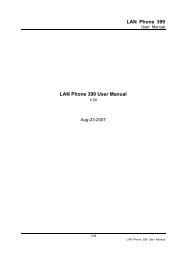Welltech WellGate 2626 User Manual - Welltech Computer Co., Ltd
Welltech WellGate 2626 User Manual - Welltech Computer Co., Ltd
Welltech WellGate 2626 User Manual - Welltech Computer Co., Ltd
Create successful ePaper yourself
Turn your PDF publications into a flip-book with our unique Google optimized e-Paper software.
<strong>Welltech</strong><strong>WellGate</strong> <strong>2626</strong>An Easy to Use PBX Gateway<strong>User</strong> <strong>Manual</strong><strong>Co</strong>pyright © 2009 <strong>Welltech</strong> <strong><strong>Co</strong>mputer</strong> <strong>Co</strong>., <strong>Ltd</strong>. All right reserved
<strong>WellGate</strong> <strong>2626</strong> <strong>User</strong> <strong>Manual</strong> EN-V1.00Table of <strong>Co</strong>ntentsIntroduction ................................................................................................................................2<strong>WellGate</strong> <strong>2626</strong> - An Easy to Use PBX Gateway.........................................................2Physical Interface ...........................................................................................................2Feature...............................................................................................................................2Environmental ..................................................................................................................3Default IP Address...........................................................................................................3Ready To Run Default Settings……………………………………………………….3Appearance.................................................................................................................................4Environment Setup and IP <strong>Co</strong>nnection ..................................................................................6<strong>Co</strong>nfiguration ...................................................................................................................6Device..........................................................................................................................................8Device_WAN Setting..................................................................................................................8Device_WAN Setting --Static IP........................................................................................ 11Device_WAN Setting --DHCP...........................................................................................12Device_WAN Setting --PPPoE ..........................................................................................12Device_Login ............................................................................................................................13Service.......................................................................................................................................14Service_Preference ......................................................................................................14Service_Extension Line.................................................................................................15Service_PSTN Line..........................................................................................................17Service_SIP Trunk ...........................................................................................................18IVR Greeting ...................................................................................................................20Service_Status ................................................................................................................21Management.............................................................................................................................23Management_Backup-Restore Setting..................................................................23Management_Upgrade Firmware...........................................................................23Updating the firmware by FTP...................................................................................24Updating the firmware by TFTP .................................................................................25Updating the firmware by HTTP ................................................................................26Management_Reset to Default................................................................................27<strong>Co</strong>pyright © 2007 <strong>Welltech</strong> <strong><strong>Co</strong>mputer</strong> <strong>Co</strong>., <strong>Ltd</strong>. All right reserved. 1
<strong>WellGate</strong> <strong>2626</strong> <strong>User</strong> <strong>Manual</strong> EN-V1.00Introduction<strong>WellGate</strong> <strong>2626</strong> - An Easy to Use PBX GatewayWellgate <strong>2626</strong> is a plug and play PBX gateway for SOHO and small office userwhich provides 2 PSTN lines, 6 Extension and SIP Calls together. It can workstand-along without any network connection just power on and use it. Also itbecomes a small and simple IP-PBX when you enable the SIP service.With enabling built-in auto attendant, Wellgate <strong>2626</strong> can guide the caller fromboth VOIP and PSTN to reach the extension automatically. Or the incoming callcan be routed to the predefined operation when disable the auto attendantservice.For emergency call (e.g. 911), Wellgate <strong>2626</strong> can be configured to route throughPSTN instead of VOIP to meet different country’s legal requirements. When thepower is lost or Wellgate <strong>2626</strong> is malfunction, the bypass feature will ensure thePSTN lines can still be reached.Physical Interface:Ethernet port (RJ-45, 10/100 base-T)1-WAN port, for connect to router, ADSL modem (ATU-R), or switch hubdirectly.4-LAN port, for PC or other network devices connecting.Telephony port (RJ-11)2-FXO Ports, to connect with PSTN Line6-FXS ports, as PABX Extension Line to connect with analog phoneReset button (Factory Default)AC power JackStatus indicated LEDIndicates Ethernet, FXO, FXS, and SIP system statusFeatures:Support Stand-Along Working without Network <strong>Co</strong>nnectionReady to Run Default Settings<strong>Co</strong>pyright © 2007 <strong>Welltech</strong> <strong><strong>Co</strong>mputer</strong> <strong>Co</strong>., <strong>Ltd</strong>. All right reserved. 2
<strong>WellGate</strong> <strong>2626</strong> <strong>User</strong> <strong>Manual</strong> EN-V1.00SIP RFC 3261 <strong>Co</strong>mplianceAudio <strong>Co</strong>dec: G.711, G.723.1, G.729AIn-band and out of band DTMF relaySupport SIP Register and CallingSupport Backup SIP Proxy ServerG.168 Echo CancelationT.38 Fax RelayDTMF/FSK Caller ID Detection and GenerationIntelligent Call RoutingSupport Backup Route to PSTN when VOIP or Network is failedSupport Emergency Call Through PSTNProvides <strong>Co</strong>nfigurable Auto Attendant ServiceSupport Direct Route to OperatorSupport Operator Hunting Based on PrioritySupport Operator Simultaneously RingingCustomizable Auto Attendant GreetingCall TransferCall HoldCall ForwardEnvironmentalOperating Temp. & HumidityTemp.: 0℃~45℃ (32℉~113℉)Humidity: 10%~85% relative humidity, non-condensingAC Power Adaptor:INPUT: AC100V-240V, 50/60HzOUTPUT: DC 12V, 3.0ADefault IP AddressWAN IP : 10.1.1.3LAN IP : 192.168.123.123Ready To Run Default Settings:T1: 21* T2: 22* T3: 23 *default operatorT4: 24 T5: 25 T6: 26All outgoing calls are route to PSTN automaticallyAll incoming call is answered by Auto AttendantPress 9 for operator and # for end of dialing<strong>Co</strong>pyright © 2007 <strong>Welltech</strong> <strong><strong>Co</strong>mputer</strong> <strong>Co</strong>., <strong>Ltd</strong>. All right reserved. 3
<strong>WellGate</strong> <strong>2626</strong> <strong>User</strong> <strong>Manual</strong> EN-V1.002. Rear Panel: LED IndicatorsItemResetT6~T2L2T1L1LAN 4~1WANDC 12VDescriptionPress and hold over 5 seconds to reload factory defaultsetting, this will erase all the settings configured on thegateway.The RJ-11 FXS port 6~2, connects analog phone sets.The RJ-11 FXO port 2, connects PSTN line*The RJ-11 FXS port 1, connects analog phone sets.*The RJ-11 FXO port 1, connects PSTN line*10/100 Base-T RJ-45 socket for LAN port 4~1, connect to localarea network.10/100 Base-T RJ-45 socket for WAN port, connects to widearea network.The power socket, input AC 100V~120V; output DC12V.* L1/T1 and L2/T2 is a bypass pair. When power is lost or Wellgate <strong>2626</strong> is malfunction, L1’s PSTN will directlybypass to T1 and L2 will bypass to T2.<strong>Co</strong>pyright © 2007 <strong>Welltech</strong> <strong><strong>Co</strong>mputer</strong> <strong>Co</strong>., <strong>Ltd</strong>. All right reserved. 5
<strong>WellGate</strong> <strong>2626</strong> <strong>User</strong> <strong>Manual</strong> EN-V1.00Environment Setup and IP <strong>Co</strong>nnectionPlease make sure that the network interface of your computer is working fine andthe cross over line (RJ-45) is connected to the computer correctly.The WG<strong>2626</strong> by default uses DHCP for its LAN port and assigns IPaddresses to clients connected to it, please make sure that your PC orNotebook’s network configuration is set to DHCP.<strong>Co</strong>nfigurationLogin to the WG<strong>2626</strong> web configuration menu1. Get an Ethernet Cable to connect your PC and WG<strong>2626</strong> with LAN 1 port, thenthe DHCP server of WG<strong>2626</strong> LAN will assign IP address (192.168.123.1) foryour PC.2. Open your WEB browser and key in the IP address of the gateway(http://192.168.123.123) in the Address box (see figure 1).(Figure 1)<strong>Co</strong>pyright © 2007 <strong>Welltech</strong> <strong><strong>Co</strong>mputer</strong> <strong>Co</strong>., <strong>Ltd</strong>. All right reserved. 6
<strong>WellGate</strong> <strong>2626</strong> <strong>User</strong> <strong>Manual</strong> EN-V1.003. You will see a pop-up window requesting username and password before youcan login to the web configuration menu. <strong>User</strong>name is “root” while password isblank “ “ (see figure 2).(Figure 2)3. You will enter the main page of the web configuration interface after youkeyed in the username and password correctly (see figure 3).(Figure 3)<strong>Co</strong>pyright © 2007 <strong>Welltech</strong> <strong><strong>Co</strong>mputer</strong> <strong>Co</strong>., <strong>Ltd</strong>. All right reserved. 7
<strong>WellGate</strong> <strong>2626</strong> <strong>User</strong> <strong>Manual</strong> EN-V1.00DeviceThe following instructions will explain the configurations for setting up the WANport of the WG<strong>2626</strong>. There are in total three methods of connections: Static IP,DHCP and PPPoE. (see figure 4)Device_WAN Setting(Figure 4)The table shown below describes the configuration items for 3 connection typesof network (Static IP, DHCP and PPPoE).<strong>Co</strong>pyright © 2007 <strong>Welltech</strong> <strong><strong>Co</strong>mputer</strong> <strong>Co</strong>., <strong>Ltd</strong>. All right reserved. 8
<strong>WellGate</strong> <strong>2626</strong> <strong>User</strong> <strong>Manual</strong> EN-V1.00Device_WAN SettingItem Description Static IP DHCP PPPoE<strong>Co</strong>nnected modeSelect the connection methodfor the WAN port of theWG<strong>2626</strong>, you can choose thefollowing:Static IPDHCPPPPoEV V VCurrent IP Address Show current IP address V V VDNS server modeSelect the DNS behavior, youcan choose the following:Auto<strong>Manual</strong>“DNS auto” will retrieve theDNS information sent fromthe DHCP server.“<strong>Manual</strong>” will look at thespecified Primary andSecondary DNS address.Primary DNS address Specify the address of theSecondary DNSaddressWAN Link SpeedHTTP port for WEBmanagementPrimary DNS.Specify the address of theSecondary DNS.Select the connection speedfor the WAN port of theWG<strong>2626</strong>, you can choose thefollowing:Auto100M10MSpecify the port number forWEB management, theallowable range is80,1024~65535.IP address Specify the IP address. VSubnet mask Specify the subnet mask. VV V VV V VV V VV V VV V V<strong>Co</strong>pyright © 2007 <strong>Welltech</strong> <strong><strong>Co</strong>mputer</strong> <strong>Co</strong>., <strong>Ltd</strong>. All right reserved. 9
<strong>WellGate</strong> <strong>2626</strong> <strong>User</strong> <strong>Manual</strong> EN-V1.00Device_WAN SettingItem Description Static IP DHCP PPPoEDefault gatewayRemote accessrestrictionPPPoE userIDPPPoE passwordReboot after remotehost disconnectionMTUSpecify the IP address of thedefault gateway.Restricts/Blocks usersconnecting to the WAN port’sIP remotely, you canEnable/Disable this option.Specify the username of thePPPoE accountSpecify the passwordassociated to the PPPoEaccount above.When the remote host(PPPoE) fails, the gatewaywill retry 3 times toreconnect, if there is no replyfrom the remote host within 3tries, then the gateway willreboot. You canEnable/Disable this option.It is used to specified the maxtransmission unit when usingPPPoE. The default value is1492 and it could be smalleris you are encounter thePPPoE connecting issues.VV V VVVVV<strong>Co</strong>pyright © 2007 <strong>Welltech</strong> <strong><strong>Co</strong>mputer</strong> <strong>Co</strong>., <strong>Ltd</strong>. All right reserved. 10
<strong>WellGate</strong> <strong>2626</strong> <strong>User</strong> <strong>Manual</strong> EN-V1.00Device_WAN Setting --DHCP(Figure 7)1. If you select the “DHCP” mode, please Specify the marked item shown as thefigure 7.2. Press the “Apply” button (at the bottom) after you finish to save changes.3. Press the “Reboot” button to apply the changes.Device_WAN Setting --PPPoE(Figure 8)1. When you select the “PPPoE” mode, please Specify the marked item shown as<strong>Co</strong>pyright © 2007 <strong>Welltech</strong> <strong><strong>Co</strong>mputer</strong> <strong>Co</strong>., <strong>Ltd</strong>. All right reserved. 12
<strong>WellGate</strong> <strong>2626</strong> <strong>User</strong> <strong>Manual</strong> EN-V1.00the figure 8.2. Press the “Apply” button (at the bottom) after you finish to save changes.3. Press the “CANCEL” button (next to the Apply button) to clear the values inthe page.4. Press the “Reboot” button to apply the changes.Device_Login(Figure 9)1. You can change the login password of WG<strong>2626</strong>, as the figure 9 shown. If youset the new password, please remember it and use the new password whenthe device is rebooted.2. Press the “Apply” button (at the bottom) after you finish to save changes.3. Press the “Reboot” button to apply the changes.<strong>Co</strong>pyright © 2007 <strong>Welltech</strong> <strong><strong>Co</strong>mputer</strong> <strong>Co</strong>., <strong>Ltd</strong>. All right reserved. 13
<strong>WellGate</strong> <strong>2626</strong> <strong>User</strong> <strong>Manual</strong> EN-V1.00ServiceTo initial the VoIP service, you will need a SIP account provided by the SIP Proxyyou are registered with. To configure the relevant SIP settings, please refer tothe instructions step by step.Service_Preference(Figure 10)1. In the “Service_Preference” section (see figure 10), you can specify the“<strong>Co</strong>dec Policy” by your requirement of environment. The priority of codecs forthe three types are shown below: Bandwidth : If your Internet <strong>Co</strong>nnection had very limited bandwidth,please select bandwidth priority. The codec priority will be G.723, G.729and G.711. Regular : For most of case or unknown environment, please selectRegular. The codec priority will be G729, G.723 and G.711. Quality : If your network is only running on the LAN environment orhave no any concerns of bandwidth, please select Quality. The codecpriority will be G.711, G.729 and G.723The default setting is “Regular”.2. Press the “Apply” button (at the bottom) after you finish to save changes.3. Press the “Reboot” button to apply the changes.<strong>Co</strong>pyright © 2007 <strong>Welltech</strong> <strong><strong>Co</strong>mputer</strong> <strong>Co</strong>., <strong>Ltd</strong>. All right reserved. 14
<strong>WellGate</strong> <strong>2626</strong> <strong>User</strong> <strong>Manual</strong> EN-V1.00Service_Extension Line(Figure 11)In the “Service_Extension Line Setting” section (see figure 11), you can set theoperator priority of the extensions for incoming call. The detail instructionexplained below:Caller IDEnable or Disable the Caller IDSending to Telephone Set. You have touse Caller ID phone in order to displaythe caller information. If unsure,please set to Disable.Caller ID TypeSpecify the caller ID Type of yourphone set : DTMF, FSK(Bellcore),ETSI(Before Ring) or ETSI(BetweenRing)Operator Ring ModeSpecify the Operator Ring Mode:1. “Priority Ring” : The operator will behunted based on the prioritydefined in extension. If the higherpriority’s extension is busy, the callwill automatically hunt to secondone and so on.2. Simultaneous Ring: Parallel Ring allpriority of operators’ extension,exclude those extension’s operatorset to ”NA”.<strong>Co</strong>pyright © 2007 <strong>Welltech</strong> <strong><strong>Co</strong>mputer</strong> <strong>Co</strong>., <strong>Ltd</strong>. All right reserved. 15
<strong>WellGate</strong> <strong>2626</strong> <strong>User</strong> <strong>Manual</strong> EN-V1.00Ring TimeOperator Short <strong>Co</strong>deTEL 1 ~TEL6Line NumberOperatorForward <strong>Co</strong>nditionSpecify ring time : 5~60 sec. It is usedfor priority hunting which define howlong the system will think the ringingoperator is not able to take the call andhunt to next. The default value is 20 to40 seconds.Specify the short code of Operator (eg.9 or 0). The default value is 9.Specify the extension numberSpecify the Operator priority ofincoming call; you can set the priorityfrom 1 st to 6 th or “NA” for extension.TEL1 and TEL2 are the defaultoperators.Specify the extensions forwardcondition, you can choose thefollowing: Disable UNCONDITIONAL BUSY NO ANSWER BUSY + NO ANSWERForward TELSpecify the forward extension number1. Press the “Apply” button (at the bottom) after you finish to save changes.2. Press the “Reboot” button to apply the changes.<strong>Co</strong>pyright © 2007 <strong>Welltech</strong> <strong><strong>Co</strong>mputer</strong> <strong>Co</strong>., <strong>Ltd</strong>. All right reserved. 16
<strong>WellGate</strong> <strong>2626</strong> <strong>User</strong> <strong>Manual</strong> EN-V1.00Service_PSTN Line(Figure 12)In the “Service_PSTN Line ” section (see figure 12), you can define the routingrule of incoming/outgoing PSTN call, the detail information please refer to thetable below.PSTN Line SettingPSTN incoming RouteSpecify the PSTN incoming call routingrule, via IVR or direct to operator.PSTN Call NoticeIf you Select “Yes”, system will send aPSTN call notice tone before dialingwhen the SIP trunk (Ethernet) is fail.Select “No”, this feature will bedisabled.Disconnect Tone<strong>Co</strong>untry TemplateSpecify the location of WG<strong>2626</strong>, Clickthe “Use” icon when you select thecorrect country. System will use theselected country’s PSTN tone tobecome the active value. You canmodify it if necessary.Route SettingThose prefix defined here, will be routeto PSTN no matter VOIP is active ornot.<strong>Co</strong>pyright © 2007 <strong>Welltech</strong> <strong><strong>Co</strong>mputer</strong> <strong>Co</strong>., <strong>Ltd</strong>. All right reserved. 17
<strong>WellGate</strong> <strong>2626</strong> <strong>User</strong> <strong>Manual</strong> EN-V1.001. Press the “Apply” button (at the bottom) after you finish to save changes.2. Press the “Reboot” button to apply the changes.Service_SIP Trunk(Figure 13)In the “Service_SIP Trunk ” section (see figure 13), you have to set the SIPaccount for VOIP service.SIP Trunk SettingSIP incoming RouteSpecify the SIP incoming call routingrule, via IVR or direct to operator.Route to Operator if IVR busyIf you select IVR mode for SIPincoming call, system will route the callto operator automatically when IVR isbusy.Set “Yes” to enable.Set “No” to disable.Secondary SIP Proxy ServerEnable/Disable Secondary SIP ProxyServerSIP Account SettingLine NumberSpecify the SIP line number(This item is essential for VOIPservice)<strong>User</strong> IDSpecify SIP account<strong>Co</strong>pyright © 2007 <strong>Welltech</strong> <strong><strong>Co</strong>mputer</strong> <strong>Co</strong>., <strong>Ltd</strong>. All right reserved. 18
<strong>WellGate</strong> <strong>2626</strong> <strong>User</strong> <strong>Manual</strong> EN-V1.00(This item is essential for VOIPservice)PasswordSet password of SIP account(This item is essential for VOIPservice)Primary SIP Proxy ServerSpecify the IP address(This item is essential for VOIPservice)Primary SIP Proxy PortSpecify the port number, the defaultport number is 5060(This item is essential for VOIPservice)Primary SIP DomainSpecify the Domain namePrimary Outbound Proxy Server Specify the IP addressPrimary Outbound Proxy PortSpecify the port number, the defaultport number is 5060Secondary SIP Proxy ServerIf you “Enable” the Secondary SIPProxy Server, please set the IP addressSecondary SIP Proxy PortSpecify the port number, the defaultport number is 5060Secondary SIP DomainSpecify the secondary SIP DomainnameSecondary Outbound Proxy Server Specify the IP address of SecondaryOutbound Proxy ServerSecondary Outbound Proxy Port Specify the port number, the defaultport number is 50601. Press the “Apply” button (at the bottom) after you finish to save changes.2. Press the “Reboot” button to apply the changes.<strong>Co</strong>pyright © 2007 <strong>Welltech</strong> <strong><strong>Co</strong>mputer</strong> <strong>Co</strong>., <strong>Ltd</strong>. All right reserved. 19
<strong>WellGate</strong> <strong>2626</strong> <strong>User</strong> <strong>Manual</strong> EN-V1.00IVR Greeting(Figure 14)(Figure 15)In the “Service_IVR Greeting ” section (see figure 14,15), you can customize theIVR greeting prompts by uploading those files into Wellgate <strong>2626</strong>.Greeting TypeThe default contents of greeting areshown below:1. Welcome : Thank you for calling2. Menu: Please dial extensionnumber or 9 for operator3. Busy: The extension you dialed isbusy4. No Answer: The extension you<strong>Co</strong>pyright © 2007 <strong>Welltech</strong> <strong><strong>Co</strong>mputer</strong> <strong>Co</strong>., <strong>Ltd</strong>. All right reserved. 20
<strong>WellGate</strong> <strong>2626</strong> <strong>User</strong> <strong>Manual</strong> EN-V1.00<strong>Co</strong>nnection modeCurrent IP addressSubnet maskDefault gatewayPrimary DNS addressSecond DNS addressWAN MACVersion InformationBoot versionPost versionApplication versionLine StatusItemTypeLine NumberStatusRegisterDisplays the current connection mode.Displays the current IP address of theWAN port.Displays the current subnet mask’s IP.Displays the current default gateway’sIP.Displays the current primary DNSaddress.Displays the current secondary DNSaddress.Displays the MAC address of the WANport.Displays the current boot versionloaded on the WG<strong>2626</strong>.Displays the current post versionloaded on the WG<strong>2626</strong>.Displays the current applicationversion loaded on the WG<strong>2626</strong>.Displays the corresponding portnumber.Displays the port type (FXS,FXO)of thecorresponding port number.Displays the line numberDisplays the status of the port.Displays the registration status of thecorresponding port number.<strong>Co</strong>pyright © 2007 <strong>Welltech</strong> <strong><strong>Co</strong>mputer</strong> <strong>Co</strong>., <strong>Ltd</strong>. All right reserved. 22
<strong>WellGate</strong> <strong>2626</strong> <strong>User</strong> <strong>Manual</strong> EN-V1.00ManagementManagement_Backup-Restore Setting(Figure 17)Export FileImport FileClick the “Export” button to export“user.cfg” dataSpecify the file path and file name toImport the configuration data.1. After import data, press the “Reboot” button to apply the changes.Management_Upgrade Firmware(Figure 18)Download modeSelect the connection method toupdate the WG<strong>2626</strong>’s firmware, youcan choose the following:<strong>Co</strong>pyright © 2007 <strong>Welltech</strong> <strong><strong>Co</strong>mputer</strong> <strong>Co</strong>., <strong>Ltd</strong>. All right reserved. 23
<strong>WellGate</strong> <strong>2626</strong> <strong>User</strong> <strong>Manual</strong> EN-V1.00TFTP/FTP server IP addressFTP loginTarget file nameHttp Upload TFTP FTPSpecify the TFTP/FTP server’s IPaddress.If you select FTP download mode,please specify the login username/password for the FTP server.Specify the target file name for thefirmware.Specify the location of the firmware foruploading through Http.Updating the firmware by FTP(Figure 19)1. Under Management => Upgrade firmware (see figure 19) Select FTP mode inthe drop down list.2. Key in the IP address, login name, password of your FTP server and specifythe correct filename of the firmware.3. Press the Start button (next to the Target file name text box) to execute theupgrade process.4. Please wait while the device updates itself with the firmware.5. After the update process is finish, you will be taken to a web page indicatingthat it was successful.6. Press the “Reboot” button to apply the changes.<strong>Co</strong>pyright © 2007 <strong>Welltech</strong> <strong><strong>Co</strong>mputer</strong> <strong>Co</strong>., <strong>Ltd</strong>. All right reserved. 24
<strong>WellGate</strong> <strong>2626</strong> <strong>User</strong> <strong>Manual</strong> EN-V1.00Updating the firmware by TFTP(Figure 20)1. First, download the TFTP program from our websitehttp://www.welltech.com/support/utility.htm. Unzip the TFTP to a directorythat you desire in your hard drive and execute the TFTP program. Make surethat the TFTP program points to the directory of where your firmware isstored. Now, leave the TFTP program running and switch back to theWG<strong>2626</strong> web configuration interface.2. Under Management => Upgrade firmware (see figure 20) select TFTP mode inthe drop down list.3. Key in the IP address of the TFTP server and specify the correct filename ofthe firmware.4. Press the Start button (next to the Target file name text box) to execute theupgrade process.5. Please wait while the device updates itself with the firmware.6. After the update process is finish, you will be taken to a web page indicatingthat it was successful (see figure below).7. Press the “Reboot” button to apply the changes.<strong>Co</strong>pyright © 2007 <strong>Welltech</strong> <strong><strong>Co</strong>mputer</strong> <strong>Co</strong>., <strong>Ltd</strong>. All right reserved. 25
<strong>WellGate</strong> <strong>2626</strong> <strong>User</strong> <strong>Manual</strong> EN-V1.00Updating the firmware by HTTP(Figure 21)1. Under Management => Upgrade firmware web menu (see figure 21), specifythe location of the firmware by clicking the Browse button next to the HttpUpload text box.2. You will be prompted with a window requesting the location of the firmware.3. Locate the firmware that is stored in your hard drive.4. Once located, click the Open button.5. Back in the web configuration menu, press the Start button (next to the HttpUpload’s browse button) to execute the upgrade process.6. Please wait while the device updates itself with the firmware.7. After the update process is finish, you will be taken to a web page indicatingthat it was successful.Note: For consistency, it is recommended to reload default setting every timeyou update the firmware on the WG<strong>2626</strong>. However, you will lose all the settingsconfigured on the WG<strong>2626</strong> except Network configuration. For more details onreload default setting, please refer to the next page below.<strong>Co</strong>pyright © 2007 <strong>Welltech</strong> <strong><strong>Co</strong>mputer</strong> <strong>Co</strong>., <strong>Ltd</strong>. All right reserved. 26
<strong>WellGate</strong> <strong>2626</strong> <strong>User</strong> <strong>Manual</strong> EN-V1.00Management_Reset to Default(Figure 22)<strong>User</strong>s can restore back to factory default settings using this feature (see figure22). The password of the account and the network configurations are the thingsthat will not be changed when this feature is executed.Rebooting the system(Figure 23)Executing this function will reboot the whole system, when configuration changesare made to the device, it needs to be rebooted for the changes to take effect(see figure 23).<strong>Co</strong>pyright © 2007 <strong>Welltech</strong> <strong><strong>Co</strong>mputer</strong> <strong>Co</strong>., <strong>Ltd</strong>. All right reserved. 27