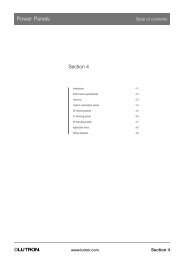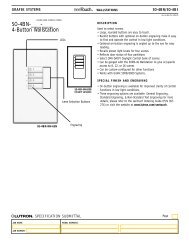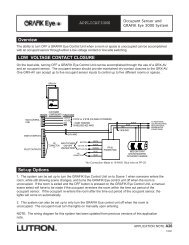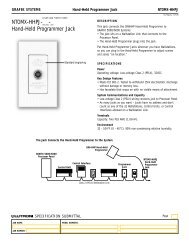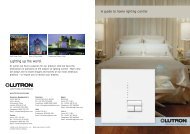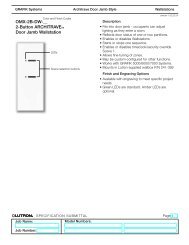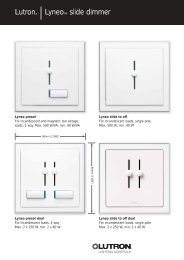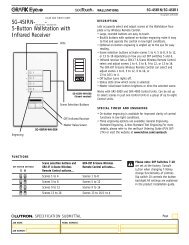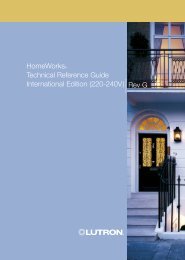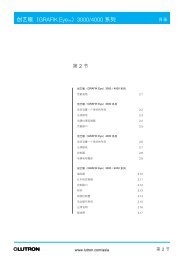GRAFIK Eye GBO 3000 - CyberSelect
GRAFIK Eye GBO 3000 - CyberSelect
GRAFIK Eye GBO 3000 - CyberSelect
Create successful ePaper yourself
Turn your PDF publications into a flip-book with our unique Google optimized e-Paper software.
Class 2/PELV WiringConnect Class 2/PELV wiring only if your project has AccessoryControls and/or more than one Control Unit.Use recommended cable as specified in Appendix A: More AboutClass 2/PELV Wiring.Wiring Note■ Use the rearmost knockouts when pulling wires into the wallbox.This will provide the most clearance when mounting the ControlUnit.1. Strip 1 in. (25 mm) of insulation from the Class 2/PELV cable.2. Strip 3/8 in. (8 mm) of insulation from each wire.3. Connect the Class2/PELV wires to the Class 2/PELVterminal block. Make sure no bare wire is exposed aftermaking connections. The recommended installation torque is3.5 in. ● lbs. (0.4 N ● m) for Class 2/PELV connections.4. The Class 2/PELV cable and terminal block should be separatedfrom line voltage/mains cables by at least 1/4 in. (7 mm).LINE VOLTAGE/MAINS CABLELINE VOLTAGE/MAINS CABLE1.0 in. (25 mm)3/8 in.(9.5 mm)CLASS 2/PELV CABLE1234CLASS 2/PELVTERMINALMountingTesting: Do the lights work?1. Restore Power.2. Press Scen 1 button on front of the <strong>GRAFIK</strong> <strong>Eye</strong> Control Unit.The Scene 1 LED will light.3. Press zone or to raise or lower the light levels. Makesure that the Control Unit is dimming all connected loads. Referto Appendix G: Troubleshooting, or call Lutron.1. Mount as shown using the four screws provided. (Whenmounted in the wallbox, the Class 2/PELV cable and terminalblock should remain separated from the line voltage/mainscables.)2. Reattach the faceplate to the Control Unit by pushing inward ateach corner.ZONE 1 ZONE 2ZONE 3 ZONE 4ZONE 5 ZONE 6FADE TEMPORARYZONESM SMASTERScene 1buttonOFFZone intensity raise andlower buttonsScene 1 LEDSTEP 2: Installing Accessory Controls■■■■IMPORTANT WIRING NOTES!Review Appendix A BEFORE wiring!Accessory Controls must be installed by a qualifiedelectrician.Accessory Controls use Class 2/PELV wiring methods asapplicable in your locale.— Using Class 2 wiring methods: AccessoryControls must be connected in accordance with the1996 National Electrical Code, Article 725-54(a), (1)Exception No. 3 or the Canadian 1994 CE CodeHandbook, Rule 16-212, Subrule (4). Check with yourlocal electrical inspector to comply with local codesand wiring practices.Accessory Controls must be mounted in a wallbox. Pleaserefer to instruction sheet included with each AccessoryControl to determine wallbox requirements.Note that the NTGRX-1S can use line voltage/mains branchcircuit wiring. Refer to the installation instructions packagedwith the Accessory Control.Examples of Accessory ControlsNT<strong>GBO</strong>-4S Scene Selection Control with Raise/LowerNT<strong>GBO</strong>-4S-IR Scene Selection Control/Infrared ReceiverNT<strong>GBO</strong>-4-NI Scene Selection ControlNTGRX-2B-SL Entrance/Special Function ControlNTGRX-1S Single-scene Activator. . . and more!Page 4
Set DIP switches 1—4 with unique system addressEach Accessory Control must have a unique systemaddress (1—16) to identify the Accessory Control andenable it to communicate with the Control Unit(s).To set its address, set DIP switches 1—4 to one of theconfigurations shown at right. Document yourassignments by noting each Accessory Control’saddress.FOR THIS ADDRESS . . .12SET SWITCHESLIKE THIS:1 2 3 4RECORD LOCATIONAND TYPE OFCONTROL HERESET SWITCHESLIKE THIS:1 2 3 4910RECORD LOCATIONAND TYPE OFCONTROL HEREDIP SWITCHES 1—4SET ADDRESS3111234412513614123456715816Set DIP switches 5, 6 and/or 7 to specify functionFor most Accessory Controls, you must also set DIP switches to specify exactly how the Accessory Control is to function. Please refer to theInstructions shipped with each Accessory Control for more detailed information.NT<strong>GBO</strong>-4S, -4S-IR, -4S-NIScene Selection ControlSwitches 5 and 6 determine which scenes the unit will select:ScenesScenes1 to 4 9 to 12*5 6 5 6NTGRX-2B-SLMulti-ControlSwitches 5, 6 and 7 determine the function of the unit’s two buttons:Scene 1Fine Tuningand OffControl5 6 75 6 7ScenesScenes5 to 8* 13 to 16*5 6 5 6Scene 9/Scene 10*5 6 7PartitionStatus5 6 7Scene 13/Scene 14*5 6 7ZoneLockout5 6 7PanicSequencingControl Scenes 5—16*5 6 75 6 7* When using an Accessory Control to access scenes 5—16, the scene LEDs will illuminate only on the Accessory Control—not on the<strong>GBO</strong> Control Unit.Turn off power and wireReview Appendix A: More About Class 2/PELVWiring before proceeding!1. Mount 1-gang U.S. wallbox*, 2 3/4 in. deep (68 mm)minimum.2. Strip 3/8 in. (9 mm) insulation from both twisted pairs inthe wallbox.3. Connect two #18 AWG (1.0 mm 2 ) twisted pairs forClass 2/PELV wiring (daisy-chain between stations) † .4. Confirm all connections.MountingPlace twisted pairs in wallbox and mount as shown. Restore power.CU WIRE ONLY4321<strong>GBO</strong> CONTROL UNITUSA: Class 2IEC: PELV123456Class 2/PELV Cable4321Class 2/PELVTerminal* Some Accessory Controls have special mounting considerations.Please refer to the detailed instructions supplied with eachAccessory Control.† If shielded wire is used, the drain wire must also be daisychained.Do not connect drain wire to earth/ground or AccessoryControl (unless a “D” terminal is present).ACCESSORY CONTROLPage 5
STEP 3: Setting Up <strong>GBO</strong> Control UnitsZONE 5 ZONE 62 SCROLL THROUGHSETUP CODESFADELSM STEMPORARYZONESMASTERThis section shows how to set up a <strong>GBO</strong> Control Unit, including:■ Identifying the load type for each zone of lighting connectedto the Control Unit.■ Setting up the scenes to create the desired lighting effects,and make sure the Control Unit is working correctly.To set up the <strong>GBO</strong> Control Unit, enter the “setup mode” and usethe menu of setup codes that appear in the FADE window. Stepby-stepinstructions for using the setup codes are on thefollowing pages.LEDsTO ENTER (EXIT)SETUP MODE:PRESS AND HOLD FORABOUT 3 SECONDSUNTIL LEDs CYCLE(STOP CYCLING)How to enter and exit setup modeTo enter setup mode: Press and hold the Scene 1 and OFFbutton for about three seconds, until the scene LEDs start cycling.To exit setup mode: Exit setup mode the same way you entered it.Press and hold the Scene 1 and OFF button for about 3 seconds,until scene LEDs stop cycling. The Control Unit is out of setupmode; back in normal operating mode.More about the setup codesIn setup mode, the FADE window displays the setupcodes. To scroll through the menu of setup codes, pressthe FADE or buttons.The following is a list of the setup codes and their descriptions:Code Stands for DescriptionS Save Options Select from several save options (p. 9)PSc Scene Set unaffected zones and set any of the16 scenes (p. 9)A- Address Identify Control Units when settingup system communications (p. 10)LS* Load Select Identify load type (p. 7)LE Low End Set low end trim (p. 8)*When you enter setup mode, this code appears first.■ If you press FADE , you will see A-, Sc, then S .■ If you press FADE , you will see LE.PIdentifying the load type for each zoneLutron ships <strong>GBO</strong> Control Units with all zones set for incandescent/halogen (tungsten) lighting. If your project has non-incandescentloads, change all non-incandescent zones to the correct load type.3 SET EACH ZONE’S LOAD TYPEZONE 5 ZONE 6ZONE LEDsFADELSM STEMPORARYZONESMASTER2CHECK FOR LS1 , 4ENTER (EXIT)SETUP MODE1. Enter setup mode. Press and hold Scene 1 and OFFbuttons for about 3 seconds, until scene LEDs cycle.2. Check for LS in FADE window. (LS is the first code toappear when you enter setup mode. For the LS mode, ZONELEDs turn on from top to bottom.)3. Set each zone’s load type. Press ZONE and untilZONE LEDs match the load type connected to each zone.Refer to chart on next page.4. Exit setup mode. Press and hold Scene 1 and OFF buttonsfor about 3 seconds, until scene LEDs stop cycling.In the 6-Zone Control Unit shown here:■ Zone 5 is set for incandescent or magnetic low-voltage.■ Zone 6 is set for neon/cold cathode.Page 6
How to adjust light levels temporarilyZONE 5 ZONE 6ZONE INTENSITYRAISE/LOWERBUTTONSFADEM STEMPORARYZONESMASTERTEMPORARY LEDMASTER RAISE/LOWERSCENE BUTTONSNote: <strong>GBO</strong> Control Unit must be in either S or S mode. Seepage 9 for more information Pregarding Save Options.To adjust an entire scene:Press the appropriate scene button.Press MASTER or to raise or lower the intensityof allzones.To adjust a zone:If the TEMPORARY LED is not already lit, press theTEMPORARY ZONES button. The TEMPORARY LED abovethe TEMPORARY ZONES button will light.Press ZONE or to adjust any zone’s intensity.Note: These adjustments are temporary and remain only until anew scene selection occurs—the <strong>GBO</strong> Control Unit doesnot store them as permanent scene settings.PHow to set low-end trim—OPTIONAL3 ADJUST ZONE’S LIGHT FOR LOW-END TRIMZONE 5 ZONE 6FADELETEMPORARYZONESMASTER* Except zones set for non-dim. For these, all zone LEDs are lit,and you cannot adjust the low-end trim.M S2SELECT LE1 , 4ENTER (EXIT)SETUP MODEIf necessary, adjust the low-end trim to achieve uniform lowintensitydimming and to eliminate flicker (especially with neon/cold-cathode and fluorescent loads).1. Enter setup mode. Press and hold Scene 1 and OFFbuttons for about 3 seconds, until scene LEDs start cycling.2. Select LE (for low end) by pressing FADE once. Allzones go to their lowest possible dim levels and only theirbottom LED is lit*.3. Adjust zone’s lights for low-end trim. Use ZONEand to dim the zone’s lights as much as possible withoutcausing flicker. This setting becomes the “optimum lowestlevel” to which the zone will dim before going off. Repeat thisprocess for any other zones that require low-end trim.4. Exit setup mode. Press and hold Scene 1 and OFF buttonsuntil scene LEDs stop cycling.Note: The ZONE LED bargraph does not change while you makelow-end trim adjustments. The bargraph remains set to itslowest level in this mode.Advanced Scene Programming Options—OPTIONAL2 SELECT FLASHING Sc/IZONE 1 ZONE 24ADJUST ZONEINTENSITYFADEScM STEMPORARYZONESMASTER5SET SCENE’SFADE-IN TIME3SELECTSCENE1 , 6ENTER (EXIT)SETUP MODEProgramming Scenes 5 through 16.1. Enter setup mode. Press and hold Scene 1 and OFFbuttons about 3 seconds until scene LEDs start cycling.2. Select Sc (the code for scene setup) by pressing FADEtwice. Sc and I (for Scene 1) will alternately flash in the FADEwindow.3. Select scene. Press MASTER or to select the sceneto be programmed.4. Adjust ZONE-intensity. Press ZONE or to adjustzones intensity.5. Set scene’s FADE-in time. Press and hold theTEMPORARY ZONES button. The current FADE-in time isdisplayed. Adjust using the FADE and while stillholding the TEMPORARY ZONES button.6. Exit setup mode. Press and hold Scene 1 and OFF buttonsuntil LEDs stop cycling.Page 8
How to set an “unaffected zone” — OPTIONAL2 SELECT FLASHING Sc/IZONE 5 ZONE 64PRESS ZONETWICE ANDTHEN HOLDUNTIL MIDDLELED TURNS ONFADEScM STEMPORARYZONESMASTER3SELECTSCENE1 , 5ENTER(EXIT)SETUPMODEYou can set up a zone to be “unaffected” when a certain scene isselected. (The unaffected zone’s light levels remain unchanged whenthe new specified scene is selected.)1. Enter setup mode. Press and hold Scene 1 and OFF buttonsabout 3 seconds until scene LEDs start cycling.2. Select Sc (the code for scene setup) by pressing FADE twice.Sc and I (for scene 1) will alternately flash in the FADE window.3. Select scene. Press MASTER and to select the scene thatwill have the unaffected zone.4. Program any ZONE as unaffected. Press ZONE twice andthen hold until all the bargraph LEDs go out and the middle LEDlight. (It may take up to 10 seconds after the last LED goes outuntil the middle LED lights.) This zone’s light levels will no longerbe affected when this scene is selected. Note that you can set upseveral zones to be unaffected in a scene.5. Exit setup mode. Press and hold Scene 1 and OFF buttons untilLEDs stop cycling.How to set Save Options— OPTIONAL2 SELECT SZONE 5 ZONE 6pFADE TEMPORARYZONESM SMASTER3SELECTSAVEOPTION1 4 ,ENTER(EXIT)SETUPMODEPS cP<strong>GBO</strong> Control Units allow selection of several different Save Options.Follow these steps to access the Save Options.1. Enter setup mode. Press and hold Scene 1 and OFF buttons forabout 3 seconds until scene LEDs start cycling.2. Select S . Press FADE until S is displayed in the FADEwindow.3. Select Save Options. Press MASTER and to selectbetween the Save Options:S Save by Default. Changing a zone’s intensity level or fadetime permanently changes the preset scene. To temporarilychange a light level, see “How to adjust light levelstemporarily” on page 8.S Save by Button. TEMPORARY ZONES LED is normally ONand all intensity and fade changes are temporary unless theTEMPORARY ZONES LED is turned OFF with theTEMPORARY ZONES button.Save Never. TEMPORARY ZONES LED is permanently ONand cannot be turned OFF. In this mode, all intensity changesare temporary.4S Four Scenes. This only allows the four Scene buttons, OFFbutton, IR receiver and the MASTER or to operate. Allother buttons on the Control Unit are disabled.Button Disable. All buttons on the Control Unit aredisabled. IR Receiver, and Accessory Controls are stillfunctional. (Setup mode is still accessible by repeatingStep 1.)4. Exit setup mode. Press and hold Scene 1 and OFF buttons untilscene LEDs stop cycling.PPPPPage 9
LUTRONLUTRONLUTRONLUTRON○ ○ ○ ○ ○ ○ ○ ○ ○ ○ ○ ○ ○ ○ ○ ○ ○STEP 4: Setting Up System CommunicationsThis section shows how to set up communications betweenAccessory Controls and the <strong>GBO</strong> Control Units they shouldoperate.Why do you set up communications?MASTER BEDROOMGREAT ROOMDo not set up communications if . . .■ You have only one <strong>GBO</strong> Control Unit and . . .— you have up to three of the following Accessory Controls:NT<strong>GBO</strong>-4S, -4S-IR, or -4S-NI, in any combination.Close this manual and relax — your project will work as specifiedwithout any further wiring or setup!Do set up communications if . . .■ You have more than one <strong>GBO</strong> Control Unit or . . .■ You have Accessory Controls other than the NT<strong>GBO</strong>-4S, -4S-IR, or-4S-NI.HALLWAY-4S -2B-SLThis diagram shows how Accessory Controls “talk” to <strong>GBO</strong>Control Units in a typical residential project:■ The NTGRX-2B-SL in the hallway turns lights on/off in themaster bedroom and great room. To do this, the -2B-SL“talks” to the <strong>GBO</strong> Control Units in both of these rooms.■ The NT<strong>GBO</strong>-4S Scene Selection Control in the masterbedroom allows you to choose four different lightingscenes. To do this, the -4S “talks” to the master bedroom’s<strong>GBO</strong> Control Unit (but not to the Great Room’s <strong>GBO</strong>Control Unit).IMPORTANT!First check Class 2/PELV wiring.Before you set up communications, make sure your Class 2/PELVsystem interconnections are working.■ Select Scene 1 (press the top button) on one of the <strong>GBO</strong>Control Units.■ Is Scene 1 selected on all other <strong>GBO</strong> Control Units andNT<strong>GBO</strong>-4S controls?YES: Class 2/PELV wiring is OK. Proceed.NO: Class 2/PELV wiring has a miswire. Check for looseconnections, shorted or crossed links. Refer toAppendix A for details on Class 2/PELV wiring.OR<strong>GRAFIK</strong> <strong>Eye</strong> Control Unit has been addressed toother than A- (factory default). See below for moreinformation on addressing Control Units.Press Scene 1 button . . .. . . all other Scene 1 LEDs light!Assign addresses to <strong>GBO</strong> Control UnitsZONE 5 ZONE 63ASSIGN AUNIQUEADDRESS2 SELECT A-FADE TEMPORARYA-M SZONESMASTER1 , 4ENTER (EXIT)SETUP MODEAssign each <strong>GBO</strong> Control Unit in your project a unique systemaddress (AI through A8).To assign an address:1. Enter setup mode. Press and hold Scene 1 and OFFbuttons about 3 seconds, until scene LEDs cycle.2. Select A- (the address display). Press FADE once, A-appears in the FADE window.3. Assign a unique address. Press MASTER once, thenext “free” (unassigned) address automatically appears inthe FADE window. This will be the Control Unit’s address. (Ifyou are working on the first Control Unit in the project, AIwill appear.)4. Exit setup mode. Press and hold Scene 1 and OFFbuttons about 3 seconds, until the LEDs stop cycling.5. Repeat steps 1 through 4 for each <strong>GRAFIK</strong> <strong>Eye</strong> ControlUnit.Page 10
LUTRON○ ○ ○ ○ ○ ○LUTRON○ ○ ○ ○ ○ ○How to set up an Accessory Control to “talk” to a “listening” <strong>GBO</strong> Control Unit.In order for Accessory Controls to communicate with a <strong>GBO</strong> Control Unit, each Accessory Control must be individually configured to “talk.”1. Enter setup mode. 2. Make the <strong>GBO</strong> Control Unit “listen.” 3. Take the Accessory Controlout of setup mode.Press and holdtop Scene andOFF button for3 seconds . . .Press and holdScene 1button for3 secondsPress and holdtop Scene andOFF button for3 seconds . . .. . . LEDs cycle—AccessoryControl is “talking”. . . LEDs flash in unison—Control Unit is “listening”. . . LEDs stop cyclingThe communication link is now established. The <strong>GBO</strong> Control Unit will “listen” when the user presses a button on the Accessory Control. Youcan proceed to the next Accessory Control and set up its communications.For more specific, step-by-step instructions about setting up communications for each type of <strong>GRAFIK</strong> <strong>Eye</strong> Accessory Control, please refer tothe instructions included with each Accessory Control.How to set up 2-way communication between 2 (or more) <strong>GBO</strong> Control Units.This page explains how to use 2-waycommunications to set up lightingeffects for more than six zones (themaximum number of zones any one<strong>GBO</strong> Control Unit can operate).When you set up two-waycommunications between <strong>GBO</strong>Control Units, selecting a scene atany one of these Units automaticallyactivates the same scene in theothers. By linking eight 6-Zone <strong>GBO</strong>Control Units, you can create scenesthat control the intensity of up to 48zones. This “large-zone” capabilityis ideal for large spaces withdramatic lighting that changesfrequently (e.g., churches).Set up communicationsin one direction . . .. . . then the other.For example: 16-Zone ControlSelecting ascene on A1 . . .A26 zones○ ○ ○ ○ ○○ ○ ○ ○ ○ ○A16 zones○ ○ ○ ○ ○ ○ ○ ○ ○ ○ ○○ ○ ○ ○ ○ ○ ○ ○ ○ ○ ○○ ○ ○ ○ ○○ ○ ○ ○A34 zones. . . Activates the same scene on A2 and A3.Linked by two-way communications, these <strong>GBO</strong> Control Units act like a 16-Zone <strong>GBO</strong> Control Unit.Note that you must set up communications both ways among all <strong>GBO</strong> Control Units:■ A1 “talks” to A2 and A3 –– and “listens” to them as well.■ A2 “talks” and “listens” to A1 and A3.■ A3 “talks” and “listens” to A1 and A2.Make sure you have addressed the <strong>GBO</strong> Control Units (as described on page 10) before setting uptwo-way communications.1. Put A1 in setup mode. Press and hold Scene 1 andA1 “talks” . . .OFF buttons for about 3 seconds, until LEDs cycle.2. Identify the <strong>GBO</strong> Control Units to “listen” (A2 andup to 6 others). Press and hold the Scene 1 button forLEDs cycleabout 3 seconds until LEDs flash in unison, showing thatthese <strong>GBO</strong> Control Unit(s) are “listening” to A1. (To makea “listening” Control Unit not listen to A1: Put A1 in. . . A2 “listens”setup mode, then press the “listening” <strong>GBO</strong> ControlUnit’s OFF button until the LEDs stop flashing.)3. Take A1 out of setup mode. Press and hold Scene1 and OFF buttons for about 3 seconds, until LEDs on LEDs flash in unisonA1, and all other linked <strong>GBO</strong> Control Unit(s), stopcycling. You have set up communications in one direction between A1 and all “listening” <strong>GBO</strong>Control Units.4. To complete the two-way communication, reverse the process described above: Put A2 in setupmode; then make A1 (and any other <strong>GBO</strong> Control Units) “listen”; then take A2 out of setup mode.A1 “listens” . . .○ ○ ○ ○ ○ ○. . . when A2 “talks”LEDs flash in unisonLEDs cyclePage 11
Appendix A: More about Class 2/PELV WiringThis appendix explains the Class 2/PELV wiring used to carry communications between<strong>GBO</strong> Control Units and Accessory Controls.Lutron requires that you connect (daisy-chain) all <strong>GBO</strong> <strong>3000</strong> Series Control Units andAccessory Controls with two twisted pair for operation. If shielded wire is used, the drainwires must be connected to each other or to Terminal D, if present. Drain wires shouldnot be connected to Earth/Ground.■ One pair is for the low-voltage power wiring that enables each <strong>GBO</strong> Control Unit tosupply power to up to three Accessory Controls. Connect this twisted pair toterminals 1 (COMMON) and 2 (12VDC). Terminate the 12VDC power to ensure thateach Control Unit powers no more than three Accessory Controls.■ The second pair is for a data link (up to 2000 ft. or 450 m long) that enablesAccessory Controls to communicate with <strong>GBO</strong> Control Units. Connect this twistedpair to terminals 3 (MUX) and 4 (MUX) of every <strong>GBO</strong> Control Unit and AccessoryControl.Each twisted pair in the Class 2/PELV wiring link should consist of two#18 AWG (1.0 mm 2 ) stranded conductors.■ Lutron offers a one-cable (non-plenum), low-voltage solution. Pleaseask for P/N GRX-CBL-346S.Recommended unshielded cables:■■ For plenum installations, use (2) Belden 82740, or equivalent.For non-plenum installations, use (2) Belden 9470, (1) Belden 9156, or (2) Liberty 181P/2C-EX-GRN, or equivalent.What is PELV?EACH TERMINAL CAN ACCEPT UP TO2 #18 AWG (1.0 mm 2 ) WIRES123456In countries that abide by the IEC regulations, PELV is commonly referred to as Protective Extra-Low Voltage. A PELV circuit is an earthedcircuit in which the voltage cannot exceed 50VAC or 120V ripple-free DC. The power source must be supplied by a safety isolating transformeror equivalent.43212 TWISTED PAIRS#18 AWG (1.0 mm 2 )DATA LINK:4: MUX3: MUXCLASS 2/PELVPOWER WIRING:2: 12VDC1: COMMONAccessory Control circuits are classified as Class 2 circuits (U.S.A) and PELV circuits (IEC). Unless otherwise specified, the voltages do not exceed 24VAC or 15VDC.As Class 2 circuits, they comply with the requirements of NFPA 70, National Electrical Code (NEC). As PELV circuits, they comply with the requirements of IEC60364-4-41, VDE 0100 Part 410, BS7671:1992 and other equivalent standards. When installing and wiring to these Accessory Controls, follow all applicable nationaland/or local wiring regulations. External circuits connected to input, output, RS232, DMX512, and other communication terminals of Accessory Controls, must besupplied from a Listed Class 2 source or comply with the requirements for PELV circuits as applicable in your country.The <strong>GRAFIK</strong> <strong>Eye</strong> <strong>3000</strong> Series Control Unit Class 2/PELV circuit is 12VDC.A small project: One Control Unit with up to three Accessory ControlsEach <strong>GBO</strong> Control Unit can power up to three Accessory Controls. If you need to power more than three Accessory Controls from one <strong>GBO</strong>Control Unit, install an external 12VDC power supply as described later in this section.EACH TERMINAL CAN ACCEPT UP TO2 #18 AWG (1.0 mm 2 ) WIRESDATA LINK:4: MUX3: MUXACCESSORYCONTROL 1ACCESSORYCONTROL 2ACCESSORYCONTROL 3<strong>GBO</strong> <strong>3000</strong> SERIESCONTROL UNIT4321123456123456123456432143214321CLASS 2/PELVPOWER WIRING:2: 12VDC1: COMMONMaximum of 1000 ft. (300 m) between the <strong>GBO</strong> Control Unit andthe third Accessory Control. For longer distances, use an externalClass 2/PELV rated 12VDC power supply (see page A-7).IMPORTANT WIRING NOTES!1. Daisy-chain the terminal 1, terminal 2, terminal 3, and terminal 4 connections to all <strong>GBO</strong> Control Units and Accessory Controls. The<strong>GBO</strong> Control Unit has its own power supply.2. Each <strong>GBO</strong> Control Unit can power up to three Accessory Controls. If you need to power more than three Accessory Controls from one<strong>GBO</strong> Control Unit, install an external 12VDC power supply as described later in this section.3. Lutron recommends that all connections be made in the unit wallbox. Remote connection must be in a switchbox or junction box with amaximum wire length of 8 ft. (2.5 m) from the link to the connected unit.Note: Do not allow Class 2/PELV wires to contact line/mains wires. Refer to Class 2/PELV wiring on page 4.Page 12
4321432143214321LUTRONLUTRONA large project: Up to 8 <strong>GBO</strong> Control Units and 16 Accessory ControlsA1A3eTOTAL CLASS 2/PELVWIRING LENGTH IS2000 FT. (600 m).43211 2 3 41 2 3 44321aA1 POWERS a ONLY—TERMINAL 2CONNECTIONTERMINATES AT a.A2 AND A3HAVE THEIROWN POWERSUPPLIES—NOTERMINAL 2CONNECTION.4321432bcA3 POWERS b,c, AND d.43214321fgMAXIMUM LENGTH OFT-TAP IS 8 FT. (2.5 ).A4 POWER e, f, AND g—NO TERMINAL 2CONNECTION BETWEEN dAND e.1A24 3 2 1dA44 3 2 14321IMPORTANT WIRING NOTES!1. Daisy-chain the terminal 1, terminal 3, and terminal 4 connections to all <strong>GBO</strong> Control Units and Accessory Controls. Each <strong>GBO</strong> ControlUnit has its own power supply. Terminate the terminal 2 connection (12VDC power) so that:■ Each <strong>GBO</strong> Control Unit supplies power to a maximum of three Accessory Controls.■ Each Accessory Control receives power from only one <strong>GBO</strong> Control Unit.2. Lutron recommends that all connections be made in the <strong>GBO</strong> Control Unit’s wallbox. Remote connection must be in a switchbox orjunction box with a maximum wire length of 8 ft. (2.5 m) from the link to the connected unit.Note: Do not allow Class 2/PELV wires to contact line/mains wires. Refer to Class 2/PELV wiring on page 2.Installing an external power supplyInstall an external Class 2/PELV rated 12VDC power supply as shown below. This power must be Class 2/PELV rated and be a regulatedsupply rated for at least 50 mA per Accessory Control on the link. It can supply power to up to 16 Accessory Controls, enabling you to use upto 16 Accessory Controls with one Control Unit.Use an external power supply if you need to power more than 3 Accessory Controls from a single <strong>GBO</strong> Control Unit or if your wire lengthsexceed maximums. Power supplies do not boost data line signals. The distance limitation for the data line is 2000 ft. (450 m).Make sure you review the manufacturer’s instructions before installing.Lutron offers a 12VDC transformer for 120V applications. Please ask for P/N GRX-12VDC.IMPORTANT WIRING NOTES!1. Connect the +12VDC wire from the power supply to the terminal 2 connection on all Accessory Controls. Do not connect this wire to any<strong>GBO</strong> Control Units on the link. Be sure that the terminal 1 connection is made to all Accessory Controls and <strong>GBO</strong> Control Units.2. Lutron recommends these maximum distances from the external 12VDC power supply to the sixteenth Accessory Control:■ #18 AWG (1.0 mm 2 ) wire: 300 ft. (90 m). ■ #12 AWG (2.5 mm 2 ) wire: 1000 ft. (300 m).Note that the allowable maximum distance depends on the number of Accessory Controls in the system. Please see Application Note W14 orconsult the Lutron Technical Assistance Hotline for more detailed information.CLASS 2/PELVTERMINALS ONBACK OF UNIT1 TWISTED PAIR#18 AWG (1.0 mm 2 )OR LARGER2 TWISTED PAIR#18 AWG (1.0 mm 2 )OR LARGER4 4332 DO NOT CONNECT TO GRX-12VDC2111 #18 AWG(1.0 mm 2 )TO 120 V, 60 HzPOWER SOURCECOMMON(+) 12VDCACCESSORYCONTROLACCESSORYCONTROL16 ACCESSORY CONTROLS (MAXIMUM)4321GRX-12VDCPage 13
Appendix B: Special Mounting ConsiderationsWallbox MountingSpacing of the <strong>GRAFIK</strong> <strong>Eye</strong> <strong>3000</strong> Series Control UnitWhen mounting multiple <strong>GBO</strong> Control Units near each other, the followingspacing and ventilation guidelines are required for proper operation.1. All <strong>GBO</strong> Control Units MUST be mounted in a standard U.S. Wallbox.These are available from Lutron.■ For two-zone <strong>GBO</strong> Control Units, Power Boosters, FluorescentInterfaces, and Electronic Low-Voltage Interfaces, use two P/N 241-519 single-gang wallboxes.■ For three-zone <strong>GBO</strong> Control Units, use three P/N 241-519 single-gangwallboxes.■ For four-zone (or larger) <strong>GBO</strong> Control Units, use one P/N 241-400four-gang wallbox.2. All <strong>GBO</strong> Control Units, Power Boosters, Fluorescent Interfaces, and4 1/2 IN. (11 CM) MINIMUMLIMITED BY PHYSICALSIZE OF UNIT. MUST BEABLE TO OPEN FRONTCOVER.Electronic Low-Voltage Interfaces MUST have 4 1/2 in. (11 cm) of space above and below the faceplate to dissipate the heat caused bynormal operation.■■■■Panel MountingThe enclosure must be in accordance with all local and national electricalcodes.Lutron does not recommend using a door to enclose the front of a panel,since this restricts airflow to the <strong>GBO</strong> Control Units and Interface Devices.If mounting multiple <strong>GBO</strong> Control Units or Interface Devices in anenclosure:1. Ambient temperature within an enclosure MUST remain between32°—104° F (0°—40° C).2. If not mounting in a metal enclosure, all units MUST be mounted in awallbox. Refer to Wallbox Mounting above.To improve heat dissipation of Interface Units, (i.e., NGRX-PB, GRX-ELVI,etc.), remove the faceplate from the unit.ELVI4 1/2 in. (11 cm) MINIMUM4 1/2 in. (11 cm) MINIMUMFDBIIMPORTANT NOTE:<strong>GBO</strong> Control Units and Interface Devices, such as NGRX-PB, dissipate heatwhen operating. Obstructing these units can cause malfunction to both the<strong>GBO</strong> Control Unit and the Interface Device if ambient temperature does notremain between 32°—104° F (0°—40° C).Appendix C: Power Boosters, Electronic Low-Voltage Interfaces,and Fluorescent Dimming Ballast InterfacesThis “load-side” equipment installs on thezone wiring between the <strong>GBO</strong> Control Unitand the lighting load.The PB increases a <strong>GBO</strong> Control Unit’szone load capacity for Incandescent/Halogen (Tungsten), Magnetic LowVoltage, and Neon/cold Cathode loadtypes.The ELVI enables a zone of the <strong>GBO</strong>Control Unit to control electronic lowvoltageloads.The FDBI enables a zone on the <strong>GBO</strong>Control Unit to operate fluorescent loadsoutfitted with Lutron’s Hi-Lume or Eco-10phase-controlled dimming ballasts.Unit Maximum RatingPB1920WFDBI 1920WELVI 1000VACAUTION! Test load for short circuits.■ Turn power off.■ PB/ELVI: Connect standard switch between hot/live lead andthe load wire to test circuit.■ FDBI: Connect standard switch between hot/live lead and thedimmed hot/live and switched hot/live leads of the ballast.■ Turn power on and check for short or open circuits.Wiring instructionsPBHOT/LIVEHOT/LIVESWITCHPB/ELVISWITCH1. Turn off power to the <strong>GBO</strong> Control Unit and the feed to the PB, ELVI, or FDBI!2. Mount 2-gang wallbox: 3 1/2 in. (87.5 mm) deep recommended, 2 3/4 in.(68.75 mm) deep minimum. When mounting several units in a vertical layout(one underneath the other), allow at least 4 1/2 in. (11 cm) between units.3. Strip 1/2 in. (12 mm) insulation from #12 (2.5 mm 2 ) 75 °C copper (CU) AWGwires and connect as shown. Please see the Instruction Sheet supplied with the unit formore detailed wiring diagrams.Page 14LOADORANGEBALLASTBLACK/BROWNFDBI
220- 100- N2 DH2 H1 N1 N1 SH1 + –240V 120V100-H2277V0-10VControl InputsLoad SwitchedMax 0.3A®COOPERSBURG, PA 18036 U.S.A.G 2 CB144-317 Rev. 1.9Ratings ®Load Type SwitchedIncandescent16AFluorescent5AMagnetic Low-voltage 16AElectronic Low-voltage 16ANeon/Cold Cathode 16AMotor1/4 HP@120V1/2 HP@277VRatingsLoad Type SwitchedSwitched µ10A5AX10A10A10AGRX-TVI0-10V INTERFACE CONTROLControl Input:100-120V, 220-240V 50/60HzSwitched Output: 100-277ControlGRX-TVI Input RatingIH 2 0.02AIDH 2 0.1A0-10V Output RatingMax. 0.3A Class 2ControlGRX-TVI Input RatingIH 2 0.02AIDH 2 0.1A0-10V Output RatingMax. 0.3A PELV®Wiring detailMountingPB OR ELVI (REAR VIEW)DO NOT USEHOT/LIVE ~FDBI (REAR VIEW)SW HOTHOT/LIVE ~ZONE OUT ~ ZONE OUT ~ZONE INZONE INNEUTRAL NNEUTRAL NHOT/LIVE IN* Can be on the same or different phases.InstallationDIMMED HOT/LIVE OUTIMPORTANT WIRING NOTES!Connect ZONE OUT only to Lutron Hi-Lume orEco-10 Electronic Dimming Ballasts. Do not usethis connection with any other fluorescentballast or transformer.Appendix D: GRX-TVI 0-10 Volt Ballast and Switching InterfaceSpecificationsThe GRX-TVI provides0-10V control and ballastswitching capabilities inone enclosure. Theinterface gives <strong>GBO</strong>Series Control Units theability to control 0-10Vballasts powered by 100Vto 277V and providesswitching relays that canhandle the in-rushcurrent of ballasts. Theinterface gives <strong>GBO</strong>Control Units the abilityto both dim and switchelectronic ballasts, suchas Lutron’s Eco-10 (TVEmodels).EACH TERMINALCAN ACCEPT UP TO2 #12 AWG (2.5 mm 2 )WIRESEACH TERMINALCAN ACCEPT UP TO2 #12 AWG (2.5 mm 2 )WIRESNEUTRALZONENEUTRALZONESWITCHED HOT/LIVEDIMMED HOT/LIVE OUTNEUTRAL<strong>GBO</strong> CONTROL UNITLOAD<strong>GBO</strong> CONTROL UNITHi-Lume OR Eco-10 BALLASTTO LAMPSFROMDISTRIBUTIONPANEL:NEUTRALHOT/LIVE IN*FROMDISTRIBUTIONPANEL:NEUTRALHOT/LIVE IN*FROMDISTRIBUTIONPANEL:NEUTRALHOT/LIVE IN*FROMDISTRIBUTIONPANEL:NEUTRALHOT/LIVE IN*FEATURES ■ Provides a Class 2/PELV isolated 0-10V output signal thatconforms to EN60929 and IEC60929. Complies with UL Standard508.■ Accepts a constant-gate drive fluorescent signal.(100-127V, 220-240V, 50/60Hz).CONTROL INPUT POWER RATING 100-127/220-240V, 50/60HzL2/H2 TERMINAL INPUT RATING 20mADL2/DH2 TERMINAL INPUT RATING 100mA0-10V OUTPUT RATING 10µA-300mA (maximum 150 ballasts)OUTPUT SWITCHING 100-277V 230VCAPACITIESFluorescent (with Lutron TVE ballasts) .. 16A ......................... 10AFluorescent (with ballasts by others) ...... 5A .......................... 5AXIncandescent .......................................... 16A ......................... 10ALow Voltage ........................................... 16A ......................... 10AMetal Halide .......................................... 16A ......................... 10ANeon/Cold Cathode ............................... 16A ......................... 10AMotor @ 100-127V .............................. 1/4Hp ........................ —Motor @ 220-277V .............................. 1/2Hp ........................ —TERMINALSTwo #12-20AWG (0.5-2.5 mm 2 ) conductors per terminal.MOUNTINGNEMA Type 1 enclosure, indoor use only.ENVIRONMENTAL32—104 ˚F (0—40 ˚C).WEIGHT4.25 lb. (2kg)INSIDE VIEWFOUR MOUNTINGHOLESFOUR SCREWSSECURE COVERMount on a wall using four screws. Use the unit to mark theposition of the holes.Terminal blocks on the PCB accept up to two #12 AWG (2.5 mm 2 )wires. This allows the interface to be wired in multiple ways. TheGRX-TVI can be wired from one or two distribution panels. Theswitched power can be from a different source than the controlpower.PCB✔ ACN003 715 27712.5 in.(318 mm)GROUNDCONNECTIONS6.10 in.(155 mm)3.30 in.(84 mm)Page 15
ZONE 1<strong>GBO</strong> Control UnitTo Set Up <strong>GRAFIK</strong> <strong>Eye</strong>: To Operate <strong>GRAFIK</strong> <strong>Eye</strong>:1. Select a Scene.Press a Scene button to recallits corresponding light levels.Press the Off button to turn alllights off.2. Adjust light levelof each Zone.Scene buttonINSTRUCTION LABELHINGED COVERLutron Worldwide LocationsU.S.A., Canada, CaribbeanToll Free: (800) 523-9466International: 1-610-282-3800EuropeFreephone: 0800 282107 (U.K.)International: 44-171-702-0657Hong KongTel: 2104-7733International: 852-2104-7733SingaporeTel: 65 487 2820Internet: www.lutron.comOff buttonFor more setup options, referto the literature supplied withyour <strong>GRAFIK</strong> <strong>Eye</strong>, or callLutron Electronics Co., Inc.3. Repeat for each Scene.P/N 500-8723ZONE LABELLIGHT LEVEL LED BARGRAPHZONE RAISE/LOWER BUTTONSZONE 1 ZONE 2 ZONE 3FADE TEMPORARY00M SZONESFADE WINDOW (IF ‘S’ IS LIT, TIME IS IN SECONDS,IF ‘M’ IS LIT, TIME IS IN MINUTES)MASTERMASTER RAISE/LOWERINFRARED WIRELESSREMOTE CONTROL RECEIVERSCENE 1 (RED)FADE BUTTONSSCENE2 (GREEN)SCENE 3 (YELLOW)SCENE BUTTONSSCENE 4 (BLUE)OFFBASESCENE INDICATOR LEDsWiring details: <strong>GBO</strong>-3106*EARTH/GROUND FROM DISTRIBUTION PANELDISTRIBUTIONPANELLOAD 2LOAD 42 #12 AWG2 #12 AWGZONE 2ZONE 4CU WIRE ONLYZONE 1ZONE 32 #12 AWG2 #12 AWGLOAD 1LOAD 3HOT/LIVE2 #12 AWGLOAD 62 #12 AWGZONE 6ZONE 52 #12 AWGLOAD 5NINPUT POWER FROMDISTRIBUTION PANELHOT/LIVESSAClass 21 2 3 4USACLASS 2IECPELVNEUTRALNEUTRAL FROM DISTRIBUTION PANEL* For phase-to-phase wiring, connect one phase to Hot/Live and the other phase to Neutral. When wired phase-to-phase, there is no airgap when the Control Unit is Off: the MCB(s) must be turned off when servicing the Control Unit or associated loads.WORLD HEADQUARTERSLutron Electronics Co. Inc.7200 Suter RoadCoopersburg, PA 18036-1299 U.S.A.TOLL FREE: (800) 523-9466 (U.S.A., Canada, Caribbean)Tel: (610) 282-3800; International 1 610 282-3800Fax: (610) 282-3090; International 1 610 282-3090EUROPEAN HEADQUARTERSLutron EA Ltd.Lutron House6 Sovereign CloseWappingLondon, E1 9HW, United KingdomFREEPHONE: 0800-282107 (U.K.)Tel: (171) 702-0657; International 44 171 702-0657Fax: (171) 480-6899; International 44 171 480-6899ASIAN HEADQUARTERSLutron Asuka Corporation.2nd Floor, Kowa Shiba-Koen Bldg.1-11, Shiba-Koen 1 chomeMinato-ku, Tokyo105-0011 JapanTOLL FREE: (0120) 083417 (Japan)Tel: (03) 5405-7333; International 81-3-5405-7333Fax: (03) 5405-7496; International 81-3-5405-7496HONG KONG SALES OFFICELutron GL Ltd.Unit 2911, 29th FloorBank of America Tower12 Harcourt RoadCentral, Hong KongTel: 2104-7733; International 852-2104-7733Fax: 2104-7633; International 852-2104-7633SINGAPORE SALES OFFICELutron GL Ltd.6A Upper Cross StreetSingapore 053326Tel: 220-4666; International 65-220-4666Fax: 220-4333; International 65-220-4333Lutron Electronics, Co., Inc., reserves the right to make improvements or changesin its products without prior notice. Although every attempt is made to ensurethat this information is accurate and up to date, please check with Lutron toconfirm product availability, latest specifications and suitability for your application.©1999 Lutron Electronics Co., Inc.MADE AND PRINTED IN U.S.A 2/99 P/N 032-084 Rev. A®Page 16
LUTRONLUTRONLUTRONAppendix D: Wiring overviewA GRX Interface isrequired for eachfluorescent dimmingzone. (A 3-zone ControlUnit with two fluorescentzones and oneincandescent zone isshown as an example.)0-10V BALLAST0-10V BALLAST0-10V CONTROL FLUORESCENT ZONE/LOAD 10-10V CONTROL FLUORESCENT ZONE/LOAD 1SWITCHED FLUORESCENT ZONE/LOAD 2BALLASTPlease note that thepower feed to theControl Unit and H2/L2of the GRX-TVI mustbe the same phase!GRX-TVIGRX-TVIINCANDESCENT ZONE/LOAD 3POWERFROMDISTRIBUTIONPANELAppendix E: HP 2•4•6 Dimming Modules (120V control feed only)Not for use with generatorsuppliedpower!HP 2•4•6 Modules increase theload capacity of a zone in a <strong>GBO</strong>Control Unit from 800W/VA to:■ 1920W/VA with the HP•2■ 3840W/VA with the HP•4■ 5760W/VA with the HP•6■ Up to 28,800W/VA by daisychainingfive HP•6 Modules.HP 2•4•6 Modules can also accept277V input load power feeds tointegrate 277V fluorescent dimmingloads controlled by Hi-lume orEco-10 Electronic Dimming Ballastswith 120V <strong>GBO</strong> Control Units.<strong>GBO</strong> CONTROL UNITSpecificationsCLASS 2/PELV ACCESSORY CONTROLSDESCRIPTION MODEL No. OF OUTPUTS CAPACITY@NUMBER TO LOAD CIRCUITS 120VAC, 20AHP•2 1 1920W/VAHP•4 2 3840W/VAHP•6 3 5760W/VAPOWEROperating power: 0.20A per HP-Module, 120VAC supplied to control circuit.Input power for load circuit(s): 120 or 277, 60Hz VAC.ENVIRONMENTAL 32—104 ˚F (0—40 ˚C).CAPACITIES PER LOAD TYPE DIMMED SWITCHEDLOAD CIRCUIT 120VAC/277VAC 120 VAC/277VACOUTPUT Incandescent 16A 10AMagnetic/electronic low voltage; neon/cold cathode* 16A 10AHi-lume or ECO-10 Fluorescent 16A 16AFluorescent (non-dim) — — 16AMetal Halide N/A 10ADimmed and switched hot available for each output. 50W/VA minimum load per output.MAXIMUMHEAT DISSIPATION 200BTU per hour per load circuit output.* For neon/cold cathode light sources, consult Lutron Application Note #25.■■■■Choosing a mounting locationMust be within 1000 ft. (300 m) of the <strong>GBO</strong> ControlUnit.Must allow for adequate cooling. (Make sure ambienttemperature is 32°—104 °F (0°—40 °C). Allow foradequate air space.Must be at least 6 ft. (1.8 m) away from sensitiveelectronic equipment.Must be placed where the HP 2•4•6’s slightoperating noise is acceptable.IMPORTANT!Leave the HP 2•4•6’s factory-installed bypass jumpers inplace until you have installed and tested the Module.10 in.3 in. 3 in.Wiring overviewDISTRIBUTION PANELNEUTRAL10 in.6 in. 6 in.BUS20ALOAD CIRCUIT FEEDS:3 in.6 in.DIMMING MODULECOOLING VENTS6 in. AIR SPACE INFRONT OF UNITBOOSTEDMounting1. Hold unit vertically.2. Mark and drill holes.3. Using the keyed upper holes for easy positioning, securethe unit to the wall.Please see the Instruction Sheet provided with the unit formore detailed programming instructions.Page 1720A20A20ACONTROLCIRCUIT FEED:120VAC ONLYDIMMED HOT2 #12 AWG TYPICAL3 #12 AWG FOR LUTRONFLUORESCENT DIMMINGBALLASTS
Appendix F: Beo4 Remote ControlInfrared Transmitter<strong>GBO</strong> Control Units are equipped with an Infrared Receiver. This allows control of the <strong>GBO</strong> ControlUnit with the Beo4 Remote Control. With the Beo4 Remote Control, you can recall scenes or finetunelight levels.Selecting Scenes with the Beo4 Remote Control:1. Press the LIGHT button then so that LIGHT appears in the display . . .— Press the Red, Green, Yellow or Blue scene button, or— Press the number of the scene you want to recall (i.e., pressing number 5 will recallScene 5).Adjusting Light Level with the Beo4 Remote Control:The Master Raise/Lower buttons ( and will raise or lower the light level of all lights in theactive scene.Turning Out the Lights with the Beo4 Remote Control:Press the LIGHT button and then press the number 0.Daily/most frequently used lighting scene (Scene 10):Pressing the LIGHT button twice or the LIGHT button and then the GO button will recall yourgeneral-purpose lighting scene (Scene 10). This feature gives you quick access to your mostfrequently used lighting scene. Please refer to the “How to set up lighting scenes” section to set upscenes.Infrared InterferenceAll <strong>GBO</strong> Control Units are equipped with an IR Receiver for use with the Beo4 Remote Control. TheIR frequency for all Control Units is 455.000 KHz. Any other device continuously operating in thefrequency range near 455.000 KHz may cause either no response or unwanted scene changes onthe <strong>GBO</strong> Control Unit. Fluorescent ballasts are a known cause of IR interference to the <strong>GBO</strong> ControlUnit and Accessory Controls. Lutron dimming ballasts have been thoroughly tested to ensure thatthere is no IR interference with any <strong>GRAFIK</strong> <strong>Eye</strong> product. However, other manufacturer's ballastsmay cause interference. It is the responsibility of the contractor to determine the operatingfrequency of the ballasts used on the project. Lutron takes no responsibility for ballast interferenceto the <strong>GRAFIK</strong> <strong>Eye</strong> system.Appendix G: TroubleshootingIf the <strong>GRAFIK</strong> <strong>Eye</strong> lighting controls in your project aren’t working as specified . . .■ Consult the chart below to identify and correct the problem.■ If necessary, call Lutron.Problem Cause RemedyYELLOWGREENREDBLUELIGHTLIGHT7 8 94 5 61 2 30GOMASTERRAISEMASTERLOWERUnit does not turn lights on Breaker/MCB is off Switch breaker/MCB on.Long fade timeSet FADE time to 0 seconds.Low zone settings Use zone for each scene.MiswireCheck wiring (refer to wiring details).System short circuitFind and correct shorts in fixtures and/or wallbox.System overloadMake sure lighting loads don’t exceed Unit’s maximum rated load.Unit does not control load Miswire Check wiring (refer to wiring details).ZONE control does not work Disconnected wires Connect zone wires to loads (refer to wiring details).Burned-out lampsReplace bad lamps.1 or more zones are “full-on”when any scene is on and zoneintensity is not adjustable (andzone is not a non-dim)MiswireShorted triacMake sure loads are connected to the right zones(refer to wiring details).Replace Control Unit.A ZONE control affects morethan one zoneAccessory Control doesnot function properlyFaceplate is warmMiswireMiswire or loose connectionAccessory Control notprogrammed properlyNormalCheck wiring (refer to wiring detail).Check and tighten loose connections at Class 2/PELV terminalson Unit and Accessory Controls (refer to Appendix A).Confirm programming.Solid-state controls dissipate about 2% of the connected load as heat.Unit does not allow scenechanges or zone adjustmentsUnit may be set to an optional Refer to page 9 for Save Options.Save Option.Page 18