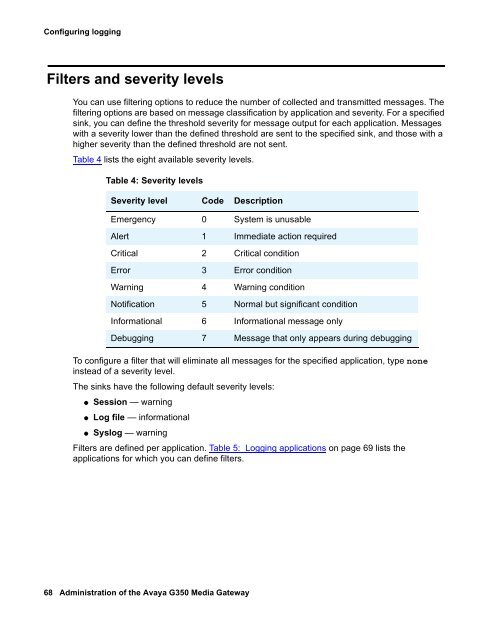Administration of the Avaya G350 Media Gateway - Avaya Support
Administration of the Avaya G350 Media Gateway - Avaya Support Administration of the Avaya G350 Media Gateway - Avaya Support
Configuring loggingFilters and severity levelsYou can use filtering options to reduce the number of collected and transmitted messages. Thefiltering options are based on message classification by application and severity. For a specifiedsink, you can define the threshold severity for message output for each application. Messageswith a severity lower than the defined threshold are sent to the specified sink, and those with ahigher severity than the defined threshold are not sent.Table 4 lists the eight available severity levels.To configure a filter that will eliminate all messages for the specified application, type noneinstead of a severity level.The sinks have the following default severity levels:● Session — warning●Table 4: Severity levelsSeverity level Code DescriptionEmergency 0 System is unusableAlert 1 Immediate action requiredCritical 2 Critical conditionError 3 Error conditionWarning 4 Warning conditionNotification 5 Normal but significant conditionInformational 6 Informational message onlyDebugging 7 Message that only appears during debuggingLog file — informational● Syslog — warningFilters are defined per application. Table 5: Logging applications on page 69 lists theapplications for which you can define filters.68 Administration of the Avaya G350 Media Gateway
Filters and severity levelsTable 5: Logging applications 1 of 2Applicationbootcascadecliconfigconsoledhcpsfanfilesysipsecisakmplagpoepolicyppppppoeqosroutersnmpstpsupplyswitchfabricsystemthresholdusb-modemvlanDescriptionSystem startup failuresStack CASCADE mechanismCLIConfiguration changesSerial modem messagesDHCP server packageCooling systemFile system problem (flash)VPN packageISAKMP protocolLink Aggregation packagePower over EthernetPolicy packagePPP protocolPPP over EthernetQoS messagesCore routing system failuresSNMP agentSpanning tree packagePower supply systemSwitch fabric failuresOperating system failuresRMON alarmsUSB modem messagesVLAN package1 of 2Issue 3 January 2005 69
- Page 18 and 19: About this Book4. Scroll down to fi
- Page 20 and 21: About this BookSending us commentsA
- Page 22 and 23: Introduction●●●●●●●
- Page 24 and 25: Configuration overviewIf you intend
- Page 26 and 27: Configuration overviewSaving config
- Page 28 and 29: Accessing the Avaya G350 Media Gate
- Page 30 and 31: Accessing the Avaya G350 Media Gate
- Page 32 and 33: Accessing the Avaya G350 Media Gate
- Page 34 and 35: Accessing the Avaya G350 Media Gate
- Page 36 and 37: Accessing the Avaya G350 Media Gate
- Page 38 and 39: Accessing the Avaya G350 Media Gate
- Page 40 and 41: Accessing the Avaya G350 Media Gate
- Page 42 and 43: Accessing the Avaya G350 Media Gate
- Page 44 and 45: Accessing the Avaya G350 Media Gate
- Page 46 and 47: Accessing the Avaya G350 Media Gate
- Page 48 and 49: Accessing the Avaya G350 Media Gate
- Page 50 and 51: Basic device configurationConfiguri
- Page 52 and 53: Basic device configurationThe Media
- Page 54 and 55: Basic device configurationSetting r
- Page 56 and 57: Basic device configuration●●●
- Page 58 and 59: Basic device configurationEach firm
- Page 60 and 61: Basic device configurationThe follo
- Page 62 and 63: Configuring Ethernet portsConfiguri
- Page 64 and 65: Configuring Ethernet portsWAN Ether
- Page 66 and 67: Configuring loggingSyslog serverA S
- Page 70 and 71: Configuring loggingTable 5: Logging
- Page 72 and 73: Configuring VoIP QoSConfiguring RTP
- Page 74 and 75: Configuring VoIP QoSConfiguring QoS
- Page 76 and 77: Configuring VoIP QoSConfiguring Wei
- Page 78 and 79: Configuring the G350 for modem useN
- Page 80 and 81: Configuring the G350 for modem use8
- Page 82 and 83: Configuring a WAN Interface●●
- Page 84 and 85: Configuring a WAN InterfaceFigure 3
- Page 86 and 87: Configuring a WAN Interface3. Use t
- Page 88 and 89: Configuring a WAN InterfaceE1/T1 de
- Page 90 and 91: Configuring a WAN InterfaceUSP defa
- Page 92 and 93: Configuring a WAN InterfaceFigure 5
- Page 94 and 95: Configuring a WAN Interfacetrying t
- Page 96 and 97: Configuring a WAN Interface8. Use t
- Page 98 and 99: Configuring a WAN InterfaceConfigur
- Page 100 and 101: Configuring a WAN InterfaceFigure 6
- Page 102 and 103: Configuring a WAN InterfaceNote:Not
- Page 104 and 105: Configuring a WAN InterfaceIf one o
- Page 106 and 107: Configuring a WAN InterfacePPP VoIP
- Page 108 and 109: Configuring a WAN Interface● VLAN
- Page 110 and 111: Configuring a WAN Interface110 Admi
- Page 112 and 113: Configuring PoELoad detectionThe MM
- Page 114 and 115: Configuring PoEPoE configuration CL
- Page 116 and 117: Configuring PoE116 Administration o
Configuring loggingFilters and severity levelsYou can use filtering options to reduce <strong>the</strong> number <strong>of</strong> collected and transmitted messages. Thefiltering options are based on message classification by application and severity. For a specifiedsink, you can define <strong>the</strong> threshold severity for message output for each application. Messageswith a severity lower than <strong>the</strong> defined threshold are sent to <strong>the</strong> specified sink, and those with ahigher severity than <strong>the</strong> defined threshold are not sent.Table 4 lists <strong>the</strong> eight available severity levels.To configure a filter that will eliminate all messages for <strong>the</strong> specified application, type noneinstead <strong>of</strong> a severity level.The sinks have <strong>the</strong> following default severity levels:● Session — warning●Table 4: Severity levelsSeverity level Code DescriptionEmergency 0 System is unusableAlert 1 Immediate action requiredCritical 2 Critical conditionError 3 Error conditionWarning 4 Warning conditionNotification 5 Normal but significant conditionInformational 6 Informational message onlyDebugging 7 Message that only appears during debuggingLog file — informational● Syslog — warningFilters are defined per application. Table 5: Logging applications on page 69 lists <strong>the</strong>applications for which you can define filters.68 <strong>Administration</strong> <strong>of</strong> <strong>the</strong> <strong>Avaya</strong> <strong>G350</strong> <strong>Media</strong> <strong>Gateway</strong>