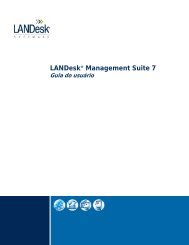LANDesk® Management Suite 8.7 Creating Database Links in ...
LANDesk® Management Suite 8.7 Creating Database Links in ...
LANDesk® Management Suite 8.7 Creating Database Links in ...
Create successful ePaper yourself
Turn your PDF publications into a flip-book with our unique Google optimized e-Paper software.
LANDesk ® <strong>Management</strong> <strong>Suite</strong> <strong>8.7</strong><strong>Creat<strong>in</strong>g</strong> <strong>Database</strong> <strong>L<strong>in</strong>ks</strong> <strong>in</strong> Microsoft® SQL Server forRoll<strong>in</strong>g up SQL <strong>Database</strong>sRevision 1.0Roy MeyerMar. 1, 2007
The Information <strong>in</strong> this document is provided <strong>in</strong> connection with LANDesk® Software products. No license, express orimplied, by estoppel or otherwise, to any <strong>in</strong>tellectual property rights is granted by this document. Except as provided <strong>in</strong>LANDesk’s terms and conditions for the license of such products, LANDesk Software, Inc. and its affiliates (“LANDeskSoftware”) assume no liability whatsoever, and LANDesk Software disclaims any express or implied warranty, relat<strong>in</strong>g to saleand/or use of LANDesk Software products <strong>in</strong>clud<strong>in</strong>g liability or warranties relat<strong>in</strong>g to fitness for a particular purpose,merchantability, or <strong>in</strong>fr<strong>in</strong>gement of any patent, copyright or other <strong>in</strong>tellectual property right. LANDesk Software productsare not <strong>in</strong>tended for use <strong>in</strong> medical, life sav<strong>in</strong>g, or life susta<strong>in</strong><strong>in</strong>g applications.Information regard<strong>in</strong>g third-party products is provided solely for educational purposes. LANDesk Software is not responsiblefor the performance or support of third-party products and does not make any representations or warranties whatsoeverregard<strong>in</strong>g the quality, reliability, functionality or compatibility of these products. The reader is advised that third partiescan have <strong>in</strong>tellectual property rights that can be relevant to this document and the technologies discussed here<strong>in</strong>, and isadvised to seek the advice of competent legal counsel, without obligation of LANDesk Software.LANDesk Software reta<strong>in</strong>s the right to make changes to this document or related product specifications and descriptions, atany time, without notice. LANDesk Software makes no warranty for the use of this document and assumes no responsibilityfor any errors that can appear <strong>in</strong> the document nor does it make a commitment to update the <strong>in</strong>formation conta<strong>in</strong>edhere<strong>in</strong>.Copyright © 2007, LANDesk Software, Ltd or its affiliated companies. All rights reserved.LANDesk, Peer Download, Targeted Multicast, and Trusted Access are registered trademarks or trademarks of LANDeskSoftware, Ltd. or its affiliated companies <strong>in</strong> the United States and/or other countries.Avocent is a registered trademark of Avocent Corporation.Screenshots Copyright © Microsoft Corporation. Neither this document nor any <strong>in</strong>formation conta<strong>in</strong>ed <strong>in</strong> this document aresponsored, endorsed by, or affiliated with Microsoft Corporation.Other brands and names may be claimed as the property of others.2
Table of ContentsIntroduction ................................................................................................................................................ 4Scope ........................................................................................................................................................... 4Assumptions ................................................................................................................................................ 4SQL Server roll<strong>in</strong>g to SQL Server ............................................................................................................ 4<strong>Creat<strong>in</strong>g</strong> <strong>Database</strong> <strong>L<strong>in</strong>ks</strong> <strong>in</strong> MSSQL 2005 ............................................................................................. 5<strong>Creat<strong>in</strong>g</strong> <strong>Database</strong> <strong>L<strong>in</strong>ks</strong> <strong>in</strong> MSSQL 2000 ........................................................................................... 12Conclusion ................................................................................................................................................ 183
IntroductionThis document is <strong>in</strong>tended to assist LANDesk ® <strong>Management</strong> <strong>Suite</strong> <strong>8.7</strong> customers with thecreation of database l<strong>in</strong>ks <strong>in</strong> Microsoft® SQL Server (MSSQL) 2005 and Microsoft SQL Server2000 for use with a LANDesk <strong>Management</strong> <strong>Suite</strong> <strong>8.7</strong> Rollup Core to rollup a Microsoft SQLdatabase. Once the l<strong>in</strong>ks have been created, refer to the product documentation <strong>in</strong> the Docsfolder on the LANDesk <strong>Management</strong> <strong>Suite</strong> <strong>8.7</strong> CD or <strong>in</strong> the location the files were extractedfrom the Web download.ScopeThis document covers the steps necessary to create a database l<strong>in</strong>k <strong>in</strong> MSSQL 2005 or MSSQL2000 for use with the Rollup Core to rollup a MSSQL database. This document only covers the<strong>in</strong>formation necessary to create the database l<strong>in</strong>ks <strong>in</strong> preparation for <strong>in</strong>stall<strong>in</strong>g theLANDesk® <strong>Management</strong> <strong>Suite</strong> Rollup Core Server.AssumptionsThe reader should be familiar with MSSQL 2005 or MSSQL 2000. The LANDesk® <strong>Management</strong><strong>Suite</strong> Core should already be <strong>in</strong>stalled and operational us<strong>in</strong>g a MSSQL database. Also, theMSSQL database for the Rollup Core should already be setup.SQL Server roll<strong>in</strong>g to SQL ServerThe follow<strong>in</strong>g section describes the procedure for creat<strong>in</strong>g database l<strong>in</strong>ks <strong>in</strong> MSSQL 2005 orMSSQL 2000 for roll<strong>in</strong>g up a MSSQL 2005 or MSSQL 2000 database.4
<strong>Creat<strong>in</strong>g</strong> <strong>Database</strong> <strong>L<strong>in</strong>ks</strong> <strong>in</strong> MSSQL 2005How to create database l<strong>in</strong>ks <strong>in</strong> MSSQL 2005:1. Start SQL Server <strong>Management</strong> Studio.5
2. Enter the log<strong>in</strong> name and password for a SQL adm<strong>in</strong>istrator account such as sa.3. Click Connect.6
4. Click to expand the SQL Server | Server Objects.5. Right-click L<strong>in</strong>ked Server and click New L<strong>in</strong>ked Server.The General page is displayed <strong>in</strong> the New L<strong>in</strong>ked Server w<strong>in</strong>dow.7
6. Type a unique name for this database l<strong>in</strong>k (for example, LINK_SERVER1) <strong>in</strong> the L<strong>in</strong>kedServer field.7. Click the Other data source radio button.8. Click Microsoft OLE DB Provider for SQL Server from the Provider drop-down menu.9. Type LDMS <strong>in</strong> the Product name field.10. Type the name of the database server conta<strong>in</strong><strong>in</strong>g the core database <strong>in</strong> the Data sourcefield.11. Type provider=SQLOLEDB.1;user id= <strong>in</strong> the Provider str<strong>in</strong>g field.Replace with the name of the SQL user for the Core Servers database.12. Type the name of the Core Server’s database <strong>in</strong> the Catalog field.13. Click to highlight Security (left pane).The Security page appears.8
14. Click the Be made us<strong>in</strong>g this security context radio button.15. Type the SQL username for the Core Server’s database <strong>in</strong> the Remote log<strong>in</strong> field.16. Type the password for the Core Server’s database <strong>in</strong> the With password field.17. Click OK9
18. Click the New Query toolbar icon.10
19. Execute the follow<strong>in</strong>g SQL command:Select count(*) from [L<strong>in</strong>k name].[database name].[table-owner name].ComputerUs<strong>in</strong>g the values above, this query would appear as:Select count(*) from LINK_SERVER1.ld.dbo.ComputerIf the correct count comes back, the l<strong>in</strong>k is set up correctly.11
<strong>Creat<strong>in</strong>g</strong> <strong>Database</strong> <strong>L<strong>in</strong>ks</strong> <strong>in</strong> MSSQL 2000How to create database l<strong>in</strong>ks <strong>in</strong> MSSQL 2000:1. Start Enterprise Manager.12
2. Click to expand Microsoft SQL Servers| SQL Server Group.3. Click to expand the Rollup Core’s SQL server.4. Click to expand Security.13
5. Right-click L<strong>in</strong>ked Servers and click New L<strong>in</strong>ked Server.The General tab appears on the L<strong>in</strong>ked Server Properties w<strong>in</strong>dow.14
6. Type a unique name for this database l<strong>in</strong>k (for example, LINK_SERVER1) <strong>in</strong> the L<strong>in</strong>kedServer field.7. Click the Other data source radio button.8. Click Microsoft OLE DB Provider for SQL Server from the Provider name drop-downmenu.9. Type LDMS <strong>in</strong> the Product name field.10. Type the name of the database server conta<strong>in</strong><strong>in</strong>g the core database <strong>in</strong> the Data sourcefield.11. Type provider=SQLOLEDB.1;user id= <strong>in</strong> the Provider str<strong>in</strong>g field.Replace with the SQL user for the Core Servers database.12. Type the name of the Core Server’s database (for example, ld) <strong>in</strong> the Catalog field.13. Click the Security tab.15
14. Click the Be made us<strong>in</strong>g this security context radio button.15. Type the SQL username for the Core Server’s database <strong>in</strong> the Remote log<strong>in</strong> field.16. Type the password for the Core Server’s database <strong>in</strong> the With password field.17. Click OK.16
18. Click Tools | SQL Query Analyzer.17
19. In SQL Query Analyzer, run the follow<strong>in</strong>g command:Select count(*) from [L<strong>in</strong>k name].[database name].[table-owner name].ComputerUs<strong>in</strong>g the values above, this query would appear as:Select count(*) from LINK_SERVER1.ld.dbo.ComputerIf the correct count comes back, the l<strong>in</strong>k is set up correctly.ConclusionThe steps outl<strong>in</strong>ed <strong>in</strong> this document provide the customer with the basic <strong>in</strong>formationrequired to create database l<strong>in</strong>ks <strong>in</strong> MSSQL 2005 or MSSQL 2000 to rollup a MSSQL databasewith<strong>in</strong> a LANDesk® <strong>Management</strong> <strong>Suite</strong> <strong>8.7</strong> environment.18