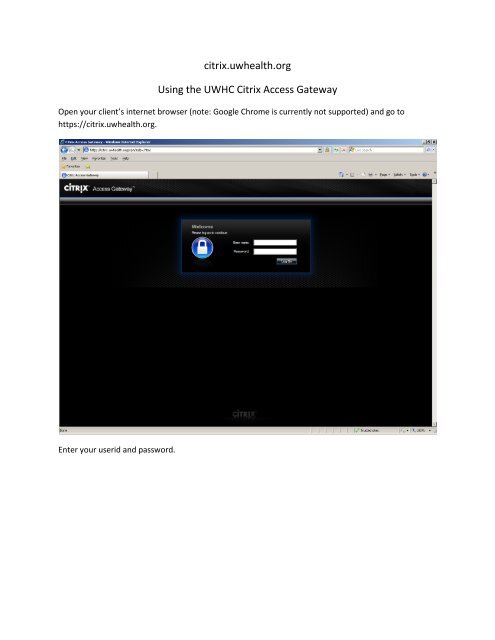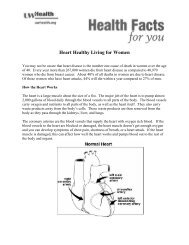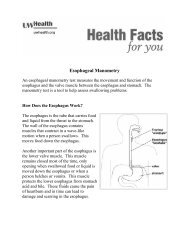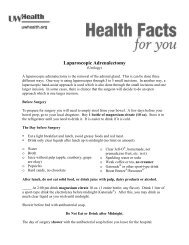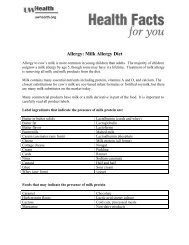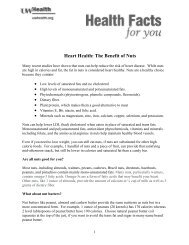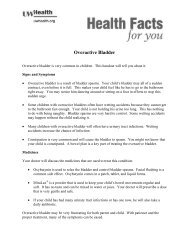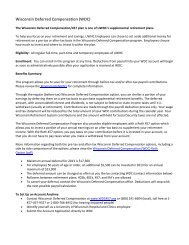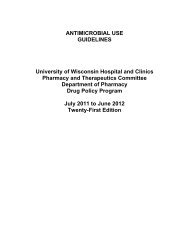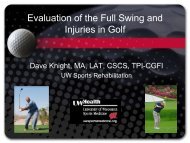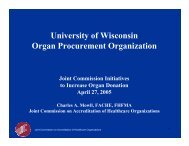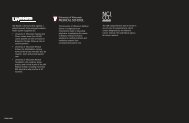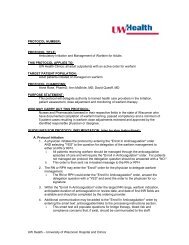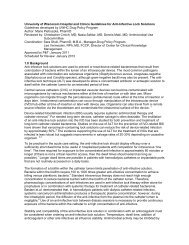Using Citrix Access Gateway - UW Health
Using Citrix Access Gateway - UW Health
Using Citrix Access Gateway - UW Health
- No tags were found...
Create successful ePaper yourself
Turn your PDF publications into a flip-book with our unique Google optimized e-Paper software.
citrix.uwhealth.org<strong>Using</strong> the <strong>UW</strong>HC <strong>Citrix</strong> <strong>Access</strong> <strong>Gateway</strong>Open your client’s internet browser (note: Google Chrome is currently not supported) and go tohttps://citrix.uwhealth.org.Enter your userid and password.
Userid or Password errorIf you mistype your credentials, you will receive an error message on the login screen:
Web Interface Main ScreenThe web interface screen now separates applications and desktops into tabs. The default view isApplications; to log into desktops (ex: Remote <strong>Access</strong> Desktop) make sure that you have selected theDesktops tab.
Search FeatureIf you can’t find an application or desktop, there is an available search feature. Type a full or partialname into the field and click the magnifying glass.Continued…
The web interface will return a list of clickable results and also show their location for future reference.
Web Interface Time ExpirationThe web interface window has a 30-minute time limit. You will receive a five-minute warning with anopportunity to extend the web session, just below the tabs on the main screen.When the 30-minute timer expires, the web interface will close and display the logged-off screen butopen applications or desktops will not be affected and remain open.
The logoff page (whether by time expiration or explicit logoff) carries this appearance:The message indicates that the window (or tab) must be closed. This is a security feature similar to thatfound on many financial websites.