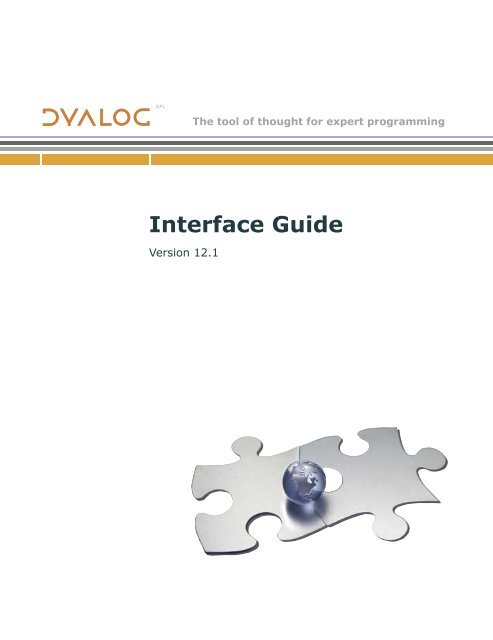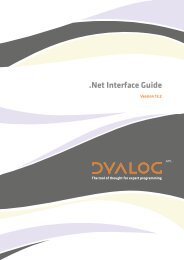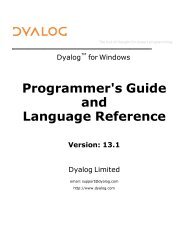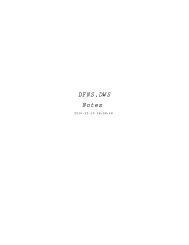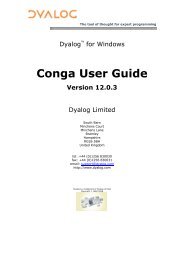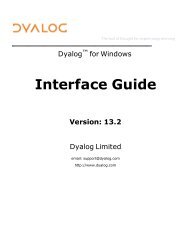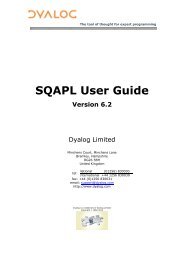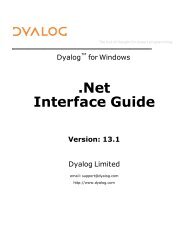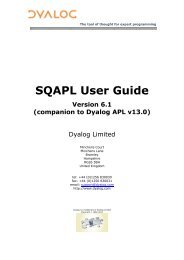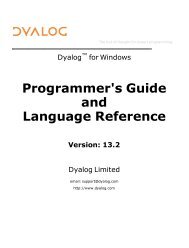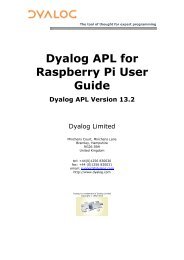Create successful ePaper yourself
Turn your PDF publications into a flip-book with our unique Google optimized e-Paper software.
viContentsC H A P T E R 6 Using the Grid Object ............................................................... 131Defining the Grid Layout ............................................................................................. 132Defining Overall Appearance....................................................................................... 133Row and Column Titles ............................................................................................... 135Displaying and Editing Values in Grid Cells ............................................................... 136Using a Floating Edit Field ..................................................................................... 137Using a Fixed Edit Field ......................................................................................... 137Using Label Objects ............................................................................................... 138Using Combo Objects ............................................................................................. 138Using Radio and Check Button Objects ................................................................. 140Specifying Individual Cell Attributes .......................................................................... 142Drawing Graphics on a Grid ........................................................................................ 146Controlling User Input ................................................................................................. 149Moving from Cell to Cell ....................................................................................... 149Changing Standard Validation Behaviour .............................................................. 149Reacting to Changes ............................................................................................... 150Restoring User Changes ......................................................................................... 150Updating Cell Data ................................................................................................. 150Deleting Rows and Columns .................................................................................. 151Inserting Rows and Columns .................................................................................. 151TreeView Feature ......................................................................................................... 153Introduction ............................................................................................................ 153RowTreeDepth property ......................................................................................... 153RowSetVisibleDepth Method ................................................................................. 155Grid Comments ............................................................................................................ 158Introduction ............................................................................................................ 158Implementation ....................................................................................................... 158AddComment Method ............................................................................................ 159DelComment Method ............................................................................................. 159GetComment Method ............................................................................................. 159ShowComment Event/Method ............................................................................... 160HideComment Event/Method ................................................................................. 160ClickComment Event ............................................................................................. 160C H A P T E R 7 Multiple-Document (MDI) Applications .................................... 161To Create an MDI Application..................................................................................... 162MDI Behaviour ............................................................................................................ 162Menus in MDI Applications ......................................................................................... 163Defining a Window Menu ............................................................................................ 164Arranging Child Forms and Icons ................................................................................ 165
Contents viiC H A P T E R 8 Docking ...................................................................................... 167Introduction .................................................................................................................. 167Docking Events ............................................................................................................ 168DockStart Event ..................................................................................................... 168DockMove Event .................................................................................................... 168DockRequest Event ................................................................................................ 169DockAccept Event .................................................................................................. 169DockEnd Event....................................................................................................... 169DockCancel Event .................................................................................................. 169Docking a Form inside another .................................................................................... 170Docking a Form into a CoolBar ................................................................................... 174Undocking a SubForm or a CoolBand ......................................................................... 176Docking and Undocking a ToolControl ....................................................................... 176XP Look and Feel ........................................................................................................ 180C H A P T E R 9 TCP/IP Support .......................................................................... 181Introduction .................................................................................................................. 181Stream Sockets ....................................................................................................... 181User Datagram Protocol (UDP) .............................................................................. 182Clients and Servers ................................................................................................. 182APL as a TCP/IP Server ............................................................................................... 183Serving Multiple Clients......................................................................................... 183APL as a TCP/IP Client ............................................................................................... 185Host and Service Names .............................................................................................. 186Sending and Receiving Data ........................................................................................ 187Output Buffering .................................................................................................... 188User Datagram Protocol (UDP) and APL .................................................................... 189Client/Server Operation ............................................................................................... 191The RUN function .................................................................................................. 192The ACCEPT function ........................................................................................... 193The RECEIVE function .......................................................................................... 194The EXECUTE function ........................................................................................ 195C H A P T E R 10 APL and the Internet ............................................................... 197Introduction .................................................................................................................. 197Writing a Web Client ................................................................................................... 199The QUERY function ............................................................................................. 201The GOTADDR callback function ......................................................................... 203The CONNECT callback function ......................................................................... 204The RECEIVE callback function ........................................................................... 205The CLOSE callback function ................................................................................ 206The ERROR callback function ............................................................................... 207
xContentsC H A P T E R 13 Writing ActiveX Controls in <strong>Dyalog</strong> APL ............................... 281Overview ...................................................................................................................... 282What is an ActiveX Control ? ................................................................................. 282What is a <strong>Dyalog</strong> APL ActiveX Control ? ............................................................. 282The <strong>Dyalog</strong> APL DLL ............................................................................................ 283Instance Creation .................................................................................................... 283Properties, Methods and Events ............................................................................. 284Generating Events .................................................................................................. 284The Dual Control Tutorial ............................................................................................ 286Introducing the Dual Control .................................................................................. 287Changing Dual into an ActiveX Control ................................................................ 288Testing the Dual Control ........................................................................................ 291Defining and Exporting Properties ......................................................................... 291Setting Properties from Visual Basic ...................................................................... 300Defining and Exporting Events .............................................................................. 301Using Events from Visual Basic ............................................................................. 303Using Dual in a Web Page ...................................................................................... 304Calling Dual from VBScript ................................................................................... 304C H A P T E R 14 Shared Variables (DDE) .......................................................... 311Introduction to DDE ..................................................................................................... 311Shared Variable Principles ........................................................................................... 312Introduction ............................................................................................................ 312Sharing a Variable .................................................................................................. 313The State Vector ..................................................................................................... 314Access Control ....................................................................................................... 315APL and DDE in Practice ............................................................................................ 317APL as the Client.................................................................................................... 318Executing Commands in the Server ....................................................................... 319APL as the Server ................................................................................................... 320State and Access Control ............................................................................................. 321Terminating a Conversation ................................................................................... 326Example: Communication Between APLs ................................................................... 326Example : Excel as the Server ...................................................................................... 328Example : Excel as the Client ...................................................................................... 330Example : APL as Compute Server for Excel .............................................................. 332Example : Using an Excel Command Macro ............................................................... 334Restrictions & Limitations ........................................................................................... 337
Contents xiC H A P T E R 15 ODBC <strong>Interface</strong> ........................................................................ 339Introduction .................................................................................................................. 339The Checkout Utility .............................................................................................. 340ODBC Compatibility ................................................................................................... 343Using SQAPL .............................................................................................................. 344Initialisation ............................................................................................................ 344Connecting to a Service .......................................................................................... 344The Return Code .................................................................................................... 345SQAPL Objects ...................................................................................................... 345Disconnecting from a Service ................................................................................ 345SQADSN ................................................................................................................ 346SQAGetInfo ........................................................................................................... 346SQADo ......................................................................................................................... 347Bind Variables ............................................................................................................. 348Bind Variable Syntax ............................................................................................. 348Bind Variable Data Types ...................................................................................... 349Low Level <strong>Interface</strong> ..................................................................................................... 354SQAPrepare ............................................................................................................ 354SQADescribe .......................................................................................................... 355SQAExec ................................................................................................................ 356SQAX ..................................................................................................................... 357SQAFetch ............................................................................................................... 358SQACancel ............................................................................................................. 359SQAClose ............................................................................................................... 359Large Objects and Partial Binding ............................................................................... 360SQAPutData ........................................................................................................... 360SQAGetData ........................................................................................................... 362SCAR Conversion Functions ................................................................................. 363Transactions ........................................................................................................... 364Buffers .................................................................................................................... 366Dictionary Enquiries .................................................................................................... 367Quick Reference ........................................................................................................... 368Function Reference ...................................................................................................... 369Errors and Warnings .................................................................................................... 387SQAPL Error Codes (origin 1) ............................................................................... 388<strong>Interface</strong> Error Codes (origin 5) ............................................................................. 391
xiiContents
1C H A P T E R 1IntroductionOverviewThis manual describes various interfaces between <strong>Dyalog</strong> APL and Windows.Chapter 1 introduces the concepts of the <strong>Dyalog</strong> APL Graphical User <strong>Interface</strong> (GUI)and describes, in outline, how the system works. Chapter 2 contains a tutorial whichtakes you step-by-step through the implementation of a simple GUI application.Chapters 3 explains how to draw graphics using primitive graphical objects such asPoly, Bitmap and Metafile objects. Chapter 4 describes how to use toolbars, tab controlsand status bars. Chapter 6 covers the important Grid object that provides a spreadsheetinterface for displaying and editing tables of data and Chapters 7 and 8 describe theMultiple Document <strong>Interface</strong> (MDI) and docking. Further GUI material is provided inthe WTUTOR, WTUTOR95 and WDESIGN workspaces.Chapter 9 describes the TCP/IP interface which is implemented in the same objectorientedstyle. Chapter 10 explores how the TCP/IP interface is used to connect <strong>Dyalog</strong>APL to the Internet.Chapters 11-13 describe the various ways in which <strong>Dyalog</strong> APL may communicate withother Windows applications using Component Object Model (COM) interfaces. Theseinterfaces allow APL to act as an OLE Automation server and client, and allow you towrite ActiveX controls in <strong>Dyalog</strong> APL.Chapter 14 describes the DDE interface which is implemented using (traditional) APLshared variables. However, please note that DDE has all but been replaced by COM,and is no longer promoted as a major technology by Microsoft.The final Chapter describes the interface to Microsoft Open Database ConnectivityDrivers (ODBC) which allows you to access ODBC compliant databases from <strong>Dyalog</strong>APL.
2 <strong>Dyalog</strong> APL/W <strong>Interface</strong> <strong>Guide</strong>ConceptsThe <strong>Dyalog</strong> APL GUI is based upon four important concepts; objects, properties,events and methods.ObjectsObjects are instances of classes that contain information and provide functionality. Most<strong>Dyalog</strong> APL objects are GUI objects that may be displayed on the screen and withwhich you can interact. An example of an object is a push-button (an instance of classButton) which you may press to cause the program to take a particular action. Objectsare defined in hierarchies.Objects are also namespaces and may contain functions, variables, and indeed othernamespaces. This allows you to store the code and data that is required by a givenobject within that object. Functions and variables stored in an object are hidden andprotected from conflicts with functions and variables in the outside workspace and withthose in other objects.PropertiesEach object has an associated set of properties which describe how it looks andbehaves. For example, a Button has a property called Caption which defines thecharacter string to be displayed in it. It also has a property called Type which may bePush (the button appears to move in and out when it is pressed), Radio (the button hastwo states and may be toggled on and off); and so forth.EventsDuring interaction with the user, an object is capable of generating events. There areessentially two types of event, raw events and object events. Raw events are typicallyassociated with a particular hardware operation. Pressing a mouse button, pressing a keyon the keyboard, or moving the mouse pointer are examples of raw events. An objectevent is generated by some action that is specific to the object in question, but whichmay typically be achieved by a variety of hardware operations.An example is the Select event. For a Button object, this event is generated when theuser presses the Button. In MS-Windows, this can be done in several ways. Firstly, theuser may click the left mouse button over the object. Secondly, under certaincircumstances, the Select event can be generated when the user presses the Enter key.Finally, the event will occur if the user presses a "short-cut" (mnemonic) key that isassociated with the Button.
Chapter 1: Introduction 3MethodsMethods are effectively functions that an object provides; they are things that you mayinvoke to make the object do something for you. In <strong>Dyalog</strong> APL, the distinctionbetween methods and events is tenuous, because events also make objects performactions and you may generate events under program control. For example, a Scrollevent is generated by a scrollbar when the user moves the thumb. Conversely, you canmake a scrollbar scroll by generating a Scroll event. Nevertheless, the concept of amethod is useful to describe functions that can only be invoked by a program and arenot directly accessible to the user.
4 <strong>Dyalog</strong> APL/W <strong>Interface</strong> <strong>Guide</strong>ObjectsThe following objects are supported.System ObjectsClipboardPrinterRootContainer ObjectsCoolBandCoolBarFormGroupMDIClientPropertyPagePropertySheetSplitterStaticStatusBarSubFormTabBarTabControlToolBarToolControlProvides access to Windows clipboardFor hard-copy outputSystem-level objectContains a single child object in a CoolBarContains resizable bands (CoolBands)Top-Level WindowA frame for grouping Buttons and other objectsContainer for MDI windowsContains a page of controlsContains PropertyPagesManages other objectsA frame for drawing and clipping graphicsRibbon statusbarActs as an MDI window or a constrained FormContains TabBtns (tabs)Windows 95/NT Tab controlRibbon toolbarWindows 95/NT toolbarMenuMenuBarMenuMenuItemSeparatorPulldown menubarPopup menuSelects an option or actionSeparator between items
Chapter 1: Introduction 5ActionButtonLocatorScrollSysTrayItemTabBtnTabButtonTimerTrackBarToolButtonUpDownInformationAnimationLabelMsgBoxProgressBarStatusFieldTipFieldSelects an option or actionGraphical (positional) input deviceScrollbarAn icon in the System TraySelects a tabbed SubFormSelects a tabbed SubForm or performs an actionGenerates events at regular intervalsSlider controlSelects an option or actionSpin button controlDisplays an AVI clipDisplays static textDisplays a message boxIndicates the progress of a lengthy operationDisplays status informationDisplays pop-up context sensitive helpInput and SelectionBrowseBox Prompts user to select a directory etc.Calendar Displays a month calendarColorButton Allows user to select a colourCombo Edit field with selectable list of choicesComboEx Extended version of the Combo (with images)DateTimePicker Allows user to enter a date or timeEditInput fieldFileBox Prompts user to select a fileGridDisplays a data matrix as a spreadsheetListFor selecting an itemListView Displays a collection of itemsRichEdit Text field with word-processing capabilitiesSpinner Input field with spin buttonsTreeView Displays a hierarchical set of items
6 <strong>Dyalog</strong> APL/W <strong>Interface</strong> <strong>Guide</strong>ResourceBitmapCursorFontIconImageListMetafileGraphical OutputCircleEllipseImageMarkerPolyRectTextDefines a bitmapDefines a cursorLoads a fontDefines an iconDefines a set of bitmapped imagesLoads a Windows MetafileDraws a circleDraws an ellipseDisplays Bitmaps, Icons and MetafilesDraws a series of polymarkersDraws linesDraws rectanglesDraws graphical textMiscellaneousActiveXControl Represents an APL ActiveX controlOCXClass Provides access to OLE (ActiveX) ControlsOLEClient Provides access to OLE ServersOLEServer Represents an APL OLE Server objectSMSpecifies a window for ⎕SM (character mode interface)TCPSocket Represents a TCP/IP socket
Chapter 1: Introduction 7Implementation OverviewThe <strong>Dyalog</strong> APL GUI is implemented by the following system functions :System Function Description⎕WC⎕WS⎕WG⎕WN⎕DQ⎕NQCreates a new object with specified propertiesSets the value(s) of selected properties for an existingobjectGets the value(s) of selected properties from an existingobjectReports the names of all the children of an objectWaits for and processes user actions, invoking callbackfunctions associated with events as they occurGenerates an event under program control, or invokes amethodGUI Objects are a special type of namespace and have a name class of 9. They maytherefore be managed like any other workspace object. This means that they can belocalised in function headers and erased with ⎕EX. GUI objects are saved with yourworkspace and reappear when it is loaded or copied.
8 <strong>Dyalog</strong> APL/W <strong>Interface</strong> <strong>Guide</strong>Creating ObjectsYou create objects using ⎕WC. Its left argument is a character vector that specifies thename of the object to be created. Its right argument specifies the object's Type andvarious other properties. Its (shy) result is the full pathname of the newly created object.The following statement creates a Form called 'f1' with the title "A Default Form"and with default size, position, etc.'f1' ⎕WC 'Form' 'A Default Form'
Naming ObjectsChapter 1: Introduction 9Objects are created in a hierarchy. The Form we have just created is a "top-level" objectto which we can attach other child objects, like buttons, scrollbars and so forth. You cancreate any number of top-level objects like this, up to a limit imposed by MS-Windowsand your system configuration.For reasons which will become apparent later, there is a single Root object whose nameis '.' (dot) or '#'. It acts a bit like the root directory in a DOS file structure, and isthe implied parent of all the top-level objects you create.When you create a top-level object, you don't actually have to specify that it is a child ofthe Root; this is implied. For any other object, you specify its position in the hierarchyby including the names of its "parent", "grand-parent", and so forth in its name.Object names are specified in the form:'grandparent.parent.child'where the "." character is used to separate the individual parts of the name. There is noexplicit limit to the depth of the object hierarchy; although in practice it is limited by therules governing which objects may be children of which others.Complete object names must be unique, although you could use the same sub-name fortwo objects that have different parents. For example, it would be valid to have'form1.btn1' and 'form2.btn1'.Apart from the "." separator, names may include any of the characters A-Z, a-z, and 0-9.They are case-sensitive, so 'Form1' is not the same name as 'form1'.For graphical objects, it is permissible to omit the last part of the name, although theparent name must be specified followed by a "." (dot). Further information is given laterin this chapter.Specifying PropertiesThe right argument of ⎕WC is a list of properties for the object being created. Apartfrom trivial cases, it is always a nested vector. The first item in the list must specify theobject's Type. Other properties take default values and need not always be defined.Properties are discussed more fully in the next section.
10 <strong>Dyalog</strong> APL/W <strong>Interface</strong> <strong>Guide</strong>Saving ObjectsLike functions, variables and operators, GUI objects are workspace objects and are)SAVEd with it. GUI Objects are also namespaces and they have a name-class of 9.The expression )OBJECTS or ⎕NL 9 may be used to report their names. Like othernamespaces, GUI objects may be copied from a saved workspace using )COPY or ⎕CY.The Object HierarchyThis example illustrates how an object hierarchy is defined. The following statementscreate a Form called 'accounts' which contains a Group called 'type' and someButtons called 'PLAN', 'BUDGET' and 'ACTUAL'. The embedded spaces in thesestatements are intended only to improve clarity. The numbers refer to the object'sposition within its parent. This will be discussed in detail later.'accounts'⎕WC 'Form' 'Accounts''accounts.type' ⎕WC 'Group' 'Account Type''accounts.type.PLAN' ⎕WC 'Button' 'PLAN' (20 35)'accounts.type.BUDGET' ⎕WC 'Button' 'BUDGET' (45 30)'accounts.type.ACTUAL' ⎕WC 'Button' 'ACTUAL' (70 32)Schematically, this object structure looks as follows:__ACTUAL.___accounts___type___BUDGET__PLAN
PropertiesChapter 1: Introduction 11Properties may be set using the system functions ⎕WC and ⎕WS and their values may beretrieved using ⎕WG.If the system variable ⎕WX is set to 1, properties may be set using assignment andreferenced by name as if they were variables. This is generally faster and moreconvenient than using ⎕WS and ⎕WG.Certain properties, in particular the Type property, can only be set using ⎕WC. There isno obvious rule that determines whether or not a property can only be set by ⎕WC; it is aconsequence of the Windows API.However, any property that can be set by ⎕WS can be set using assignment and thevalues of all properties can be retrieved by direct reference or using ⎕WG.Setting Properties with AssignmentYou may set the value of a property using the assignment arrow ←. For example:'F' ⎕WC 'Form'The following statement sets the Caption property to the string "Hello World":F.Caption←'Hello World'Strand assignment may be used to set several properties in a single statement:F.Size F.Posn←(40 50)(10 10)However, distributed assignment is even more concise:F.(Size Posn)←(40 50)(10 10)Normal namespace path rules apply, so the following are all equivalent:].F.Caption←'Hello World'#.F)CS FCaption←'Hello World'
12 <strong>Dyalog</strong> APL/W <strong>Interface</strong> <strong>Guide</strong>:With 'F'Caption←'Hello World'Posn←40 50Size←10 10...:EndWithNotice however, that used directly in this way, Property names are case-sensitive. Thefollowing expressions assign values to variables in F and have no effect on the Captionproperty.F.caption←'Hello World'F.CAPTION←'Hello World'Retrieving property values by referenceYou may obtain the value of a property as if it were a variable, by simply referring tothe property name. For example:F.Caption←'Hello World'F.CaptionHello WorldYou can retrieve the values of several properties in one statement using strand notation:F.Caption F.Posn F.SizeHello World 40 50 10 10Although, once again, the use of parentheses is even more concise:F.(Caption Posn Size)Hello World 40 50 10 10Although setting and referencing a Property appears to be no different to setting andreferencing a variable, it is not actually the same thing at all. When you set a Property(whether by assignment or using ⎕WC or ⎕WS) to a particular value you are making arequest to Windows to do so; there is no guarantee that it will be honoured. Forexample, having asked for a Font with face name of "Courier New", you cannot changeits Fixed property to 0, because the Courier New font is always fixed pitch.11'F'⎕WC'Font' 'Courier New'F.Fixed←0F.Fixed
Setting Properties with ⎕WCChapter 1: Introduction 13Properties may also be set by the right argument of ⎕WC. In these cases, they may bespecified in one of two ways; either by their position in the argument, or by a keywordfollowed by a value. The keyword is a character vector containing the name of theproperty. Its value may be any appropriate array. Property names and value keywordsare not case sensitive; thus 'Form' could be spelled 'form', 'FORM', or even'fOrM'The Type property, which specifies the type of the object, applies to all objects and ismandatory. It is therefore the first to be specified in the right argument to ⎕WC, and isnormally specified without the Type keyword. The value associated with the Typeproperty is a character vector.With the exception of Type, all other properties have default values and need only bespecified if you want to override the defaults. For example, the following statementswould give you a default Button in a default Group in a default Form :'form' ⎕WC 'Form''form.g' ⎕WC 'Group''form.g.b1' ⎕WC 'Button'Properties are specified in a sequence chosen to put the most commonly used ones first.In practice, this allows you to specify most properties by position, rather than bykeyword/value pairs. For example, the Caption property is deemed to be the "mostused" property of a Button and is specified second after Type. The following twostatements are therefore equivalent:'F1.B1' ⎕WC 'Button' 'OK''F1.B1' ⎕WC 'Button' ('Caption' 'OK')The third and fourth properties are (usually) Posn, which specifies the position of achild within its parent, and Size which specifies its size. The following statements allcreate a Form with an empty title bar, whose top left corner is 10% down and 20%across from the top left corner of the screen, and whose height is 60% of the screenheight and whose width is 40% of the screen width.'form' ⎕WC 'Form' '' (10 20) (60 40)'form' ⎕WC 'Form' '' ('Posn' 10 20) ('Size' 60 40)'form' ⎕WC 'Form' '' ('Posn' 10 20) (60 40)'form' ⎕WC 'Form' ('Posn' 10 20) (60 40)
14 <strong>Dyalog</strong> APL/W <strong>Interface</strong> <strong>Guide</strong>Changing Property Values with ⎕WSOnce you have created an object using ⎕WC, you are free to alter most of its propertiesusing ⎕WS. However in general, those properties that define the overall structure of anobject's window cannot be altered using ⎕WS. Such immutable properties include Typeand (for some objects) Style. Note that if you find that you do need to alter one of theseproperties dynamically, it is a simple matter to recreate the object with ⎕WC.The syntax for ⎕WS is identical to that of ⎕WC. The following examples illustrate howthe properties of a Button can be altered dynamically. Note that you can use ⎕WS in acallback function to change the properties of any object, including the one thatgenerated the event.Create "OK" button at (10,10) that calls FOO when pressed'form.b1' ⎕WC 'Button' 'OK' (10 10)Some time later, change caption and size'form.b1' ⎕WS ('Caption' 'Yes') ('Size' 20 15)Note that if the right argument to ⎕WS specifies a single property, it is not necessary toenclose it.
How the Property List is ProcessedChapter 1: Introduction 15The system is designed to give you as much flexibility as possible in specifyingproperty values. You should find that any "reasonable" specification will be accepted.However, you may find the following explanation of how the right argument of ⎕WCand ⎕WS is parsed, useful. The casual reader may wish to skip this page.Items in the right argument are processed one by one. If the next array in the argumentis a simple array, or a nested array whose first element is not a character vector, thearray is taken to be the value of the next property, taking the properties in the orderdefined for that object type.When the system encounters a nested array whose first element is a character vector, itis checked against the list of property names. If it is not a property name, the entirearray is taken to define the value of the next property as above.If the first element is a property name, the remainder of the nested array is taken to bethe value of the corresponding property. For convenience, considerable latitude isallowed in how the structure of the property value is specified.After assigning the value, the parser resets its internal pointer to the property followingthe one named. Thus in the third and fourth examples on the preceding page, omittingthe Size keyword is acceptable, because Size is the next property after Posn.In the reference section for each object, you will find the list of properties applicable tothat object, given in the order in which they are to be specified. This information is alsoreported by the PropList property, which applies to all objects. The list of propertiesmay also be obtained by executing the system command )PROPS in an object'snamespace.
16 <strong>Dyalog</strong> APL/W <strong>Interface</strong> <strong>Guide</strong>The Event PropertyOf the many different properties supported, the Event property is rather special. Most ofthe other properties determine an object's appearance and general behaviour. The Eventproperty, however, specifies how the application reacts to the user. Furthermore,unlike most other properties, it takes not a single value, but a set of values, each ofwhich determines the action to be taken when a particular event occurs. In simpleterms, an event is something that the user can do. For example, pressing a mouse button,pressing a key, selecting an item from a menu, are all examples of events.Like any other property, the Event property may be set by assignment or using ⎕WC and⎕WS. Using assignment, you can specify settings for the entire set of events, or you canset individual events one by one.Each type of event has a name and a number. Although you may identify an event eitherby its name or by its number, the use of its name is generally preferable. The exceptionto this is user-defined events which may only be specified by number.The list of events supported by a particular object is available from its EventListproperty, or by executing the system command )EVENTS in an object's namespace.To specify an individual event, you assign the action to the event name which isoptionally prefixed by the string 'on' . For example, the name for the event that occurswhen a user presses a key is 'KeyPress'. To this you assign an action. Event actionsare described in detail later in this chapter, but most commonly action is a charactervector containing the name of a function. This is termed a callback function, because itwill be automatically called for you when the corresponding event occurs. So if F1 is aForm, the statement:F1.onKeyPress←'CHECK_KEY'specifies that the system is to call the function CHECK_KEY whenever the user pressesa key when F1 has the input focus.Using ⎕WC and ⎕WS, the same effect can be obtained by:or'F1'⎕WC'Form' ('Event' 'onKeyPress' 'CHECK_KEY')'F1'⎕WS 'Event' 'onKeyPress' 'CHECK_KEY'
Chapter 1: Introduction 17When a callback function is invoked, the system supplies an event message as its rightargument, and (optionally) an array that you specify, as its left argument. The eventmessage is a nested vector that contains information about the event. The first elementof the event message is always either a namespace reference to the object that generatedthe event or a character vector containing its name.To instruct the system to pass the object name instead of a reference, you must use theevent name on its own (omitting the 'on' prefix) or the event number. This method isretained for compatibility with previous versions of <strong>Dyalog</strong> APL that did not supportnamespace references. For example, either of the following statements will associate thecallback function 'CHECK_KEY' with the KeyPress event. However, when'CHECK_KEY' is called, it will be called with the character string 'F1' in the firstelement of the right argument (the event message) instead of a direct reference to theobject F1.F1.Event←'KeyPress' 'CHECK_KEY''F1'⎕WS 'Event' 'KeyPress' 'CHECK_KEY''F1'⎕WS 'Event' 22 'CHECK_KEY'Note that by default, all events are processed automatically by APL, and may beignored by your application unless you want to take a specific action. Thus, forexample, you don't have to handle Configure events when the user resizes your Form;you can just let APL handle them for you.Before looking further into events, it is necessary to describe how control is passed tothe user, and to introduce the concept of the event queue.For further details, see the description of the Event property in the Object Reference.
Chapter 1: Introduction 19If the right argument specifies a single modal object, ⎕DQ displays the object on thescreen, handles user-interaction with it, and then hides the object when the user hasfinished with it. An event is generated according to the manner in which the userterminated.Events are managed by both the Operating System and by ⎕DQ using a queue. Adetailed understanding of how the queue works is not absolutely necessary, and youmay skip the following explanation. However, if you are planning to develop majorapplications using the GUI, please continue.The Event QueueThere are in fact two separate queues, one maintained by MS-Windows and one internalto APL. The MS-Windows queue is used to capture all events that APL needs toprocess. These include events for your GUI objects as well as other events concernedwith APL's own Session Window, Edit Windows, etc. At various points duringexecution, APL reads events from the MS-Windows queue and either processes themimmediately or, if they are events concerned with objects you have defined with ⎕WC,APL places them on its own internal queue. It is this queue to which ⎕DQ looks for itsnext event.When ⎕DQ receives an event, it can either ignore it, process it internally, execute astring, call a callback function, or terminate according to the action you have defined forthat event. The way you define different actions is described in detail later in thisChapter.If you have disabled a particular event by setting its action code to ¯1, ⎕DQ simplyignores it. For example, if you set the action code of a KeyPress event to ¯1, keystrokesin that object will be ignored. If you have told ⎕DQ to process an event normally (thedefault action code of 0) ⎕DQ performs the default processing for the event in question.For example, the default processing for a KeyPress event in an Edit object is to displaythe character and move the input cursor.If you have associated a string or a callback function with a particular event in aparticular object, ⎕DQ executes the string or invokes the callback function for you.During the execution of the string or the callback function, the user may cause otherevents. If so, these are added to APL's internal queue but they are not acted uponimmediately. When the execution of the string or the callback function terminates,control returns to ⎕DQ which once more looks to the internal queue. If another event hasbeen added while the callback function was running, this is read and acted upon. If not,⎕DQ looks to the MS-Windows queue and waits for the next event to occur.
20 <strong>Dyalog</strong> APL/W <strong>Interface</strong> <strong>Guide</strong>If you have associated an asynchronous callback function with an event (by appendingthe character "&" to the name of the function), ⎕DQ starts the callback function in a newthread and is then immediately ready to process the next event; ⎕DQ does not wait foran asynchronous callback function to complete.If ⎕DQ reads an event with an associated action code of 1, it terminates and returns theevent message which was generated by the event, as a result. During the time between⎕DQ terminating and you calling it again, events are discarded. Events are only storedup in the queue if ⎕DQ is active (i.e. there is a ⎕DQ in the state indicator). It is thereforeusually better to process events using callback functions.Assignment and reference to the Event PropertyThere are a number of special considerations when using assignment and reference tothe Event property.You can set the action for a single event by prefixing the Event name by "on". Forexample, to set the action of a MouseUp event on a Form F to execute the callbackfunction FOO:#.UPF.onMouseUp←'UP'F.onMouseUpNotice that the value returned (#.UP) is not necessarily exactly the same as you set it(UP).If you reference the Event property, you will obtain all the current settings, reported inorder of their internal event number. Notice the use of distributed strand notation to setmore than one event in the same statement.F.(onMouseUp onMouseDown)←'UP' ('DOWN' 42)F.EventonMouseDown #.DOWN 42 onMouseUp #.UPIf you set the Event property using assignment, all the event actions are redefined, i.e.previous event settings are lost. For example:F.(onMouseUp onMouseDown)←'UP' ('DOWN' 42)F.EventonMouseDown #.DOWN 42 onMouseUp #.UPF.Event←'onMouseMove' 'MOVE'F.EventonMouseMove #.MOVE
Chapter 1: Introduction 21The All event can also be set by assignment, and it too clears previous settings. Noticetoo that a subsequent reference to a specific event using the "on" prefix, will report the"All" setting, unless it is specifically reset.F.(onMouseUp onMouseDown)←'UP' ('DOWN' 42)F.EventonMouseDown #.DOWN 42 onMouseUp #.UPF.onAll←'FOO'F.EventonAll #.FOOF.onMouseMove#.FOOF.Event←'onMouseMove' 'MOVE'F.EventonMouseMove #.MOVEIf no events are set, the result obtained by ⎕WG and the result obtained by referencingEvent directly are different:.→--.|0 0|'~--''F'⎕WC'Form'DISPLAY 'F'⎕WG'Event'DISPLAY F.Event.⍁------------.| .→--------. || | .⍁. .⍁. | || | | | | | | || | '-' '-' | || '∊--------' |'∊------------'
Chapter 1: Introduction 23A callback function is otherwise no different from any other function that you candefine. Indeed there is nothing to prevent you from calling one explicitly in your code.For example, a callback function that is invoked automatically could call a secondcallback function directly, perhaps to simulate another event.By default, a callback function is run synchronously. This means that ⎕DQ waits for it toreturn a result before attempting to process any other events. Events that are generatedby Windows while the callback function is running are simply queued.Alternatively, you may specify that a callback function is to be run asynchronously. Inthis case, ⎕DQ starts the function in a new thread, but instead of waiting for it tocomplete, proceeds immediately to the next event in the queue. See AsynchronousCallbacks for further information.Modifying or Inhibiting the Default ProcessingIt is often desirable to inhibit the normal processing of an event, and it is occasionallyuseful to substitute some other action for the default. One way of inhibiting an event isto set its action code to ¯1. However this mechanism is non-selective and is not alwaysapplicable. You can use it for example to ignore all keystrokes, but not to ignoreparticular ones.Synchronous callback functions provide an additional mechanism which allows you toselectively inhibit default processing of an event. The mechanism also allows you tomodify the event in order to achieve a different effect.For example, you can use a callback function to ignore a particular keystroke or set ofkeystrokes, or even to replace the original keystroke with a different one. Similarly, youcan use a callback function to selectively ignore a LostFocus event if the data in thefield is invalid. Callback functions therefore give you much finer control over eventprocessing. The mechanism uses the result returned by the callback function andoperates as follows.When an event occurs that has a synchronous callback function attached, ⎕DQ invokesthe callback function (passing it the event message as its right argument) beforeperforming any other action and waits for the callback to complete. When the callbackfunction terminates (exits) ⎕DQ examines its result.
24 <strong>Dyalog</strong> APL/W <strong>Interface</strong> <strong>Guide</strong>If the callback function returned no result, or returned a scalar 1 or the identical eventmessage with which it was invoked, ⎕DQ then carries out the default processing for theevent in question. If the callback function returned a 0, ⎕DQ takes no further action andthe event is effectively ignored. Finally, if the callback returns a different eventmessage (from the one supplied as its right argument), ⎕DQ performs the defaultprocessing associated with the new event rather than with the original one.For example, consider a callback function attached to a KeyPress event in an Editobject. When the user presses a key, for the sake of example, the unshifted "a" key, ⎕DQinvokes the callback function, passing it the corresponding event message as its rightargument. This event message includes information about which key was pressed, inthis case "a". The various possibilities are:If the callback function returns a value of 1 or the same event message with which itwas invoked, ⎕DQ carries out the default processing for the original event. In thiscase a lower-case "a" is displayed in the field.If the callback function returns a value of 0, ⎕DQ takes no further action and thekeystroke is ignored.If the callback function modifies the event message and changes the key from an "a"to a "b", ⎕DQ carries out the default processing associated with the new event, anddisplays a lower-case "b" instead.Note that asynchronous callback functions may not be used to modify or inhibit thedefault processing because their results are ignored.
Generating Events using ⎕NQChapter 1: Introduction 25The ⎕NQ system function is used to generate events under program control and hasseveral uses.Firstly, it can be used to do something automatically for the user. For example, thefollowing expression gives the input focus to the object Form1.ED1.⎕NQ 'Form1.ED1' 'GotFocus'Secondly, ⎕NQ can be used to generate user-defined events which trigger special actionseither by invoking callback functions or by causing ⎕DQ to terminate. For example, ifyou were to define the Event property on 'Form1' as:The expression:'Form1' ⎕WS ('Event' 1001 'FOO')('Event' 1002 1)⎕NQ 'Form1' 1001 'Hello' 42would cause ⎕DQ to invoke the function FOO, passing it the entire event message('Form1' 1001 'Hello' 42) as its right argument. Similarly, the expression:⎕NQ 'Form1' 1002 23.59would cause ⎕DQ to terminate with the array ('Form1' 1002 23.59) as its result.⎕NQ can be used to generate events in one of three ways which affect the context inwhich the event is processed.If it is used monadically as in the examples above, or with a left argument of 0, ⎕NQadds the event specified in its right argument onto the bottom of the event queue. Theevent is then processed by ⎕DQ when it reaches the head of the queue. You can addevents to the queue prior to calling ⎕DQ, or from within a callback function which isitself called by ⎕DQ. In either case, the context in which the event is finally processedmay be completely different from the context in which the event was placed on thequeue. When used in this way, the result of ⎕NQ is always an empty character vector.
26 <strong>Dyalog</strong> APL/W <strong>Interface</strong> <strong>Guide</strong>If you use ⎕NQ with a left argument of 1, the event is processed there and then by ⎕NQitself. If there is a callback function attached to the event, ⎕NQ invokes it directly. Thuslike ⎕DQ, ⎕NQ can appear in the State Indicator ⎕SI or )SI. This use of ⎕NQ is used togenerate an event for an object that is not currently included in a ⎕DQ, and is the usualway of generating the special (non-user) events on the Printer and other objects. It isalso used when you want to cause an event to occur immediately without waiting forany events already in the queue to be processed first. When used in this way, the resultof ⎕NQ is either an empty character vector, or the result of the callback function if one isattached.If you use ⎕NQ with a left argument of 2, APL immediately performs the defaultprocessing (if any) for the event, bypassing any callback function. This case of ⎕NQ isoften used within a callback function to put the object into the state that it wouldotherwise be in when the callback terminated. When used in this way, the result of ⎕NQis 1. To avoid processing the event twice, the callback function should return 0.The use of ⎕NQ with a left argument of 2, is the same as calling the event as a method,and this is discussed in the next section.A left argument of 4 is a special case that is used by an ActiveXControl or NetTypeobject to generate an event in its host application. See Chapter 13 for details.
Chapter 1: Introduction 27MethodsCalling MethodsA method is similar to a function in that it may or may not take an argument, performsome action, and return a result.Examples are the Print, NewPage, Setup and Abort methods, all of which cause aPrinter object to take a particular action.If the system variable ⎕WX is 1, you may invoke an object's method using exactly thesame syntax as you would use to call a function in that object.For example, to execute the IDNToDate method of a Calendar object named F.CAL,you can use the expression:F.CAL.IDNToDate 365252000 1 1 5When you call a method in this way, the method name is case-sensitive and if you spellit incorrectly, you will get a VALUE ERROR.F.CAL.idntodate 36525VALUE ERRORF.C.idntodate 36525^Invoking Methods with ⎕NQMethods may also be called using ⎕NQ with a left argument of 2, indeed if ⎕WX is 0,this is the only way to call a method.The result of the method is returned by ⎕NQ. Note however that the result is shy.For example, for a TreeView object you can obtain status information about a particularitem in the object using the GetItemState method:96⎕←2 ⎕NQ 'f.tv' 'GetItemState' 6Or you can call the IDNToDate method of a Calendar object F.C as follows:⎕←2 ⎕NQ 'F.CAL' 'IDNToDate' 365252000 1 1 5
28 <strong>Dyalog</strong> APL/W <strong>Interface</strong> <strong>Guide</strong>When you call a method using 2 ⎕NQ , the method name is not case-sensitive.⎕←2 ⎕NQ 'F.CAL' 'idntodate' 365252000 1 1 5Events as MethodsMethods and events are closely related and most events can be invoked as methods.For example, you can reposition and resize a Form in one step by calling its Configureevent as a method. The argument you supply is the same as the event messageassociated with the event, but with the first two items (Object and Event code) omitted.Or, using 2 ⎕NQF.Configure 10 10 30 202 ⎕NQ 'F' 'Configure' 10 10 30 20Notice that when you call an event as a method, you are executing the defaultprocessing associated with the event. The setting for the Event property is ignored and,in particular, any callback associated with the event is not executed.
GUI Objects as NamespacesChapter 1: Introduction 29GUI objects are a special type of namespace and this has several useful implications.Firstly, instead of creating the children of an object from outside in the workspace, youcan use )CS to change to an object and create them from within. The only restriction isthat you can only create GUI objects that are valid as children of the current object. Asecond benefit is that you can put the callback functions, together with any globalvariables they require, into the objects to which they apply. Consider the followingexample.First make a Form F1'F1' ⎕WC 'Form' 'GUI Objects as Namespaces'('Size' 25 50)Then change to the Form’s namespace#.F1)CS F1Now you can create a Group (or any other child object), but because you are alreadyinside the Form, the name you give to the Group will be taken as being relative to theForm. In other words, you must specify the part of the name that applies to the Groupitself, leaving out the 'F1.' prefix that you would use if you executed the statementoutside in the workspace.'CH' ⎕WC 'Group' 'Counter' (10 10)( 70 60)You can continue to create other objects'OK' ⎕WC 'Button' '&Ok' (20 80)(⍬ 15)'CAN' ⎕WC 'Button' '&Cancel' (60 80) (⍬ 15)'FNT' ⎕WC 'Font' 'Arial' 16 ('Weight' 700)If you ask for a list of objects, you will see only those within the current namespace)OBJECTSCAN CH FNT OKWhen you are inside an object you can also set (or get) a property directly, so you canset the FontObj property for the Form with the following statement.FontObj←'FNT'
30 <strong>Dyalog</strong> APL/W <strong>Interface</strong> <strong>Guide</strong>You can achieve the same with ⎕WS by omitting its left argument:⎕WS 'FontObj' 'FNT'You can create a child of the Group from outside it ...'CH.UP' ⎕WC 'Button' '+1' (20 10)(30 20)or you can change to it and create others from within...)CS CH#.F1.CH'DOWN' ⎕WC 'Button' '-1' (60 10)(30 20)'FNT' ⎕WC 'Font' 'Arial' 32'CTR' ⎕WC 'Label' ('FieldType' 'Numeric' )('FontObj' 'FNT')Once again, if you request a list of objects you will see only those in the currentnamespace.)OBJECTSCTR DOWN FNT UPYou can create functions and variables in a GUI namespace in exactly the same way asin any other. So, for example, you could create a variable called COUNT and a functionCHANGE to update it:COUNT ← 0⍷ INCR CHANGE MSG[1] COUNT←COUNT+INCR[2] CTR.Value←COUNT⍷You can also make CHANGE a callback function for the two Buttons.UP.onSelect←'CHANGE' 1DOWN.onSelect←'CHANGE' ¯1Notice that because you were in the F1.CH namespace when you made this association,the event will fire the function CHANGE in the F1.CH namespace and, furthermore, itwill execute it within that namespace. Hence the names referenced by the function arethe local names, i.e. the variable COUNT and the Label CTR, within that namespace.
Chapter 1: Introduction 31So if you now switch back to the outer workspace#)CSand click on the buttons...The result will appear approximately as shown below
32 <strong>Dyalog</strong> APL/W <strong>Interface</strong> <strong>Guide</strong>Attaching GUI Objects to NamespacesMonadic ⎕WC is used to attach a GUI component to an existing object. The existingobject must be a pure namespace or an appropriate GUI object (one that canlegitimately be placed at that point in the object hierarchy). The operation may beperformed by changing space to the object or by running ⎕WC inside the object usingthe dot syntax. For example, the following statements are equivalent.#.F)CS F⎕WC 'Form' ⍝ Attach a Form to this namespace#)CSF.⎕WC'Form' ⍝ Attach a Form to namespace FMonadic ⎕WC is often used in conjunction with the KeepOnClose property. Thisproperty specifies whether or not an object remains in existence when its parent Form(or in the case of a Form, the Form itself) is closed by the user or receives a Closeevent.This facility is particularly useful if you wish to have functions and variablesencapsulated within your Forms. You may want to save these structures in yourworkspace, but you do not necessarily want the Forms to be visible when the workspaceis loaded.An alternative way to achieve this is to prevent the user from closing the Form andinstead make it invisible. This is achieved by intercepting the Close event on the Formand set its Visible property to 0. Then, when the Form is subsequently required, itsVisible property is set back to 1. However, if the Form needs adjustment because theworkspace was loaded on a PC with different screen resolution or for other reasons, itmay not be easy to achieve the desired result using ⎕WS. Monadic ⎕WC is generally abetter solution.
34 <strong>Dyalog</strong> APL/W <strong>Interface</strong> <strong>Guide</strong>A ref to a GUI object can conveniently be used as the argument to :With; for example,the SHOW_CENTRE function can instead be written as follows:⍷ R←SHOW_CENTRE FORM;OLD;SCREEN[1] SCREEN←⊃'.'⎕WG'DevCaps'[2] :With FORM[3] OLD←Coord[4] Coord←'Pixel'[5] R←Posn←⌊0.5⍶SCREEN-Size[6] Coord←OLD[7] :EndWith⍷If instead, you actually want to duplicate (clone) a GUI object, you may do so by calling⎕WC with a ref as the right argument and the new name as the left argument.For example:'F' ⎕WC 'Form' 'Cloning Example''F.B' ⎕WC 'Group' 'Background' (10 10)(80 30)'F.B.R' ⎕WC 'Button' 'Red' (20 10)('Style' 'Radio')'F.B.B' ⎕WC 'Button' 'Blue' (50 10)('Style' 'Radio')'F.B.G' ⎕WC 'Button' 'Green' (80 10)('Style' 'Radio')Then, instead of creating a second Group for selecting Foreground colour line by line asbefore, you can clone the "Background" Group as follows:'F.F' ⎕WC F.BThe new Group F.F is an exact copy of F.B and will have the same Posn, Size andCaption, as well as having identical children. To achieve the desired result, it istherefore only necessary to change its Posn and Caption properties; for example:F.F.Caption F.F.Posn ← 'ForeGround' (10 60)
Chapter 1: Introduction 35The result is illustrated below.Note that when a namespace is cloned in this way, the objects (functions, variables andother namespaces) within it are not necessarily duplicated. Instead, the objects in clonednamespaces are in effect just pointers to the original objects. However, if yousubsequently change the clone, or the original object to which it refers, the two are decoupledand a second copy ensues. This mechanism makes it possible to create largenumbers of instances of a single class namespace without consuming an excessiveamount of workspace.
36 <strong>Dyalog</strong> APL/W <strong>Interface</strong> <strong>Guide</strong>Modal Dialog BoxesUp to now, it has been assumed that your user has constant access to all of the interfacefeatures and controls that you have provided. The user is in charge; your applicationmerely responds to his requests.Although this is generally considered desirable, there are times when a particularoperation must be allowed to complete before anything else can be done. For example,an unexpected error may occur and the user must decide upon the next course of action(e.g. Continue, Restart, Quit). In these situations, a modal dialog box is required. Amodal dialog box is one to which the user must respond before the application willcontinue. While the modal dialog box is in operation, interaction with all other objectsis inhibited.A modal dialog box is simply achieved by calling ⎕DQ with just the name of thecorresponding Form in its argument. This can be done from within a callback functionor indeed from any point in an application. To make the local ⎕DQ terminate, you mayspecify an action code of 1 for an event. Alternatively, if you wish to make exclusiveuse of callback functions to process events, you can cause the ⎕DQ to terminate byerasing the Form from a callback function.For example, suppose that you want the user to close the dialog box by clicking an"OK" button. You would specify the Event property for the Button as:('Event' 'Select' 'EXIT')... and the function EXIT is simply...⍷ EXIT Msg;BTN;Form[1] ⍝ Terminate modal ⎕DQ by erasing Form[2] OBJ←⍃⊃Msg[3] Form←(¯1+OBJ⍳'.')↑OBJ ⍝ Get Form name[4] ⎕EX Form⍷Note that this function is fairly general, as it gets the name of the Form from the nameof the object that generated the event.
The MsgBox and FileBox ObjectsChapter 1: Introduction 37The MsgBox and FileBox objects are standard MS-Windows dialog boxes and arestrictly modal. The following discussion refers to the way a MsgBox is used, but appliesequally to a FileBox.The MsgBox is a pop-up modal dialog box with a title bar (defined by the Captionproperty), an icon (defined by the Style property), some text (defined by the Textproperty) and up to three buttons (defined by the Btns property).The MsgBox does not appear on the screen when you create it with ⎕WC. Instead, itpops up ONLY when you call ⎕DQ with the name of the MsgBox as its sole rightargument. Furthermore, the MsgBox automatically pops down when the user clicks onany one of its buttons; you don't actually have to enable any events to achieve this. Forexample:'ERR' ⎕WC 'MsgBox' 'Input Error' '' 'Error'creates an invisible MsgBox with the title (Caption) 'Input Error', no text, and aStyle of 'Error'. This gives it a "Stop sign" icon. When you want to issue an errormessage to your user, you simply call a function (let's call it ERRMSG) which isdefined as follows:⍷ ERRMSG Msg[1] ⍝ Displays 'ERR' message box[2] ERR.Text←Msg ⍝ Put Msg in box[3] ⎕DQ 'ERR'⍷Note that ⎕DQ will terminate automatically when the user clicks one of the buttons inthe MsgBox object.In this case we were not interested in the particular button that the user pressed. If youare interested in this information, you can enable special events associated with thesebuttons. For details, see the description of the MsgBox and FileBox objects in theObject Reference.
38 <strong>Dyalog</strong> APL/W <strong>Interface</strong> <strong>Guide</strong>Multi-Threading with ObjectsThe following rules apply when using threads and objects together.1. All events generated by an object are reported to the thread that owns the object andcannot be detected by any other threads. A thread owns an object if it has created itor inherited it. If a thread terminates without destroying an object, the ownership ofthe object and its events passes to the parent thread.2. The Root object '.' and the Session object ⎕SE are owned by thread 0. Events onthese objects will be only be detected and processed by ⎕DQ running in thread 0, orby the implicit ⎕DQ that runs in the Session during development.3. Several threads may invoke ⎕DQ concurrently. However, each thread may only use⎕DQ on objects that it owns. If a thread attempts to invoke ⎕DQ on an object ownedby another thread, it will fail with DOMAIN ERROR.4. Any thread may execute the expression ⎕DQ '.', however:4.1. In thread 0, the expression ⎕DQ '.' will detect and process events on theRoot object and on any Forms and other top-level objects owned by thread0 or created by callbacks running in thread 0. The expression will terminateif there are no active and visible top level objects and there are nocallbacks attached to events on Root.4.2. In any other thread, the expression ⎕DQ '.' will detect and processevents on any Forms and other top-level objects owned by that thread orcreated by callbacks running in that thread. The expression will terminate ifthere are no active and visible top level objects owned by that thread.5. A thread may use ⎕NQ to post an event to an object owned by another thread, or toinvoke the default processing for an event, or to execute a method in such anobject. This means that the following uses of ⎕NQ are allowed when the object inquestion is owned by another thread:⎕NQ object event...0 ⎕NQ object event...2 ⎕NQ object event...2 ⎕NQ object method...3 ⎕NQ ole_object method...4 ⎕NQ activexcontrol event...The only use of ⎕NQ that is prohibited in these circumstances is1 ⎕NQ object event...which will generate a DOMAIN ERROR.6. While a thread is waiting for user response to a strictly modal object such as aMsgBox, FileBox, Menu or Locator object, any other threads that are runningremain suspended. APL is not able to switch execution to another thread in thesecircumstances.
The Co-ordinate SystemChapter 1: Introduction 39Each object has a Coord property that determines the units in which its Posn and Sizeproperties are expressed. Coord may be set to one of the following values :'Inherit''Prop''Pixel''User''Cell'this means that the object assumes the same co-ordinate system asits parent. This is the default for all objects except the Root object.the position and size of the object are expressed as a percentage ofthe dimensions of its parent.The position and size of the object are expressed in pixels.the position and size of the object are expressed in units defined bythe YRange and XRange properties of the object's parent.the position and size of the object are expressed in cell coordinates(applies only to Grid and its graphical children).By default, the value of Coord for the Root object is 'Prop'. For all other objects, thedefault is 'Inherit'. This means that the default co-ordinate system is a proportionalone.You can change Coord from one value to another as you require. It only affects theunits in which Size and Posn are currently expressed. The physical position and size areunaffected. Note that if you set Posn and/or Size in the same ⎕WC or ⎕WS statement asyou set Coord, it is the old value of Coord that is applied.The co-ordinate system is also independent of the way in which objects are reconfiguredwhen their parent is resized. This is perhaps not immediately obvious, as it might beexpected that objects which are specified using Pixel co-ordinates will be unaffectedwhen their parent is resized. This is not necessarily the case as the manner in whichobjects respond to their parent being resized is determined independently by theAutoConf and Attach properties.The User co-ordinate system is useful not only to automate scaling for graphics, butalso to perform scrolling. This is possible because XRange and YRange define not justthe scale along each axis, but also the position of the origin of the co-ordinate system inthe parent window.
40 <strong>Dyalog</strong> APL/W <strong>Interface</strong> <strong>Guide</strong>ColourColours are specified using the FCol (foreground colour) and BCol (background colour)properties. Graphical objects have an additional FillCol (fill colour) property.A single colour may be specified in one of two ways, either as a negative integer thatrefers to one of a set of standard Windows colours, or as a 3-element numeric vector.The latter specifies a colour directly in terms of its red, green and blue intensities whichare measured on the scale of 0 (none) to 255 (full intensity). Standard Windows coloursare:Colour ElementColour Element 0 Default ¯11 Active Border¯1 Scroll Bars ¯12 Inactive Border¯2 Desktop ¯13 Application Workspace¯3 Active Title Bar ¯14 Highlight¯4 Inactive Title Bar ¯15 Highlighted Text¯5 Menu Bar ¯16 Button Face¯6 Window Background ¯17 Button Shadow¯7 Window Frame ¯18 Disabled Text¯8 Menu Text ¯19 Button Text¯9 Window Text ¯20 Inactive Title Bar Text¯10 Active Title Bar Text ¯21 Button HighlightA colour specification of 0 (which is the default) selects the appropriate background orforeground colour defined by your current colour scheme for the object in question. Forexample, if you select yellow as your MS-Windows Menu Bar colour, you will get ayellow background in Menu and MenuItem objects as the default if BCol is notspecified.To select a colour explicitly, you specify its RGB components as a 3-element vector.For example:(255 0 0) = red ( 0 255 0) = green(255 255 0) = yellow (192 192 192) = grey( 0 0 0) = black (255 255 255) = whiteNote that the colour actually realised depends upon the capabilities of the device inquestion and the current contents of the Windows colour map.A colour specification of ⍬ (zilde) selects a transparent colour.
Chapter 1: Introduction 41FontsIn keeping with the manner in which fonts are managed by Microsoft Windows andother GUI environments, <strong>Dyalog</strong> APL treats fonts as objects which you create (load)using ⎕WC and erase (unload) using ⎕EX or localisation.A Font object is created and assigned a name using ⎕WC. This name is then referencedby other objects via their FontObj properties. For example to use an Arial bold italicfont of height 32 pixels in two Labels:'A32' ⎕WC 'Font' 'ARIAL' 32 0 1 0 700'F.L1' ⎕WC 'Label' 'Hello' (20 10) ('FontObj' 'A32')'F.L2' ⎕WC 'Label' 'World' (20 10) ('FontObj' 'A32')If a font is referenced by more than one Form, you should create the Font as a top-levelobject, as in the above example. However, if the font is referenced by a single Form,you may make the Font object a child of that Form. The font will then automatically beunloaded when you erase the Form with which it is associated.Compatibility Note:In the first release of <strong>Dyalog</strong> APL/W (Version 6.2), fonts were referenced directly bythe FontObj property. The above example would have been achieved by:'F.L1' ⎕WC 'Label' 'Hello' (10 10)('FontObj' 'ARIAL' 32 0 1 0 700)'F.L2' ⎕WC 'Label' 'World' (20 10)('FontObj' 'ARIAL' 32 0 1 0 700)Although this original mechanism continues to be supported, it is recommended thatyou use the method based on Font objects which supersedes it.
42 <strong>Dyalog</strong> APL/W <strong>Interface</strong> <strong>Guide</strong>Drag and Drop<strong>Dyalog</strong> APL/W provides built-in support for drag/drop operations through the Dragableproperty. This applies to all objects for which drag/drop is appropriate.The default value of Dragable is 0 which means that the object cannot be drag/dropped.To enable drag/drop, you can set it to 1 or 2. A value of 1 means that the user drags abox that represents the bounding rectangle of the object. In general, a value of 2 meansthat the user drags the outline of the object itself, whether or not it is rectangular.However, there are two exceptions. For a Text object, ('Dragable' 2) means thatthe user drags the text itself. For an Image object that contains an Icon, ('Dragable'2) means that the user drags the icon itself, and not just its outline.If Dragable is 1 or 2, the user may drag/drop the object using the mouse.When the user drops an object, the default processing for the event is:a) If the object is dropped over its parent, it is moved to the new location.b) If the object is dropped over an object other than its parent, the dragged objectremains where it is.If you enable the DragDrop event (11) on all eligible objects, you can control whathappens explicitly. If an object is dropped onto a new parent, you can move it by firstdeleting it and then recreating it. Note that you must give it a new name to reflect itsnew parentage. Note too that the DragDrop event reports co-ordinates relative to theobject being dropped on, so it is easy to rebuild the object in the correct position andwith the correct size.An alternative to using the built-in drag/drop operation is to do it yourself with theLocator object. This is no less efficient and has the advantage that you can choosewhich mouse button you use. It can also be used to move a group of objects. However,the Locator only supports a rectangular or elliptical outline.
DebuggingChapter 1: Introduction 43Four features are built into the system to assist in developing and debugging GUIapplications.Firstly, if you execute ⎕WC and/or ⎕WS statements from the Session or by tracing afunction, they have an immediate effect on the screen. Thus you can see immediatelythe visual result of an expression, and go back and edit it if it isn't quite what you want.Secondly, if you use ⎕WC with an existing name, the original object is destroyed andthen re-created. This allows you to repeatedly edit and execute a single statement until itgives the effect you desire.Thirdly, if you TRACE a ⎕DQ statement, any callback functions that are invoked will betraced as they occur. This is invaluable in debugging. However, callbacks invoked bycertain "raw" events, for example MouseMove, can be awkward to trace as the act ofmoving the mouse pointer to the Trace window interferes with the operation in theobject concerned.Finally, ⎕NQ can be used to artificially generate events and sequences of events in acontrolled manner. This can be useful for developing repeatable test data for yourapplication.
44 <strong>Dyalog</strong> APL/W <strong>Interface</strong> <strong>Guide</strong>Creating Objects using ⎕NEWWith the introduction of Classes in Version 11.0, you may manipulate <strong>Dyalog</strong> GUIobjects as Instances of built-in (GUI) Classes. This approach supplements (but does notreplace) the use of ⎕WC, ⎕WS and so forth.To create a GUI object using ⎕NEW, the Class is given as the GUI Object name and theConstructor Argument as a vector of (Property Name / Property Value) pairs. Forexample, to create a Form:F1←⎕NEW 'Form' (⊂'Caption' 'Hello World')Notice however that only perfectly formed name/value pairs are accepted. The highlyflexible syntax for specifying Properties by position and omitting levels of enclosure,that is supported by ⎕WC and ⎕WS, is not provided with ⎕NEW.Naturally, you may reference and assign Properties in the same way as for objectscreated using ⎕WC:F1.Size50 50F1.Size←20 30Callbacks to regular defined functions in the Root or in another space, work in the sameway too. If function FOO merely displays its argument:⍷ FOO M[1] ⎕←M⍷F1.onMouseUp←'].FOO'#.[Form] MouseUp 78.57142639 44.62540...Note that the first item in the event message is a ref to the Instance of the Form.To create a control such as a Button, it is only necessary to run ⎕NEW inside a ref to theappropriate parent object. For example:B1←F1.⎕NEW 'Button' (('Caption' '&OK')('Size' (10 10)))
Chapter 1: Introduction 45As illustrated in this example, it is not necessary to assign the resulting Button Instanceto a name inside the Form (F1 in this case). However, it is a good idea to do so that refsto Instances of controls are expunged when the parent object is expunged. In theexample above, expunging F1 will not remove the Form from the screen because B1still exists as a ref to the Button. So, the following is safer:F1.B1←F1.⎕NEW'Button'(('Caption' '&OK')('Size' (10 10)))Or perhaps better still,F1.(B1←⎕NEW 'Button'(('Caption' '&OK')('Size' (10 10))))
46 <strong>Dyalog</strong> APL/W <strong>Interface</strong> <strong>Guide</strong>
47C H A P T E R 2GUI TutorialIntroductionSome ConceptsThis tutorial illustrates how to go about developing a GUI application in <strong>Dyalog</strong>APL/W. It is necessarily an elementary example, but illustrates what is involved. Theexample is a simple Temperature Converter. It lets you enter a temperature value ineither Fahrenheit or Centigrade and have it converted to the other scale.ObjectsObjects are GUI components such as Forms, Buttons and Scrollbars. You create objectsusing the system function ⎕WC. Its left argument is a name for the object; its rightargument specifies the object type and various properties. Objects are created in ahierarchy.PropertiesProperties specify the appearance and behaviour of an object. For example, the Captionproperty specifies the text that appears on a Button or the title that appears in the titlebar on a Form. When you create an object with ⎕WC, its right argument specifies itsproperties. You can also set properties using ⎕WS. This lets you dynamically alter theappearance and behaviour of an object as required.EventsEvents are things that happen in objects as a result (usually) of some action by the user.For example, when the user clicks a MenuItem, it generates a Select event. Similarly,when the user focuses on an object, it generates a GotFocus event.
48 <strong>Dyalog</strong> APL/W <strong>Interface</strong> <strong>Guide</strong>Callback FunctionsCallback Functions are APL functions that you can associate with a particular event in aparticular object. Interaction with the user is controlled by the system function ⎕DQ.This function performs all of the routine tasks involved in driving the GUI interface.However, its main role is to invoke your callback functions for you as and when eventsoccur.That's enough theory for now ... let's see how it all works in practice.Creating a FormThe first task is to create a Form which is to act as the main window for our application.We will call the Form 'TEMP' and give it a title (Caption) of "TemperatureConverter".We will position the Form 68% down and 50% along the screen. This will avoid itinterfering with the APL Session Window, and make development easier.The Form will have a height equal to 30% of the height of the screen, and a width of40% of the screen width.TITLE←'Temperature Converter''TEMP' ⎕WC 'Form' TITLE (68 50)(30 40)
Adding a Fahrenheit LabelChapter 2: GUI Tutorial 49We are going to need two edit fields to input and display temperatures and two labels toidentify them.Let's create the "Fahrenheit" label first. It doesn't really matter what we call it becausewe won't need to refer to it later. Nevertheless, it has to have a name. Let's call it LF.We will place it at (10,10) but we don't need to specify its Size; ⎕WC will make it justbig enough to fit its Caption.'TEMP.LF' ⎕WC'Label' 'Fahrenheit'(10 10)
50 <strong>Dyalog</strong> APL/W <strong>Interface</strong> <strong>Guide</strong>Adding a Fahrenheit Edit FieldNow let's add the edit field for Fahrenheit. We will call it F and place it alongside thelabel, but 40% along. Initially the field will be empty. We will make it 20% wide but letits height default. ⎕WC will make it just big enough to fit the current font height. As thefield is to handle numbers, we will set its FieldType to 'Numeric'.'TEMP.F' ⎕WC 'Edit' '' (10 40)(⍬ 20)('FieldType' 'Numeric')
Adding a Centigrade Label & Edit FieldChapter 2: GUI Tutorial 51Now we need to add a corresponding Centigrade label and edit field. We'll call theseobjects LC and C respectively, and place them 40% down the Form.'TEMP.LC' ⎕WC'Label' 'Centigrade' (40 10)'TEMP.C' ⎕WC 'Edit' '' (40 40)(⍬ 20)('FieldType' 'Numeric')
52 <strong>Dyalog</strong> APL/W <strong>Interface</strong> <strong>Guide</strong>Adding Calculate ButtonsOur Temperature Converter must work both ways; from Fahrenheit to Centigrade andvice versa. There are a number of different ways of making this happen.A simple approach is to have two buttons for the user to press; one for Fahrenheit toCentigrade, and one for Centigrade to Fahrenheit. We will call the first one F2C andplace it alongside the Fahrenheit edit field. The caption on this button will be 'F->C'.When the user presses the button, we want our application to calculate the centigradetemperature. For this we need a callback function. Let's call it f2c. Notice how youassociate a callback function with a particular event. In this case, the Select event. Thisevent is generated by a Button when it is pressed.(The statement below is broken into two only so as to fit on the page)FB←'Button' 'F->C' (10 70)('Event' 'Select' 'f2c')'TEMP.F2C'⎕WC FBNotice that it is not necessary to specify the Size of the button; the default size fits theCaption nicely. Now let's add the Centigrade to Fahrenheit button. This will be calledC2F and have an associated callback function c2f. We could have chosen to have asingle callback function associated with both buttons, which would save a few lines ofcode. Having separate functions is perhaps clearer.
Chapter 2: GUI Tutorial 53Again, the statement is split into two only to make it fit onto the page.FC←'Button' 'C->F' (40 70)('Event' 'Select' 'c2f')'TEMP.C2F'⎕WC FCClosing the Application WindowThen we need something to allow our user to terminate our application. He will expectthe application to terminate when he closes the window. We will implement this byhaving a callback function called QUIT which will simply call ⎕OFF, i.e.⍷ QUIT[1] ⎕OFF⍷We can associate this with the Close event on the Form TEMP. This event will begenerated when the user closes the window from its System MenuTEMP.onClose←'QUIT'Although here we have used assignment to set the Event property, we could just aseasily have defined it when we created the Form by adding ('Event' 'Close''QUIT') to the right argument of ⎕WC.
54 <strong>Dyalog</strong> APL/W <strong>Interface</strong> <strong>Guide</strong>Adding a Quit ButtonFinally, we will add a "Quit" button, attaching the same QUIT function as a callback,but this time to the Select event which occurs when the user presses it.Instead of having a default sized button, we will make it nice and big, and position itcentrally.To make the statement fit on the page, it is split into three. The Posn and Size propertiesare explicitly named for clarity.QB←'Button' '&Quit' ('Posn' 70 30)QB,←('Size' ⍬ 40)('Event' 'Select' 'QUIT')'TEMP.Q' ⎕WC QBNotice how the ampersand (&) in the Caption is used to specify the mnemonic (shortcut)key. This can be used to press the button instead of clicking the mouse.
The Calculation FunctionsChapter 2: GUI Tutorial 55So far we have built the user-interface, and we have written one callback function QUITto terminate the application. We now need to write the two functions f2c and c2fwhich will actually perform the conversions. First let's tackle f2c.A callback such as this one performs just one simple action. This does not depend uponthe type of event that called it (there is only one), so the function has no need ofarguments. Neither does it need to do anything fancy, such as preventing the event fromproceeding. It need not therefore return a result. The header line, which includes thelocal variables we will need, is then...[0] f2c;F;CThe first thing the function must do is to obtain the contents of the Fahrenheit edit fieldwhich is called TEMP.F. As we have defined the FieldType as 'Numeric', this iseasily done by querying its Value property...[1] F ← TEMP.F.ValueNext, we need to calculate Centigrade from Fahrenheit...[2] C ← (F-32) × 5÷9... and finally, display the value in the Centigrade edit field. As we have also definedthis as a numeric field, we can just set its Value property using assignment.[3] TEMP.C.Value←CSo our completed f2c callback function is...⍷ f2c;F;C[1] F ← TEMP.F.Value[2] C ← (F-32) × 5÷9[3] TEMP.C.Value←C⍷which can be simplified to:⍷ f2c[1] TEMP.C.Value←(TEMP.F.Value-32)×5÷9⍷The Centigrade to Fahrenheit callback function c2f looks very similar:⍷ c2F[1] TEMP.F.Value←32+TEMP.F.Value⍶9÷5⍷
56 <strong>Dyalog</strong> APL/W <strong>Interface</strong> <strong>Guide</strong>Testing the ApplicationBefore we test our application, it would be a good idea to )SAVE the workspace. If youremember, the QUIT callback calls ⎕OFF, so if we don't want to lose our work...)SAVE TEMPTEMP saved ...Note that the GUI objects we have created are all saved with the workspace. You don'thave to re-build them every time you )LOAD it again.If this was a Run-Time application, we would have to use ⎕DQ to run it. However, as itis not, we can just go ahead and use it from the Session. Click on the Fahrenheit editfield and enter a number (say 212). Now click on the "F->C" button. The TemperatureConverter window should look like the picture below.If you have mis-typed any of the functions in this example, you may get an error. If thishappens, don't worry; simply correct the error as you would with any other APLapplication, and type →⎕LC.If you got a VALUE ERROR error, you have probably mis-spelt the name of thecallback function. If so, you can fix it using ⎕WS to reset the appropriate Event property.Don't click the "Quit" button or close the window (yet). If you do so your APL sessionwill terminate.
Chapter 2: GUI Tutorial 57If you want to follow what is happening you can use the Tracer. This requires astatement to trace, so we will use ⎕DQ just as you would in a real application. To dothis, type ⎕DQ '.' in the Session window, then, instead of pressing Enter (to executeit), press Ctrl+Enter (to Trace it). Having done this, enter your data into one of the editfields and click the "F->C" or "C->F" buttons as before. When you do so, your callbackfunction will pop-up in a Trace Window. Step it through (if in doubt, see the section onthe Tracer) and watch how it works. When the callback has finished, its Trace windowdisappears. Don’t forget, you are running a ⎕DQ. To terminate it, press Ctrl+Break orselect Interrupt from the Action menu.Making the Enter Key WorkOk, so the basic application works. Let's look at what we can do to improve it.The first thing we can do is to let the user press the Enter key to make the system recalculate,rather than having to click on a button. There are a number of alternatives, butwe will do it using the Default property of Buttons.In any Form, you can allocate a single Button to be the Default Button. In simple terms,pressing Enter anywhere in the Form has the same effect as clicking the Default Button.Let's do this for the "F->C" Button :TEMP.F2C.Default←1Now type a number into the Fahrenheit field and then press the Enter key. As you willsee, this fires the Default Button labelled "F->C". The only problem with this is that theuser cannot run the calculation the other way round using the Enter key. We need somemechanism to switch which Button is the Default one depending upon which field theuser typed in.This is easily achieved by making use of the GotFocus event. This is generated whenthe user puts the cursor into the edit field prior to typing. So all we need do is attach acallback to set the Default Button whenever a GotFocus event occurs in either edit field.We could use two separate callbacks or we could make use of the fact that you canmake APL supply data of your choice to a callback when it is fired. This is supplied asits left argument.
58 <strong>Dyalog</strong> APL/W <strong>Interface</strong> <strong>Guide</strong>The first of the next two statements attaches the callback function 'SET_DEF' to theGotFocus event in the Fahrenheit edit field. It also specifies that when APL runs thecallback, it should supply the character vector 'TEMP.F2C' to SET_DEF as its leftargument. 'TEMP.F2C' is of course the name of the Button which we want to makethe Default one. The second statement is identical, except that it instructs APL to supplythe name of the Centigrade to Fahrenheit Button 'TEMP.C2F''TEMP.F.onGotFocus ← 'SET_DEF' 'TEMP.F2C''TEMP.C.onGotFocus ← 'SET_DEF' 'TEMP.C2F'Where the callback 'SET_DEF' is defined as...⍷ BTN SET_DEF MSG[1] BTN ⎕WS'Default' 1⍷Now let's test the application again. Try typing numbers in both fields and pressingenter each time.Introducing a ScrollBarAnother way to improve the application would be to allow the user to input using aslider or scrollbar. Let's create one called 'TEMP.S' ...SCR←'Scroll' ('Range' 101)('Event' 'Scroll' 'C2F')'TEMP.S' ⎕WC SCR
Chapter 2: GUI Tutorial 59The range of a scrollbar goes from 1 to the value of the Range property. Setting Rangeto 101 will give us a range of 1-101. You will see in a moment why we need to do this.The Scroll event will be generated whenever the user moves the scrollbar. We haveassociated it with the callback function 'C2F' which we will define as follows:⍷ C2F MSG[1] ⍝ Callback for Centigrade input via scrollbar[2] TEMP.C.Value←101-4⊃MSG[3] TEMP.F.Value←32+TEMP.C.Value÷5÷9⍷The Event message MSG contains information about the Scroll event. Its 4th elementcontains the requested thumb position. As we want to go from 0 at the top, to 100 at thebottom, we need to subtract this value from 101. This is done in line 2 of the function.C2F[3] calculates the corresponding Fahrenheit value.Try moving the scrollbar and see what happens...
60 <strong>Dyalog</strong> APL/W <strong>Interface</strong> <strong>Guide</strong>Adding a MenuIt would also be helpful if you could use the scrollbar to calculate in the reversedirection, from Fahrenheit to Centigrade. Let's add this facility, and give you the abilityto choose to which scale the scrollbar applies through a menu.To create a menu structure in a bar along the top of a Form (as opposed to a floating orpop-up menu) we first need to create a MenuBar object. This type of object has veryfew properties, and we need only specify its name, 'TEMP.MB'.'TEMP.MB' ⎕WC 'MenuBar'Notice that, at this stage, there is no change in the appearance of the Form.Then we can add a menu with the Caption 'Scale'. The name of the menu is'TEMP.MB.M'. Adding the first menu causes the MenuBar to become visible.'TEMP.MB.M' ⎕WC 'Menu' '&Scale'Note that the ampersand (&) allows the user to select the menu quickly by pressing"Alt+S".
Chapter 2: GUI Tutorial 61Now we can add the two options to the menu. Note that the MenuBar and Menu objectsdo not represent final choices, they merely specify a path to a choice which isrepresented by the MenuItem object. When either of these is chosen, we want to executea callback function that will make the necessary changes to the scrollbar. Thestatements to create each of these MenuItems are broken into 3 only to fit them onto thepage.First we create the Centigrade MenuItem...C←'MenuItem' '&Centigrade'C,←('Checked' 1)('Event' 'Select' 'SET_C')'TEMP.MB.M.C' ⎕WC CSetting the Checked property to 1 will cause a tick mark to appear against this option,indicating that it is the current one in force.Then the Fahrenheit MenuItem...F←'MenuItem' '&Fahrenheit'F,←('Checked' 0)('Event' 'Select' 'SET_F')'TEMP.MB.M.F' ⎕WC FNotice that as the default value of Checked is 0, we didn't really have to set it explicitlyfor Fahrenheit. Nevertheless, it will do no harm to do so, and improves clarity.The SET_C callback function is defined as follows:⍷ SET_C[1] ⍝ Sets the scrollbar to work in Centigrade[2] TEMP.S.Range'←101[3] TEMP.S.onScroll←'C2F'[4] TEMP.MB.M.C.Checked←1[5] TEMP.MB.M.F.Checked←0⍷Line [2] simply sets the Range property of the scrollbar to be 101, and line [3] makesC2F the callback function when the scrollbar is moved. Lines [4] and [5] ensure that thetick mark is set on the chosen option.
62 <strong>Dyalog</strong> APL/W <strong>Interface</strong> <strong>Guide</strong>The SET_F function is very similar...⍷ SET_F[1] ⍝ Sets the scrollbar to work in Fahrenheit[2] TEMP.S.Range←213[3] TEMP.S.onScroll←'F2C'[4] TEMP.MB.M.F.Checked ← 1[5] TEMP.MB.M.C.Checked ← 0⍷and of course we need F2C to make the scrollbar work in Fahrenheit.⍷ F2C Msg;C;F[1] ⍝ Callback for Fahrenheit input via scrollbar[2] TEMP.F.Value←213-4⊃Msg[3] TEMP.C.Value←(TEMP.F.Value-32)×5÷9⍷
Running from DesktopChapter 2: GUI Tutorial 63Now that we have a final working application, it would be nice to add it as a shortcut, sothat the user can run it from the Start Menu or from the Desktop, like any otherapplication.First we need to define ⎕LX so that the application starts automatically.⎕LX ← '⎕DQ''.'''or, to avoid so many confusing quotes...⎕LX ← ⍞⎕DQ '.'Next, it would be a good idea to clear the edit fields and ensure that the scrollbar is in itsdefault position:'TEMP.F' ⎕WS 'Text' '''TEMP.C' ⎕WS 'Text' '''TEMP.S' ⎕WS 'Thumb' 1Then we must )SAVE the workspace...)SAVE TEMPTEMP saved ...... and exit APL)OFFThe next step is to add the application to the Desktop. This is done in the normal way,i.e.Right-click on the Desktop and choose "New" followed by "Shortcut".Type in the appropriate command line.
64 <strong>Dyalog</strong> APL/W <strong>Interface</strong> <strong>Guide</strong>Select "Next" and give the application a name, then select "Finish".The resulting icon is shown below. Note that although by default you will get a standard<strong>Dyalog</strong> APL icon, you could of course select another one from elsewhere on yoursystem.Clicking on this icon will start your application. Notice that the APL Session Windowwill NOT appear at any stage unless there is an error in your code. All the user will seeis your "Temperature Converter" dialog box.
Chapter 2: GUI Tutorial 65Using ⎕NEW instead of ⎕WCFrom Version 11 onwards, it is possible to use ⎕NEW to create Instances of the built-inGUI Classes. The following function illustrates this approach using the TemperatureConverter example described previously.⍷ TempConv;TITLE;TEMP[1] TITLE←'Temperature Converter'[2] TEMP←⎕NEW'Form'(('Caption'TITLE)('Posn'(10 10))('Size'(30 40)))[3][4] TEMP.(MB←⎕NEW⊂'MenuBar')[5] TEMP.MB.(M←⎕NEW'Menu'(,⊂'Caption' '&Scale'))[6] TEMP.MB.M.(C←⎕NEW'MenuItem'(('Caption' '&Centigrade')('Checked' 1)))[7] TEMP.MB.M.(F←⎕NEW'MenuItem'(,⊂('Caption' '&Fahrenheit')))[8][9] TEMP.(LF←⎕NEW'Label'(('Caption' 'Fahrenheit')('Posn'(10 10))))[10] TEMP.(F←⎕NEW'Edit'(('Posn'(10 40))('Size'(⍬ 20))('FieldType' 'Numeric')))[11][12] TEMP.(LC←⎕NEW'Label'(('Caption' 'Centigrade')('Posn'(40 10))))[13] TEMP.(C←⎕NEW'Edit'(('Posn'(40 40))('Size'(⍬ 20))('FieldType' 'Numeric')))[14][15] TEMP.(F2C←⎕NEW'Button'(('Caption' 'F->C')('Posn'(10 70))('Default' 1)))[16] TEMP.(C2F←⎕NEW'Button'(('Caption' 'C->F')('Posn'(40 70))))[17] TEMP.(Q←⎕NEW'Button'(('Caption' '&Quit')('Posn'(70 30))('Size'(⍬ 40))('Cancel' 1)))[18][19] TEMP.(S←⎕NEW'Scroll'(⊂('Range' 101)))[20][21] TEMP.MB.M.C.onSelect←'SET_C'[22] TEMP.MB.M.F.onSelect←'SET_F'[23] TEMP.F2C.onSelect←'f2c'[24] TEMP.F.onGotFocus←'SET_DEF'[25] TEMP.C2F.onSelect←'c2f'[26] TEMP.C.onGotFocus←'SET_DEF'[27] TEMP.onClose←'QUIT'[28] TEMP.Q.onSelect←'QUIT'[29] TEMP.S.onScroll←'c2f_scroll'[30][31] ⎕DQ'TEMP'⍷
66 <strong>Dyalog</strong> APL/W <strong>Interface</strong> <strong>Guide</strong>For brevity, only a couple of the callback functions are shown here.⍷ f2c[1] TEMP.C.Value←(TEMP.F.Value-32)×5÷9⍷⍷ c2f_scroll MSG[1] ⍝ Callback for Centigrade input via scrollbar[2] TEMP.C.Value←101-4⊃MSG[3] c2f⍷
Temperature Converter ClassChapter 2: GUI Tutorial 67You may create user-defined Classes based upon <strong>Dyalog</strong> GUI objects as illustrated bythe Temperature Converter Class which is listed overleaf.To base a Class on a <strong>Dyalog</strong> GUI object, you specify the name of the object as its BaseClass. For example, the Temperature Converter is based upon a Form::Class Temp: 'Form'Being based upon a top-level GUI object, the Temperature Converter may be used asfollows:T1←⎕NEW Temp(⊂'Posn'(68 50))
68 <strong>Dyalog</strong> APL/W <strong>Interface</strong> <strong>Guide</strong>Temperature Converter Example:Class Temp: 'Form'⍷ Make pv;TITLE:Access PublicTITLE←'Temperature Converter':Implements Constructor :Base (⊂'Caption' TITLE),pv,⊂('Size' (30 40))MB←⎕NEW⊂'MenuBar'MB.(M←⎕NEW'Menu'(,⊂'Caption' '&Scale'))MB.M.(C←⎕NEW'MenuItem'(('Caption' '&Centigrade')('Checked' 1)))MB.M.(F←⎕NEW'MenuItem'(,⊂('Caption' '&Fahrenheit')))LF←⎕NEW'Label'(('Caption' 'Fahrenheit')('Posn'(10 10)))F←⎕NEW'Edit'(('Posn'(10 40))('Size'(⍬ 20))('FieldType' 'Numeric'))LC←⎕NEW'Label'(('Caption' 'Centigrade')('Posn'(40 10)))C←⎕NEW'Edit'(('Posn'(40 40))('Size'(⍬ 20))('FieldType' 'Numeric'))F2C←⎕NEW'Button'(('Caption' 'F->C')('Posn'(10 70))('Default' 1))C2F←⎕NEW'Button'(('Caption' 'C->F')('Posn'(40 70)))Q←⎕NEW'Button'(('Caption' '&Quit')('Posn'(70 30))('Size'(⍬ 40))('Cancel' 1))S←⎕NEW'Scroll'(⊂('Range' 101))MB.M.C.onSelect←'SET_C'MB.M.F.onSelect←'SET_F'F2C.onSelect←'f2c'F.onGotFocus←'SET_DEF'C2F.onSelect←'c2f'C.onGotFocus←'SET_DEF'onClose←'QUIT'Q.onSelect←'QUIT'S.onScroll←'c2f_scroll'⍷⍷ f2cC.Value←(F.Value-32)×5÷9⍷⍷ c2fF.Value←32+C.Value⍶9÷5⍷⍷ c2f_scroll MSG⍝ Callback for Centigrade input via scrollbarC.Value←101-4⊃MSGc2f⍷
Chapter 2: GUI Tutorial 69⍷ f2c_scroll Msg⍝ Callback for Fahrenheit input via scrollbarF.Value←213-4⊃Msgf2c⍷⍷ QuitClose⍷⍷ SET_DEF MSG(⊃MSG).Default←1⍷⍷ SET_C⍝ Sets the scrollbar to work in CentigradeS.Range←101S.onScroll←'c2f_scroll'MB.M.C.Checked←1MB.M.F.Checked←0⍷⍷ SET_F⍝ Sets the scrollbar to work in FahrenheitS.Range←213S.onScroll←'f2c_scroll'MB.M.F.Checked←1MB.M.C.Checked←0⍷:EndClass ⍝ TempNotice that the :Implements Constructor statement of its Constructor Make::Implements Constructor :Base (⊂'Caption' TITLE),pv,⊂('Size' (30 40))passes on the application-specific property list (pv) given as its argument, but (in thiscase) specifies Caption and Size as well. The order in which the properties are specifiedin the :Base call ensures that the former will act as a default (and be overridden by anapplication-specific Caption requested in pv), whereas the specified Size of(30 40)will override whatever value of Size is requested by the host application in pv.Other Instances can co-exist with the first:T2←⎕NEW Temp(('Caption' 'My Application')('Posn'(10 10))
70 <strong>Dyalog</strong> APL/W <strong>Interface</strong> <strong>Guide</strong>Dual Class ExampleThe Dual Class example is based upon the example used to illustrate how you maybuild an ActiveX Control in <strong>Dyalog</strong> APL (see Chapter 13), but re-engineered as ainternal <strong>Dyalog</strong> APL Class. The full listing of the Dual Class script is provided overleaf.This version of Dual is based upon a SubForm::Class Dual: 'SubForm'The Dual Control requires a GUI parent but several Instances can co-exist, quiteindependently, in the same parent.For example, function RUN creates a Form and 3 Instances of Dual; one to convertCentigrade to Fahrenheit, one to convert Fahrenheit to Centigrade, and the third toconvert centimetres to inches.⍷ RUN;F;D1PROPS;D2PROPS;D3PROPS[1][2] F←⎕NEW'Form'(('Caption' 'Dual Instances')('Coord' 'Pixel')('Size'(320 320)))[3][4] D1PROPS←('Caption1' 'Centigrade')('Caption2' 'Fahrenheit')[5] D1PROPS,←('Intercept' 32)('Gradient'(9÷5))('Value1' 0)('Range'(0 100))[6] F.D1←F.⎕NEW Dual(('Coord' 'Pixel')('Posn'(10 10))('Size'(100 300)),D1PROPS)[7][8] D2PROPS←('Caption1' 'Fahrenheit')('Caption2' 'Centigrade')[9] D2PROPS,←('Intercept'(-32×5÷9))('Gradient'(5÷9))('Value1' 0)('Range'(0 212))[10] F.D2←F.⎕NEW Dual(('Coord' 'Pixel')('Posn'(110 10))('Size'(100 300)),D2PROPS)[11][12] D3PROPS←('Caption1' 'Centimetres')('Caption2' 'Inches')[13] D3PROPS,←('Intercept' 0)('Gradient'(÷2.54))('Value1' 0)('Range'(0 100))[14] F.D3←F.⎕NEW Dual(('Coord' 'Pixel')('Posn'(210 10))('Size'(100 300)),D3PROPS)[15][16] ⎕DQ'F'⍷
Chapter 2: GUI Tutorial 71Dual's Constructor Make first splits its constructor arguments into those that apply tothe Dual Class itself, and those that apply to the SubForm. Its :ImplementsConstructor statement then passes these on to the Base Constructor, together withan appropriate setting for EdgeStyle.:Implements Constructor :Base BaseArgs,⊂'EdgeStyle' 'Dialog'
72 <strong>Dyalog</strong> APL/W <strong>Interface</strong> <strong>Guide</strong>Dual Class Example:Class Dual: 'SubForm':Include GUITools:Field Private _Caption1←'':Field Private _Caption2←'':Field Private _Value1←0:Field Private _Value2←0:Field Private _Range←0:Field Private _Intercept←0:Field Private _Gradient←1:Field Private _Height←40⍷ Create args;H;W;POS;SH;CH;Y1;Y2;BaseArgs;MyArgs;Defaults:Access PublicMyArgs BaseArgs←SplitNV args:Implements Constructor :Base BaseArgs,⊂'EdgeStyle' 'Dialog'ExecNV_ MyArgs ⍝ Set Flds named _PropertyName MyArgsCoord←'Pixel'H W←SizePOS←2↑⌊0.5⍶0⌈(H-_Height)CH←⊃GetTextSize'W''Slider'⎕WC'TrackBar'POS('Size'_Height W)Slider.(Limits AutoConf)←_Range 0Slider.(TickSpacing TickAlign)←10 'Top'Slider.onThumbDrag←'ChangeValue'Slider.onScroll←'ChangeValue'Y1←POS[1]-CH+1Y2←POS[1]+_Height+1'Caption1_'⎕WC'Text'_Caption1(Y1,0)('AutoConf' 0)'Caption2_'⎕WC'Text'_Caption2(Y2,0)('AutoConf' 0)'Value1_'⎕WC'Text'(⍃_Value1)(Y1,W)('HAlign' 2)('AutoConf' 0)CalcValue2'Value2_'⎕WC'Text'(⍃_Value2)(Y2,W)('HAlign' 2)('AutoConf' 0)onConfigure←'Configure'⍷:Property Caption1, Caption2:Access Public⍷ R←Get argR←(arg.Name,'_')⎕WG'Text'⍷⍷ Set arg(arg.Name,'_')⎕WS'Text'arg.NewValue⍷:EndProperty
Chapter 2: GUI Tutorial 73:Property Value1:Access Public⍷ R←GetR←_Value1⍷⍷ Set arg⎕NQ'Slider' 'Scroll' 0 arg.NewValue⍷:EndProperty:Property Intercept, Gradient, Range, Height, Value2:Access Public⍷ R←Get argR←⍎'_',arg.Name⍷:EndProperty⍷ CalcValue2_Value2←_Intercept+_Gradient⍶_Value1⍷⍷ ChangeValue MSG⍝ Callback for ThumbDrag and Scroll_Value1←⊃¯1↑MSGCalcValue2Value1_.Text←⍃_Value1Value2_.Text←⍃_Value2⍷⍷ Configure MSG;H;W;POS;CH;Y1;Y22 ⎕NQ MSGH W←SizePOS←2↑⌊0.5⍶(H-_Height)CH←⊃GetTextSize'W'Slider.(Posn Size)←POS(_Height W)Y1←POS[1]-CH+1Y2←POS[1]+_Height+1Caption1_.Points←1 2⍴Y1,0Caption2_.Points←1 2⍴Y2,0Value1_.Points←1 2⍴Y1,WValue1_.Points←1 2⍴Y2,W⍷:EndClass ⍝ Dual
74 <strong>Dyalog</strong> APL/W <strong>Interface</strong> <strong>Guide</strong>
75C H A P T E R 3GraphicsIntroductionGraphical output is performed using the following objects:CircleEllipseImageMarkerPolyTextRectDraws circles, arcs and pie-chartsDraws ellipsesDisplays or prints bitmaps and iconsDraws one or more sets of polymarkersDraws one or more sets of polylinesDisplays or prints textDraws rectanglesThese graphical objects can be drawn in (i.e. be the children of) a wide range of otherobjects including a Form, Static, Printer and Bitmap.Additional graphical resources are provided by the following objects. These are unusualin that they are not visible except when referenced as the property of another object:BitmapCursorIconMetaFileProvides a Windows bitmapProvides a non-standard cursorProvides a Windows iconProvides a Windows MetafileGraphical objects are created, like any other object, using ⎕WC and have properties thatcan be changed using ⎕WS and queried using ⎕WG. Graphical objects also generatecertain events.
76 <strong>Dyalog</strong> APL/W <strong>Interface</strong> <strong>Guide</strong>Drawing LinesTo draw a line you use the Poly object. The following example draws a line in a Formfrom the point (y=10, x=5) to the point (y=90, x=60) :'F' ⎕WC 'Form' 'Drawing Lines' ('Size' 25 50)'F.Line' ⎕WC 'Poly' ((10 90)(5 60))In the above example, the points are specified as a 2-element nested vector containingy-coordinates and x-coordinates respectively. You can also use a 2-column matrix, e.g.'F.Line'⎕WC'Poly'(4 2⍴90 5 5 50 90 95 90 5)Notice that because the second example replaced the object F.Line, the original linedrawn in the first example has been erased.
Chapter 3: Graphics 77In common with the position and size of other GUI objects, y-coordinates precede x-coordinates. Graphical software typically uses (x,y) rather than (y,x) but the latter isconsistent with the order in which coordinates are specified and reported for all otherobjects and events. The <strong>Dyalog</strong> APL GUI support allows you to freely mix graphicalobjects with other GUI components (for example, you can use the graphical Text objectin place of a Label) and this (y,x) consistency serves to avoid confusion.When a graphical object in a screen object is erased its parent is restored to theappearance that it had before that graphical object was created. Thus:'F.Line' ⎕WC 'Poly' (2 2⍴10 5 50 10)⎕EX 'F.Line'first draws a line and then removes it. The following expression clears all graphicalobjects (and any other non-graphical ones too) from a parent object 'F':⎕EX ⎕WN'F'Similarly, objects automatically disappear when a function in which they are localisedexits.Erasing graphical objects that have been drawn on a Printer has no effect. Once drawnthey cannot be undrawn.Drawing in a BitmapA bitmap is an invisible resource (in effect, an area of memory) that is only displayedon the screen when it is referenced by another object. Any of the seven graphicalobjects (Circle, Ellipse, Image, Marker, Poly, Text and Rect) can be drawn in a bitmap(represented by a Bitmap object), using exactly the same ⎕WC syntax as if you weredrawing in a Form, Static or Printer. However, drawing in a Bitmap is, like drawing ona Printer, an operation that cannot be "undone".This facility allows you to construct a picture using lines, circles, text etc. and then laterdisplay it or save it as a bitmap.
78 <strong>Dyalog</strong> APL/W <strong>Interface</strong> <strong>Guide</strong>Multiple Graphical ItemsAll graphical output objects (Circle, Ellipse, Image, Marker, Poly, Text and Rect)permit nested arguments so that you can draw several items with a single object. Thisfeature has several advantages. Firstly, it allows you to treat related graphical items as asingle object with a single name. This reduces the potential number of objects inexistence and reduces the number of program statements needed to draw them. Forexample, sets of tick marks or grid lines do not have to be drawn separately, but can berepresented by one object. Furthermore, because a set of lines can be embodied in asingle object, you can erase them, replace them or drag/drop them as a unit. A furtherconsideration is performance. A set of graphical items represented by a single objectwill normally be drawn faster than if each item was represented by separate objects.For example, the following statements draw two separate rectangles; a red one at (y=10,x=20) and a blue one at (y=50, x=60). Both rectangles are size (30,30).RED BLUE ← (255 0 0)(0 0 255)'F.R1' ⎕WC 'Rect' (10 20)(30 30) ('FCol' RED)'F.R2' ⎕WC 'Rect' (50 60)(30 30) ('FCol' BLUE)The next statement achieves the same result, but uses only one object:'F.R' ⎕WC 'Rect' ((10 50)(20 60)) (30 30)('FCol' RED BLUE)The rectangles drawn by both these sets of statements are shown below (blue and redhave been replaced by black for clarity).
Chapter 3: Graphics 79The capability to specify more than one graphical item as a single object is particularlyuseful with the Text object as it allows you to display or print several text items (atdifferent positions and in different colours if you wish) in a single statement. Forexample, the following expressions display a set of "labels" in a Form 'F1':LAB←'Name' 'Age' 'Address'POS←3 2⍴10 10 10 60 30 10'F1.LABS' ⎕WC 'Text' LAB POS
80 <strong>Dyalog</strong> APL/W <strong>Interface</strong> <strong>Guide</strong>Unnamed Graphical ObjectsWhen using the seven graphical output objects, you can optionally omit the final part ofthe name. For example, the following expression is valid:'F.' ⎕WC 'Poly' (2 2⍴10 5 50 10)When you create a named object, all of the properties pertaining to that object arestored internally in your workspace. A polyline consisting of a large number of pointsthus takes up a significant amount of memory. However, this is necessary because theAPL interpreter needs the information in order to redraw the object when anotherwindow is placed over it and then moved away again (exposure) or when the userresizes the Form in which it is displayed.When you create an unnamed graphical object, the object is drawn, but its propertiesare not remembered internally, thus conserving workspace. This has two consequences.Firstly, you cannot subsequently modify or query the object's properties; you must namean object if you are ever going to refer to it again. Secondly, the object cannotautomatically be redrawn (by APL) when it is exposed or resized. Instead, you mustcontrol this yourself using the Expose event.Unnamed graphical objects are useful in the following circumstances:For output to a Printer.When you are very short of workspace.When you are sure that the window you are drawing in will not need to be redrawn,for example, when you are working "full-screen".For drawing in a Bitmap or a Metafile.For creating bitmaps in an ImageList
Bitmaps and IconsChapter 3: Graphics 81Bitmaps and icons are implemented as separate objects that you can create and destroy.Once you have created such an object you can reference it as many times as you wish.For example, you can use the same bitmap in several Buttons or associate the same iconwith several Forms.The Bitmap and Icon objects can be created in one of two ways. They are either loadedfrom an existing file or they are defined from APL arrays.The files concerned must be in the appropriate Windows format for the object (.BMP or.ICO files) which can be edited by a standard Windows utility such as Paintbrush. Thefollowing example creates a Bitmap object from the CARS.BMP bitmap file which issupplied in the WS sub-directory:ROOT←'C:\Program Files\<strong>Dyalog</strong>\<strong>Dyalog</strong> APL 12.1 Unicode\''CARS' ⎕WC 'Bitmap' (ROOT,'\WS\CARS')Then you can use the Bitmap to fill the background of a Form by:'F1' ⎕WC 'Form' ('Picture' 'CARS' 1)('Size' 25 50)The "1" in the expression specifies that the Bitmap is to be used to "tile" the backgroundof the Form. The result is shown in the illustration below. You can also position theBitmap in the top-left (0) or centre (3) of the Form, or even have the Bitmap scaledautomatically (2) to fit exactly in the Form. These settings are useful for displayingpictures. You can explore these facilities using the BMVIEW function in the UTILworkspace.
82 <strong>Dyalog</strong> APL/W <strong>Interface</strong> <strong>Guide</strong>Instead of creating Bitmap and Icon objects from file, you can define them using APLarrays. These arrays specify the individual pixels that make up the picture or shape ofthe object in question.There are two ways to define a Bitmap object from APL arrays. The first method, whichis limited to colour palettes of 16 or 256 colours is to supply two arrays; one containingthe colour indices for every pixel in the bitmap, and one containing the colour map. Thecolour map specifies the colours (in terms of their red, green and blue components)corresponding to the indices in the first array. For example, the following expressionscreate a 32 x 32 Bitmap from the arrays PIX and CM:⍴PIX ⍝ colour index (in CM) of each pixel32 32⍴CM ⍝ 16-row matrix of RGB values16 3'BM' ⎕WC 'Bitmap' ('Bits' PIX)('CMap' CM)The reason that this method is restricted to 256 colours is that the CMap arraycontaining the colour map is, of necessity, the same size as the colour palette. Even for arelatively modest 16-bit colour palette, the size of the array would be 65536 x 3.The second method, which applies to all sizes of colour palette, is to use a single arraythat represents each pixel by a number that is an encoding of the red, green and bluecomponents. The formula used to calculate each pixel value is:256⊥RED GREEN BLUEwhere RED, GREEN and BLUE are integers in the range 0-255.Thus the example above can be achieved using a single array CBITS as follows:CBITS←(256⊥⍉CMAP)[⎕IO+PIX]'BM' ⎕WC 'Bitmap' ('CBits' CBITS)You can build APL arrays representing bitmaps using the BMED function in the BMEDworkspace. You can also load them from file, e.g.'BM' ⎕WC 'Bitmap' 'C:\WINDOWS\CARS'PIX CM ← 'BM' ⎕WG 'Bits' 'CMap'
MetafilesChapter 3: Graphics 83A Windows metafile is a mechanism for representing a picture as a collection ofgraphics commands. Once a metafile has been created, the picture that it represents canbe drawn repeatedly from it. Metafiles are device-independent, so the picture can bereproduced on different devices. Unlike bitmaps, metafiles can be scaled accurately andare therefore particularly useful for passing graphical information between differentapplications. Note that some other applications only support placeable metafiles. SeeRealSize property for details.Creating a Metafile ObjectIn <strong>Dyalog</strong> APL, a Windows metafile is represented by the Metafile object. This iscreated in much the same way as a Bitmap object. That is, you can either make aMetafile object from an existing .WMF file, or you can create an empty one and thendraw onto it using Poly, Text and other graphical objects. For example, to create aMetafile object called BFLY from the BUTTRFLY.WMF metafile that comes withMicrosoft Office, you can execute the following:'BFLY' ⎕WC 'Metafile' 'c:\msoffice\clipart\buttrfly'If instead you wanted to create a metafile drawing from scratch, you could do so asfollows. Notice that there is no need to assign names to the graphical objects drawn ontothe Metafile.'METADUCK' ⎕WC 'Metafile' '''METADUCK.' ⎕WC 'Poly' DUCK'METADUCK.' ⎕WC 'Text' 'Quack' (25 86)
84 <strong>Dyalog</strong> APL/W <strong>Interface</strong> <strong>Guide</strong>Drawing a Metafile ObjectA Metafile object is drawn by specifying its name as the Picture property of anotherobject. This causes the Metafile to be drawn in that object and scaled to fit exactlywithin its boundaries. The following statement causes the Metafile object calledMETADUCK to be drawn in the Form F1.'F1'⎕WC'Form' ('Size' 25 50) ('Picture' 'METADUCK')
Picture ButtonsChapter 3: Graphics 85Picture buttons in toolbars are most conveniently represented by ToolButtons inToolControls (see Chapter 4). Pictures on stand-alone buttons or buttons used in the(superseded) ToolBar object, may be created using Bitmap, Icon and Metafile objectsand there are two different methods provided. The first (and the simplest) is to use thePicture property which applies to all 3 types of image,(Bitmap, Icon or Metafile). Thesecond method is to use the BtnPix property. This requires rather more effort, and onlydraws Bitmaps, and not Icons or Metafiles. However, the BtnPix property gives youtotal control over the appearance of a Button which the Picture property does not.Using the Picture PropertyThe Picture property overlays a Bitmap, Icon or Metafile on top of a standardpushbutton. The following examples use icon files distributed with Visual Basic. If youdon't have this product, you can use any other suitable icons, bitmaps or metafiles thatyou have on your PC. Alternatively, you can create bitmaps using the BMED function inthe BMED workspace.Load a Visual Basic icon:'ARROW' ⎕WC 'Icon' 'C:\VB\IconS\ARROWS\ARW02DN''F' ⎕WC 'Form' 'Using the Picture Property''F.B' ⎕WC 'Button' ('Coord' 'Pixel')('Size' 40 40)('Picture' 'ARROW' 3)
86 <strong>Dyalog</strong> APL/W <strong>Interface</strong> <strong>Guide</strong>Notice that (by definition) an icon is 32 x 32 pixels in size. To allow space for thepushbutton borders you have to make the Button at least 40 x 40 pixels. The "3" meansput the 'ARROW' in the centre of the button.When you press a Button which has its Picture property set like this, APL/Wautomatically shifts the overlaid image down and to the right by 1 pixel. Thiscomplements the change in appearance of the button borders and achieves a "pressedin"look. When you release the button, APL shifts the image back again.The Picture property therefore provides a very simple mechanism for implementing a"tool-button", especially if you already have a bitmap or icon file that you want to use.However, the Picture property has certain limitations. Firstly, you cannot alter the"pressed-in" look of the Button which is determined automatically for you. You mightwant the Button to change colour when you press it, and you cannot achieve this withthe Picture property. Secondly, the appearance of the Button is unchanged when youmake it inactive (by setting its Active property to 0).Note that if you use the Picture property on Radio or Check buttons, the buttons assumepushbutton appearance although their radio/check behaviour is unaffected.Using the BtnPix PropertyYou can obtain complete control over the appearance of a Button by using the BtnPixproperty; however this entails more work on your part.BtnPix allows you to associate three bitmaps with a Button, i.e.one for when the Button is in its normal stateone for when it is pressed/selectedone for when it is inactiveFor example, if you have created three Bitmap objects called 'UP', 'DOWN' and'DEAD', you define the Button as follows:'F.B' ⎕WC 'Button' ('BtnPix' 'UP' 'DOWN' 'DEAD')APL subsequently displays one of the three Bitmap objects according to the state of theButton; i.e. 'UP' for its normal state (State 0), 'DOWN' for its pressed/selected state(State 1) or 'DEAD' when it is inactive (Active 0).
Chapter 3: Graphics 87The BtnPix property requires that you use Bitmap objects; it doesn't work for Icons.This is because icons are normally at least partly transparent. However, it is very easyto convert an icon file to a Bitmap object. First you create an Icon object from the icon(.ICO) file. Next you read the icon's pattern definition (Bits property) and colour map(CMap property) into the workspace. Then finally, you create a Bitmap from these twoarrays.The following example illustrates how you can make a Button from three Visual Basicicon files. You can also make your own trio of bitmaps using the BTNED function in theBMED workspace.Load a Visual Basic icon:'T1' ⎕WC 'Icon' 'C:\VB\IconS\TRAFFIC\TRFFC10A'Read its Bits (pattern) and CMap (colour map):Bits CMap ← 'T1' ⎕WG 'Bits' 'CMap'Now define a Bitmap from these variables, (replacing the T1 object):'T1' ⎕WC 'Bitmap' '' Bits CMapNow make a second Bitmap:and a third:'T2' ⎕WC 'Icon' 'C:\VB\IconS\TRAFFIC\TRFFC10B''T2' ⎕WC 'Bitmap' '' , 'T2' ⎕WG 'Bits' 'CMap''T3' ⎕WC 'Icon' 'C:\VB\IconS\TRAFFIC\TRFFC10C''T3' ⎕WC 'Bitmap' '' , 'T3' ⎕WG 'Bits' 'CMap'Now define the Button:'F.B' ⎕WC 'Button' ('BtnPix' 'T1' 'T2' 'T3')What does it look like when inactive?'F.B' ⎕WS 'Active' 0
88 <strong>Dyalog</strong> APL/W <strong>Interface</strong> <strong>Guide</strong>Using IconsYou have seen how icons can be displayed using the Picture property. Other uses oficons are described below.Firstly, you can associate an icon with a Form or so that the icon is displayed (byWindows) when the Form is minimised. This is done using the IconObj property. Forexample, the following expressions would associate the UK Flag icon distributed withVisual Basic with the Form 'F1'. This icon would then be displayed when 'F1' isminimised.'FLGUK' ⎕WC 'Icon' 'C:\VB\ICONS\FLAGS\FLGUK''F1' ⎕WC 'Form' ('IconObj' 'FLGUK')The IconObj property also applies to the Root object '.'. This defines the icon to bedisplayed for your application as a whole when the user toggles between applicationsusing Alt+Tab. It is used in conjunction with the Caption property which determines thedescription of your application that is shown alongside the icon, e.g.'MYIcon' ⎕WC 'Icon' ...'.' ⎕WS ('IconObj' 'MYIcon') ('Caption' 'My System')An icon can be displayed using the Image object. This object is used to position one ormore Icon objects (or Bitmap objects) in a Form or Static. It can also be used to draw anicon on a Printer. If you make the Image dragable, you will be able to drag/drop theicon. The following example displays a dragable Icon at (10,10) in a Form. It alsoassociates the callback function 'Drop' with the DragDrop event so that this functionis called when the user drag/drops the icon.'F1' ⎕WC 'Form' ('Event' 'DragDrop' 'Drop')'FLGUK' ⎕WC 'Icon' 'C:\VB\ICONS\FLAGS\FLGUK''F1.I' ⎕WC 'Image' (10 10) ('Picture' 'FLGUK')('Dragable' 2)Notice that ('Dragable' 2) specifies that an object is fully displayed while it isbeing dragged. The setting ('Dragable' 1) causes only the bounding rectanglearound the object to be dragged.
89C H A P T E R 4Composite ControlsThis chapter describes how to use the ToolControl, CoolBar, TabControl and StatusBarobjects.Several of these objects require the Windows Custom Control LibraryCOMCTL32.DLL, Version 4.72 or higher.
90 <strong>Dyalog</strong> APL/W <strong>Interface</strong> <strong>Guide</strong>The ToolControl and ToolButton ObjectsThe ToolControl object is normally used in conjunction with ToolButtons, although itmay also act as a parent for other objects, including a MenuBar.A ToolButton may display a Caption and an Image, although both are optional. Imagesfor individual ToolButtons are not defined one-by-one, but instead are defined by anImageList which contains a set of bitmaps or icons.The ImageListObj property of the ToolControl specifies the name of one or moreImageList objects to be used. The ImageIndex properties of each of the ToolButtonsspecifies which of the images in each ImageList object apply to which of theToolButtons.Standard Bitmap ResourcesTypically, you will want your ToolControls to provide standard Windows buttons andthe easiest way to achieve this is to utilise the standard Windows bitmaps that arecontained in COMCTL32.DLL. There are three main sets of bitmaps, each of which isprovided in two sizes, small (16x16) and large (24 x 24).Resource number 120 (IDB_STD_SMALL_COLOR) and 121(IDB_STD_LARGE_COLOR) contain the following set of assorted bitmap images.Resource number 124 (IDB_VIEW_SMALL_COLOR) and 125(IDB_VIEW_LARGE_COLOR) contain a set of bitmaps relating to different views ofinformation. These are used, for example in the Windows Explorer tool barResource number 130 (IDB_HIST_SMALL_COLOR) and 131(IDB_HIST_LARGE_COLOR) contain another useful set of bitmapsCOMCTL32.DLL also contains individual bitmaps in resources 132-134.
Chapter 4: Composite Controls 91<strong>Dyalog</strong> Bitmap ResourcesAnother three sets of useful bitmaps are to be found in the DYARES32.DLL file. Thesebitmaps are used in the <strong>Dyalog</strong> APL/W Session tool buttons. Note that if you includethese bitmaps in a run-time application, you will have to ship DYARES32.DLL with it.The normal set of bitmaps associated with the Session buttons may be created using thestatement:'bm'⎕wc'Bitmap' ('DYARES32' 'tb_normal')The bitmaps used when the buttons are highlighted may be created using the statement(note that the file name may be elided)'bm'⎕wc'Bitmap' ('' 'tb_hot')The bitmaps used when the buttons are inactive may be created using the statement'bm'⎕wc'Bitmap' ('' 'tb_inactive')
92 <strong>Dyalog</strong> APL/W <strong>Interface</strong> <strong>Guide</strong>Creating ImageLists for ToolButtonsYou may use up to three ImageList objects to represent ToolButton images. These willbe used to specify the pictures of the ToolButton objects in their normal, highlighted(sometimes termed hot) and inactive states respectively.The set of images in each ImageList is then defined by creating unnamed Bitmap orIcon objects as children.When creating an ImageList, it is a good idea to set its MapCols property to 1. Thismeans that standard button colours used in the bitmaps will automatically be adjusted totake the user’s colour preferences into account.When you create each ToolButton you specify its ImageIndex property, selecting up tothree pictures (normal, highlighted and inactive) to be displayed on the button.If you specify only a single ImageList, the picture on the ToolButton will be the same inall three cases. However, the appearance of the buttons themselves change when thebutton is highlighted or pressed, and in many situations this may be sufficientbehaviour.The following example illustrates how a simple ToolControl can be constructed usingstandard Windows bitmaps. Notice that the Masked property of the ImageList is set to0; this is necessary if the ImageList is to contain bitmaps, as opposed to icons.Secondly, because the bitmaps are in this case size 16 x 16, it is unnecessary to specifythe Size property of the ImageList which is, by default, also 16 x 16.'F'⎕WC'Form' 'ToolControl'('Size' 10 40)'F.TB'⎕WC'ToolControl''F.TB.IL'⎕WC'ImageList'('Masked' 0) ('MapCols' 1)'F.TB.IL.'⎕WC'Bitmap'('ComCtl32' 120)⍝ STD_SMALL'F.TB'⎕WS'ImageListObj' 'F.TB.IL''F.TB.B1'⎕WC'ToolButton' 'New'('ImageIndex' 7)'F.TB.B2'⎕WC'ToolButton' 'Open'('ImageIndex' 8)'F.TB.B3'⎕WC'ToolButton' 'Save'('ImageIndex' 9)
The Style PropertyChapter 4: Composite Controls 93The overall appearance of the ToolButton objects displayed by the ToolControl isdefined by the Style property of the ToolControl itself, rather than by properties ofindividual ToolButtons.Note that the Style property may only be set when the ToolControl is created using ⎕WCand may not subsequently be changed using ⎕WS.Style may be 'FlatButtons', 'Buttons', 'List' or 'FlatList'. Thedefault Style is of a ToolControl is 'FlatButtons', as is the first example above.The following examples illustrate the other three styles:The Divider PropertyYou will notice that, in the above examples, there is a thin groove drawn above theToolControl. The presence or absence of this groove is controlled by the Dividerproperty whose default is 1. The following picture illustrates the effect of settingDivider to 0.
94 <strong>Dyalog</strong> APL/W <strong>Interface</strong> <strong>Guide</strong>The MultiLine PropertyThe MultiLine property specifies whether or not ToolButtons (and other child controls)are arranged in several rows (or columns) when there are more than would otherwise fit.If MultiLine is 0 (the default), the ToolControl object clips its children and the usermust resize the Form to bring more objects into view.Note that you may change MultiLine dynamically, using ⎕WS.'F'⎕WC'Form' 'ToolControl: MultiLine 0''F.TB'⎕WC'ToolControl'('Style' 'List')'F.TB.IL'⎕WC'ImageList'('Masked' 0)('Size' 24 24)'F.TB.IL.'⎕WC'Bitmap'('ComCtl32' 121)⍝ STD_LARGE'F.TB'⎕WS'ImageListObj' 'F.TB.IL''F.TB.B1'⎕WC'ToolButton' 'Cut'('ImageIndex' 1)'F.TB.B2'⎕WC'ToolButton' 'Copy'('ImageIndex' 2)'F.TB.B3'⎕WC'ToolButton' 'Paste'('ImageIndex' 3)'F.TB.B4'⎕WC'ToolButton' 'Undo'('ImageIndex' 4)'F.TB.B5'⎕WC'ToolButton' 'Redo'('ImageIndex' 5)'F.TB.B6'⎕WC'ToolButton' 'Delete'('ImageIndex' 6)If we set MultiLine to 1, the ToolButtons are instead displayed in several rows:
The Transparent PropertyChapter 4: Composite Controls 95The Transparent property (default 0) specifies whether or not the ToolControl istransparent. Note that Transparent must be set when the object is created using ⎕WC andmay not subsequently be changed using ⎕WS.If a ToolControl is created with Transparent set to 1, the visual effect is as if theToolButtons (and other controls) were drawn directly on the parent Form as shownbelow.'F'⎕WC'Form' 'ToolControl: Transparent 1)''F.BM'⎕WC'Bitmap' 'C:\WINDOWS\WINLOGO''F'⎕WS'Picture' 'F.BM' 1'F.TB'⎕WC'ToolControl'('Style' 'FlatList')('Transparent' 1)'F.TB.IL'⎕WC'ImageList'('Masked' 0)('Size' 24 24)'F.TB.IL.'⎕WC'Bitmap'('ComCtl32' 121)⍝ STD_LARGE'F.TB'⎕WS'ImageListObj' 'F.TB.IL''F.TB.B1'⎕WC'ToolButton' 'New'('ImageIndex' 7)'F.TB.B2'⎕WC'ToolButton' 'Open'('ImageIndex' 8)'F.TB.B3'⎕WC'ToolButton' 'Save'('ImageIndex' 9)
96 <strong>Dyalog</strong> APL/W <strong>Interface</strong> <strong>Guide</strong>Radio buttons, Check buttons and SeparatorsThe Style property of a ToolButton may be 'Push', 'Check', 'Radio','Separator' or 'DropDown'.Push buttons (the default) are used to generate actions and pop in and out when clicked.Radio and Check buttons are used to select options and have two states, normal (out)and selected (in). Their State property is 0 when the button is in its normal (unselectedstate) or 1 when it is selected.A group of adjacent ToolButtons with Style 'Radio' defines a set in which only oneof the ToolButtons may be selected at any one time. The act of selecting one willautomatically deselect any other. Note that a group of Radio buttons must be separatedfrom Check buttons or other groups of Radio buttons by ToolButtons of another Style.Separator buttons are a special case as they have no Caption or picture, but appear as athin vertical grooves that are used only to separate groups of buttons.The following example illustrates how two groups of radio buttons are established byinserting a ToolButton with Style 'Separator' between them. This ToolControlcould be used to control the appearance of a ListView object. The first group is used toselect the view (Large Icon, Small Icon, List or Report), and the second is used to sortthe items by Name, Size or Date. In the picture, the user has selected Small Icon Viewand Sort by Date.Notice that the appearance of the Separator ToolButton is less obvious when theToolControl Style is Buttons or List, but the radio grouping effect is the same:
Chapter 4: Composite Controls 97'F'⎕WC'Form' 'ToolControl: ToolButton Styles'('Size' 10 40)'F.TB'⎕WC'ToolControl''F.TB.IL'⎕WC'ImageList'('Masked' 0)'F.TB.IL.'⎕WC'Bitmap'('ComCtl32' 124)⍝ VIEW_SMALL'F.TB'⎕WS'ImageListObj' 'F.TB.IL''F.TB.B1'⎕WC'ToolButton' 'Large' ('ImageIndex' 1)('Style' 'Radio')'F.TB.B2'⎕WC'ToolButton' 'Small' ('ImageIndex' 2)('Style' 'Radio')'F.TB.B3'⎕WC'ToolButton' 'List' ('ImageIndex' 3)('Style' 'Radio')'F.TB.B4'⎕WC'ToolButton' 'Details'('ImageIndex' 4)('Style' 'Radio')'F.TB.S1'⎕WC'ToolButton'('Style' 'Separator')'F.TB.B5'⎕WC'ToolButton' 'Name' ('ImageIndex' 5)('Style' 'Radio')'F.TB.B6'⎕WC'ToolButton' 'Size' ('ImageIndex' 6)('Style' 'Radio')'F.TB.B7'⎕WC'ToolButton' 'Date' ('ImageIndex' 7)('Style' 'Radio')Drop-Down buttonsIt is possible to define ToolButtons that display a drop-down menu from which the usermay choose an option. This is done by creating a ToolButton with Style 'DropDown'.A ToolButton with Style 'DropDown' has an associated popup Menu object which isnamed by its Popup property. There are two cases to consider.If the ShowDropDown property of the parent ToolControl is 0, clicking the ToolButtoncauses the popup menu to appear. In this case, the ToolButton itself does not itselfgenerate a Select event; you must rely on the user selecting a MenuItem to specify aparticular action.If the ShowDropDown property of the parent ToolControl is 1, clicking the dropdownbutton causes the popup menu to appear; clicking the ToolButton itself generates aSelect event, but does not display the popup menu.
98 <strong>Dyalog</strong> APL/W <strong>Interface</strong> <strong>Guide</strong>'F'⎕WC'Form' 'ToolControl: Dropdown Buttons' ('Size' 20 40)'F.TB'⎕WC'ToolControl'('ShowDropDown' 1):With 'F.FMENU'⎕WC'Menu' ⍝ Popup File menu'NEW'⎕WC'MenuItem' '&New''OPEN'⎕WC'MenuItem' '&Open''CLOSE'⎕WC'MenuItem' '&Close':EndWith:With 'F.EMENU'⎕WC'Menu' ⍝ Popup Edit menu'CUT'⎕WC'MenuItem' 'Cu&t''COPY'⎕WC'MenuItem' '&Copy''PASTE'⎕WC'MenuItem' '&Paste':EndWith'F.TB.B1'⎕WC'ToolButton' 'File' ('Style' 'DropDown')('Popup' 'F.FMENU')'F.TB.B2'⎕WC'ToolButton' 'Edit' ('Style' 'DropDown')('Popup' 'F.EMENU')
Chapter 4: Composite Controls 99A MenuBar as the child of a ToolControlAs a special case, the ToolControl may contain a MenuBar as its only child. In thiscase, <strong>Dyalog</strong> APL/W causes the menu items to be drawn as buttons, even underWindows 95.Although nothing is done to prevent it, the use of other objects in a ToolControlcontaining a MenuBar, is not supported.'F'⎕WC'Form' 'ToolControl with MenuBar'('Size' 20 40)'F.TB'⎕WC'ToolControl':With 'F.TB.MB'⎕WC'MenuBar':With 'File'⎕WC'Menu' 'File''New'⎕WC'MenuItem' 'New''Open'⎕WC'MenuItem' 'Open''Close'⎕WC'MenuItem' 'Close':EndWith:With 'Edit'⎕WC'Menu' 'Edit''Cut'⎕WC'MenuItem' 'Cut''Copy'⎕WC'MenuItem' 'Copy''Paste'⎕WC'MenuItem' 'Paste':EndWith:EndWith
100 <strong>Dyalog</strong> APL/W <strong>Interface</strong> <strong>Guide</strong>Providing User CustomisationIt is common to allow the user to switch the appearance of a ToolControl dynamically.This may be done using a pop-up menu. In addition to providing a choice of styles, theuser may switch the text captions on and off.The ShowCaptions property specifies whether or not the captions of ToolButton objectsare drawn. Its default value is 1 (draw captions).ToolButtons drawn without captions occupy much less space and ShowCaptionsprovides a quick way to turn captions on/off for user customisation.The following functions illustrate how this was achieved.⍷ Example[1] 'F'⎕WC'Form' 'ToolControl: User Options'[2] 'F.TB'⎕WC'ToolControl'[3] 'F.TB'⎕WS'Event' 'MouseDown' 'TC_POPUP'[4][5] 'F.TB.IL'⎕WC'ImageList'('Masked' 0)('Size' 24 24)[6] 'F.TB.IL.'⎕WC'Bitmap'('ComCtl32' 121)⍝ STD_LARGE[7] 'F.TB'⎕WS'ImageListObj' 'F.TB.IL'[8][9] 'F.TB.B1'⎕WC'ToolButton' 'Cut'('ImageIndex' 1)[10] 'F.TB.B2'⎕WC'ToolButton' 'Copy'('ImageIndex' 2)[11] 'F.TB.B3'⎕WC'ToolButton' 'Paste'('ImageIndex' 3)[12] 'F.TB.B4'⎕WC'ToolButton' 'Undo'('ImageIndex' 4)[13] 'F.TB.B5'⎕WC'ToolButton' 'Redo'('ImageIndex' 5)[14] 'F.TB.B6'⎕WC'ToolButton' 'Delete'('ImageIndex' 6)⍷
Chapter 4: Composite Controls 101⍷ TC_POPUP MSG;popup;TC;STYLE;SHOW;MULTI;OPTION[1] ⍝ Popup menu on ToolControl[2] :If (2≠5⊃MSG) ⍝ Right mouse button ?[3] :Return[4] :EndIf[5][6] TC←'].',⊃MSG[7] STYLE SHOW MULTI←TC ⎕WG'Style' 'ShowCaptions''MultiLine'[8][9] :With 'popup'⎕WC'Menu'[10] 'FlatButtons'⎕WC'MenuItem' '&Flat Buttons'('Style' 'Radio')[11] 'Buttons'⎕WC'MenuItem' '&Buttons'('Style' 'Radio')[12] 'List'⎕WC'MenuItem' '&List'('Style' 'Radio')[13] 'FlatList'⎕WC'MenuItem' 'Fla&t List'('Style' 'Radio')[14] STYLE ⎕WS'Checked' 1[15] 'sep'⎕WC'Separator'[16] 'ShowCaptions'⎕WC'MenuItem' '&Show Text'('Checked'SHOW)[17] 'MultiLine'⎕WC'MenuItem' '&MultiLine'('Checked'MULTI)[18][19] ('MenuItem'⎕WN'')⎕WS¨⊂'Event' 'Select' 1[20][21] :If 0=⍴MSG←⎕DQ''[22] :Return[23] :EndIf[24][25] :Select OPTION←⊃MSG[26] :CaseList 'FlatButtons' 'Buttons' 'List''FlatList'[27] TC ⎕WS'Style'OPTION[28] :Else[29] TC ⎕WS OPTION(~TC ⎕WG OPTION)[30] :EndSelect[31][32] :EndWith⍷
102 <strong>Dyalog</strong> APL/W <strong>Interface</strong> <strong>Guide</strong>The CoolBar and CoolBand ObjectsA CoolBar contains one or more bands (CoolBands). Each band can have anycombination of a gripper bar, a bitmap, a text label, and a single child object.Using the gripper bars, the user may drag bands from one row to another, resize bandsin the same row, and maximise or minimise bands in a row. The CoolBar thereforegives the user a degree of control over the layout of the controls that it contains.A CoolBand may not contain more than one child object, but that child object may itselfbe a container such as a ToolControl or a SubForm.The following example illustrates a CoolBar containing two CoolBands, each of whichitself contains a ToolControl.'F'⎕WC'Form' 'CoolBar Object with ToolControls''F.IL'⎕WC'ImageList'('Masked' 0)('MapCols' 1)'F.IL.'⎕WC'Bitmap'('ComCtl32' 120)⍝ STD_SMALL'F.CB'⎕WC'CoolBar':With 'F.CB.C1'⎕WC'CoolBand''TB'⎕WC'ToolControl'('ImageListObj' '].F.IL')'TB.B1'⎕WC'ToolButton' 'New'('ImageIndex' 7)'TB.B2'⎕WC'ToolButton' 'Open'('ImageIndex' 8)'TB.B3'⎕WC'ToolButton' 'Save'('ImageIndex' 9):EndWith:With 'F.CB.C2'⎕WC'CoolBand''TB'⎕WC'ToolControl'('ImageListObj' '].F.IL')'TB.B1'⎕WC'ToolButton' 'Cut'('ImageIndex' 1)'TB.B2'⎕WC'ToolButton' 'Copy'('ImageIndex' 2)'TB.B3'⎕WC'ToolButton' 'Paste'('ImageIndex' 3)'TB.B4'⎕WC'ToolButton' 'Undo'('ImageIndex' 4)'TB.B5'⎕WC'ToolButton' 'Redo'('ImageIndex' 5):EndWith
Chapter 4: Composite Controls 103The user may move band 2 into row 1 by dragging the gripper bar:CoolBar: FixedOrder PropertyFixedOrder is a property of the CoolBar and specifies whether or not the CoolBardisplays CoolBands in the same order. If FixedOrder is 1, the user may move bandswhich have gripper bars to different rows, but the band order is static. The default is 0.CoolBand: GripperMode PropertyGripperMode is a property of a CoolBand and specifies whether or not the CoolBandhas a gripper bar which is used to reposition and resize the CoolBand within its parentCoolBar. GripperMode is a character vector with the value 'Always' (the default),'Never' or 'Auto'. If GripperMode is 'Always' , the CoolBand displays a gripperbar even if it is the only CoolBand in the CoolBar. If GripperMode is 'Never' , theCoolBand does not have a gripper bar and may not be directly repositioned or resizedby the user. If GripperMode is 'Auto' , the CoolBand displays a gripper bar only ifthere are other CoolBands in the same CoolBar.
104 <strong>Dyalog</strong> APL/W <strong>Interface</strong> <strong>Guide</strong>CoolBar: DblClickToggle PropertyIf it has a gripper bar, the user may maximise one of the bands in a row, causing theother bands to be minimised. The action required to do this is defined by theDblClickToggle property which is a property of the CoolBar.If DblClickToggle is 0 (the default), the user must single-click the gripper bar. IfDblClickToggle is 1, the user must double-click the gripper bar. These actions toggle achild CoolBand between its maximised and minimised state. The following pictureshows the first CoolBand maximised.The next picture shows the second CoolBand maximised.
Chapter 4: Composite Controls 105CoolBar: VariableHeight/BandBorders PropertiesThese two properties affect the appearance of the CoolBar.The VariableHeight property specifies whether or not the CoolBar displays bands indifferent rows at the minimum required height (the default), or all the same height.The BandBorders property specifies whether or not narrow lines are drawn to separateadjacent bands. The default is 0 (no lines).The following example uses simple controls (as opposed to container controls) aschildren of the CoolBands and illustrate the effect of these properties on the appearanceof the CoolBar.'F'⎕WC'Form' 'CoolBar Object with simple controls''F.CB'⎕WC'CoolBar':With F.CB.C1'⎕WC'CoolBand''E1'⎕WC'Edit' 'Edit1':EndWith:With 'F.CB.C2'⎕WC'CoolBand''C1'⎕WC'Combo'('One' 'Two' 'Three')('SelItems' 0 1 0):EndWith:With 'F.CB.C3'⎕WC'CoolBand''E2'⎕WC'Edit'(3 5⍴'Edit2')('Style' 'Multi'):EndWith
106 <strong>Dyalog</strong> APL/W <strong>Interface</strong> <strong>Guide</strong>If the CoolBands are arranged in the same row, the height of the row expands toaccommodate the largest one as shown below.The picture below illustrates the effect of setting VariableHeight to 0.
Chapter 4: Composite Controls 107The picture below shows the affect on appearance of setting BandBorders to 1.CoolBand: ChildEdge PropertyChildEdge is a property of a CoolBand and specifies whether or not the CoolBandleaves space above and below the object that it contains.If the ChildEdge property of each CoolBand had been set to 1 in the above example,then the result would show wider borders between each band.
108 <strong>Dyalog</strong> APL/W <strong>Interface</strong> <strong>Guide</strong>CoolBand: Caption and ImageIndex PropertiesThe Caption and ImageIndex properties of a CoolBand are used to display an optionaltext string and picture in the CoolBand.The picture is defined by an image in an ImageList object whose name is referenced bythe ImageListObj property of the parent CoolBar. The following example illustrateshow this is done.'F'⎕WC'Form' 'CoolBand Caption and ImageIndex''F.IL'⎕WC'ImageList'('Masked' 0)('MapCols' 1)'F.IL.'⎕WC'Bitmap'('ComCtl32' 120)⍝ STD_SMALL'F.CB'⎕WC'CoolBar'('ImageListObj' 'F.CB.IL')'F.CB.IL'⎕WC'ImageList'('Masked' 1)('MapCols' 1)'F.CB.IL.'⎕WC'Icon'('' 'aplicon')'F.CB.IL.'⎕WC'Icon'('' 'editicon'):With 'F.CB.C1'⎕WC'CoolBand' 'File'('ImageIndex' 1)'TB'⎕WC'ToolControl'('ImageListObj' '].F.IL')('Divider' 0)'TB.B1'⎕WC'ToolButton' 'New'('ImageIndex' 7)'TB.B2'⎕WC'ToolButton' 'Open'('ImageIndex' 8)'TB.B3'⎕WC'ToolButton' 'Save'('ImageIndex' 9):EndWith:With 'F.CB.C2'⎕WC'CoolBand' 'Edit'('ImageIndex' 2)'TB'⎕WC'ToolControl'('ImageListObj' '].F.IL')('Divider' 0)'TB.B1'⎕WC'ToolButton' 'Cut'('ImageIndex' 1)'TB.B2'⎕WC'ToolButton' 'Copy'('ImageIndex' 2)'TB.B3'⎕WC'ToolButton' 'Paste'('ImageIndex' 3)'TB.B4'⎕WC'ToolButton' 'Undo'('ImageIndex' 4)'TB.B5'⎕WC'ToolButton' 'Redo'('ImageIndex' 5):EndWith
Chapter 4: Composite Controls 109Not that the Caption and image are displayed when the CoolBand is minimised asshown below:CoolBand: Size, Posn, NewLine, Index PropertiesThe Size property of a CoolBand is partially read-only and may only be used to specifyits width; because the height of a CoolBand is determined by its contents. Furthermore,the Size property may only be specified when the CoolBand is created using ⎕WC.The position of a Cool Band within a CoolBar is determined by its Index and NewLineproperties, and by the position and size of preceding CoolBand objects in the sameCoolBar. The Posn property is read-only.The Index property specifies the position of a CoolBand within its parent CoolBar,relative to other CoolBands and is ⎕IO dependant. Initially, the value of Index isdetermined by the order in which the CoolBands are created. You may re-order theCoolBands within a CoolBar by changing its Index property with ⎕WS.The NewLine property specifies whether or not the CoolBand occupies the same row asan existing CoolBand, or is displayed on a new line within its CoolBar parent.The value of NewLine in the first CoolBand in a CoolBar is always ⎕IO, even if youspecify it to be 0. You may move a CoolBand to the previous or next row by changingits NewLine property (using ⎕WS )from 1 to 0, or from 0 to 1 respectively.If you wish to remember the user’s chosen layout when your application terminates, youmust store the values of Index, Size and NewLine for each of the CoolBands. Whenyour application is next started, you must re-create the CoolBands with the same valuesof these properties.
110 <strong>Dyalog</strong> APL/W <strong>Interface</strong> <strong>Guide</strong>CoolBands with SubFormsThe CoolBand object itself may contain only a single child object. However, if thatchild is a SubForm containing other objects, the CoolBand can appear to manage agroup of objects. A similar effect can be obtained using a ToolBar or ToolControl.The following example illustrates this technique. Note that the SubForms are disguisedby setting their EdgeStyle and BCol properties. In addition, their AutoConf propertiesare set to 0 to prevent resizing of the child controls when the CoolBands are resized.'F'⎕WC'Form' 'CoolBar with SubForms'('Size' 25 50)'F'⎕WS'Coord' 'Pixel''F.CB'⎕WC'CoolBar':With 'F.CB.C1'⎕WC'CoolBand''S'⎕WC'SubForm'('Size' 30 ⍬)('EdgeStyle' 'Default')('BCol' ¯16)('AutoConf' 0)'S.E1'⎕WC'Edit' 'Edit 1'(2 2)(⍬ 60)'S.C1'⎕WC'Combo'('One' 'Two')''(2 70)(⍬ 60):EndWith:With 'F.CB.C2'⎕WC'CoolBand''S'⎕WC'SubForm'('Size' 30 ⍬)('EdgeStyle' 'Default')('BCol' ¯16)('AutoConf' 0)'S.E1'⎕WC'Edit' 'Edit 2'(2 2)(⍬ 60)'S.C1'⎕WC'Combo'('One' 'Two')''(2 70)(⍬ 60):EndWith
The TabControl and TabButton ObjectsChapter 4: Composite Controls 111The TabControl object provides access to the standard Windows NT tab control.The standard tab control is analogous to a set of dividers in a notebook and allows youto define a set of pages that occupy the same area of a window or dialog box. Each pageconsists of a set of information or a group of controls that the application displays whenthe user selects the corresponding tab.A special type of tab control displays tabs that look like buttons. For example, theWindows 98 taskbar is such a tab control.To implement a multiple page tabbed dialog, illustrated below, you should create aForm, then a TabControl with Style 'Tabs' (which is the default) as a child of theForm.'F'⎕WC'Form' 'TabControl: Default'('Size' 25 50)'F.TC'⎕WC'TabControl'Individual tabs or buttons are represented by TabButton objects which should be createdas children of the TabControl object. Optional captions and pictures are specified by theCaption and ImageIndex properties of the individual TabButton objects themselves.'F.TC.IL'⎕WC'ImageList''F.TC.IL.'⎕WC'Icon'('' 'APLIcon')'F.TC.IL.'⎕WC'Icon'('' 'FUNIcon')'F.TC.IL.'⎕WC'Icon'('' 'EDITIcon')'F.TC'⎕WS'ImageListObj' 'F.TC.IL'Next, create one or more pairs of TabButton and SubForm objects as children of theTabControl. You associate each SubForm with a particular tab by setting its TabObjproperty to the name of the associated TabButton object. Making the SubFormschildren of the TabControl ensures that, by default, they will automatically be resizedcorrectly. (You may alternatively create your SubForms as children of the main Formand establish appropriate resize behaviour using their Attach property.)'F.TC.T1'⎕WC'TabButton' 'One'('ImageIndex' 1)'F.TC.T2'⎕WC'TabButton' 'Two'('ImageIndex' 2)'F.TC.T3'⎕WC'TabButton' 'Three'('ImageIndex' 3)'F.TC.S1'⎕WC'SubForm'('TabObj' 'F.TC.T1')'F.TC.S2'⎕WC'SubForm'('TabObj' 'F.TC.T2')'F.TC.S3'⎕WC'SubForm'('TabObj' 'F.TC.T3')
112 <strong>Dyalog</strong> APL/W <strong>Interface</strong> <strong>Guide</strong>Style, FlatSeparators and HotTrack PropertiesThe Style property determines the overall appearance of the tabs or buttons in aTabControl and may be 'Tabs' (the default), 'Buttons' or 'FlatButtons'.A TabControl object with Style 'Buttons' or 'FlatButtons' may be used in asimilar way (i.e. to display a set of alternative pages), although buttons in this type ofTabControl are more normally used to execute commands. For this reason, these stylesof TabControl are borderless.
Chapter 4: Composite Controls 113If Style is 'FlatButtons', the FlatSeparators property specifies whether or notseparators are drawn between the buttons. The following example illustrates the effectof setting FlatSeparators to 1.The HotTrack property specifies whether or not the tabs or buttons in a TabControlobject ( which are represented by TabButton objects), are automatically highlighted bythe mouse pointer.The Align PropertyThe Align property specifies along which of the 4 edges of the TabControl the tabs orbuttons are arranged. Align also controls the relative positioning of the picture andCaption within each TabButton. Align may be Top (the default), Bottom, Left or Right.If Align is 'Top' or 'Bottom', the tabs or buttons are arranged along the top orbottom edge of the TabControl and the picture is drawn to the left of the Caption.'F'⎕WC'Form' 'TabControl: Align Bottom'('Size' 25 50)'F.TC'⎕WC'TabControl'('Align' 'Bottom')'F.TC.IL'⎕WC'ImageList''F.TC.IL.'⎕WC'Icon'('' 'APLIcon')'F.TC.IL.'⎕WC'Icon'('' 'FUNIcon')'F.TC.IL.'⎕WC'Icon'('' 'EDITIcon')'F.TC'⎕WS'ImageListObj' 'F.TC.IL''F.TC.T1'⎕WC'TabButton' 'One'('ImageIndex' 1)'F.TC.T2'⎕WC'TabButton' 'Two'('ImageIndex' 2)'F.TC.T3'⎕WC'TabButton' 'Three'('ImageIndex' 3)'F.S1'⎕WC'SubForm'('TabObj' 'F.TC.T1')'F.S2'⎕WC'SubForm'('TabObj' 'F.TC.T2')'F.S3'⎕WC'SubForm'('TabObj' 'F.TC.T3')
114 <strong>Dyalog</strong> APL/W <strong>Interface</strong> <strong>Guide</strong>If Align is 'Left' or 'Right', the tabs or buttons are arranged top-to-bottom alongthe left or right edge of the TabControl as shown below.
The MultiLine PropertyChapter 4: Composite Controls 115The MultiLine property of a TabControl determines whether or not your tabs or buttonswill be arranged in multiple flights or multiple rows/columns.The default value of MultiLine is 0, in which case, if you have more tabs or buttonsthan will fit in the space provided, the TabControl displays an UpDown control topermit the user to scroll them.If MultiLine is set to 1, the tabs are displayed in multiple flights.
116 <strong>Dyalog</strong> APL/W <strong>Interface</strong> <strong>Guide</strong>If the TabControl has Style 'Buttons' and MultiLine is set to 1, the buttons aredisplayed in multiple rows.The ScrollOpposite PropertyThe ScrollOpposite property specifies that unneeded tabs scroll to the opposite side of aTabControl, when a tab is selected. Setting ScrollOpposite to 1 forces MultiLine to 1too.The following example illustrates a TabControl with ScrollOpposite set to 1, after theuser has clicked Third Tab. Notice that, in this example, the SubForms have beencreated as children of the TabControl. This is necessary to ensure that they are managedcorrectly in this case.'F'⎕WC'Form' 'TabControl: ScrollOpposite'('Size' 25 40)'F.TC'⎕WC'TabControl'('ScrollOpposite' 1)'F.TC.IL'⎕WC'ImageList''F.TC.IL.'⎕WC'Icon'('' 'APLIcon')'F.TC.IL.'⎕WC'Icon'('' 'FUNIcon')'F.TC.IL.'⎕WC'Icon'('' 'EDITIcon')'F.TC'⎕WS'ImageListObj' 'F.TC.IL''F.TC.T1'⎕WC'TabButton' 'First Tab'('ImageIndex' 1)'F.TC.T2'⎕WC'TabButton' 'Second Tab'('ImageIndex' 2)'F.TC.T3'⎕WC'TabButton' 'Third Tab'('ImageIndex' 3)'F.TC.T4'⎕WC'TabButton' 'Fourth Tab'('ImageIndex' 1)
Chapter 4: Composite Controls 117If MultiLine is 1, the way that multiple flights of tabs or rows/columns of buttons aredisplayed is further defined by the Justify property which may be 'Right' (thedefault) or 'None'.The Justify PropertyIf Justify is 'Right' (which is the default), the TabControl increases the width of eachtab, if necessary, so that each row of tabs fills the entire width of the tab control.Otherwise, if Justify is empty or 'None', the rows are ragged as shown below.'F'⎕WC'Form' 'TabControl: MultiLine Tabs, Justify None''F.TC'⎕WC'TabControl'('MultiLine' 1)('Justify ' 'None')'F.TC.IL'⎕WC'ImageList''F.TC.IL.'⎕WC'Icon'('' 'APLIcon')'F.TC.IL.'⎕WC'Icon'('' 'FUNIcon')'F.TC.IL.'⎕WC'Icon'('' 'EDITIcon')'F.TC'⎕WS'ImageListObj' 'F.TC.IL''F.TC.T1'⎕WC'TabButton' 'First Tab'('ImageIndex' 1)'F.TC.T2'⎕WC'TabButton' 'Second Tab'('ImageIndex' 2)'F.TC.T3'⎕WC'TabButton' 'Third Tab'('ImageIndex' 3)'F.TC.T4'⎕WC'TabButton' 'Fourth Tab'('ImageIndex' 1)
118 <strong>Dyalog</strong> APL/W <strong>Interface</strong> <strong>Guide</strong>The next picture illustrates the effect of Justify 'None' on a TabControl with Style'Buttons'.The TabSize and TabJustify PropertiesBy default, the size of the tabs may vary from one row to another. Fixed size tabs maybe obtained by setting the TabSize property.If fixed size tabs are in effect, the positions at which the picture and Caption are drawnwithin each TabButton is controlled by the TabJustify property which may be'Centre'(the default), 'Edge', or 'IconEdge'.'F'⎕WC'Form' 'TabControl: TabJustify Centre'('Size' 10 40)'F.TC'⎕WC'TabControl'('Style' 'Buttons')('TabSize'⍬ 30)'F.TC.IL'⎕WC'ImageList''F.TC.IL.'⎕WC'Icon'('' 'APLIcon')'F.TC.IL.'⎕WC'Icon'('' 'FUNIcon')'F.TC.IL.'⎕WC'Icon'('' 'EDITIcon')'F.TC'⎕WS'ImageListObj' 'F.TC.IL''F.TC.T1'⎕WC'TabButton' 'One'('ImageIndex' 1)'F.TC.T2'⎕WC'TabButton' 'Two'('ImageIndex' 2)'F.TC.T3'⎕WC'TabButton' 'Three'('ImageIndex' 3)
Chapter 4: Composite Controls 119If TabJustify is set to 'Edge' then the picture and text on the TabButton are justifiedalong the side defined by the Align property (default 'Top').'F'⎕WC'Form' 'TabControl: TabJustify Edge'('Size' 10 40)'F.TC'⎕WC'TabControl'('Style' 'Buttons')('TabJustify' 'Edge')('TabSize'⍬ 30)etc.If, instead, the TabJustify property is set to 'IconEdge' then the text is centred andonly the icons are justified.The TabFocus PropertyThe TabFocus property specifies the focus behaviour for the TabControl object.TabFocus is a character vector that may be 'Normal' (the default), 'Never' or'ButtonDown'.If TabFocus is 'Normal', the tabs or buttons in a TabControl do not immediatelyreceive the input focus when clicked, but only when clicked a second time. This meansthat, normally, when the user circulates through the tabs, the input focus will be given tothe appropriate control in the associated SubForm. However, if the user clicks twice insuccession on the same tab or button, the TabControl itself will receive the input focus.If TabFocus is 'ButtonDown', the tabs or buttons in a TabControl receive the inputfocus when clicked.If TabFocus is 'Never', the tabs or buttons in a TabControl never receive the inputfocus. This allows the user to circulate through a set of tabbed SubForms without everlosing the input focus to the TabControl itself.
120 <strong>Dyalog</strong> APL/W <strong>Interface</strong> <strong>Guide</strong>The StatusBar ObjectLike the Toolbar, the StatusBar object is also a container that manages its children.However, the StatusBar may contain only one type of object, namely StatusFields. Bydefault, the StatusBar is a flat grey object, positioned along the bottom edge of a Form,upon which the StatusFields are drawn as sunken rectangles. StatusFields displaytextual information and are typically used for help messages and for monitoring thestatus of an application. They can also be used to automatically report the status of theCaps Lock, Num Lock, Scroll Lock, and Insert keysThe following example illustrates a default StatusBar containing three StatusFields.Notice how the StatusFields are positioned automatically.'TEST'⎕WC'Form' 'Simple StatusBar' ('EdgeStyle' 'Default')'TEST.SB'⎕WC'StatusBar''TEST.SB.S1'⎕WC'StatusField' 'Field1:' 'text1''TEST.SB.S2'⎕WC'StatusField' 'Field2:' 'text2''TEST.SB.S3'⎕WC'StatusField' 'Field3:' 'text3'Figure 4.11 A Default StatusBar
Chapter 4: Composite Controls 121The following example illustrates a scrolling StatusBar. The fourth StatusField extendsbeyond the right edge of the StatusBar and, because HScroll is ¯2, a mini scrollbarappears. The result is shown in Figure 6.11.'TEST'⎕WC'Form' 'Scrolling StatusBar'('EdgeStyle' 'Default')('Coord' 'Pixel') ('Size' 150 330)'TEST.SB'⎕WC'StatusBar'('HScroll' ¯2)'TEST.SB.S1'⎕WC'StatusField' 'Field1:' 'text1''TEST.SB.S2'⎕WC'StatusField' 'Field2:' 'text2''TEST.SB.S3'⎕WC'StatusField' 'Field3:' 'text3''TEST.SB.S4'⎕WC'StatusField' 'Field4:' 'text4'Figure 4.12 A Scrolling StatusBar
122 <strong>Dyalog</strong> APL/W <strong>Interface</strong> <strong>Guide</strong>As an alternative to single-row scrolling StatusBar, you can have a multi-line one.Indeed, this is the default if you omit to specify HScroll. However, you do have toexplicitly set the height of the StatusBar to accommodate the second row.'TEST'⎕WC'Form' 'Multi Line StatusBar'('EdgeStyle' 'Default')('Coord' 'Pixel') ('Size' 150 330)'TEST.SB'⎕WC'StatusBar'('Size' 48 ⍬)'TEST.SB.S1'⎕WC'StatusField' 'Field1:' 'text1''TEST.SB.S2'⎕WC'StatusField' 'Field2:' 'text2''TEST.SB.S3'⎕WC'StatusField' 'Field3:' 'text3''TEST.SB.S4'⎕WC'StatusField' 'Field4:' 'text4'Figure 4.13 A Multi-line StatusBarUsing StatusFieldsThere are basically three ways of using StatusFields. Firstly, you can displayinformation in them directly from your program by setting their Caption and/or Textproperties. For example, if you are executing a lengthy calculation, you may wish todisplay the word "Calculating ..." as the Caption of a StatusField and, as the calculationsproceed, display (say) "Phase 1" followed in due course by "Phase 2", and so forth. Youcan also use StatusFields to display application messages, including warning and errormessages, where the use of a MsgBox is inappropriate.The second major use of a StatusField is to display hints which you do by setting theHintObj property of an object to the name of the StatusField. Used in this way, aStatusField automatically displays context sensitive help when the user places themouse pointer over an object. This topic is described in Chapter 5.
Chapter 4: Composite Controls 123The third use of a Status Field is to monitor the status of the keyboard. This is achievedby setting its Style property to one of the following keywords:KeywordCapsLockScrollLockNumLockKeyModeInsRepMeaningMonitors state of Caps Lock keyMonitors state of Scroll Lock keyMonitors state of Num Lock keyMonitors the keyboard mode (APL/ASCII(Classic Edition only)Monitors the state of the Insert/Replace toggle keyThe following example illustrates different uses of the StatusField object. The firstStatusField F.SB.S1 is used for context-sensitive help by making it the HintObj forthe Form F. The second StatusField F.SB.S2 is simply used to display applicationstatus; in this case "Ready ...". The third and fourth StatusField objects monitor thestatus of the Insert and Caps Lock keys respectively. Note that whilst the Caps Lock,Num Lock and Scroll Lock keys have a recognised state, the Insert key does not.Initially, APL sets the key to "Ins" and then toggles to and from "Rep" whenever thekey is pressed. To discover which mode the keyboard is in, you should use ⎕WG to readthe value of the Text property of the StatusField.'F'⎕WC'Form' 'Using StatusFields'(60 40)(25 50)'F.SB'⎕WC'StatusBar'('Coord' 'Pixel')'F.SB.S1'⎕WC'StatusField'('Size'⍬ 150)'F'⎕WS'HintObj' 'F.SB.S1''F.SB.S2'⎕WC'StatusField' 'Ready ...''F.SB.S3'⎕WC'StatusField'('Style' 'InsRep')('Size'⍬ 50)'F.SB.S4'⎕WC'StatusField'('Style' 'CapsLock')('Size'⍬ 50)'F.L'⎕WC'List'WINES(0 0)(80 100)('Hint' 'Choose a Wine')
124 <strong>Dyalog</strong> APL/W <strong>Interface</strong> <strong>Guide</strong>
125C H A P T E R 5Hints and TipsIn many applications it is often a good idea to provide short context-sensitive helpmessages that tell the user what action each control (menuitem, button and so forth)performs. It is conventional to do this by displaying a message when the user points to acontrol with the mouse. The provision of this facility is particularly helpful for userswho are not familiar with your application or who use it only occasionally. Constantprompting can however become irritating for an experienced user, so it is a good idea toprovide a means to disable it.<strong>Dyalog</strong> APL/W provides two mechanisms, hints and tips, that make the provision ofcontext-sensitive help very easy and efficient to implement. Hints are help messagesdisplayed in a fixed region, typically a field in a status bar, that is reserved for thepurpose. For example, when the user browses through a menu, a message describingeach of the options may be displayed in the status bar. The user has only to glance at thestatus bar to obtain guidance. Tips are similar, but instead of being displayed in a fixedlocation, they are displayed as pop-up messages over the control to which they refer.The choice of using hints or tips is a matter of taste and indeed many applicationsfeature both.Using HintsAll of the GUI objects supported by <strong>Dyalog</strong> APL that have a visible presence on thescreen have a Hint property and a HintObj property. Quite simply, when the user movesthe mouse pointer over the object the contents of its Hint property are displayed in theobject referenced by its HintObj property. When the user moves the mouse pointeraway from the object, its Hint disappears. If an object has a Hint, but its HintObjproperty is empty, the system uses the HintObj defined for its parent, or for its parent’sparent, and so forth up the tree. If there is no HintObj defined, the Hint is simply notdisplayed. This mechanism has two useful attributes:
126 <strong>Dyalog</strong> APL/W <strong>Interface</strong> <strong>Guide</strong>it allows you to easily define a single region for help messages for all of the controlsin a Form, but still provides the flexibility for using different message locations fordifferent controls if appropriate.to enable or disable the display of hints all you typically have to do is to set or clearthe HintObj property on the parent FormThe object named by HintObj may be any object with either a Caption property or aText property. Thus you can use the Caption on a Label, Form, or Button or the text inan Edit object. If you use a StatusField object which has both Caption and Textproperties, the Text property is employed. If you set HintObj to the name of an objectwhich possesses neither of these properties, the hints will simply not be displayed. Thefollowing example illustrates the use of a StatusField for displaying hints.Example: Using a StatusField for HintsThis example illustrates the use of a StatusField object to display hints. The result of thecode shown below is illustrated in Figure 5.1.'Test'⎕WC 'Form' 'Using Hints'('HintObj' 'Test.SB.H')'Test.MB' ⎕WC 'MenuBar''Test.MB.F' ⎕WC 'Menu' '&File'HINT ← 'Creates a new empty document''Test.MB.F.New' ⎕WC 'MenuItem' '&New' ('Hint' HINT)'Test.SB' ⎕WC 'StatusBar''Test.SB.H' ⎕WC 'StatusField' ('Size' ⍬ 98)Figure 5.1Using a StatusBar to display Hints
Example: Using an Edit Object for HintsChapter 5: Hints and Tips 127You can display a much larger amount of information using a multi-line Edit object asshown in this example.'Test'⎕WC 'Form' 'Using Hints' ('HintObj''Test.ED')'Test.MB' ⎕WC 'MenuBar''Test.MB.F' ⎕WC 'Menu' '&File'HINT ← 100⍴'Creates a new empty document ''Test.MB.F.New' ⎕WC 'MenuItem' '&New' ('Hint' HINT)'Test.ED' ⎕WC 'Edit' ('Style' 'Multi')The result of this example is illustrated in Figure 5.2.Figure 5.2Displaying Hints in an Edit object
128 <strong>Dyalog</strong> APL/W <strong>Interface</strong> <strong>Guide</strong>Using TipsTips work in a very similar way to Hints. Most of the GUI objects that have a visiblepresence on the screen have a Tip property and a TipObj property. Exceptions areMenus, MenuItems and other pop-up objects. The TipObj property contains the name ofa TipField object. This is a special kind of pop-up object whose sole purpose is todisplay tips. When the user moves the mouse pointer over the object the correspondingTipField appears displaying the object’s Tip. When the mouse pointer moves awayfrom the object, the TipField disappears. If an object has a Tip, but its TipObj propertyis empty, the system uses the TipObj defined for its parent, or for its parent’s parent,and so forth up the tree. If there is no TipObj defined, the Tip is simply not displayed.Normally, you need only define one TipField for your application, but if you want touse different colours or fonts for individual tips, you may define as many differentTipFields as you require. Again, it is very simple to turn tips on and off.ExampleThis example shows how easy it is to associate a tip withan object, in this case a Button.'Test'⎕WC 'Form' 'Using Tips'('TipObj' 'Test.Tip')'Test.Tip' ⎕WC 'TipField''Test.B' ⎕WC 'Button' '&Ok' ('Tip' 'Press Me')Figure 5.3Using Tips
Hints and Tips CombinedChapter 5: Hints and Tips 129There is no reason why you cannot provide Hints and Tips. Example 4 shows how anobject, in this case a Combo, can have both defined.Example'Test'⎕WC 'Form' 'Using Hints and Tips''Test.SB' ⎕WC 'StatusBar''Test.SB.H' ⎕WC 'StatusField' ('Size' ⍬ 98)'Test' ⎕WS 'HintObj' 'Test.SB.H''Test.Tip' ⎕WC 'TipField''Test' ⎕WS 'TipObj' 'Test.Tip''Test.C' ⎕WC 'Combo' WINES'Test.C' ⎕WS 'Hint' 'Select your wine from thislist''Test.C' ⎕WS 'Tip' 'Wine Cellar'Figure 5.4Hints and Tips Combined
130 <strong>Dyalog</strong> APL/W <strong>Interface</strong> <strong>Guide</strong>
131C H A P T E R 6Using the Grid ObjectThe Grid object allows you to display information in a series of rows and columns andlets the user input and change the data. The Grid has four main components; a matrix ofcells that represents the data, a set of row titles, a set of column titles, and a pair ofscroll bars. Figure 7.1 illustrates these components. The scroll bars scroll the data cellsand either the row or column titles. The row titles remain fixed in place when the datacells scroll horizontally and the column titles stay fixed when the data is scrolledvertically.Column TitlesA Grid objectData CellsVertical Scroll BarHorizontal Scroll BarFigure 7.1The components of the Grid object
132 <strong>Dyalog</strong> APL/W <strong>Interface</strong> <strong>Guide</strong>Defining the Grid LayoutThe data in the Grid is specified by its Values property. This is a matrix whose elementsare displayed in the corresponding cells in the Grid. An element (and therefore a cell)may contain a single number, a single character, a character vector or a charactermatrix.The row and column titles are specified by the RowTitles and ColTitles propertiesrespectively. Each of these is a vector whose elements may be character vectors,character matrices, or vectors of character vectors. Matrices and vectors of vectorsspecify multi-line titles. The specification of RowTitles and ColTitles is optional. Ifthey are omitted, the system will display standard spreadsheet defaults; 1,2,3... for therows and A,B,C...AA,AB...for the columns. By default, RowTitles are left-justified;ColTitles are centred, although this can be changed using the RowTitleAlign andColTitleAlign properties. Multi-level titles may be defined using the RowTitleDepthand ColTitleDepth properties.The height of the column headers and the width of the row titles are defined by theTitleHeight and TitleWidth properties. To disable the display of column and/or rowtitles, you simply set TitleHeight and/or TitleWidth to 0.The dimensions of the cells of the Grid are defined by the CellHeights and CellWidthsproperties. Each of these may be a scalar which applies to all rows and columns, or avector which specifies the heights and widths of each row and column individually. Youmay also allow the user to resize rows and columns with the mouse.The Grid shown in Figure 7.1 was created using the following few lines of APL code.Note that by default a Grid is positioned in the centre of a Form and occupies a quarterof its area. In this example, the Grid is positioned at (0 0) and made to occupy the entireclient area of the Form. Note that SALES is a simple numeric matrix, WINES is a vectorof character vectors containing the names of different wines, and MONTHS is a similarvector of month names.'Test' ⎕WC 'Form' ('Coord' 'Pixel')'Test.G' ⎕WC 'Grid' SALES (0 0) ('Test' ⎕WG 'Size')'Test.G' ⎕WS 'RowTitles' WINES'Test.G' ⎕WS 'ColTitles' MONTHS'Test.G' ⎕WS 'TitleWidth' 150
Defining Overall AppearanceChapter 6: Using the Grid Object 133By default, the Grid inherits its font from the parent Form, or ultimately, from the Rootobject. This defaults to your Windows System font.You can change the font for the Grid as a whole using its FontObj property. This fontwill be used for the row titles, column titles and for the data. You can separately definethe font for the data using the CellFonts property. Thus, for example, if you wanted touse Helvetica 12 for the titles and Arial 10 for the data, you could do so as follows:'Test.G' ⎕WS 'FontObj' 'Helvetica' 12'Test.CF' ⎕WC 'Font' 'Arial' 10'Test.G' ⎕WS 'CellFonts' 'Test.CF'The FCol and BCol properties specify the foreground and background colours for thetext in the data cells. The default colour scheme is black on white. FCol and BCol maydefine single colours which refer to all the cells, or a set of colours to be applied todifferent cellsThe colour of the gridlines is specified by GridFCol. To draw a Grid with no gridlines,set GridFCol to the same colour as is defined by BCol.If the Grid is larger than the space occupied by the data cells, GridBCol specifies thecolour used to fill the area between the end of the last column of data and the right edgeof the Grid, and between the bottom row of data and the bottom edge of the Grid.
134 <strong>Dyalog</strong> APL/W <strong>Interface</strong> <strong>Guide</strong>The ClipCells property determines whether or not the Grid displays partial cells. Thedefault is 1. If you set ClipCells to 0, the Grid displays only complete cells andautomatically fills the space between the last visible cell and the edge of the Grid withthe GridBCol colour.The following example shows a default Grid (ClipCells is 1) in which the third columnof data is in fact incomplete (clipped), although this is by no means apparent to the user.This second picture shows the effect on the Grid of setting ClipCells to 0 whichprevents such potential confusion.
Row and Column TitlesChapter 6: Using the Grid Object 135Row and column titles are defined by the RowTitles and ColTitles properties, each ofwhich is a vector of character arrays. An element of RowTitles and ColTitles may be acharacter vector specifying a 1-row title, or a matrix or vector of vectors which specifymulti-row titles.The height of the area used to display column titles is specified by the TitleHeightproperty. The width of the area used to display row titles is defined by the TitleWidthproperty. The alignment of text within the title cells is defined by RowTitleAlign andColTitleAlign and the colour of the text is specified by RowTitleFCol andColTitleFCol.Multi-level titles are also possible and are defined by the RowTitleDepth andColTitleDepth properties. An example of what can be achieved is shown below.
136 <strong>Dyalog</strong> APL/W <strong>Interface</strong> <strong>Guide</strong>Displaying and Editing Values in Grid CellsThe Grid can display the value in a cell directly (as in Fig 7.1) or indirectly via anassociated object. You do not (as you might first expect) define input and validationcharacteristics for the cells directly, instead you do so indirectly through associatedobjects. Objects are associated with Grid cells by the Input property. If a cell has anassociated object, its value is displayed and edited using that object. Several types ofobject may be associated with Grid cells, including Edit, Label, Button (Push, Radioand Check), and Combo objects. You can use a single associated object for the entireGrid, or you can associate different objects with individual cells.Edit and Label objects impose formatting on the cells with which they are associatedaccording to the values of their FieldType and Decimal properties (for numbers, datesand time) and their Justify property (for text). In addition, Label objects protect cells(because a Label has no input mechanism), while Edit objects impose input validation.If you use an Edit object with a FieldType of Numeric, the user may only enter numbersinto the corresponding cells of the Grid. For both Edit and Label objects, the FieldTypeand Decimals properties of the object are used to format the data displayed in thecorresponding cells of the Grid. For example, if the FieldType property of theassociated object is Date, the numeric elements in Values will be displayed as dates.Numeric cells may also be formatted using the FormatString property which applies⎕FMT format specifications to the data. The AlignChar property permits formatted datato be aligned in a column. For example, you can specify that numbers in a column arealigned on their decimal points.Combo objects can be used to allow the user to select a cell value from a set ofalternatives. Radio and Check Buttons may be used to display and edit Boolean values.Associated Edit, Label and Combo objects may be external to the Grid (for example,you can have the user type values into a companion edit field) or they may be internal.Internal objects (which are implemented as children of the Grid) float from cell to celland allow the data to be changed in-situ. Button, Spinner and TrackBar objects mayonly be internal.
Using a Floating Edit FieldChapter 6: Using the Grid Object 137If the Edit object specified by Input is owned by (i.e. is a child of) the Grid itself, theEdit object floats from cell to cell as the user moves around the Grid. For example, ifthe user clicks on the cell addressed by row 4, column 3, the Edit object is automaticallymoved to that location and the data in that cell is copied into it ready for editing. Whenthe user moves the focus away from this cell, the data in the Edit object is copied backinto it (and into the corresponding element of the Values property) before the Editobject is moved away to the new cell location. This mechanism provides in-situ editing.Continuing the example illustrated in Figure 7.1, in-situ editing could be achieved asfollows:'Test.G.ED' ⎕WC 'Edit' ('FieldType' 'Numeric')'Test.G' ⎕WS 'Input' 'Test.G.ED'In-situ editing provides two input modes; Scroll and InCell. In Scroll mode the cursorkeys move from one cell to another. In InCell mode, the cursor keys move the cursor acharacter at a time within the cell; to switch to a new cell, the user must press the Tabkey or use the mouse. The InputMode property allows you to control the input modedirectly or to allow the user to switch from one to another. In the latter case, the userdoes so by pressing a key defined by the InputModeKey property or by double-clickingthe left mouse button.Using a Fixed Edit FieldA different style of editing may be provided by specifying the name of an external Editobject that you have created. This can be any Edit object you wish to use; it need noteven be owned by the same Form as the Grid. In this case, the Edit object remainsstationary (wherever you have positioned it), but as the user moves the focus from cellto cell, the cell contents are copied into it and made available for editing. The currentcell is identified by a thick border. When the user shifts the focus , the data is copied outfrom the Edit object into the corresponding cell before data in the newly selected one iscopied in. Continuing the example illustrated in Figure 7.1, external editing could beachieved as follows:'Test.ED''Test.G'⎕WC 'Edit' ('FieldType' 'Numeric')⎕WS 'Input' 'Test.ED'
138 <strong>Dyalog</strong> APL/W <strong>Interface</strong> <strong>Guide</strong>Using Label ObjectsIf Input specifies a Label object, it too may either be a child of the Grid or an externalLabel. A Label is useful to format cell data (through its FieldType property) and toprotect cells from being changedIf the Label is a child of the Grid, it floats from cell to cell in the same way as a floatingEdit object. However, unlike the situation with other objects, the row and column titlesare not indented to help identify the current cell. If the Label is borderless (which is thedefault) and has the same font and colour characteristics of the cells themselves, theuser will receive no visual feedback when a corresponding cell is addressed, eventhough the current cell (reflected by the CurCell property) does in fact change.Therefore, if you want to protect the data by using a Label and you want the user to beable to identify the current cell, you should give the Label a border, a special colourscheme or a special font.Using Combo ObjectsA Combo object is used to present a list of choices for a cell. Although you may use anexternal Combo, internal Combos are more suitable for most applications. If differentcells have different sets of choices, you can create several Combo objects, each with itsown set of Items and associate different cells with different Combos through theCellTypes property. Alternatively, you can use a single Combo and change Itemsdynamically from a callback on the CellMove event. In all cases, the value in the cellcorresponds to the Text property of the Combo.If you use a floating Combo, the appearance of the non-current cells depends upon thevalue of the ShowInput property. If ShowInput is 0 (the default), the non-current cellsare drawn in the standard way as if there were no associated input object. If ShowInputis 1, the non-current cells are given the appearance of a Combo, although the systemdoes not actually use Combos to do so. Furthermore, there is a subtle difference inbehaviour. If ShowInput is 0, the user must click twice to change a value; once toposition the Combo on the new cell and again to drop its list box. If ShowInput is 1, theuser may drop the list box with a single click on the cell.Note that ShowInput may be a scalar that applies to the whole Grid, or a vector whoseelements applies to different cells through the CellType property.
Chapter 6: Using the Grid Object 139The following Grid uses two internal Combo objects for the Job Title and Regioncolumns, but with ShowInput set to 0. Only the current cell has Combo appearance.The same Grid with ShowInput set to 1 is illustrated below. In this case, all of the cellsassociated with Combo objects have Combo appearance.
140 <strong>Dyalog</strong> APL/W <strong>Interface</strong> <strong>Guide</strong>Using Radio and Check Button ObjectsRadio and Check Buttons behave in a similar way to Combo objects except that theymay only be used internally. The value in the cell associated with the Button must be 0or 1 and corresponds to the Button’s State property. The value is toggled by clicking theButton.If ShowInput is 0, the user must click twice to change a value; once to position the(floating) Button on the cell, and a second time to toggle its state. If ShowInput is 1, theuser may change cell values directly with a single click. Note that this may beundesirable in certain applications because the user cannot click on a cell withoutchanging its value.By default, the value of the EdgeStyle property for a Radio or Check Button which iscreated as the child of a Grid is 'None', so you must set EdgeStyle explicitly to'Plinth' if a 3-dimensional appearance is required.You can refine the appearance of the Radio or Check Button using its Align property.This may be set to 'Left', 'Right' or 'Centre' (and 'Center'). The lattercauses the symbol part of the Button (the circle or checkbox) to be centred within thecorresponding Grid cell(s) but should only be used if the Caption property is empty.The following illustrates different values for the Align property using Check Buttons.
Chapter 6: Using the Grid Object 141'F'⎕WC'Form' 'Aligned Check Boxes in a Grid''F.G'⎕WC'Grid' (¯1+?10 3⍴2)(0 0)(100 100)('ShowInput' 1)'F.G.C1'⎕WC'Button' 'Left' ('Style' 'Check')('EdgeStyle' 'Plinth') ('Align' 'Left')'F.G.C2'⎕WC'Button' '' ('Style' 'Check')('EdgeStyle' 'Plinth') ('Align' 'Centre')'F.G.C3'⎕WC'Button' 'Right' ('Style' 'Check')('EdgeStyle' 'Plinth') ('Align' 'Right')'F.G'⎕WS'Input' ('F.G.C1' 'F.G.C2' 'F.G.C3')'F.G'⎕WS'CellTypes' (10 3⍴1 2 3)
142 <strong>Dyalog</strong> APL/W <strong>Interface</strong> <strong>Guide</strong>Specifying Individual Cell AttributesThe FCol, BCol, CellFonts and Input properties can be used to specify attributes ofindividual cells. One possible design would be for these properties to be matrices likethe Values property, each of whose elements corresponded to a cell in the Grid.However, although conceptually simple, this design was considered to be wasteful interms of workspace, especially as it is unlikely that every cell will require a totallyindividual set of attributes. Instead, FCol, BCol, CellFonts and Input either specify asingle attribute to be applied to all cells, or they specify a vector of attributes which areindexed through the CellTypes property. This design is slightly more complex to use,but minimises the workspace needed to represent cell information.CellTypes is an integer matrix of the same size as Values. Each number in CellTypesdefines the type of the corresponding cell, where type means a particular set of cellattributes defined by the BCol, FCol, CellFonts and Input properties.If an element of CellTypes is 0 or 1, the corresponding cell is displayed using thenormal value of each of the FCol, BCol, CellFonts and Input properties. The normalvalue is either the value defined by its first element or, if the property has not beenspecified, its default value.If an element of CellTypes is greater than 1, the corresponding element of each of theFCol, BCol, CellFonts and Input properties is used. However, if a particular propertyapplies to all cells, you need only specify one value; there is no need to repeat it. Thismechanism is perhaps best explained by using examples.
Example 1Chapter 6: Using the Grid Object 143Suppose that you want to use a Grid to display a numeric matrix DATA and you want toshow elements whose value exceeds 150 with a dark grey background. Effectively,there are 2 different types of cell; normal white ones and dark grey ones. This can beachieved as follows:DATA ← ?12 3⍴300'Test' ⎕WC 'Form' 'Example 1''Test.G' ⎕WC 'Grid' DATA (0 0) (100 100)'Test.G' ⎕WS 'CellTypes' (1+DATA>150)'Test.G' ⎕WS 'BCol' (255 255 255)(128 128 128)CellTypes[3;3] = 1, so cell usesfirst element of Bcol which is255 255 255 (white)CellTypes[6;3] = 2, so cell usessecond element of Bcol which is128 128 128 (dark grey)
144 <strong>Dyalog</strong> APL/W <strong>Interface</strong> <strong>Guide</strong>Example 2Continuing on from the first example, suppose that in addition, you want to show valuesthat exceed 200 with a white background, but using a bold font. Now you have 3 typesof cell; white background with normal font, dark grey background with normal font,and white background with bold font. This can be done as follows:CT ←(DATA > 200) + 1+DATA > 100'Test.G' ⎕WS 'CellTypes' CTCOL ← (255 255 255) (128 128 128) (255 255 255)'Test.G' ⎕WS 'BCol' COL'Normal' ⎕WC 'Font' 'Helvetica' 16'Bold' ⎕WC 'Font' 'Helvetica' 16 ('Weight' 1000)'Test.G' ⎕WS 'CellFonts' 'Normal' 'Normal' 'Bold'CellTypes[2;3]=1,so cell uses BCol[1] whichis 255 255 255 (white) andCellFonts[1] which is'Normal'.CellTypes[5;2]=2, so celluses BCol[2] which is128 128 128 (dark grey)and CellFonts[2] whichis 'Normal'CellTypes[9;2]=3, so celluses Bcol[3] which is255 255 255 (white) andCellFonts[3] which is'Bold'
Example 3Chapter 6: Using the Grid Object 145This is a more complex example that introduces different uses of the Input property tohandle numeric and date cells. Suppose that you wish to display the names, date ofbirth, and salaries of some people. The user may edit the salary and date of birth, but notthe name. Salaries in excess of $19,999 are to be shown in boldThis means that we need 4 types of cell; the "names" cells, the "date of birth" cells, thecells containing salaries below $20,000 and those cells containing $20,000 or more. TheInput property must specify 3 different objects; a Label for the protected "names" cells,an Edit object for the "date" cells, and a different Edit object for the salaries. TheCellFonts property must specify the two different fonts required; normal and bold.'Test.G' ⎕WS 'Values' ( [0.5] NAMES BIRTHDATES SALARIES)CT ←1,2,[1.5]3+SALARIES > 19999'Test.G' ⎕WS 'CellTypes' CT'Test.G.Name' ⎕WC 'Label''Test.G.Date' ⎕WC 'Edit' ('FieldType' 'Date')'Test.G.Sal' ⎕WC 'Edit' ('FieldType' 'Currency')INPUTS ← 'Test.G.Name' 'Test.G.Date', 2⍴⊂'Test.G.Sal''Test.G' ⎕WS 'Input' INPUTS'Normal' ⎕WC 'Font' 'Arial' 12'Bold' ⎕WC 'Font' 'Arial' 12 ('Weight' 1000)FONTS ← (3⍴⊂'Normal'), ⊂'Bold''Test.G' ⎕WS 'CellFonts' FONTSCelltypes[2;1]=1CellTypes[4;2]=2CellTypes[6;3]=3CellTypes[10:3]=4
146 <strong>Dyalog</strong> APL/W <strong>Interface</strong> <strong>Guide</strong>Drawing Graphics on a GridYou may draw graphics on a Grid by creating graphical objects (Circle, Ellipse, Image,Marker, Poly, Rect and text) as children of the Grid.For the Grid (but only for the Grid) the Coord property may be set to 'Cell' as analternative to 'Prop', 'Pixel' or 'User'. This allows you to easily positiongraphical objects relative to individual cells or ranges of cells. The origin of the Grid(0,0) is deemed to be the top left corner of the data (i.e. the area inside the row andcolumn titles). In Cell co-ordinates, the value (1,1) is therefore the bottom right cornerof the first cell. Regardless of the coordinate system, graphical objects scroll with thedata.The following example illustrates how to draw a box around the cells in rows 2 to 4 andcolumns 3 to 6.'F'⎕WC'Form' 'Graphics on a Grid''F.G'⎕WC'Grid' (?10 10⍴100)(0 0)(100 100) ('CellWidths' 10)'F.G.L'⎕WC'Rect'(1 3)(3 4)('LWidth' 4)('Coord' 'Cell')
Chapter 6: Using the Grid Object 147The OnTop property of the graphical object controls how it is drawn relative to the gridlines and cell text. For graphical objects created as a child of a Grid, OnTop may be 0, 1or 2.0 Graphical object is drawn behind grid lines and cell text1 Graphical object is drawn on top of grid lines but behind cell text2 Graphical object is drawn on top of grid lines and cell textThe following example shows the effect of the OnTop property on how an Image isdrawn on a Grid.'F'⎕WC'Form' 'Graphics on a Grid' ('Size' 45 50)'F.G'⎕WC'Grid' (?10 10⍴100)(0 0)(100 100) ('CellWidths' 10)'F.M'⎕WC'MetaFile' 'C:\WDYALOG\WS\DOLLAR''F.G.I'⎕WC'Image'(0 0)('Size' 10 10)('Coord' 'Cell')'F.G.I'⎕WS('Picture' 'F.M')('Ontop' 0)
148 <strong>Dyalog</strong> APL/W <strong>Interface</strong> <strong>Guide</strong>'F.G.I'⎕WS 'OnTop' 1'F.G.I'⎕WS 'OnTop' 2
Controlling User InputChapter 6: Using the Grid Object 149The Grid object is designed to allow you to implement simple applications with verylittle programming effort. You merely present the data to be edited by setting the Valuesproperty and then get it back again once the user has signalled completion. Thevalidation imposed by the associated Edit object(s) will prevent the user from enteringinvalid data and your program can leave the user interaction to be managed entirely byAPL. However, for more sophisticated applications, the Grid triggers events whichallow your program to respond dynamically to user actions.Moving from Cell to CellWhen the user moves from one cell to another, the Grid generates a CellMove event.This reports the co-ordinates (row and column) of the newly selected cell. TheCellMove event serves two purposes. Firstly, it allows you to take some special actionwhen the user selects a particular cell. For example, you could display a Combo or Listobject to let the user choose a new value from a pre-defined set, then copy the selectedvalue into the cell. Secondly, the CellMove event provides the means for you to positionthe user in a particular cell under program control, using ⎕NQ.Changing Standard Validation BehaviourInput validation is provided by the Edit object associated with a cell. By default, thebuilt-in validation will prevent the user from leaving the cell should the data in that cellbe invalid. For example, if the FieldType is 'Date' and the user enters 29th Februaryand a non-leap year, APL will beep and not allow the user to leave the cell until a validdate has been entered If you wish instead to take some other action, for exampledisplay a message box, you should use the CellError event. This event is generatedimmediately the user attempts to move to another cell when the data in the current cellis invalid. The event is also generated if the user selects a MenuItem, presses a Buttonor otherwise changes the focus away from the current cell.The CellError event reports the row and column number of the current cell, the (invalid)text string in that cell, the name of the object to which the user has transferred attentionor the co-ordinates of the new cell selected. The default action of the event is to beep, soto disable the beep your callback function should return a 0. If you wish to allow theuser to move to a different cell, you must do so explicitly by generating a CellMoveevent using ⎕NQ or by returning a CellMove event as the result of the callback.
150 <strong>Dyalog</strong> APL/W <strong>Interface</strong> <strong>Guide</strong>Reacting to ChangesIf enabled, the Grid object generates a CellChange event whenever the user alters datain a cell and then attempts to move to another cell or otherwise shifts the focus awayfrom the current cell. This allows you to perform additional validation or to triggercalculations when the user changes a value. The CellChange event reports the coordinatesof the current cell and the new value, together with information about thenewly selected cell or the external object to which the focus has changed.The default action of the CellChange event is to replace the current value of the cellwith the new one. If you wish to prevent this happening, your callback function mustreturn a 0. If in addition you wish the focus to remain on the current cell, you must dothis explicitly by using the CellMove event to reposition the current cell back to the onethe user has attempted to leave.Restoring User ChangesThe Grid object supports an Undo method which causes the last change made by theuser to be reversed. This method can only be invoked under program control using ⎕NQand cannot be directly generated by the user. If you want to provide an undo facility, itis recommended that you attach a suitable callback function to a MenuItem or a Button.To perform an undo operation, the callback function should then generate an Undoevent for the Grid object.Updating Cell DataYou can change the entire contents of the Grid by resetting its Values property with⎕WS. However, this will causes the entire Grid to be redrawn and is not to berecommended if you only want to change one cell or just a few cells.You can change the value in a particular cell by using ⎕NQ to send a CellChange eventto the Grid. For example, if you want to alter the value in row 2 column 3 of the Gridobject called Test.G to 42, you simply execute the following statement :⎕NQ 'Test.G' 'CellChange' 2 3 42To update an entire row or column of data you can use the RowChange and ColChangeevents. For example, to change all 12 columns of row 500 to the 12-element vectorTOTAL, you could execute :⎕NQ 'Test.G' 'RowChange' 500 TOTAL
Deleting Rows and ColumnsChapter 6: Using the Grid Object 151You can delete a row or column by using ⎕NQ to send a DelRow or DelCol message tothe Grid object. For example, the following statement deletes the 123rd row from theGrid object Test.G. Note that if you have specified it, the corresponding element ofRowTitles is removed too.⎕NQ 'Test.G' 'DelRow' 123Inserting Rows and ColumnsYou can insert or add a row or column using the AddRow or AddCol method. You mustspecify the following information.row or column numbertitle (optional)height or width (optional)undo flag (optional)resize flag (optional)title colour (optional)gridline type (optional)The event message must specify the number of the row or column you wish to insert.This is index-origin dependent and indicates the number that the row or column willhave after it has been inserted. For example, if ⎕IO is 1 and you wish to insert a rowbetween the 10th and 11th rows, you specify the number of the row to be inserted as 11.If you wish to insert a new column before the first one, you specify a column number of1. To append a row or column to the end of the Grid, you should specify 1 + the currentnumber of rows or columns.If you have specified RowTitles or ColTitles, the message may include a title for thenew row or column and this will be inserted in RowTitles or ColTitles as appropriate. Ifyou fail to supply a new title, an empty vector will be inserted in RowTitles or ColTitlesfor you. If you are using default row and column headers and you have not specifiedRowTitles or ColTitles, any title you supply will be ignored. In this case the rows andcolumns will be re-labelled automatically.
152 <strong>Dyalog</strong> APL/W <strong>Interface</strong> <strong>Guide</strong>If you have set CellHeights or CellWidths to a vector, the AddRow or AddCol eventmessage may include the height or width of the new row or column being inserted. Ifyou fail to supply one or you specify a value of ¯1 the default value will apply. Notethat setting the height or width to 0 is allowed and will cause the new row or column tobe invisible. If CellHeights or CellWidths has not been specified or is a scalar, the newrow or column will be given the same height or width as the others and any value thatyou specify is ignored.The undo flag indicates whether or not the insertion will be added to the undo stack andmay therefore be subsequently undone. Its default value is 1.If the data in the Grid is entirely numeric, the new row or column will be filled withzeros. If not, it will be filled with empty character vectors. If you want to set the row orcolumn data explicitly, you should invoke the ChangeRow or ChangeCol immediatelyafter the AddRow or AddCol event. The ChangeRow and ChangeCol event require justthe row or column number followed by the new data.The following example adds a new row entitled "Chateau Latour" to a Grid objectcalled Test.G. The first statement adds a new row between rows 122 and 123 (itbecomes row 123) of the Grid. It will be of default height (or the same as all the otherrows) and the change may not be undone (the undo flag is 0). The second statement setsthe data in the new row to the values defined by the vector LATOUR_SALES.⎕NQ 'Test.G' 'AddRow' 123 'Chateau Latour' ¯1 0⎕NQ 'Test.G' 'ChangeRow' 123 LATOUR_SALES
Chapter 6: Using the Grid Object 153TreeView FeatureIntroductionThe Grid can display a TreeView like interface in the row titles and automatically showsand hides row of data as the user expands and contracts nodes of the tree.RowTreeDepth propertyThe tree structure is specified by the RowTreeDepth property This is either a scalar 0or an integer vector of the same length as the number of rows in the grid.RowTreeDepth is similar to the Depth property of the TreeView object.Each element of RowTreeDepth specifies the depth of the corresponding row of theGrid. A value of 0 indicates that the row is a top-level row. A value of 1 indicates thatthe corresponding row is a child of the most recent row whose RowTreeDepth is 0; avalue of 2 indicates that the corresponding row is a child of the most recent row whoseRowTreeDepth is 1, and so forth.The picture below illustrates the initial appearance of a Grid with TreeView behaviour.Notice that at first only the top-level rows are displayed.The TreeGrid function that was used to generate this Grid is shown overleaf. The treestructure is defined on TreeGrid[26].In this example, the Grid has top-level rows (RowTreeDepth of 0) that contain annualtotals. The second-tier rows (RowTreeDepth of 1), contain quarterly totals, while thethird-tier rows (RowTreeDepth of 2) contain monthly figures.
154 <strong>Dyalog</strong> APL/W <strong>Interface</strong> <strong>Guide</strong>⍷ TreeGrid;SIZE;YR;YRS;DATA;MDATA;QDATA;YDATA;IX[1] SIZE←380 400[2] 'F'⎕WC'Form' 'Grid: TreeView Feature'('Coord' 'Pixel')[3] F.Size←SIZE[4] 'F.MB'⎕WC'MenuBar'[5] 'F.MB.View'⎕WC'Menu' 'View'[6] 'F.MB.View.Expand1'⎕WC'MenuItem' 'Expand Years'[7] 'F.MB.View.Expand1'⎕WS'Event' 'Select''⍎F.G.RowSetVisibleDepth 1'[8] 'F.MB.View.Expand2'⎕WC'MenuItem' 'Expand All'[9] 'F.MB.View.Expand2'⎕WS'Event' 'Select''⍎F.G.RowSetVisibleDepth 2'[10] 'F.MB.View.Collapse'⎕WC'MenuItem' 'Collapse All'[11] 'F.MB.View.Collapse'⎕WS'Event' 'Select''⍎F.G.RowSetVisibleDepth 0'[12] 'F.G'⎕WC'Grid'('Posn' 0 0)SIZE[13] F.G.(TitleWidth CellWidths←80 60)[14] YR←'Q1' 'Jan' 'Feb' 'Mar' 'Q2' 'Apr' 'May' 'Jun'[15] YR,←'Q3' 'Jul' 'Aug' 'Sep' 'Q4' 'Oct' 'Nov' 'Dec'[16] YRS←'2000' '2001' '2002' '2003' '2004'[17] F.G.RowTitles←⊃,/(⊂¨YRS),¨⊂YR[18] MDATA←12 5⍴5/100+⍳12[19] YDATA←+⌿MDATA[20] QDATA←(3+/[1]MDATA)[1 4 7 10;][21] MDATA←((⍴YR)⍴0 1 1 1)⍀MDATA[22] MDATA[1 5 9 13;]←QDATA[23] YDATA←YDATA,[1]MDATA[24] DATA←⊃,[1]/1 1.1 1.2 1.3 1.4⍶⊂YDATA[25] F.G.Values←DATA[26] F.G.RowTreeDepth←(⍴F.G.RowTitles)⍴0,(⍴YR)⍴1 2 2 2⍷When the user clicks on one of the nodes indicated by a "+" symbol, the Gridautomatically expands to display the rows at the next level below that node. At the sametime, an Expanding event is generated. In the next picture, the user has clicked on the2001 node and, below that, the Q3 node.
Chapter 6: Using the Grid Object 155RowSetVisibleDepth MethodThe Grid provides a RowSetVisibleDepth method that provides tier-level control overwhich rows are displayed.The value of its argument is an integer that specifies the depth of rows to be displayed.The Grid displays all rows whose RowTreeDepth values are less than or equal to thisvalue. In the example, this method is called by items on the View menu.
156 <strong>Dyalog</strong> APL/W <strong>Interface</strong> <strong>Guide</strong>The next picture shows how the Grid is displayed after choosing Expand Years from theView menu. Notice that, as specified by TreeGrid[6] this menu item simplyexecutes the RowSetVisibleDepth method with an argument of 1.
Chapter 6: Using the Grid Object 157Similarly, the Expand All item executes RowSetVisibleDepth 2, as specified byTreeGrid[7] and this causes the Grid to display all rows up to and includingRowTreeDepth of 2 as shown below.Note that the Collapse All item executes RowSetVisibleDepth 0, which causes only thetop-level rows to be displayed.You may open specific nodes by invoking the Expanding event as a method.Fine control over the appearance of the tree is provided through the RowTreeImagesand RowTreeStyle properties. See Object Reference for further details.
158 <strong>Dyalog</strong> APL/W <strong>Interface</strong> <strong>Guide</strong>Grid CommentsIntroductionGrid comments are implemented in a manner that is consistent with the way commentsare handled in Microsoft Excel.If a comment is associated with a cell, a small red triangle is displayed in its top rightcorner. When the user rests the mouse pointer over a commented cell, the comment isdisplayed as a pop-up with an arrow pointing back to the cell to which it refers. Thecomment disappears when the mouse pointer is moved away. This is referred to as tipbehaviour.It is also possible to display and hide comments under program control. A commentwindow displayed under program control does not (normally) disappear automaticallywhen the user moves the mouse, but instead must be hidden explicitly. It is thereforepossible to have several comments visible.ImplementationBecause comments are typically sparse, this facility is implemented by a small set ofmethods rather than as a property, and comments are stored internally in data structuresthat minimise storage space. The following methods and events are provided.Event/Method Number DescriptionAddComment 220 Associates a comment with a cellDelComment 221 Deletes the comment associated with a particularcellGetComment 222 Retrieves the comment associated with a given cellShowComment 223 Displays a comment either as a pop-up or on-topwindowHideComment 224 Hides a commentClickComment 225 Reported when user clicks the mouse on a commentwindowA comment is described by its text content and the size of the window in which itappears. The text may optionally be Rich Text (RTF) such as that produced by the valueof the RTFText property of a RichEdit object. The size of the window is specified inpixels.
AddComment MethodChapter 6: Using the Grid Object 159This method is used to add a new comment. For example, the following statementassociates a comment with the cell at row 2, column 1; the text of the comment is"Hello", and the size of the comment window is 50 pixels (high) by 60 pixels (wide).2 ⎕NQ'F.G' 'AddComment' 2 1 'Hello' 50 60The height and width of the comment window, specified by the last 2 elements of theright argument to ⎕NQ are both optional. If the cell already has an associated comment,the new comment replaces it.Note that just before the comment is displayed, the Grid generates a ShowCommentevent which gives you the opportunity to (temporarily) change the text and/or windowsize of a comment dynamically.DelComment MethodThis method is used to delete a comment. For example, the following expressionremoves the comment associated with the cell at row 2, column 1.2 ⎕NQ'F.G' 'DelComment' 2 1If the row and column number are omitted, all comments are deleted.GetComment MethodThis method is used to retrieve the comment associated with a cell. For example, thefollowing expression retrieves the comment associated with the cell at row 3, column 1.⎕←2 ⎕NQ 'F.G' 'GetComment' 3 11 3 Hello 175 100If there is no comment associated with the specified cell, the result is a scalar 1.
160 <strong>Dyalog</strong> APL/W <strong>Interface</strong> <strong>Guide</strong>ShowComment Event/MethodIf enabled, a Grid will generate a ShowComment event when the user rests the mousepointer over a commented cell. You may use this event to modify the appearance of thecomment dynamically.You may display the comment associated with a particular cell under program controlby generating a ShowComment event using ⎕NQ. By default, a comment displayedunder program control does not exhibit tip behaviour but remains visible until it isexplicitly removed using the HideComment method.Note that a comment will only be displayed if the specified cell is marked as acommented cell.HideComment Event/MethodIf enabled, a HideComment event is generated just before a comment window is hiddenas a result of the user moving the mouse-pointer away from a commented cell.Invoked as a method, HideComment is used to hide a comment that has previously beendisplayed by ShowComment. For example, the following expression hides the commentassociated with the cell at row 2, column 1.2 ⎕NQ'F.G' 'HideComment' 2 1ClickComment EventIf enabled, a ClickComment event is generated when the user clicks the mouse in acomment widow. The event message reports the co-ordinates of the cell. The result of acallback function (if any) is ignored.
161C H A P T E R 7Multiple-Document (MDI) ApplicationsThe multiple-document interface (MDI) is a document-oriented interface that iscommonly used by word-processors, spreadsheets and other applications that deal withdocuments. An MDI application allows the user to display multiple documents at thesame time, with each document displayed in its own window. Document windows areimplemented as child forms that are contained within a parent form. When a child formis minimised, its icon appears on the parent form instead of on the desktop. An exampleMDI application is illustrated in Figure 8.1.Figure 8.1Child forms displayed within an MDIClient
162 <strong>Dyalog</strong> APL/W <strong>Interface</strong> <strong>Guide</strong>In general, the parent form in an MDI application may also contain tool bars and statusbars and potentially other objects. This means that not all of the internal area of theparent form is available. To allow for this and to distinguish MDI behaviour from thatof simple child forms, <strong>Dyalog</strong> APL/W uses an MDIClient object.The MDIClient object is a container object that effectively specifies the client areawithin the parent Form in which the SubForms are displayed. The MDIClient objectalso imposes special MDI behaviour which is quite different from that where aSubForm is simply the child of another Form.By default, the MDIClient occupies the entire client area within its parent Form. This isthe area within the Form that is not occupied by ToolBars and StatusBars. In mostapplications it is therefore not necessary to specify its Posn and Size properties,although you may do so if you want to reserve additional space in the parent Form forother objects.To Create an MDI Application1. Create a Form (this will be the parent form for the application).2. Add MenuBar, ToolBar and StatusBar objects as appropriate as children of theparent Form.3. Create an MDIClient object as a child of the parent Form.4. Create the application's SubForms as children of the MDIClient, not as children ofthe parent Form.MDI BehaviourAll child forms are displayed within the MDIClient. Forms may be moved andresized but they are restricted to the MDIClient and will be clipped if they extendbeyond it.When a child form is minimised, its icon appears on the MDIClient rather than onthe desktop.
Chapter 7: Multiple-Document (MDI) Applications 163When a SubForm is maximised, its Caption is combined with the Caption of theparent Form, i.e. the parent of the MDIClient object and is displayed in the parentForm's title bar. In addition, the SubForm's system menu and restore button aredisplayed in the parent Form's MenuBar.You cannot hide a SubForm. Setting its Visible property to 0 has no effect.A SubForm does not display its MenuBar. Instead, it is displayed in place of theparent Form's MenuBar when the SubForm has the focus.Figure 8.2The effect of maximising a SubFormMenus in MDI ApplicationsA feature of MDI behaviour is that SubForms do not display menu bars. However, ifyou create a MenuBar object for a SubForm, that object will be displayed as the menubar of the parent Form whenever the SubForm has the focus. If there are no SubFormsor if the SubForm with the focus does not own a MenuBar, the MenuBar of the parentForm is displayed. This mechanism provides one way of achieving the desired effect,namely that the menu bar displayed is appropriate for the type of document representedby the SubForm that has the focus. However, if you have a large number of SubFormsof the same type (i.e. which share the same menu bar) you must defined identicalMenuBar objects for all of them.An alternative approach is to define separate MenuBar objects as children of the parentForm, only one of which is visible. Then you simply attach a callback function to theGotFocus event for each SubForm that makes the appropriate MenuBar visible. Thisapproach means that you need only define MenuBar objects for each different type ofSubForm, rather than for every one.
164 <strong>Dyalog</strong> APL/W <strong>Interface</strong> <strong>Guide</strong>It is possible to mix these techniques, so that the MenuBar displayed is either the resultof your callback function making it visible, or because a SubForm has its own MenuBarobject defined and received the focus.Note that when the user maximises a SubForm, its system menu button and restorebutton are displayed in the parent Form's menu bar. It is therefore essential that youensure that your application provides such a menu bar at all times. Otherwise, whenyour user maximises a SubForm there is no way to reverse it.Defining a Window MenuMost MDI applications incorporate a Window menu. This is a special menu thatdisplays the captions of all open SubForms as shown in Figure 8.3. The caption of theSubForm which currently has the focus is checked and the user can switch focus toanother SubForm by selecting it from the Window menu.Figure 8.3The Window menuThe task of updating the Window menu with the names of the SubForms is performedfor you by <strong>Dyalog</strong> APL/W. You nominate the menu to be used for this purpose bysetting the MDIMenu property of the appropriate MenuBar object. For example, if yourMenuBar is called F1.MB and the menu you want to use as the Window menu is calledF1.MB.WM, you would type the following:'F1.MB' ⎕WS 'MDIMenu' 'WM'Notice that the name you specify is just the name of the menu itself, not its fullpathname. If you have several MenuBars in your application, you must specify theMDIMenu property separately for each one.
Arranging Child Forms and IconsChapter 7: Multiple-Document (MDI) Applications 165Another common feature of MDI applications is that the user can ask for the SubFormsto be displayed in a particular way, or that any SubForm icons are arranged in anorderly fashion. This is implemented in <strong>Dyalog</strong> APL/W by your application invoking anmethod using ⎕NQ. The MDIClient recognises three different methods, namelyMDICascade (110), MDITile (111) and MDIArrange (112).The MDICascade method causes the child forms to be arranged in an overlappingmanner. The MDITile method causes them to be tiled, either horizontally or vertically .Finally, the MDIArrange method arranges any child form icons in an orderly fashion.The most convenient way to provide these actions is to attach a Callback function toappropriate MenuItems. The callback function is called with different left argumentsaccording to the MenuItem selected. The following code snippet illustrates thistechnique.The following lines define callbacks for each of the MenuItem objects in the MenuF1.MB.WM. Each one uses the callback function MDI_ARRANGE, but with a leftargument corresponding to the message that must be sent to the MDIClient to cause thedesired action. For example, clicking the MenuItem named F1.MB.WM.Vert runsMDI_ARRANGE with a left argument of (111 1)'F1.MB.WM.CASCADE' ⎕WS 'Event' 30 'MDI_ARRANGE' 110'F1.MB.WM.HORZ' ⎕WS 'Event' 30 'MDI_ARRANGE' (111 0)'F1.MB.WM.VERT' ⎕WS 'Event' 30 'MDI_ARRANGE' (111 1)'F1.MB.WM.ARRANGE' ⎕WS 'Event' 30 'MDI_ARRANGE' 112The MDI_ARRANGE function uses its left argument to construct a message for theMDIClient object, in this case F1.MDI, and returns it as a result. This causes thedesired action.⍷ MSG←M MDI_ARRANGE MSG[1] MSG←(⊂'F1.MDI'),M⍷An alternative approach which does not require a callback function is to use ⎕NQ'F1.MB.WM.CASCADE' ⎕WS 'Event' 30 '⍎⎕NQ ''F1.MDI 110''''F1.MB.WM.HORZ' ⎕WS 'Event' 30 '⍎⎕NQ ''F1.MDI 111 0''''F1.MB.WM.VERT' ⎕WS 'Event' 30 '⍎⎕NQ ''F1.MDI 111 1''''F1.MB.WM.ARRANGE' ⎕WS 'Event' 30 '⍎⎕NQ ''F1.MDI 112'''
166 <strong>Dyalog</strong> APL/W <strong>Interface</strong> <strong>Guide</strong>
167C H A P T E R 8DockingIntroduction<strong>Dyalog</strong> APL supports dockable Forms, SubForms, CoolBands and ToolControls.If an object is dockable, the user may drag it to a different position within the samecontainer, drag it out of its current container and drop it onto a different container, ordrop it onto the desktop as a free-floating window. An undocked object cansubsequently be redocked in its original container or in another.For example, a SubForm can be dragged from one Form and docked into another. Or aCoolBand can be dragged out of its CoolBar and turned into a top-level Form on thedesktop.With the exception of ToolControls, when a dockable object is docked or undocked, thefull Name and Type of the object change according to the following table.Parent ObjectDockableObjectFormF1SubFormF1.S1CoolBarF1.CB1Root(.)FormF2SubFormF1.F2SubFormF1.S1.F2CoolBandF1.CB1.F2FormF2FormF1.F2SubFormF1.F2SubFormF1.S1.F2CoolBandF1.CB1.F2FormF1.F2SubFormF2.S2SubFormF1.S2SubFormF1.S1.S2CoolBandF1.CB1.S2FormS2CoolBandF2.CB2.C2SubFormF1.C2SubFormF1.S1.C2CoolBandF1.CB1.C2FormC2
168 <strong>Dyalog</strong> APL/W <strong>Interface</strong> <strong>Guide</strong>Docking EventsFor example, a top-level Form F2 when docked in another top-level Form F1, becomesa SubForm named F2.F1.Similarly, a CoolBand named F2.CB2.C2 when dragged from its CoolBar F2.CB2and dropped over the desktop, becomes a top-level Form named C2.Notice how the node name of the object remains the same, but its full pathname changesas it is moved from one parent object to another.When an object changes Type in this way, the values of all its properties for its originalType are remembered, and these are automatically restored when the object reverts backto its original Type. Since an object can change Type between Form, SubForm, andCoolBand, it follows that there are effectively 3 different sets of properties associatedwith the object. However, only one set of properties (the set associated with the object'scurrent Type) is visible and accessible (to the programmer) at any one time.An object (the client) may be docked in another object (the host) if the Dockableproperty of the client is set to 'Always' and the name of the client is included in thehost object's DockChildren property. This property defines the list of names that thehost will accept. Docking a Form or re-docking an already docked object behave inessentially the same way.DockStart EventThe user picks up a client object by depressing the left mouse button over its title bar orclient area and dragging. As soon as the mouse is moved, the object generates aDockStart event At this stage, the entire operation may be cancelled by a callbackfunction on DockStart that returns 0.Once a docking operation has begun, the outline of the object is displayed as a rectanglethat moves with the mouse.DockMove EventWhen the client object is dragged over a suitable host object (one that will accept it as achild), the host object generates a series of DockMove events. Each DockMove eventreports the edge along which the client object will be docked, namely Top, Bottom,Left, Right or None, and a corresponding rectangle.When the mouse pointer approaches an edge of the host, the rectangle changes todescribe a docking zone indicating where the object will be docked in the host.A callback function on DockMove that returns 0 will prevent the outline rectanglechanging to indicating a docking zone and will prevent the client from being docked.
Chapter 8: Docking 169A callback function on DockMove can also return a result that modifies the position andsize of the rectangle that is actually displayed for the user. This in turn will affect thezone occupied by the client when it becomes docked. For example, you can use this tocontrol its size.DockRequest EventWhen the user releases the mouse pointer, the client object generates a DockRequestevent. A callback function on DockRequest may return 0 to abort the operation, or maymodify the requested docking zone in the host. In the case of a ToolControl, thecallback is used to action the docking operation.DockAccept EventIn response to a successful DockRequest event, the host object generates a DockAcceptevent. A callback on DockAccept may also be used to abort the operation or to modifythe docking zone. The DockAccept event reports the new name for the client objectwhich it will assume as a child of the host.Furthermore, if the DockAccept callback actions the event before completing, thedocking operation will take place immediately, rather than being deferred until thecallback has completed. This allows you to set properties on the newly docked object.DockEnd EventFinally, the docked client object (whose name has now changed) will generate aDockEnd event. This is reported for information only and a DockEnd callback functioncannot cancel or modify the docking operation. The DockEnd event may however beused to set properties for the newly docked client.If the user releases the mouse elsewhere than over an accepting host object, theDockEnd event is reported by the client object itself. If appropriate, this will befollowed by a Configure event and the client will simply move to a new locationwithout changing its docking status.DockCancel EventIf at any stage the user presses the Esc key, the operation is aborted and the client objectgenerates a DockCancel event.
170 <strong>Dyalog</strong> APL/W <strong>Interface</strong> <strong>Guide</strong>Docking a Form inside anotherThe following example illustrates the effect of docking one Form in another.'Host' ⎕WC 'Form' 'Host' ('Size' 30 40)Host.DockChildren←'Client''Client' ⎕WC 'Form' 'Client' ('Size' 20 20)Client.Dockable←'Always'Notice that a dockable Form is indistinguishable in appearance between any other toplevelForm except that it has additional items in its pop-up context (right mouse button)menu as shown.
Chapter 8: Docking 171The following picture shows the effect of dragging the Client Form to the top edge ofthe Host, just before the mouse button is released.The next picture shows the result after docking. The Client Form has become aSubForm (white is the default background colour for a SubForm) calledHost.Client.
172 <strong>Dyalog</strong> APL/W <strong>Interface</strong> <strong>Guide</strong>The third picture illustrates the effect of docking the Client on the left-hand edge.The following picture shows the Client Form docked as a SubForm along the rightedge of the Host Form.
Chapter 8: Docking 173'Client2' ⎕WC 'Form' 'Second Client' ('Size' 20 20)Client2.Dockable←'Always'which we can make dockable in both the Host Form and the Host.ClientSubForm:Host.DockChildren Host.Client.DockChildren←'Client2'The next picture shows Client2 about to be docked in the Client SubForm:
174 <strong>Dyalog</strong> APL/W <strong>Interface</strong> <strong>Guide</strong>And finally, after it has been docked.Docking a Form into a CoolBarThe following example illustrates the effect of docking a Form into a CoolBar.⍷ FormToCoolBand[1] 'il'⎕WC'ImageList'('Masked' 0)('MapCols' 1)[2] 'il.'⎕WC'Bitmap'('ComCtl32' 120)⍝ STD_SMALL[3][4] 'host'⎕WC'Form' 'Host'[5] host.Coord←'Pixel'[6] host.Size←140 350[7] 'host.cb'⎕WC'CoolBar'[8] host.cb.DockChildren←'file' 'edit'[9][10] :With 'host.cb.file'⎕WC'CoolBand'[11] Caption←'File'[12] Dockable←'Always'[13] 'tb'⎕WC'ToolControl'('ImageListObj' '].il')[14] 'tb.b1'⎕WC'ToolButton' 'New'('ImageIndex' 7)[15] 'tb.b2'⎕WC'ToolButton' 'Open'('ImageIndex' 8)[16] 'tb.b3'⎕WC'ToolButton' 'Save'('ImageIndex' 9)[17] :EndWith[18]
Chapter 8: Docking 175[19] :With 'edit'⎕WC'Form' 'Edit'[20] Size←100 200[21] Dockable←'Always'[22] Coord←'Pixel'[23] 'tb'⎕WC'ToolControl'('ImageListObj' '#.il')[24] 'tb.b1'⎕WC'ToolButton' 'Cut'('ImageIndex' 1)[25] 'tb.b2'⎕WC'ToolButton' 'Copy'('ImageIndex' 2)[26] 'tb.b3'⎕WC'ToolButton' 'Paste'('ImageIndex' 3)[27] 'tb.b4'⎕WC'ToolButton' 'Undo'('ImageIndex' 4)[28] 'tb.b5'⎕WC'ToolButton' 'Redo'('ImageIndex' 5)[29] :EndWith⍷The following picture shows the effect of dragging the client Form to the CoolBar in thehost, just before the mouse button is released.
176 <strong>Dyalog</strong> APL/W <strong>Interface</strong> <strong>Guide</strong>The next picture shows the result after docking. The client Form has become aCoolBand called host.cb.edit.Undocking a SubForm or a CoolBandWhen a SubForm or a CoolBand is undocked, it becomes a Form.The object may either become a Form that is a child of Root, or a Form that remains thechild of the Form from where it was undocked. Such an object will always appear ontop of its parent, even when undocked.This behaviour is controlled by the UndocksToRoot PropertyNote that a Form or a CoolBand object may be undocked if its Dockable property is setto 'Always'; the DockChildren property does not apply to the Root object.The Root object does not provide DockMove events, but the docked object willgenerate a DockRequest event when the user releases the mouse button over thedesktop. This may be used to disable or modify the operation.Docking and Undocking a ToolControlDocking and undocking a ToolControl is handled rather differently from docking andundocking a Form or CoolBand.When you undock a ToolControl from a Form or SubForm, it cannot remain aToolControl object, because a ToolControl cannot be a child of Root. Furthermore, itsType cannot simply change to Form because a Form cannot be a parent of aToolButton. In fact, a ToolButton may only be the child of a ToolControl.Therefore, when a dockable ToolControl is undocked, no action is taken; you have toperform the various operations yourself.Typically, you would create a new Form to contain the ToolControl and only theToolControl), and then delete the original.
Chapter 8: Docking 177The new Form should be dockable in the original parent (of the ToolControl), but acallback should intercept this operation and re-instate the ToolControl as a direct childof the host.Effectively, when you undock a ToolControl, you need to insert a new (floating) Formbetween the Host Form and the ToolControl. Then when you re-dock it, you need toremove the (floating) Form from the hierarchy.The following example illustrates the procedure.The following function creates a Form containing a dockable ToolControl. TheToolControl can be undocked, becoming a floating toolbar, and then docked back intothe original Form.⍷ DockableToolControl[1] 'IL'⎕WC'ImageList'('Masked' 0)[2] 'IL.'⎕WC'Bitmap'('ComCtl32' 120)⍝ STD_SMALL[3] :With 'Host'⎕WC'Form' 'Host'[4] Coord←'Pixel'[5] Size←50 300[6] DockChildren←'Floater'[7] onDockAccept←'].DOCK'[8] onDockMove←'].DOCKMOVE'[9] :With 'TC'⎕WC'ToolControl'[10] Dockable←'Always'[11] onDockRequest←'].UNDOCK'[12] ImageListObj←'].IL'[13] 'B1'⎕WC'ToolButton' 'New'('ImageIndex' 7)[14] 'B2'⎕WC'ToolButton' 'Open'('ImageIndex' 8)[15] 'B3'⎕WC'ToolButton' 'Save'('ImageIndex' 9)[16] :EndWith[17] :EndWith⍷The picture below shows the initial appearance of the Host Form and its ToolControl.Because the ToolControl is dockable, the user may pick it up and drag it out of itsparent Form as shown below.
178 <strong>Dyalog</strong> APL/W <strong>Interface</strong> <strong>Guide</strong>When the user drops the ToolControl outside the Host Form, it (the ToolControl)generates a DockRequest event which is attached to the UNDOCK callback function.This function, creates a new Form called Floater, makes a copy of the ToolControlas a child of Floater, and then expunges the original ToolControl from the HostForm. The function, and the results of the operation, are shown below. The followingpoints should be noted.The UNDOCK callback returns 0 to prevent APL from taking any further action(the default action after a successful DockRequest is to generate a DockAcceptevent, which in this case is undesirable).The Floater Form is created as a child of the Host Form so that it alwaysfloats above it in the window stacking order.The Floater Form is made dockable so that it can be re-docked back intoHost.The (new) ToolControl is made non-dockable, so that the user cannot drag itout of Floater.⍷ R←UNDOCK MSG[1] R←0[2] :With 'Host.Floater'⎕WC'Form'[3] Caption←'Floating ToolControl'[4] Dockable←'Always'[5] Coord←'Pixel'[6] 'TC'⎕WC⊃MSG[7] TC.Dockable←'Never'[8] Size←TC.Size[9] Posn←].Host.Posn+2↑7⊃MSG[10] :EndWith[11] ⎕EX'].Host.TC'⍷The user may dock the ToolControl back into Host by dragging the Floater Forminto it.
Chapter 8: Docking 179The DOCKMOVE callback function, shown below, prevents the ToolControl (representedby its parent Floater) from being docked anywhere except along the top edge.⍷ R←DOCKMOVE MSG[1] ⍝ Only allow docking along Top edge[2] R←MSG[4]∊'Top' 'None'⍷The picture below illustrates the moment just before the user releases the mouse buttonto dock Floater back into Host.At this point, the Host Form generates a DockAccept event and the callback functionDOCK is invoked. This function recreates the ToolControl as a child of Host (making itdockable once more), and then expunges the Floater Form.⍷ R←DOCK MSG[1] R←0[2] :With ⊃MSG[3] 'TC'⎕WC ⎕OR(3⊃MSG).TC[4] TC.Dockable←'Always'[5] :EndWith[6] ⎕EX'].Host.Floater'⍷Once again, the result of the callback function is 0 to tell APL that you have dealt withthe situation and it is to take no further action.
180 <strong>Dyalog</strong> APL/W <strong>Interface</strong> <strong>Guide</strong>XP Look and FeelWindows XP Look and Feel is an optional feature of Windows XP and other advancedversions of Windows.Under XP, it may be enabled from the Appearance tab of the Display Properties dialogbox, by choosing Windows XP style.If XP Look and Feel is enabled, APL will optionally display the title bars of dockedwindows using the appropriate XP style. You can control this behaviour using theXPLookAndFeelDocker parameter (see User <strong>Guide</strong>, Chapter 2).If XPLookAndFeelDocker is 1, APL will display docked window title bars using theappropriate XP style. If XPLookAndFeelDocker is 0 (the default), it will not.The picture below illustrates how the first example in this chapter appears when XPLook and Feel is enabled, XPLookAndFeelDocker is 1, and a special Windows XPTheme is in use.
181C H A P T E R 9TCP/IP SupportIntroductionThe TCPSocket object provides an event-driven interface to the WinSock network API,which itself is an implementation of TCP/IP for Microsoft Windows.The TCPSocket object allows you to communicate with other TCP/IP applicationsrunning on any computer in your network, including the World Wide Web.It also provides the mechanism for client/server operation between two <strong>Dyalog</strong> APLworkspaces.From Version 12.0, a new tool called Conga is the recommended mechanism forconnecting to the internet. The code samples in this chapter have not been ported to theUnicode Edition, but continue to work in Classic Editions. For information on accessingthe internet and other TCP services in the Unicode Edition, see the Conga User <strong>Guide</strong>.Two types of TCP/IP connections are possible; Stream and UDP. Stream connectionsare by far the most commonly used, but both types are supported by <strong>Dyalog</strong> APL.Stream SocketsA Stream socket is a connection-based transport that is analogous to a telephoneservice. A Stream socket handles error correction, guarantees delivery, and preservesdata sequence. This means that if you send two messages to a recipient, the messagesare sure to arrive and in the sequence that you sent them. However, individual messagesmay be broken up into several packets (or accumulated into one), and there is nopredetermined protocol to identify message boundaries. This means that Stream-basedapplications must implement some kind of message protocol that both ends of aconnection understand and adhere to.
182 <strong>Dyalog</strong> APL/W <strong>Interface</strong> <strong>Guide</strong>User Datagram Protocol (UDP)User Datagram Protocol (UDP) is a connection-less transport mechanism that issomewhat similar to a postal service. It permits a sending application to transmit amessage or messages to a recipient. It neither guarantees delivery noracknowledgement, nor does it preserve the sequence of messages. Messages are alsolimited to fit into a single packet which is typically no more than 1500 bytes in size.However, a UDP message will be delivered in its entirety.You may wonder why anybody would use a service that does not guarantee delivery.The answer is that although UDP is technically an unreliable service, it is perfectlypossible to implement reliable applications on top of it by building inacknowledgements, time-outs and re-transmissions.Clients and ServersA Stream based TCP/IP connection has two endpoints one of which is called the serverand the other the client. However, this distinction is only relevant in describing how theconnection is made.The server initiates a connection by creating a socket which is identified by its (local) IPaddress and port number. The server is effectively making its service available to anyclient that wishes to connect. Notice that the server does not, at this stage, specify in anyway which client or clients it will accept.A client connects to a server by creating its own socket, specifying the IP address andport number of the service to which it wishes to connect.Once the connection is established, both ends are capable of sending and receiving dataand the original client/server relationship need no longer apply. Nevertheless, certainprotocols, such as HTTP, do maintain the client/server model for the duration of theconnection.
Chapter 9: TCP/IP Support 183APL as a TCP/IP ServerA Stream based APL server initiates a connection by creating a TCPSocket objectwhose SocketType is 'Stream' (the default).The service is uniquely identified on the network by the server’s IP Address and portnumber which are specified by the LocalAddr and LocalPort properties respectively.Note that unless you have more than one network adapter in your computer, LocalAddris normally allowed to default.This TCPSocket object effectively defines the availability of a particular service and atthis stage is known as a listening socket which is simply waiting for a client to connect.This is reflected by the value of its CurrentState property which is 'Listening'.For example:'S0'⎕WC'TCPSocket' ('LocalPort' 2001)'S0'⎕WG'CurrentState'ListeningWhen a client connects to the APL server, the state of the TCPSocket object (which isreported by the CurrentState property) changes from 'Listening' to'Connected' and it generates a TCPAccept event. Note that the connection cannotbe nullified by the return value of a callback function attached to this event.At this point, you can identify the client by the value of the RemoteAddr property of theTCPSocket object. If you wish to reject a particular client, you must immediatelyexpunge the (connected) TCPSocket and then create a new one ready for another client.Serving Multiple Clients<strong>Dyalog</strong> APL provides a special mechanism to enable a single server to connect tomultiple clients. This mechanism is designed to accommodate the underlying operationof the Windows socket interface in the most convenient manner for the APLprogrammer.What actually happens when a client connects to your server, is that Windowsautomatically creates a new socket, leaving the original server socket intact, and stilllistening. At this stage, APL has a single name (the name of your TCPSocket object)but two sockets to deal with.
184 <strong>Dyalog</strong> APL/W <strong>Interface</strong> <strong>Guide</strong>As it would be inappropriate for APL itself to assign a new name to the new socket, itdisassociates the TCPSocket object from its original socket handle, and re-associates itwith the new socket handle. This is reflected by a corresponding change in itsSocketNumber property. The original listening socket is left, temporarily, in a statewhere it is not associated with the name of any APL object.Having performed these operations, APL checks to see if you have attached a callbackfunction to the TCPAccept event. If not, APL simply closes the original listeningsocket. This then satisfies the simple case where the server is intended to connect withonly a single client and your socket has simply changed its state from 'Listening'to 'Connected'.If there is a callback function attached to the TCPAccept event, APL invokes it andpasses it the window handle of the listening socket. What the callback must do is tocreate a new TCPSocket object associated with this handle. If the callback exits withoutdoing this, APL closes the original listening socket thereby preventing further clientsfrom connecting.If you wish to serve multiple clients, you must continually allocate new TCPSocketobjects to the listening socket in this way so that there is always one available forconnection.The following example illustrates how this is done. Note that when the callback createsthe new TCPSocket object, you must not specify any other property exceptSocketNumber, Event and Data in the ⎕WC statement that you use to create it. This isimportant as the objective is to associate your new TCPSocket object with the originallistening socket whose IP address and port number must remain unaltered.ExampleThe original listening socket is created with the name S0 and with a callback functionACCEPT attached to the TCPAccept event. The COUNT variable is initialised to 0. Thisvariable will be incremented and used to generate new names for new TCPSocketobjects as each client connects.COUNT←0'S0'⎕WC'TCPSocket' ('LocalPort' 2001)('Event' 'TCPAccept' 'ACCEPT')Then, each time a client connects, the ACCEPT function clones the original listeningsocket with a sequence of new TCPSocket objects using the name S1, S2, and so forth.⍷ ACCEPT MSG[1] COUNT+←1[2] ('S',⍃COUNT)⎕WC 'TCPSocket'('SocketNumber'(3⊃MSG))⍷
APL as a TCP/IP ClientChapter 9: TCP/IP Support 185A Stream based APL client makes contact with a server by creating a TCPSocket objectwhose SocketType is 'Stream' (the default), specifying the RemoteAddr andRemotePort properties which identify the server’s IP Address and port numberrespectively. Note that the client must know the identity of the server in advance.For example:IP←'193.32.236.43''C0'⎕WC'TCPSocket'('RemoteAddr 'IP)('RemotePort' 2001)If the values of the RemoteAddr and RemotePort properties match the IP address andport number of any listening socket on the network, the association is made and theclient and server sockets are connected.When the connection succeeds, the state of the client TCPSocket object (which isreported by the CurrentState property) changes from 'Open' to 'Connected' and itgenerates a TCPConnect event. Note that the connection cannot be nullified by thereturn value of a callback function.
186 <strong>Dyalog</strong> APL/W <strong>Interface</strong> <strong>Guide</strong>Host and Service NamesAlthough basic TCP/IP sockets must be identified by IP addresses and port numbers,these things are more commonly referred to by host and service names.For example, the AltaVista web search engine is more easily identified and rememberedby its name www.altavista.com than by any one of its IP addresses.Port numbers are also often referred to by service names which are more convenient toremember. Furthermore, port numbers, even the so-called well-known port numbers,sometimes change, and your application will be more robust and flexible if you usenames rather than hard-coded port numbers.The WinSock API provides functions to resolve host names to IP addresses and servicenames to port numbers and these facilities are included in the <strong>Dyalog</strong> APL TCP/IPsupport.Name resolution, in particular the resolution of host names, is performedasynchronously. This means that an application requests that a name be resolved, andthen receives a message some time later reporting the answer. The asynchronous natureof name resolution is reflected in the way it is handled by <strong>Dyalog</strong> APL. Note that incertain cases, the resolution of a host name may take several seconds.Each of the properties LocalPort, RemotePort, LocalAddr and RemoteAddr has acorresponding name property, i.e. LocalPortName, RemotePortName, LocalAddrNameand RemoteAddrName. When you create a TCPSocket object, you may specify one orthe other, but not both. For example, wherever you would use RemoteAddr, you mayuse RemoteAddrName instead.If you use a name property, when you create a TCPSocket object, the TCPSocket willraise a TCPGotAddr or TCPGotPort event when the name is resolved to an IP addressor a port number respectively. There is no need to take any action when these events areraised, so there is no specific need to attach callback functions. However, it may beuseful to do so in order to track the progress of the requested connection.The use of RemoteAddrName and TCPGotAddr is illustrated by the BROWSER.QUERYfunction that is described in the next Chapter.
Sending and Receiving DataChapter 9: TCP/IP Support 187Once your TCPSocket object is connected, you can send and receive data. It makes nodifference whether it was originally a server or a client; the mechanisms for datatransfer are the same.The type of data that you can send and receive is defined by the Style property whichwas established when you created the TCPSocket object. The default Style is 'Char'which allows you to send and receive character vectors. Conversion to and from your⎕AV is performed automatically.If you choose to set Style to 'Raw', you can send and receive data as integer vectorswhose values are in the range -127 to 255. This allows you to avoid any charactertranslation.If you set Style to 'APL', you may transmit and receive arbitrary arrays, includingarrays that contain ⎕OR’s of namespaces. Furthermore, however the data is actuallyfragmented by TCP/IP, an array transmitted in this way will appear to be sent andreceived in single atomic operation. Data buffering is handled automatically by APLitself. Style 'APL' is normally only appropriate for communicating between two<strong>Dyalog</strong> APL sessions. Note however, that there is no mechanism to ensure that bothends of the connection use the same Style.To send data, you execute the TCPSend method. For example, the following expressionwill transmit the string "Hello World" to the remote task connected to the TCPSocketobject S0:2 ⎕NQ'S0' 'TCPSend' 'Hello World'To receive data, you must attach a callback function to the TCPRecv event. Note thatfor a Stream connection you are not guaranteed to receive a complete message astransmitted by the sender. Instead, the original message may be received as separatepackets or several messages may be received as a single packet. This means that youmust perform your own buffering and you must implement a specific protocol torecognise message boundaries.
188 <strong>Dyalog</strong> APL/W <strong>Interface</strong> <strong>Guide</strong>Output BufferingWhen you use TCPSend to transmit a block of data, APL copies the data into a bufferthat it allocates outside your workspace from Windows memory. APL then asks TCP/IPto send it.However, the amount of data that can be transmitted in one go is limited by the size ofvarious TCP/IP buffers and the speed of the network. Unless the block is very small, thedata must be split up and transmitted bit by bit in pieces. This process, which is handledby APL in the background, continues until the entire data block has been transmitted. Itcould be several seconds or even minutes after you execute TCPSend before the entireblock of data has been sent from your PC.If in the meantime you call TCPSend again, APL will allocate a second buffer inWindows memory and will only try to send the second block of data when all of thefirst block has been transmitted.If you call TCPSend repeatedly, APL will allocate as many buffers as are required.However, if you attempt to send too much data too quickly, this mechanism will fail ifthere is insufficient Windows memory or disk space to hold them.If you need to transmit a very large amount of data, you should break it up into chunksand send them one by one. Having sent the first chunk, you can tell when the system isready for the next one using the TCPReady event. This event is reported when theTCP/IP buffers are free and when there is no data waiting to be sent in the internal APLbuffers. You should therefore attach a callback, whose job is to send the next chunk ofdata, to this event.Note that a further level of buffering occurs in the client if the Style property of theTCPSocket is set to 'APL'. This is done to prevent the partial reception of an APLarray which would represent an invalid data object.
User Datagram Protocol (UDP) and APLChapter 9: TCP/IP Support 189You may communicate with another application with User Datagram Protocol (UDP)by creating a TCPSocket object whose SocketType is 'UDP'. For two APLapplications to exchange data in this way, each one must have a UDP TCPSocket.You make a UDP socket by creating a TCPSocket object, specifying the LocalAddr andLocalPort properties, and setting the SocketType to 'UDP'. Unless your computer hasmore than one network card (and therefore more than one IP address), it is sufficient toallow LocalAddr to assume its default value, so in practice, only the port number isrequired. For example:Bound'S0' ⎕WC 'TCPSocket' ('LocalAddr' '') 2001('SocketType' 'UDP')'S0'⎕WG'CurrentState'Once you have created a UDP TCPSocket, it is ready to send and receive data.To send data to a recipient, you use the TCPSend method, specifying its RemoteAddrand RemotePort. The data will only be received if the recipient has a UDP socket openwith the corresponding IP address and port number. However, note that there is noabsolute guarantee that the recipient will ever get the message, nor, if you send severalmessages, that they will arrive in the order you sent them.For example, the following statement might be used to send the character string'Hello' to a UDP recipient whose IP address is 123.456.789.1 and whose portnumber is 2002:2 ⎕NQ 'S0' 'TCPSend' 'Hello' '123.456.789.1' 2002Note that the maximum length of a UDP data packet depends upon the type of yourcomputer, but is typically about 1500 bytes.To receive data from a UDP sender, you must attach a callback to the TCPRecv event.Then, when the data is received, your callback function will be invoked. The eventmessage passed as the argument to your callback will contain not only the data, but alsothe IP address and port number of the sender.
190 <strong>Dyalog</strong> APL/W <strong>Interface</strong> <strong>Guide</strong>For example, if you created a TCPSocket called S1 as follows:'S1' ⎕WC 'TCPSocket' ('LocalAddr' '') 2002('SocketType' 'UDP')('Event' 'TCPRecv' 'RECEIVE')Where the callback function RECEIVE is as follows:⍷ RECEIVE MSG[1] DISPLAY MSG⍷the following message would be displayed in your Session when the message'Hello' was received from a sender whose IP address is 193.32.236.43 and whoseport number is 2001..→--------------------------------------------.| .→-. .→------. .→----. .→------------. || |S1| |TCPRecv| |Hello| |193.32.236.43| 2001 || '--' '-------' '-----' '-------------' |'∊--------------------------------------------'
Client/Server OperationChapter 9: TCP/IP Support 191We have seen how <strong>Dyalog</strong> APL may act as a TCP/IP server and as a TCP/IP client. Itfollows that full client/server operation is possible whereby an APL client workspacecan execute code in an APL server workspace on the same or on a different computer.A deliberately simple example of client/server operation is provided by the workspacesamples\tcpip\rexec.dws whose operation is described below.A more complex example, which implements a client/server APL component filesystem, is illustrated by the samples\tcpip\qfiles.dws workspace. SeeDESCRIBE in this workspace for details.REXEC contains a small namespace called SERVER.To start a server session, start <strong>Dyalog</strong> APL, and type:)LOAD REXECSERVER.RUNTo use the server from an APL client, start <strong>Dyalog</strong> APL (on the same computer or on adifferent computer), and type:)LOAD REXECIP SERVER.EXECUTE exprwhere IP is the IP Address of the server computer and expr is a character vectorcontaining an expression to be executed.If you are testing this workspace using two APL sessions on the same computer, youcan use either '127.0.0.1' or the result of the expression (2 ⎕NQ '.''TCPGetHostID') for IP. This expression simply obtains the IP Address of yourcomputer. Note however, that you do have to have an IP Address for this to work.
192 <strong>Dyalog</strong> APL/W <strong>Interface</strong> <strong>Guide</strong>The RUN function⍷ RUN;CALLBACKS[1] ⎕EX↑'TCPSocket'⎕WN''[2] CALLBACKS←⊂('Event' 'TCPAccept' 'ACCEPT')[3] CALLBACKS,←⊂('Event' 'TCPRecv' 'RECEIVE')[4] COUNT←0[5] 'S0'⎕WC'TCPSocket' ''PORT('Style' 'APL'),CALLBACKS⍷RUN[1]RUN[2-3]RUN[4]RUN[5]expunges all TCPSocket objects that may be already defined. This isintended only to clear up after a potential error.set up a variable CALLBACKS which associates various functionswith various events.initialises a variable COUNT which will be incremented and used toname new TCPSocket objects as each client connects. COUNT isglobal within the SERVER namespace.creates the first TCPSocket server using your default IP address andthe port number specified by the PORT variable (5001). Note that theStyle property is set to 'APL' so that data is transmitted andreceived in internal APL format. Furthermore, however each messagegets fragmented by TCP/IP, it will always appear to be sent andreceived in an atomic operation. There is no need for the client to doany buffering.Once the server has been initiated, the next stage of the process is that a client makes aconnection. This is handled by the ACCEPT callback function.
The ACCEPT function⍷ ACCEPT MSG;SOCK;EV[1] COUNT←COUNT+1[2] SOCK←'SocketNumber'(3⊃MSG)[3] EV←'Event'((⊃MSG)⎕WG'Event')[4] ('S',⍃COUNT)⎕WC'TCPSocket'SOCK EV⍷Chapter 9: TCP/IP Support 193The ACCEPT function is invoked when the TCPAccept event occurs. This happenswhen a client connects to the server.Its argument MSG, supplied by APL, is a 3-element vector containing:MSG[1] The name of the TCPSocket objectMSG[2] The name of the event ('TCPAccept')MSG[3] The socket handle for the original listening socketACCEPT[1]ACCEPT[4]increments the COUNT variable. This variable is global to theSERVER namespace and was initialised by the RUN function.makes a new TCPSocket object called Sxx, where xx is the new valueof COUNT. By specifying the socket handle of the original listeningsocket as the value of the SocketNumber property for the new object,this effectively clones the listening socket. Note that the cloned socketinherits 'Style' 'APL'. For further discussion of this topic, seeServing Multiple Clients.
194 <strong>Dyalog</strong> APL/W <strong>Interface</strong> <strong>Guide</strong>The RECEIVE function⍷ RECEIVE MSG;RSLT[1] :Trap 0[2] RSLT←0(']'⍎(3⊃MSG))[3] :Else[4] RSLT←⎕EN[5] :EndTrap[6] 2 ⎕NQ(⊃MSG)'TCPSend'RSLT⍷The RECEIVE function is invoked when the TCPRecv event occurs. This happenswhenever an APL array is received from a client. Note that it is guaranteed to receive anentire APL array in one shot because the Style property of the TCPSocket object is setto 'APL'.Its argument MSG , supplied by APL, is a 5-element vector containing:MSG[1] The name of the TCPSocket objectMSG[2] The name of the event ('TCPRecv')MSG[3] The dataMSG[4] IP address of the clientMSG[5] Port number of the clientRECEIVE[1-5]executes the expression (3⊃MSG) received from the client.Assuming it succeeds, RSLT is a 2-element vector containing a zerofollowed by the result of the expression. If the execute operation failsfor any reason, RSLT is set to the value of ⎕EN (the error number).RECEIVE[6] transmits the result back to the client.
The EXECUTE functionChapter 9: TCP/IP Support 195⍷ RSLT←SERVER_IP EXECUTE EXPR;P;SOCK[1] ⍝ Execute expression in server[2][3] P←⊂'TCPSocket'[4] P,←⊂'RemoteAddr'SERVER_IP ⍝ IP Address[5] P,←⊂'RemotePort'PORT ⍝ Port Number[6] P,←⊂'Style' 'APL'[7] P,←⊂'Event'('TCPRecv' 1)('TCPClose' 1)('TCPError' 1)[8] 'SOCK'⎕WC P[9][10] 2 ⎕NQ'SOCK' 'TCPSend'EXPR ⋄ RSLT←⎕DQ'SOCK'[11][12] :Select 2⊃RSLT[13] :Case 'TCPRecv'[14] RSLT←3⊃RSLT[15] :If 0=⊃RSLT[16] RSLT←2⊃RSLT[17] :Else[18] ('Server: ',⎕EM RSLT)⎕SIGNAL RSLT[19] :EndIf[20] :Case 'TCPError'[21] ('Server Error: ',,⎕FMT 2↓RSLT)⎕SIGNAL 201[22] :Else[23] 'Unknown Server Error'⎕SIGNAL 201[24] :EndSelect⍷This function is executed by a client APL session. Its right argument is a charactervector containing an expression to be executed. Its left argument is the IP Address of aserver APL session in which the expression is to be run. The server session may berunning on the same computer or on a different computer on the network.EXECUTE[3-8] makes a client TCPSocket object called SOCK for connection to thespecified server IP address and port number PORT. Note that theStyle property is set to 'APL' so that data is transmitted andreceived in internal APL format. Furthermore, however each messagegets fragmented by TCP/IP, it will always appear to be sent andreceived in an atomic operation. There is no need for the client to doany buffering.The Event property is set so that events TCPRecv, TCPClose andTCPError will terminate the ⎕DQ. In this case, this is easier than usingcallback functions.
196 <strong>Dyalog</strong> APL/W <strong>Interface</strong> <strong>Guide</strong>EXECUTE[10] transmits the expression to the server for execution and then ⎕DQs thesocket. As the only events enabled on the socket are TCPRecv,TCPClose and TCPError it effectively waits for one of these to occur.When one of these events does happen, the ⎕DQ terminates, returningthe corresponding event message as its result.The reason for using a diamond expression is to ensure that theTCPRecv, TCPClose or TCPError event will not be fired before the⎕DQ was called.A second point worth noting is that the TCPSend request isautomatically queued until the socket gets connected. In this case,there is no need to trigger the TCPSend from a callback on theTCPConnect event.EXECUTE[12-] process the TCPRecv, TCPClose or TCPError event that wasgenerated by the socket. If the operation was successful, RSLT[2]contains 'TCPRecv' and RSLT[3] contains a zero followed by theresult of the expression.
197C H A P T E R 10APL and the InternetIntroductionThis chapter describes the use of TCPSocket objects to access the internet. FromVersion 12.0, a new tool called Conga is the recommended mechanism for connectingto the internet. The code samples in this chapter have not been ported to the UnicodeEdition, but continue to work in Classic Editions. For information on accessing theinternet and other TCP services in the Unicode Edition, see the Conga User <strong>Guide</strong>.A complete description of how Web browsers and servers work is beyond the scope ofthis document. Nevertheless, the following basic introduction should prove a usefulintroduction before trying to write a server or client application in <strong>Dyalog</strong> APL.A Web server is simply a TCP/IP server that adheres to a particular protocol known asHypertext Transfer Protocol (HTTP). Every request for a document from a Webbrowser to a Web server is a new connection. When a Web browser requests an HTMLdocument from a Web server, the connection is opened, the document transferred, andthe connection closed.The Web server advertises its availability by opening a Stream socket. Conventionally,it uses Port Number 80 although other port numbers may be used if and when required.A client (normally referred to as a browser) connects to a server and immediately sendsit a command. A command is a text string containing sub-strings separated by CR,LFpairs and terminated by CR,LF (an empty line). This terminator is an essential part ofthe protocol as it notifies the server that the entire command has been received. Anexample of a command sent by Netscape Navigator 3.0 Gold is:GET / HTTP/1.0Proxy-Connection: Keep-AliveUser-Agent: Mozilla/3.0Gold (Win95; I) Host: pete.dyalog.comAccept: image/gif, image/x-xbitmap, image/jpeg,image/pjpeg, */*
198 <strong>Dyalog</strong> APL/W <strong>Interface</strong> <strong>Guide</strong>The first line of the command is a statement that tells the server what the client wants.The simplest statement is of the form GET , which instructs the server to retrieve aparticular document. In the example, is "/" which is a relative Universal ResourceLocator (URL) that identifies the home page of the current server. The client may alsospecify the level of http protocol that it understands as a second parameter. In the aboveexample, the client is requesting HTTP version 1.0. Subsequent statements provideother information that may be useful to the server.The server receives the command, actions it, and then sends back the result; in this case,the content of the Web page associated with the given URL. Using the original HTTPversion 1.0 protocol, the server then closes the TCP/IP socket. This act informs theclient that all of the data has been received and that the entire transaction is complete.Today's web servers commonly use HTTP 1.1 which supports persistent connections.This means that the socket may not be closed, but is instead left open (for a time) forpotential re-use. This behaviour is specified by Connection: Keep-Alive HTTP headerswhich are beyond the scope of this discussion. However, to support persistentconnections, even the simplest client must be able to detect that the transaction iscomplete in some other way. A simple solution, as implemented in theBROWSER.QUERY function, is to look for the HTML end-tag.The protocol can therefore be summarised as:a) Client connects to serverb) Client sends command (terminated by CR,LF)c) Server sends requested data to clientd) Server disconnects from client (HTTP 1.0 only)A Web page normally contains text and embedded hyperlinks which connect it to otherWWW pages. When the user activates a hyperlink, the browser connects to thecorresponding server and requests the relative URL.However, if you are using a secure proxy server, as most corporate users do, thebrowser connects repeatedly to your proxy (rather than to specific servers) and requeststhe absolute URL (which contains the name of the server) instead.
Chapter 10: APL and the Internet 199Writing a Web ClientA sample Web client is provided in the BROWSER namespace in the workspacesamples\tcpip\www.dws.Before you can use BROWSER.QUERY you must be connected to the Internet. See APLand the Internet for details.The main function is BROWSER.QUERY. This function is intended to be used in one oftwo ways:Using a Proxy ServerIf you are connected to the Internet through a secure proxy server or firewall (as iscommon in many commercial organisations), you may only connect to your firewall;you cannot connect directly to any other server. Effectively, the only external IPaddress to which you may connect a TCPSocket as a client is the IP address of yourfirewall.In this case, you should set the values of the variables BROWSER.IP_ADDRESS andBROWSER.PORT_NUMBER to the IP address and port number of your firewall.The right argument to BROWSER.QUERY is a character string that includes the name ofthe web site or server as part of the query. For example, the following statement willretrieve the Microsoft home page:BROWSER.QUERY'GET http://www.microsoft.com/'Using a Direct ConnectionIf you are directly connected to the Internet or you use dial-up networking to connect toan Internet provider, you may create TCPSocket objects that are directly connected toany server on the Internet.In this case, the left argument to the function is the address and port number of theserver to which you wish to connect (the port number is optional and defaults to 80).The right argument is the command that you wish the server to execute. Furthermore,the address may be expressed as the IP address of the server or as the name of theserver.For example, to obtain the Microsoft home page :or'207.46.192.254'BROWSER.QUERY'GET /''www.microsoft.com'BROWSER.QUERY'GET /'
200 <strong>Dyalog</strong> APL/W <strong>Interface</strong> <strong>Guide</strong>The result of the query is not returned by the BROWSER.QUERY function, but is insteadobtained from the server asynchronously by callback functions and then deposited in thevariable BROWSER.HTML. In this example, the call-backs report the progress of thetransaction as shown below. This approach is perhaps unusual in APL, but it perfectlyillustrates the event-driven nature of the process.Using a FirewallBROWSER.QUERY 'GET http://www.microsoft.com'Connected to 193.32.236.22... DoneReceived 39726 BytesResponse is in:#.BROWSER.HTMLUsing a Direct Connection'www.microsoft.com' BROWSER.QUERY 'GET /'www.microsoft.com resolved to IP Address 207.46.192.254Connected to 207.46.192.254... DoneReceived 39726 BytesResponse is in:#.BROWSER.HTMLThere are two points to note. In the first case (using a firewall) the IP address reported isthe IP address of your firewall. In the second case, there is an additional first stepinvolved as the name of the server is resolved to its IP address (note too that this website provides a number of IP addresses).To keep the examples simple, BROWSER.QUERY has been written to handle only asingle query at a time. Strictly speaking, it could initiate a second or third query beforethe result of the first had been received. This would merely entail creating multiplesockets instead of a single one.The various functions in the BROWSER namespace are as follows:QUERYGOTADDRCONNECTRECEIVECLOSEERRORUser function to initiate a Web querycallback: reports name resolution (server name to IP address)callback: handles the connection to the servercallback: collects the data packets as they arrive from the servercallback: stores the result of the query and expunges TCPSocketcallback: handles errors
The QUERY functionChapter 10: APL and the Internet 201⍷ {LARG}QUERY QRY;IP;PN;CALLBACKS;NS;P;SERVER[1] ⍝ Perform world wide web query[2] :If 0=⎕NC'LARG'[3] IP←IP_ADDRESS[4] PN←PORT_NUMBER[5] QRY,←' HTTP/1.0',⎕AV[4 3 4 3][6] :Else[7] :If (¯2≡≡LARG)^(,2)≡⍴LARG[8] IP PN←LARG[9] :Else[10] IP PN←LARG 80[11] :EndIf[12] QRY,←' HTTP/1.1',⎕AV[4 3],'Host:',IP,4⍴⎕AV[4 3][13] :EndIf[14][15] ⍝ Server specified by name or IP address ?[16] :If ^/IP∊'. ',⎕D[17] SERVER←('RemoteAddr'IP)[18] :Else[19] SERVER←('RemoteAddrName'IP)[20] :EndIf[21][22] NS←(''⎕NS''),'.'[23] CALLBACKS←⊂('TCPGotAddr'(NS,'GOTADDR'))[24] CALLBACKS,←⊂('TCPConnect'(NS,'CONNECT'))[25] CALLBACKS,←⊂('TCPRecv'(NS,'RECEIVE'))[26] CALLBACKS,←⊂('TCPClose'(NS,'CLOSE'))[27] CALLBACKS,←⊂('TCPError'(NS,'ERROR'))[28][29] ⍝ Expunge TCPSocket in case of previous error[30] ⎕EX'S0'[31][32] ⍝ Make new S0 namespace containing QRY[33] 'S0'⎕NS'QRY'[34] ⍝ Then make S0 a TCPSocket object[35] P←SERVER('RemotePort'PN)('Event'CALLBACKS)[36] S0.⎕WC(⊂'TCPSocket'),P ⋄ ⎕DQ'S0'⍷The first 13 lines of the function process the optional left argument and are largelyunremarkable.However, note that if you are using a firewall or proxy (no left argument), QUERY[5]adds a header to request HTTP/1.0 protocol. If you are using a direct connection,QUERY[12] instead adds a request for HTTP/1.1 protocol and a Host header (which inthis case it knows). A Host header is mandatory for HTTP/1.1 and your firewall mayadd one for you.
202 <strong>Dyalog</strong> APL/W <strong>Interface</strong> <strong>Guide</strong>QUERY[16-20] sets the variable SERVER to specify either RemoteAddr orRemoteAddrName according to whether the user specified the IPaddress or the name of the server.QUERY[22-27] set up a variable CALLBACKS which associates various functionswith various events. Full path-names are used for the callbackfunctions because they will be associated by a ⎕WC statement that isexecuted within the S0 namespace.QUERY[30]QUERY[33]QUERY[36]expunges the object S0. This is done only in case an error occurredpreviously and the object has been left around.makes a new namespace called S0 and copies the variable QRY intoit. This is done because the query cannot be submitted to the serveruntil after a connection has been made. Thus the query isencapsulated within the TCPSocket object to make it available to thecallback function CONNECT that will handle this event. A less elegantsolution would be to use a global variable.creates a new client TCPSocket object associated with the namespaceS0.A more obvious solution would be..[33] 'S0' ⎕WC(⊂'TCPSocket'),P[34] S0.QRY←QRYHowever, this is inadvisable because TCP events can occur as soon as the object hasbeen created. If the TCPConnect event fired before QUERY[34] could be executed, theCONNECT callback function would fail with a VALUE ERROR because S0.QRY wouldnot yet be defined. This is also a reason for attaching the callback functions in the ⎕WCstatement and not in a subsequent ⎕WS. You do not want the TCPConnect event to firewhen there is no callback attached.Note that these timing issues are only relevant because BROWSER.QUERY is a usercalledfunction and not a callback. If it were a callback, APL would automatically queuethe incoming TCP events until it (the callback) had terminated.Depending upon how the function was called, the next part of the process is handled bythe GOTADDR or the CONNECT callback.
The GOTADDR callback functionChapter 10: APL and the Internet 203⍷ GOTADDR MSG;NAME;IP[1] NAME IP←(⊃MSG)⎕WG'RemoteAddrName' 'RemoteAddr'[2] NAME,' resolved to IP Address ',IP⍷The GOTADDR callback function is invoked when the TCPGotAddr event occurs. Thishappens if the RemoteAddrName was specified when the TCPSocket was created.The function merely obtains the name and newly resolved IP address of the server fromthe RemoteAddrName and RemoteAddr properties of the TCPSocket object and reportsthem in the session.
204 <strong>Dyalog</strong> APL/W <strong>Interface</strong> <strong>Guide</strong>The CONNECT callback function⍷ CONNECT MSG[1] ⎕CS⊃MSG[2] 'Connected to ',⎕WG'RemoteAddr'[3] BUFFER←''[4] 2 ⎕NQ'' 'TCPSend' QRY⍷The CONNECT function is invoked when the TCPConnect event occurs. This happenswhen the server accepts the client.Its argument MSG , supplied by APL, is a 2-element vector containing:MSG[1] The name of the TCPSocket objectMSG[2] The name of the event ('TCPConnect')CONNECT[1] changes to the namespace of the TCPSocket object.CONNECT[2] displays the IP address of the server to which the client hassuccessfully connected. This is obtained from the RemoteAddrproperty of the TCPSocket object.CONNECT[3] initialises a variable BUFFER which will be used to collect incomingdata from the server. Notice that as the function has changed to theTCPSocket namespace, this variable is encapsulated within it ratherthan being global.CONNECT[3] uses the TCPSend method to send the query (the QRY variable wasencapsulated within the TCPSocket object when it was created by theQUERY function) to the server.The next part of the process is handled by the RECEIVE callback.
Chapter 10: APL and the Internet 205The RECEIVE callback function⍷ RECEIVE M[1] ⎕CS⊃M[2] BUFFER,←3⊃M[3] :If ∨/''⍷]].lcase 3⊃M[4] (⊃M)]].⎕WS'TargetState' 'Closed'[5] :EndIf⍷The RECEIVE function is invoked when the TCPRecv event occurs. This happenswhenever a packet of data is received. As the response from the server can be ofarbitrary length, the job of the RECEIVE function is simply to collect each packet ofdata into the BUFFER variable.Its argument MSG , supplied by APL, is a 3-element vector containing:MSG[1] The name of the TCPSocket objectMSG[2] The name of the event ('TCPRecv')MSG[3] The dataMSG[4] IP address of the clientMSG[5] Port number of the clientRECEIVE[1] changes to the namespace of the TCPSocket object.RECEIVE[2] catenates the data onto the variable BUFFER, which is encapsulatedwithin the TCPSocket object.RECEIVE[3] checks for the presence of an end-of document HTML tag, whichindicates that the entire page has arrived, and if soRECEIVE[4] sets the TargetState property of the TCPSocket to 'Closed'. Thisinitiates the closure of the socket. Although a client can close a socketby expunging the associated TCPSocket namespace, our data(BUFFER) is in this namespace and we do not want to lose it.Note that it is necessary for RECEIVE to detect the end-of-document in this way, so asto support HTTP/1.1 protocol.
206 <strong>Dyalog</strong> APL/W <strong>Interface</strong> <strong>Guide</strong>The CLOSE callback function⍷ CLOSE MSG[1] HTML←(⊃MSG)⍎'BUFFER'[2] ⎕EX⊃MSG[3] '... Done'[4] 'Received ',(⍃⍴HTML),' Bytes'[5] 'Response is in:'[6] (''⎕NS''),'.HTML'⍷The CLOSE function is invoked when the TCPClose event occurs. This happens whenthe server closes the socket. If the protocol is HTTP/1.0, this will be done immediatelyafter the server has sent the data in response to the query. If the protocol is HTTP/1.1,the closure may be performed at the request of the client.Note that the data has been buffered by the RECEIVE function as it arrived.Its argument MSG , supplied by APL, is a 2-element vector containing:MSG[1]MSG[2]CLOSE[1]CLOSE[2]The name of the TCPSocket objectThe name of the event ('TCPClose')copies the contents of the BUFFER variable (that is local to theTCPSocket object) into the HTML variable that is global within thecurrent (BROWSER) namespace. (Clearly this design would beinadequate if BROWSER was extended to support multiple concurrentqueries.)expunges the TCPSocket objectCLOSE[3-6] reports a successful end to the query and displays the size of theresult.
The ERROR callback function⍷ R←ERROR MSG[1] DISPLAY MSG[2] ⎕EX⊃MSG[3] R←0⍷The ERROR function is invoked if and when a TCP/IP error occurs.Chapter 10: APL and the Internet 207Its argument MSG , supplied by APL, is a 4-element vector containing:MSG[1]MSG[2]MSG[3]MSG[4]The name of the TCPSocket objectThe name of the event ('TCPError')An error numberAn error messageERROR[1]ERROR[2]ERROR[3]displays the contents of MSG using the DISPLAY function.expunges the TCPSocket object (it is no longer usable)returns a 0. This tells APL not to perform the normal defaultprocessing for this event, which is to display a message box.
208 <strong>Dyalog</strong> APL/W <strong>Interface</strong> <strong>Guide</strong>Writing a Web ServerA sample Web server is provided in the SERVER namespace in the workspacesamples\tcpip\www.dws. This is a deliberately over-simplified example toillustrate the principles involved. It is capable of handling concurrent connections fromseveral clients, but (for simplicity) does not use multi-threading. A more comprehensiveweb server workspace, aplserve\server.dws, is also provided. This workspace isintended to be the basis of a production web server, and does use multithreading.Documentation is provided in the workspace itself.The main function is SERVER.RUN which is niladic and initialises the APL Web serverusing your default IP Address and port number 81.To use the server, you must start a Web browser such as Firefox or Microsoft InternetExplorer. You may do this on another PC on your network or on your own PC. If so,you will probably find it most convenient to position your <strong>Dyalog</strong> APL SessionWindow and your browser window alongside one another.To connect to the server, simply enter your user name (or your IP address, or"127.0.0.1" or “localhost”) followed by 81 in the appropriate field in your browser, andthen press Enter. For example:http://localhost:81When you press Enter, your browser will try to connect with a server whose IP addressis your IP address and whose port number is 81; in short, the APL server. Uponconnection, the following messages (but with different IP addresses) will appear inyour Session window:SERVER.RUNConnected to 193.32.236.22URL Requested:Connected to 193.32.236.22URL Requested: images/dyalog.gifand the <strong>Dyalog</strong> APL home page will appear in your browser. This has in fact beensupplied by your APL server.The functions in the SERVER namespace are as follows:RUNACCEPTRECEIVEERRORuser function to initiate an APL Web servercallback which handles client connectionscallback which handles client commandscallback which handles errors
The RUN functionChapter 10: APL and the Internet 209⍷ RUN;CALLBACKS[1] ⎕EX↑'TCPSocket'⎕WN''[2] CALLBACKS←⊂('Event' 'TCPAccept' 'ACCEPT')[3] CALLBACKS,←⊂('Event' 'TCPRecv' 'RECEIVE')[4] CALLBACKS,←⊂('Event' 'TCPError' 'ERROR')[5] COUNT←0[6] 'S0'⎕WC'TCPSocket' '' 81,CALLBACKS⍷RUN[1]RUN[2-4]RUN[5]RUN[6]expunges all TCPSocket objects that may be already defined. This isintended only to clear up after a potential error.set up a variable CALLBACKS which associates various functionswith various events.initialises a variable COUNT which will be incremented and used toname new TCPSocket objects as each client connects. COUNT isglobal within the SERVER namespace.creates the first TCPSocket server using your default IP address andport number 81.Once the server has been initiated, the next stage of the process is that a client makes aconnection. This is handled by the ACCEPT callback function.
210 <strong>Dyalog</strong> APL/W <strong>Interface</strong> <strong>Guide</strong>The ACCEPT callback function⍷ ACCEPT MSG;EV[1] COUNT←COUNT+1[2] EV←'Event'((⊃MSG)⎕WG'Event')[3] ('S',⍃COUNT)⎕WC'TCPSocket'('SocketNumber'(3⊃MSG))EV[4] ⎕CS⊃MSG[5] 'Connected to ',(⎕WG'RemoteAddr')[6] BUFFER←⎕AV[4 3]⍷The ACCEPT function is invoked when the TCPAccept event occurs. This happenswhen a client connects to the server.Its argument MSG , supplied by APL, is a 3-element vector containing:MSG[1]MSG[2]MSG[3]The name of the TCPSocket objectThe name of the event ('TCPAccept')The socket handle for the original listening socketACCEPT[1]ACCEPT[3]ACCEPT[4]ACCEPT[5]ACCEPT[6]increments the COUNT variable. This variable is global to theSERVER namespace and was initialised by the RUN function.makes a new TCPSocket object called Sxx, where xx is the new valueof COUNT. By specifying the socket handle of the original listeningsocket as the value of the SocketNumber property for the new object,this effectively clones the listening socket. For further discussion ofthis topic, see Serving Multiple Clients.changes to the namespace of the TCPSocket object, that is nowconnected to a client.displays the message Connected to xxx.xxx.xxx.xxx, theIP address of the client, which is obtained from the value of theRemoteAddr property.initialises a variable BUFFER to ⎕AV[4 3] (CR,LF). This variableis global to the SERVER namespace and is used by the RECEIVEcallback function to accumulate the command that is transmitted bythe client. This happens next.
The RECEIVE callback functionChapter 10: APL and the Internet 211⍷ RECEIVE MSG;CMD;OLD;URL;FILE;DATA[1] OLD←⎕CS⊃MSG[2] BUFFER,←3⊃MSG[3] :If ⎕AV[4 3 4 3]≢¯4↑BUFFER ⍝ Have we all?[4] :Return[5] :EndIf[6][7] CMD←2↓¨(⎕AV[4 3]⍷BUFFER)⊂BUFFER[8] CMD←⊃CMD ⍝ Ignore everything except client request[9] ⎕CS OLD[10] :If 'GET /'≡5↑CMD[11] URL←5↓CMD[12] URL←(¯1+URL⍳' ')↑URL[13] ⎕←'URL Requested: ',URL[14] :If 0=⍴URL ⋄ URL←'index.htm' ⋄ :EndIf[15] URL←(-'.html'≡¯5↑URL)↓URL[16] FILE←(2 ⎕NQ'.' 'GetEnvironment') '<strong>Dyalog</strong>'[17] FILE,←HOME,URL[18] DATA←GETFILE FILE[19] DATA,←(0
212 <strong>Dyalog</strong> APL/W <strong>Interface</strong> <strong>Guide</strong>RECEIVE[7-8] splits the command into sub-strings and then discards all but thefirst one.RECEIVE[9]changes back into the SERVER namespaceRECEIVE[10-11] parses the client request for a URL. For the sake of simplicity, therequest is assumed to begin with the string 'GET /'. If not, therequest is ignored.RECEIVE[12]RECEIVE[14]RECEIVE[15]RECEIVE[16]RECEIVE[17]RECEIVE[18]RECEIVE[19]RECEIVE[20]removes all trailing information that might be supplied by thebrowser after the URL.checks for a request for an empty URL (which equates to the homepage). If so, it substitutes index.htm which is the name of thefile containing the home page.drops the file extension of the URL if .html to .htm if required.sets the value of local variable FILE to the name of the directoryin which <strong>Dyalog</strong> APL is installed.appends the path-name of the sub-directory \help and the nameof the URL. FILE now contains the full path-name of therequested web page file.uses the utility function GETFILE to read the contents of the fileinto the local variable DATA.checks that the result of GETFILE was not empty and if so,appends an appropriate message. This would be the case if the filedid not exist.uses TCPSend to transmit the contents of the file to the browser.RECEIVE[23-24] closes the TCPSocket object. This is a fundamental part of theHTTP protocol because when the client socket subsequently getsclosed, it knows that all of the data transmitted by the server hasbeen received. Notice that the function does not simply expungethe socket which could result in loss of yet untransmitted data.Instead, it closes the socket by setting its TargetState property to'Closed', and then (if necessary) waiting. Once all the buffereddata has been transmitted, the socket will be closed and theTCPSocket object will disappear. This causes the ⎕DQ toterminate.For further information on WWW protocol, see the Introduction to this chapter.
213C H A P T E R 11OLE Automation Client and OLE ControlsIntroductionOLE Automation allows you to drive one application from another and to mix codewritten in different programming languages. In practical terms, this means that youmay write a subroutine to perform calculations in (say) C++ and use the subroutinedirectly in Visual Basic 4 or Excel. Equally, you could write the code in Visual Basicand call it from C++. <strong>Dyalog</strong> APL/W is a fully subscribed member of this code-sharingclub.OLE Automation is, however, much more than just a mechanism to facilitate crossapplicationmacros because it deals not just with subroutine calls but with objects. Anobject is a combination of code and data that can be treated as a unit. Without gettingtoo deeply into the terminology, an object defines a class; when you work with anobject you create one or more instances of that class.This chapter describes how <strong>Dyalog</strong> APL can drive other applications using OLEAutomation. In these circumstances, <strong>Dyalog</strong> APL is acting as an OLE client.There are two types of OLE object involved; OLE Servers and ActiveX controls. AnActiveX control can be instantiated as a GUI object within a <strong>Dyalog</strong> APL Form,whereas an OLE Server either has no GUI component, or is a separate object.Otherwise, the two are very similar.You can obtain lists of the OLE Servers and ActiveX Controls installed on yourcomputer from the OLEServers and OLEControls properties of the system object '.'.These lists are obtained from your Windows Registry and therefore contains only thoseOLE objects that are correctly installed. Each OLE Server and OLE Control isidentified by its name and class identifier. Either may be used to access it.
214 <strong>Dyalog</strong> APL/W <strong>Interface</strong> <strong>Guide</strong>Using an OLE ServerYou can access an OLE Automation or COM Server using the OLEClient object. Whenyou create an OLEClient, you specify the name of the Server as the ClassName propertyfor the object.For example:XL←⎕NEW 'OleClient' (⊂'ClassName' 'Excel.Application')or, using ⎕WC'EX'⎕WC'OLEClient' 'Excel.Application'The effect of both statements is to create an object EX, which is connected to aninstance of the of the Excel.Application Class, an OLE Server. The OLE Serverinstance may be in-process or out-of-process. If it is in-process, the code and dataassociated with the instance are loaded into the same address space as the <strong>Dyalog</strong> APLprocess. In the latter case, the instance represents a separate Windows process on yourcomputer or, on an entirely different computer in the network.When APL connects to an out-of-process OLE Server in this way, you can specifywhether you wish to connect to an existing (running) instance of the Server, or start anew copy of the Server. This is done using the InstanceMode property.Loading an ActiveX ControlAn ActiveX or OLE Control is in fact a type of Dynamic Link Library (DLL) whichmust be loaded before it can be used. This is done by creating an OCXClass objectusing ⎕WC or ⎕NEW.For example, if you have an OLE Control named "Microsoft Office Chart 9.0 ", youcan load it with the following statements (which are split here only to prevent text wrap)or, using ⎕WCNAME←' Microsoft Office Chart 9.0 'MOC←⎕NEW 'OCXClass' (⊂'ClassName' NAME)'MOC' ⎕WC 'OCXClass' NAMEThe right argument is a character string containing the name or class identifier of theActiveX Control. The left argument is an arbitrary name of your own choosing bywhich you will subsequently refer to the Control class.
Type InformationUsing an OLE ControlChapter 11: OLE Automation Client and OLE Controls 215Having created an OCXClass object, you may use an OLE Control by creating aninstance of it from its class. The instance must be created as the child of a Form. Forexample:'F' ⎕WC 'Form''F.MM' ⎕WC 'MOC' ⍝ Instance of MOCAlthough you can obtain general information about an OLE Control from both the class(represented by the OCXClass object) and any instance, you may only query andmanipulate a control through an instance.In general, it is a requirement that all COM objects provide Type Information. This iscommonly provided in a type library file (extension .TLB) or is included in the object's.EXE or .DLL file. Type Information includes the names of the methods, events andproperties exported by the object, together with descriptions of the arguments to eachmethod and descriptions of the data types of each property. Type Information isnecessary for the COM object to be properly recognised by object browsers and byapplication development systems.When you load a COM object, APL reads all of the Type Information associated withthe top-level object into the workspace. In addition, it reads the Type Information for allother objects in the same object hierarchy, and the Type Information for any other COMobjects that are used or referenced by it. This Type Information is retained in theworkspace when you )SAVE it. When you reattach an OLEClient or OCXClass to thesame object, there is no need for the Type Information to be re-read. Because theoperation to read the Type Information may take several seconds, possibly minutes, thisdesign optimises run-time performance. Note however, that the Type Information doesoccupy a considerable amount of workspace.<strong>Dyalog</strong> APL uses the Type Information to expose the names, data types and argumentsof all the methods, events and properties provided by the object, and those of all theother sub-objects in the object hierarchy. <strong>Dyalog</strong> APL also uses the Type Information tovalidate the arguments you supply to methods (both the number and the data types) andthe values you assign to properties. For example, if a method is defined to take anargument VT_I4, <strong>Dyalog</strong> APL will issue a DOMAIN ERROR if you invoke the methodwith a character argument. Internally, <strong>Dyalog</strong> APL uses the Type Information toconvert between APL arrays and OLE data types.
216 <strong>Dyalog</strong> APL/W <strong>Interface</strong> <strong>Guide</strong>Warning: not all COM objects provide Type Information, or do so in non-standardways. Perhaps the reason for this omission is that is that Microsoft Visual Basic forApplications (VBA) does not itself require Type Information. OLE data types arefor the most part identical to VBA data types. Furthermore, VBA syntax does notdistinguish between calling a function and referencing a variable. Therefore, all youneed to drive a COM object from VBA is the documentation. Finally, as most otherMicrosoft products use VBA as their programming interface, authors of COM objectscan satisfy most of their potential users without Type Information and so take the easyway out. Nevertheless, OLE Servers which fail to provide Type Information can besuccessfully used from <strong>Dyalog</strong> APL; for details, see the section entitled OLE Objectswithout Type Information later in this Chapter.Identifying Properties, Methods and EventsYou can obtain the names of all the properties, methods, and events exposed by a COMobject by executing the system function ⎕NL, with the appropriate argument, inside thenamespace that is associated with an instance of the object. Note that the result of ⎕NLis a vector of character vectors. If Type Information is unobtainable, the list of itemsreported by ⎕NLwill be empty. See the section entitled OLE Objects without TypeInformation later in this Chapter.For example:DB←⎕NEW'OleClient' (⊂'ClassName' 'DAO.DBEngine.36')DB.⎕NL ¯3 ⍝ MethodsBeginTrans CommitTrans CompactDatabase CreateDatabaseCreateWorkspace Idle ISAMStats OpenConnectionOpenDatabase RegisterDatabase RepairDatabase Rollback SetOptionDB.⎕NL ¯2 ⍝ PropertiesAutoBrowse ChildList ClassID ClassName Data DefaultPassword DefaultType DefaultUser Errors EventHandle HelpFile IniPath InstanceMode KeepOnClose LastError Locale LoginTimeout Properties QueueEvents SystemDB Type TypeList Version Workspaces
Chapter 11: OLE Automation Client and OLE Controls 217Pre-Version 11 BehaviourIn previous versions of <strong>Dyalog</strong> APL, you could obtain this information from thePropList, MethodList and EventList properties of the object. Note that these 3properties are internally generated by <strong>Dyalog</strong> APL and are not exported by the objectitself. You could also obtain this information by executing the system commands)PROPS, )METHODS and )EVENTS inside the namespace that is associated with aninstance of the object.For backwards compatibility, these capabilities are retained when ⎕WX is 0 or 1.For example:⎕WX←1'DB'⎕WC'OleClient' 'DAO.DBEngine.36')CS DB#.DB)METHODSBeginTrans CommitTrans CompactDatabaseCreateDatabase CreateWorkspace Idle ISAMStatsOpenConnection OpenDatabase RegisterDatabaseRepairDatabase Rollback SetOption)PROPSAutoBrowse ChildList ClassID ClassNameData DefaultPassword DefaultType DefaultUserErrors Event EventList Handle HelpFileIniPath InstanceMode KeepOnClose LastErrorLocale LoginTimeout MethodList PropertiesPropList QueueEvents SystemDB TypeTypeList Version WorkspacesOr, for example, using an ActiveX Control:NAME←'Microsoft Office Chart 9.0''MOC'⎕WC'OCXClass'NAME'F' ⎕WC'Form''F.MOC' ⎕WC 'MOC' ⍝ Instance of MOC)CS F.MOC#.F.MOC)PROPSAttach AutoConf Border BuildNumber CanUndoCharts ChartDataSources ChartLayoutChartSpaceLegend ChartSpaceTitle ChartWrapCountChildList ClassID ClassName Constants...
218 <strong>Dyalog</strong> APL/W <strong>Interface</strong> <strong>Guide</strong>Using the Property SheetThe simplest way to obtain further information about an OLE property, method or eventis to display its Property Sheet.To do this, change space to the namespace that represents the object, type the name (orplace the cursor over the name) of the property, method or event in question, press theright mouse button and select Properties from the context menu.The information displayed for the OpenDatabase method that is provided by theDAO.DBEngine OLE object is shown below.
Using the Workspace ExplorerChapter 11: OLE Automation Client and OLE Controls 219You can also obtain information using the Workspace Explorer.If you have created an instance of an object, you can navigate to it using the Explorerand then browse its Events, Methods and Properties. The picture below illustrates theeffect of browsing the object DB that is connected to DAO.DBEngine.35.To obtain detailed information about a specific property, event, or method, just open theappropriate folder and select the name you want. The details will be displayed in the listview pane.
220 <strong>Dyalog</strong> APL/W <strong>Interface</strong> <strong>Guide</strong>The same information can be obtained by browsing the Loaded Libraries folder. Thisfolder will be displayed if the View/Type Libraries menu item is checked and theappropriate library has been loaded. The library will be loaded if you have ever createdan instance of the object in this workspace. Alternatively, you may navigate to theinformation using the Registered Library folder.
GetPropertyInfo MethodChapter 11: OLE Automation Client and OLE Controls 221You can also obtain information about the properties exposed by a COM object, usingthe GetPropertyInfo method. Note that this is a <strong>Dyalog</strong> APL method, added to theobject, and not a native method provided by the object itself.For example, the DAO.DBEngine OLE object exposes a property called Version. Youcan discover the meaning of the Version property as follows:GetPropertyInfo 'Version'Returns the version of the database engine. VT_BSTROr, using ⎕NQ+2 ⎕NQ '' 'GetPropertyInfo' 'Version'Returns the version of the database engine. VT_BSTRThis tells you that the property value is a character string (VT_BSTR) that contains theversion number of the database engine.3.51VersionGetMethodInfo MethodYou can also obtain information about the methods exposed by an OLE object, usingthe GetMethodInfo method. Note that this is a <strong>Dyalog</strong> APL method, added to the object,and not a native method provided by the object itself.For example, the DAO.DBEngine OLE object exposes a method called OpenDatabase.You can obtain information about the OpenDatabase method as follows:↑GetMethodInfo 'OpenDatabase'Opens a specified database VT_DISPATCHNameVT_BSTR[Exclusive]VT_VARIANT[ReadOnly]VT_VARIANT[Connect]VT_VARIANTThis tells you that the method opens a specified database and that the result is of typeVT_DISPATCH. Furthermore, the function takes up to four arguments, the first ofwhich (called Name) is a character string (VT_BSTR). The remaining 3 arguments(called Exclusive, ReadOnly and Connect) are optional (their names aresurrounded by []) and of type VT_VARIANT.
222 <strong>Dyalog</strong> APL/W <strong>Interface</strong> <strong>Guide</strong>GetEventInfo MethodLet’s use the Windows Media Player as an example. First we must load the Control bycreating an OCXClass object using ⎕NEW.wmp←⎕NEW'OCXClass'(⊂'ClassName' 'Windows Media Player')'f'⎕WC'Form''f.wmp'⎕WC'wmp'Next we can find out what events it supports using ⎕NL ¯8.wmp.⎕NL ¯8Buffering Click DblClick Disconnect DisplayModeChangeDVDNotify EndOfStream Error KeyDown KeyPressKeyUp MarkerHit MouseDown MouseMove MouseUp NewStream OpenStateChange PlayStateChange PositionChange ReadyStateChange ScriptCommand WarningThen, we can obtain information about a particular event (or events) by invoking aGetEventInfo method. Note that in the case of the Windows Media Control it isnecessary to query the instance of the control (f.wmp) as opposed to the instance of theOCXClass (wmp). For example, you can ask it about its MouseDown event. The resultis a vector, each element of which is a 2-element vector of character vectors.5⍴INFO←⊂f.wmp.GetEventInfo'MouseDown'The first element contains a description of the event and the data type of its result (fewevents generate results, so this is usually VT_VOID), i.e.⊃INFOSent when a mouse button is pressed VT_VOIDSubsequent elements describe the name and data type of each of the parameters to theevent. These are the items that will appear as the third and subsequent elements of theevent message that is passed as the right argument to a callback function or returned asthe result of ⎕DQ. In this case:↑1↓INFOButton VT_I2ShiftState VT_I2xVT_COORDyVT_COORDThis information tells us that the first parameter Button is a 2-byte integer value which(presumably) is the number of the mouse button that the user has pressed. The secondparameter Shift is also a 2-byte integer and (presumably) reports the keyboard shiftstate. The third and fourth parameters X and Y are of data type VT_COORD.
Obtaining On-line HelpChapter 11: OLE Automation Client and OLE Controls 223You can display the help topic associated with a property, method, or event byselecting Help from its context menu or using the help button in its property sheet.Note that the name of the object’s help file is provided by its HelpFile property.For example, in the case of the DAO.DBEngine OLE object:⎕WG'HelpFile'C:\PROGRAM FILES\COMMON FILES\MICROSOFT SHARED\DAO\dao.hlpFor Office 2000 applications, you will need to install the MSDN to obtain theappropriate help files.
224 <strong>Dyalog</strong> APL/W <strong>Interface</strong> <strong>Guide</strong>MethodsWhen you create an instance of a COM object, the methods and the properties aredirectly accessible from the corresponding namespace.Calling MethodsYou invoke a method in an OLE object as if it were an APL function in yourworkspace.If a method takes no parameters, you must invoke it as if it were niladic.If a method takes parameters, you must call it as if it were monadic. Each element of itsargument corresponds to each of the method’s parameters.If a method takes a parameter declared as a string (VT_BSTR) you must call it with anenclosed character vector.Note: In previous versions of <strong>Dyalog</strong> APL, a character vector was automaticallyenclosed if required. For backwards compatibility you may select old or new behaviourusing ⎕WX. If ⎕WX is 3 (the default) you must enclose a single string argument. IF ⎕WXis 0 or 1, you may supply a simple character vector.For example, the OpenDatabase method in the DAO.DBEngine OLE server may becalled with a single parameter that specifies the name of the database to be opened. Youmay call it from APL with either of the following two expressions:OpenDatabase 'c:\example.mdb' ⍝only if ⎕WX is 0 or 1OpenDatabase ⊂'c:\example.mdb'⍝any value of ⎕WX
Arrays and PointersChapter 11: OLE Automation Client and OLE Controls 225Many parameters to OLE methods are specified by pointers. If, for example, theparameter type is VT_BSTR, it means that the calling routine must supply a pointer to(i.e. the address of) a character string.Similarly, if the parameter type is defined to be VT_VARIANT, it means that theparameter is the address of an arbitrary array (the VT_VARIANT data type actuallymaps nicely onto a <strong>Dyalog</strong> APL nested array).The rule is that if a pointer is required, APL will provide it automatically; you do nothave to do so. Instead, all you do is supply the value.Optional ParametersMethods are often defined to have optional parameters. For example the parametersdefined for the OpenDatabase method provided by the DAO.DBEngine OLE object are:NameVT_BSTR[Exclusive] VT_VARIANT[ReadOnly] VT_VARIANT[Connect] VT_VARIANTTo call the corresponding APL function, you may supply a nested array that contains1,2, 3or 4 elements corresponding to these parameters.The parameters to some methods are all optional. This means that the method may becalled with or without any parameters. As APL does not support this type of syntax, thespecial value ⍬ (zilde) is used to mean "0 parameters".For example, the parameters for the Idle method provided by DAO.DBEngine aredefined to be:[Action] VT_VARIANTThis means that the method takes either no arguments or one argument. To call it withno argument, you must use ⍬ (zilde), for example:Idle ⍬Note that you cannot therefore call a function in an APL server with a single argumentthat is an empty numeric vector.
226 <strong>Dyalog</strong> APL/W <strong>Interface</strong> <strong>Guide</strong>Output ParametersYou may encounter parameters whose data type is defined explicitly as a pointer tosomething else, for example VT_PTR to VT_UI4 specifies a pointer to an unsigned 4-byte integer.In these cases, it usually means that the calling routine is expected to pass an addressinto which the OLE method will place a value.When you invoke the method you must use data of the type pointed to.The result of the method is then a vector containing the result defined for the method,followed by the (new) values of the output parameters. This is similar to the mechanismused by ⎕NA.Named ParametersVisual Basic syntax allows you to specify parameters by position or by name; ratherlike ⎕WC and ⎕WS. For example the parameters defined for the OpenDatabase methodprovided by the DAO.DBEngine OLE object are:NameVT_BSTR[Exclusive] VT_VARIANT[ReadOnly] VT_VARIANT[Connect] VT_VARIANTYou could call this method from Visual Basic using the syntax:Set Db = OpenDatabase(Name:="c:\example.mdb",_ReadOnly:=True)You may do the same thing from <strong>Dyalog</strong> APL, using ⎕WS syntax. For example, theequivalent call from APL would be:OpenDatabase('Name' 'c:\example.mdb')('ReadOnly' 1)Note that you may only use named parameters if they are supported by the method.Many methods do not allow them.
Methods that return ObjectsChapter 11: OLE Automation Client and OLE Controls 227Object hierarchies in OLE are not static, but are created dynamically by calling methodsthat return objects as their result.If the data type of the result of a method is a pre-defined object type, orVT_DISPATCH or VT_COCLASS, or VT_PTR to VT_DISPATCH or VT_PTR toVT_COCLASS, the result returned to APL is a namespace. If the result is assigned to aname, the value associated with that name becomes a namespace reference. Forexample, GetMethodInfo tells us that the syntax for the OpenDatabase method providedby the OLE object DAO.DBEngine is as follows:↑ DB.GetMethodInfo 'OpenDatabase'Opens a specified database VT_DISPATCHNameVT_BSTR[Exclusive]VT_VARIANT[ReadOnly]VT_VARIANT[Connect]VT_VARIANTThe data-type of the result is VT_DISPATCH, so it returns an object; indeed the helpfor the method tells us that it returns a Database object. The function could be calledfrom APL as follows:DB←OpenDatabase ⊂'example.mdb'Alternatively, you may simply use the result as an argument to a defined function or asthe argument to ⎕CS or :With, thereby switching into the namespace returned by themethod. For example::With OpenDatabase ⊂'example.mdb'...:EndWithNotice that in both these cases, the namespace associated with the result of theOpenDatabase method is unnamed. Assigning the result of OpenDatabase to DB doesnot set the namespace name to DB, it merely assigns a namespace reference to DB.To preserve compatibility with previous versions of <strong>Dyalog</strong> APL that did not supportnamespace references, a method that returns an object may be called with the name ofthe (new) namespace as its left argument. Note that OLE methods do not themselvesaccept left arguments, so this extension does not conflict with OLE conventions.'DB' OpenDatabase ⊂'example.mdb'This expression creates a new namespace called DB associated with a new object in theOLE Server. Note that if you invoke the OpenDataBase method in this way, its resultis a number that represents the Dispatch <strong>Interface</strong> of the new object. This is done topreserve compatibility with previous versions of <strong>Dyalog</strong> APL.
228 <strong>Dyalog</strong> APL/W <strong>Interface</strong> <strong>Guide</strong>PropertiesBy default, Properties exposed by a COM object behave in the same way as Propertiesexposed by <strong>Dyalog</strong> APL Classes.To query the value of a property, you simply reference it. To set the value of theproperty, you assign a new value to it. If the Property is an Indexed Property, you mayuse indexing to set or retrieve the value of a particular element.Note that in previous versions of <strong>Dyalog</strong> APL, indexed Properties of COM objectswere exposed as Methods and for backwards compatibility this behaviour may beretained by setting ⎕WX to 0 or 1 (the default value is 3). See Language Reference.If the old (pre-Version 11.0) behaviour is selected., indexed properties are exposed asmethods and you treat the property as if it were an APL function. To obtain the value ofthe property, you must call it monadically, specifying the required index (or otherinformation) as the argument. To set the value of the property, you must call itdyadically, specifying the required index (or other information) as the right argumentand the new value as the left argument.The data type of the variable is reported by the GetPropertyInfo method.Conversion between APL data types and OLE data types is performed automatically.If you attempt to set the value of a property to an something with an inappropriate datatype, APL will generate a DOMAIN ERROR.If you set the value to something of the correct data type, APL will pass it through theOLE interface. However, the OLE object may itself reject the new value. In this case,APL will also generate a DOMAIN ERROR. However, the OLE error information maybe obtained from the LastError property of the object or Root. The error is alsodisplayed in the Status Window.Note that if ⎕WX is 0 or 1, )PROPS and PropList report the names of all of theproperties of an object, regardless of whether the property is implemented as a variableor as a function. You can tell whether or not the property takes an argument (andtherefore behaves as a function) from its property sheet, using GetPropertyInfo, or fromthe documentation for the object in question.
Chapter 11: OLE Automation Client and OLE Controls 229Properties as Objects<strong>Dyalog</strong> APL permits an object hierarchy to be represented by a namespace hierarchy. Inother words, the relationship between one object and another is a parent-childrelationship whereby one object owns and contains another.Visual Basic has no such mechanism and the relationship between objects has to bespecified in another way. This is commonly done using properties. For example, anobject view of a bicycle could be a hierarchy consisting of a bicycle object that containsa Frame object, a FrontWheel object and a RearWheel object. In Visual Basic, youcould represent this hierarchy as a Bicycle object having Frame, FrontWheel andRearWheel properties which are (in effect) pointers to the sub-objects. The propertiesare effectively used to tie the objects together.An extension of this idea is the Visual Basic Collection object. This is a special type ofobject, that is somewhat similar to an array. It is used where one object may containseveral objects of the same type. For example, a Wheel object could contain a Spokescollection object which itself contains a number of individual Spoke objects. Collectionobjects are usually implemented as properties.When you reference the value of an object property, you will get a namespace.Using the bicycle analogy, you could recreate the object hierarchy in the APLworkspace as follows:'BIKE' ⎕WC'OLEClient' 'EG.Bicycle'FRONT ← BIKE.FrontWheelREAR ← BIKE.RearWheelThe result would be three namespaces, one named BIKE, and two unnamed namespacesreferenced by FRONT and REAR. Each contains the specific properties, methods andevents exposed by the three corresponding objects.Note however, that in this example BIKE, FRONT and REAR are all top-levelnamespaces; a proper parent/child representation can be achieved by making FRONTand REAR child namespaces of BIKE, for example:orBIKE.FRONT ← BIKE.FrontWheelBIKE.REAR ← BIKE.RearWheel:With BIKEFRONT ← FrontWheelREAR ← RearWheel:EndWithThis example illustrates that when you work with an OLE object, you have a choicewhether to represent an object hierarchy as a namespace tree or just as a collection ofotherwise unrelated namespaces.
230 <strong>Dyalog</strong> APL/W <strong>Interface</strong> <strong>Guide</strong>EventsEvents generated by OLE objects are provided via an event sink which is simply aninterface that defines a collection of events that may be generated by the object. Objectsmay support more than one event sink and may or may not define them in a type library.By default, events generated by COM objects are processed like all other events in<strong>Dyalog</strong> APL.This means that if you attach a callback function to an event in an instance of anOCXClass object, the events are queued up when they are received and then processedone-by-one, by ⎕DQ, from the internal queue. This is the mechanism used to process allevents in <strong>Dyalog</strong> APL and it has many advantages:Events are handled in an orderly mannerAn event cannot interrupt a callback that is processing a previous eventIncoming events are held up so that you can trace a callback functionThe disadvantage of this approach is that, for internal reasons, your APL callbackfunction is unable to return a result to the ActiveX control, or to modify any of thearguments supplied by the event. This is a severe problem if the COM object relies oncallbacks to control certain aspects of its functionality.The QueueEvents property allows you to change the normal behaviour so that it ispossible for a callback function to return a result to a COM object.If QueueEvents is 1, which is the default, the result (if any) of your callback function isnot passed back to the COM object but is discarded. Thus you cannot, for example,inhibit or modify the default processing of the event by the COM object.If instead you set QueueEvents to 0, the callback function attached to the event isexecuted immediately, even if there are other APL events before it in the internal eventqueue. The result of your callback function is then passed back to the COM objectwhich may use it to inhibit or modify its normal event processing.See QueueEvents for further details.
Chapter 11: OLE Automation Client and OLE Controls 231Using the Microsoft Jet Database EngineThe SQL function in workspace samples\ole\oleauto.dws is a simple exampleshowing how you can call the Microsoft Jet database engine using OLE.SQL is dyadic. The left argument is the path-name of an Access database; the rightargument is a query in the form of an SQL statement.The result is a matrix containing the records that match the query.For example:FILE← 'c:\Program Files\MicrosoftOffice\Office\Samples\Northwind'QUERY←'Select * From Suppliers'⍴FILE SQL QUERY29 11The SQL Function⍷ DATA←DATABASE SQL QUERY;DB;DBS;RCS[1] ⍝ Uses the OLE Server DAO.DBEngine to perform a[2] ⍝ query on an MS Access database[3][4] 'DB'⎕WC'OleClient' 'DAO.DBEngine.35'[5][6] :Trap 11 ERROR[7] DBS←DB.OpenDatabase⊂DATABASE[8] RCS←DBS.OpenRecordset⊂QUERY[9] DATA←⍉RCS.GetRows 999[10] :Else[11] DATA←'DB'⎕WG'LastError'[12] :EndTrap⍷Let us examine how the function works.[4] 'DB'⎕WC'OleClient' 'DAO.DBEngine.35'This statement creates a new namespace called DB that is connected to theDAO.DBEngine OLE Server. After the statement has executed, DB is essentially aninstance of the object and exposes the methods and properties provided by the object.[7] DBS←DB.OpenDatabase⊂DATABASEThe OpenDatabase method is called with the name of the database file as its singleargument (other parameters are optional and omitted here). The result ofOpenDatabase is a (new) Database object whose namespace reference is assigned toDBS.
232 <strong>Dyalog</strong> APL/W <strong>Interface</strong> <strong>Guide</strong>[8] RCS←DBS.OpenRecordset QUERYThe OpenRecordset method is called with a character vector containing an SQLstatement as its argument. The result of OpenRecordset is a (new) Recordset objectwhose namespace reference is assigned to RCS.[9] DATA←⍉RCS.GetRows 999The GetRows method takes a single parameter which is the number of rows to befetched. This simple example ignores the possibility that there may be more than 999records to be fetched and ignores the possibility of WS FULL. The result is a nestedmatrix containing the data. In this case, the data is transposed.It is not actually necessary to assign the results of the expressions in lines [7] and [8].These expressions, which return namespaces, can simply be parenthesised and the entirequery can be executed in a single statement as illustrated by function SQL1.⍷ DATA←DATABASE SQL1 QUERY;DB[1] ⍝ Shorter version of SQL[2][3] 'DB'⎕WC'OleClient' 'DAO.DBEngine.35'[4][5] :Trap 11[6] DATA←⍉((DB.OpenDatabase⊂DATABASE).OpenRecordset⊂QUERY).GetRows 999[7] :Else[8] DATA←DB.LastError[9] :EndTrap⍷
Chapter 11: OLE Automation Client and OLE Controls 233OLE Objects without Type InformationIf you create an instance of a COM object that does not provide Type Information, theresulting namespace be empty and will appear to provide no methods and properties.Nevertheless, in most cases, you will still be able to access its methods and propertiesusing Late Binding or SetMethodInfo and SetPropertyInfo as follows.Late BindingLate Binding in this context means that the association between an APL name and amethod or property exported by the COM object is deferred until the name is used.If you refer to a name inside the OLEClient namespace that would otherwise generate aVALUE ERROR, APL asks the COM object if it has a member (method or property) ofthat name.The mechanism permits APL to determine only that the member is exported; it saysnothing about its type (method or property) nor its syntax. If the response from theCOM object is positive, APL therefore makes the most general assumption possible,namely:That the member is a methodThat it may take up to 16 optional argumentsThat each argument is input/output (i.e. specified via a pointer)That the method returns a result.This means that if you know, from its documentation or another source, that a COMobject provides a certain Method or Property, you may therefore access that member bysimply calling a function of that name in the OLEClient namespace. Note that anyparameters you pass will be returned in the result, because APL assumes that allparameters are input/output. Furthermore, APL will be unable to check the validity ofthe parameters you specify because it does not know what data types are expected.
234 <strong>Dyalog</strong> APL/W <strong>Interface</strong> <strong>Guide</strong>SetMethodInfo and SetPropertyInfoThe SetMethodInfo and SetPropertyInfo methods provide a mechanism for you toprecisely specify the missing Type Information for the methods and properties that youwish to use. See Object Reference for further details.Note that whether you use late binding or SetMethodInfo/SetPropertyInfo, any subobjectnamespaces that you create by invoking the methods and properties in the toplevelobject, will also have no visible methods and properties. Therefore, if the TypeInformation is missing, Late Binding or SetMethodInfo and SetPropertyInfo must beused to access all the methods and properties that you wish to use, wherever they occurin the object hierarchy.EventsWhen type library information is available, <strong>Dyalog</strong> APL automatically connects theappropriate event sinks and establishes the EventList property for the object when it iscreated. However, if the COM object does not declare its event sinks in a type library, itis necessary to connect to them manually. To support these cases, the followingmethods are used. These apply to top-level COM objects and to the namespacesassociated with any other COM objects exposed by them.MethodOLEListEventSinksOLEAddEventSinkOLEDeleteEventSinkDescriptionReturns the names of any event sinks currently attached toan object. An event sink is a set of events grouped (forconvenience) by a COM object.Attaches the namespace associated with an object to aspecific event sink that it supports. If successful, new eventnames will appear in the EventList property of thenamespace. This is the only way to access events from anevent sink that is not described in the object's TypeInformation.Removes the events associated with a particular event sinkfrom the EventList property of the namespace associatedwith an object.
CollectionsChapter 11: OLE Automation Client and OLE Controls 235A collection is a special type of object that represents a set of other objects. Collectionsare typically implemented as properties. For example, the Excel Sheet object has aproperty named Sheets whose value is a collection object that represents a set ofworksheets. Collections typically have a property called Count, which tells you howmany objects there are, and a Default Property named Item that provides access to eachmember of the set. Item typically accepts a number or a name as an index and returns areference to an object.For example, if a workbook contains two worksheets named "P&L" and "2002 Sales"respectively, they might be accessed as follows:P&L2S1←Sheets.Item[1]S1.NameS2←Sheets.Item ['2002 Sales']S2.IndexNote that in old versions of <strong>Dyalog</strong> APL (pre-Version 11.0) the Item property wasexposed as a method. This old behaviour may be select by setting ⎕WX to 0 or 1 whenyou create the object. In which case:P&L2S1←Sheets.Item 1S1.NameS2←Sheets.Item '2002 Sales'S2.IndexNote that some collections work in origin 0 and some in origin 1; there is no way to tellwhich applies except from the documentation. Furthermore, collections are used for allsorts of purposes, and may not necessarily permit the instantiation of more than onemember of the set at the same time. Collections are not the same as arrays.As mentioned above, the Item property is typically the Default Property (see Languagereference) of a Collection, so indexing may be applied directly to the Collection object.Sheets[1 2].NameP&L 2002 Sales
236 <strong>Dyalog</strong> APL/W <strong>Interface</strong> <strong>Guide</strong>Null ValuesThe :For - :EndFor control structure provides a convenient way to enumeratethrough the members of a collection without using the Item property. For example, thefollowing code snippet accumulates the values in an Excel worksheet collection.DATA←0⍴⊂0 0⍴0:For S :In Sheets ⍝ Enumerate SHEETS collectionDATA,←⊂S.UsedRange.Value2:EndForCOM methods and properties frequently return null values for which there is no directequivalent in the APL language. Instead, the system constant ⎕NULL is used torepresent a null value.The following spreadsheet contains a number of empty cells.
Chapter 11: OLE Automation Client and OLE Controls 237Using the Excel.Application COM object, the contents of the spreadsheet can beobtained as follows:'EX'⎕WC'OLEClient' 'Excel.Application'WB←EX.Workbooks.Open 'simple.xls'WB.Sheets[1].UsedRange.Value2[Null] [Null] [Null] [Null] [Null][Null] Year [Null] [Null] [Null][Null] 1999 2000 2001 2002[Null] [Null] [Null] [Null] [Null]Sales 100 76 120 150[Null] [Null] [Null] [Null] [Null]Costs 80 60 100 110[Null] [Null] [Null] [Null] [Null]Margin 20 16 20 40To determine which of the cells are filled, you can compare the array with ⎕NULL.⎕NULL≢¨WB.Sheets[1].UsedRange.Value20 0 0 0 00 1 0 0 00 1 1 1 10 0 0 0 01 1 1 1 10 0 0 0 01 1 1 1 10 0 0 0 01 1 1 1 1⎕NULL should also set the values of COM properties to null.Additional <strong>Interface</strong>sMost COM objects and their sub-objects provide information about their methods andproperties through the IDispatch interface which is the normal interface used for OLEAutomation. When you create an instance of an OLEClient object or an OCXClassobject, <strong>Dyalog</strong> APL uses this interface to gain the information it requires.If an object does not provide an IDispatch interface, or if an object provides additionalfunctionality through other interfaces, it is possible to access the object’s functionalityusing the OLEQuery<strong>Interface</strong> method.In addition, if an object exposes sub-objects using an interface other than IDispatch, youmay access these sub-objects using the OLEQuery<strong>Interface</strong> method..See OLEQuery<strong>Interface</strong> for further details.
238 <strong>Dyalog</strong> APL/W <strong>Interface</strong> <strong>Guide</strong>Writing Classes based on OLEClientYou may define APL Classes (See Language Reference) based upon the OLEClientobject. For example::Class Excel: 'OLEClient'⍷ ctor wkbk:Access Public:Implements Constructor :Base ,⊂('ClassName''Excel.Application')Workbooks.Open ⊂wkbk⍷:EndClass ⍝ ExcelXL←⎕NEW Excel 'f:\help11.0\days.xls'XL.Workbooks[1].Sheets[1].UsedRange.Value2From To Days Hours38790 38791 0 3.2538792 38792 [Null] 2.2538793 38793 [Null] 2.538799 38799 [Null] 538800 38800 [Null] 3[Null] [Null] [Null] 16
239C H A P T E R 12OLE Automation ServerIntroductionOLE Automation allows you to drive one application from another and to mix codewritten in different programming languages. In practical terms, this means that youmay write a subroutine to perform calculations in (say) C++ and use the subroutinedirectly in Visual Basic or Excel. Equally, you could write the code in Visual Basic andcall it from C++. <strong>Dyalog</strong> APL/W is a fully subscribed member of this code-sharingclub.OLE Automation is, however, much more than just a mechanism to facilitate crossapplicationmacros because it deals not just with subroutine calls but with objects. Anobject is a combination of code and data that can be treated as a unit. Without gettingtoo deeply into the terminology, an object defines a class; when you work with anobject you create one or more instances of that class.OLE objects are represented in <strong>Dyalog</strong> APL by namespaces.This chapter describes how you can write an OLE Automation Server in <strong>Dyalog</strong> APL.
240 <strong>Dyalog</strong> APL/W <strong>Interface</strong> <strong>Guide</strong>Namespaces and ObjectsThere is a direct correspondence between the object model and <strong>Dyalog</strong> APL namespacetechnology, a correspondence that is thoroughly exploited in the implementation ofOLE Automation.An OLE object is simply a collection of methods (code that performs tasks) andproperties (data that affects behaviour). An object corresponds directly to a <strong>Dyalog</strong> APLnamespace which contains functions that do things and variables that affect things.Furthermore, OLE objects are hierarchical in nature; objects may contain sub-objectsjust as namespaces may contain sub-namespaces. To complete the picture, an OLEServer is an application that provides (exposes) one or more OLE objects. Thus an OLEServer corresponds directly to a workspace that contains one or more namespaces.However, when you access an OLE object, you do so by creating an instance of its classand you may work with several instances at the same time. Furthermore, severalapplications may access the same OLE object at the same time, each with its own set ofinstances. Each instance inherits its methods (functions) and the initial values of itsproperties from the class. However, different property values will soon be established indifferent instances so they must be maintained separately.<strong>Dyalog</strong> APL/W includes the capability for a namespace to spawn instances of itself.Initially, a new instance is simply a pointer to the original namespace (not a copy), butas soon as anything in it is changed, the new value is recorded separately. Thus instancenamespaces will typically share functions but maintain separate sets of data.
Chapter 12: OLE Automation Server 241Writing an APL OLE ServerThe following steps are required to create an OLE Automation Server in <strong>Dyalog</strong>APL/W:1. Create a workspace containing an OLEServer namespace. This namespacerepresents an OLE Object and may contain as many functions and variables asyou want to provide the functionality you require. It may also contain otherOLEServer namespaces to represent sub-objects in an object hierarchy.2. For each of the functions and variables that you wish to expose as methods andproperties of your object, you must declare the data types of their parametersand results. You can do this manually, using the COM Properties tab of theObject Properties dialog box, or by invoking the SetFnInfo and SetVarInfomethods. Note that non-exported functions and variables, sub-namespaces anddefined operators may be used internally, but are not available directly to anOLE Automation client. It is also possible to generate events from anOLEServer. The mechanism is the same as for an ActiveXControl and isdescribed in the next chapter.3. Select Export from the Session File menu and choose in-process or out-ofprocessCOM Server as you prefer.Rules for Exported FunctionsThere are certain fundamental differences between OLE syntax and APL syntax.For example, OLE methods may take any number of arguments whereas APL isconfined to two; a left and a right.Secondly, some of the arguments or even all of the arguments to an OLE method maybe optional. You cannot however call a monadic APL function with no arguments; inAPL there is a clear distinction between niladic functions and functions that take anargument.Furthermore, the number and type of the arguments for each OLE method must beregistered in advance so that OLE knows how to call it.These factors mean that certain rules must be adopted so that APL can register yourAPL functions as OLE methods.Rule 1: Exported APL functions must be niladic or monadic defined functions; dyadicfunctions, dynamic functions, derived functions and operators are not allowed.However, ambivalent functions may be called (monadically) by OLE.Rule 2: Character arrays whose rank is greater than 1 are passed as 1-byte integerarrays. This means that 1-byte integer matrices and higher-order arrays willalways be converted to character arrays.
242 <strong>Dyalog</strong> APL/W <strong>Interface</strong> <strong>Guide</strong>Rule 3: An exported APL function may not be called with an empty numeric vector(zilde) as its single argument. Zilde is used by an APL client to call a nonniladicOLE method with no arguments.Rule 4: If an exported APL function is called with more than one parameter, itsargument will be a nested vector. If it is called with a single parameter that is acharacter vector or an array whose rank is greater than 1, the argumentsupplied to the APL function will be a simple array. Effectively, a 1-elementnested array received from an OLE Client is disclosed.Out-of-Process and In-Process OLE Servers<strong>Dyalog</strong> APL allows you to create both out-of-process OLE Servers and in-process OLEServers. An out-of-process OLE Server runs as a completely separate Windowsprogram that communicates with one or more client programs. An in-process OLEServer is implemented as a Dynamic Link Library (DLL) that is loaded into the clientprocess and becomes part of its address space.The main advantage of an in-process OLE Server is that communication between theclient application and the OLE Server is fast. Communication between clients and outof-processOLE Servers has to go through a separate OLE layer in Windows that incursa certain overhead. Another advantage is that in-process OLE Servers are simpler toadminister and simpler to install.The main disadvantages of in-process OLE Servers is that there can only be one clientper server and they do not support DCOM directly.ClassID, TypeLibID and other propertiesWindows COM objects are identified using a system of Globally Unique Identifiers(GUIDs). When you create an OLEServer object using ⎕WC, APL creates a number ofGUIDs and allocates them to the OLE Server. One of these is a Class Identifier (oftenabbreviated to CLSID) that will uniquely identify your OLE object. This is stored in theClassID property of the OLEServer. Another GUID identifies the Dispatch interface ofthe object but is not available via a property.An out-of-process COM server requires a separate Type Library file. This is a binaryfile that describes the methods (functions) and properties (variables) exposed by theOLEServer namespace(s) in the workspace. The Type Library is identified by a GUIDand by its file name. The file name (which is constructed from the workspace name witha .TLB extension) is stored in the TypeLibFile property of the OLEServer namespace.The GUID is generated when it is first needed and is stored in the TypeLibFileIDproperty of the OLEServer namespace. Note that if the workspace contains severalOLEServer objects, their TypeLibFile and TypelLibID properties all have the samevalues.Note that the equivalent information for an in-process OLE Server is bound into theDLL and not stored in a separate file.
Chapter 12: OLE Automation Server 243In-process OLE ServersExportingWhen you use File/Export to create an in-process OLE Server, the following steps areperformed.APL first saves your workspace to a temporary file. Then it creates a temporary TypeLibrary File that describes each of the OLEServer objects in the workspace. Next, itcreates a Dynamic Link Library (DLL) file (whose name defaults to the name of yourworkspace but with a .DLL extension) by merging the workspace saved in thetemporary file with the file OCXSTUB.DLL. Finally, it registers your OLE Server byupdating the Windows Registry. Your OLE Server DLL is self-contained and isindependent of your workspace. The temporary files are then deleted.ExecutionIn-process OLEServers are hosted (executed) by the <strong>Dyalog</strong> APL DLL. If you exportyour OLE Server with Runtime application checked, it will be bound with the run-timeversion, If this checkbox is cleared, your OLE Server will be bound by the developmentversion.If an in-process OLE Server, that is bound with the run-time <strong>Dyalog</strong> APL DLLgenerates an untrapped error, an OLE Automation error will be reported.If an in-process OLE Server, that is bound with the development <strong>Dyalog</strong> APL DLLgenerates an untrapped error, the APL Session will appear and you can use it to debugthe problem and continue. Note that at this point, the development DLL will load yourSession file so that all of your session tools are available during debugging. If yourSession file runs any initialisation code that references external files, remember that thiscode will be executed in the current working directory of the host process.For further details, see User <strong>Guide</strong>, Chapter 2.Registering and UnregisteringDuring development, an in-process OLE Server is automatically registered when youcreate it using File/Export.The Windows utility REGSVR32.EXE should be used to register an in-process OLEServer independently, or to install a runtime in-process OLE Server on a targetcomputer. For example:C:\<strong>Dyalog</strong>101>regsvr32 mysvr.dll
244 <strong>Dyalog</strong> APL/W <strong>Interface</strong> <strong>Guide</strong>REGSVR32 should also be used (with the /u flag) to un-register an in-process OLEServer. For example:C:\<strong>Dyalog</strong>101>regsvr32 /u mysvr.dllNote that in both cases, REGSVR32 actually starts the OLE Server. This in turn loadsthe appropriate <strong>Dyalog</strong> APL DLL. If you are using the development DLL, note that ifyour session start-up code fails for any reason, the REGSVR32 process will hang andhave to be terminated using the Task Manager.Out-of-process OLE ServersExportingWhen you use File/Export to create an out-of-process OLE Server, the following stepsare performed.APL first creates a single Type Library File that describes all of the OLEServer objectsin the workspace. It then registers your OLE Server by updating the Windows Registrywith, among other things, the names and ClassIDs of your workspace and Type Libraryfile.Note that the type information is taken from your active workspace and not thesaved workspace. It is up to you to ensure that your saved workspace (which willactually be used when the OLE Server is invoked) is kept in step.For example, if you were subsequently to remove the OLEServer objects from yourworkspace and re-save it, or save a completely different workspace with the samepathname, your OLE Server would fail to start because the Type Library and Registryand no longer synchronised with your workspace.ExecutionAn out-of-process OLE Server is implemented by a separate <strong>Dyalog</strong> APL process(DYALOG.EXE or DYALOGRT.EXE) that loads your workspace when it starts.If an out-of-process OLE Server, that is bound with the run-time <strong>Dyalog</strong> APL program,generates an untrapped error, an OLE Automation error will be reported.If an out-of-process OLE Server, that is bound with the development <strong>Dyalog</strong> APLprogram, generates an untrapped error, the APL Session will appear and you can use itto debug the problem and continue. In previous versions of <strong>Dyalog</strong> APL, the visibilityof the APL Session for debugging was controlled by the ShowSession property. SettingShowSession to 1 will cause the Session to be displayed immediately, when the OLEServer is started. However, setting ShowSession to 0 will not prevent the Session fromappearing if an untrapped APL error occurs.
Chapter 12: OLE Automation Server 245Registering and UnregisteringDuring development, an out-of-process OLE Server is automatically registered whenyou create it using File/Export.An out-of-process OLEServer may also be registered by calling its OLERegistermethod. This performs the same tasks as File/Export, but without any user-interaction.OLERegister is the recommended way to install an out-of-process OLEServer on atarget computer as a run-time application.An out-of-process OLEServer may be unregistered by calling its OLEUnRegistermethod.Registry EntriesThis section describes the entries that are written into the Windows Registry when APLregisters an out-of-process OLEServer.All registry entries are written as sub-keys of the primary keyHKEY_LOCAL_MACHINE\SOFTWARE\Classes of which HKEY_CLASSES_ROOTis an alias. Four separate entries are created, although only the first of these applies totop-level OLEServers.1. A sub-key named dyalog.xxxx where xxxx is the name of the OLEServer. This hasa sub-key named CLSID whose Default value is a GUID corresponding to theClassID property of the OLEServer.2. A sub-key named CLSID\xxxx where xxxx is the GUID corresponding to the valueof the ClassID property of the OLEServer. The Default value of this sub-key is thename of the OLEServer, and the sub-key itself contains sub-keys, namely<strong>Dyalog</strong>Disp<strong>Interface</strong>, <strong>Dyalog</strong>Event<strong>Interface</strong>, InProcHandler32,LocalServer32, ProgID, TypeLib, and VersionIndependentProgID.2.1. <strong>Dyalog</strong>Disp<strong>Interface</strong> and <strong>Dyalog</strong>Event<strong>Interface</strong> have their Default valuesset to the GUID for the <strong>Interface</strong> entry (see Paragraph 4). This GUID isgenerated internally by the registration of the Type Library.2.2. InProcHandler32 has the Default value "OLE32.DLL".2.3. LocalServer32 has its Default value set to the command line that is requiredto start the OLEServer. This is the full path-name of the appropriateDYALOG.EXE or DYALOGRT.EXE followed by the full path-name of thecorresponding workspace plus any options that were specified in the Createbound file dialog box.
246 <strong>Dyalog</strong> APL/W <strong>Interface</strong> <strong>Guide</strong>2.4. ProgID has its Default value set to "dyalog.xxxx" where "xxxx" is the nameof the OLEServer.2.5. TypeLib has its Default value set to the GUID corresponding to theTypeLibID property of the OLEServer.2.6. VersionIndependentProgID has its Default value set to "dyalog.xxxx"where "xxxx" is the name of the OLEServer (same as ProgID).2.7. Note that for a sub-object (an OLEServer that is a child of anotherOLEServer) only the InProcHandler32 key is required, although the otherentries are created and are in fact redundant.3. A sub-key named TypeLib\xxxx where xxxx is the GUID corresponding to thevalue of the TypeLib property of the OLEServer. This contains a sub-key named1.0 (which refers to its version number). The Default value of 1.0 is "Type Libraryfor xxxx" where "xxxx" is the name of the OLEServer. 1.0 contains three furthersub-keys named 0, FLAGS and HELPDIR.3.1. 0 (this identifies the language id; 0 refers to all languages) contains a subkeynamed win32 whose Default value is the full path-name of the TypeLibrary file associated with the OLE object; i.e. the value of the TypeLibFileproperty of the OLEServer.3.2. FLAGS has a Default value of "0".3.3. HELPDIR has its Default value set to the full path-name of the directory inwhich the corresponding workspace is saved.4. Sub-keys named <strong>Interface</strong>\xxxx where xxxx is the GUID referenced by the valueof <strong>Dyalog</strong>Disp<strong>Interface</strong> and <strong>Dyalog</strong>Event<strong>Interface</strong> described in paragraph 2. TheDefault values of these sub-keys is "xxxxdisp" where "xxxx" is the name of theOLEServer. You may identify the correct <strong>Interface</strong> sub-key by searching theregistry for this string. It has three sub-keys named ProxyStubClsid,ProxyStubClsid32, and TypeLib.4.1. ProxyStubClsid has a Default value of a GUID that references an interfaceof type PSDispatch.)4.2. ProxyStubClsid32 (same as ProxyStubClsid).4.3. TypeLib has two values. Its Default value is the GUID identified by theTypeLib property of the OLEServer object, or, for a child OLEServer, theTypeLib property if its parent OLEServer. Its Version value is "1.0".
The LOAN WorkspaceChapter 12: OLE Automation Server 247LOAN.DWS contains a single namespace called Loan which is used to calculatemonthly repayments on a loan. As supplied, LOAN is a pure APL workspace. You willhave to turn it into an OLE Server, and declare a method and a property, before you canuse it.The Loan namespace contains a single function CalcPayments and a variablePeriodType.The CalcPayments function takes a 5-element numeric vector as an argument whoseelements specify:1. loan amount2. maximum number of periods for repayment3. minimum number of periods for repayment4. maximum annual interest rate5. minimum annual interest rateCalcPayments also uses the "global" variable PeriodType which specifieswhether the periods (above) are years or months. This is done solely to illustrate howanother application can manipulate an APL object via its variables (properties) as wellas by calling its functions (methods).CalcPayments returns a matrix. The first row contains the period numbers (frommin to max). The first column contains the interest rates (from min to max in steps of0.5%). Other elements contain the monthly repayments for the corresponding number ofperiods and interest rates.Using CalcPaymentsThe following session transcript illustrates how the CalcPayments function is used.)LOAD LOANC:\<strong>Dyalog</strong>101\samples\ole\LOAN saved ...)OBSLoan)CS Loan#.Loan)FNSCalcPayments)VARSPeriodType
248 <strong>Dyalog</strong> APL/W <strong>Interface</strong> <strong>Guide</strong>CalcPayments 10000 5 3 6 30 3 4 53 290.8120963 221.3432699 179.68690663.5 293.0207973 223.5600105 181.91744974 295.2398501 225.7905464 184.16522064.5 297.4692448 228.0348608 186.43019245 299.708971 230.2929357 188.71233645.5 301.959018 232.5647523 191.01162176 304.2193745 234.8502905 193.3280153The CalcPayments Function[0] PAYMENTS←CalcPayments X;LoanAmt;LenMin;LenMax;IntrMin;IntrMax;PERIODS; INTEREST;NI;NM;PER;INT[1] ⍝ Calculates loan repayments[2] ⍝ Argument X specifies:[3] ⍝ LoanAmt Loan amount[4] ⍝ LenMax Maximum loan period[5] ⍝ LenMin Minimum loan period[6] ⍝ IntrMax Maximum interest rate[7] ⍝ IntrMin Minimum interest rate[8] ⍝ Also uses the following global variable[9] ⍝ PeriodType Type of period;1 = years, 2 = months[10][11] LoanAmt LenMax LenMin IntrMax IntrMin←X[12][13] PER←PERIODS←¯1+LenMin+⍳1+LenMax-LenMin[14] PERIODS←PERIODS⍶12 1[PeriodType][15] INT←INTEREST←0.5⍶¯1+(2⍶IntrMin)+⍳1+2⍶IntrMax-IntrMin[16] INTEREST←INTEREST÷100⍶12 1[PeriodType][17][18] NI←⍴INTEREST[19] NM←⍴PERIODS[20][21] PAYMENTS←(LoanAmt)⍶((NI,NM)⍴NM/INTEREST)÷1-1÷(1+INTEREST)∘.*PERIODS[22] PAYMENTS←PER,[1]PAYMENTS[23] PAYMENTS←(0,INT),PAYMENTS
Chapter 12: OLE Automation Server 249Registering Loan as an OLE ServerTo use this example, you must first1. Convert the Loan namespace into an OLEServer object.2. Declare the COM properties for CalcPayments and PeriodType.3. Create an in-process or out-of-process server and register the Loan object onyour system.Please perform the following steps:)LOAD the LOAN workspace from the samples\ole sub-directory)LOAD SAMPLES\OLE\LOANsamples\ole\loan saved ...)OBSLoanExecute the following statement to make Loan an OLEServer object:Loan.⎕WC 'OLEServer'Now, using the COM Properties tab of the Properties dialog box, define the syntax anddata types for the CalcPayments function and the PeriodType variable so thatthey are exported as a method and property respectively.
250 <strong>Dyalog</strong> APL/W <strong>Interface</strong> <strong>Guide</strong>The picture above shows the COM properties that are required to export functionCalcPayments as a method. The function is declared to require 5 parameters of typeVT_I4 (integers) and return a result of type VT_ARRAY of VT_R8 (an array offloating-point numbers).The names you choose for the parameters will be visible in an object browser andcertain other programming environments.
Chapter 12: OLE Automation Server 251The picture above shows the COM properties to export variable PeriodType as aproperty. The property is declared to be of type VT_I4 (integer).
252 <strong>Dyalog</strong> APL/W <strong>Interface</strong> <strong>Guide</strong>Rename and save the workspace to avoid overwriting the original:)WSID MYLOANwas SAMPLES\OLE\LOAN)SAVEMYLOAN saved ...Finally, to create your OLE Server, choose Export from the Session File menu andcomplete the Create bound file dialog box as shown below. In this case, the OLE Serveris created as an in-process server, bound to the development version of the <strong>Dyalog</strong> APLDLL (because the Runtime application checkbox is cleared)Note that appropriate information will be displayed in the Status window to inform youof the success (or failure) of the operation.
Chapter 12: OLE Automation Server 253Using Loan from Visual Basic Version 4.0Start Visual Basic Version 4.0 and open the project "aplLoan.vbp" that is provided inthe <strong>Dyalog</strong> APL sub-directory samples\ole\.This project is based upon an example that is distributed with Visual Basic(vb\samples\grid\loan.vbp) and is described in the Visual BasicProgrammer’s <strong>Guide</strong> Chapter 13.To run the project, select Run/Start from the Visual Basic menu bar. Then enter datainto the Visual Basic application as shown below. When you click Show Payments,Visual Basic actually calculates the repayments matrix by calling the CalcPaymentsmethod in the dyalog.Loan object; i.e. it runs the CalcPayments function in theLoan namespace.
254 <strong>Dyalog</strong> APL/W <strong>Interface</strong> <strong>Guide</strong>How it WorksThe original Visual Basic code has been modified so that instead of calculating loanrepayments itself, it uses the <strong>Dyalog</strong> APL Loan object to perform this task. Thechanges required to the original Visual Basic code were as follows.Firstly, the declarations section specifies a variable called APLLoan to be of typeObject:Dim APLLoan As ObjectSecondly, the Load procedure for the Form (this module gets executed when theapplication starts) contains the statement:Set APLLoan = CreateObject("dyalog.Loan")The effect of these two statements is that when the application is run, VB asks OLE toprovide the external object called dyalog.Loan. This name will have been recorded inthe registry by <strong>Dyalog</strong> APL when you exported the Loan object. If you exported Loanas an out-of-process OLE Server, OLE starts the appropriate version (development orrun-time) of <strong>Dyalog</strong> APL with your workspace MYLOAN. If you exported Loan as anin-process OLE Server, OLE loads MYLOAN.DLL into your Visual Basic applicationwhich in turn loads the appropriate <strong>Dyalog</strong> APL DLL. When it starts, <strong>Dyalog</strong> APLrecognises that the request has come from OLE and responds by creating an instance ofthe Loan namespace which is connected to the Visual Basic process that has requestedit.The final change was to rewrite the VB subroutine that performed the calculations tocall instead the <strong>Dyalog</strong> APL Loan object
Chapter 12: OLE Automation Server 255The Revised CalcPmnts() ProcedurePrivate Sub CalcPmnts()Dim PeriodType' Calculate number of periods and interest rates ..Periods = (LenMax - LenMin) + 1Rates = ((IntrMax - IntrMin) * 2) + 1If mnuOptLen(0).Checked = True ThenPeriodType = 1ElsePeriodType = 2End If' Set PeriodType property of APLLoan objectAPLLoan.PeriodType = PeriodType' Call Calc method of APLLoan objectPayments = APLLoan.Calc(LoanAmt, LenMax, LenMin,IntrMax, IntrMin)End SubThe first statement to note is:APLLoan.PeriodType = 1In Visual Basic terms, this statement sets the PeriodType property of the APLLoanobject to the value of a local variable, also called PeriodType. What actually happens,is that the APL variable PeriodType in the corresponding running instance of theLoan namespace is set to the requested value.The next statement:Payments = APLLoan.CalcPayments(LoanAmt, LenMax, LenMin,IntrMax, IntrMin)calls the APL function CalcPayments and receives the result.In Visual Basic terms, this statement invokes the CalcPayments method of theAPLLoan object. In practice, it calls the CalcPayments APL function with thespecified argument and puts the result in the local variable Payments. Note that theconversion between the result of the function (a <strong>Dyalog</strong> APL floating-point matrix) andthe corresponding Visual Basic data type is performed automatically for you.Notice that the APLLoan variable is "global". This means that the dyalog.Loan object isloaded only once, when the Visual basic application is started and remains loaded untilit is closed.
256 <strong>Dyalog</strong> APL/W <strong>Interface</strong> <strong>Guide</strong>Using Loan from ExcelStart Excel and load the spreadsheet Loan.xls from the <strong>Dyalog</strong> APL sub-directorysamples\ole.The Payments button fires a simple macro that uses the APL dyalog.Loan object toperform repayment calculations.This example is slightly simpler than the Visual Basic one in that the user does notspecify a down payment, nor can the user change the period type, which is years.To run the example enter data into the cells as shown below, then click Payments.When you do so, Excel runs the Calc macro and this causes OLE to initialise thedyalog.Loan OLE ServerThe Calc macro actually calculates the repayments matrix by calling the CalcPaymentsmethod in the dyalog.Loan object; i.e. it runs the CalcPayments function in theLoan namespace.
Chapter 12: OLE Automation Server 257How it WorksThe Excel macro code is shown below.Sub Calc()Dim APLLoan As ObjectDim Payments As VariantSet APLLoan = CreateObject("dyalog.Loan")LoanAmt = Cells(1, 3).ValueLenMax = Cells(2, 3).ValueLenMin = Cells(3, 3).ValueIntrMax = Cells(4, 3).ValueIntrMin = Cells(5, 3).ValueAPLLoan.PeriodType = 1Payments = APLLoan.CalcPayments(LoanAmt, LenMax,LenMin, IntrMax, IntrMin)For r = 0 To UBound(Payments, 1)For c = 0 To UBound(Payments, 2)Cells(r + 1, c + 5).Value = Payments(r, c)Next cNext rEnd SubThe statement:Dim APLLoan As Objectdeclares a (local) variable called APLLoan to be of type ObjectThe next statement:Set APLLoan = CreateObject("dyalog.Loan")creates an instance of dyalog.Loan associated with this variable.Effectively, when the macro is run, Excel asks OLE to provide the external object calleddyalog.Loan.If you exported Loan as an out-of-process OLE Server, OLE starts the appropriateversion (development or run-time) of <strong>Dyalog</strong> APL with your workspace MYLOAN. Ifyou exported Loan as an in-process OLE Server, OLE loads MYLOAN.DLL into yourVisual Basic application which in turn loads the appropriate <strong>Dyalog</strong> APL DLL. In eithercase, an instance of the Loan namespace is connected to the Excel macro as an Object.The next statement to notice is:APLLoan.PeriodType = 1
258 <strong>Dyalog</strong> APL/W <strong>Interface</strong> <strong>Guide</strong>In Excel terms, this statement sets the PeriodType property of the APLLoan object tothe value 1. What actually happens, is that the APL variable PeriodType in thecorresponding running instance of the Loan namespace is set to 1.Finally, the following statement:Payments = APLLoan.CalcPayments(LoanAmt, LenMax, LenMin,IntrMax, IntrMin)calls the APL function CalcPayments and receives the result.In Excel terms, this statement invokes the CalcPayments method of the APLLoanobject. In practice, it calls the CalcPayments APL function with the specifiedargument and puts the result in the local variable Payments. Note that the conversionbetween the result of the function (a <strong>Dyalog</strong> APL floating-point matrix) and thecorresponding Excel data type is performed automatically for you.Notice that the APLLoan variable is local to the Calc macro. This means that thedyalog.Loan object is loaded every time that Calc is run and is unloaded when itterminates.Using Loan from two applicationsIf you have exported Loan as an out-of-process OLE Server, you may use itconcurrently from two or more client applications. To test this, follow the instructionsfor:1) Using Loan from Visual Basic Version 4.02) Using Loan from Microsoft ExcelAt this stage, you have two applications (Visual Basic and Excel) connected to a single<strong>Dyalog</strong> APL process with a single workspace MYLOAN.Each application is actually connected to a separate running instance of the Loannamespace, although there is only one copy of the CalcPayments function inmemory.Only the variable PeriodType is duplicated in the two instances of Loan.Note that the synchronisation of OLE requests from the different applications is entirelyhandled for you by <strong>Dyalog</strong> APL.Notice too that this time there is no delay each time you run the Calc macro in Excel.When you are using Loan from Microsoft Excel on its own, there is a delay becauseOLE loads <strong>Dyalog</strong> APL and the MYLOAN workspace every time you run Calc This isbecause the APLLoan variable is local to Calc.However, the corresponding Visual Basic variable is global and therefore forces OLE tokeep dyalog.Loan loaded.
Using Loan from <strong>Dyalog</strong> APLChapter 12: OLE Automation Server 259It is of course possible to use <strong>Dyalog</strong> APL as both an OLE Automation client and anOLE Automation Server.To use the dyalog.Loan object, start <strong>Dyalog</strong> APL and then enter the followingexpressions in the Session window.'LN'⎕WC'OLEClient' 'dyalog.Loan')OBSLN)CS LN#.LN)METHODSCalcPayments)PROPSPeriodTypeCalcPayments 10000 5 3 6 30 3 4 53 290.8120963 221.3432699 179.68690663.5 293.0207973 223.5600105 181.91744974 295.2398501 225.7905464 184.16522064.5 297.4692448 228.0348608 186.43019245 299.708971 230.2929357 188.71233645.5 301.959018 232.5647523 191.01162176 304.2193745 234.8502905 193.3280153The statement:'LN'⎕WC'OLEClient' 'dyalog.Loan'causes APL to ask OLE to provide the external object called dyalog.Loan. This namewill have been recorded in the registry by <strong>Dyalog</strong> APL when you saved the MYLOANworkspace.If you exported Loan as an out-of-process OLE Server, OLE starts a second <strong>Dyalog</strong>APL process (development or run-time) with your workspace MYLOAN. There are nowtwo separate copies of <strong>Dyalog</strong> APL running; one is the client, the other the server.If you exported Loan as an in-process OLE Server, OLE loads MYLOAN.DLL intothe <strong>Dyalog</strong> APL program which in turn loads the appropriate <strong>Dyalog</strong> APL DLL. TheseDLLs are both are loaded into the same address space as the original APL process. Ineffect, you have two copies of APL (and two workspaces) running as a single program.Note that in both cases, the mapping between the corresponding functions and variablesis direct. Effectively, the client namespace LN is an instance of the server namespaceLoan.
260 <strong>Dyalog</strong> APL/W <strong>Interface</strong> <strong>Guide</strong>Implementing an Object HierarchyDespite the close correspondence between the object model and <strong>Dyalog</strong> APLnamespace technology, there is one significant difference. OLE does not support objecthierarchies in the sense that one object contains or owns another.Instead you must implement object hierarchies using properties that refer to otherobjects and/or methods that return objects as results.It is not possible to pass <strong>Dyalog</strong> APL namespace hierarchies through OLE because OLEdoes not support them. If you want to write an OLE Automation Server in APL thatimplements an object hierarchy, you must follow the OLE conventions for doing so.You can pass an instance of a <strong>Dyalog</strong> APL OLEServer namespace to an OLE client as a⎕OR, which can be the result of a function or the value of a variable. In order to berecognised as an OLE object, the namespace must be of type OLEServer.In fact, when you export a workspace containing one or more OLEServer objects, anychild OLEServer objects that they contain are registered too.The CFILES Workspace (samples\ole\cfiles.dws) illustrates the use of anobject hierarchy.
Chapter 12: OLE Automation Server 261The CFILES WorkspaceCFILES.DWS contains a single OLEServer namespace called CFiles whichimplements a basic object-oriented interface to <strong>Dyalog</strong> APL component files.This example allows an OLE Client, such as Excel, to read and write APL componentfiles. It is deliberately over-simplified but illustrates how an object hierarchy may beimplemented.Unlike the previous example, the CFILES workspace is supplied as a completeOLEServer with all of the COM properties for its methods already defined. All youhave to do is to export it as a COM Server.The CFiles namespace contains a single function OpenFile and a sub-namespacecalled File which is also an OLEServer. This namespace contains functions FREAD,FREPLACE, FAPPEND and FSIZE.To use this Server, an OLE Client requests an instance of the dyalog.CFiles object.To open a component file, an OLE Client calls OpenFile with the name of the file as itsargument. This function opens the file and returns, not a file tie number as you mightexpect, but an instance of the File namespace which is associated with the file. As far asthe client is concerned, this is a subsidiary OLE object of type dyalog.File.To perform file operations, the client invokes the FREAD, FREPLACE, FAPPEND andFSIZE methods (functions) of the File object.A more sophisticated example might expose each component as a subsidiary object too.Registering CFiles as an OLE ServerIn order to explore the use of an APL OLE Server using the CFILES workspace as anexample, you must register the CFiles object on your system.)LOAD the CFILES workspace from the samples\ole sub-directory)LOAD SAMPLES\OLE\CFILESsamples\ole\cfiles saved ...)OBSCFilesThen select Export from the Session File menu and create either an in-process or out-ofprocess OLE Server.
262 <strong>Dyalog</strong> APL/W <strong>Interface</strong> <strong>Guide</strong>The OpenFile Function⍷ FILE←OpenFile NAME;F;TIE[1] ⍝ Makes a new File object[2] TIE←1+⌈/0,⎕FNUMS[3] NAME ⎕FTIE TIE[4] File.TieNumber←TIE[5] File.Name←NAME[6] FILE←⎕OR'File'⍷OpenFile takes the name of an existing component file and opens it exclusively using⎕FTIE.It returns an instance of the File namespace that is associated with the file through thevariable TieNumber. This is global to the File namespace.OpenFile[4] sets the variable TieNumber in the File namespace to the tienumber of the requested file.OpenFile[5] sets the variable Name in the File namespace to the name of therequested file. This is not actually used.OpenFile[6] creates an instance of the File namespace using ⎕OR and returns itas the result.Note that there is a separate instance of File for every file opened by every OLEClient that is connected. Each knows its own TieNumber and Name.
Chapter 12: OLE Automation Server 263The COM Properties dialog box for OpenFile is shown below. The function isdeclared to take a single parameter called FileName whose data type is VT_BSTR (astring). The result of the function is of data type VT_DISPATCH. This data type is usedto represent an object.
264 <strong>Dyalog</strong> APL/W <strong>Interface</strong> <strong>Guide</strong>The FSIZE Function⍷ R←FSIZE[1] R←⎕FSIZE TieNumber⍷FSIZE returns the result of ⎕FSIZE for the file associated with the current instance ofthe File namespace.The COM Properties dialog box for FSIZE is shown below. The function is declared totake no parameters. The result of the function is of data type VT_VARIANT. This datatype is used to represent an arbitrary APL array.
The FREAD Function⍷ R←FREAD N[1] R←⎕FREAD TieNumber,N⍷Chapter 12: OLE Automation Server 265FREAD returns the value in the specified component read from the file associated withthe current instance of the File namespace.The COM Properties dialog box for FREAD is shown below. The function is declared totake a single parameter called Component whose data type is VT_I4 (an integer). Theresult of the function is of data type VT_VARIANT. This data type is used to representan arbitrary APL array.
266 <strong>Dyalog</strong> APL/W <strong>Interface</strong> <strong>Guide</strong>The FAPPEND Function⍷ R←FAPPEND DATA[1] R←DATA ⎕FAPPEND TieNumber⍷FAPPEND appends a component onto of the file associated with the current instance ofthe File namespace.The COM Properties dialog box for FAPPEND is shown below. The function isdeclared to take a single parameter called Data whose data type is VT_VARIANT. Thisdata type is used to represent an arbitrary APL array. The result of the function is ofdata type VT_I4 (an integer).
The FREPLACE Function⍷ FREPLACE ID;I;DATA[1] I DATA←ID[2] DATA ⎕FREPLACE TieNumber,I⍷Chapter 12: OLE Automation Server 267FREPLACE replaces the specified component of the file associated with the currentinstance of the File namespace.The COM Properties dialog box for FREPLACE is shown below. The function isdeclared to take two parameter. The first is called Component and is of data type VT_I4(integer). The second parameter is called Data and is of data type VT_VARIANT. Thisdata type is used to represent an arbitrary APL array. The result of the function is ofdata type VT_VOID, which means that the function does not return a result.
268 <strong>Dyalog</strong> APL/W <strong>Interface</strong> <strong>Guide</strong>Using CFiles from ExcelStart Excel and load the spreadsheet CFiles.xls from the <strong>Dyalog</strong> APL sub-directorysamples\ole.Please note that to simplify the Excel code, only components containing matrices (suchas those contained in samples\ole\test.dcf) are handled. Components containing scalars,vectors, higher-order arrays and complex nested arrays are not supported.To open a file, type the name of the file and click the Open button. This runs the FOpenprocedure. A test file named test.dcf is provided in the samples\ole subdirectory.To read a component, enter the component number and click Read. This runs the FReadprocedure.To replace a component, first enter the component number. Then type some dataelsewhere on the spreadsheet and select it. Now click Replace. This runs the FReplaceprocedure.To append a component, enter some data elsewhere on the spreadsheet and select it.Now click Append. This runs the FAppend procedure.
Chapter 12: OLE Automation Server 269The FOpen ProcedurePublic CF As ObjectPublic File As ObjectDim Data As VariantSub FOpen()Set CF = CreateObject("dyalog.CFILES")f = Cells(1, 2).ValueSet File = CF.OpenFile(f)Call FSizeEnd SubIn the declaration section, the first statement declares a global variable CF to be of datatype Object. This variable will be connected to the dyalog.CFiles OLE Server object.The second statement declares a global variable File to be of data type Object. Thisvariable will be connected to the dyalog.File OLE Server object. The third statementdeclares a global variable Data to be of data type Variant. This is equivalent to a nestedarray. This variable will be used for the component data.The statement:Set CF = CreateObject("dyalog.CFILES")causes OLE to start <strong>Dyalog</strong> APL and obtain an instance of the dyalog.CFiles OLEServer object which is then associated with the variable CF. Because this variable isglobal, the OLE Server remains in memory and available for use.The statementf = Cells(1, 2).Valuegets the name of the file to be opened and puts it into the (local) variable f.Finally, the statement:Set File = CF.OpenFile(f)calls the OpenFile function and stores the result (which is an object) in the globalvariable File.
270 <strong>Dyalog</strong> APL/W <strong>Interface</strong> <strong>Guide</strong>The FRead ProcedureSub FRead()c = Cells(4, 2).ValueData = File.FREAD(c)For r = 0 To UBound(Data, 1)For c = 0 To UBound(Data, 2)Cells(r + 6, c + 2).Value = Data(r, c)Next cNext rEnd SubThe statement:c = Cells(4, 2).Valuegets the number of the component to be read and stores it in the (local) variable c.The statement:Data = File.FREAD(c)This statement calls the FREAD function in the instance of the File namespace that isconnected to the (global) Excel variable File. The result is stored in the variable Data.The remaining statements copy the data from Data into the spreadsheet.
Chapter 12: OLE Automation Server 271The FReplace ProcedureSub FReplace()c = Cells(4, 2).ValueData = Selection.ValueCall File.FReplace(c, Data)Call Fsize()End SubThe statement:c = Cells(4, 2).Valuegets the number of the component to be replaced and stores it in the (local) variable c.The statement:Data = Selection.Valuegets the contents of the selected range of cells and stores it in the variable Data. Thiswill be a 2-dimensional matrix.The statement:Call File.FReplace(c, Data)calls the FREPLACE function in the instance of the File namespace that is connectedto the (global) Excel variable File.
272 <strong>Dyalog</strong> APL/W <strong>Interface</strong> <strong>Guide</strong>The FAppend ProcedureSub FAppend()Dim Rslt As VariantData = Selection.ValueRslt = File.FAppend(Data)Call Fsize()End SubThe statement:Data = Selection.Valuegets the contents of the selected range of cells and stores it in the variable Data. Thiswill be a 2-dimensional matrix.The statement:Rslt = File.FAppend(Data)calls the FAPPEND function in the instance of the File namespace that is connected tothe (global) Excel variable File. The result of this function is ignored.
Chapter 12: OLE Automation Server 273Configuring an out-of-process OLEServer for DCOMIntroductionWhen you register an out-of-process OLEServer using File/Export or OLERegister,<strong>Dyalog</strong> APL automatically updates the Windows registry so that your OLEServer isimmediately accessible to an OLE client application running on the same computer.If you wish to make the same object accessible to client applications running ondifferent computers (using distributed COM, or DCOM) you have to install additionalregistry entries on the server and on each of the clients.Once you have established these registries entries, you should be able to access theOLEServer from Windows 95 or NT client computers in exactly the same way as if itwere local; the client applications need not know where the server is located. In mostcases, these additional registry entries are sufficient. However, the NT and DCOMsecurity considerations may require the use of dcomcnfg.exe (a Microsoft utility) toset additional values. For example, if you get E_ACCESSDENIED errors whenconnecting from the client you may need to run dcomcnfg.exe on the servercomputer to assign the appropriate launch and access permissions for the OLEServerobject.The additional registry entries are described below. You may add these to the registrydirectly (using regedit.exe) or by running the functions provided in theDCOMREG.DWS workspace.DCOM Registry Entries for the ServerOn the computer upon which you want the OLEServer to be run, you must add thefollowing registry entries.1. A key under HKEY_CLASSES_ROOT\AppID whose name corresponds to theCLSID of your OLEServer object as reported by the value of its ClassIDproperty. The (Default) value of this key should be the name of the server object. Inaddition, you must define a RunAs entry which specifies the manner in which aclient application runs your server. The simplest choice is Interactive User whichspecifies that the client application is treated like a normal user.For example, if you had saved an OLEServer namespace called Loan (c.f.samples\loan.dws), whose ClassID property had the value {B80E9D40-2090-11D1-8F93-0020AFABD95D} the entries would be:HKEY_CLASSES_ROOT\AppID\{B80E9D40-2090-11D1-8F93-0020AFABD95D}(Default)=dyalog.LoanRunAs=Interactive User
274 <strong>Dyalog</strong> APL/W <strong>Interface</strong> <strong>Guide</strong>2. An AppID entry to the HKEY_CLASSES_ROOT\CLSID key. (Note that this keywill itself have been created by <strong>Dyalog</strong> APL/W when you saved the workspace)Once again, CLSID refers to the value of your OLEServer’s ClassID property.The value of the AppID entry is the (same) CLSID.Using the same example as above, the entry would be:HKEY_CLASSES_ROOT\{B80E9D40-2090-11D1-8F93-0020AFABD95D}AppID={B80E9D40-2090-11D1-8F93-0020AFABD95D}DCOM Registry Entries for the ClientOn each of the computers from which you wish to call the OLEServer object as a client,you must add the following entries.1. Two keys under HKEY_CLASSES_ROOT that identify the object (locally) andassociate it with your OLEServer Note that the local name of the object is arbitraryand may be different on each client.HKEY_CLASSES_ROOT\dyalog.ServerNameHKEY_CLASSES_ROOT\dyalog.ServerName\CLSIDCLSID is again the CLSID of the OLEServer object (this must be the same as thatof the server machine). dyalog.ServerName can be replaced with whatever nameyou want clients to use to refer to this object2. Under HKEY_CLASSES_ROOT\AppID, a key whose name corresponds to theCLSID of your server object. The (Default) value of this key should be the name ofthe OLE server object (its name on the server computer). In addition, the keyshould contain a RemoteServerName entry whose value is the name of the servercomputer. For example:HKEY_CLASSES_ROOT\AppID\{B80E9D40-2090-11D1-8F93-0020AFABD95D}(Default)=dyalog.LoanRemoteServerName=ntsvr
Chapter 12: OLE Automation Server 275DCOMREG WorkspaceThe workspace DCOMREG.DWS contains a single namespace called reg that containsthree functions to help register an out-of-process OLE Server for DCOM.RegDCOMServerThis function should be run on the server computer and is called as follows:RegDCOMServer ServerName CLSIDWhere ServerName is a character string containing the (full) name of the OLEServer(e.g. dyalog.Loan) and CLSID is a character string containing the CLSID of theserver (the value of it ClassID property). For example:)LOAD LOAN.\LOAN saved ...)COPY DCOMREGDCOMREG saved ...CLSID ←('Loan' ⎕WG 'ClassID')reg.RegDCOMServer 'dyalog.Loan' CLSIDRegDCOMClientThis function should be run on each of the client computers and is called as follows:machine RegDCOMClient ServerName CLSIDWhere machine is a character vector specifying the name of the (NT) servercomputer, ServerName is a character vector containing the (full) name of theOLEServer (e.g. dyalog.Loan) and CLSID is a character string containing theCLSID of the server (the value of it ClassID property). For example:ConfigCLSID←'{B80E9D40-2090-11D1-8F93-0020AFABD95D}''NTSVR' reg.RegDCOMClient 'dyalog.Loan' CLSIDThis niladic function simply invokes the dcomcnfg.exe utility using ⎕CMD.
276 <strong>Dyalog</strong> APL/W <strong>Interface</strong> <strong>Guide</strong>Calling an OLE Function AsynchronouslyIntroductionFunctions exported by an OLEServer are executed (by the underlying OLE technology)in a synchronous manner. This means that the OLE client must wait for the function tocomplete before it can continue processing.In certain cases the client may not be interested in a result from a function and it may bedesirable for client not to have to wait. For example, if a function updates files orperforms a printing task, it would be nice for the client application to continue while theserver performs this task in background, or indeed (using DCOM) on another computer.For an out-of-process OLE Server, this can be achieved by having the function that iscalled directly by the client post an event (using ⎕NQ) onto the event queue and thenreturn. When the function terminates, APL will take the next event from the queue andtake the appropriate action. If the event has an associated callback function, APL willinvoke it. Note that this happens immediately after the original function has terminatedand a result (if any) has been returned to the client. This means that the APL OLEServercontinues processing at the same time as the client application.Note however that while the OLEServer is processing, further OLE requests will bequeued. For example, if the client were to call the same function again immediately, thefunction would not be invoked until the original processing has finished and the clientwould therefore wait (note that OLE itself will actually time-out after a certain period).Nevertheless, this technique is an effective way to offload batch processing tasks to asecond (background) APL process or to one running on a different computer.The OLEASYNC WorkspaceThe OLEASYNC workspace illustrates this technique. It contains a single namespacecalled Async which exports 2 functions (methods), PRINT and ASYNC and twovariables (properties) ERRCODE and COPIES.The first function, PRINT, prints a specified number of test pages in the background.PRINT does not actually do any printing. All it does is to associate a second functionPRINT_CB as a callback on a user-defined event 3001 (the choice of 3001 is purelyarbitrary). It then posts an event 3001 onto the queue and returns 0 as its result.
Chapter 12: OLE Automation Server 277The function also illustrates the use of :Trap. Should either of the statements on lines[3] and [4] fail, the function terminates cleanly and returns ⎕DM instead.⍷ R←PRINT N[1] ⍝ Prints N test pages "in background"[2] :Trap 0[3] '.'⎕WS'Event' 3001 'PRINT_CB'N[4] ⎕NQ'.' 3001[5] (R ERRCODE)←0[6] :Else[7] (R ERRCODE)←⎕DM ⎕EN[8] :EndTrap⍷The actual printing is performed by PRINT_CB after PRINT has returned to the clientand while the client itself continues processing. It too uses :Trap to terminate cleanlyshould an error occur.⍷ N PRINT_CB MSG;PR;I;M[1] ⍝ Callback function : prints N test pages[2] :Trap 0[3] 'PR'⎕WC'Printer'[4] :For I :In ⍳N[5] 'PR.'⎕WC'Text'(20 60⍴'Testing')(0 0)[6] 1 ⎕NQ'PR' 'NewPage'[7] :EndFor[8] ERRCODE←0[9] :Else[10] ERRCODE←⎕EN[11] :EndTrap⍷Note that the client can (later) query ERRCODE to find out whether or not the operationsucceeded. Indeed, referencing ERRCODE will synchronise the client and serverbecause the server will have to wait until PRINT_CB completes before it can servicethe request for the value of ERRCODE.The ASYNC function illustrates a slightly different approach and may be used to executeany expression asynchronously. It simply associates its argument (a character vector) asan expression to be executed when (user-defined) event 3001 occurs. It then posts thisevent onto the queue as before.⍷ R←ASYNC CMD[1] ⍝ Executes expression CMD \asynchronously\[2] :Trap 0[3] '].Async'⎕WS'Event' 3001 'DO'CMD[4] ⎕NQ'].Async' 3001[5] (R ERRCODE)←0[6] :Else[7] (R ERRCODE)←⎕DM ⎕EN[8] :EndTrap⍷
278 <strong>Dyalog</strong> APL/W <strong>Interface</strong> <strong>Guide</strong>The callback function DO is invoked (later) when the event 3001 is processed from theevent queue. This happens immediately after the function ASYNC has returned its resultto the client workspace. DO simply executes its left argument, which is the string thatwas supplied as the right argument to ASYNC.⍷ CMD DO MSG[1] :Trap 0[2] ⍎CMD[3] ERRCODE←0[4] :Else[5] ERRCODE←⎕EN[6] :EndTrap⍷You may wonder why it is necessary to use a callback function as opposed to anexecute expression. In particular, why not have ASYNC[3] as follows?[3] '].Async'⎕WS'Event' 3001 '⍎CMD'The reason is that whilst a callback will execute in the instance of the OLEServernamespace connected to this client (which is what we want), an execute expression willbe executed in the master OLEServer namespace itself.The namespace contains a fourth function called LPR which is designed to be called viaASYNC using an expression such as ASYNC 'LPR'.⍷ LPR;PR;I[1] :Trap 0[2] 'PR'⎕WC'Printer'[3] :For I :In ⍳COPIES[4] 'PR.'⎕WC'Text'(20 60⍴'Testing')(0 0)[5] 1 ⎕NQ'PR' 'NewPage'[6] :EndFor[7] ERRCODE←0[8] :Else[9] ERRCODE←⎕EN[10] :EndTrap⍷Note that the number of copies to be printed is defined by the (global) variable COPIESwhose default value is 1. This is done only to illustrate that LPR called via DO runs inthe correct instance of the OLEServer (using your value of COPIES) as opposed to inthe master OLEServer namespace itself.
Chapter 12: OLE Automation Server 279Testing dyalog.AsyncLoad OLEASYNC and then register dyalog.Async as an OLE object by doing thefollowing:Async.⎕WC 'OLEServer''Async'⎕WS'ExportedFns' ('PRINT' 'ASYNC')'Async'⎕WS'ExportedVars' ('ERRCODE' 'COPIES')Rename the workspace to avoid overwriting the original and )SAVE it.)WSID MYASYNC)SAVEFinally, register the OLE Server using File/Export. Note that dyalog.Async will onlywork as an out-of-process OLE Server.Now clear the workspace and test dyalog.Async using <strong>Dyalog</strong> APL as an OLE clientapplication. You could also try calling it from Excel. Note that the results from thefunctions PRINT and ASYNC are returned immediately.)CLEARclear ws'TEST' ⎕WC 'OLEClient' 'dyalog.Async'0020011TEST.PRINT 3TEST.ERRCODETEST.COPIES←2TEST.COPIESTEST.ASYNC 'LPR'TEST.ASYNC 99 ⍝ Wrong [TEST.ERRCODE
280 <strong>Dyalog</strong> APL/W <strong>Interface</strong> <strong>Guide</strong>
281C H A P T E R 13Writing ActiveX Controls in <strong>Dyalog</strong> APLAn ActiveX Control is basically a user-defined control that may be included in GUIapplications and Web Browsers.This chapter describes how you write ActiveX Controls in <strong>Dyalog</strong> APL/W.A <strong>Dyalog</strong> APL ActiveX Control can be used by any other application that supportsActiveX. Such applications include Microsoft Visual Basic, Microsoft Excel, MicrosoftInternet Explorer, Netscape Navigator with the NCompass ScriptActive Plug-In and ofcourse <strong>Dyalog</strong> APL itself.This chapter also includes a tutorial which teaches you how to:Create an ActiveX control in <strong>Dyalog</strong> APLDefine and Export Properties, Methods and EventsInclude your ActiveX control in a Visual basic applicationRun your ActiveX control from a Web Browser.Please note that the Visual Basic examples described in this Chapter were developedand tested with Visual Basic Version 5 and may require some modification to work withother versions of Visual basic.
282 <strong>Dyalog</strong> APL/W <strong>Interface</strong> <strong>Guide</strong>OverviewWhat is an ActiveX Control ?An ActiveX Control is a dynamic link library that represents a particular type of COMobject. When an ActiveX Control is loaded by a host application, it runs in-process, i.e.it is part of the host application’s address space. Furthermore, an ActiveX Controltypically has a window associated with it, which normally appears on the screen and hasa user interface.An ActiveX Control is usually stored in file with the extension .OCX. The functionalityprovided by the control can be supplied entirely by functions in that file alone, or can beprovided by other dynamic link libraries that it loads and calls, i.e. an ActiveX Controlcan be stand-alone or can rely on one or more other dynamic link libraries.What is a <strong>Dyalog</strong> APL ActiveX Control ?An ActiveX Control written using <strong>Dyalog</strong> APL is also a file with a .OCX extension.The file combines a small dynamic link library stub and a workspace. The functionalityof the control is provided by the functions and variables in the workspace combinedwith a dynamic link library version of <strong>Dyalog</strong> APL named DYALOG120.DLL orDYALOG120RT.DLL that is normally installed in the Windows System directory.Note that an ActiveX Control written in <strong>Dyalog</strong> APL is a GUI object that has a visibleappearance and a user interface.To write an ActiveX Control in <strong>Dyalog</strong> APL, you use ⎕WC to create an ActiveXControlobject, as a child of a Form. An ActiveXControl is a container object, akin to a Groupor a SubForm, that may contain a whole range of other controls such as Edit, Combo,Button and Grid objects. You may populate your ActiveXControl with other objects atthis stage and save them in the workspace. However, you may prefer to create thesesub-objects when an instance of the ActiveXControl is created. This happens when yourcontrol is loaded by a host application.All the functions and variables that represent methods and properties through which theActiveXControl object exports its functionality, reside within the ActiveXControlnamespace.You may turn a workspace containing one or more ActiveXControl objects into aninstallable OCX file by selecting the Export menu item from the Session File menu.Note that a single OCX file can therefore contain a number of ActiveX Controls.
Chapter 13: Writing ActiveX Controls 283When a <strong>Dyalog</strong> APL ActiveX Control is loaded by a host application, functions in thestub load the appropriate <strong>Dyalog</strong> APL dynamic link library into the host application.This in turn copies the appropriate parts of the workspace from the .OCX. If the samehost application starts a second (different) ActiveX Control written in <strong>Dyalog</strong> APL, theappropriate parts of the second workspace are merged with the first. For further details,see the section entitled Workspace Management.The <strong>Dyalog</strong> APL DLLActiveXControls are hosted (executed) by the <strong>Dyalog</strong> APL DLL. For further details, seeUser <strong>Guide</strong>, Chapter 2.Instance CreationWhen a host application creates an instance of an ActiveXControl object, the newinstance generates a Create event. It is recommended that you make any GUI objectsthat you need within the ActiveXControl at this stage, rather than making them inadvance and saving them in the workspace.The reason for this is that until an instance of an ActiveXControl is created, its Size andambient properties are not known. Ambient properties include the font (which mayaffect the size and position of the internal controls) and background and foregroundcolours. These are specified by the host application and should normally be honouredby the ActiveXControl. Although when you are developing an ActiveXControl it willhave a specific size, the size of an instance of the object cannot be predicted in advancebecause it is determined by the host application. This alone is sufficient reason to delaythe creation of sub-objects inside the ActiveXControl until the Create event occurs.In addition to the Create event, ActiveXControl objects support a PreCreate event. Thisevent is always generated before a Create event and signals the creation of a newlycloned namespace. However, it is reported before the host application has assigned it awindow. You may therefore not use the PreCreate event to create sub-objects, but youmay use it for other initialisation tasks if applicable. Many host applications distinguishbetween design mode, when the user may just place controls in a GUI framework, andrun mode when the controls become fully active. Some applications, such as MicrosoftAccess, do not require the control to appear fully in design mode, but instead representthe control by a simple rectangle or bitmap. In these cases, the ActiveXControl willgenerate a PreCreate event in design mode and not generate a Create event until runtime.Others, like Visual Basic, require that the control appears in design mode as itwould appear in the final application. In these cases, the Create event followsimmediately after PreCreate.
284 <strong>Dyalog</strong> APL/W <strong>Interface</strong> <strong>Guide</strong>Properties, Methods and EventsTypically, an ActiveX Control provides Properties, Methods and Events that allow thecontrol to be configured and controlled by a host application.The information about the properties, methods and events exported by an ActiveXControl is normally stored in its .OCX file. The information includes the name of eachproperty and its data type, and the name and data type of each method and each of itsarguments. The information for an event is similar to that for a method. In addition tothese obligatory items, it is possible to include help strings and help ids which provideon-line documentation for the host application programmer<strong>Dyalog</strong> APL provides facilities for you to specify all this information in one of twoways; using dialog boxes or by calling methods.Firstly, the Properties dialog box for an ActiveXControl object includes three additionaltabs named COM Properties, COM Functions and COM Events. These dialog boxesallow you to export variables as properties, to export functions as either properties ormethods, and to export events. In addition, the individual Properties dialog boxes for allthe functions and variables in an ActiveXControl namespace have an additional COMProperties tab which performs the same function. Examples of these dialog boxes areprovided in the tutorial section of this chapter.Secondly, the ActiveXControl object provides three (internal) methods that allow you tospecify this information by executing APL statements. These methods are namedSetVarInfo, SetFnInfo and SetEventInfo and examples of their use is given in thetutorial.Generating EventsEvents that are generated by <strong>Dyalog</strong> APL GUI objects inside an ActiveXControl arepurely internal events and are not detectable by a host application. However, anActiveXControl object may generate an arbitrary event for a host application using ⎕NQwith a left argument of 4.An external event must have a name (numbers are not allowed) and may include one ormore parameters that supply additional information. The name of the event and thename and data types of each of its parameters must be defined in advance using theCOM Events tab of the Properties dialog box of the ActiveXControl object, or bycalling its SetEventInfo method.For example, the Dual control described in the tutorial has an event calledChangeValue1. This event supplies a parameter named Value1 that has a data type ofVT_PTR to VT_I4 (pointer to an integer). The Dual control generates the event for thehost application by executing the statement:4 ⎕NQ '' 'ChangeValue1' Value1where Value1 is the new value of its internal Slider control.
Chapter 13: Writing ActiveX Controls 285A host application may choose to ignore an event generated by an ActiveXControl, or itmay attach a callback function that performs some action in response to the event. Acallback function in the host application receives the parameters supplied by the eventas parameters to the function. If the host application is <strong>Dyalog</strong> APL itself, the callbackfunction receives the parameters as part of the event message.A host application callback function may not return a result. However, it may modifyany of the parameters that were supplied as part of the event message if thoseparameters are defined as pointers (VT_PTR to xxx).The result of 4 ⎕NQ is therefore a vector whose elements correspond to the pointerparameters in the order they were specified. The result does not contain elements forparameters that were not exported as pointers and may therefore be empty. In the aboveexample, the result of 4 ⎕NQ is a 1-element vector containing the, possibly modified,value of Value1.
286 <strong>Dyalog</strong> APL/W <strong>Interface</strong> <strong>Guide</strong>The Dual Control TutorialThe ActiveX control we will use in this example is deliberately an extremely simpleone; so that the intricacies of the control itself do not get in the way of the principlesinvolved. In practice, there are actually very few restrictions concerning the complexityof the ActiveX control, and it is perfectly possible to package complete multiplewindow<strong>Dyalog</strong> APL applications in this way.Your ActiveX control will be called a <strong>Dyalog</strong> Dual Control and is based on the <strong>Dyalog</strong>APL TrackBar object.The Dual control allows the user to enter a number using a slider, whilst displaying itsvalue in two different units. For example, you could use it to enter a temperature valuewhich is displayed in both Centigrade and Fahrenheit units. Equally, the same controlcould be used to enter a measurement of length which is concurrently displayed incentimetres and inches.
Chapter 13: Writing ActiveX Controls 287MethodsNone. (The Dual control provides no methods.)PropertiesThe Dual control provides the following properties:PropertyCaption1Caption 2Value1Value2InterceptGradientMinMaxDescriptionA text string that describes the primary units. This is displayed inthe top left corner of the object.A text string that describes the secondary or derived units. This isdisplayed in the bottom left corner of the object.The current value of the control measured in primary unitsThe current value of the control measured in secondary units.Used to derive Value2 from Value1Used to derive Value2 from Value1The minimum value of Value1The maximum value of Value1Value2 is derived from Value 1 using the expression:Value2←Intercept+Gradient⍶Value1EventsYour Dual control will generate a ChangeValue1 event whenever the user alters Value1using the slider.The event message will contain a single parameter (the new value) which may bemodified by the host application.In other words, every time the value in the control changes, the host application maydetect this as an event and has the opportunity to override the user.Your Dual control will also generate a ChangeValue2 event whenever the derived valuein the control (Value2) changes. This event is reported for information only.Introducing the Dual ControlTo save time, the basic APL code for the Dual control has already been written.However, you will have to turn it into an ActiveX control yourself.1. Load the DUALBASE workspace:)LOAD SAMPLES\ACTIVEX\DUALBASE2. Run the function TEST and observe how the 2 Dual controls behave.
288 <strong>Dyalog</strong> APL/W <strong>Interface</strong> <strong>Guide</strong>3. View the function TEST and observe how 2 separate instances of the Dualnamespace F.D1 and F.D2 have been created using ⎕OR and ⎕NS.4. Using the <strong>Dyalog</strong> APL Workspace Explorer, open up the various namespaces. Seehow F.D1 and F.D2 are clones of Dual.5. Open the function Dual.Create and see how the individual components of thecontrol are defined.6. Close the Form F.Changing Dual into an ActiveX Control1. Change the name of the workspace to DUAL:)WSID DUAL2. Make a new namespace called F)NS F3. Using the Workspace Explorer, move the Dual namespace into F, so that Dual isa child namespace of F.4. Now edit the function F.Dual.Create and make the following changes:5. Remove all references to the local variable POSITION. This change is requiredbecause an ActiveX control has no say in its position within its parent. (Hint: usethe Search/Replace dialog to remove all occurrences of POSITION+)6. Remove the right argument, SIZE and change Create[1] from:H W←SIZEtoH W←SizeThis change allows the control to fit itself within the space allocated by the hostapplication.7. Change Create[4] from:toCH←⊃]].GetTextSize 'W'CH←⊃GetTextSize 'W'The original code was designed to pick up the character height from the parentForm. The ActiveXControl object does this automatically via its own GetTextSizemethod.After making these changes, the Create function should be as follows:⍷ Create;H;W;POS;SH;CH;Y1;Y2[1] H W←Size[2] SH←40 ⍝ Default Trackbar height[3] POS←2↑⌊0.5⍶0⌈(H-SH)[4] CH←⊃GetTextSize'W'
Chapter 13: Writing ActiveX Controls 289[5] 'Slider'⎕WC'TrackBar'(POS)('Size'SH W)[6] Slider.(Limits AutoConf)←(Min,Max)0[7] Slider.(TickSpacing TickAlign)←10 'Top'[8] Slider.onThumbDrag←'ChangeValue'[9] Slider.onScroll←'ChangeValue'[10] Y1←POS[1]-CH+1[11] Y2←POS[1]+SH+1[12] 'Cap1'⎕WC'Text'Caption1(Y1,0)('AutoConf' 0)[13] 'Cap2'⎕WC'Text'Caption2(Y2,0)('AutoConf' 0)[14] 'V1'⎕WC'Text'(⍃Value1)(Y1,W)('HAlign' 2)('AutoConf' 0)[15] CalcValue2[16] 'V2'⎕WC'Text'(⍃Value2)(Y2,W)('HAlign' 2)('AutoConf' 0)⍷8. Open the function F.Dual.Build. This function turns the Dual’s parent namespaceinto a Form (an ActiveXControl currently requires a parent Form) and turns Dualitself into an ActiveXControl. It then attaches functions Create and Configure ascallbacks on the Create and Configure events of the ActiveXControl object itself.⍷ Build[1] ]].⎕WC'Form'('Coord' 'Pixel')('KeepOnClose' 1)[2] ⎕WC'ActiveXControl'('Size' 80 200)('KeepOnClose' 1)[3] ⎕WS'Event' 'Create' 'Create'[4] ⎕WS'Event' 'Configure' 'Configure'[5] ⎕NQ'' 'Create'⍷9. Run function F.Dual.Build. You should see a Form containing a singleinstance of the Dual control. Please resist any temptation to play with it at thisstage; we want it to be in its default state for when we save it.10. Type the following expression; note that the ClassID, which uniquely identifiesyour control, is allocated when you create the ActiveXControl object.F.Dual.ClassID11. Save the workspace (DUAL.DWS).12. From the Session File menu, select Export, choose where you want to save yourOCX, and then click Save. It is a good idea to clear the Runtime applicationcheckbox so that you can debug the control if anything goes wrong.
290 <strong>Dyalog</strong> APL/W <strong>Interface</strong> <strong>Guide</strong>
Chapter 13: Writing ActiveX Controls 291Testing the Dual Control1. Close <strong>Dyalog</strong> APL2. Start Visual Basic and click Standard EXE.3. Click the right mouse button in the leftmost toolbox and select Components fromthe pop-up menu.4. Locate the control named <strong>Dyalog</strong> DUAL Objects, set its check box on and clickOK. This adds a tool for the Dual control to the Visual Basic designer toolbox.5. Click on the new tool and drag out an outline on your Form. An instance of theDual control will appear.6. Repeat step 5 to position a second instance of the Dual control on your VisualBasic Form.7. Select Run/Start from the Visual Basic menubar.8. Exercise the 2 Dual controls.9. Select Run/End from the Visual Basic menubar.10. Click on one of the Dual controls and scroll through its Property list. Notice that allthe properties listed are standard Visual Basic ones; there are no properties (orindeed methods and events) exported. We will learn how to do this next.11. Close Visual Basic; do not save the project.Defining and Exporting Properties1. Start <strong>Dyalog</strong> APL and load the DUAL workspace (Hint: use the File menu; it willbe the most recently saved file).2. Change space into the F.Dual namespace.)CS F.Dual3. The properties we wish to export are:Caption1Caption2Value1MinMaxInterceptGradientDescription of the primary set of unitsDescription of the secondary set of unitsThe primary value in the controlMinimum for Value1Maximum for Value1Used to derive the secondary value (Value2)Used to derive the secondary value (Value2)
292 <strong>Dyalog</strong> APL/W <strong>Interface</strong> <strong>Guide</strong>Although we could export all these properties as variables, it is generally moreuseful to employ Get and Put functions. The reason for this is that there is nomechanism to detect when the host application changes a property/variable; nor isthere any mechanism to prevent it assigning an inappropriate value. The Get andPut functions you need are listed below. To save you time, you can copy them infrom the workspace DUALFNS.)COPY SAMPLES\ACTIVEX\DUALFNS⍷ R←GetCaption1[1] R←Caption1⍷ SetCaption1 C[1] Cap1.Text←Caption1←C⍷ R←GetCaption2[1] R←Caption2⍷ SetCaption2 C[1] Cap2.Text←Caption2←C⍷ R←GetIntercept[1] R←Intercept⍷ SetIntercept I[1] Intercept←I[2] CalcValue2[3] V2.Text←⍃Value2⍷ R←GetGradient[1] R←Gradient⍷ SetGradient G[1] Gradient←G[2] CalcValue2[3] V2.Text←⍃Value2⍷ R←GetValue1[1] R←Value1⍷ SetValue1 V[1] 1 ⎕NQ'' 'ChangeValue'VThe Get functions need no explanation; they simply return the value of thecorresponding variable. The Set functions assign a new value to the correspondingvariable and update the control accordingly. SetValue1 does this by enqueuing aScroll event to the Slider, which in turn invokes the ChangeValue callback.
Chapter 13: Writing ActiveX Controls 2934. Display the Object Properties dialog box for the function GetCaption1. (Hint:use the Workspace Explorer).5. Select the COM Properties tab. As you have not yet defined any OLE attributes,the default display is as follows:Check the Exported option button.Change the data type for the Result to VT_BSTR (a text string).Check the Prop Get radio button to indicate that this is a Property Get function andenter the name of the property (Caption1) to which it applies.
294 <strong>Dyalog</strong> APL/W <strong>Interface</strong> <strong>Guide</strong>Note that it is not necessary for the property name referenced by the Get and Putfunctions to correspond to a variable name, although in this case it does.The final COM Properties dialog box for GetCaption1 should appear asfollows. Click OK to save your changes.
Chapter 13: Writing ActiveX Controls 295Now do the same for the SetCaption1 function. This function takes anargument which it expects to be a character vector. It must therefore be defined ashaving a single parameter of data type VT_BSTR; the parameter name isunimportant. However, you must ensure that the Optional button is unchecked.In APL terms, the function does not return a result. However, in OLE terms theresult is defined to be of type VT_VOID. Alternatively, you may just leave this fieldempty.The OLE properties for SetCaption1 should appear as follows:
296 <strong>Dyalog</strong> APL/W <strong>Interface</strong> <strong>Guide</strong>6. An alternative way to define the syntax for exported functions is to use the COMFunctions tab in the Properties dialog box for the ActiveXControl object itself.(Hint: using the Workspace Explorer, open F so that its contents, Dual, aredisplayed in the right-hand list, select Dual, then click Props). The COMFunctions tab should appear as follows:7. The right-hand Combo box allows you to view and edit their syntax for theexported functions you have already defined. The left-hand Combo box displaysthe list of other non-exported functions that are defined in the ActiveXControl.
Chapter 13: Writing ActiveX Controls 2978. Select GetCaption2 from the left-hand Combo box, and then click Add. Thedialog box will change to display the default syntax for GetCaption2. Alter theResult data type to VT_BSTR, select Prop Get, and enter the name of the property,Caption2, so that the dialog box appears as follows:
298 <strong>Dyalog</strong> APL/W <strong>Interface</strong> <strong>Guide</strong>9. The third way to define the syntax for exported functions is to use the SetFnInfomethod of the ActiveXControl object. This allows you to export functions usingAPL code, which in some circumstances may be more convenient than filling indialog boxes.The SetFnInfo method requires the name of the function, its syntax, a help id, acode which specifies its type (0 = method, 2 = property get, 4 = property put) and,if appropriate, the name of the property to which it applies, i.e.SetFnInfo fn syntax helpid type propertyThe function syntax is a nested array whose first element defines the function’sresult and whose subsequent elements define each of its parameters. Each syntaxspecifier is a single character string that defines a data type, or a pair of characterstrings. If so, the first string for the result defines a help string, and the first stringfor each parameter defines its name.The following table describes the information we must specify for each of thefunctions to be exported:Exported FunctionsFunction Result Parameter Get/Name TypePutPropertyGetCaption1 VT_BSTR Get (2) Caption1GetCaption2 VT_BSTR Get(2) Caption2GetGradient VT_R8 Get(2) GradientGetIntercept VT_R8 Get(2) InterceptGetValue1 VT_I4 Get(2) Value1SetCaption1 VT_VOID Caption1 VT_BSTR Put(4) Caption1SetCaption2 VT_VOID Caption2 VT_BSTR Put(4) Caption2SetGradient VT_VOID Gradient VT_R8 Put(4) GradientSetIntercept VT_VOID Intercept VT_R8 Put(4) InterceptSetValue1 VT_VOID Value1 VT_I4 Put(4) Value1
Chapter 13: Writing ActiveX Controls 299From this table we can easily construct the corresponding SetFnInfo statements.For example, the statement for GetCaption1 is:SetFnInfo 'GetCaption1' 'VT_BSTR' ¯1 2 'Caption1'Note that ¯1 in the 3 rd element of the right argument specifies that there is no helpid.Open the function F.Dual.EXPORT; this contains statements to export all of theGet and Put functions we need.Run the function and save the workspace.#)CSF.Dual.EXPORT)SAVEThen, re-export the workspace, updating your .OCX file with all the newinformation.
300 <strong>Dyalog</strong> APL/W <strong>Interface</strong> <strong>Guide</strong>Setting Properties from Visual Basic1. Close <strong>Dyalog</strong> APL2. Start Visual Basic and click Standard EXE.3. Click the right mouse button in the leftmost toolbox and select Components fromthe pop-up menu.4. Locate the control named <strong>Dyalog</strong> DUAL Objects, set its check box on and clickOK. This adds a tool for the Dual control to the Visual Basic designer toolbox.5. Click on the new tool and drag out an outline on your Form. An instance of theDual control (called Dual1) will appear.6. In the Properties dialog box, set the Dual1 properties as follows:Caption1Caption2CentimetresInchesGradient 0.3937Intercept 07. Repeat step 5 to position a second instance of the Dual control (Dual2) on yourVisual Basic Form.8. Double-click the left mouse button over your Form (Form1). This will bring up thecode editor dialog box. Edit the Form_Load() subroutine, entering the followingprogram statements. This code will be run when Visual Basic starts yourapplication and loads the Form Form1. It illustrates how you can change theproperties of your <strong>Dyalog</strong> APL ActiveX control dynamically.Private Sub Form_Load()Dual2.Caption1 = "Inches"Dual2.Caption2 = "Centimetres"Dual2.Intercept = 0Dual2.Gradient = 2.54End Sub9. Now test your application by selecting Run/Start from the menubar. When youhave finished, select Run/End.10. Exit Visual Basic; do not save the Project or the Form.
Chapter 13: Writing ActiveX Controls 301Defining and Exporting Events1. Start <strong>Dyalog</strong> APL and load the DUAL workspace (Hint: use the File menu; it willbe the most recently saved file)2. Using the Workspace Explorer, open the callback function F.DualChangeValue and alter ChangeValue[2] from:Value1←⊃¯1↑MSGtoValue1←⊃4 ⎕NQ '' 'ChangeValue1' (⊃¯1↑MSG)Then close the function. Previously, the ChangeValue function simply acceptedthe new value (of the TrackBar thumb) that it received as the last element of theevent message. Now it generates an external ChangeValue1 event for the hostapplication using 4 ⎕NQ. The host may in turn modify the new value which isreturned as the result of the expression. Thus not only can <strong>Dyalog</strong> APL generateevents which are detectable by the host application, it can also acceptmodifications.3. Again using the Workspace Explorer, open the Properties dialog box for the Dualobject itself and select the COM Events tab.3.1. Enter the name of the event ChangeValue1 into the edit box labelledName.3.2. Click Add3.3. Click the right mouse button over the Result row and select Insert3.4. Change the name Param1 to Value1, the Type to VT_I4 and the Modifier toVT_PTR. This defines the event to supply a pointer to an integer. The fact thatit is a pointer means that the (integer) parameter may be modified by the hostapplication.
302 <strong>Dyalog</strong> APL/W <strong>Interface</strong> <strong>Guide</strong>The final appearance of this dialog box should be as follows:4. Click OK, change back to the root space, and save the workspace)CS #)SAVE5. Select File/Export and rebuild your OCX file.
Using Events from Visual Basic1. Close <strong>Dyalog</strong> APL2. Start Visual Basic and click Standard EXE.Chapter 13: Writing ActiveX Controls 3033. Click the right mouse button in the leftmost toolbox and select Components fromthe pop-up menu.4. Locate the control named <strong>Dyalog</strong> DUAL Objects, set its check box on and clickOK. This adds a tool for the Dual control to the Visual Basic designer toolbox.5. Click on the new tool and drag out an outline on your Form. An instance of theDual control (called Dual1) will appear.6. Select the label tool and add a label object to the Form. Select its Font property andchange it to 14-point bold.7. Double-click over Dual1 to bring up the code window. Notice how Visual Basicpresents you with a skeleton subroutine for the (only) event ChangeValue1 whichwe have just defined and exported. Notice too that Visual Basic knows that thesingle parameter is named Value1 and that its data type is Long (VT_I4).8. Enter the following code, and then close the code window.9. Private Sub Dual1_ChangeValue1(Value1 As Long)10. Label1.Caption=Str(Value1)11. End Sub12. Start the application using Run/Start. Exercise the Dual control and observe thatVisual Basic updates the Label1 control in response to the ChangeValue1 events.When you have finished, select Run/End.13. Double-click over Dual1 to bring up the code window. Alter theDual1_ChangeValue subroutine to the following, and then close the code window.14. Private Sub Dual1_ChangeValue1(Value1 As Long)15. Value1=2*(Value1\2)16. Label1.Caption=Str(Value1)17. End Sub18. Start the application using Run/Start. Exercise the Dual control and observe thatnow the slider moves in increments of 2. When you have finished, select Run/End.19. Close Visual Basic; do not save anything.
304 <strong>Dyalog</strong> APL/W <strong>Interface</strong> <strong>Guide</strong>Using Dual in a Web PageThis part of the tutorial can be run using any Web Browser that supports ActiveX.These include Microsoft Internet Explorer and Netscape Navigator with the NCompassScriptActive Plug-In.1. Start <strong>Dyalog</strong> APL and load the DUAL workspace again.)LOAD DUAL)CS F.Dual2. Look at the function WRITE_HTML. This function writes a very simple page ofHTML that loads your <strong>Dyalog</strong> APL ActiveX control. The left argument to thefunction is a title for the page; the right argument is the full pathname for the file.The function references the control by embedding its ClassID in the HTMLdocument.3. Now run it:'<strong>Dyalog</strong> Dual Control' WRITE_HTML 'dual.htm'4. Close <strong>Dyalog</strong> APL5. Start your Web Browser and point it at the file you have just saved bytyping the URL:file://c:\...dyalog...\dual.htm6. Close your browserCalling Dual from VBScriptIn the last part of this tutorial, you will learn how you can manipulate the Dual controlfrom VBScript in a web page.For this example, we first need to export the Value2 property. This property is onlyrequired to be read (not set) by the VBScript program. Therefore there is no need for itto be accessed via Get and Put functions and it can be exported (more simply) as avariable.1. Start <strong>Dyalog</strong> APL and load the DUAL workspace again.)LOAD DUAL2. Using the Workspace Explorer, display the Object Properties dialog box for thevariable Value2.3. Select the COM Properties tab. As you have not yet defined any OLE attributes, thedefault display is as follows:
Chapter 13: Writing ActiveX Controls 305
306 <strong>Dyalog</strong> APL/W <strong>Interface</strong> <strong>Guide</strong>4. Check the Exported option button, and change the data type to VT_R8. This isimportant because unlike Value1, which is an integer, Value2 may be floating-pointand it must be declared as such. The resulting dialog box should appear as below;click OK to save these settings.
Chapter 13: Writing ActiveX Controls 3075. The VBScript program is going to need to know whenever the derived value,Value2, changes, Therefore, the next step is to define the code to generate aChangeValue2 event and export it. ChangeValue2 is to be generated wheneverValue2 has changed, so the place to put it is immediately after Value2 isrecalculated in CalcValue2.Edit F.Dual.CalcValue2 so that it reads as follows:⍷ CalcValue2;SINK[1] Value2←Intercept+Gradient⍶Value1[2] :If ~(⊂'Create')∊⎕SI[3] SINK←4 ⎕NQ'' 'ChangeValue2'Value2[4] :EndIf⍷Note that the function deliberately avoids generating the ChangeValue2 event whenthe instance is created. It can tell when this happens because during creation it willhave been called by the Create function. (We could have instead have calledCalcValue2 with an argument, but this will suffice.) This is necessary only becausethe simple VBScript example is unable to handle events during object creationYou can export the CalcValue2 event using the COM Events tab on the Propertiesdialog box for F.Dual. However, you can also export the event using theSetEventInfo method.Type the following:INFO←'VT_VOID'('Value2' 'VT_R8')2 ⎕NQ'].F.Dual' 'SetEventInfo' 'ChangeValue2' INFO(You may wish to confirm that the event is registered correctly using the dialogbox)7. Save the workspace:)CS #)SAVE8. Finally, you need to rebuild the OCX file to reflect these changes, so selectFile/Export and rebuild your OCX file.
308 <strong>Dyalog</strong> APL/W <strong>Interface</strong> <strong>Guide</strong>9. The HTML page containing the example VBScript program is supplied in the filesamples\activex\dualvb.htm. However, the Dual object to which the HTML refers(via its ClassID) is not the same object as your Dual object which has its ownunique ClassID. We must update the file, changing the existing ClassID to theClassID of your own Dual object. You can do this using the UPDATE_CLASSID.10. Look at the function F.Dual.UPDATE_CLASSID. This function simply updatesan HTML file with the ClassID of the current (ActiveXControl) namespace.⍷ {NEW}UPDATE_CLASSID FILE;NID;HTML;CLASSID;I[1] ⍝ Updates HTML file, replacing all object[2] ⍝ references with the ClassID of the current[3] ⍝ (ActiveXControl) namespace.[4] ⍝ Optional left argument is the name of the[5] ⍝ new HTML file. If omitted, it updates the[6] ⍝ file in-situ.[7][8] NID←FILE ⎕NTIE 0[9] HTML←⎕NREAD NID,82,(⎕NSIZE NID),0[10] :If 2=⎕NC'NEW'[11] ⎕NUNTIE NID[12] :Trap 22[13] NID←NEW ⎕NCREATE 0[14] :Else[15] NID←NEW ⎕NTIE 0[16] :EndTrap[17] :EndIf[18] I←'clsid:'⍷{[19] ⎕AV[(⎕AV⍳⍵)-48⍶⍵∊⎕A][20] }HTML[21] I←I/⍳⍴I[22] :If ⍶⍴I[23] I+←5[24] CLASSID←1↓¯1↓⎕WG'ClassID'[25] HTML[,I∘.+⍳⍴CLASSID]←((⍴I)⍶⍴CLASSID)⍴CLASSID[26] HTML ⎕NREPLACE NID 0[27] :EndIf[28] ⎕NUNTIE NID⍷11. Now run the function, making a new dualvb.htm file in your current directory.)CS #.F.Dual'dualvb.htm' UPDATE_CLASSID 'samples\activex\dualvb.htm'12. Close <strong>Dyalog</strong> APL.13. Start your Web Browser and point it at the file you have just saved by typing theURL: file://c:\...dyalog...\dualvb.htm
Chapter 13: Writing ActiveX Controls 30914. The Web page displays two instances of your Dual control, one called plank_lengthlabelled Length (Metres to Centimetres) and the other named plank_width andlabelled Width (Inches to Centimetres). The initialisation of these controls isperformed by the window_onload()which is run when the page is loaded intothe Web Browser.Sub window_onload()plank_length.Caption1 = "Metres"plank_length.Caption2 = "Centimetres"plank_length.Gradient = 100plank_length.Intercept = 0plank_width.Caption1 = "Inches"plank_width.Caption2 = "Centimetres"plank_width.Gradient = 2.54plank_width.Intercept = 0end sub15. Whenever you change one of these dimensions, the corresponding Dual controlgenerates a ChangeValue2 event after the derived value (Value2) in centimetres isrecalculated. Each of the Dual controls has a VBScript callback function attachedwhich calculates the new area. These are as follows:Sub plank_length_ChangeValue2(Value2)Result.Plank_Area.value = Value2 *plank_width.Value2end subSub plank_width_ChangeValue2(Value2)Result.Plank_Area.value=Value2 * plank_length.Value2end sub16. When you have finished exercising the two Dual controls, close your WebBrowser.
310 <strong>Dyalog</strong> APL/W <strong>Interface</strong> <strong>Guide</strong>
311C H A P T E R 14Shared Variables (DDE)Introduction to DDEDynamic Data Exchange (DDE) is a protocol supported by Microsoft Windows thatenables two applications to communicate with one another and to exchange data.DDE has largely been superseded by COM, but continues to be supported by<strong>Dyalog</strong> APL for backwards compatibility. For new applications, use COM.Two applications exchange information by having a conversation. In any conversation,there is a client, which is the application that initiates the conversation, and a server;the application that is responding to the client. An application may partake in severalconversations at the same time, and may play the server role in some and the client rolein others. Indeed, it is perfectly reasonable for two applications to have twoconversations in which each acts as the server in one and the client in another.Most conversations are effectively one-way in that data flows from the server to theclient. However, conversations are potentially bi-directional and it is possible for theclient to send data to the server. This is often described as poking data.To initiate a DDE conversation, the client application must specify the name of theserver and the subject of the conversation, called the topic. The combination ofapplication and topic uniquely identifies the conversation. In most applications thatsupport DDE, the topic is the "document name". For example, Microsoft Excelrecognises the name of a spreadsheet file (.XLS or .XLC) as a topic.During a conversation, the client and server exchange information concerning one ormore items. An item identifies a particular piece of data. For example, Microsoft Excelrecognises cell references (such as R1C1) as data items in a conversation. Throughout aconversation, the client may specify how it wishes to be updated when the data in theserver changes. There are three alternatives. Firstly, the client can explicitly request thevalue of an item as and when it needs it. This is described as a cold link. Alternatively,a client may ask the server to supply it with the value of a particular item whenever itsvalue changes. This is called a hot link.
312 <strong>Dyalog</strong> APL/W <strong>Interface</strong> <strong>Guide</strong>Finally, it may ask the server to notify it whenever the value of an item changes, towhich the client may respond by asking for the new value or not. This is termed a warmlink.In addition to providing a means for exchanging data, DDE provides a mechanism forone application to instruct another application to execute a command. This isimplemented by sending a DDE_EXECUTE message. It is important to understand thatthe effect of the command is local to the application in which it is executed, and that therecipient of the message does not return a result to the originating application. It doesnot work like the APL execute function.Shared Variable PrinciplesShared Variables are part of the APL standard, although strictly speaking as an optionalfacility. They provide a comprehensive mechanism for communicating between twoAPL workspaces, or between APL and a co-operating non-APL application. Despitesome conflicts between Shared Variable concepts and DDE, this standard APLmechanism has overriding advantages as the basis for a DDE interface. The mainbenefit is that Shared Variables provide a general basis for developing communicationsusing a variety of protocols, of which DDE is but a single example. <strong>Dyalog</strong> APLcommunications are not therefore designed for and limited to DDE, but can be extendedto other protocols which are appropriate in different environments.Most mainframe APL users will already be familiar with Shared Variables and willneed no introduction to their concepts. New APL users, or those whose experience hasbeen only of PC-based interpreters, may find the following introduction helpful.IntroductionIt is easiest to consider Shared Variables between two APL workspaces. A SharedVariable is simply a variable that is common to and visible in two workspaces. Once avariable is shared, its value is the same in both workspaces. Communication is achievedby one workspace assigning a new value to the variable and then the other workspacereferencing it. Although there is no explicit send or receive, it is perhaps easier to thinkof things in this way. When you assign a value to a shared variable, you are in effecttransmitting it to your partner. When you reference a shared variable, you are in factreceiving it from your partner.This discussion of shared variables will refer to the terms set and use. The term setmeans to assign a (new) value to a variable, i.e. its name appears to the left of anassignment arrow. The term use means to refer to the value of a variable, i.e. its nameappears to the right of an assignment arrow.
Chapter 14: Shared Variables (DDE) 313Sharing a VariableVariables are shared using the system function ⎕SVO. This is a dyadic function whoseright argument specifies the name (or a matrix of names) of the variable, and whose leftargument identifies the partner with whom the variable is to be shared. In mainframeAPL, you identify the partner by its processor id. For example, the following statementmeans that you offer to share the variable X with processor 123.123 ⎕SVO 'X'A single ⎕SVO by one workspace is not however sufficient to make a connection. It isnecessary that both partners make an offer to share the variable. Thus if you are process345, your partner must complete the coupling by making an equivalent shared variableoffer, e.g.345 ⎕SVO 'X'The coupling process is symmetrical and there is no specific order in which offers mustbe made. However, there is a concept known as the degree of coupling which isreturned as the result of ⎕SVO. The degree of coupling is simply a count of the numberof processes which currently have the variable "on offer". When the first process offersto share the variable, its ⎕SVO will return 1. When the second follows suit, its ⎕SVOreturns 2. The first process can tell when coupling is complete by calling ⎕SVOmonadically at a later point, as illustrated below.Process 345 Process 12312123 ⎕SVO 'X'⎕SVO 'X'2345 ⎕SVO 'X'In this example, both partners specified exactly whom they wished to share with. Theseare termed specific offers. It is also possible to make a general offer, which means thatyou offer to share a particular variable with anyone. Coupling can be established by anyother processor that offers to share the same variable with you, but notice that the otherprocessor must make a specific offer to couple with your general one. The rule is infact, that sharing may be established by matching a specific offer with another specificoffer, or by matching a specific offer with a general offer. Two general offers cannotestablish a connection.
314 <strong>Dyalog</strong> APL/W <strong>Interface</strong> <strong>Guide</strong>The State VectorOne of the interesting things about Shared Variables, is that both APL workspaces areequal partners. Either of them is allowed to change the value of a shared variable, thuscommunication is two way. In any communication of this sort, it is essential to have amechanism to keep things in step. If not, it is possible for one partner to miss somethingor to receive the same message twice. In some applications this doesn't matter. Forexample, if one APL workspace is simply monitoring the current value of a particularcurrency, it does not matter that a second workspace doesn't see all of the fluctuations asthey occur. It is important only that the latest value can be referenced when it is needed.Contrast this with a trading application in which the trading workspace registers eachtransaction with a second workspace which monitors and stores the transactions on adatabase. Clearly in this case it is essential that each and every transaction is properlycommunicated and recorded.Synchronisation is provided by two system functions, ⎕SVS and ⎕SVC. ⎕SVS reportsthe current value of a shared variable's State Vector. This provides informationconcerning the state of the variable from each partner's point of view. The secondfunction, ⎕SVC, allows you and your partner to specify interlocking that enforces thelevel of synchronisation required by your application.Each shared variable has a state vector which indicates which partner has set a value ofwhich the other is still ignorant, and which partner is aware of the current value. Thecurrent state of a shared variable is reported by the monadic system function ⎕SVS. Itsargument is the name of the shared variable. Its result is a 4-element Boolean vectorwhich specifies the current state vector, i.e.state ← ⎕SVS nameThe state vector will have one of the following values:0 0 0 0 The variable is not shared0 0 1 1 Both partners know the current value1 0 1 0 You have set the value, but your partner has yet to use (read) it.0 1 0 1 Your partner has set the variable but you have not yet used (read) it.
Chapter 14: Shared Variables (DDE) 315It may not be immediately apparent as to how the information provided by ⎕SVS can beused. The answer, as we will see later, is that communications generates events. That isto say, when your partner sets a shared variable to a new value or references a value thatyou have set, an event is generated telling you that something has happened. ⎕SVS isthen used to determine what has happened (set or use) and, if you have several variablesshared, which one of the variables has in some way changed state. A shared variablestate change is thus the trigger that forces some kind of action out of the other process.Access Control⎕SVS is not sufficient on its own to synchronise data transfer. For example, what if thetwo partners both set the shared variable to a different value at exactly the same point intime ? This is the role of ⎕SVC which actually assures data integrity (if required) byimposing access controls. Its purpose is to synchronise the order in which twoapplications set and use the value of a shared variable.In simple terms, ⎕SVC allows an application to inhibit its partner from setting a newvalue before it has read the current one, and/or to inhibit its partner from using avariable again before it has been reset.⎕SVC is a dyadic system function. Its right argument specifies the name of the sharedvariable; its left argument the access control vector, i.e.access ⎕SVC nameThe access control vector is a 4-element Boolean vector whose elements specify accesscontrol as follows:[1] 1 means that you cannot set the variable until your partner has used it.[2] 1 means that your partner cannot set the variable until you have used it.[3] 1 means that you cannot use the variable until your partner has set it.[4] 1 means that your partner cannot use the variable until you have set it.In principle, each of the two partners maintains its own copy of the access controlvector using ⎕SVC. Control is actually imposed by the effective access control vectorwhich is the result of "ORing" the two individual ones. From your own point of view,the effective access control vector is:(your ⎕SVC) ∨ (your partner's ⎕SVC)[3 4 1 2]
316 <strong>Dyalog</strong> APL/W <strong>Interface</strong> <strong>Guide</strong>Whenever either of the partners attempts an operation (set or use) on a shared variable,the system consults its effective access control vector. If the vector indicates that theoperation is currently permitted, it goes ahead. If however the vector indicates that theoperation is currently inhibited, the operation is delayed until the situation changes.For example, suppose that the effective access control vector is (1 0 0 1). This preventseither partner from setting the shared variable twice in a row, without an intervening useby the other. The purpose of this is to prevent loss of data. Suppose now that oneworkspace assigns the value 10 to the shared variable (which is called DATA), i.e.DATA ← 10Then, before the partner has referenced the new value it attempts to execute thestatement:DATA ← 20APL will not execute the statement. Instead it will wait (indefinitely if required) untilthe partner has received the first value (10). Only then will the second assignment beexecuted and processing continued. Effectively one workspace stops and waits for theother to catch up.Similarly, suppose that the effective access control vector is (0 0 1 1). This means thatneither partner can use the variable twice in succession without an intervening set bythe other. This type of control is appropriate where each set corresponds to anindividual transaction, and you want to prevent transactions from inadvertently beingduplicated.Suppose now that one workspace references the shared variable (which is called DATA),i.e.TRANSACTION ← DATAThen, soon after, it executes the statement again, but without an intervening set by itspartner, i.e.TRANSACTION ← DATAThis time, the reference to DATA is inhibited, and the workspace waits (indefinitely ifnecessary) until the partner has assigned a new value. Only then will the secondreference be executed and processing continued. Again, one workspace stops and waitsfor the other.The purpose of ⎕SVC is to synchronise data transfer. It is particularly useful wheretiming considerations would otherwise cause data loss. However, an incorrectapplication which makes inappropriate use of ⎕SVC may hang.
Chapter 14: Shared Variables (DDE) 317A second type of problem can occur during the development of an application that usesshared variables. If the program is interrupted by an error, an attempt to display thevalue of a shared variable counts as a "use" and, if inhibited, will hang. In applicationsthat use interlocking, it is recommended that a shared variable is explicitly "used" bymaking an assignment to a temporary variable which can then be referenced freely.This is the theory; we will now see how DDE, by its very nature, imposes certainlimitations in practice.APL and DDE in PracticeThe interface between <strong>Dyalog</strong> APL/W and DDE is provided by Shared Variables whichare implemented as closely as possible in accordance with the APL Standard. There arehowever some conflicts between Shared Variables and the way in which DDE works.These impose certain restrictions.The APL Shared Variable concept is based upon the peer-to-peer communicationsmodel where each partner has equal rights and equal control. DDE however is basedupon the client-server model whereby data (normally) flows from server to the client atthe client's request. This in turn has two major implications. Firstly, a client mustinitiate a DDE conversation. A server may only respond to a request from a client for aconnection; it may not itself start a conversation. Secondly a server cannot specify towhich client it wishes to communicate. In terms of the APL standard, this means that ifa shared variable is to act as a server it must be made the subject of a general offer. Ashared variable that is to act as a client must be the subject of a specific offerFurthermore, as in any DDE conversation there must be one server and one client, itmeans that two APL workspaces can share variables only if one makes a general offerand one makes a specific offer.An APL application registers itself as a potential server, or initiates a DDE conversationas a client, by making a Shared Variable offer using ⎕SVO. The offer is either a generaloffer, which corresponds to a DDE server, or a specific offer which is a client.Note that, as mentioned in the introduction, DDE does not preclude two-way datatransfer, despite its insistence on a client-server relationship. Thus the establishment ofa shared variable as a server or as a client does not force the data transfer to be one-way.The choice of whether APL is to act as a server or as client may in practice bedetermined by convenience.
318 <strong>Dyalog</strong> APL/W <strong>Interface</strong> <strong>Guide</strong>APL as the ClientTo initiate a DDE conversation with a server, you use ⎕SVO as follows:'DDE:appln|topic' ⎕SVO 'var item'where:applntopicvaritemis the name of the server application.is the server topic (usually the name of a document).is the name of the APL variable.is the name of the item with which the variable is to be associated(shared).For example, the following statement would associate the variable SALES with theblock of cells R1C1 to R10C10 in an Excel spreadsheet called "Budget".2'DDE:EXCEL|BUDGET' ⎕SVO 'SALES R1C1:R10C10'Note that the result of ⎕SVO is the degree of coupling. This has the value 2 if theconnection is complete (the server has responded) and 1 if it has not. In practice it is alittle more complicated than this, because the result actually depends upon the type ofDDE link that has been established.In principle, the type of link is determined by the client. However, because the servermay refuse to accept a particular type of link, it can actually be a result of negotiationbetween the two applications.When the shared variable is offered as a client, APL always requests a warm link fromthe server. If the server refuses a warm link, APL instead requests the current value ofthe data item (a cold link), and, if the server responds, APL stores the value in thevariable. In either case, the degree of coupling is set to 2 if the connection wassuccessful.
Chapter 14: Shared Variables (DDE) 319Executing Commands in the ServerAs mentioned in the Introduction, it is possible for a client to instruct a server to executea command by sending it a DDE_EXECUTE message. This is intended to allow theclient to condition the environment in which the server is operating and not (as onemight first expect) to execute a command which directly returns a result. In fact the onlyresponse from a server to a DDE_EXECUTE message is a positive or negativeacknowledgement, the meaning of which is application dependent.You can establish a shared variable as a channel for sending DDE_EXECUTEmessages by assigning it a surrogate name of '⍎', the APL execute symbol. Aftersharing, you send commands to the server as DDE_EXECUTE messages by assigningthem, as character vectors, to the shared variable. Following each such assignment, thevalue of the shared variable is reset to 1 if the server responded with a positiveacknowledgement, or 0 if it responded with a negative acknowledgement. This shouldbe interpreted with reference to the server application documentation. Note that mostapplications require that commands are surrounded by square brackets but severalcommands may be sent at a time. The following examples use Microsoft Excel Version2.0 as the server :Establish a link to Excel's SYSTEM topic :2'DDE:EXCEL|SYSTEM' ⎕SVO 'X ⍎'Instruct EXCEL to open a spreadsheet file :1X←'[OPEN(c:\mydir\mysheet.xls)]'XInstruct EXCEL to select a range of cells :1X←'[SELECT(\R1C1:R5C10")]'XCarry out two commands in one call :1CMD1←'[OPEN(c:\mydir\mysheet.xls)]'CMD2←'[SELECT(\R1C1:R5C10\)]'X←CMD1,CMD2X
320 <strong>Dyalog</strong> APL/W <strong>Interface</strong> <strong>Guide</strong>APL as the ServerA DDE conversation is initiated by a client, and not by a server. If you wish to act as aserver, it is therefore necessary to register this fact with the APL interpreter so that itwill subsequently respond to a client on your behalf. This is done by making a generaloffer using ⎕SVO as follows:where:'DDE:' ⎕SVO 'var item'varitemis the name of the APL variable.is the name of the item with which the variable is to be associated(shared).Notice that in this case, the left argument to ⎕SVO specifies only the protocol, 'DDE'.APL automatically defines the application name and topic to be 'DYALOG' and⎕WSID respectively. The DDE item is specified in the right argument as either the nameof the variable, or, optionally, as its external name or surrogate.To allow another application to act as a client, you must have previously published thename(s) of the items which are supported. For example, if your APL applicationprovides SALES information, the following statement could be used to establish it as aserver for this item:1'DDE:' ⎕SVO 'X1 SALES'In the case of a single general offer, the result of ⎕SVO will always be 1. Whensubsequently a client application attempts to initiate a conversation with a server withthe application name 'DYALOG' and topic ⎕WSID, the APL interpreter will respondand complete the connection.At this point, if and when the client has requested a hot or warm link to the item SALES,the degree of coupling (which is reported by using ⎕SVO monadically) becomes 2, i.e.2⎕SVO 'X1'
State and Access ControlChapter 14: Shared Variables (DDE) 321Earlier, we have seen how shared variable state and access controls are used to ensureeffective communication between two APL tasks. How do these concepts apply in theDDE environment when APL is using shared variables to communicate via DDE withboth other APL workspaces, and with non-APL applications?The initial state of a shared variable on the completion of sharing depends upon whetheryour variable is a server or a client. If it is a server, the initial state vector is (1 0 1 0)which means that you have set (and know) the value, but your partner has yet to use it.If the variable is acting as a client, the initial state vector is (0 1 0 1). This implies thatyour partner has set the value but you have yet to use it.As your partner can be a non-APL application which does not share the concepts of setand use, it is necessary to define a rule or set of rules from which APL can reasonablyinfer such actions.During a DDE conversation, the physical transfer of data from one application toanother is achieved using DDE DATA messages. When a DATA message is sent, thereceiving task normally returns an ACK (acknowledgement) message. APL uses theDATA and ACK messages to control Shared Variable access.When an assignment is made to a shared variable, APL sends a DATA message to thesecond process. When it receives back an ACK message, APL infers that this meansthat the partner has used the variable. When APL receives a DATA message from theother process it infers that the partner has set the variable. However, it only respondswith an ACK message when the new value of the variable is referenced by theworkspace.Let's see what this means if two APL workspaces are involved.
322 <strong>Dyalog</strong> APL/W <strong>Interface</strong> <strong>Guide</strong>Server WorkspaceMake general offer1X←42'DDE:' ⎕SVO 'X'⎕SVS 'X'0 0 0 0 ⍝ No partner⎕SVC 'X'0 0 0 0 ⍝ No access controlack --->ack --->Client WorkspaceMake specific offer'DDE:DYALOG|SERVER' ⎕SVO 'X'
Chapter 14: Shared Variables (DDE) 323As you can see, this has the desired effect, namely that an APL workspace sets the valueof a shared variable by assignment to it and uses it by reference to it. The mechanism ofusing the DATA and ACK messages to imply set and use also works with non-APLapplications which do not (in general) support these concepts.Access control between two APL workspaces is imposed by each workspace actingindependently. Whenever either workspace changes its ⎕SVC, the information istransmitted to the other. Thus both workspaces maintain their own copy of the effectiveaccess control vector upons which to base decisions.Server WorkspaceClient WorkspaceNo access controlNo access control⎕SVC 'X'⎕SVC 'X'0 0 0 0 ⍝ No access control 0 0 0 0 ⍝ No access controlClient makes multiple requests for dataY←X Y←XServer can set several timesX←30X←40Set access control1 0 0 1 ⎕SVC 'X'--- change in ⎕SVC --> ⎕SVC 'X'1 0 0 1⍝ I cannot set untilhe has used; hecannot use until Ihave setServer changes data⎕SVC 'X'0 1 1 0⍝ He cannot set untilI have used; Icannot use until hehas setClient requests dataY ← X
324 <strong>Dyalog</strong> APL/W <strong>Interface</strong> <strong>Guide</strong>Server WorkspaceServer changes dataClient WorkspaceX ← 40--- data has changed ---> (assignment hangs waiting for ack) Y ← X⍝ use data
Chapter 14: Shared Variables (DDE) 325The rule for establishing your partner's initial ⎕SVC is as follows :If the DDE link is a warm link, your partner's ⎕SVC is initially (0 0 0 0).If the DDE link is instead a hot link, your partner's ⎕SVC is initially (1 0 0 1).This works in practice as follows :Server = APL, Client = APLYou made a general offer which has been accepted by another APL workspace, e.g.'DDE:' ⎕SVO 'DATA'Two APL tasks always use a warm DDE link. Therefore, initially, both ⎕SVCs are (0 00 0). Control is (optionally) imposed by both partners subsequently setting ⎕SVC.Server = APL, Client = another applicationYou made a general offer which has been accepted by another application, e.g.'DDE:' ⎕SVO 'DATA'The client application establishes the strength of the link (warm or hot). If it is a warmlink, the initial value of the client's ⎕SVC is (0 0 0 0) and, as the client has no means tochange it itself, control may only be imposed by the server APL task. If the clientestablishes a hot link, its initial ⎕SVC is (1 0 0 1). As it has no means to change it, andas the APL server task cannot (by definition) change it, the client's ⎕SVC retains thissetting for the duration of the conversation. (1 0 0 1) means that both partners areinhibited from setting the value of the shared variable twice in a row without anintervening use (or set) by the other. Given that the other application has requested a hotlink (give me the value every time it changes) it is reasonable to assume that theapplication does not want to miss any values and will happily accept new data everytime it is changed.Server = another application, Client = APLYou made a specific offer to another application, e.g.'DDE:EXCEL|SHEET1' ⎕SVO 'DATA R1C1:R3C4'In this case, APL as the client will request a warm DDE link. If the server fails to agreeto this request, APL will ask for the current data value and, whether or not the serverresponds, will not establish a permanent link. Thus the only possibility for a permanentconnection is a warm link. This in turn means that the server's ⎕SVC will be (0 0 0 0).Furthermore, as the server has no means to change it, it's ⎕SVC will remain (0 0 0 0) forthe duration of the conversation. Control is therefore imposed solely by APL.
326 <strong>Dyalog</strong> APL/W <strong>Interface</strong> <strong>Guide</strong>Terminating a ConversationA DDE conversation is terminated by "un-sharing" the variable. This can be doneexplicitly using ⎕EX or ⎕SVR. It is also done automatically when you exit a function inwhich a shared variable is localised.Example: Communication Between APLsThe following instructions will allow you to explore how the DDE interface can be usedto communicate between two <strong>Dyalog</strong> APL/W workspaces.1. Start two separate APL sessions and arrange their windows one above theother so that they do not overlap.2. Select the top window and type :1)WSID SERVERA←?5 5⍴100 ⋄ A'DDE:' ⎕SVO 'A EXTNAME'The result of ⎕SVO is 1, indicating that no client has yet joined in theconversation.3. Select the lower window and type :)WSID CLIENT'DDE:DYALOG|SERVER' ⎕SVO 'B EXTNAME'BThe result of ⎕SVO is 2 indicating that the connection with the SERVERworkspace has been successfully made. Now type B. It will have the same value as A inthe upper window.4. Select the top window (SERVER) again and type :A←⍂A⎕SVS 'A'1 0 1 0Note that the result of ⎕SVS indicates that the SERVER has set A, but theCLIENT has not yet referenced the value.
Chapter 14: Shared Variables (DDE) 3275. Select the lower window (CLIENT) and type :⎕SVS 'B'0 1 0 1B...⎕SVS 'B'0 0 1 1Note how, after referencing the shared variable, its state has changed.6. Still in the CLIENT workspace, write the following function called FOO:⍷ FOO[1] ⍝ This function gets called on event 50 (DDE)[2] →(0 0 1 1≡⎕SVS'B')/0 ⍝ Exit if no change[3] B⍷Then, to attach FOO as a callback and to "wait"...'.' ⎕WS 'Event' 50 'FOO'⎕DQ '.'7. Now switch to the upper window (SERVER) and type :A←⍂AType this expression repeatedly, or experiment with others. Note howchanging A generates a DDE event (event number 50) on the system object '.' inCLIENT, which in turn fires the callback.10. To interrupt ⎕DQ in the CLIENT, type Ctrl+Break or select "Interrupt" fromthe Action menu in the Session Window.
328 <strong>Dyalog</strong> APL/W <strong>Interface</strong> <strong>Guide</strong>Example : Excel as the ServerThe following instructions will allow you to explore the DDE interface with anotherapplication (in this case Microsoft Excel) acting as the server.1. Start Excel and enter some data into (say) the cells R1C1 to R4C3 of thespreadsheet "SHEET1". The data can be character strings and/or numbers. Note that ifthe spreadsheet is NOT called "SHEET1", the function RUN below should bechanged accordingly.2. Start <strong>Dyalog</strong> APL/W (clear ws).3. Size your windows so that both the Excel window and the APL Sessionwindow can be viewed comfortably at the same time.4. Type the following statement in the APL Session :2'DDE:EXCEL|SHEET1' ⎕SVO 'X R1C1:R4C3'The result should be 2. If not, please check that you have typed the expressioncorrectly, and that the name of the topic (SHEET1) corresponds to the spreadsheetname displayed by Excel.Note that the character between "EXCEL" and "SHEET1" may be the ASCIIpipe symbol or the APL stile. Also note that in some countries, you use Lnn instead ofRnn to refer to rows in Excel. You may therefore need to use the following expressioninstead:2'DDE:EXCEL|SHEET1' ⎕SVO 'X L1C1:L4C3'5. Remaining in the APL Session, type X. It is a matrix containing as many cellsas you have requested in the ⎕SVO statement. If you entered any character strings, Xwill be nested.6. Switch to your Excel window and change the data in one or more of the cells.7. Switch back to the APL Session and look at X again. It will contain the newdata.
Chapter 14: Shared Variables (DDE) 3298. Look at the state of the shared variable X using ⎕SVS. It indicates that bothpartners are aware of the current value of X.0 0 1 1⎕SVS 'X'9. Now switch to Excel and change the data again. Repeat step 8. Note the resultindicates that Excel has changed X, but you have not yet referenced it.0 1 0 1⎕SVS 'X'10. Type the expressions :'.' ⎕WS 'EVENT' 50 1⎕DQ'.'11. Now switch to Excel and change the data again. Note that the ⎕DQ terminatesand returns a result.. 5012. Switch back to APL and create the following function :⍷ FOO MSG[1] 'MSG IS ' MSG[2] 'X IS' X⍷Then type :'.' ⎕WS 'EVENT' 50 'FOO'⎕DQ'.'13. Now switch back to Excel and change the data. Note that every time youchange a cell, the DDE event fires your callback function FOO. In fact the function isfired twice because it itself alters the STATE of X by referencing it. This causes asecond DDE event.14. Switch back to APL, and type Ctrl+Break or select "Interrupt" from the Actionmenu to interrupt ⎕DQ.
330 <strong>Dyalog</strong> APL/W <strong>Interface</strong> <strong>Guide</strong>Example : Excel as the ClientThe following instructions will allow you to explore the DDE interface with APL actingas the server to another application; in this case Microsoft Excel.1. Start APL (clear ws) and type the expressions :)WSID MYWSX←12'DDE:' ⎕SVO 'X SALES'The workspace MUST have a name as this is broadcast as the DDE topic. Notethat it is currently essential that X contains a value before you make the offer.The result of ⎕SVO is 1, indicating that no client has yet joined in theconversation.2. Start Excel (empty spreadsheet).3 Size your windows so that both the Excel window and the APL Sessionwindow can be viewed comfortably at the same time. Do NOT iconify eitherone.4. Select the Excel window and type the following formula into the first cell :=dyalog|myws!salesthe value of X (12) will now appear in the cell.5. Switch to the APL Session and type :2⎕SVO'X'Notice that now that Excel has made the connection, the degree of coupling is2.6. Now type :X←34You will immediately see the new value appear in your spreadsheet.
Chapter 14: Shared Variables (DDE) 3317. Create the following function in your workspace :⍷FOO MSG[1] MSG[2] X←⎕AI[2]⍷Then type the expressions :'.' ⎕WS 'EVENT' 50 'FOO'⎕DQ '.'8. The link between Excel and APL is a warm link (the type of link is determinedby the client, so other applications may behave differently). This means thatAPL will send the new value of X (SALES) to Excel every time it changes. Ifyou have DDESPY.EXE, you can verify what is happening.9. To interrupt ⎕DQ, type Ctrl+Break or select "Interrupt" from the Action menuin the Session Window.
332 <strong>Dyalog</strong> APL/W <strong>Interface</strong> <strong>Guide</strong>Example : APL as Compute Server for ExcelThe following instructions illustrate how APL can act as a "compute server" forMicrosoft Excel, using two shared variables. One variable is used to read the data fromExcel; the other is used to pass back the result.1. Start Excel and enter some NUMBERS into the cells R1C1 to R3C3 of thespreadsheet "SHEET1".2. Start <strong>Dyalog</strong> APL/W and size your windows so that both the Excel windowand the APL Session window can be viewed comfortably at the same time.3. )LOAD the EXCEL workspace. This contains the following functions :⍷ RUN;Z;⎕WSID[1] Z←'DDE:EXCEL|SHEET1'⎕SVO 'DATA R1C1:R3C3'[2] →(2=Z)/L1[3] 'No Excel out there ?' ⋄ →0[4] L1:[5] CALC[6] ⎕WSID←'EXCEL'[7] Z←'DDE:'⎕SVO 'RESULT ANSWER'[8] 'Now type "=dyalog|excel!answer" into'[9] 'cell A4 in your spreadsheet'[10] L2:⎕DL 1[11] →(2≠⎕SVO 'RESULT')/L2 ⍝Wait for Excel to connect[12] 'Connected ...'[13] '.'⎕WS 'EVENT' 50 'CALLB'[14] ⎕DQ '.'⍷⍷ CALLB MSG[1] ⍝ Callback to recalculate when Excel changes DATA[2] →(0 0 1 1≡⎕SVS 'DATA')/0[3] CALC⍷⍷ CALC;⎕TRAP[1] ⎕TRAP←0 'C' '→ERR'[2] RESULT←+/,DATA[3] →0[4] ERR:RESULT←⊂⎕EM ⎕EN⍷
Chapter 14: Shared Variables (DDE) 3334. Type the following statement in the APL Session :RUNNow type "=dyalog|excel!answer" into cell A4 in your spreadsheet5. Follow the above instructions to establish a link from APL to cell A4 in yourExcel spreadsheet. The result of the computation will be displayed.6. Try changing some of the numbers in the spreadsheet and watch as APL recalculatesthe sum.7. Try entering a character string in cell A1. Note that APL sends back acharacter string containing DOMAIN ERROR.8. Use Ctrl+Break or select "Interrupt" from the Action menu in the Sessionwindow to stop ⎕DQ.
334 <strong>Dyalog</strong> APL/W <strong>Interface</strong> <strong>Guide</strong>Example : Using an Excel Command Macro1. Start Excel, and open the sample worksheet called "EXCEL\APLCOMP.XLS":Quarter 1 Quarter 2 Quarter 3 Quarter 4123 345 234 245213 324 345 345123 453 678 567and the sample macro "WDYALOG\EXCEL\APLCOMP.XLM":AB1 APL_Total2 total_channel =INITIATE("dyalog", "excel")3 total_type =14 =POKE(total_channel,'CTL',total_type)5 =TERMINATE(total_channel)6 =RETURN()78 APL_Mean9 mean_channel =INITIATE("dyalog","excel")10 mean_type =211 =POKE(mean_channel,'CTL',mean_type)12 =TERMINATE(mean_channel)13 =RETURN()1415 APL_Quit16 quit_channel =INITIATE("dyalog","excel")17 =318 =POKE(total_channel,'CTL',total_type)19 =TERMINATE(total_channel)20 =RETURN()21These macros may be run from the main Macro Menu, or by using these shortcutkeys from within the spreadsheet:Ctrl+aCtrl+bCtrl+cTotalMeanQuit
Chapter 14: Shared Variables (DDE) 3352. Invoke APL and load the sample workspace EXCEL. This contains thefollowing functions:⍷ LX;CTL;SVO[1] ⍝ Compute server for Excel[2] ⍝ Ensure workspace name is EXACTLY correct[3] ⎕WSID←'EXCEL'[4] ⍝ Set control variable[5] CTL←0[6] ⍝ Make a general offer to anyone[7] SVO←'DDE:'⎕SVO'CTL'[8] ⍝ On a DDE event, call function COMPUTE[9] '.'⎕WS'EVENT' 50 'COMPUTE'[10] ⍝ Enter the DQ[11] ⎕DQ'.'⍷⍷ COMPUTE;SVO;TYPE;DATA;RESULT[1] ⍝ Perform required calculation when user[2] ⍝ POKES a new value for CTL from Excel[3] ⍝ CTL is a matrix; ravel and assign to TYPE, sothat a DDE message isn't generated[4] →0⍶⍳0=TYPE←,CTL ⋄ →L3⍶⍳3=TYPE[5] ⍝ Setup shared variables[6] SVO←'DDE:EXCEL|APLCOMP.XLS'⎕SVO'DATA R2C1:R4C4'[7] SVO←'DDE:EXCEL|APLCOMP.XLS'⎕SVO'RESULT R1C5:R4C5'[8] ⍝ Which calculation?[9] →(L1,L2)[TYPE][10] ⍝ Total[11] L1:RESULT←(4 1)⍴(⊂'Total'),+/DATA ⋄ →L4[12] ⍝ Mean[13] L2:RESULT←(4 1)⍴(⊂'Mean'),(+/DATA)÷⊃⍴DATA ⋄ →L4[14] ⍝ Stop the engine[15] L3:⎕OFF[16] ⍝ Reset control variable[17] L4:CTL←0⍷
336 <strong>Dyalog</strong> APL/W <strong>Interface</strong> <strong>Guide</strong>3. In the APL window, trace LX until you are in the ⎕DQ. Switch to thespreadsheet window, and from the main menu, select Macro, Run, APL_Total,Step, then Evaluate each step.Check that the channel is open, and that the POKE is successful. If the POKEis successful, you will see the trace window for COMPUTE pop-up. Completethe macro steps, then switch to the COMPUTE trace window. Trace througheach line, and you should see the calculated totals appear in Excel.Continue tracing (COMPUTE will be called again in response to the change inthe control variable CTL) until you are again in the ⎕DQ.4. Try invoking the APL_Mean macro now by typing the short-cut key Ctrl+b inthe spreadsheet window. Again, use the Tracer to see what’s going on in APL.NOTE: Control is not passed to APL until you take your fingers off both keysafter invoking a macro with a short-cut key.5. When you are comfortable with the workings of the system, interrupt the ⎕DQby typing Ctrl+Break or by selecting "Interrupt" from the Action menu in theSession Window.Execute LX (don't trace this time) and try invoking each macro by typingCtrl+a (for Total) and Ctrl+b (for Mean) in the spreadsheet window. UseCtrl+c to quit the application and APL.6. Invoke APL again, and save the workspace EXCEL with a Latent Expressionof LX i.e.:)LOAD EXCEL⎕LX←'LX')SAVEthen exit from APL.In Excel, type Ctrl+a to calculate the Total. Excel tells you that <strong>Dyalog</strong> APL isNOT running, and asks if you want to start it. Reply YES. APL will start andload the EXCEL workspace. Since this now starts automatically, no SessionWindow will appear, although the functions are running. APL calculates thetotals and sends them to Excel. Try successively typing Ctrl+a and Ctrl+b tocalculate the totals and means.We now have a hidden compute server for Excel. Type Ctrl+c to exit the applicationand APL.
Restrictions & LimitationsChapter 14: Shared Variables (DDE) 337Although shared variables have been implemented as closely to the APL standard as ispossible, certain restrictions are imposed by the nature of DDE itself.1 The server cannot make an offer to a specific client. Instead, it must broadcasta "general" offer, which could be accepted by any client. Indeed neither theclient nor the server can specifically identify the other task.2. <strong>Dyalog</strong> APL supports Excel "Fast Table Format" for communications withExcel (and with any other application that supports this format). This imposesthe following restrictions :The maximum number of numbers that you can send to Excel is 8191. Anyattempt to send more will result in a LENGTH ERROR. This is because APLcurrently tries to send all the data in a single block. Larger amounts of data canbe received from Excel, because Excel will send several blocks if required.The restriction may be lifted in due course.The maximum length of a character vector (which represents a string within acell) is 255.3. A client APL program can only use indexed assignment to change the value ofa shared variable if it already knows the up-to-date value of the variable, i.e. ifits ⎕SVS is 0 0 1 1 or 1 0 1 0. An attempt to use indexed assignment on avariable whose ⎕SVS is 0 1 0 1 will cause a NONCE error.4. Consider Excel as a server and APL as client with several warm links to anExcel spreadsheet e.g.:'DDE:EXCEL|SHEET1' ⎕SVO 'X R1C1''DDE:EXCEL|SHEET1' ⎕SVO 'Y R2C2''DDE:EXCEL|SHEET1' ⎕SVO 'Z R3C3'If R1C1 is changed in Excel, APL expects to be told only of that change.Instead, Excel tells APL that ALL the linked cells have changed.If APL pokes a value back to R1C1, Excel again tells APL that ALL the linkedcells have changed.You must take care to avoid this problem when dealing with DDE betweenExcel and APL.
338 <strong>Dyalog</strong> APL/W <strong>Interface</strong> <strong>Guide</strong>
339C H A P T E R 15ODBC <strong>Interface</strong>IntroductionThe ODBC interface is provided by SQAPL for ODBC which is included with <strong>Dyalog</strong>APL/W and distributed under licence from Insight Systems ApS. SQAPL for ODBC isan interface between APL and database drivers which conform to the Microsoft ODBCspecification. ODBC drivers exist for a wide variety of databases, from simple driverswhich give limited access to "flat" DOS files, through more sophisticated local databasemanagers such as Access, dBase and Paradox, to multi-user DBMS systems such asOracle, Ingres, Sybase or DB2 running on remote hosts.Note: This document describes SQAPL Version 4.0 which has been superceded byVersion 6.0. The information in this Chapter will prove a useful introduction toSQAPL, but users should refer to the SQAPL 5.0 Release Notes and the SQAPL 6.0Release Notes which can be acessed via Documentation Centre from the Help menu.A separate ODBC User <strong>Guide</strong> will be available in due course.
340 <strong>Dyalog</strong> APL/W <strong>Interface</strong> <strong>Guide</strong>The Checkout UtilityThe workspace SQATEST contains a function SQATEST which can be used to test thefunctionality of SQAPL in connection with an ODBC driver. )LOAD SQAPL and)COPY SQATEST. Then run SQATEST with a driver name (the name of a sectionfound in your ODBC.INI) as the right argument. If required, you can supply a passwordand a user id as additional elements of the argument.To use SQATEST, you must have authority to execute a CREATE TABLE commandusing the driver being tested. You must not have a table called SQATST, or it will bedestroyed by the test! The test will call SQATypeInfo to determine which datatypes the driver supports. For each data type, it will create a table called SQATST(dropping it first if it already exists) containing a column of that type and insert 30 rowsof test data into it. The 30 rows will be extracted from the database and compared withthe original test data, to verify that there was no truncation or loss of precision. If thetest fails using the default SQAPL data type, a new test will be performed using explicitconversion to the ODBC type declared by the driver (see the section on Bind VariableData Types for a discussion of data type conversions). The report generated will showthat explicit conversion is required to use the data type with SQAPL. Finally, anUPDATE statement is used to verify whether the driver properly supports commit androll back functionality (the function SQATransact).If you suspect that a driver is behaving unreliably, you can give SQATEST a leftargument which is the number of times you want to repeat the test. SQATEST willsummarize the distinct test results encountered.The following is an example of output resulting from a checkout of one of the ODBCdrivers provided with a Beta release of the Microsoft ODBC SDK version 2.0. Thecheckout utility calls the function SQATypeInfo to extract the list of data typessupported by the driver, and then determines how each data type can be used withSQAPL.
Chapter 15: ODBC <strong>Interface</strong> 341)load sqaplC:\WDYALOG\WS\SQAPL saved ...)copy sqatestC:\WDYALOG\WS\SQATEST saved ...SQATEST 'txt_sdk20'15:11:03 SQAPL Version: SQAPL/EL 2.0.2 for <strong>Dyalog</strong> APL/W15:11:03 Testing service 'txt_sdk20'Test of service txt_sdk20:TestResult Elapsed Note==== ====== ======= ====Data Type LONGCHAR(300) as C300(L) OK 3.51Data Type CHAR(30) as C30 OK 2.97 1Data Type INTEGER as I OK 2.86Data Type FLOAT as F OK 2.96Data Type DATE as C10(D) OK 2.91CREATE TABLE (5 data types) OK 4.01 1Rollback on UPDATE statement FAILED 2Commit on UPDATE statement FAILED 2Note 1:Problem: CHAR output contained trailing blanksNote 2:Failed: SQAPrepare 'UPDATE SQATST SETCSQATST=:X
342 <strong>Dyalog</strong> APL/W <strong>Interface</strong> <strong>Guide</strong>The preceding report provided the following important information about the driver:1. The "VARCHAR" data type has a non-standard name - it is called "LONGCHAR".Many of the "flat file" drivers available from Microsoft and Q+E use non-standarddata type names. For example, the VARCHAR data type is called TEXT in theExcel driver, LONGCHAR in the "txt" driver, and MEMO in the dBase driver.2. The fact that the LONGCHAR data type was declared as C300(L) rather thansimply C300 tells us that the driver could not accept ordinary CHAR data as inputfor this data type. The checkout utility always tries to use the "closest" SQAPL datatype first, then uses the explicit conversion to declare an exact ODBC data type ifthis is required.3. Note 1 informs us that SELECT statements on CHAR data returned data withtrailing blanks (blanks which were NOT present in the input data).4. Note 2 says that the transaction tests both failed because the driver does not supportUPDATE (fortunately, it DOES support INSERT, or none of the tests would haveworked).
ODBC CompatibilityChapter 15: ODBC <strong>Interface</strong> 343The capabilities provided by SQAPL/EL correspond more or less to Core API ODBCspecification. This means that you can:Connect to data sources. Use multiple statements on a connection.Prepare and execute SQL statements. Execute SQL statements immediately.Assign storage for parameters in an SQL statement and result columns.Retrieve data from a result set. Retrieve information about a result set.Commit or roll back transactions.Retrieve error information.SQAPL also supports some ODBC Level 1 API functionality, in particular:The SQLTypeInfo API call, which asks a driver to describe the data types itsupports.The SQLTables and SQLColumns calls, which give access to the SQL "DataDictionary" or Catalogue.Most ODBC drivers have full Core API conformance and also support the Level 1 callsmentioned above. However, the ability to commit or roll back transactions is oftenmissing from drivers which access essentially non-SQL data sources such as dBase orCSV files.The ODBC standard also defines SQL Grammar Conformance Levels, which areorthogonal to the API Conformance Levels. Some simple drivers lack all but the mostbasic SQL grammar, and support a very limited set of data types. Drivers for PC filesystems like dBase or Btrieve often depart from the standard when it comes to data typenames - the same data type may go under the name VARCHAR, LONGCHAR,MEMO, TEXT or NOTE depending on the driver being used. Very few drivers mapexactly to a particular API or SQL conformance level and there are almost as many realconformance levels as there are drivers. This can make it tricky to write portable code.If you use SQAPL functionality which is not supported by a driver, the result willtypically be a "Driver not capable" or "SQL syntax error" message from the driver.SQAPL contains a checkout utility which can be used to get a quick overview of thedata types and operations supported by a particular driver. See the Installation sectionfor details regarding the checkout utility.
344 <strong>Dyalog</strong> APL/W <strong>Interface</strong> <strong>Guide</strong>Using SQAPLInitialisationBefore you can use SQAPL, you must call the function SQAInit. This function loadsthe appropriate SQAPL dynamic link library.0SQAInit ''Note that the first element of the result of SQAInit, like any SQAPL function, is areturn code. If the operation was completely successful the return code is zero, and inthe event of a non-fatal error (warning), the return code is minus oneConnecting to a ServiceTo establish a conversation with a driver, you must first create a connection object. Thefunction SQAConnect takes a right argument which must contain an object name anda service name, and optionally a password and a user id if the data source requires them.The object name is used to identify the connection in subsequent calls to SQAPL.The following example creates a connection object named c1 that is connected to theservice Ingres using the password secret and the user id mkrom. The servicename, in this case Ingres, is the name of an ODBC driver defined in the Windows fileODBC.INI.0SQAConnect 'C1' 'Ingres' 'secret' 'mkrom'The result of 0 indicates that the connection was succesful. You can create severalconnection objects, and access more than one data source at the same time. Forexample:00SQAConnect 'C1' 'PROD DB2' 'secret' 'bhc'SQAConnect 'C2' 'Paradox'Some drivers also allow you to make more than one connection to the same source.The ODBC Driver Manager, and most ODBC Drivers, are capable of prompting theuser through the process of selecting a source and logging on. Version 3.0 allows APLapplications to tap in to this functionality by using the WindowHandle option toSQAConnect, supplying a valid Window Handle to an existing form. If you provide aWindow Handle, SQAPL assumes that you want to use BrowseConnect and makes theappropriate ODBC call.The function SQABrowseConnect is a small APL cover function that creates a windowand calls SQAConnect with a suitable argument.
Chapter 15: ODBC <strong>Interface</strong> 345The Return CodeIn the event that a function should fail completely, the first element of the result will bea positive number identifying the source of the error message. The second element willbe one or more return codes, and the third element will contain a textual error message.See Errors and Warnings for further instructions on interpreting error return codes.If an SQAPL function receives a warning message, the result will have the normal form,but the first element will be minus one (¯1). You can retrieve the warning messageusing the function SQAGetWarning. There is an example of a call toSQAGetWarning at the very end of the section on bind variables.SQAPL ObjectsSQAPL is not strictly object-oriented, but the architecture is built around four classes ofobjects. The function SQAInit creates a root object, which is named '.' or '#' (youcan use either name). SQAConnect creates connection objects as children of the root.Later, we will see how the function SQAPrepare creates cursor objects as children ofa connection. A cursor object contains an SQL statement and status information for aquery. Cursors may have children of type buffer, but this version of SQAPL does notallow you to manipulate buffers directly; they contain input and result data for thecursor.Each segment of the name of an SQAPL object must begin with a letter of the Englishalphabet. The rest of the segment name must be alphanumeric. The names are casesensitive.Disconnecting from a ServiceThe function SQAClose can be used to close any SQAPL object. When applied to aconnection object, all children of the connection (its cursors) are closed, and you aredisconnected from the driver. All files, network conversations and host logonsassociated with the connection are also closed.00SQAClose 'C1'SQAClose '.'If you close the root object using an argument of '.' or '#', you will disconnect allexisting services, and unload the database drivers.
346 <strong>Dyalog</strong> APL/W <strong>Interface</strong> <strong>Guide</strong>SQADSNSQADSN returns the list of ODBC Data Source Names defined on the machine in use:SQADSN '.'0 dBASE Files Microsoft dBase Driver (*.dbf)Excel Files Microsoft Excel Driver (*.xls)FoxPro Files Microsoft FoxPro Driver (*.dbf)Text FilesMicrosoft Text Driver (*.txt; *.csv)North WindMicrosoft Access Driver (*.mdb)SQAGetInfoThe function SQAGetInfo makes it possible to ask a driver to provide informationregarding the capabilities of the data source, and optional settings.The argument to SQAGetInfo is a connection name followed by a vector of integerinformation codes.The global variable Define_SQLGetInfo contains a list of codes, lifted from theODBC header file sqlext.h. The first column is a list of names, the second column thenumeric codes, and the third column the ODBC version which introduced the item ofinformation.To query all the available information, you can use the following expression:Define_SQLGetInfo,⍃¨2⊃SQAGetInfo 'C'(Define_SQLGetInfo[;2])SQL_ACTIVE_CONNECTIONS 0 0 64SQL_ACTIVE_STATEMENTS 1 0 0SQL_DATA_SOURCE_NAME2 0 costsSQL_DRIVER_HDBC 3 0 33949848SQL_DRIVER_HENV 4 0 33949820SQL_DRIVER_HSTMT 5 0SQL_DRIVER_NAME6 0 ODBCJT32.DLLSQL_DRIVER_VER 7 0 03.50.3428.00SQL_FETCH_DIRECTION 8 0 191SQL_ODBC_API_CONFORMANCE 9 0 1SQL_ODBC_VER 10 0 02.50.0000SQL_ROW_UPDATES11 0 NSQL_ODBC_SAG_CLI_CONFORMANCE 12 0 0..etc..
Chapter 15: ODBC <strong>Interface</strong> 347SQADoThe simplest way to make calls to a service is to use the function SQADo. For example:SQAConnect 'C1' 'Ingres' 'bhc' 'secret'00 SQADo 'C1' 'select * from emp'0 C1.S1 Alcott, Scott Sr Programmer 50 ...Bee, Charles Sr Programmer 43 ...Fielding, Wallace Project Leader 47 ......The SQADo function creates a cursor object under the connection named in the firstelement of the right argument. The name of the cursor object is returned as the secondelement of the result. The result of the SQL expression (if any) is returned as the thirdelement. The form of the third element will always be a one-element vector containingthe result matrixBy default (no left argument, or a left argument of 1), SQADo will loop until all data hasbeen fetched. If you need to deal with arbitrarily large amounts of data, you may need toblock the output. The block size is determined by the MaxRows parameter for theconnection in the SQAPL.INI file (see the Installation section for details). If you needto set different values for the block size at run-time, you must use the low-levelfunctions described later in this chapter.To fetch one block at a time, give SQADo a left argument of 0 (as in the aboveexample). Fetch subsequent blocks by calling SQADo again with no left argument, anda right argument containing the name of the cursor:SQADo 'C1.S1'0 C1.S1 Downing, Susan Programmer 29 ...Fielding, Wallace Project Leader 47 ...Applegate, Donald Analyst 51 ...Fine, Laurence Sr Programmer 42 ......When there is no more data, the third element of the result of SQADo will be a oneelementvector containing an matrix with zero rows.
348 <strong>Dyalog</strong> APL/W <strong>Interface</strong> <strong>Guide</strong>Important: The database cursor remains open until you have fetched all the records inthe result set. If you are connected to a multi-user server, there may be importantresources allocated to or locked by the cursor, which will not be released until you havefetched all the data. Be particularly careful when experimenting with SQAPL inimmediate execution, as you may lock other users out of a database.Not all databases are equally temperamental about this - some will allow you to haveSELECT cursors open without locking others out completely, but as a general rule youshould close cursors as soon as you no longer need them. If you decide that you do notwant to fetch the rest of the data, call SQAClose to close the cursor:0Bind VariablesSQAClose 'C1.S1'Almost all drivers allow you to use variables in SQL expressions. Because the processof supplying values for the variables at execution time is known as binding, thesevariables are known as bind variables in SQL terminology. Bind variables are useful ifyou need to use the same statement several times with different parameters. They alsoallow you to avoid formatting data so that it can be included in the SQL expressionitself. For example, to reliably include character values in an SQL expression ratherthan as bind variables, you would have to double any quotes contained in the data toavoid changing the syntax of the expression. Numbers would have to be formatted, aprocess which is expensive and may cause a loss of precision.Bind Variable SyntaxSQAPL uses a syntax for bind variables which is different from that used by ODBC orthe SQL databases themselves. Most SQL systems use the symbol ?, or alternatively acolon followed by an identifier (:name), to indicate a bind variable. For example:SELECT * FROM EMP WHERE ENAME=?When using SQL from traditional programming languages, all information about thebind variable is normally declared using a number of API calls immediately before thecall which executes the statement, or by creating a data structure which is passed as anadditional argument. Insight Systems, the authors of SQAPL, decided that it would bemost convenient for the APL programmer to declare all the information in the SQLstatement itself, so SQAPL uses an extended syntax for bind variables. SQAPL replacesyour bind variable declarations with the correct bind variable syntax for the driver.
Chapter 15: ODBC <strong>Interface</strong> 349This is the only change which SQAPL makes to statements; in all other respects, yourstatements will be handed to the driver exactly as you supplied them to SQAPLSQAPL bind variable declarations are surrounded by colons. When using SQADo, thevalues for the bind variables are passed as trailing elements in the right argument:SQADo 'C1' 'select * from emp where dept = :x:and hourly_rate > :y
350 <strong>Dyalog</strong> APL/W <strong>Interface</strong> <strong>Guide</strong>The following table lists data types supported by SQAPL/EL version 2.0:Letter Type Example APL ValueI Integer 1234F Float 3.1415E24C Character 'Smith'X Binary ⎕AVThe precision is the maximum number of digits or, for a character column, themaximum length. Some data types require declaration of the scale of the data (themaximum number of digits following the decimal point). The scale declaration followsthe precision, is separated from it by a decimal point, and is normally only used inconjunction with fixed-width ODBC data types.You must declare the precision for types C and X, for example C10. If the underlyingdatabase type is numeric and the database driver expects you to declare both precisionand scale, you do this using (for example) F9.2 or C9.2 for a column with precision 9and scale 2, for APL data in numeric or character form, respectively.Specifying the Exact ODBC TypeThe ODBC standard defines 19 distinct data types. SQAPL/EL only has four, and youmay find that you are not able to select an SQAPL data type which is immediatelyaccepted by your driver. Most drivers are able to perform some conversions. A gooddriver will let you bind an INTEGER value for LOGICAL, TINYINT, SMALLINT,INTEGER, BIGINT, FLOAT, REAL and DOUBLE columns. Some drivers will noteven let you bind a CHAR for a VARCHAR (despite the fact that the internal forms areidentical - only the ODBC type number is different)!The ODBC Driver Manager actually contains all the code required to do all possibledata type conversions, but the application has to specify which conversions it wants. Foroutput, SQAPL gets data type declarations from the driver, selects the closest SQAPLtype, and requests the necessary conversions. Since most drivers do not declare theirbind variable data type requirements, there is no way SQAPL can help. If the driver willnot accept one of the SQAPL data types, you have to declare how to convert the data.The most common problems encountered with SQAPL are ODBC drivers which willnot accept INTEGER data for BIT (or LOGICAL) bind values, or CHAR data forVARCHAR and LONG VARCHAR bind values.You specify the exact ODBC data type by following the SQAPL data type declarationwith the ODBC type letter in parenthesis. For example, to solve the problem with inputof BIT data types, you could use type I(B).
Chapter 15: ODBC <strong>Interface</strong> 351The default ODBC types used when binding are:SQAPL/EL Type ODBC Type Number LetterC CHAR 1 CI INTEGER 4 IF FLOAT 6 FX BINARY -2 XThe SQAPL types used for select variables are:ODBC Type Number Letter SQAPL/EL TypeBIT -7 B ITINYINT -6 K IBIGINT -5 G ILONG VAR BINARY -4 Z XVAR BINARY -3 Y XBINARY -2 X XLONGVARCHAR -1 L CCHAR 1 C CNUMERIC 2 N FDECIMAL 3 M FINTEGER 4 I ISMALLINT 5 H IFLOAT 6 F FREAL 7 R FDOUBLE 8 O FDATE 9 D C10TIME 10 T C8TIMESTAMP 11 S C19-C26VARCHAR 12 V C
352 <strong>Dyalog</strong> APL/W <strong>Interface</strong> <strong>Guide</strong>Determining which Data Types are SupportedThe function SQATypeInfo returns a table which lists the data types supported by aparticular driver - if the driver supports the SQLTypeInfo ODBC API function (this is anODBC Level 1 API call). See the Function Reference section for more details. Thecheckout utility described in the Installation section calls SQATypeInfo and thenattempts to create a table using each data type. It will also determine whether you needto specify any ODBC data types explicitly for a particular driver.Dates and TimestampsWith SQAPL/EL, you must provide values for ODBC data types Date, Time orTimestamp as character vectors. ODBC specifies the following character representationsfor these data types:Type Format LengthDATE yyyy-mm-dd 10TIME hh:mm:ss 8TIMESTAMP yyyy-mm-dd hh:mm:ss[.fff[fff]] 19-26For example, this means that you must provide input for a column of type DATE in theform 'yyyy-mm-dd', and that you will receive output in the same format. If a driver willnot accept a straight C type declaration, add the ODBC type letter. For example,C10(D), C8(T) or C19(S).
Chapter 15: ODBC <strong>Interface</strong> 353Conversion ErrorsIf you do not select the right bind variable type, the result will either be an error or awarning. For example:SQADo 'C' 'insert into tbl values(:C
354 <strong>Dyalog</strong> APL/W <strong>Interface</strong> <strong>Guide</strong>Low Level <strong>Interface</strong>The SQADo function performs all the steps required to prepare and execute a statement,and fetch the results. It is very convenient for ad-hoc queries or prototyping, but givesyou little control over the use of database cursors. SQADo only returns the result of thelast call to SQAFetch, and any warnings resulting from earlier calls are ignored. If thelast fetch did return a warning, the cursor has often been closed, so you cannot retrievethe warnings.If you are writing an application which performs updates, needs to detect warnings, orcontrol over the use of database cursors, you should use the following Low Levelfunctions:SQAPrepareSQADescribeSQAExecSQAFetchSQACloseSQATransactSQACancelSQAPrepareCreates a new cursor object, and prepares an SQL statement forexecutionDescribes the input and output for a statementBinds values (if any) to statement and executes itFetches one or more blocks of dataCloses a cursor objectCommits or rolls back the current transactionDiscards the current cursor context without destroying the cursorThe right argument of SQAPrepare must contain a cursor object name followed by astatement. The first segment of the cursor name must be the name of an existingconnection. The right argument may contain additional elements in order to set optionssuch as the maximum block size for each subsequent call to SQAFetch. For example:0SQAPrepare 'C1.S1' 'select * from emp wheretitle = :x: and hourly_rate > :y
Chapter 15: ODBC <strong>Interface</strong> 355For example:00 3 3SQAPrepare 'X.i1' 'insert into table test values(:x
356 <strong>Dyalog</strong> APL/W <strong>Interface</strong> <strong>Guide</strong>SQAExecThe next step is to execute the statement using SQAExec. The argument is the cursorobject name, followed by bind variables values (if any):0 0SQAExec 'C1.S1' 'Programmer' 30The second element of the result of SQAExec is the number of rows modified by theexecution of the statement. Since we prepared a SELECT statement, the result shouldbe zero.To provide proper NULL values for bind variables, simply follow the bind variablevalues by an equal number of boolean elements, where 1's indicate nulls:SQAPrepare 'C1.U1' 'insert into emp(name,manager)values(:n:,:m:)'0SQAExec 'C1.U1' 'Mouse, Mickey' '' 0 10 1SQAExec 'C1.U1' 'Duck, Donald' 'Duck, Dolly' 0 00 1A few comments about nulls: In an SQL database, a null indicates that there is no validdata for a particular value. A null is obviously different from the value zero - but it maycome as a surprise that it is also different from an empty vector. In fact, in an SQLsearch, a null will not match any other value - including null itself. You must search forthem using special SQL expressions "IS NULL" and "NOT NULL".Unfortunately, although the SQL standard is quite explicit about the treatment of nulls,few databases follow the standard exactly. Some databases do allow you to find nulls bybinding a null value to a search parameter, but this is incorrect according to thestandard. How many groups should you get if a column being GROUPed BY containsmultiple null values? Database managers do not agree on this either. Some take thepragmatic approach and return one group for all the null values, while databases with atheoretical bent will decide that they are all different and return one group per nullvalue. Can you JOIN tables on nulls in your database? Writing portable applicationswhich use nulls is tricky.
SQAXChapter 15: ODBC <strong>Interface</strong> 357The function SQAX performs a similar task to SQAExec but accepts a matrix withseveral rows of data and performs multiple execution of a statement for each set ofvalues. If the driver supports multiple execution, SQAPL will make use of this;otherwise SQAPL will loop and make several calls on behalf of the APL user.00 2 2SQAPrepare 'C.U2' 'update persons set ename=:x:where fname=:y:' ('Bulk' 3)SQAX 'C.U2' (2 2⍴'Starr' 'Ringo' 'Harrison' 'George')The second element of the result of SQAX is the sum of the records affected by eachoperation. The third element is a pointer to the last row of input used, unless an erroroccurred this should be equal to the number of records you provided.If one or more errors occurred during execution, the first element of the return code willbe –1, and the individual errors can be retrieved using SQAGetWarning:SQAPrepare 'C.I1' 'insert into unikey(key,data)values (:x:,:y:)' ('Bulk' 3)0SQAX 'C.I1' (2 2⍴'key 1' 'data 1')¯1 1 2SQAGetWarning 'C.I1'0 4 4 23000 ¯1605 [Microsoft][ODBC Microsoft Access97 Driver] L'apporto modifiche ..(etc).. l'inserimento divoci duplicate, quindi ritentare l'operazione. 2The second element of the result of SQAGetWarning is a list of errors – a triplet oferror codes, error messages, and row numbers in error. In this case, the Italian version ofMS Access is reporting that the update of the second row failed because it would havecaused a duplicate key.
358 <strong>Dyalog</strong> APL/W <strong>Interface</strong> <strong>Guide</strong>SQAFetchFinally, it is time to fetch the results:SQAFetch 'C1.S1'0 Belter, Kris Programmer 33 Alcott, ScottBeringer, Tom Programmer 41 King, RichardHolton, Connie Programmer 37 Bridges, Debra...By default (no left argument, or a left argument of one), SQAFetch makes repeatedfetch operations until all data is returned and the cursor is closed. You can supply a leftargument of zero to request that SQAFetch only fetch one block of data.SQAPL always returns data as a one-element vector containing a two-dimensionalmatrix with one array element per item of data. SQAPL/PE allows you to group thecolumns according to the requirements of your application.Following the cursor name, you can provide option settings (see the Function Referencesection for details). If you set the Nulls option to 1, the third element of the result ofSQAFetch contains a null matrix. This is a boolean matrix with the same shape as thedata in the second element, with 1's in the position which correspond to null elements inthe returned data. For example:SQAFetch 'C1.S2' ('Nulls' 1)0 Mouse, Mickey 0 1Duck, Donald Duck, Dolly 0 0The value in the first row of the second column was a null - not just an empty vector!
Chapter 15: ODBC <strong>Interface</strong> 359SQACancelThe function SQACancel is used to release all resources used by a cursor withoutclosing it. For example, you could use this function on a cursor to release it before youhave fetched all records.0SQACancel 'C1.S1'Unfortunately, this function does not have the same effect with all drivers. Some driverswill not allow you to re-execute a cancelled statement. SQAPL/PE will solve some ofthese problems, for example by re-preparing the statement if the driver returns ODBCSequence Error on execution of a cancelled statement. The only completely portablestrategy is to close the cursor, and re-prepare the statement yourself if you need it again.SQACloseSQAClose can be used to close cursors as well as connections:0SQAClose 'C1.S1'With a high-quality ODBC driver, SQAPL allows you to maintain prepared cursors in acache. If an identical statement is used again, the system can reduce resourceconsumption substantially by reusing an existing cursor.
360 <strong>Dyalog</strong> APL/W <strong>Interface</strong> <strong>Guide</strong>Large Objects and Partial BindingSQAPL itself imposes no limitations on record or data element size. The only limitsresult from workspace size and other memory limitations, plus limitations in the driversor databases themselves.However, there will be situations where it is impractical or undesirable to pass all datain a single function call. ODBC supports very large data elements in either inputs (bindvariables) or results is done using a protocol known as "Partial Binding".To support partial binding, SQAPL version 3.0 provides two functions calledSQAGetData and SQAPutData, and a special modifier in bind variable declarations.Furthermore, in order to make it possible to read and write APL objects using partialbinding and fetching, there are two functions which convert APL objects to Insight’sSelf-Contained array (Scar) format, and back again:SQAPutDataAssume that we have created a table as follows (this example was done using MicrosoftAccess):SQADo 'C' 'create table persons (id counter, enametext(50),fname text(50),birth datetime,commentlongtext,extra longtext)'0Note that the last two fields are of type LongText, which can hold up to 64k of data ineach element. If we do not feel that we can safely provide all this information at once,we must use partial binding to provide the values. We must indicate this in our bindvariable declarations using a trailing P for Partial:SQAPrepare'C.I3' 'insert into persons (ename, fname,birth, comment, extra) values (:ename
Chapter 15: ODBC <strong>Interface</strong> 361The two type declarations
362 <strong>Dyalog</strong> APL/W <strong>Interface</strong> <strong>Guide</strong>Oops→ I had the table open using Access while testing the example. Closing Accessand repeating the experiment, the final call completes successfully:0 0SQAPutData'C.I3.extra'(150⍴'USA ')1SQAGetDataThe procedure for reading data using partial binding is similar to providing inputvalues:SQAPrepare'C.S1' 'select id, ename, fname, birth,:comment>C15P:, :extra>C160P: from persons'The trailing P in the output variable declarations :comment>C15P: and :extra>C160P:declare that these variables will be fetched "partially". When partial fetching is in use,MaxRows is automatically set to 1 – you cannot combine partial fetching with blockingrecords on output.SQAExec'C.S1'0 00 SQAFetch'C.S1'0 1 Lennon John 1950-07-18 00:00:00 5It is very important to use SQAFetch with a left argument of zero, so that only oneblock (containing one record) is fetched. It is our responsibility to pick up partial datausing GetData after fetching each record, if we continue fetching SQAPL and ODBCwill allow us to proceed without protests.SQAGetData'C.S1.comment'¯1 This is one of ¯11 5SQAGetData'C.S1.comment'0 the Beatles 0 5SQAGetData'C.S1.extra'He is playing the guitar 0 5The first element of the result is 0 if all is well, -1 if there was a warning, and a positivenumber if there was an error (as for any SQAPL function). The second element containsthe data, and the third element is the number of elements of data which have not yetbeen fetched. Once we have fetched all the partial data we want, we can proceed to thenext record:0 SQAFetch 'C.S1'0 2 Star Ringo 1945-09-04 00:00:00 5
SCAR Conversion FunctionsChapter 15: ODBC <strong>Interface</strong> 363In order to make it possible to read and write APL objects using partial binding andfetching, there are two functions which convert APL objects to Insight’s Self-ContainedArray (Scar) format, and back again.The functiosn are SQAAPL2Scar and SQAScar2Aplz←SQAApl2Scar (⍳3) 0The first element of the argument is the array to be converted, the second element is 1 ifthe result must use printable ASCII characters only, 0 if full 8-bit representation may beused. You can only use the latter if the database column you are going to store the datain is Binary or Long Binary.8↑2⊃zBLDYA•IN⎕av⍳8↓2⊃z17 1 1 1 3 2 1 1 4 1 1 1 2 3 4 1The first eight bytes of the Scar representation identify the encoding used. The first byteis A for ASCII Printable or B for Binary. The second byte is L for Little-Endian (Intel)byte order or B for Big-Endian. The remaining 6 bytes are the name of the translatetable (entry in APLUNICD.INI) used, in order to provide translation of characters to thealphabet used by the decoding system. To convert the data back, pass the Scar vector tothe function SQAScar2Apl:SQAScar2Apl 2⊃z0 1 2 3
364 <strong>Dyalog</strong> APL/W <strong>Interface</strong> <strong>Guide</strong>TransactionsMost multi-user SQL databases support the concept of a Unit of Recovery. A unit ofrecovery starts when a connection is created. It lasts until you call the functionSQATransact and decide whether the changes performed should be committed (madepermanent) or rolled back (discarded). Thus, an application can make sure that a groupof related changes is performed in its entirety (as a transaction), or not at all.The function SQATransact takes a connection name and a flag which is 0 in order tocommit or 1 to do a roll back.00 10 10SQAPrepare 'C1.U2' 'update empset hourly_rate = :newrate
Chapter 15: ODBC <strong>Interface</strong> 365Two-phase CommitSQAPL does not let you include changes made through two different connections in asingle unit of recovery. The ability to support distributed units of recovery is sometimesreferred to as two-phase commit in SQL DBMS terminology. If the database manageryou are using has a distributed architecture, you may in fact be using more than onephysical database through one connection. If the DBMS itself supports two-phasecommit, you will be able to make use of this capability with SQAPL - but this will notbe apparent to you (that's the whole point).Releasing Cursor ResourcesRelational database managers use a system of locks to ensure data integrity whenaccessed by several users simultaneously. Unfortunately, relational database systemsbehave quite differently when acquiring and releasing these locks. Some acquire lockswhen a statement is prepared, others wait until the statement is executed. Some systemslock entire tables while others are capable of locking single rows or items of data. Someautomatically release locks when you have fetched all data, others require you toexplicitly cancel or close the cursor in order for locks to be released. Some databasespurge all prepared statements when a commit or rollback is performed. You or thesystem administrator may be able to set options which change the behaviour of theDBMS.If you want to write portable applications, you must either learn the behaviour of eachclass of database and code alternatives depending on the type, or write "defensive" codewhich always assumes the worst and explicitly closes cursors if there is any doubt as tohow a database will react. Compared to reusing objects when possible, this strategy maygive a significant reduction in performance, especially when using drivers such asSequeLink which provide sophisticated "cursor caching" mechanisms.This is an area in which competition will force the DBMS systems to continue to bedifferent. Some MiddleWare products like SequeLink attempt to reduce the differencesbetween the supported databases in order to increase the utility of the cursor cache, butthis is only possible up to a point.Remote Procedure CallsIf you are going to use SQAPL to write applications which perform non-trivialtransactions, you will probably need to make use of more sophisticated techniques thancommit and rollback. Many modern SQL DBMS systems provide additional transactionprocessing facilities, which are unfortunately quite different from one vendor to thenext. Common names for these facilities are stored procedures or triggers. Thesefacilities make it possible to have the DBMS system execute multiple SQL statementsunder control of a procedure. The execution of such procedures can be initiated using astatement, or be triggered by the update of a particular table.
366 <strong>Dyalog</strong> APL/W <strong>Interface</strong> <strong>Guide</strong>Not all ODBC drivers will allow you to make use of these facilities; high quality driverslike the SequeLink drivers support "SQL PassThrough" and give full access to allfeatures of the language of each DBMS to which they provide access. Almost alldatabases declare the output of normal SELECT statements, but some do not describethe output of a stored procedure. SQAPL allows you to declare the expected output of astatement and thus extract undescribed results from a driver.BuffersData for bind and select variables is stored in buffers. SQAPL/EL allocates buffers whena statement is prepared, and releases them when the cursor is closed. The size of eachbuffer depends on the data type and the number of records which SQAPL is asked tofetch in each call to SQAFetch.You can limit the number of records for which SQAPL buys buffers from the operatingsystem by setting MaxRows parameter in the SQAPL.INI file, or in trailing (optional)elements of the argument to SQAPrepare.A high number should increase performance by reducing the number of times you needto execute SQAFetch, but it also increases the amount of buffer space which isrequired. In some environments, buffer space may be a critical resource, so you mayneed to be careful. A SELECT statement with a large number of output columns caneasily consume several hundred kilobytes of buffer space if you buy enough for 100records at a time! As a rule of thumb, the performance improvement is marginal onceyou exceed 20 to 30 records.SQAPL supports dynamic allocation and deallocation of cursors, so buffers can beallocated and released by each fetch operation.
Dictionary EnquiriesChapter 15: ODBC <strong>Interface</strong> 367The functions SQATables and SQAColumns can be used to query the databasecatalogue (not all drivers support these calls).Both functions require a connection name as the right argument. You can reduce theamount of information returned by supplying additional optional parameters. For bothfunctions, the first optional argument is a table name:2⊃SQATables 'd' 'S%'TABLE_QUALIFIER TABLE_OWNER TABLE_NAME TABLE_TYPE REMARKSD:\SMPLDATA SQATST TABLE2⊃SQAColumns 'q' 'SQATST'TABLE_QUALIFIER TABLE_OWNER TABLE_NAME COLUMN_NAMED:\ODBCDATA SQATST CSQATSTD:\ODBCDATA SQATST C1D:\ODBCDATA SQATST C2D:\ODBCDATA SQATST C3D:\ODBCDATA SQATST C4D:\ODBCDATA SQATST C5DATA_TYPE TYPE_NAME PRECISION LENGTH SCALE RADIX1 CHAR 20 20 0 0¯7 LOGICAL 1 1 0 10¯1 MEMO 2147483647 2147483647 0 01 CHAR 30 30 0 03 FLOAT 7 8 2 109 DATE 10 6 0 0NULLABLE REMARKS111111The first example requested table information for all tables with names beginning withthe letter S. The second example extracted descriptions of all columns in the tableSQATST. Look the functions up in the Function Reference for details of the remainingoptional arguments.
368 <strong>Dyalog</strong> APL/W <strong>Interface</strong> <strong>Guide</strong>Quick Referencerc ← SQACancel currc ← SQAClose objrc data ← SQAColumns con [tbl col qua own]rc ← SQAConnect con srv [pwd usr]rc data ← [fmt] SQADescribe objrc cur data nul ← [all] SQADo con sql [bind]rc rows ← SQAExec cur [bind]rc data nul ← [all] SQAFetch cur [opt]rc msgs ← SQAGetWarning objrc ← SQAInitrc ← SQAPrepare name sql [opt]rc data ← SQATables con [tbl typ qua own]rc ← SQATransact con staterc ← SQATypeInfo conall1 if all data should be fetched (default), 0 for one blockbind Bind variable values (if required)col Column name (or prefix with trailing %)conConnection namecurCursor namedata Output from server requestfmt1 if result should be formatted (the default), 0 for raw datamsgs vector of message tripletsnulNull matrix (boolean, 1=null), or empty vector if Nulls option notspecified (always empty in the case of SQADo).objAny object name (root, connection or cursor)optOptionsown Owner name (or prefix with trailing %)pwdLogon passwordqua Qualifier (or prefix with trailing %)rcReturn code - See Appendix A for description of non-zero valuesrows The number or rows modified by the operationsrv Service name of service (see function for details)state Transaction state: 0=COMMIT, 1=ROLLBACKsqlServer language statementtbl Table name (or prefix with trailing %)typType (eg. TABLE or VIEW, or comma-separated list)usrLogon user id
Chapter 15: ODBC <strong>Interface</strong> 369Function ReferenceNaming ConventionsAll SQAPL function names start with the prefix SQA. These functions are documentedin this manual, and every attempt will be made to ensure "upwards compatibility" ofthese functions, from one release to the next.SQAPL defines one or more other functions and variables, which are all prefixed €SQ.These functions are for internal use by SQAPL, and may change without notice.Function DescriptionsThe following pages describe each documented SQAPL application function; its syntax,arguments and results.Unless otherwise noted, the results described in the following are the results returned bysuccessful calls to the functions in question . In the event of errors, all functions returnthe same form of result, described in the Errors and Warnings section.
370 <strong>Dyalog</strong> APL/W <strong>Interface</strong> <strong>Guide</strong>SQACancelPurpose:Syntax:Example:0SQAClosePurpose:Syntax:Example:0Deactivate a cursor (rolls changes back if the driver is capable of this,and releases locks).rc ← SQACancel currc 0curSQACancel 'C1.S1'A cursor nameClose an SQAPL object.rc ← SQAClose cur|con|rootrc 0cur|con|rootSQAClose 'C1.S1'Name of a cursor, a connection, or the rootobject.
Chapter 15: ODBC <strong>Interface</strong> 371SQAColumnsPurpose:Syntax:List names and types of columns contained by a table or view. Thisfunction may not be supported by all drivers.rc data ← SQAColumns con [tbl col qua own]rc 0data Output matrix, with the following columns:TABLE_QUALIFIERTABLE_OWNERTABLE_NAMECOLUMN_NAMEDATA_TYPETYPE_NAMEPRECISIONLENGTHSCALERADIXNULLABLEREMARKS con Name of the connection. tbl Table name col Column name qua Qualifier own OwnerThe last four arguments are optional, and used to select data from theresult. You can use SQL wildcards, for example values like 'T%' tofind all values starting with T.Example:see next page
372 <strong>Dyalog</strong> APL/W <strong>Interface</strong> <strong>Guide</strong>SQAColumns Example:2⊃SQAColumns 'q' 'SQATST'TABLE_QUALIFIER TABLE_OWNER TABLE_NAME COLUMN_NAMED:\ODBCDATA SQATST CSQATSTD:\ODBCDATA SQATST C1D:\ODBCDATA SQATST C2D:\ODBCDATA SQATST C3D:\ODBCDATA SQATST C4D:\ODBCDATA SQATST C5DATA_TYPE TYPE_NAME PRECISION LENGTH SCALE RADIX1 CHAR 20 20 0 0¯7 LOGICAL 1 1 0 10¯1 MEMO 2147483647 2147483647 0 01 CHAR 30 30 0 03 FLOAT 7 8 2 109 DATE 10 6 0 0NULLABLE REMARKS111111SQAConnectPurpose:Connect to a data source.Syntax: rc ← SQAConnect con srv [p1] [p2] ...Example:0rc 0consrvp1p2The name of the connection object to be created.A character vector containing the name of a service. See theInstallation section for information on defining services.(optional ) parameter(optional parameter)SQAConnect 'C2' 'Paradox'
Chapter 15: ODBC <strong>Interface</strong> 373Optional Parameters for SQAConnectSQAConnect accepts a number of optional parameters which may be specified aftersrv. Parameters may be specified in the orderr in which they are defined (see tablebelow) or by a keyword/value pair. The optional parameters are:NamePasswordUserIDMaxCursorsMaxRowsDriverOptionsWindowHandleDescriptionPasswordUser IdThe maximum number of cursors which can be opened on theconnectionThe default number of rows reserved to hold blocks of datawhen fetchingDriver specific options (passed to Driver for processing)The handle of an existing Window (form). You must specifythis if you want to use BrowseConnect to guide the userthrough logon interactively.BindType The method of giving the input varaibles (default ?)BindChar Character used to delimit bind variable declarations (default :)DefaultTypeCacheAplServerOdbcAutoCommitMaxColSizeDefault type for undeclared variables (default
374 <strong>Dyalog</strong> APL/W <strong>Interface</strong> <strong>Guide</strong>If you connect to a data source using SQAConnect (or SQABrowseConnect) havingspecified the DriverOptions or WindowHandle parameter, SQAPL uses an ODBC callnamed SQLDriverConnect, rather than SQLConnect which is used in simple cases.Following this call, the result of SQADescribe contains a complete list of driver optionsused to connect, including values set by the driver (as opposed to being provided fromAPL). For example:SQABrowseConnect 'X'02 1 7⊃0 SQADescribe 'X'DSN=Costs;DBQ=c:\Windows\Desktop\odbcii.mdb;DriverId=25;FIL=MS Access;MaxBufferSize=512;PageTimeout=5;UID=admin;This string can be stored and provided as DriverOptions at a subsequent logon, toexactly recreate the connection.Note that the result will contain both userid AND PASSWORD if used, so yourapplication may want to remove these before saving the parameters in permanentstorage.
Chapter 15: ODBC <strong>Interface</strong> 375SQADescribePurpose:Syntax:Example:Describe an SQAPL object.rc data← [fmt] SQADescribe objrc 0datafmtobjIf fmt is 1 or elided, a formatted report for the object. Iffmt is 0, unformatted data for the object and all its children(see below for details).Optional flag; 0 to avoid formatting the output.An object name2⊃SQADescribe 'c1.s1'Cursor c1.s1, State=Prepared, MaxRows=5select * from emp where title=:x: and hourly_rate>:y
376 <strong>Dyalog</strong> APL/W <strong>Interface</strong> <strong>Guide</strong>RootElement Contents2 Class (1 for Root)3 SQAPL Version4 Full pathname of INI file5 ODBC Environment HandleConnectionElementContents2 Class (2 for Connection)3 Driver Type (2)4 ODBC Connection Handle5 Service (ODBC Data Source) Name6 MaxCursors6 Block Size (MaxRows)7 DriverOptions for connection8 Boolean vector of ODBC Functions Supported (see below)The list of functions supported is of interest in two situations:1. If you have problems with a driver and need technical support, and2. If you wish to extend the functionality of SQAPL by making your own ODBC APIcalls. The result is a Boolean vector which can be decoded using the variableDefine_SQLGetFunctions. This is a three-column variable supplied in theSQAPL workspace with version 3.0. The first column contains SQL functionnames, the second the function number which can be used as an index into theBoolean vector returned by describe. The third column indicates which level ofODBC the function belongs to.
Chapter 15: ODBC <strong>Interface</strong> 377CursorElementContents2 Class (3 for Cursor)3 State: 1=New, 2=Executed, 3=Fetching, 4=Fetch Completed, 5=Free(cached)4 Number of Bind Variables5 Number of Select Variables6 SQL Statement7 Block Size (MaxRows)8 Statement Handle
378 <strong>Dyalog</strong> APL/W <strong>Interface</strong> <strong>Guide</strong>BufferElementContents2 Class (4 for Buffer)3 Type (0=Select, 1=Bind)4 APL Type:Entry Level Types:1=CHAR, 2=INTEGER, 3=FLOAT, 4=BINARYProfessional Edition Types:5=COMPLEX, 6=ARRAY, 7=DATE, 8=TIME,9=TIMESTAMP, 10=YYYYMMDD, 11=HHMMSS,12=DAYNO5 ODBC Type:1=CHAR, 2=NUMERIC, 3=DECIMAL,4=INTEGER, 5=SMALLINT, 6=FLOAT,7=REAL, 8=DOUBLE, 9=DATE,10=TIME, 11=TIMESTAMP, 12=VARCHAR-1=LONG VARCHAR, -2=BINARY,-3=VAR BINARY, -4=LONG VAR BINARY,-5=BIG INTEGER, -6=TINY INTEGER,-7=BIT(see the ODBC Programmers Reference for details)6 Internal (Logical) Type:Currently the same list as the ODBC types, but numbered from 1 andup:(1=BIT..7=LONG VARCHAR), then(8=CHAR..19=VARCHAR)7 Buffer Type:1=BINARY (ODBC), 2=BINARY (SequeLink),3=CHAR, 4=LONG (INTEGER), 5=DOUBLE (FLOAT),6=DATE, 7=TIME, 8=TIMESTAMP8 Precision: The number of significant digits, or the length of acharacter field.9 Scale: The number of digits to the right of the decimal point, if any.10 Length: The number of bytes of storage consumed by one item ofdata.Note that some of the type information is not available (zero) until after the first fetch.
Chapter 15: ODBC <strong>Interface</strong> 379SQADoPurpose:Syntax:then:Example:Create a cursor, prepare a statement for execution, execute it, andfetch results.rc cur data nul← [all] SQADo con sql [bind]rc cur data nul← SQADo currc 0curdata OutputnulallconsqlName of cursor which was created by the first call toSQADo.Although SQADo does not support the 'Null' option, it stillreturns the empty null result from SQAFetch as the fourthelement of the result. Future versions of SQADo may returnnulls in this position.1 or elided: fetch all data. Use 0 to fetch one block only,then make repeated calls to SQADo with the cursor name asthe right argument to fetch following blocks.Connection nameThe statement to be executed (usually an SQL expression).bind Data for bind variables, if any.SQADo 'C1' 'select * from emp'0 C1.S1 Alcott, Scott Sr Programmer 50 ...Bee, Charles Sr Programmer 43 ...Applegate, Donald Analyst 51 ......Note that the fifth element of the result contains a status flag for the cursor. Undernormal circumstances, only two values should be returned:5=Fetching (more records to come)6=Fetch completed
380 <strong>Dyalog</strong> APL/W <strong>Interface</strong> <strong>Guide</strong>SQAExecPurpose:Syntax:Example:0 0Execute a prepared statement.rc rows← SQAExec cur [bind]rc 0rows The number of rows modified by execution of the statement.curThe name of a cursor.bind Data for bind variables, if any. To input nulls, follow bindvalues by equal number of boolean elements where 1'sindicate nulls.SQAExec 'C1.S1' 'Programmer' 30
Chapter 15: ODBC <strong>Interface</strong> 381SQAFetchPurpose:Syntax:Fetch results of an executed statement.rc data nul← [all] SQAFetch cur [opt]rc 0data One-element vector containing data matrix.nul Empty unless Nulls parameter is 1 (see opt). If Nulls is 1,boolean data with same shape as data indicates a null wasreturned for the corresponding element of data.allcur0 if you only want to fetch one block of data. 1 or elided tofetch all data.The name of a cursor which has been executed. opt Options (see below)Elements after number 1 must be two-element vectors containing(option name) (value) pairs. Valid options are: NullsIf set to 1, the third element of the result contains nullindicators. The default is 0.Example:SQAFetch 'C1.S1' ('Nulls' 1)0 Belter, Kris Programmer 0 0Beringer, Tom 0 1Holton, Connie Programmer 0 0...In the example, the data in the second row of column two was a null.Note that the fifth element of the result contains a status flag for the cursor. Undernormal circumstances, only two values should be returned:5=Fetching (more records to come)6=Fetch completedThis allows you to avoid the final unnecessary call to SQAFetch, returning an emptyblock.
382 <strong>Dyalog</strong> APL/W <strong>Interface</strong> <strong>Guide</strong>SQAGetWarningPurpose:Syntax:Fetch warnings encountered during last SQAPL function call on anobject.rc msgs← SQAGetWarning objrc 0msgs Vector of three-element vectors. Each element is in thestandard error format described in Errors and Warnings:(origin) (code) (text)One element is returned for each warning returned during theexecution of the most recent SQAPL function call on the objectin question.objThe name of any SQAPL object.Example:SQAGetWarning 'C1.S1'0 4 01004 0 [Q+E Software][ODBC Btrieve driver]Data truncatedSQAInitPurpose:Syntax:Initialize the SQAPL Client environment.SQAInitSQAInit initializes functions which form the interface to ODBC orSequeLink. In some cases, an Auxiliary Processor is started, or aDynamic Link Library is loaded.You must call SQAInit before using any other SQAPL functions.SQAPreparePurpose:Syntax:Prepare a statement for execution.rc← SQAPrepare cur sql [opt] rc 0 cur Name of cursor object to be created. The namemust have two segments separated by a dot, where
Chapter 15: ODBC <strong>Interface</strong> 383the first segment is the name of an existingconnection object. sql The statement to be executed (usually an SQLexpression).opt Options (see below)Elements after number 2 must be two-element vectors containing(option name) (value) pairs. Valid options are: MaxRows Maximum block size for subsequent Fetch calls.Example:0SQAPrepare 'C1.S1' 'select name,sal* from emp'('MaxRows' 10)
384 <strong>Dyalog</strong> APL/W <strong>Interface</strong> <strong>Guide</strong>SQATablesPurpose:Syntax:List the tables and views accessible through a particular connection.This function may not be supported by all drivers.rc data← SQATables con [tbl typ qua own] rc 0 data A matrix with the following columns:TABLE_QUALIFIERTABLE_OWNERTABLE_NAMETABLE_TYPEREMARKS con Connection Nametbl Table nametyp qua Qualifier own OwnerExample:Type: 'TABLE', 'VIEW', or other data source-specificidentifiers. Comma-separated lists also acceptedThe last four arguments are optional, and used to select data from theresult. For tbl, qua and own, you can use SQL wildcards, forexample values like 'T%'.2⊃SQATables 'd' 'C%'TABLE_QUALIFIER TABLE_OWNER TABLE_NAME TABLE_TYPE REMARKSD:\SMPLDATA CUSTOMER TABLE
Chapter 15: ODBC <strong>Interface</strong> 385SQATransactPurpose: Commit or roll back the current "unit of recovery".Syntax: rc ← SQATransact con 0|1rc 0con A connection name0|1 0=Commit, 1=Roll BackExample:SQATransact 'C1' 00
386 <strong>Dyalog</strong> APL/W <strong>Interface</strong> <strong>Guide</strong>SQATypeInfoPurpose:Syntax:List the data types supported by a driver. This function may not besupported by all drivers.rc data← SQATypeInfo con rc 0 data A matrix with the following columns: con Connection NameExample:TYPE_NAME, DATA_TYPE, PRECISION,LITERAL_PREFIX, LITERAL_SUFFIX,CREATE_PARAMS, NULLABLE, CASE_SENSITIVE,SEARCHABLE, UNSIGNED_ATTRIBUTE, MONEY,AUTO_INCREMENT, LOCAL_TYPE_NAME2⊃SQATypeInfo 'c'TYPE_NAME DATA_TYPE PRECISION LITERAL_PREFIX LITERAL_SUFFIXLONGCHAR ¯1 65500 ' 'CHAR 1 255 ' 'INTEGER 4 10FLOAT 8 15DATE 9 10 ' 'CREATE_PARAMS NULLABLE CASE_SENSITIVE SEARCHABLEmax length 1 1 3length 1 1 31 0 21 0 21 0 3UNSIGNED_ATTRIBUTE MONEY AUTO_INCREMENT LOCAL_TYPE_NAM0 0 0 LONGCHAR0 0 0 CHAR0 0 0 INTEGER0 0 0 FLOAT0 0 0 DATE
Errors and WarningsChapter 15: ODBC <strong>Interface</strong> 387In the event of an error, all SQAPL functions return a three-element enclosed vector.The same format is used for warning messages retrieved by the functionSQAGetWarning:[1] Origin Identifies the origin of the error message.[2] Code One or more return codes - numeric if you are using SequeLink, ODBCreturns alphanumeric error codes.[3] Text Wherever possible, SQAPL will obtain a textual error message fromthe originator, or try to tell you where to look for more information.There are five possible origins of which only 3 are relevant to SQAPL for <strong>Dyalog</strong>APL/W:1: SQAPL Client (APL Code or AP)SQAPrepare 'C1.S1' 'select * from emp'1 1007 OBJ Parent not foundThe operation failed because SQAPL could not find the parent object (C1).4: ODBCSQAPrepare 'C1.S1' 'select * from emp'4 S0002 0 [Microsoft][ODBC dBASE Driver][dBASE]Invalid file name;file EMP.DBF not foundWhen an error is returned by ODBC, the second element contains two elements. Thefirst element is a character vector containing the ODBC state, and the second element iseither zero or a numeric native return code from the database server.ODBC error messages also have one of two fixed formats. For errors that do not occurin the data source, the error text will have the form:"[vendor-identifier][ODBC-component-identifier]component-supplied-text"For errors that do occur in the data source (such as the above example), the error textwill have the form:"[vendor-identifier][ODBC-component-identifier][data-source-identifier]data-sourcesupplied-text"5: <strong>Interface</strong>Some operating systems require an interface layer between APL and SQAPL. Errors inthis interface layer are returned with an origin code of 5, and are documented on thefollowing pages.
388 <strong>Dyalog</strong> APL/W <strong>Interface</strong> <strong>Guide</strong>SQAPL Error Codes (origin 1)The following errors are returned by SQAPL itself (origin code=1). The first threeletters of the error test identify the internal SQAPL module in which the error occurred:ModuleAPLDRVINIINTOBJSQLType of ErrorAn error was detected in the shape, type, rank (etc) of anargumentDriver - only occurs in conjunction with SequeLinkThere is an error in the SQAPL.INI fileInternal errorThere is an error in one of the SQAPL object names in theargumentSQAPL could not prepare the statementEach error message is explained in more detail below:10001 APL Length ErrorThe length of an argument is incorrect10002 APL Rank ErrorThe rank of an argument is incorrect10003 INT Function does not existInternal error10004 APL Domain ErrorThe domain of an argument is incorrect10005 APL Nonce ErrorThis error is reserved for future enhancements10006 OBJ Please call SQAInitAfter starting APL or closing the root, you must call SQAInit10007 OBJ Parent not foundYou attempted to create a new object under a parent object which doesnot exist
Chapter 15: ODBC <strong>Interface</strong> 38910008 OBJ Wrong ClassThe operation is not allowed on that class of object10009 OBJ Name already in useAn object by that name already exists10010 OBJ Object not foundThe named object does not exist10011 OBJ Already initialisedYou called SQAInit, but SQAPL was already initialized10012 INT Memory allocation errorInternal error10013 INT Unknown Class (ACT)Internal error10014 INT Unknown Action (ACT)Internal error10015 INT Function not supported (ACT)Internal error10016 SQL Unbalanced bind charactersThe statement contains an odd number of bind characters (:)10017 SQL Unbalanced single quotesThe statement contains an odd number of single quotes10018 SQL Unbalanced double quotesThe statement contains an odd number of double quotes (")10019 SQL Invalid variable definitionA bind variable name is invalid10020 SQL Bind variable syntax errorA bind variable definition has invalid syntax10021 SQL Invalid data type identifierYou have used an invalid data type letter10022 SQL Invalid data type modifierThe data type modifier (following the type letter) is invalid
390 <strong>Dyalog</strong> APL/W <strong>Interface</strong> <strong>Guide</strong>10023 OBJ Invalid object nameThe object name is not well-formed10024 OBJ Invalid parentYou are attempting to create an SQAPL object under a parent of thewrong type10025 INI Invalid service definitionThere is an error in the section of SQAPL.INI which describes thenamed service.10026 OBJ Nonce ErrorYou attempted an operation which is not currently supported10027 SQL Row too largeThe space required to represent one row of output as an APL variableexceeds 32,000 bytes10028 SQL Unbalanced Parentheses... in a bind variable declaration10029 DRV Unsupported networkThe network type in SQAPL.INI file or the argument to SQAConnect isnot supported (SequeLink only).10030 SQL Column not foundA Group specification contains an unknown column name (SQAPL/PEonly).10031 SQL Maximum number of cursors exceededThe driver cannot open more cursors10032 SQL Unsupported conversion requestedAn output declaration has requested a data type conversion which is notsupported (SQAPL/PE and SequeLink only).10033 PED Professional Edition RequiredYou attempted to use functionality which is only available in theProfessional Edition.10034 SCA Bound value too largeWhen converted to SCAR form, the bound value was bigger than theallocated buffer.
Chapter 15: ODBC <strong>Interface</strong> 39110035 SCA SCAR contains unsupported typeYou tried to read a SCAR which contains a data type which is notknown to your version of SQAPL. It was probably written by a laterversion of SQAPL.10036 SCA SCAR conversion errorThe data does not seem to be a valid SCAR.10037 APL Invalid OptionYou have used an option name which is not applicable to the SQAPLfunction called. 100037 can also occur in /EL.<strong>Interface</strong> Error Codes (origin 5)<strong>Interface</strong> Errors should never occur during normal use of SQAPL/EL. If they do occur,they indicate errors in the APL coded part of SQAPL and should be reported to your<strong>Dyalog</strong> APL supplier or to Insight Systems.Error number 10004 may occur when the 'Group' option is used with SQAPL/PE. Thiserror code is returned if the size of the result of an SQAPL call exceeds the maximumsize which can be handled by the interface layer. SQAPrepare attempts to prevent thisfrom happening by reducing the block size, and returning error (10027) if a single rowof output will exceed the limit. If a column occurs more than once in the 'Group'definition, it is possible to create a result which is too large. If this happens, you mustreduce the number of occurrences of the offending column(s).
392 <strong>Dyalog</strong> APL/W <strong>Interface</strong> <strong>Guide</strong>Index⎕⎕NEW ........................................... 44, 65, 67, 70⎕NL .............................................................. 216⎕WX ........................................................ 11, 217Aaccess control vector .................................... 315ActiveX Controlcalling methods in .................................... 224ActiveX controlsloading ...................................................... 214obtaining event information ..................... 222writing in <strong>Dyalog</strong> APL ............................. 282ActiveXControl object ............... See Chapter 13creating an instance .................................. 283exporting events ....................................... 301exporting properties .................................. 293generating events ...................................... 284overview ................................................... 282SetEventInfo method ................................ 284AddCol method ............................................ 151AddComment method .................................. 159AddRow method .......................................... 151Align property ...................................... 113, 140AlignChar property ...................................... 136ampersand (in a caption) .......................... 54, 60APL client (TCP/IP) ..................................... 185APL client/server.......................................... 191APL server (TCP/IP) .................................... 183aynchronous processing (OLE) .................... 276BBandBorders property .................................. 105BCol property ..................................40, 133, 142bind variable ................................................. 348Bitmap object ................................................. 81bitmaps<strong>Dyalog</strong> APL ............................................... 91Windows standard ...................................... 90Bits property ................................................... 87BMP file ......................................................... 81BtnPix property ............................................... 86Button object ........................................... 52, 128in a Grid ............................................ 136, 140Ccallback function ....................................... 22, 48Caption property ....................................... 52, 88CoolBand object ....................................... 108Cell co-ordinates ........................................... 146CellChange event .......................................... 150CellError event .............................................. 149CellFonts property ........................ 133, 142, 145CellHeights property ............................. 132, 152CellMove event ............................................. 149CellTypes property ....................................... 142CellWidths property .............................. 132, 152CFILES workspace ....................................... 261registering as an OLE server ..................... 261using from Excel ....................................... 268ChangeCol method ....................................... 152ChangeRow method ...................................... 152Checked property ............................................ 61ChildEdge property ....................................... 107Classic Edition .............................................. 123ClassID property ........................................... 242ClickComment event .................................... 160client (DDE) .................................................. 311client/server operation (TCP/IP) ................... 191ClipCells property ......................................... 134CMap property ................................................ 87cold link (DDE) .................................... 311, 318colour .............................................................. 40ColTitleAlign property ......................... 132, 135ColTitleDepth property ......................... 132, 135ColTitleFCol property ................................... 135ColTitles property ......................... 132, 135, 151columns, list of ....................... See SQAColumnsCOM Events tab (Properties dialog) ............. 301COM objectssyntax rules ............................................... 224COM Properties tab (Properties dialog) ........ 293Combo object
Index 393in a Grid ............................................ 136, 138COMCTL32.DLL ...........................................89commit ................................... See SQATransactConga .................................................... 181, 197conversation (DDE) ......................................311CoolBand object ............................................102Caption property ........................................108ChildEdge property ...................................107GripperMode property...............................103ImageIndex property .................................108Index property ...........................................109NewLine property .....................................109CoolBar object ..............................................102BandBorders property ...............................105DblClickToggle property ..........................104FixedOrder property ..................................103ImageList property ....................................108VariableHeight property ............................105Coord property ................................................39coordinate system ............................... See CoordCurCell property............................................138CurrentState property ............................ 183, 185Ddata typessupported by driver ........... See SQATypeInfoDblClickToggle property ..............................104DCOM ...........................................................273DCOMREG workspace .................................275DDE ........................................... See Chapter 14DDE conversation .........................................321DDE_EXECUTE message .................... 312, 319debugging GUI applications ............................43Decimal property ...........................................136Define_SQLGetFunctions variable ...............376DelCol method ..............................................151DelComment method ....................................159DelRow method ............................................151dequeue ...........................................................18Divider property ..............................................93Dockable Property .........................................170DockAccept Event ........................ 169, 178, 179DockCancel Event .........................................169DockChildren Property ......................... 170, 173DockEnd Event .............................................169Docking ........................................ See Chapter 8a Form into a CoolBar .............................. 174a ToolControl ............................................ 176changing Type .......................................... 168one Form in another .................................. 170sequence of events .................................... 168DockMove Event .................................. 168, 179DockRequest Event ...................................... 169DockStart Event ............................................ 168Dragable property ........................................... 42DragDrop event .............................................. 42<strong>Dyalog</strong> APL DLL ......... 243, 254, 257, 259, 283EEdit objectin a Grid ............................................ 136, 137enqueue ........................................................... 25event message ................................................. 24Event property .......................................... 16, 53event queue ............................................... 17, 19EventList property .................................. 16, 217COM objects ................................................. 230events .......................................................... 2, 18Eventsgenerating using NQ ................................... 25Expanding event ................................... 154, 157Export ........................................................... 282Expose event ................................................... 80FFCol .............................................................. 133FCol property .......................................... 40, 142FieldType property ................................. 50, 136FileBox object ................................................. 37FillCol property .............................................. 40FixedOrder property ..................................... 103FlatSeparators property ................................. 113fonts ................................................................ 41Form object ............................................... 48, 60FormatString property .................................. 136Ggenerating events ............................................ 25GetComment method .................................... 159
394 IndexGetEventInfo method ................................... 222GetMethodInfo method ................................ 221GetPropertyInfo method ............................... 221GetPropertyInfo Method .............................. 228GotFocus event ............................................... 57graphics .......................................................... 75in a Grid .................................................... 146Grid comments ............................................. 158Grid object .................................... See Chapter 6AddCols method ....................................... 151AddComment method .............................. 159AddRows method ..................................... 151AlignChar property .................................. 136BCol property ........................................... 142cell co-ordinates ....................................... 146CellChange event ..................................... 150CellError event ......................................... 149CellFonts property ..................... 133, 142, 145CellHeights property ........................ 132, 152CellMove event ........................................ 149CellTypes property ................................... 142CellWidths property ......................... 132, 152ChangeCol method ................................... 152ChangeRow method ................................. 152ClickComment event ................................ 160ClipCells property .................................... 134ColTitleAlign property ..................... 132, 135ColTitleDepth property .................... 132, 135ColTitleFCol property .............................. 135ColTitles property ..................... 132, 135, 151CurCell property ....................................... 138DelCol method ......................................... 151DelComment method ............................... 159deleting rows and columns ....................... 151DelRow method........................................ 151Expanding event ............................... 154, 157FCol property ........................................... 142FormatString property .............................. 136GetComment method ............................... 159GridBCol property .................................... 133GridFCol property .................................... 133HideComment event ................................. 160InCell mode .............................................. 137Input property ................................... 136, 142InputMode property .................................. 137inserting rows and columns ...................... 151RowSetVisibleDepth method .................... 155RowTitleAlign property .................... 132, 135RowTitleDepth property ................... 132, 135RowTitleFCol property ............................. 135RowTitles property ................... 132, 135, 151RowTreeDepth property ........................... 153RowTreeImages property .......................... 157RowTreeStyle property ............................. 157Scroll mode ............................................... 137ShowComment event ................................ 160ShowInput property .......................... 139, 140Titleheight property .................................. 135TitleHeight property.................................. 132TitleWidth property .......................... 132, 135Undo method............................................. 150using a Combo .......................................... 138using a Label ............................................. 138using an Edit ............................................. 137using Check buttons .................................. 140using comments ........................................ 158using graphical objects .............................. 146using Radio buttons .................................. 140Values property ......................................... 132GridBCol property ........................................ 133GridFCol property......................................... 133GripperMode property .................................. 103Group object ................................................... 29GUI systems functions ...................................... 7GUI tutorial ................................... See Chapter 2HHelpFile property .......................................... 223HideComment event ..................................... 160Hint property ................................. See Chapter 5HintObj property ................................... 122, 125host names .................................................... 186hot link (DDE) .............................................. 311HotTrack property ......................................... 113hypertext transfer protocol (HTTP) .............. 197IICO file ..................................................... 81, 87Icon object ...................................................... 81Icon property ................................................... 88ImageIndex property
Index 395CoolBand object ........................................108ToolButton object ........................................92ImageList object ..............................................92MapCols property ........................................92Masked property ..........................................92ImageList propertyCoolBar object ..........................................108ToolControl object ......................................92InCell mode (Grid) ........................................137Index propertyCoolBand object ........................................109inhibiting an event ...........................................23Input property ........................................ 136, 142InputMode property ......................................137Invoking Methodswith NQ .......................................................27JJustify property..............................................117KKeyPress event .......................................... 19, 24LLabel object in a Grid ............................ 136, 138LOAN workspace..........................................247registering as an OLE server .....................249using from <strong>Dyalog</strong> APL ............................259using from Excel .......................................256using from two applications ......................256using from Visual Basic ............................253LocalAddr property .......................................183LocalPort property ........................................183MMapCols property............................................92Masked property..............................................92MDI .............................................. See Chapter 7MDIArrange method .....................................165MDICascade method .....................................165MDIClient object ..........................................162MDIMenu property .......................................164MDITile method............................................165Menu object .....................................................61MenuBar object .............................................. 60in a ToolControl object ............................... 99in MDI applications .................................. 163MenuItem object ............................................. 61Metafile object ................................................ 83MethodList property ..................................... 217methods ............................................................. 3Microsoft Jet Database Engine ..................... 231modal dialog box ............................................ 36modal object ................................................... 18multi-threading ........................................... 38MouseMove event .......................................... 43MsgBox object ................................................ 37multi-threading ........................................... 38MultiLine property.................................. 94, 115multi-threading with objects ........................... 38Nname resolution ............................................. 186named parameters (OLE) .............................. 226namespace ................................. 2, 7, 10, 29, 240Namespace References ................................... 33NNewLine property ......................................... 109Nnull values ..................................................... 236Oobject name ....................................................... 9objects ............................................................... 2OCXClass object .......................................... 214events ........................................................ 230OLEAddEventSink method ...................... 234OLEDeleteEventSink method ................... 234OLEListEventSink method ....................... 234OLEQuery<strong>Interface</strong> method ..................... 237QueueEvents Property .............................. 230OCXSTUB.DLL ........................................... 243ODBC ......................................... See Chapter 15auto-commit .............................................. 364data types .................................................. 350partial binding ........................................... 360
396 Indexquick reference ......................................... 368releasing cursor resources ........................ 365remote procedure calls.............................. 365sequence error .......................................... 364size restrictions ......................................... 360transactions ............................................... 364two phase commit ..................................... 365type of output variable .............................. 355OLE Client ................................. See Chapter 11null values ................................................ 236OLEAUTO workspace ............................. 231on-line help ............................................... 223type information ....................................... 215writing a client .......................................... 214OLE methods ............................................... 224arrays and pointers ................................... 225calling with no parameters ....................... 225optional parameters .................................. 225output parameters ..................................... 226returning objects ....................................... 227using named parameters ........................... 226OLE propertiesas objects .................................................. 229using ......................................................... 228OLE Server ................................. See Chapter 12aynchronous processing ........................... 276configuring an OLE server for DCOM .... 273DCOM ...................................................... 273generating events ...................................... 241implementing an object hierarchy ............ 260in-process servers ............................. 242, 243LOAN workspace ..................................... 247namespaces and objects ............................ 240out-of-process registry entries .................. 245out-of-process servers....................... 242, 244rules for exported functions ...................... 241writing a server ......................................... 241OLEAddEventSink method .......................... 234OLEAUTO workspace ................................. 231OLEClient object.......................................... 214calling methods in .................................... 224events........................................................ 230GetMethodInfo method ............................ 221GetPropertyInfo method ........................... 221HelpFile property ..................................... 223missing type information .......................... 233OLEAddEventSink method ...................... 234OLEDeleteEventSink method ................... 234OLEListEventSink method ....................... 234OLEQuery<strong>Interface</strong> method ...................... 237QueueEvents Property .............................. 230OLEControls property .................................. 213OLEDeleteEventSink method ....................... 234OLEListEventSink method ........................... 234OLEQuery<strong>Interface</strong> method .......................... 237OLERegister method .................................... 245OLEServer object ......................................... 260ClassID property ....................................... 242OLERegister method ................................ 245OLEUnRegister method ............................ 245TypeLibFile property ................................ 242TypeLibID property .................................. 242OLEServers property .................................... 213OLESYNC workspace .................................. 276OLEUnRegister method................................ 245OnTop property............................................. 147optional parametersOLE methods ............................................ 225Ppartial binding (ODBC) ................................ 360Picture property......................................... 84, 88Poly object ...................................................... 76Posn property .................................................. 54properties .......................................................... 2changing with WS ....................................... 14retrieving by reference ................................ 12setting with assignment ............................... 11setting with WC .......................................... 13Properties dialog ........................................... 284PropList property .................................... 15, 217Proxy Server (using) ............................. 198, 199QQFILES workspace ....................................... 191QueueEvents Property .................................. 230RRange property .......................................... 59, 61ref .................................................................... 33
Index 397REGSVR32.EXE ..........................................243RemoteAddr property ............................ 185, 189RemoteAddrName property .................. 186, 203RemotePort property ............................. 185, 189REXEC workspace ........................................191roll back.................................. See SQATransactRoot object ..................................................9, 88multi-threading ............................................38RowSetVisibleDepth method ........................155RowTitleAlign property ........................ 132, 135RowTitleDepth property ....................... 132, 135RowTitleFCol property .................................135RowTitles property ........................ 132, 135, 151RowTreeDepth property ................................153RowTreeImages property ..............................157RowTreeStyle property .................................157SSCAR conversion functions ..........................363Scroll event .....................................................59Scroll mode (Grid) ........................................137ScrollOpposite property ................................116Select event .....................................................54server (DDE) .................................................311Server objectShowSession property ...............................244SERVER workspace .....................................208service names ................................................186SetEventInfo method .....................................284SetMethodInfo method ..................................234SetPropertyInfo method ................................234shared variables .............................................312ShowCaptions property .................................100ShowComment event ....................................160ShowDropDown property ...............................97ShowInput property ....................... 138, 139, 140ShowSession property ...................................244Size property ...................................................54CoolBand object ........................................109SocketNumber property ................................184SocketType property .....................................189Spinner object in a Grid ................................136SQAAPL2Scar ..............................................363SQABrowseConnect .....................................344SQACancel ............................................ 359, 370SQAClose ..................................... 345, 359, 370SQAColumns ........................................ 367, 371SQAConnect ......................................... 344, 372SQADescribe ........................................ 355, 375SQADo ................................................. 347, 379SQAExec .............................................. 356, 380SQAFetch ............................................. 358, 381SQAGetData ................................................. 362SQAGetInfo .................................................. 346SQAGetWarning .................. 345, 353, 357, 382SQAInit ................................................. 344, 382SQAPL.INI ................................................... 347SQAPrepare .......................................... 354, 382SQAPutData ................................................. 360SQAScar2Apl ............................................... 363SQATables............................................ 367, 384SQATransact ........................................ 364, 385SQATypeInfo ....................................... 352, 386SQAX ........................................................... 357SQLColumns ................................................ 343SQLTables .................................................... 343SQLTypeInfo ................................................ 343StatusBar object ........................................... 120StatusField object ......................... 120, 122, 126stream socket ................................................ 181Style property ............................................... 192TabControl object ..................................... 112TCPSocket object ..................................... 188ToolButton object ....................................... 96ToolControl object ...................................... 93SubForm objectin a CoolBand ........................................... 110in a TabControl ......................................... 111in an MDIClient ........................................ 162TTabButton object .......................................... 111TabControl object ......................................... 111Buttons style ..................................... 112, 116FlatButtons style ....................................... 112FlatSeparators property ............................. 113HotTrack property .................................... 113MultiLine property .................................... 115ScrollOpposite property ............................ 116Style property............................................ 112
398 IndexTabFocus property .................................... 119TabJustify property .................................. 118Tabs (default) style ................................... 111TabSize property ...................................... 118TabFocus property........................................ 119TabJustify property ...................................... 118tables, list of .............................. See SQATablesTabSize property .......................................... 118TargetState property ..................................... 212TCP/IP support ..................................... 181–212APL and the internet ................................ 197APL arrays ............................................... 187APL client ................................................ 185APL client/server ...................................... 191APL server ............................................... 183clients and servers .................................... 182hypertext transfer protocol (HTTP) .......... 197multiple clients ......................................... 183output buffering ........................................ 188receiving data ........................................... 187sending data .............................................. 187stream sockets .......................................... 181UDP sockets ..................................... 182, 189writing a web client .................................. 199wrting a web server .................................. 208TCPAccept event................... 183, 184, 193, 210TCPClose event ............................................ 206TCPConnect event......................... 185, 202, 204TCPGotAddr event ............................... 186, 203TCPGotPort event ........................................ 186TCPReady event ........................................... 188TCPRecv event .............. 187, 189, 194, 205, 211TCPSend method........... 187, 188, 189, 204, 212TCPSocket object .. 181, 183, 184, 185, 187, 189RemoteAddr property ............................... 189RemotePort property ................................ 189SocketType property ................................ 189Style property ........................................... 188TCPAccept event ...................................... 210TCPReady event ....................................... 188TCPRecv event ......................................... 211TCPSend method ...................................... 212Tip property .................................. See Chapter 5TipField object ............................................. 128TipObj property ............................................ 128TitleHeight property ............................. 132, 135TitleWidth property .............................. 132, 135ToolButton object ........................................... 90DropDown style .......................................... 97ImageIndex property ................................... 92Radio style .................................................. 96Separator style............................................. 96ShowDropDown property ........................... 97Style property .............................................. 96ToolControl object .......................................... 90bitmaps for .................................................. 90containing a MenuBar ................................. 99Divider property .......................................... 93ImageList property ...................................... 92MultiLine property ...................................... 94ShowCaptions property ............................. 100Style property .............................................. 93Transparent property ................................... 95topic (DDE) .................................................. 311TrackBar object in a Grid ............................. 136Transparent property ....................................... 95type information (OLE) ................................ 215type library file.............................................. 242Type property .................................................. 13TypeLibFile property .................................... 242TypeLibFileID property ................................ 242UUndo method ................................................ 150Undocking a SubForm .................................. 176UndocksToRoot Property ............................. 176unit of recovery ...................... See SQATransactuser datagram protocol (UDP) .............. 182, 189Using Classes ............................................ 44, 67VVALUE ERROR............................................. 22Value property ................................................ 55Values property ............................................. 132VariableHeight property ............................... 105WWait method .................................................... 18warm link (DDE) .......................................... 312web Client, writing ....................................... 199
Index 399web server, writing ........................................208window menu (MDI) .....................................164Windows bitmaps ............................................90WMF file .........................................................83workspaces, sampleCFILES .....................................................261LOAN ........................................................247OLEAUTO ................................................231QFILES .....................................................191REXEC ..................................................... 191WWW ............................................... 199, 208WWW workspace ................................. 199, 208XXP Look and Feeleffect on docked windows ........................ 180XPLookAndFeelDocker parameter .............. 180
<strong>Dyalog</strong> LtdSouth BarnMinchens CourtMinchens LaneBramleyHampshireRG26 5BHUnited Kingdomwww.dyalog.com