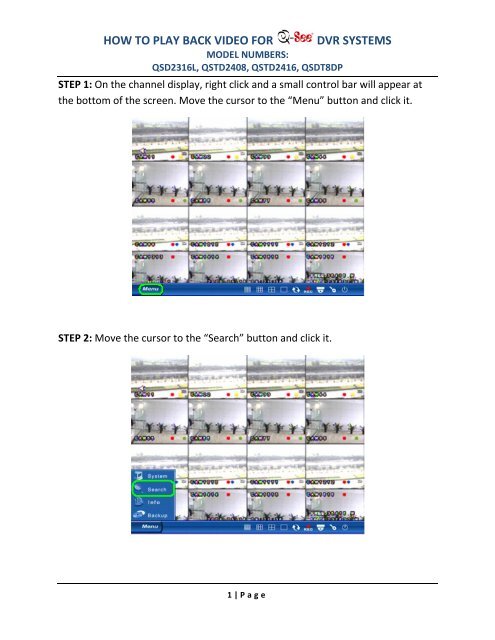HOW TO PLAY BACK VIDEO FOR DVR SYSTEMS
HOW TO PLAY BACK VIDEO FOR DVR SYSTEMS
HOW TO PLAY BACK VIDEO FOR DVR SYSTEMS
- No tags were found...
You also want an ePaper? Increase the reach of your titles
YUMPU automatically turns print PDFs into web optimized ePapers that Google loves.
<strong>HOW</strong> <strong>TO</strong> <strong>PLAY</strong> <strong>BACK</strong> <strong>VIDEO</strong> <strong>FOR</strong>MODEL NUMBERS:QSD2316L, QSTD2408, QSTD2416, QSDT8DP<strong>DVR</strong> <strong>SYSTEMS</strong>STEP 5: Use the cursor and select the year of the event you wish to play back.STEP 6: Use the cursor and select the month of the event you wish to play back.STEP 7: On the Calendar, dates that have events will become blue. Using thecursor, select the date of the event you wish to playback.3 | P a g e
<strong>HOW</strong> <strong>TO</strong> <strong>PLAY</strong> <strong>BACK</strong> <strong>VIDEO</strong> <strong>FOR</strong>MODEL NUMBERS:QSD2316L, QSTD2408, QSTD2416, QSDT8DP<strong>DVR</strong> <strong>SYSTEMS</strong>STEP 8: Move the cursor to select how many channels you want to be displayedand click.STEP 9: Move the cursor to select which channels you want.4 | P a g e
<strong>HOW</strong> <strong>TO</strong> <strong>PLAY</strong> <strong>BACK</strong> <strong>VIDEO</strong> <strong>FOR</strong>MODEL NUMBERS:QSD2316L, QSTD2408, QSTD2416, QSDT8DP<strong>DVR</strong> <strong>SYSTEMS</strong>STEP 10: Choose the hour of the available playback for the date and cameras yousearched for.STEP 11: Choose the minute of the available playback for the date and camerasyou searched for.5 | P a g e
<strong>HOW</strong> <strong>TO</strong> <strong>PLAY</strong> <strong>BACK</strong> <strong>VIDEO</strong> <strong>FOR</strong>MODEL NUMBERS:QSD2316L, QSTD2408, QSTD2416, QSDT8DPSTEP 12: Move the cursor to “Play” and click.<strong>DVR</strong> <strong>SYSTEMS</strong>STEP 13: You can use the playback control to pause, stop, rewind, and fastforward the recorded video.6 | P a g e
<strong>HOW</strong> <strong>TO</strong> <strong>PLAY</strong> <strong>BACK</strong> <strong>VIDEO</strong> <strong>FOR</strong>MODEL NUMBERS:QSD2316L, QSTD2408, QSTD2416, QSDT8DP<strong>DVR</strong> <strong>SYSTEMS</strong>STEP 5: Use the cursor and select the year of the event you wish to play back.STEP 6: Use the cursor and select the month of the event you wish to play back.STEP 7: On the Calendar, dates that have events will become blue. Using thecursor, select the date of the event you wish to playback7 | P a g e
<strong>HOW</strong> <strong>TO</strong> <strong>PLAY</strong> <strong>BACK</strong> <strong>VIDEO</strong> <strong>FOR</strong>MODEL NUMBERS:QSD2316L, QSTD2408, QSTD2416, QSDT8DPSTEP 6: Choose which channel of the playback you wish to view.<strong>DVR</strong> <strong>SYSTEMS</strong>STEP 7: Select what type of event you want to search for.8 | P a g e
<strong>HOW</strong> <strong>TO</strong> <strong>PLAY</strong> <strong>BACK</strong> <strong>VIDEO</strong> <strong>FOR</strong>MODEL NUMBERS:QSD2316L, QSTD2408, QSTD2416, QSDT8DPSTEP 8: Move the cursor to “Search” and click.<strong>DVR</strong> <strong>SYSTEMS</strong>STEP 9: Move the cursor to the file that you wish to play back. You can view thenext set of results by moving the cursor to the arrows at the bottom and clickthem.9 | P a g e
<strong>HOW</strong> <strong>TO</strong> <strong>PLAY</strong> <strong>BACK</strong> <strong>VIDEO</strong> <strong>FOR</strong>MODEL NUMBERS:QSD2316L, QSTD2408, QSTD2416, QSDT8DP<strong>DVR</strong> <strong>SYSTEMS</strong>STEP 10: You can use the playback control to pause, stop, rewind, and fastforward the recorded video.10 | P a g e