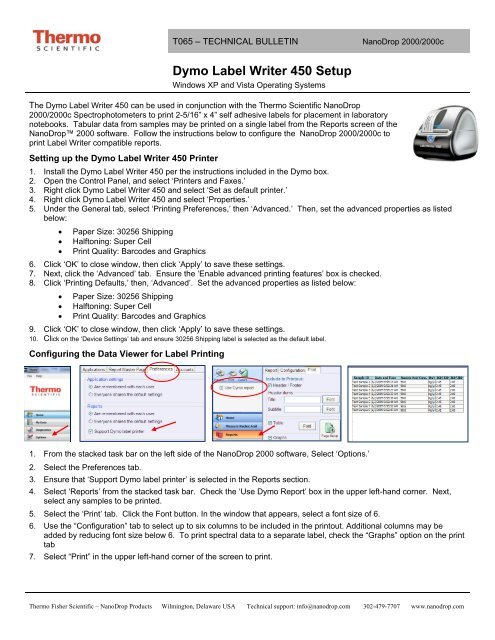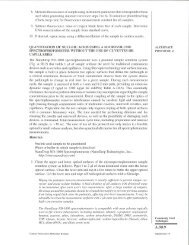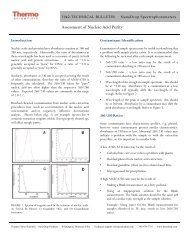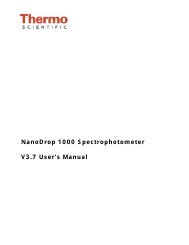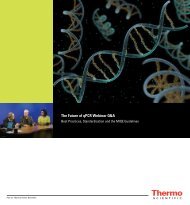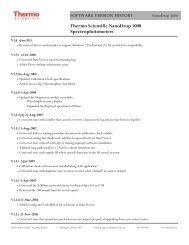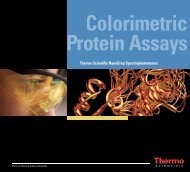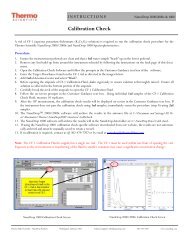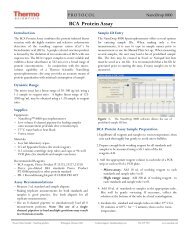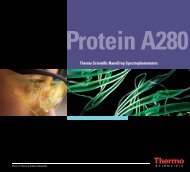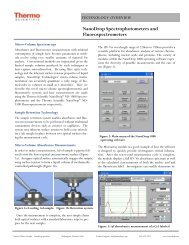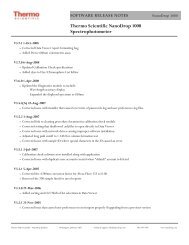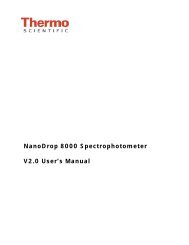Dymo Label Writer 450 Setup - NanoDrop
Dymo Label Writer 450 Setup - NanoDrop
Dymo Label Writer 450 Setup - NanoDrop
Create successful ePaper yourself
Turn your PDF publications into a flip-book with our unique Google optimized e-Paper software.
T065 – TECHNICAL BULLETIN <strong>NanoDrop</strong> 2000/2000c<strong>Dymo</strong> <strong>Label</strong> <strong>Writer</strong> <strong>450</strong> <strong>Setup</strong>Windows XP and Vista Operating SystemsThe <strong>Dymo</strong> <strong>Label</strong> <strong>Writer</strong> <strong>450</strong> can be used in conjunction with the Thermo Scientific <strong>NanoDrop</strong>2000/2000c Spectrophotometers to print 2-5/16” x 4” self adhesive labels for placement in laboratorynotebooks. Tabular data from samples may be printed on a single label from the Reports screen of the<strong>NanoDrop</strong> 2000 software. Follow the instructions below to configure the <strong>NanoDrop</strong> 2000/2000c toprint <strong>Label</strong> <strong>Writer</strong> compatible reports.Setting up the <strong>Dymo</strong> <strong>Label</strong> <strong>Writer</strong> <strong>450</strong> Printer1. Install the <strong>Dymo</strong> <strong>Label</strong> <strong>Writer</strong> <strong>450</strong> per the instructions included in the <strong>Dymo</strong> box.2. Open the Control Panel, and select ‘Printers and Faxes.’3. Right click <strong>Dymo</strong> <strong>Label</strong> <strong>Writer</strong> <strong>450</strong> and select ‘Set as default printer.’4. Right click <strong>Dymo</strong> <strong>Label</strong> <strong>Writer</strong> <strong>450</strong> and select ‘Properties.’5. Under the General tab, select ‘Printing Preferences,’ then ‘Advanced.’ Then, set the advanced properties as listedbelow:• Paper Size: 30256 Shipping• Halftoning: Super Cell• Print Quality: Barcodes and Graphics6. Click ‘OK’ to close window, then click ‘Apply’ to save these settings.7. Next, click the ‘Advanced’ tab. Ensure the ‘Enable advanced printing features’ box is checked.8. Click ‘Printing Defaults,’ then, ‘Advanced’. Set the advanced properties as listed below:• Paper Size: 30256 Shipping• Halftoning: Super Cell• Print Quality: Barcodes and Graphics9. Click ‘OK’ to close window, then click ‘Apply’ to save these settings.10. Click on the ‘Device Settings’ tab and ensure 30256 Shipping label is selected as the default label.Configuring the Data Viewer for <strong>Label</strong> Printing1. From the stacked task bar on the left side of the <strong>NanoDrop</strong> 2000 software, Select ‘Options.’2. Select the Preferences tab.3. Ensure that ‘Support <strong>Dymo</strong> label printer’ is selected in the Reports section.4. Select ‘Reports’ from the stacked task bar. Check the ‘Use <strong>Dymo</strong> Report’ box in the upper left-hand corner. Next,select any samples to be printed.5. Select the ‘Print’ tab. Click the Font button. In the window that appears, select a font size of 6.6. Use the “Configuration” tab to select up to six columns to be included in the printout. Additional columns may beadded by reducing font size below 6. To print spectral data to a separate label, check the “Graphs” option on the printtab7. Select “Print” in the upper left-hand corner of the screen to print.Thermo Fisher Scientific – <strong>NanoDrop</strong> Products Wilmington, Delaware USA Technical support: info@nanodrop.com 302-479-7707 www.nanodrop.com
T065 – TECHNICAL BULLETIN <strong>NanoDrop</strong> 2000/2000c<strong>Dymo</strong> <strong>Label</strong> <strong>Writer</strong> <strong>450</strong> <strong>Setup</strong>Windows 7 Operating SystemsThe <strong>Dymo</strong> <strong>Label</strong> <strong>Writer</strong> <strong>450</strong> can be used in conjunction with the Thermo Scientific <strong>NanoDrop</strong>2000/2000c Spectrophotometers to print 2-5/16” X 4” self adhesive labels for placement in laboratorynotebooks. Tabular data from samples may be printed on a single label from the Reports screen of the<strong>NanoDrop</strong> 2000 software. Follow the instructions below to set up your <strong>NanoDrop</strong> 2000/2000c to print<strong>Label</strong> <strong>Writer</strong> compatible reports.Setting up the <strong>Dymo</strong> <strong>Label</strong> <strong>Writer</strong> <strong>450</strong> Printer:1. Install the <strong>Dymo</strong> <strong>Label</strong> <strong>Writer</strong> <strong>450</strong> by following the instructions included in the box with the Printer.2. Once installation is complete, select ‘Devices and Printers’ from the start menu.3. Right click: <strong>Dymo</strong> <strong>Label</strong><strong>Writer</strong> <strong>450</strong> and select ‘set as default printer.’4. Right click: <strong>Dymo</strong> <strong>Label</strong><strong>Writer</strong> <strong>450</strong> and select ‘Printing Preferences.’5. Under the Layout tab, click ‘Advanced.’ Set as follows:• Paper Size: 30256 Shipping• Color Printing Mode: Default• Halftoning: Super Cell• Print Quality: Barcodes and Graphics6. Click ‘OK’ to close the window, then click ‘Apply’ to save these settings.Configuring the Data Viewer for <strong>Label</strong> Printing1. From the stacked task bar on the left side of the <strong>NanoDrop</strong> 2000 software, Select ‘Options.’2. Select the Preferences tab.3. Ensure that ‘Support <strong>Dymo</strong> label printer’ is selected in the Reports section.4. Select ‘Reports’ from the stacked task bar. Check the ‘Use <strong>Dymo</strong> Report’ box in the upper left-hand corner. Next,select any samples to be printed.5. Select the ‘Print’ tab. Click the Font button.6. In the window that appears, select a font size of 6. Additional columns may be added by reducing font size below. Toprint spectral data to a separate label, check the “Graphs” option on the print tab.7. Use the “Configuration” tab to select up to six columns to be included in the printout.8. Select “Print” in the upper left-hand corner of the screen to print.T065-Revised 10/2011Thermo Fisher Scientific – <strong>NanoDrop</strong> Products Wilmington, Delaware USA Technical support: info@nanodrop.com 302-479-7707 www.nanodrop.com