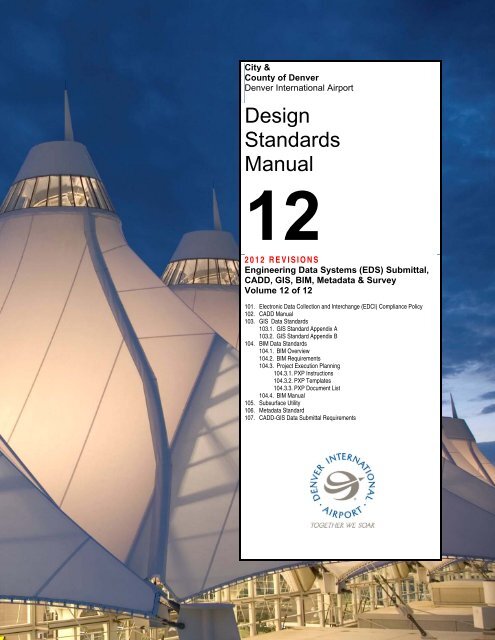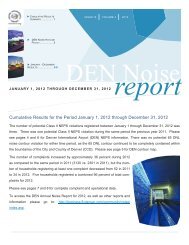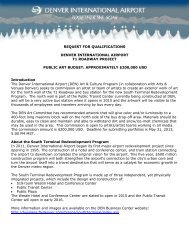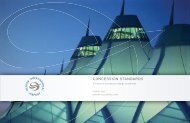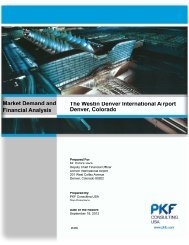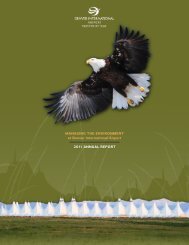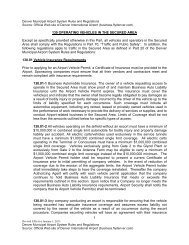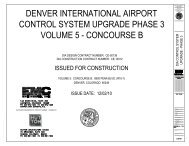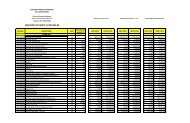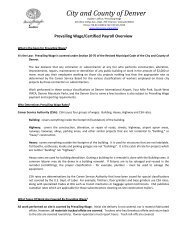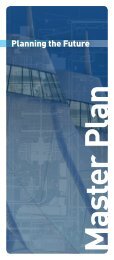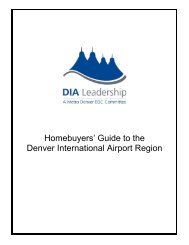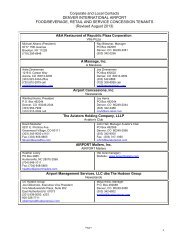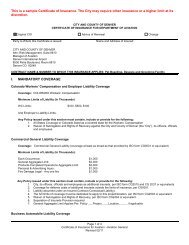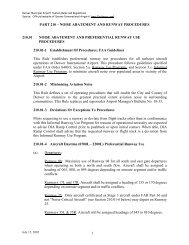12 - DIA Business Center Home Page - Denver International Airport
12 - DIA Business Center Home Page - Denver International Airport
12 - DIA Business Center Home Page - Denver International Airport
- No tags were found...
Create successful ePaper yourself
Turn your PDF publications into a flip-book with our unique Google optimized e-Paper software.
MANUAL <strong>12</strong>: Data Submittal, CADD, GIS, BIM & MetadataPREFACECopyright 1989-20<strong>12</strong> by <strong>Denver</strong> <strong>International</strong> <strong>Airport</strong>All rights reservedNo part of this manual may be reproduced or transmitted in any form or by any means, electronicor mechanical, including photocopying, recording, or by any information storage and retrievalsystem, without the permission in writing from the publisher.Printed in the United States of AmericaPREFACE Revision 20<strong>12</strong> PREFACE
MANUAL <strong>12</strong>: Engineering Data Systems (EDS)CHAPTER 1 – ELECTRONIC DATA COLLECTION AND INTERCHANGEPOLICYAuthorized by:CHAPTER 1ELECTRONIC DATA COLLECTION AND INTERCHANGE COMPLIANCE POLICYDavid RhodesAssistant Deputy of Aviation, Planning & Development (Date) 08/01/2011SECTION 101 - GENERAL101.1 PurposeElectronic Data Collection & Interchange (EDCI) is defined as a set of standards for controlling thecollection and transfer of electronic spatial data (such as <strong>DIA</strong> project documentation) betweenorganizations both inside and outside of <strong>DIA</strong>. The purpose for EDCI is to enable efficient capture and reuseof data generated by airport projects. Currently, design, construction and maintenance activities thatgenerate airport record data are conducted by multiple organizations both inside and outside of <strong>DIA</strong>.Each of these data collection efforts are for a single purpose; seldom reused on other projects; thereby,increasing costs and producing disparate data in independent databases, files and storage devices.Federal Aviation Administration (FAA) NextGen has identified disparate databases as reducing efficiencyand safety. The FAA has identified streamlined data systems (Netcentric Information Access) as atransformational solution for NextGen. NextGen is also part of an international effort led by the<strong>International</strong> Civil Aviation Organization (ICAO) to improve safety critical data at airports and itssurrounding environs. <strong>Airport</strong>s GIS (A-GIS) is an FAA-wide initiative to strengthen data quality, improveairport industry efficiencies, reduce data collection and management costs. It is a single, robust webbasedsystem for airport related data. All obligated airports, including <strong>Denver</strong> <strong>International</strong> <strong>Airport</strong>, arerequired to alter their data collection business practices to support FAA NextGen technological initiativesTo comply with the latest versions of FAA Advisory Circulars AC150-5300-16-17-18, Electronic DataCollection & Interchange (EDCI) standards are required for efficient airport owner coordination andcollaboration with multiple organizations including federal, state, municipal governments and the privatesector.101.2 Background<strong>DIA</strong> has initiated the development and implementation of its Engineering Data Systems (EDS) to helpmeet the FAA mandated <strong>Airport</strong>s GIS (A-GIS) initiative outlined above. EDS is defined as an accurate,systematic, and well-understood process for planning, identifying, controlling, and tracking an airport’sfacility configuration from its inception throughout its life-cycle (i.e., development, operation, facilitymaintenance, renewal, replacement); enabling optimum airport efficiencies.EDS consists of standards, specifications and procedures and software components used by airport staffand their consultants. Through EDS, <strong>DIA</strong> will be better equipped to comply with the new FAArequirements and realize significant benefits and cost saving. EDS takes advantage of EnterpriseGeospatial Information System (EGIS), Building Information Modeling (BIM) along with, project controlsystems such as Enterprise Content Management System (ECMS) and Contract Manager (CM) to enablestorage, organization, retrieval, manipulation, analysis, and visualization of various airport drawings/mapsand spatially referenced attribute data. A spatial-object-relational Database Management System(DBMS) integrates the major components on the backend, while a web-enabled GIS Engineering SpatialViewer (ESV) provides the user with a seamless integrated access to EDS data.<strong>12</strong>-1-1 Revision 20<strong>12</strong> <strong>12</strong>-1-1
MANUAL <strong>12</strong>: Engineering Data Systems (EDS)CHAPTER 1 – ELECTRONIC DATA COLLECTION AND INTERCHANGEPOLICY101.3 PolicyTo support FAA <strong>Airport</strong> GIS (also informally referred to as eALP) <strong>DIA</strong> Planning & Development Divisionwill require all airport staff and consultants to conform to all Electronic Data Collection & Interchange(EDCI) documents outlined in section 102 of this document.101.4 Effective DateAll engineering and O&M projects initiated after 08/01/2011101.5 ApplicabilityThis policy applies to all personnel responsible for the collection and maintenance of incoming andoutgoing spatially referenced vector and raster data. Spatially referenced data includes both collected orproduced (derived) data from Computer Aided Drafting and Design (CADD), Geospatial InformationSystems (GIS), Building Information Modeling (BIM), High Definition Scanning (HDS), and their attributesand metadata.101.6 Proposing RevisionsThis policy will be eligible to be updated and enhanced on an quarterly basis. Recommended additionsand suggested changes are to be directed to:Dave Rhodes of <strong>DIA</strong> at (303) 342-2646 - Dave.Rhodes@flydenver.comRick Busch of <strong>DIA</strong> at (303) 342-2601 - Rick.Busch@flydenver.comJeannette Stoufer of <strong>DIA</strong> at (303) 342-2713 - Jeannette.Stoufer@flydenver.comDave Dixon of <strong>DIA</strong> at (303) 342-2618 - Dave.Dixon@flydenver.comRevisionLetterDescription Primary Author Reviewers DateReviewedA Initial Release John Hansen Rick Busch, Mark Gibbs,Jeannette Stoufer, Mark Kelley5/5/2011101.7 AcronymsAC - Advisory CircularADO - <strong>Airport</strong> District OfficeAGIS - <strong>Airport</strong>s Geographic Information SystemAIP - <strong>Airport</strong> Improvement ProgramALP - <strong>Airport</strong> Layout PlanBIM - Building Information ModelingCADD - Computer Assisted Design & DraftingCM - Contract ManagerCMC - Configuration Management Committee<strong>DIA</strong> - <strong>Denver</strong> <strong>International</strong> <strong>Airport</strong>DOT - Department of TransportationEDCI - Electronic Data Collection and InterchangeEDS - Engineering Data SystemseALP - Electronic <strong>Airport</strong> Layout PlanEGIS - Enterprise Geospatial Information SystemESRI - Environmental Systems Research InstituteESV - Engineering Spatial ViewerFAA - Federal Aviation AdministrationFBI - Federal Bureau of InvestigationFIPS - Federal Information Processing StandardGCS - Geographic Coordinate SystemGIS - Geographic Information SystemGPS - Global Positioning SystemGRS - Geodetic Reference System<strong>12</strong>-1-2 Revision 20<strong>12</strong> <strong>12</strong>-1-2
MANUAL <strong>12</strong>: Engineering Data Systems (EDS)CHAPTER 1 – ELECTRONIC DATA COLLECTION AND INTERCHANGEPOLICYSECTION 102 - CHAPTERS RELATED TO ELECTRONIC DATA INTERCHANGE STANDARDS102.1 Chapter ListTo support FAA <strong>Airport</strong> GIS (also informally referred to as eALP) and <strong>DIA</strong>’s Engineering Data Systems(EDS), the Planning & Development Division will require all airport staff and consultants to conform to thefollowing list of documents regarding Electronic Data Collection & Interchange (EDCI) standards.Document No.Document TitleDSM <strong>12</strong> Chapter 1DSM <strong>12</strong> Chapter 2DSM <strong>12</strong> Chapter 3DSM <strong>12</strong> Chapter 4DSM <strong>12</strong> Chapter 5DSM <strong>12</strong> Chapter 6DSM <strong>12</strong> Chapter 7Electronic Data Collection & Interchange (EDCI) Compliance PolicyCADD Procedures ManualGIS Data StandardsBIM Data StandardsSubsurface Utilities Data StandardsMetadata StandardsCADD/GIS Data Submittal RequirementsSECTION 103 - REFERENCE DOCUMENTSAC150/5300-16 Geodetic Control: This FAA Advisory Circular provides the standards for geodetic controlrequired of all airport surveys. Accurate geodetic control is required to tie each airport in the NAS to theNational Spatial Reference System (NSRS) and is accomplished through a direct tie to the airport’sPrimary <strong>Airport</strong> Control Point (PAC) and Secondary <strong>Airport</strong> Control Points (SACS). To meet FederalAviation Administration (FAA) spatial data requirement that all Air Operations Area airport data be tied tothe NSRS using the following datum: Horizontal Control North American Datum of 1983 (NSRS 2007),Vertical Control North American Vertical Datum of 1988 (GRS 80), and Geoid Model GEOID 03. Allsurveyed data provided to the FAA must meet accuracy and resolution requirements for airport featuresat the 95 percent confidence level. Current <strong>DIA</strong> Local Coordinate System (<strong>DIA</strong> GRID) does not tieproperly to the NSRS and cannot provide accuracy requirements to meet FAA criteria for airport spatialdata. A new <strong>DIA</strong> Local Coordinate System (<strong>DIA</strong> LDP) will replace the current system for all airport spatialdata beginning 08/01/2011. <strong>DIA</strong> Low Distortion Projection (LDP) meets FAA criteria for airport spatialstandards and conforms to methodology developed by David Minkle, National Geodetic Survey Advisorfor Arizona.AC150/5300-17 Imagery: This FAA Advisory Circular provides specifications for airport imageryacquisition and how to submit the imagery for review and approval. Many tasks require imagery to beincluded in specific airport configuration changes (new construction). These can include a new runway,new or revised approach procedures and revised airport obstruction charts to include a few examples.Imagery allows safety critical data to be independently verified and is essential for the identification ofairport features.AC150/5300-18 GIS Standards: Collection of airport data through field and post processingmethodologies are specified in this FAA Advisory Circular. The data model specifies the followingGeographical Information System (GIS) feature groups: Airfield, Airspace, Cadastral, Environmental,Geospatial, Man Made Structures, Navigational Aids, Seaplane, Security, Surface Transportation, andUtilities. The model incorporates safety critical data including runway thresholds, navigational aids aswell as other airport features including runways, taxiways, aprons, buildings, roadways, cadastral, landuses,and utilities. The single GIS airport database will serve numerous needs and therefore requires avery robust set of data features and associated attributes. As a result, significant time and effort isrequired to collect and input the metadata (data about data). The power of an airport GIS database isderived from the metadata. The long term application of airport GIS data collection methodology willreduce survey costs, errors, and missing data.<strong>12</strong>-1-4 Revision 20<strong>12</strong> <strong>12</strong>-1-4
MANUAL <strong>12</strong>: Engineering Data Systems (EDS)CHAPTER 1 – ELECTRONIC DATA COLLECTION AND INTERCHANGEPOLICYFederal Aviation Administration Regulatory Requirement for Local Compliance: Under the <strong>Airport</strong>Improvement Program (AIP), The City and County of <strong>Denver</strong> has an obligation to comply with FAAstandards and policies concerning AC150/5300-16, 17 and 18. In accepting over $711 million in AIPfunds since 1988, the City and County of <strong>Denver</strong> has agreed to specific Federal obligations, including theobligation to "carry out the project in accordance with policies, standards, and specifications approved bythe Secretary including but not limited to the Advisory Circulars" (see AIP Grant Assurance No. 34).Under Federal law, this obligation runs in perpetuity since the City and County of <strong>Denver</strong> acquired landwith Federal funds. Failure to comply with Federal grant assurances may result in the FAA issuing anorder terminating eligibility for grants pursuant to 49 U.S.C. 47106(e) and 7111(d), an order suspendingthe payment of grant funds, an order withholding approval of any new application to impose a PassengerFacility Charge pursuant to section 1<strong>12</strong> of the Federal Aviation Administration Act of 1994, 49 U.S.C.47111(e), or any other compliance order issued by the Administrator to carry out the provisions of theActs, including possible repayment of prior Federal grant money.END OF CHAPTER 1<strong>12</strong>-1-5 Revision 20<strong>12</strong> <strong>12</strong>-1-5
MANUAL <strong>12</strong>: Engineering Data Systems (EDS)CHAPTER 2 – CADD PROCEDURES MANUALDisciplineGroupCivilLayer NameOld<strong>DIA</strong> DescriptionLayerA-FLOR-RISR- 39 Floor: risersFloor: specialtiesA-FLOR-SPCL- 39(toilet room accessories, display cases)A-FLOR-STRS- 39 Floor: stair treads (escalators, ladders)A-FLOR-TPTN- 39 Floor: toilet partitionsA-FLOR-WDWK- 39 Floor: architectural woodworkA-FURN-FILE- 39 Furnishings: file cabinetsA-FURN-FIXD- 39 Furnishings: fixedA-FURN-FREE- 39 Furnishings: freestandingA-FURN-PLNT- 39 Furnishings: plantsA-FURN-PNLS- 39 Furnishings: system panelsA-FURN-SEAT- 39 Furnishings: seatingA-FURN-STOR- 39 Furnishings: storage (component system)A-FURN-WKSF- 39 Furnishings: work surface (component system)A-GLAZ-FULL- 39 Glazing: full-heightA-GLAZ-PRHT- 39 Glazing: partial-heightA-GLAZ-SILL- 39 Glazing: window sillsA-HVAC- 34 HVAC systemsA-HVAC-RDFF- 34 HVAC Systems: return air diffusersA-HVAC-SDFF- 34 HVAC Systems: supply diffusersA-LITE- 87 LightingA-ROOF- 39 RoofA-ROOF-HRAL- 39 Roof: handrails / guardrailsA-ROOF-LEVL- 39 Roof: level changesA-ROOF-RISR- 39 Roof: risersA-ROOF-STRS- 39 Roof: stair treads (ladders)A-WALL-CAVI- 39 Walls: cavityA-WALL-CNTR- 39 Walls: centerA-WALL-FIRE- 39 Walls: fire protectionA-WALL-FULL- 39 Walls: full-heightA-WALL-FULL-EXTR- 39 Walls: full-height - exteriorA-WALL-FULL-INTR- 39 Walls: full-height - interiorA-WALL-HEAD- 39 Walls: door and window headersA-WALL-JAMB- 39 Walls: door and window jambsA-WALL-MOVE- 39 Walls: moveableA-WALL-PATT- 39 Walls: texture and hatch patternsA-WALL-PRHT- 39 Walls: partial-heightC-AFLD-FLNE- 49 Airfield: fire laneC-AFLD-FLNE-MRKG- 49 Airfield: Fire Lane: pavement markingsC-AFLD-FLNE-SIGN- 52/54 Airfield: Fire Lane: signageC-BLDG-OVHD- 39 Buildings and Primary Structures: overhead<strong>12</strong>-2-2 Revision 20<strong>12</strong> <strong>12</strong>-2-2
MANUAL <strong>12</strong>: Engineering Data Systems (EDS)CHAPTER 2 – CADD PROCEDURES MANUALDisciplineGroupLayer NameOld<strong>DIA</strong>LayerDescriptionC-BLDG-PRCH- 39Buildings and Primary Structures:porch (attached, roof overhead)C-BLIN-STAN- 56/57 Baseline: stationingC-BRDG-CNTJ- 38 Bridge: construction jointsC-BRDG-CNTR- 38 Bridge: centerC-BRDG-EXPJ- 38 Bridge: expansion jointC-BRDG-FALT- 38 Bridge: fault/break linesC-BRDG-HIDD- 38 Bridge: objects or lines hidden from viewC-BRDG-OBJT- 38 Bridge: objectsC-BRDG-OBJT-PRIM- 38 Bridge: Objects: primaryC-BRDG-OBJT-SECD- 38 Bridge: Objects: secondaryC-BRDG-RBAR- 38 Bridge: reinforcing barC-CATV-OVHD- 69 Cable Television System: overheadC-CATV-POLE- 69 Cable Television System: poleC-CATV-UGND- 69 Cable Television System: undergroundC-CEME- 25 CemeteryC-CHAN-BWTR- 28 Navigable Channels: breakwaterC-CHAN-CNTR- 45/46 Navigable Channels: centerC-CHAN-DACL- 28Navigable Channels: de-authorized channel limits,anchorages, etc.C-CHAN-DOCK- 34 Navigable Channels: decks, docks, floats, piersC-CHAN-NAID- 34 Navigable Channels: navigation aidsC-COMM-OVHD- 69 Telephone Communications: overheadC-COMM-POLE- 69 Telephone Communications: poleC-COMM-UGND- 69 Telephone Communications: undergroundC-CTRL-BMRK- 27 Control Points: benchmarksC-CTRL-FLYS- 27 Control Points: fly stationC-CTRL-GRID- 27 Control Points: gridC-CTRL-HORZ- 27 Control Points: horizontalC-CTRL-HVPT- 27 Control Points: horizontal / verticalC-CTRL-PNPT- 27 Control Points: panel pointC-CTRL-TRAV- 27 Control Points: traverseC-CTRL-VERT- 27 Control Points: verticalC-DFLD-OTLN-Drain Field: outlineC-DFLD-PROF- 1 – 7 Drain Field: profileC-DRIV-CONC- 47Driveway Area:Driveway Edge of Pavement (Concrete)C-DRIV-CURB- 50 Driveway: curbC-DRIV-CURB-BACK- 50 Driveway: Curb: back of curbC-DRIV-CURB-FACE- 50 Driveway: Curb: face of curbC-DRIV-FLNE- 35 Driveway: fire laneC-DRIV-FLNE-MRKG- 49 Driveway: Fire Lane: pavement markings<strong>12</strong>-2-3 Revision 20<strong>12</strong> <strong>12</strong>-2-3
MANUAL <strong>12</strong>: Engineering Data Systems (EDS)CHAPTER 2 – CADD PROCEDURES MANUALDisciplineGroupLayer NameOld<strong>DIA</strong> DescriptionLayerC-DRIV-FLNE-SIGN- 52/54 Driveway: Fire Lane: signageC-DRIV-MRKG- 49 Driveway: pavement markingsC-DRIV-SIGN- 52/54 Driveway: signageC-DRIV-WHIT- 49 Driveway: white paintC-DRIV-WHIT-TICK- 49 Driveway: White Paint: tick marksC-DRIV-YELO- 49 Driveway: yellow paintC-DRIV-YELO-TICK- 49 Driveway: Yellow Paint: tick marksC-DTCH-BOTM- 78 Ditches or Washes: bottomC-DTCH-CNTR- 78 Ditches or Washes: centerC-DTCH-EWAT- 78 Ditches or Washes: edge of waterC-DTCH-TOPD- 78 Ditches or Washes: topC-EROS-CIPR- 80 Erosion and Sediment Control: culvert inlet protectionC-EROS-CNTE- 81 Erosion and Sediment Control: construction entranceC-EROS-DDIV- 81 Erosion and Sediment Control: drainage dividesC-EROS-DVDK- 81 Erosion and Sediment Control: diversion dikeC-EROS-INPR- 81 Erosion and Sediment Control: inlet protectionC-EROS-SILT- 81 Erosion and Sediment Control: silt fenceC-EROS-SSLT- 81 Erosion and Sediment Control: super silt fenceC-FENC-GRAL- 41 Fence: guard railC-FENC-POST- 41 Fence: postsC-HYDR-BAFL- 34 Hydraulic Structure: baffle block and splash padC-HYDR-BASN- 34 Hydraulic Structure: stilling and settling basinsC-HYDR-CNDT- 34Hydraulic Structure:diversion/bypass conduits/culvertsC-HYDR-COFF- 34 Hydraulic Structure: coffer damC-HYDR-DAM- 34 Hydraulic Structure: damC-HYDR-FISH- 34 Hydraulic Structure: fish ladder/passageC-HYDR-FLUM- 34 Hydraulic Structure: flumeC-HYDR-INTK- 34 Hydraulic Structure: intakeC-HYDR-NOVR- 34 Hydraulic Structure: non-overflow structureC-HYDR-PENS- 34 Hydraulic Structure: penstockC-NGAS-PIPE-CNTR- 71 Natural Gas: Piping: centerlineC-PERC- 27 Perc testingC-PERC-HOLE- 27 Perc Testing: holesC-POND- 28 PondsC-POND-EDGE- 28 Ponds: edgeC-POND-SWAY- 28 Ponds: spillwayC-POND-TOPB- 28 Ponds: top of bankC-POWR-FENC- 41 Power: fenceC-POWR-INST- 34 Power: instrumentation (meters, transformers)C-POWR-MHOL- 34 Power: manholeC-POWR-OVHD- 66 Power: overhead<strong>12</strong>-2-4 Revision 20<strong>12</strong> <strong>12</strong>-2-4
MANUAL <strong>12</strong>: Engineering Data Systems (EDS)CHAPTER 2 – CADD PROCEDURES MANUALDisciplineGroupLayer NameOld<strong>DIA</strong> DescriptionLayerC-POWR-POLE- 34 Power: poleC-POWR-STRC- 34 Power: structuresC-POWR-UGND- 67 Power: undergroundC-PRKG-CARS- 35 Parking Lot: cars and other vehiclesC-PRKG-CURB- 50 Parking Lot: Curbing: curbC-PRKG-CURB-BACK- 50 Parking Lot: Curbing: curb backC-PRKG-CURB-FACE- 50 Parking Lot: Curbing: curb faceC-PRKG-DRAN- 77 Parking Lot: drainage slope indicationsC-PRKG-FIXT- 34Parking Lot: fixtures(wheel stops, parking meters, etc.)C-PRKG-FLNE- 35 Parking Lot: fire laneC-PRKG-FLNE-MRKG- 49 Parking Lot: Fire Lane: pavement markingsC-PRKG-FLNE-SIGN- 52/54 Parking Lot: Fire Lane: signageC-PRKG-MRKG- 49 Parking Lot: pavement markingsC-PRKG-SIGN- 52/54 Parking Lot: signageC-PRKG-STRP- 49 Parking Lot: stripingC-PRKG-WHIT- 49 Parking Lot: white paintC-PRKG-WHIT-TICK 49 Parking Lot: White Paint: tick marksC-PRKG-YELO- 49 Parking Lot: yellow paintC-PRKG-YELO-TICK- 49 Parking Lot: Yellow Paint: tick marksC-PROP-SBCK- 25 Property Boundary: setback linesC-PVMT-ASPH- 47 Pavement: asphaltC-PVMT-CONC- 47 Pavement: concreteC-PVMT-GRVL- 47 Pavement: gravelC-RAIL-EQPM- 34 Railroad: equipment (gates, signals, etc.)C-RIVR-BOTM- 28 River: river bottomC-RIVR-CNTR- 45/46 River: centerlineC-RIVR-EDGE- 28 River: edgeC-RIVR-TOPB- 28 River: top of bankC-ROAD-FLNE- 35 Roadway: fire laneC-ROAD-FLNE-MRKG- 49 Roadway: Fire Lane: pavement markingsC-ROAD-FLNE-SIGN- 52/54 Roadway: Fire Lane: signageC-ROAD-MRKG- 49 Roadway: pavement markingsC-ROAD-SIGN- 52/54 Roadway: signageC-ROAD-STAN- 56/57 Roadway: stationingC-RRAP- 28 RiprapC-SGHT- 28 Sight distanceC-SGHT-PROF- 1 – 7 Sight Distance: profileC-SOIL- 33 Soil typesC-SSWR-<strong>DIA</strong>G- 59 Sanitary Sewer: diagramsC-SSWR-FORC- 59 Sanitary Sewer: force mainC-SSWR-LATL- 59 Sanitary Sewer: lateral line<strong>12</strong>-2-5 Revision 20<strong>12</strong> <strong>12</strong>-2-5
MANUAL <strong>12</strong>: Engineering Data Systems (EDS)CHAPTER 2 – CADD PROCEDURES MANUALDisciplineGroupElectricalLayer NameOld<strong>DIA</strong> DescriptionLayerC-SSWR-PROF- 59 Sanitary Sewer: profileC-SSWR-STAN- 59 Sanitary Sewer: stationingC-SSWR-STRC- 59 Sanitary Sewer: structuresC-SSWR-UGND- 59 Sanitary Sewer: undergroundC-STEM-INST- 34 Steam System: instrumentation (meters, valves, etc.)C-STEM-MHOL- 34 Steam System: manholesC-STEM-PIPE- 34 Steam System: pipingC-STEM-STRC- 34 Steam System: structuresC-STEM-UGND- 34 Steam System: undergroundC-STRM-CNTR- 79 Storm Sewer: centerC-STRM-<strong>DIA</strong>G- 79 Storm Sewer: diagramsC-STRM-PROF- 79 Storm Sewer: profileC-STRM-STAN- 79 Storm Sewer: stationingC-TINN-BNDY- 28 Triangulated Irregular Network: boundaryC-TINN-FALT- 28 Triangulated Irregular Network: fault / break linesC-TINN-VIEW- 28 Triangulated Irregular Network: triangulation viewC-TINN-VOID- 28 Triangulated Irregular Network: void regionsC-TOPO-DEPR- 28 Topographic Feature: depressionC-TOPO-SPOT- 28 Topographic Feature: spot elevationsC-TOPO-TPIT- 28 Topographic Feature: test pitsC-TRAL-MRKG- 58 Trails or Paths: pavement markingsC-TRAL-SIGN- 58 Trails or Paths: signageC-WALL-CTLJ- 143 Walls: control jointC-WALL-NSBR- 41 Walls: noise barrierC-WALL-RTWL- 41 Walls: retaining wallC-WALL-SHEA- 41 Walls: structural bearing or shear wallsC-WATR-<strong>DIA</strong>G- 60 Water Supply: diagramsC-WATR-INST- 60 Water Supply: instrumentation (meters, valves, etc.)C-WATR-PIPE- 60 Water Supply: pipingC-WATR-PIPE-CNTR- 60 Water Supply: piping centerlineC-WATR-PROF- 60 Water Supply: profileC-WATR-STAN- 60 Water Supply: stationingC-WATR-STRC- 60 Water Supply: structuresC-WATR-UGND- 60 Water Supply: undergroundC-WATR-WELL- 60 Water Supply: wellC-WWAY-DLPH- 28 Waterway: dolphinC-WWAY-FEND- 28 Waterway: fenderC-WWAY-MOOR- 28 Waterway: mooringE-ALRM- 69 Alarm SystemE-AUXL- 69 Auxiliary SystemsE-BELL- 69 Bell System<strong>12</strong>-2-6 Revision 20<strong>12</strong> <strong>12</strong>-2-6
MANUAL <strong>12</strong>: Engineering Data Systems (EDS)CHAPTER 2 – CADD PROCEDURES MANUALDisciplineGroupLayer NameOld<strong>DIA</strong> DescriptionLayerE-CABL- 69 Cable SystemsE-CCTV- 69 Closed Circuit Television SystemE-CLOK-CIRC- 34 Clock System: circuitsE-CLOK-CLNG- 34 Clock System: ceilingE-CLOK-CNMB- 34 Clock System: circuit numberE-CLOK-EQPM- 34 Clock System: equipmentE-CLOK-FLOR- 34 Clock System: floorE-CLOK-WALL- 34 Clock System: wallE-COMM-CIRC- 69 Telephone Communications: circuitsE-COMM-CLNG- 69 Telephone Communications: ceilingE-COMM-CNMB- 69 Telephone Communications: circuit numberE-COMM-WALL- 69 Telephone Communications: wallE-CONT-DEVC- 69 Controls and Instrumentation: devicesE-CONT-WIRE- 69 Controls and Instrumentation: wiringE-DATA-CIRC- 69 Data / LAN System: circuitsE-DATA-CLNG- 69 Data / LAN System: ceilingE-DATA-CNMB- 69 Data / LAN System: circuit numberE-DATA-EQPM- 69 Data / LAN System: equipmentE-DATA-FLOR- 69 Data / LAN System: floorE-DATA-WALL- 69 Data / LAN System: wallE-<strong>DIA</strong>G-BKRS- 69 Diagrams: breakersE-<strong>DIA</strong>G-BUSS- 69 Diagrams: bus ductE-<strong>DIA</strong>G-ENCL- 69 Diagrams: equipment enclosuresE-<strong>DIA</strong>G-EQPM- 69 Diagrams: equipmentE-<strong>DIA</strong>G-FEED- 69 Diagrams: feedersE-<strong>DIA</strong>G-FLOR- 69 Diagrams: floorE-<strong>DIA</strong>G-GRND- 69 Diagrams: groundE-<strong>DIA</strong>G-SWCH- 69 Diagrams: switchesE-<strong>DIA</strong>G-XFMR- 69 Diagrams: transformersE-DICT-CIRC- 69 Dictation Systems: circuitsE-DICT-CLNG- 69 Dictation Systems: ceilingE-DICT-CNMB- 69 Dictation Systems: circuit numberE-DICT-EQPM- 69 Dictation Systems: equipmentE-DICT-WALL- 69 Dictation Systems: wallE-FIRE-CIRC- 69 Fire Protection: circuitsE-FIRE-CLNG- 69 Fire Protection: ceilingE-FIRE-CNMB- 69 Fire Protection: circuit numberE-FIRE-EQPM- 69 Fire Protection: equipmentE-FIRE-WALL- 69 Fire Protection: wallE-GRND-CLNG- 69 Ground System: ceilingE-GRND-CNMB- 69 Ground System: circuit numberE-GRND-<strong>DIA</strong>G- 69 Ground System: diagrams<strong>12</strong>-2-7 Revision 20<strong>12</strong> <strong>12</strong>-2-7
MANUAL <strong>12</strong>: Engineering Data Systems (EDS)CHAPTER 2 – CADD PROCEDURES MANUALDisciplineGroupLayer NameOld<strong>DIA</strong> DescriptionLayerE-GRND-EQPM- 69 Ground System: equipmentE-GRND-WALL- 69 Ground System: wallE-INST-CIRC- 69 Instrumentation Systems: circuitsE-INST-CLNG- 69 Instrumentation Systems: ceilingE-INST-CNMB- 69 Instrumentation Systems: circuit numberE-INST-EQPM- 69 Instrumentation Systems: equipmentE-INST-WALL- 69 Instrumentation Systems: wallE-INTC- 69 Intercom / PA SystemE-LITE-CIRC-CRIT- 69 Lighting: Circuits: criticalE-LITE-CIRC-EMER- 69 Lighting: Circuits: emergencyE-LITE-CNMB- 69 Lighting: circuit numberE-LITE-CNMB-CRIT- 69 Lighting: Circuit Number: criticalE-LITE-CNMB-EMER- 69 Lighting: Circuit Number: emergencyE-LITE-EQPM-CRIT- 69 Lighting: Equipment: criticalE-LITE-FLOR- 69 Lighting: floorE-LITE-ROOF- 69 Lighting: roofE-LTNG-CIRC- 69 Lighting Protection System: circuitsE-LTNG-CLNG- 69 Lighting Protection System: ceilingE-LTNG-CNMB- 69 Lighting Protection System: circuit numberE-LTNG-WALL- 69 Lighting Protection System: wallE-NURS-CIRC- 69 Nurse Call System: circuitsE-NURS-CLNG- 69 Nurse Call System: ceilingE-NURS-CNMB- 69 Nurse Call System: circuit numberE-NURS-EQPM- 69 Nurse Call System: equipmentE-NURS-FLOR- 69 Nurse Call System: floorE-NURS-WALL- 69 Nurse Call System: wallE-PGNG- 69 Paging SystemE-POWR-CLNG- 34 Power: ceilingE-POWR-CLNG-CRIT- 34 Power: Ceiling: criticalE-POWR-CNMB- 34 Power: circuit numberE-POWR-CNMB-CRIT- 34 Power: Circuit Number: criticalE-POWR-DEVC- 34 Power: devicesE-POWR-EQPM- 34 Power: equipmentE-POWR-EQPM-CRIT- 34 Power: Equipment: criticalE-POWR-EXTR- 34 Power: exteriorE-POWR-FLOR- 34 Power: floorE-POWR-FLOR-CRIT- 34 Power: Floor: criticalE-POWR-MRKR- 34 Power: markerE-POWR-ROOF- 34 Power: roofE-POWR-UCPT- 34 Power: under-carpet wiringE-POWR-URAC- 34 Power: under floor racewaysE-POWR-WALL- 34 Power: wall<strong>12</strong>-2-8 Revision 20<strong>12</strong> <strong>12</strong>-2-8
MANUAL <strong>12</strong>: Engineering Data Systems (EDS)CHAPTER 2 – CADD PROCEDURES MANUALDisciplineGroupEquipmentLayer NameOld<strong>DIA</strong> DescriptionLayerE-POWR-WALL-CRIT- 34 Power: Wall: criticalE-SITE-OVHD- 34 Site Features: overheadE-SITE-POLE- 34 Site Features: poleE-SITE-UGND- 34 Site Features: undergroundE-SOUN- 69 Sound / PA SystemQ-CMPR- 34 ComputerQ-CSWK-DVDR- 34 Casework: thin dividersQ-CSWK-EDGE- 34 Casework: edgeQ-CSWK-ELEV- 34 Casework: elevationQ-CSWK-FIXT- 34 Casework: fixtures (plumbing / service)Q-CSWK-FRMG- 34 Casework: structural framingQ-CSWK-FULL- 34 Casework: full-height (cabinets / lockers)Q-CSWK-GLAZ- 34 Casework: glazingQ-CSWK-GRND- 34 Casework: groundQ-CSWK-HRDW- 34 Casework: hardwareQ-CSWK-LOWR- 34 Casework: lower (cabinets)Q-CSWK-PATT- 34 Casework: texture and hatch patternsQ-CSWK-SHLF- 34 Casework: wall mounted shelvingQ-CSWK-SUBA- 34 Casework: cabinet sub-assemblies, drawer boxesQ-CSWK-UCTR- 34 Casework: under counter (cabinets - for layout)Q-CSWK-UPPR- 34 Casework: upper (cabinets)Q-CSWK-WKSF- 34 Casework: work surfaceQ-ELEV-EQPM- 1 – 7 Elevation: equipmentQ-ELEV-FIXT- 1 – 7 Elevation: fixtures (plumbing / service)Q-ELEV-GLAZ- 1 – 7 Elevation: glazingQ-ELEV-HRDW- 1 – 7 Elevation: hardwareQ-ELEV-OVHD- 1 – 7 Elevation: overheadQ-ELEV-PATT- 1 – 7 Elevation: texture and hatch patternsQ-ELEV-STRC- 1 – 7 Elevation: structures (support components)Q-EXHS- 34 Exhaust systemQ-MAJQ-ACCS- 34 Major accessQ-MAJQ-ENGR- 1 – 7 Major engineering informationQ-MAJQ-FIXD- 34 Major fixedQ-MAJQ-MOVE- 34 Major movableQ-MAJQ-MVNG- 34 Major moving or suspendedQ-MAJQ-OVHD- 34 Major overheadQ-MAJQ-PATT- 1 – 7 Major texture and hatch patternsQ-MAJQ-UCTR- 34 Major under counterQ-MINQ- 34 Minor equipmentQ-POWR- 34 PowerQ-SPCL- 1 – 7 Special<strong>12</strong>-2-9 Revision 20<strong>12</strong> <strong>12</strong>-2-9
MANUAL <strong>12</strong>: Engineering Data Systems (EDS)CHAPTER 2 – CADD PROCEDURES MANUALDisciplineGroupFire ProtectionGeneralGeo-TechnicalLayer NameOld<strong>DIA</strong> DescriptionLayerQ-SPCL-ACCS- 34 Special: accessQ-SPCL-ENGR- 1 – 7 Special: engineering informationQ-SPCL-FIXD- 34 Special: fixedQ-SPCL-MOVE- 34 Special: movableQ-SPCL-MVNG- 34 Special: moving or suspendedQ-SPCL-OVHD- 34 Special: overheadQ-SPCL-PATT- 1 – 7 Special: texture and hatch patternsQ-SPCL-UCTR- 34 Special: under counterF-PROT-EQPM- 61 Fire protection system: equipmentF-PROT-EXTI- 61 Fire protection system: extinguishersF-PROT-RATE- 61 Fire protection system: ratingsF-PROT-SMOK- 61 Fire protection system: smoke detector / heat sensorsF-SPKL-CLHD- 61 Sprinkler: ceiling headsF-SPKL-EQPM- 61 Sprinkler: equipmentF-SPKL-OTHD- 61 Sprinkler: other headsG-ACCS- 1 – 7 AccessG-CODE- 1 – 7 Code compliance planG-EVAC- 1 – 7 Evacuation planG-FIRE- 1 – 7 Fire protection planB-BORE-FDTA- 1 – 7 Borings: field dataB-BORE-HOLE- 1 – 7 Borings: holes (perc)B-BORE-LDTA- 1 – 7 Borings: laboratory dataB-DETL-ANNN- 1 – 7Detail: optional number (A = letter, NNN = numberbetween 001 and 999)B-DETL-ANNN-CONC- 1 – 7 Detail: optional number: concreteB-DETL-ANNN-ERTH- 1 – 7 Detail: optional number: earthB-DETL-ANNN-FDTA- 1 – 7 Detail: optional number: field dataB-DETL-ANNN-FILL- 1 – 7 Detail: optional number: fill and cover materialB-DETL-ANNN-GENF- 1 – 7 Detail: optional number: general featuresB-DETL-ANNN-GNDW- 1 – 7 Detail: optional number: ground waterB-DETL-ANNN-LDTA- 1 – 7 Detail: optional number: laboratory dataB-DETL-ANNN-PVMT- 1 – 7 Detail: optional number: pavementB-DETL-ANNN-SPCL- 1 – 7 Detail: optional number: specialB-DETL-ANNN-STRM- 1 – 7 Detail: optional number: storm sewerB-DETL-ANNN-SUBS- 1 – 7 Detail: optional number: sub-surface areasB-DETL-ANNN-SURF- 1 – 7 Detail: optional number: surface areasHazardous MaterialsH-PLAN- 1 – 7 Key plan (floor plan)<strong>12</strong>-2-10 Revision 20<strong>12</strong> <strong>12</strong>-2-10
MANUAL <strong>12</strong>: Engineering Data Systems (EDS)CHAPTER 2 – CADD PROCEDURES MANUALDisciplineGroupInteriorLayer NameOld<strong>DIA</strong> DescriptionLayerH-SITE- 1 – 7 Key plan (site features)I-AREA-OCCP-Area: occupant or employee namesI-CLNG-ACCS- 34 Ceiling: accessI-CLNG-OPNG- 34 Ceiling: openingsI-CLNG-SUSP- 34 Ceiling: suspended elementsI-CLNG-TEES- 34 Ceiling: main teesI-COLS- 34 ColumnsI-CSWK- 34 CaseworkI-DOOR-FULL- 1 – 7 Doors: full-heightI-DOOR-PRHT- 1 – 7 Doors: partial-heightI-EQPM-ACCS- 34 Equipment: accessI-EQPM-FIXD- 34 Equipment: fixedI-EQPM-OVHD- 34 Equipment: overheadI-EQPM-STOR- 34 Equipment: storageI-FLOR-EVTR- 34 Floor: elevator cars and equipmentI-FLOR-FIXT- 34 Floor: fixtures (plumbing)I-FLOR-HRAL- 34 Floor: handrails / guardrailsI-FLOR-LEVL- 34 Floor: level changes (ramps, pits, depressions)I-FLOR-OTLN- 34 Floor: outlineI-FLOR-OVHD- 34 Floor: overheadI-FLOR-RAIS- 34 Floor: raisedI-FLOR-RISR- 34 Floor: risersI-FLOR-SIGN- 34 Floor: signageI-FLOR-SPCL- 34Floor: architectural specialties(toilet room accessories, display cases)I-FLOR-STRS- 34 Floor: stair treads (escalators, ladders)I-FLOR-TPTN- 34 Floor: toilet partitionsI-FLOR-WDWK- 34 Floor: architectural woodworkI-FNSH- 34 FinishesI-FURN-FILE- 34 Furnishings: file cabinetsI-FURN-FREE- 34 Furnishings: free standingI-FURN-PLNT- 34 Furnishings: plantsI-FURN-PNLS- 34 Furnishings: system panelsI-FURN-SEAT- 34 Furnishings: seatingI-FURN-STOR- 34 Furnishings: storage (component system)I-FURN-WKSF- 34 Furnishings: work surface (component system)I-GLAZ-FULL- 34 Glazing: full-heightI-GLAZ-PRHT- 34 Glazing: partial-heightI-GLAZ-SILL- 34 Glazing: window sillsI-HVAC- 34 HVAC systemsI-HVAC-RDFF- 34 HVAC Systems: return air diffusers<strong>12</strong>-2-11 Revision 20<strong>12</strong> <strong>12</strong>-2-11
MANUAL <strong>12</strong>: Engineering Data Systems (EDS)CHAPTER 2 – CADD PROCEDURES MANUALDisciplineGroupLandscapeLayer NameOld<strong>DIA</strong> DescriptionLayerI-HVAC-SDFF- 34 HVAC Systems: supply diffusersI-MILL- 34 MillworkI-PRTN-FIRE- 34 Partitions: fire protectionI-PRTN-FULL- 34 Partitions: full-heightI-PRTN-HEAD- 1 - 7 Partitions: door and window headersI-PRTN-JAMB- 1 - 7 Partitions: door and window jambsI-PRTN-MOVE- 34 Partitions: movableI-PRTN-PRHT- 34 Partitions: partial-heightL-IRRG-COVR- 81 Irrigation: coverageL-IRRG-DRIP- 81 Irrigation: drip irrigation tubingL-IRRG-EQPM- 81 Irrigation: equipment (pumps, valves, and controllers)L-IRRG-SLVE- 81 Irrigation: pipe sleeveL-IRRG-VALV- 81 Irrigation: valvesL-PLNT-EDGR- 33 Plant and Landscape Material: planting bed edgerL-PLNT-SEED- 33 Plant and Landscape Material: seeding areasL-PLNT-SHAD- 33 Plant and Landscape Material: shadow areaL-PLNT-VINE- 33 Plant and Landscape Material: vinesL-PVMT-ASPH- 47 Pavement: asphaltL-PVMT-BRCK- 47 Pavement: brickL-PVMT-CONC- 47 Pavement: concreteL-PVMT-CONC-AGGR- 47 Pavement: Concrete: exposed aggregateL-PVMT-GRVL- 47 Pavement: gravelL-PVMT-JNTC- 143 Pavement: control jointL-PVMT-JNTE- 143 Pavement: expansion joint (for concrete only)L-PVMT-PAVR- 47 Pavement: unit paversL-PVMT-RAMP- 47 Pavement: accessible rampL-PVMT-STRS- 47 Pavement: stair treadsL-SITE-CURB- 50 Site Features: curbL-SITE-CURB-BACK- 50 Site Features: Curb: backL-SITE-CURB-FACE- 50 Site Features: Curb: faceL-SITE-DECK- 34 Site Features: deck (wood, typ.)L-SITE-FURN- 34 Site Features: furnishingsL-SITE-PLAY- 34 Site Features: play structuresL-SITE-PLAY-EQPM- 34 Site Features: Play Structures: equipmentL-SITE-PLAY-ZONE- 34 Site Features: Play Structures: zoningL-SITE-POOL- 34 Site Features: pools and spasL-SITE-POOL-BACK- 34 Site Features: Pools and Spas: back of pool wallL-SITE-POOL-FACE- 34 Site Features: Pools and Spas: face of pool wallL-SITE-PRKG- 35 Site Features: parkingL-SITE-PRKG-STRP- 49 Site Features: Parking: stripingL-SITE-ROAD- 35 Site Features: edge of roadway line<strong>12</strong>-2-<strong>12</strong> Revision 20<strong>12</strong> <strong>12</strong>-2-<strong>12</strong>
MANUAL <strong>12</strong>: Engineering Data Systems (EDS)CHAPTER 2 – CADD PROCEDURES MANUALDisciplineGroupLayer NameOld<strong>DIA</strong> DescriptionLayerM-FUEL-OGEP-RETN- 72 Fuel Systems: Oil General Piping: returnM-FUEL-OGEP-SPLY- 72 Fuel Systems: Oil General Piping: supplyM-FUEL-OGEP-VENT- 72 Fuel Systems: Oil General Piping: ventsM-FUEL-OPRP- 72 Fuel Systems: oil process pipingM-FUME-DUCT- 34 Fume Hood: ductworkM-FUME-EQPM- 34 Fume Hood: equipmentM-GLYC-PIPE-RETN- 75 Glycol Systems: return pipingM-GLYC-PIPE-SPLY- 75 Glycol Systems: supply pipingM-HVAC-BOXD- 34 HVAC Systems: mixing box, dual ductM-HVAC-BOXS- 34 HVAC Systems: mixing box, single ductM-HVAC-CDFF- 34 HVAC Systems: ceiling diffusersM-HVAC-DOOR- 34 HVAC Systems: equipment doorsM-HVAC-EFAN- 34 HVAC Systems: equipment with electric fansM-HVAC-EPDU- 34HVAC Systems: equipment withpiping, ductwork, and electricityM-HVAC-EPIP- 34 HVAC Systems: equipment with piping and electricityM-HVAC-EXHS- 34 HVAC Systems: exhaust airM-HVAC-EXHS-DUCT- 34 HVAC Systems: Exhaust Air: ductworkM-HVAC-EXHS-GRIL- 34 HVAC Systems: Exhaust Air: grillesM-HVAC-EXHS-RSCH- 34 HVAC Systems: Exhaust Air: sketch line round or ovalM-HVAC-EXHS-SECT- 34 HVACdSystems:tExhaust Air: sectionM-HVAC-EXHS-SIZE- 34 HVAC Systems: Exhaust Air: ductwork sizeM-HVAC-ODFF- 34 HVAC Systems: other diffusersM-HVAC-PIPE- 34 HVAC Systems: pipingM-HVAC-RDFF- 34 HVAC Systems: return air diffusersM-HVAC-RETN-CNTR- 34 HVAC Systems: Return: centerlineM-HVAC-RETN-EQPM- 34 HVAC Systems: return equipmentM-HVAC-RETN-SECT- 34 HVAC Systems: Return: sectionM-HVAC-RETN-SIZE- 34 HVAC Systems: Return: ductwork sizeM-HVAC-SDFF- 34 HVAC Systems: supply diffusersM-HVAC-SPLY-CNTR- 34 HVAC Systems: Supply: centerM-HVAC-SPLY-SECT- 34 HVAC Systems: Supply: sectionM-HVAC-SPLY-SIZE- 34 HVAC Systems: Supply: ductwork sizeM-MDGS-CAIR- 34 Medical Gas: compressed airM-MDGS-EQPM- 34 Medical Gas: equipmentM-MDGS-NITG- 34 Medical Gas: nitrogenM-MDGS-NOXG- 34 Medical Gas: nitrous oxideM-MDGS-OXYG- 34 Medical Gas: pure O2M-MDGS-PIPE- 34 Medical Gas: pipingM-MDGS-PIPE-CNTR- 34 Medical Gas: piping centerlineM-MDGS-SAIR- 34 Medical Gas: scavenge airM-MDGS-VACU- 34 Medical Gas: vacuum<strong>12</strong>-2-14 Revision 20<strong>12</strong> <strong>12</strong>-2-14
MANUAL <strong>12</strong>: Engineering Data Systems (EDS)CHAPTER 2 – CADD PROCEDURES MANUALDisciplineGroupPlumbingProcessLayer NameOld<strong>DIA</strong> DescriptionLayerM-MKUP- 34 Make-up air systemsM-MKUP-CDFF- 34 Make-up Air Systems: ceiling diffusersM-MKUP-DUCT- 34 Make-up Air Systems: ductworkM-MKUP-EQPM- 34 Make-up Air Systems: equipmentM-MPIP-PIPE- 34 Miscellaneous Piping Systems: pipingM-MPIP-PIPE-CNTR- 34 Miscellaneous Piping Systems: piping centerlineM-NGAS-EQPM- 71 Natural Gas: equipmentM-NGAS-PIPE- 71 Natural Gas: pipingM-RAIR- 74 Relief air systemsM-REFG-DISC- 34 Refrigeration Systems: dischargeM-SMOK-CDFF- 34 Smoke Extraction Systems: ceiling diffusersM-SMOK-DUCT- 34 Smoke Extraction Systems: ductworkM-SMOK-EQPM- 34 Smoke Extraction Systems: equipmentM-SPCL-EQPM- 34 Special: equipmentM-SPCL-PIPE- 34 Special: pipingM-TEST- 34 Test equipmentP-ACID-EQPM- 34 Acid Waste Systems: equipmentP-ACID-PIPE- 34 Acid, Alkaline, and Oil Waste PipingP-ACID-VENT- 34 Acid, Alkaline, and Oil Waste Vent PipingP-DOMW-CPIP- 60 Domestic Water Systems: cold water pipingP-DOMW-EQPM- 60 Domestic Water Systems: equipmentP-DOMW-HPIP- 60 Domestic Water Systems: hot water pipingP-DOMW-RISR- 60 Domestic Water Systems: risersP-DOMW-RPIP- 60 Domestic Water Systems: recirculation pipingP-MDGS-CAIR- 34 Medical Gas: compressed airP-MDGS-NITG- 34 Medical Gas: nitrogenP-MDGS-NOXG- 34 Medical Gas: nitrous oxideP-MDGS-OXYG- 34 Medical Gas: pure O2P-MDGS-SAIR- 34 Medical Gas: scavenge airP-MDGS-VACU- 34 Medical Gas: vacuumP-SSWR-EQPM- 59 Sanitary Sewer: equipmentP-SSWR-FIXT- 59 Sanitary Sewer: fixturesP-SSWR-FLDR- 59 Sanitary Sewer: floor drainsP-SSWR-PIPE- 59 Sanitary Sewer: pipingP-SSWR-RISR- 59 Sanitary Sewer: risersP-SSWR-VENT- 59 Sanitary Sewer: ventsP-STRM-RFDR- 79 Storm Sewer: roof drainsP-STRM-RISR- 79 Storm Sewer: risersD-AIR~-AA~~ 34 Air: agitation air – system<strong>12</strong>-2-15 Revision 20<strong>12</strong> <strong>12</strong>-2-15
MANUAL <strong>12</strong>: Engineering Data Systems (EDS)CHAPTER 2 – CADD PROCEDURES MANUALDisciplineGroupLayer NameOld<strong>DIA</strong> DescriptionLayerD-AIR~-BA~~ 34 Air: breathable air – systemD-AIR~-CA~~ 34 Air: compressed air – systemD-AIR~-CDA~ 34 Air: clean dry air – systemD-AIR~-HCDA 34 Air: high pressure clean dry air - systemD-AIR~-IA~~ 34 Air: instrument air – systemD-AIR~-OA~~ 34 Air: outside air – systemD-AIR~-OFA~~ 34 Air: oil free air – systemD-AIR~-PA~~ 34 Air: plant air – systemD-AIR~-V~~~ 34 Air: vent – systemD-CHEM-ARC~ 34 Chemical: regenerative caustic - systemD-CHEM-C~ 34 Chemical: caustic – systemD-CHEM-DEV~ 34 Chemical: developer – systemD-CHEM-EG~~ 34 Chemical: ethylene glycol – systemD-CHEM-H2O2 34 Chemical: hydrogen peroxide - systemD-CHEM-HCL~ 34 Chemical: hydrochloric acid – systemD-CHEM-HF~~ 34 Chemical: hydrofluoric acid – systemD-CHEM-IPA~ 34 Chemical: isopropyl alcohol – systemD-CHEM-PHOS 34 Chemical: phosphoric acid – systemD-CHEM-RER~ 34 Chemical: solvent – systemD-CHEM-SULF 34 Chemical: sulfuric acid – systemD-CHEM-TMAH 34 Chemical: tmah – systemD-DETL-BOLD 1 - 7 Detail: bold linesD-DETL-FINE 1 - 7 Detail: fine linesD-DETL-MEDM 1 - 7 Detail: medium linesD-DRAN-AMW~ 34 Drains: ammonia waste – systemD-DRAN-CD~~ 34 Drains: condensate drain – systemD-DRAN-CLW~ 34 Drains: concentrated lead waste - systemD-DRAN-CMW~ 34 Drains: concentrated metals waste - systemD-DRAN-CUPW 34 Drains: copper plating waste - systemD-DRAN-CURW 34 Drains: copper rinse waste - systemD-DRAN-CUSW 34 Drains: copper slurry waste - systemD-DRAN-DIRC 34 Drains: DI reclaim - systemD-DRAN-DLW~ 34 Drains: dilute waste - systemD-DRAN-EGW~ 34 Drains: ethylene glycol waste - systemD-DRAN-HFW~ 34 Drains: hydrofluoric waste - systemD-DRAN-IW~~ 34 Drains: industrial waste - systemD-DRAN-MW~~ 34 Drains: metals waste - systemD-DRAN-NPWR 34 Drains: non-potable water reuse - systemD-DRAN-OIW~ 34 Drains: organic industrial waste - systemD-DRAN-OLW~ 34 Drains: organic liquid waste - systemD-DRAN-OSW~ 34 Drains: organic solvent waste - systemD-DRAN-PHRC 34 Drains: phosphoric acid reclaim - system<strong>12</strong>-2-16 Revision 20<strong>12</strong> <strong>12</strong>-2-16
MANUAL <strong>12</strong>: Engineering Data Systems (EDS)CHAPTER 2 – CADD PROCEDURES MANUALDisciplineGroupLayer NameOld<strong>DIA</strong> DescriptionLayerD-DRAN-PSW~ 34 Drains: photo solvent waste - systemD-DRAN-SDD~ 34 Drains: scrubber duct drains - systemD-DRAN-SLW~ 34 Drains: slurry waste - systemD-DRAN-SULF 34 Drains: sulfuric acid - systemD-DRAN-SULR 34 Drains: sulfuric acid reclaim - systemD-DRAN-SW~~ 34 Drains: solvent waste - systemD-DRAN-SWF~ 34 Drains: solvent waste flammable - systemD-DRAN-SWNF 34 Drains: solvent waste non-flammable - systemD-EXHS-AMEX 34 Exhaust: ammonia exhaust - systemD-EXHS-AREX 34 Exhaust: arsenic exhaust - systemD-EXHS-HTEX 34 Exhaust: heat exhaust - systemD-EXHS-SCEX 34 Exhaust: scrubber exhaust - systemD-EXHS-SVEX 34 Exhaust: solvent exhaust - systemD-GAS~-AR~~ 34 Gas: argon - systemD-GAS~-ARB~ 34 Gas: argon bulk - systemD-GAS~-BUT~ 34 Gas: butane - systemD-GAS~-CLG~ 34 Gas: chlorine gas - systemD-GAS~-H2~~ 34 Gas: hydrogen - systemD-GAS~-HE~~ 34 Gas: helium - systemD-GAS~-HPN2 34 Gas: high purity nitrogen - systemD-GAS~-HPO2 34 Gas: high purity oxygen - systemD-GAS~-LCHE 34 Gas: leak check helium - systemD-GAS~-N2~~ 34 Gas: nitrogen - systemD-GAS~-N2O~ 34 Gas: nitrous oxide - systemD-GAS~-NG~~ 34 Gas: natural gas - systemD-GAS~-O2~ 34 Gas: oxygen – systemD-GAS~-PRO~ 34 Gas: propane - systemD-GAS~-SG~~ 34 Gas: specialty gas - systemD-GAS~-UN2~ 34 Gas: utility nitrogen - systemD-GAS~-VN2~ 34 Gas: venturi nitrogen - systemD-GAS~-WAR~ 34 Gas: weld argon - systemD-LIQD-LPG~ 34 Gas: liquid petroleum gas - systemD-OIL~-LO~~ 34 Oil: lube oil – systemD-PIPE-CNTR 34 Piping: centerD-PIPE-HDLN 34 Piping: hidden lineD-PIPE-MISC 34 Piping: miscellaneousD-PIPE-PATT 34 Piping: texture and hatch patternsD-PIPE-UGND 34 Piping: undergroundD-SLUR-SLR~ 34 Slurry: slurry return - systemD-SLUR-SLS~ 34 Slurry: slurry supply - systemD-VACU-CLV~ 34 Vacuum: chlorine vacuum - systemD-VACU-CV~ 34 Vacuum: chemical vacuum - system<strong>12</strong>-2-17 Revision 20<strong>12</strong> <strong>12</strong>-2-17
MANUAL <strong>12</strong>: Engineering Data Systems (EDS)CHAPTER 2 – CADD PROCEDURES MANUALDisciplineGroupSurvey/MappingLayer NameOld<strong>DIA</strong> DescriptionLayerS-JNTS-CTLJ- 143 Joints: control jointS-JNTS-EXPJ- 143 Joints: expansion jointS-JOIS-BRGX- 34 Joists: bridgingS-PADS- 34 PadsS-PADS-EQPM- 34 Pads: equipmentS-PLAT-FRMG- 34 Platform: framingS-PLAT-GRTG- 34 Platform: gratingS-SIGN-BUOY- 34 Sign: buoyS-SIGN-FRMG- 34 Sign: framingS-SIGN-GAGE- 34 Sign: gauge (staff)S-SIGN-TEXT- 34 Sign: signage textS-SIGN-XTRU- 34 Sign: extrusionS-SLAB-CONC- 34 Slab: concreteS-SLAB-EDGE- 34 Slab: edgeS-SLAB-OPNG- 34 Slab: openings (and depressions)S-SLAB-OPNX- 34 Slab: opening indication ("x")S-SLAB-STEL- 34 Slab: steelS-SLAB-WOOD- 34 Slab: woodS-STIF-LONG- 34 Stiffener: longitudinalS-STIF-TRAV- 34 Stiffener: transverseS-STRS-LADD- 34 Stairs: ladders and ladder assembliesS-TRUS- 34 TrussesS-WALL-CMUW- 34 Walls: concrete masonry unitS-WALL-CONC- 34 Walls: concreteS-WALL-MSNW- 34 Walls: masonryS-WALL-PCST- 34 Walls: pre-cast concreteS-WALL-SHEA- 34 Walls: structural bearing or shear wallsS-WALL-STEL- 34 Walls: steel studS-WALL-WOOD- 34 Walls: woodV-BLDG-DECK- 34Buildings and Primary Structures: deck(attached, no roof overhead)V-BLDG-OVHD- 34 Buildings and Primary Structures: overheadV-BLDG-PRCH- 34Buildings and Primary Structures: porch(attached, roof overhead)V-BRDG-BENT- 38 Bridge: top of bentV-BRDG-CNTR- 38 Bridge: centerV-BRDG-CTLJ- 38 Bridge: control jointV-BRDG-DECK- 38 Bridge: deckV-BRDG-GRAL- 38 Bridge: guard railV-BRKL-BOTB- 36 Break / Fault Lines: bottom of bankV-BRKL-FLOW- 36 Break / Fault Lines: flowline (lowest point of ditch)<strong>12</strong>-2-20 Revision 20<strong>12</strong> <strong>12</strong>-2-20
MANUAL <strong>12</strong>: Engineering Data Systems (EDS)CHAPTER 2 – CADD PROCEDURES MANUALDisciplineGroupLayer NameOld<strong>DIA</strong> DescriptionLayerV-BRKL-TOPB- 36 Break / Fault Lines: top of bankV-BRLN-Building restriction lineV-BZNA- 76 Buffer zone areaV-CHAN-BWTR- 25 Navigable Channels: breakwaterV-CHAN-CNTR- 25 Navigable Channels: centerV-CHAN-DACL- 25Navigable Channels: de-authorized channel limits,anchorages, etc.V-CHAN-DOCK- 25 Navigable Channels: decks, docks, floats, piersV-CHAN-NAID- 25 Navigable Channels: navigation aidsV-COMM-POLE- 69 Telephone Communications: poleV-COMM-UGND- 69 Underground Communications/Telephone LinesV-CTRL-BMRK- 27 Control Points: benchmarksV-CTRL-FLYS- 27 Control Points: fly stationV-CTRL-HORZ- 27 Control Points: horizontalV-CTRL-HVPT- 27 Control Points: horizontal / verticalV-CTRL-PNPT- 27 Control Points: panel pointsV-CTRL-TRAV- 27 Control Points: transverseV-CTRL-VERT- 27 Control Points: verticalV-DRIV-CURB- 50 Driveways: curbV-DRIV-FLNE- 35 Driveways: fire laneV-DRIV-MRKG- 49 Driveways: pavement markingsV-DTCH-BOTM- 78 Ditches or Washes: bottomV-DTCH-CNTR- 78 Ditches or Washes: centerV-DTCH-EWAT- 78 Ditches or Washes: edge of waterV-DTCH-TOPD- 78 Ditches or Washes: topV-FUEL-UGND- 72 Underground Fuel SystemsV-NGAS-PIPE- 71 Fuel Systems: Natural Gas: pipingV-NGAS-UGND- 71 Fuel Systems: Natural Gas: undergroundV-NODE-ABUT- 34 Node: abutmentV-NODE-ACTL- 27 Node: aerial horizontal and vertical control pointsV-NODE-BLDG- 39 Node: building pointsV-NODE-BLIN- 27 Node: baselineV-NODE-BRDG- 38 Node: bridge survey pointsV-NODE-BRKL- 1 - 7 Node: break lines, spot elevationV-NODE-BROW-Node: brush row pointsV-NODE-BRSH-Node: brush pointsV-NODE-CABL- 69 Node: underground cable systemsV-NODE-CURB- 50 Node: curbV-NODE-DASP- 1 – 7 Node: description attributes for survey pointsV-NODE-DECK- 34 Node: deckV-NODE-DRIV- 47 Node: drivewayV-NODE-EASP- 1 – 7 Node: elevation attributes for survey points<strong>12</strong>-2-21 Revision 20<strong>12</strong> <strong>12</strong>-2-21
MANUAL <strong>12</strong>: Engineering Data Systems (EDS)CHAPTER 2 – CADD PROCEDURES MANUALDisciplineGroupLayer NameOld<strong>DIA</strong> DescriptionLayerV-NODE-EXPJ- 142 Node: expansion jointV-NODE-GRND- 36 Node: groundV-NODE-MHOL-Node: manholeV-NODE-MRKG- 49 Node: pavement markings (yellow / white stripes)V-NODE-NGAS- 71 Node: natural gas lineV-NODE-PASP- 1 – 7 Node: point number attributes for survey pointsV-NODE-PIPE- 35 Node: piping (driveway / roadway culverts)V-NODE-POLE- 34 Node: pole (power, telephone, etc.)V-NODE-PVMT- 47 Node: pavementV-NODE-SIGN- 52/54 Node: signageV-NODE-SSWR- 59 Node: sanitary sewerV-NODE-STRM- 79 Node: storm sewerV-NODE-SWLK- 50 Node: sidewalksV-NODE-TREE- 33 Node: treeV-NODE-TROW- 33 Node: tree rowV-NODE-WATR- 60 Water supplyV-POWR-FENC- 66 Power: fencesV-POWR-INST- 66 Power: instrumentation (meters, transformers)V-POWR-MHOL- 67 Power: manholeV-POWR-OVHD- 66 Power: overheadV-POWR-POLE- 66 Power: poleV-POWR-STRC- 66 Power: structuresV-POWR-UGND- 67 Power: undergroundV-PRKG-CNTR- 35 Parking Lots: centerV-PRKG-DRAN- 77 Parking Lots: drainage slope indicationsV-PRKG-FLNE- 35 Parking Lots: fire laneV-PRKG-MRKG- 49 Parking Lots: pavement markingsV-PRKG-STRP- 49 Parking Lots: stripingV-PROP-RSRV- 25 Property Boundary: reservationV-PROP-SBCK 25 Property Boundary: setback linesV-PROP-SUBD- 25 Property Boundary: subdivision (interior) linesV-PVMT-ASPH- 47 Pavement: AsphaltV-PVMT-CONC- 47 Pavement: ConcreteV-PVMT-GRVL- 47 Pavement: GravelV-RAIL-EQPM- 34 Railroad: equipment (gates, signals, etc.)V-RIVR-BOTM- 77 River: bottomV-RIVR-CNTR- 77 River: centerV-RIVR-EDGE- 77 River: edgeV-RIVR-TOPB- 77 River: top of bankV-ROAD-FLNE- 35 Road: fire laneV-ROAD-MRKG- 49 Road: pavement markingsV-RRAP- 81 Road: riprap<strong>12</strong>-2-22 Revision 20<strong>12</strong> <strong>12</strong>-2-22
MANUAL <strong>12</strong>: Engineering Data Systems (EDS)CHAPTER 2 – CADD PROCEDURES MANUALDisciplineGroupLayer NameOld<strong>DIA</strong> DescriptionLayerV-RWAY-CNTR- 29 Right-of-Way: centerV-RWAY-CTLA- 29 Right-of-Way: controlled accessV-RWAY-LINE- 29 Right-of-Way: linesV-RWAY-LMTA- 29 Right-of-Way: limited accessV-RWAY-MRKR- 29 Right-of-Way: markerV-RWAY-STAN- 29 Right-of-Way: stationingV-SITE-ROCK- 33 Site Features: large rocks and rock outcroppingsV-SITE-RTWL- 34 Site Features: retaining wallV-SITE-SIGN- 52/54 Site Features: signageV-SSWR-STRC- 59 Sanitary Sewer: structuresV-SSWR-UGND- 59 Sanitary Sewer: undergroundV-STEM-INST- 63Steam System: instrumentation(meters, valves, pumps)V-STEM-MHOL- 63 Steam System: manholeV-STEM-PIPE- 63 Steam System: pipingV-STEM-STRC- 63 Steam System: structuresV-STEM-UGND- 63 Steam System: undergroundV-STRM-DTCH- 63 Storm Sewer: ditches or washesV-STRM-STRC- 79 Storm Sewer: structuresV-TOPO-SOUN- 36 Topographic Feature: soundingsV-TOPO-SPOT- 36 Topographic Feature: spot elevationsV-UNID-CABL-Unidentified Site Objects: cable systemsV-UNID-PIPE-Unidentified Site Objects: pipingV-UNID-TANK-Unidentified Site Objects: storage tanksV-UNID-UTIL-Unidentified Site Objects: utility linesV-UNID-UTIL-OVHD-Unidentified Site Objects: overheadV-UNID-UTIL-UGND-Unidentified Site Objects: undergroundV-WATR-INST- 60Water Supply: instrumentation(meters, valves, pumps)V-WATR-MHOL- 60 Water Supply: manholeV-WATR-PIPE- 60 Water Supply: pipingV-WATR-STRC- 60 Water Supply: structuresV-WATR-UGND- 60 Water Supply: undergroundTelecommunicationsT-ALRM- 69 Alarm SystemT-BCST- 69 Broadcast-related System (radio or TV)T-BELL- 69 Bell SystemT-CLOK-CIRC- 69 Clock System: circuitsT-CLOK-CLNG- 69 Clock System: ceilingT-CLOK-CNMB- 69 Clock System: circuit numberT-CLOK-EQPM- 69 Clock System: equipmentT-CLOK-FLOR- 69 Clock System: floor<strong>12</strong>-2-23 Revision 20<strong>12</strong> <strong>12</strong>-2-23
MANUAL <strong>12</strong>: Engineering Data Systems (EDS)CHAPTER 2 – CADD PROCEDURES MANUALDisciplineGroupLayer NameOld<strong>DIA</strong> DescriptionLayerT-CLOK-WALL- 69 Clock System: wallT-COMM-CIRC- 69 Telephone Communications: circuitsT-COMM-CLNG- 69 Telephone Communications: ceilingT-COMM-CNMB- 69 Telephone Communications: circuit numberT-COMM-EQPM- 69 Other Telecommunications EquipmentT-COMM-FLOR- 69 Telephone Communications: floorT-COMM-WALL- 69 Telephone Communications: wallT-CONT-DEVC- 69 Controls and Instrumentation: devicesT-CONT-WIRE- 69 Controls and Instrumentation: wiring systemT-DATA-CIRC- 69 Data / LAN: circuitsT-DATA-CLNG- 69 Data / LAN: ceilingT-DATA-CNMB- 69 Data / LAN: circuit numberT-DATA-EQPM- 69 Data / LAN: equipmentT-DATA-FLOR- 69 Data / LAN: floorT-DATA-WALL- 69 Data / LAN: wallT-<strong>DIA</strong>G-ENCL- 69 Diagrams: equipment enclosuresT-<strong>DIA</strong>G-EQPM- 69 Diagrams: equipmentT-<strong>DIA</strong>G-GRND- 69 Diagrams: groundT-DICT-CIRC- 69 Dictation System: circuitsT-DICT-CLNG- 69 Dictation System: ceilingT-DICT-CNMB- 69 Dictation System: circuit numberT-DICT-EQPM- 69 Dictation System: equipmentT-DICT-FLOR- 69 Dictation System: floorT-DICT-WALL- 69 Dictation System: wallT-ELEC- 69 Electrical System, telecom planT-EMCS- 69 Energy Monitoring Control SystemT-FIRE-CIRC- 69 Fire Protection: circuitsT-FIRE-CLNG- 69 Fire Protection: ceilingT-FIRE-CNMB- 69 Fire Protection: circuit numberT-FIRE-EQPM- 69 Fire Protection: equipmentT-FIRE-FLOR- 69 Fire Protection: floorT-FIRE-WALL- 69 Fire Protection: wallT-INTC- 69 Intercom / PA SystemsT-NURS-CIRC- 69 Nurse Call Systems: circuitsT-NURS-CLNG- 69 Nurse Call Systems: ceilingT-NURS-CNMB- 69 Nurse Call Systems: circuit numberT-NURS-EQPM- 69 Nurse Call Systems: equipmentT-NURS-FLOR- 69 Nurse Call Systems: floorT-NURS-WALL- 69 Nurse Call Systems: wallT-PGNG- 69 Paging SystemT-PROJ- 69 Projector SystemT-SERT-CIRC- 69 Security System: circuits<strong>12</strong>-2-24 Revision 20<strong>12</strong> <strong>12</strong>-2-24
MANUAL <strong>12</strong>: Engineering Data Systems (EDS)CHAPTER 2 – CADD PROCEDURES MANUALDisciplineGroupLayer NameOld<strong>DIA</strong> DescriptionLayerT-SERT-CLNG- 69 Security System: ceilingT-SERT-CNMB- 69 Security System: circuit numberT-SERT-EQPM- 69 Security System: equipmentT-SERT-FLOR- 69 Security System: floorT-SERT-WALL- 69 Security System: wallT-SOUN- 69 Sound / PA SystemT-TRAN- 69 Transmission System (RF and microwave)T-TVAN-CIRC- 69 Television Antenna System: circuitsT-TVAN-CLNG- 69 Television Antenna System: ceilingT-TVAN-CNMB- 69 Television Antenna System: circuit numberT-TVAN-EQPM- 69 Television Antenna System: equipmentT-TVAN-FLOR- 69 Television Antenna System: floorT-TVAN-WALL- 69 Television Antenna System: wallT-TVVS-SAUD- 69 Television and Video System: audio signalT-TVVS-SCOM- 69 Television and Video System: communications signalT-TVVS-SCTL- 69 Television and Video System: control signalT-TVVS-SDAT- 69 Television and Video System: data signalT-TVVS-SDGA- 69 Television and Video System: digital audio signalT-TVVS-SDGV- 69 Television and Video System: digital video signalT-TVVS-SMIC- 69 Television and Video System: microphone signalT-TVVS-SPWR- 69 Television and Video System: power signalT-TVVS-SRFI- 69 Television and Video System: RF signalT-TVVS-SRGB- 69Television and Video System:RGB and component video signalT-TVVS-SSYN- 69 Television and Video System: sync signalT-TVVS-SVID- 69 Television and Video System: video signal<strong>12</strong>-2-25 Revision 20<strong>12</strong> <strong>12</strong>-2-25
MANUAL <strong>12</strong>: Engineering Data Systems (EDS)CHAPTER 2 – CADD PROCEDURES MANUAL201.2 <strong>DIA</strong> Specific LayersThe following list of layers identifies the <strong>DIA</strong> specific layers which were added to the NCS layers. Thepurpose is to ensure all elements of the <strong>Airport</strong> are identified through a standard layer in the same formatused by the NCS. These layers include <strong>DIA</strong> legacy layers for drawing features not accounted for in theNCS or FAA layers. This list of layers will be modified according to need.Table 206.2 – <strong>DIA</strong> Specific LayersDisciplineGroupLayer NameOld<strong>DIA</strong>LayerDescriptionArchitecturalCivilA-EQPM-BAGG- 34 Baggage Handling System / TextA-EQPM-CNVR-CNTR- 45/46 Equipment: Conveyor <strong>Center</strong>lineA-EQPM-CNVR-SITE- 34 Equipment: Conveyor SiteA-FIXT-REST- 34 Restroom FixturesA-FIXT-WATR- 34 Drinking fountains, floor drainsC-AFLD-REVS-P139- 27 Location of Part 139 repairs on the airportC-AFLD-RVZ- 76 Runway Visibility ZoneC-AIRS-MIL- 76 Airspace: Military: Flight Corridor / Direction ArrowC-FUEL-FLOW- 72 Fuel Systems: flow arrowC-PEDS-RSTR 58 Pedestrian: foot traffic only areasC-POWR-MRKR- 34 Power: markerC-PVMT-DSRS-LINE- 47 Pavement: distress location (line)C-PVMT-DSRS-PNTS- 47 Pavement: distress location (point)C-PVMT-DSRS-POLY- 47 Pavement: distress location (polygon)C-PVMT-HIST- 47 Pavement: historyC-PVMT-JNTS 142 Pavement: jointsC-PVMT-JNTS-INSP- 142 Pavement: Joints: inspection areaC-RAIL-AGTS-BLDG- 34 AGTS Building: Central Control FacilityC-RAIL-AGTS-BUFF- 34 AGTS Over-travel BuffersC-RAIL-AGTS-CCTV- 34 AGTS CCTVC-RAIL-AGTS-CNTL- 34 AGTS Automatic Train ControlsC-RAIL-AGTS-CNTL-CNTR 34 AGTS Automatic Train Controls: Central ControlC-RAIL-AGTS-COMP- 34 AGTS Guideway ComponentsC-RAIL-AGTS-DOOR- 34 AGTS Automatic DoorsC-RAIL-AGTS-ELEC- 34 AGTS Equipment Room ElectronicsC-RAIL-AGTS-ENVL- 34 AGTS Vehicle Dynamic EnvelopeC-RAIL-AGTS-EQPM- 34 AGTS Equipment RoomC-RAIL-AGTS-GUID- 34 AGTS Lateral GuidanceC-RAIL-AGTS-STOR- 34 AGTS Vehicle Maintenance and Storage FacilityC-RAIL-AGTS-SURF- 34 AGTS Running Surface<strong>12</strong>-2-26 Revision 20<strong>12</strong> <strong>12</strong>-2-26
MANUAL <strong>12</strong>: Engineering Data Systems (EDS)CHAPTER 2 – CADD PROCEDURES MANUALDisciplineGroupElectricalFire ProtectionLayer NameOld<strong>DIA</strong> DescriptionLayerC-RAIL-AGTS-SWCH- 34 AGTS SwitchesC-RAIL-AGTS-WALL- 41 AGTS Barrier WallsC-SSWR-ANOD- 59 Sanitary Sewer: anodeC-SSWR-ANOD-STAT- 59 Sanitary Sewer: anode test stationC-SSWR-CONN- 59 Sanitary Sewer: connectionC-SSWR-DSCH- 59 Sanitary Sewer: dischargeC-SSWR-DSPL-SITE- 59 Sanitary Sewer: disposal siteC-SSWR-FLOW- 59 Sanitary Sewer: flow arrowC-SSWR-INLT- 59 Sanitary Sewer: inletC-SSWR-MRKR 59 Sanitary Sewer: markerC-SSWR-NEUT- 59 Sanitary Sewer: neutralizerC-SSWR-PIPE-CNTR- 59Sanitary Sewer: Sanitary Sewer Piping:pipe centerlineC-SSWR-RCTF- 59 Sanitary Sewer: rectifierC-SSWR-SLDG- 59 Sanitary Sewer: sludge bedC-STRM-DA~~- 79 Storm Sewer: drainage areaC-STRM-DSCH- 79 Storm Sewer: dischargeC-STRM-FLOW- 79 Storm Sewer: flow arrowC-STRM-MRKR 79 Storm Sewer: markerC-TOPO-AUAB- 76 Topographic Feature: Noise Abatement FeatureC-TOPO-AUAB-AREA- 76Topographic Feature: Noise Abatement Feature:noise abatement areaC-WATR-AREA-MGMT- 28 Water Supply: management areaE-COMM-UGND-MRKR- 67Telephone Communications: UndergroundCommunications: telephone line markerE-INST-MRKR- 69 Instrumentation Systems: markerE-LTNG-EQPM- 34 Lighting Protection System: equipmentE-POWR-PDTL- 34 Power: Pedestal PointE-POWR-RGLR- 34 Power: RegulatorE-POWR-RISR- 34 Power: Riser PointE-SITE-GUYW- 34 Site Features: guy wireE-SITE-TOWR- 34 Site Features: towerF-AFFF-PIPE-CNTR- 61Aqueous Film Forming Foam (AFFF) Piping<strong>Center</strong>lineF-PROT-PIPE- 61 Fire Protection: Fire Protection System: pipingF-PROT-PIPE-CNTR- 61F-PROT-UGND- 61Fire Protection: Fire Protection System:piping centerlineFire Protection: Fire Protection System:underground piping<strong>12</strong>-2-27 Revision 20<strong>12</strong> <strong>12</strong>-2-27
MANUAL <strong>12</strong>: Engineering Data Systems (EDS)CHAPTER 2 – CADD PROCEDURES MANUALDisciplineGroupGeneralInteriorLandscapeMechanicalLayer NameOld<strong>DIA</strong> DescriptionLayerF-SPKL-PIPE-CNTR- 61 Fire Protection: Sprinkler piping centerlineF-WATR-PIPE-CNTR- 61 Water piping centerlineG-ANNO- 1 – 7 General: annotation for featuresG-ANNO-DIMS- 1 – 7 General: Annotation: dimensions for featuresG-ANNO-MATC- 18 General: Annotation: match lines and textG-ANNO-NOTE- 21 General: Annotation: notes (call-outs and keynotes)G-ANNO-RDME- 21General: Annotation: readme / notes to drafter(non-plot)G-ANNO-REVS- 22 General: Annotation: revisionsG-ANNO-SCHD-TEXT- 23 General: Annotation: Schedule: textG-ANNO-STMP- 19 General: Annotation: architect / engineers sealG-ANNO-STMP-TEXT- 19 General: Annotation: Stamp textG-ANNO-SYMB- 20General: Annotation: symbol(north arrows, scales, etc.)G-ANNO-TITL-LOGO 19 General: Annotation: Title: company logosG-ANNO-TITL-TEXT 19 General: Annotation: Title: titleblock textG-ANNO-TITL-VPRTGeneral: Annotation: Title: viewportsG-ANNO-TTLB- 9General: Annotation: border and titleblock includingcut linesG-ANNO-TTLB-DRFT 19 General: Annotation: Titleblock: draft stampG-ANNO-TTLB-NFCR 19General: Annotation: Titleblock:not for construction textG-LEGN-KMAP- 20 General: Annotation: Legend: keymapG-LEGN-KMAP-BLDG- 20 General: Annotation: Legend: building keymapG-LEGN-KMAP-CNTR- 20 General: Annotation: Legend: keymapG-LEGN-KMAP-ROAD- 20 General: Annotation: Legend: road keymapI-AREA-SECR-BAGG- 34 Security Baggage CheckI-EQPM-KIT- 34Kitchen Equipment(grease ductwork, kitchen hoods, etc.)I-FIXT-REST- 34 Restroom FixturesI-FIXT-WATR- 34 Drinking FountainsL-AGRA-LCVR- 33 Agriculture: appearance of the earth's surfaceL-AGRA-MGMT- 33 Agriculture: management zoneL-AGRA-RSTR- 33 Agriculture: restriction areaL-AGRA-SHED- 33 Agriculture: shedsL-AGRA-TRAC- 33 Agriculture: tract areasL-IRRG-PIPE-CNTR- 81 Irrigation: piping centerline<strong>12</strong>-2-28 Revision 20<strong>12</strong> <strong>12</strong>-2-28
MANUAL <strong>12</strong>: Engineering Data Systems (EDS)CHAPTER 2 – CADD PROCEDURES MANUALDisciplineGroupLayer NameOld<strong>DIA</strong> DescriptionLayerM-AGTS-BUFF- 34 AGTS Over-travel BuffersM-AGTS-CCTV- 34 AGTS CCTVM-AGTS-CNTL- 34 AGTS Automatic Train ControlsM-AGTS-CNTL-CNTR- 34 AGTS Automatic Train Controls: Central ControlM-AGTS-COMP- 34 AGTS Guideway ComponentsM-AGTS-DOOR- 34 AGTS Automatic DoorsM-AGTS-ELEC- 34 AGTS Equipment Room ElectronicsM-AGTS-ENVL- 34 AGTS Vehicle Dynamic EnvelopeM-AGTS-EQPM- 34 AGTS Equipment RoomM-AGTS-GUID- 34 AGTS Lateral GuidanceM-AGTS-SURF- 34 AGTS Running SurfaceM-AGTS-SWCH- 34 AGTS SwitchesM-AGTS-WALL- 34 AGTS Barrier WallsM-BRIN-PIPE-CNTR- 34 Brine System: Piping <strong>Center</strong>lineM-CHEM-PIPE-CNTR- 34 Chemical: Piping <strong>Center</strong>lineM-CMPA-PIPE-CNTR- 34Compressed / Processed Air Systems:piping centerlineCondenser Water Piping <strong>Center</strong>lineM-CNDW-PIPE-CNTR- 34(Return and Supply)M-CWTR-PIPE-CNTR- 62 Chilled Water Systems: piping centerlineM-DUAL-ANOD- 34 Dual Temperature Systems: anode pointDual Temperature Systems: connectionM-DUAL-CNCT- 34(fittings, transitions, etc.)M-DUAL-FLOW- 34 Dual Temperature Systems: flow arrowM-DUAL-JNCT- 34 Dual Temperature Systems: junctionM-DUAL-METR- 34 Dual Temperature Systems: meterM-DUAL-MRKR- 34 Dual Temperature Systems: markerDual Temperature Systems: Dual TemperatureM-DUAL-PIPE-CNTR- 34Systems: Piping <strong>Center</strong>line (supply and return)M-DUAL-PLNT- 34 Dual Temperature Systems: plant areaM-DUAL-PUMP- 34 Dual Temperature Systems: pumpM-DUAL-RCTF- 34 Dual Temperature Systems: rectifierM-DUAL-RGLR- 34 Dual Temperature Systems: regulatorM-DUAL-TEST-STAT- 34 Dual Temperature Systems: test stationM-DUAL-VALV- 34 Dual Temperature Systems: valveM-FUEL-GGEP-CNTR- 72 Fuel Systems: Gas General Piping: piping centerlineM-FUEL-GPRP- 72 Fuel Systems: gas process pipingM-FUEL-GPRP-CNTR 72 Fuel Systems: gas process piping: piping centerlineM-FUEL-OGEP-CNTR- 72 Fuel Systems: Oil General Piping: piping centerlineM-FUEL-OGEP-EQPM- 72 Fuel Systems: Oil General Piping: equipmentM-FUEL-OPRP-CNTR- 72 Fuel Systems: oil process piping centerline<strong>12</strong>-2-29 Revision 20<strong>12</strong> <strong>12</strong>-2-29
MANUAL <strong>12</strong>: Engineering Data Systems (EDS)CHAPTER 2 – CADD PROCEDURES MANUALDisciplineGroupPlumbingProcessLayer NameOld<strong>DIA</strong>LayerDescriptionM-GLYC-PIPE-CNTR- 75Glycol Systems: piping centerline(return and supply)M-HVAC-CNTR- 27 <strong>Center</strong> PointM-HVAC-EXIT- 34 Exit PointM-HVAC-PCAR-DUCT- 74 HVAC Systems: Preconditioned Air: ductworkM-HVAC-PCAR-EQPM- 74 HVAC Systems: Preconditioned Air: equipmentM-HVAC-PCAR-PIPE- 74 HVAC Systems: Preconditioned Air: pipingM-HVAC-PIPE-CNTR- 45/46 HVAC Systems: piping centerlineM-HVAC-REFF- 34 Reference PointM-HYDR-PIPE-CNTR- 45/46 Hydraulic System: Piping <strong>Center</strong>lineM-KIT~-DUCT- 34 Kitchen ductworkM-KIT~-EQPM- 34 Kitchen equipmentM-KIT~-HOOD- 34 Kitchen exhaust hoodsM-LUBE-PIPE-CNTR- 34 Lubrication Oil Piping <strong>Center</strong>lineM-NGAS-PIPE-CNTR- 71 Natural Gas: piping centerlineM-RCOV-PIPE-CNTR- 45/46 Energy Recovery Systems: piping centerlineM-SPCL-PIPE-CNTR- 45/46 Special: piping centerlineM-STEM-PIPE-CNTR- 45/46 Steam System: piping centerlineP-LGAS-PIPE-CNTR- 45/46 Laboratory Gas Systems: piping centerlineP-MDGS-PIPE-CNTR- 45/46 Medical Gas: piping centerlineP-STRM-PIPE-CNTR- 79 Storm Sewer: piping centerlineD-IWST-ANOD- 64 Industrial Waste: anodeD-IWST-ANOD-TEST- 64 Industrial Waste: anode test station pointIndustrial Waste: connectionD-IWST-CNCT- 64(fittings, transitions, junctions, etc.)D-IWST-DCHG- 64 Industrial Waste: dischargeD-IWST-DEVC- 64Industrial Waste: device (oil-water separators,rectifiers, neutralizers, valves, etc.)D-IWST-FLOW- 64 Industrial Waste: flow arrowD-IWST-GRIT-CHMB- 64 Industrial Waste: grit chamberD-IWST-HWAL- 64 Industrial Waste: headwallD-IWST-INLT- 64 Industrial Waste: inletD-IWST-JNCT- 64 Industrial Waste: junctionD-IWST-LAGN- 64 Industrial Waste: lagoonD-IWST-METR- 64 Industrial Waste: meterD-IWST-MRKR- 64 Industrial Waste: markerD-IWST-NLZR- 64 Industrial Waste: neutralizerD-IWST-OWTR-SPTR- 64 Industrial Waste: oil-water separatorD-IWST-PIPE- 64 Industrial Waste: piping<strong>12</strong>-2-30 Revision 20<strong>12</strong> <strong>12</strong>-2-30
MANUAL <strong>12</strong>: Engineering Data Systems (EDS)CHAPTER 2 – CADD PROCEDURES MANUALDisciplineGroupStructuralSurvey/MappingLayer NameOld<strong>DIA</strong> DescriptionLayerD-IWST-PIPE-CNTR- 64 Industrial Waste: piping centerlineD-IWST-PLNT- 64 Industrial Waste: treatment plantD-IWST-PUMP- 64 Industrial Waste: pumpD-IWST-PUMP-STAT- 64 Industrial Waste: pump stationD-IWST-RCTF- 64 Industrial Waste: rectifierD-IWST-STOR- 64 Industrial Waste: storageD-IWST-TANK- 64 Industrial Waste: tankD-IWST-VALV- 64 Industrial Waste: valveS-CSSN- 34 Caissons/TextS-DBLT- 34 Double Ts/TextS-TENS-POST- 34 Post Tension Strands/TextS-PTRN- 34 Pneumatic Transport SystemV-AREA-EMER- 28 Emergency Services: medical areaV-AREA-EMER-MGMT- 28 Emergency Services: management areaV-NGAS-ANOD- 71 Natural Gas System: anodeV-NGAS-ANOD-TEST- 71 Natural Gas System: anode test siteV-NGAS-CNCT- 71Natural Gas System: connection(fittings, transitions, etc.)V-NGAS-FILL- 71 Natural Gas System: fill pointV-NGAS-FLOW- 71 Natural Gas System: flow arrowV-NGAS-JNCT- 71 Natural Gas System: junction pointV-NGAS-MRKR- 71 Natural Gas System: markerV-NGAS-PUMP-SAT- 71 Natural Gas System: pump stationV-NGAS-RCTF- 71 Natural Gas System: rectifierV-NGAS-RGLR- 71 Natural Gas System: regulatorV-NGAS-SRCE- 71 Natural Gas System: sourceV-NGAS-TANK- 71 Natural Gas System: storage tanksV-PROP-FIRE 28 Boundary: fire department areaV-SSWR-PIPE-CNTR- 59 Sanitary Sewer: piping centerlineV-STRM-PIPE-CNTR 79 Storm Sewer: piping centerlineV-TOPO-QRRY- 28 Topographic Feature: quarryV-TOPO-RFNY- 28 Topographic Feature: refineryV-TOPO-WETL-CNTR- 28 Topographic Feature: Wetlands: centerline<strong>12</strong>-2-31 Revision 20<strong>12</strong> <strong>12</strong>-2-31
MANUAL <strong>12</strong>: Engineering Data Systems (EDS)CHAPTER 2 – CADD PROCEDURES MANUAL201.3 FAA AGIS Features and Associated LayersThe following provides the list of layers for each FAA feature class (e.g., Airfield Light, Flood Zone, etc.)within each feature group (e.g., Airfield, Environmental, etc.). The FAA’s database is designed torecognize certain feature types and layer names based on the information required in AC 150/5300-18B.While several feature classes have multiple layers used within the CADD platform, the FAA’s AGISdatabase only recognizes one layer per feature class. Therefore, each layer within a feature class mustbe converted to a single layer name representing the feature class. For example, all the layers used foran Airfield Light in design drawings to provide the detail necessary (e.g., “E-LITE-APRC”, “E-LITE-OBST”,etc.) will be converted to a single layer named “AirfieldLight”. Refer to AC 150/5300-18B for additionalinformation.The following abbreviations are used in the FAA layer list:Feature Group /Feature Class 3D 3D Line FT Feature Type L Line P Point PG PolygonTable 206.3 – FAA AGIS Feature and Associated Layers NCS LayersFTLayer NameOld<strong>DIA</strong>LayerDescriptionAirfieldAircraft Gate Stand P C-APRN-ACPK 93 Aircraft Parking ZoneAircraftNon-Movement AreaL C-AFLD-NMOV 76 Airfield Non-Movement AreaL C-APRN-NMOV 76 Apron Non-Movement AreaAir Operations Area PG C-AFLD-AOA- 76 Air Operations Area (AOA)Airfield Light P E-LITE-APRC 86-91 Approach LightsP E-LITE-DIST- 86-91 Distance/Arresting Gear Markers and LightsP E-LITE-LANE- 86-91 Hoverlane, Taxilane, Helipad LightsP E-LITE-OBST- 86-91 Obstruction LightsP E-LITE-RUNW-CNTR 86-91 Runway <strong>Center</strong>line LightsP E-LITE-RUNW-DTGS 86-91 Runway Distance-To-Go LightsP E-LITE-RUNW-EDGE 86-91 Runway Edge LightsP E-LITE-RUNW-GARD 86-91 Runway Guard LightsP E-LITE-RUNW-TDZN 86-91 Runway Touchdown Zone LightsP E-LITE-SIGN- 86-91 Guidance SignsP E-LITE-TAXI-CNTR 86-91 Taxiway <strong>Center</strong>line LightsP E-LITE-TAXI-EDGE 86-91 Taxiway Edge LightsP E-LITE-THRS- 86-91 Threshold LightsP V-LITE-APRC- 86-91 Approach LightsP V-LITE-LANE- 86-91 Hoverlane, Taxilane, Helipad LightsP V-LITE-OBST- 86-91 Obstruction LightsP V-LITE-RUNW- 86-91 Runway Lighting<strong>12</strong>-2-32 Revision 20<strong>12</strong> <strong>12</strong>-2-32
MANUAL <strong>12</strong>: Engineering Data Systems (EDS)CHAPTER 2 – CADD PROCEDURES MANUALFeature Group /Feature ClassFTLayer NameOld<strong>DIA</strong>LayerDescriptionP V-LITE-RUNW-CNTR 86-91 Runway <strong>Center</strong>line LightsP V-LITE-RUNW-TDZN 86-91 Runway Touchdown Zone LightsP V-LITE-TAXI- 86-91 Taxiway LightsP V-LITE-THRS- 86-91 Threshold LightsArresting Gear L C-RUNW-ARST-GEAR 34 Runway Arresting Gear Cable LocationsFrequency Area PG C-AFLD-FREQ- 76 Airfield Frequency AreaPassenger LoadingBridgeP C-AFLD-JETB- 94 <strong>Airport</strong> JetbridgeRunway <strong>Center</strong>line L C-RUNW-CNTR- 45/46 Runway <strong>Center</strong>lineRunway HelipadDesign SurfaceRunway HelipadDesign SurfacePG C-AFLD-DSRF-BLRN- 76 Building Restriction LinePG C-AFLD-DSRF-FATO- 76 Final Approach and Takeoff ClearancePG C-AFLD-DSRF-HELI- 76 Helipad Design SurfacePG C-AFLD-DSRF-IOFZ 76 Inner Approach and Transitional Object Free ZonesPG C-AFLD-DSRF-KEYH- 76 Key HolesPG C-AFLD-DSRF-POFZ- 76 Precision Object Free ZonePG C-AFLD-DSRF-ROFZ- 76 Object Free ZonePG C-AFLD-DSRF-ROFA- 76 Object Free AreaPG C-AFLD-DSRF-RPZ- 76 Runway Protection ZonePG C-AFLD-DSRF-RSA- 76 Runway Safety AreaPG C-AFLD-DSRF-TOFA 76 Taxiway Object Free AreaPG C-AFLD-DSRF-TSA 76 Taxiway Safety AreaPG C-AFLD-DSRF-TSS 76 Threshold Siting SurfacePG C-RUNW-CLRW- 76 Runway ClearwayRunway Intersection PG C-RUNW-INTS 47/48 Runway IntersectionRunway LAHSO L C-RUNW-LHSO- 49 Runway Land And Hold Short AreaRunway Element PG C-RUNW-SEGM- 47/48 Runway SegmentStopway PG C-RUNW-MRKG-STWY- 49 Runway Stopway MarkingTaxiway HoldingPositionL C-TAXI-MRKG-HOLD- 49 Taxiway Holding Position Lines<strong>Airport</strong> Sign P A-BLDG-SIGN- 88 Signage (Other than surface painted)P A-FLOR-SIGN- 88 Signage (Other than surface painted)P C-PVMT-SIGN- 49/88 Other SignP V-SIGN-DIST- 88 Distance and Arresting Gear MarkersP V-STRM-SIGN 82-85 Storm Sewer Surface Markers/SignsP C-NGAS-SIGN- 71 Natural Gas Surface Markers/SignsP C-APRN-SIGN- 49 Airfield Signs on the ApronP C-SSWR-SIGN- 82-85 Sanitary Sewer Surface Markers/SignsP C-STRM-SIGN- 82-85 Storm Sewer Surface Markers/SignsP V-TAXI-SIGN- 88 Taxiway Guidance SignsP C-TAXI-SIGN 82-85Airfield Signs on the Taxiway (Taxiway Designator, HoldShort, Direct Signals, etc…)P V-NGAS-SIGN- 71 Natural Gas Surface Markers/SignsP V-SSWR-SIGN- 82-85 Sanitary Sewer Surface Markers/Signs<strong>12</strong>-2-33 Revision 20<strong>12</strong> <strong>12</strong>-2-33
MANUAL <strong>12</strong>: Engineering Data Systems (EDS)CHAPTER 2 – CADD PROCEDURES MANUALFeature Group /Feature ClassFTLayer NameOld<strong>DIA</strong>LayerDescriptionP E-SPCL-TRAF- 53/55 Traffic Signal SystemP V-SPCL-TRAF- 53/55 Traffic Signal SystemP C-RUNW-SIGN- 88Airfield Signs on the Runway (Distance Remaining Signs,etc…)Apron PG C-APRN-OTLN 47/48 Apron OutlineDeicing Area PG C-APRN-DICE 75 Aircraft Deicing AreaTouch Down Lift Off PG C-HELI-TLOF 76 Helipad Take Off and Landing AreaMarking Area PG C-HELI-MRKG-IDEN- 49 Heliport Numbers and LettersPG C-HELI-MRKG-TDZM- 49 Touchdown Zone MarkingsPG C-RUNW-MRKG-DIST- 49 Fixed Distance MarkingsPG C-RUNW-IDEN 49 Runway Numbers and LettersPG C-RUNW-MRKG-TDZM- 49 Touchdown Zone MarkersMarking Line 3D C-APRN-MRKG- 49 Apron Markings3D C-APRN-MRKG-CNTR- 45/46/49 Apron <strong>Center</strong>lines3D C-APRN-MRKG-HOLD- 49 Apron Holding Position MarkingsMarking Line 3D C-APRN-MRKG-SECR- 49 Security Zone Markings3D C-APRN-MRKG-SHLD- 49 Apron Shoulder Stripes3D C-HELI-MRKG-BLST- 49 Helipad Blast Pad and Stopway Markings3D C-HELI-MRKG-CNTR- 45/46/49 Helipad <strong>Center</strong>lines3D C-HELI-MRKG-DIST- 49 Helipad Fixed Distance Markings3D C-OVRN-MRKG-CNTR- 45/46/49 Overrun <strong>Center</strong>lines3D C-OVRN-MRKG-SHLD- 49 Shoulder Markings3D C-PADS-MRKG-CNTR- 49 Pad - <strong>Center</strong>line3D C-PADS-MRKG-OTLN- 49 Pad - Outlines3D C-ROAD-MRKG-WHIT 49 Roadway Markings (White)3D C-ROAD-MRKG-YELO 49 Roadway Markings (Yellow)3D C-RUNW-MRKG-CNTR 45/46 <strong>Center</strong>line Markings3D C-RUNW-MRKG-SHLD- 49 Runway Shoulder Marking3D C-RUNW-MRKG-SIDE- 49 Side Stripes3D C-TAXI-MRKG-CNTR 45/46 <strong>Center</strong>line Markings3D C-TAXI-MRKG-EDGE- 49 Edge Markings3D C-TAXI-MRKG-SHLD- 49 Shoulder Transverse Stripe3D V-PVMT-MRKG- 49 Pavement MarkingsMovement Area L C-AFLD-SECR- 76 Airfield Security AreaRunway PG C-RUNW-EDGE 47/48 Airfield Runway EdgesRestricted AccessBoundaryRunway ArrestingAreaL C-AFLD-SECR-RSTR 76 Restricted Access BoundaryPG C-RUNW-ARST-EMAS 47/48 Runway Arresting AreaRunway Blast Pad PG C-RUNW-BLST 47/48 Runway Blast PadRunway End P C-RUNW-ENDP- 27 Runway EndpointRunway Label PG C-RUNW-MRKG-IDEN 49 Runway Numbers and LettersRunway Safety AreaBoundaryPG C-RUNW-RSA- 76 Runway Safety Area<strong>12</strong>-2-34 Revision 20<strong>12</strong> <strong>12</strong>-2-34
MANUAL <strong>12</strong>: Engineering Data Systems (EDS)CHAPTER 2 – CADD PROCEDURES MANUALFeature Group /Feature ClassShoulderFTLayer NameOld<strong>DIA</strong>LayerDescriptionPG C-HELI-SHLD- 51 ShoulderPG C-PADS-SHLD- 51 Shoulders with AnnotationTaxiway Intersection PG C-TAXI-INTS 47/48 Taxiway IntersectionTaxiway Element PG C-TAXI-EDGE 47/48 Airfield Taxiway EdgesAirspaceLandmark Segment L C-AIRS-LNDMObstacle34/35/39/58Landmark SegmentPG C-AIRS-OBST-LINE 34 Obstacle: Airfield Obstruction (Line)PG C-AIRS-OBST-PPNT 34 Obstacle: Airfield Obstruction (Point)Obstruction Area PG C-AIRS-OBST-POLY 34 Obstacle: Airfield Obstruction (Area)ObstructionIdentification SurfaceObstructionIdentification SurfaceRunway ProtectionAreaCadastralPG C-AIRS-AAAS-APRC 76 Approach SurfacePG C-AIRS-AAAS-CONL 76 Conical SurfacePG C-AIRS-AAAS-HORZ 76 Horizontal SurfacePG C-AIRS-AAAS-PRIM 76 Primary SurfacePG C-AIRS-AAAS-TRNS 76 Transitional SurfacePG C-AIRS-AAAS-VERT 76 Vertical Guidance Protection SurfacePG C-AIRS-OEIA 76 One Engine Inoperative AnalysisPG C-AIRS-OTHR 76 Other Airspace SurfacesPG C-AIRS-PART-APRC 76 14CFR Part77 - Approach SurfacePG C-AIRS-PART-CONL 76 14CFR Part77 - Conical SurfacePG C-AIRS-PART-HORZ 76 14CFR Part77 - Horizontal SurfacePG C-AIRS-PART-PRIM 76 14CFR Part77 - Primary SurfacePG C-AIRS-PART-TRNS 76 14CFR Part77 - Transitional SurfacePG C-AIRS-TERP 76 TERPS SurfacesPG C-AIRS-TERP-DEPT 76 TERPS Surfaces: Departure AnalysisPG C-RUNW-CLRW-PROT 76 Runway Protection Area<strong>Airport</strong> Boundary PG C-PROP-LINE- 25 <strong>Airport</strong> Property<strong>Airport</strong> ParcelPG V-PROP-AFLD-LINE- 25 Property Lines (Existing Recorded Plats)PG V-PROP-QTRS- 25 Quarter LinesPG V-PROP-SECT- 25 Section LinesPG V-PROP-SXTS- 25 Sixteenth Lines (40 Lines)County PG V-PROP-CNTY- 25 County BoundaryEasements And RightOf WaysPG V-ESMT-ACCS 29/30 Access (pedestrian only; private access)PG C-ESMT-ACCS 29/30 Access (pedestrian only; private access)PG V-ESMT-CATV 29/30 Cable Television SystemPG C-ESMT-CATV 29/30 Cable Television SystemPG V-ESMT-CONS 29/30 ConservationPG C-ESMT-CONS 29/30 ConservationPG V-ESMT-CSTG 29/30 Construction/GradingPG C-ESMT-CSTG 29/30 Construction/Grading<strong>12</strong>-2-35 Revision 20<strong>12</strong> <strong>12</strong>-2-35
MANUAL <strong>12</strong>: Engineering Data Systems (EDS)CHAPTER 2 – CADD PROCEDURES MANUALFeature Group /Feature ClassEasements And RightOf WaysFTLayer NameOld<strong>DIA</strong>LayerDescriptionPG V-ESMT-ELEC 29/30 ElectricalPG C-ESMT-ELEC 29/30 ElectricalPG V-ESMT-FDPL 29/30 Flood PlainPG C-ESMT-FDPL 29/30 Flood PlainPG V-ESMT-INEG 29/30 Ingress / Egress (vehicles; private access)PG C-ESMT-INEG 29/30 Ingress / Egress (vehicles; private access)PG V-ESMT-LSCP 29/30 LandscapePG C-ESMT-LSCP 29/30 LandscapePG V-ESMT-NGAS 29/30 Natural Gas LinePG C-ESMT-NGAS 29/30 Natural Gas LinePG V-ESMT-RWAY 29/30 Right of Way (public access)PG C-ESMT-RWAY 29/30 Right of Way (public access)PG V-ESMT-ROAD 29/30 RoadwayPG C-ESMT-ROAD 29/30 RoadwayPG V-ESMT-ROAD-PERM 29/30 Roadway: PermanentPG C-ESMT-ROAD-PERM 29/30 Roadway: PermanentPG V-ESMT-ROAD-TEMP 29/30 Roadway: TemporaryPG C-ESMT-ROAD-TEMP 29/30 Roadway: TemporaryPG V-ESMT-SSWR 29/30 Sanitary SewerPG C-ESMT-SSWR 29/30 Sanitary SewerPG V-ESMT-SGHT 29/30 Sight DistancePG C-ESMT-SGHT 29/30 Sight DistancePG V-ESMT-STRM 29/30 Storm SewerPG C-ESMT-STRM 29/30 Storm SewerPG V-ESMT-SWMT 29/30 Storm Water ManagementPG C-ESMT-SWMT 29/30 Storm Water ManagementPG V-ESMT-PHON 29/30 Telephone LinePG C-ESMT-PHON 29/30 Telephone LinePG V-ESMT-TRAL 29/30 Trail or Path (public access)PG C-ESMT-TRAL 29/30 Trail or Path (public access)PG V-ESMT-UTIL 29/30 Utility LinesPG C-ESMT-UTIL 29/30 Utility LinesPG V-ESMT-WATR 29/30 Water SupplyPG C-ESMT-WATR 29/30 Water SupplyFAA Region Area PG C-AFLD-FAAR- 76 FAA RegionLand Use PG V-PROP-LUSE- 28 Land Use AreaLease Zone PG V-PROP-LEAS- 24 Lease Line (Surveyed)PG A-PROP-LEAS- 24 Lease Line(Exterior / Ground Lease)PG C-PROP-LEAS- 24 Lease Line (Interior)Municipality PG V-PROP-MUNI- 25 Municipal BoundaryParcel PG V-PROP-LINE- 25 Property Lines (Existing Recorded Plats)State PG V-PROP-STAT- 25 State Boundary<strong>12</strong>-2-36 Revision 20<strong>12</strong> <strong>12</strong>-2-36
MANUAL <strong>12</strong>: Engineering Data Systems (EDS)CHAPTER 2 – CADD PROCEDURES MANUALFeature Group /Feature ClassFTLayer NameOld<strong>DIA</strong>LayerDescriptionZoning PG V-PROP-ZONE- 25 Zoning AreasEnvironmentalEnvironmentalContamination AreaPG H-POLL-CONC- 28 Polluted Area of ConcernPG H-POLL-POTN- 28 Potential Spill, Emission, or Release SourceFauna Hazard Area PG V-TOPO-SPEC- 33 Species SiteFlood Zone PG C-FLHA 28 Flood ZonePG C-FLHA-100Y 28 Flood Zone: 200 Year MarkPG C-FLHA-200Y 28 Flood Zone: 100 Year MarkPG C-FLHA-025Y 28 Flood Zone: 25 Year MarkFlood Zone PG C-FLHA-050Y 28 Flood Zone: 50 Year MarkFlora Species Site P L-PLNT 33 Planting PlantsP L-PLNT-CTNR- 33 Containers or PlantersP L-PLNT-TREE- 33 Trees (Evergreen, deciduous, etc…)Forest Stand Area PG L-AREA-GRAS- 33 Grass SodPG L-PLNT-BEDS- 33 Planting BedsPG L-PLNT-BUSH- 33 Bushes and ShrubsPG L-PLNT-BUSH-LINE 33 Bushes and Shrub LinePG L-PLNT-GCVR- 33 Groundcover and VinesPG L-PLNT-MLCH- 33 Mulches - Organic and InorganicPG L-PLNT-SPRG- 33 SprigsPG L-PLNT-TREE-LINE 33 Tree LinePG L-PLNT-TURF- 33 Lawn Areas (Turfing Limits)PG V-AREA-VEGE- 33 Existing Tree Line and VegetationHazMat Storage Site P H-SITE-STOR-HAZM- 27 Hazardous MaterialsP H-SITE-STOR-HAZW- 27 Hazardous WasteNoise Contour PG C-TOPO-AUZN- 76 Noise Contour ZoneNoise Incident P C-TOPO-AUCO- 27 Noise ComplaintNoise MonitoringPointSample CollectionPointP C-TOPO-AUST- 34 Noise Monitoring StationP H-SAMP-AIR~- 27 Air SamplesP H-SAMP-BORE- 27 Boring LocationsP H-SAMP-BIO~- 27 Biological SamplesP H-SAMP-GWTR- 27 Ground Water SamplesP H-SAMP-SEDI- 27 Sediment SamplesP H-SAMP-SOIL- 27 Soil SamplesP H-SAMP-SOLI- 27 Solid Material SamplesP H-SAMP-SWTR- 27 Surface Water SamplesP H-SAMP-WAST- 27 Waste SamplesP V-TOPO-BORE- 27 Boring LocationsShoreline PG C-TOPO-OHWM- 28 Ordinary High Water MarksPG C-TOPO-SHOR- 28 Shorelines, Land Features, and ReferencesPG H-MNST-WATR-GRND 28 Ground Water<strong>12</strong>-2-37 Revision 20<strong>12</strong> <strong>12</strong>-2-37
MANUAL <strong>12</strong>: Engineering Data Systems (EDS)CHAPTER 2 – CADD PROCEDURES MANUALFeature Group /Feature ClassFTLayer NameOld<strong>DIA</strong>LayerDescriptionPG H-MNST-SWTR- 28 Surface WaterPG C-TOPO-WATR-SURF 28 Water SurfacePG V-SITE-EWAT- 28 Water FeaturesPG V-SITE-WATR- 28 Water FeaturesPG V-TOPO-SHOR- 28 Shorelines, Land Features, and ReferencesWetland PG V-TOPO-WETL 28 WetlandGeospatial<strong>Airport</strong> Control PointP C-RUNW-ELEV-INTS 27 Runway <strong>Center</strong>line Elevation at IntersectionP C-RUNW-ELEV-CNTR 27 <strong>Airport</strong> ElevationP C-RUNW-ELEV-PERP 27 <strong>Center</strong>line Perpendicular Points For NAVAIDSP C-RUNW-ELEV-DISP- 27 Runway <strong>Center</strong>line Elevation Point At Displaced ThresholdRunway <strong>Center</strong>line Elevation Point At Stopway or BlastpadP C-RUNW-ELEV-STWY 27EndsP C-RUNW-ELEV-PROF 27 Runway <strong>Center</strong>line Profile Elevation PointP C-RUNW-ELEV-TDZE 27 Runway <strong>Center</strong>line Elevation Point At Touchdown ZoneP V-SURV-DATA-PACS- 27 Primary <strong>Airport</strong> Control Stations (PACs)P V-SURV-DATA-SACS- 27 Secondary <strong>Airport</strong> Control Stations (SACs)Coordinate Grid Area L C-DETL-GRPH- 8/26 Graphics, Gridlines, Non-Text ItemsL C-GRID-FRAM- 8/26 Frame (Bounding Frame Of An Area Referenced By A Grid)L C-GRID-MAJR- 8/15 Major Grid LinesL C-GRID-MINR- 8/16 Minor Grid LinesL S-GRID-HORZ- 8/26 Primary Grid Lines (Horizontal)L S-GRID-MSC1- 8/26 Miscellaneous Grid Lines (Type 1)L S-GRID-MSC2- 8/26 Miscellaneous Grid Lines (Type 2)L S-GRID-MSC3- 8/26 Miscellaneous Grid Lines (Type 3)L S-GRID-MSC4- 8/26 Miscellaneous Grid Lines (Type 4)L S-GRID-VERT- 8/26 Primary Grid Lines (Vertical)L V-GRID-FRAM- 8/26 FrameL V-GRID-MAJR- 8/15 Major Grid LinesL V-GRID-MINR- 8/16 Minor Grid LinesElevation Contour L C-TOPO-MAJR- 32/44 Major ContoursL C-TOPO-MINR- 31/44 Minor ContoursL V-TOPO-MAJR- 32/44 Major ContoursL V-TOPO-MAJR-IDEN 32/44 Major ContoursL V-TOPO-MINR- 31/44 Minor ContoursL V-TOPO-MINR-IDEN 31/44 Minor ContoursL C-TOPO-MINR-ONEF 31/44 1 Foot Minor ContoursL C-TOPO-MINR-TWOF 31/44 2 Foot Minor ContoursImage Area PG V-AERI-BNDY- 28 Aerial Photograph Boundaries<strong>12</strong>-2-38 Revision 20<strong>12</strong> <strong>12</strong>-2-38
MANUAL <strong>12</strong>: Engineering Data Systems (EDS)CHAPTER 2 – CADD PROCEDURES MANUALFeature Group /Feature ClassFTMan Made StructuresLayer NameOld<strong>DIA</strong>LayerDescriptionBuilding PG A-BLDG-OTLN- 39/135 Building OutlinePG C-BLDG-OTLN- 39/135 Buildings and Other StructuresPG G-PLAN-OTLN- 39/135 Floor Outline/Perimeter/Building FootingPG H-BLDG-OTLN- 39/135 Command Posts, Information <strong>Center</strong>sPG M-BLDG-OTLN- 39/135 Building OutlinePG V-BLDG-OTLN- 39/135 Buildings and Other StructuresConstruction Area PG A-AREA-BNDY-DEMO 17 DemolitionPG A-AREA-BNDY-DEMO-1 17 Demolition Phase 1PG A-AREA-BNDY-DEMO-2 17 Demolition Phase 2PG A-AREA-BNDY-DEMO-3 17 Demolition Phase 3PG A-AREA-BNDY-F 17 Future WorkPG A-AREA-BNDY-N 17 New WorkPG A-AREA-BNDY-T 17 Temporary WorkPG C-LOCN- 17 Construction Limits/Controls, Staging AreaPG C-AREA-BNDY-DEMO 17 DemolitionPG C-AREA-BNDY-DEMO-1 17 Demolition Phase 1PG C-AREA-BNDY-DEMO-2 17 Demolition Phase 2PG C-AREA-BNDY-DEMO-3 17 Demolition Phase 3PG C-AREA-BNDY-F 17 Future WorkPG C-AREA-BNDY-N 17 New WorkPG C-AREA-BNDY-T 17 Temporary WorkPG E-AREA-BNDY-DEMO 17 DemolitionPG E-AREA-BNDY-DEMO-1 17 Demolition Phase 1PG E-AREA-BNDY-DEMO-2 17 Demolition Phase 2PG E-AREA-BNDY-DEMO-3 17 Demolition Phase 3PG F-AREA-BNDY-DEMO 17 DemolitionPG F-AREA-BNDY-DEMO-1 17 Demolition Phase 1PG F-AREA-BNDY-DEMO-2 17 Demolition Phase 2PG F-AREA-BNDY-DEMO-3 17 Demolition Phase 3PG F-AREA-BNDY-F 17 Future WorkPG F-AREA-BNDY-N 17 New WorkPG F-AREA-BNDY-T 17 Temporary WorkPG G-SITE-OTLN- 20 Site Plan - Key MapPG H-AREA-BNDY-DEMO-1 17 Demolition Phase 1PG H-AREA-BNDY-DEMO-2 17 Demolition Phase 2PG H-AREA-BNDY-DEMO-3 17 Demolition Phase 3PG L-AREA-BNDY-DEMO 17 DemolitionPG L-AREA-BNDY-DEMO-1 17 Demolition Phase 1PG L-AREA-BNDY-DEMO-2 17 Demolition Phase 2PG L-AREA-BNDY-DEMO-3 17 Demolition Phase 3<strong>12</strong>-2-39 Revision 20<strong>12</strong> <strong>12</strong>-2-39
MANUAL <strong>12</strong>: Engineering Data Systems (EDS)CHAPTER 2 – CADD PROCEDURES MANUALFeature Group /Feature ClassFTLayer NameOld<strong>DIA</strong>LayerDescriptionPG L-AREA-BNDY-F 17 Future WorkPG L-AREA-BNDY-N 17 New WorkPG L-AREA-BNDY-T 17 Temporary WorkPG M-AREA-BNDY-DEMO 17 DemolitionPG M-AREA-BNDY-DEMO-1 17 Demolition Phase 1PG M-AREA-BNDY-DEMO-2 17 Demolition Phase 2PG M-AREA-BNDY-DEMO-3 17 Demolition Phase 3PG M-AREA-BNDY-F 17 Future WorkPG M-AREA-BNDY-N 17 New WorkPG M-AREA-BNDY-T 17 Temporary WorkPG P-AREA-BNDY-NGAS- 71 Natural Gas PipingPG P-AREA-BNDY-DEMO 17 DemolitionPG P-AREA-BNDY-DEMO-1 17 Demolition Phase 1PG P-AREA-BNDY-DEMO-2 17 Demolition Phase 2PG P-AREA-BNDY-DEMO-3 17 Demolition Phase 3PG P-AREA-BNDY-F 17 Future WorkPG P-AREA-BNDY-N 17 New WorkPG P-AREA-BNDY-T 17 Temporary WorkPG S-AREA-BNDY-DEMO 17 DemolitionPG S-AREA-BNDY-DEMO-1 17 Demolition Phase 1PG S-AREA-BNDY-DEMO-2 17 Demolition Phase 2PG S-AREA-BNDY-DEMO-3 17 Demolition Phase 3PG S-AREA-BNDY-F 17 Future WorkPG S-AREA-BNDY-N 17 New WorkPG S-AREA-BNDY-T 17 Temporary WorkPG T-AREA-BNDY-DEMO-1 17 Demolition Phase 1PG T-AREA-BNDY-DEMO-2 17 Demolition Phase 2PG T-AREA-BNDY-DEMO-3 17 Demolition Phase 3PG V-AREA-BNDY-DEMO 17 DemolitionPG V-AREA-BNDY-F 17 Future WorkPG V-AREA-BNDY-N 17 New WorkPG V-AREA-BNDY-T 17 Temporary WorkRoof PG A-ROOF-OTLN 39 Roof OutlineFenceGateL C-FENC- 41 FencingL C-FENC-SECR 40 Security FenceL C-FENC-HAND 41 HandrailsL L-FENC- 41 FencingL S-FENC-SAFE 41 FencingL V-FENC- 41 Fences and HandrailsL L-GATE- 41 GateL C-SITE-GATE- 41 Gate – Opening in Fence or Other Barrier between Areas<strong>12</strong>-2-40 Revision 20<strong>12</strong> <strong>12</strong>-2-40
MANUAL <strong>12</strong>: Engineering Data Systems (EDS)CHAPTER 2 – CADD PROCEDURES MANUALFeature Group /Feature ClassFTLayer NameOld<strong>DIA</strong>LayerDescriptionL C-FENC-GATE-CTLA 40Gates Along Fences or Other Barriers Intended to RestrictAccessTower P C-STRC-TOWR- 34 TowerNavigational AidsP E-STRC-TOWR-GUYS- 34 Guy EquipmentP V-STRC-TOWR-GUYS- 34 Guy EquipmentP V-STRC-TOWR- 34 TowerNAVAID Critical Area PG C-AFLD-AIDS-CRIT 76 Airfield Navigational Aid - Critical AreaNAVAID EquipmentP C-AFLD-AIDS-APBN 91 <strong>Airport</strong> BeaconP C-AFLD-AIDS-ASR 92 <strong>Airport</strong> Surveillance RadarP C-AFLD-AIDS-ARSR 92 Air Route Surveillance RadarP C-AFLD-AIDS-ALS 91 Approach Light SystemP C-AFLD-AIDS-BCM 92 Back Course MarkerP C-AFLD-AIDS-DME 92 Distance Measuring EquipmentP C-AFLD-AIDS-EFGS 92 End Fire Type Glide SlopeP C-AFLD-AIDS-FM 92 Fan MarkerNAVAID Equipment P C-AFLD-AIDS-GS 92 Glide SlopeP C-AFLD-AIDS-GCA 92 Ground Control Approach - Touchdown ReflectorsP C-AFLD-AIDS-IM 92 Inner MarkerP C-AFLD-AIDS-LOC 92 LocalizerP C-AFLD-AIDS-LDA 92 Localizer Type Directional AidP C-AFLD-AIDS-MM 92 Middle MarkerP C-AFLD-AIDS-MLSA 92 MLS Azimuth AntennaP C-AFLD-AIDS-MLSE 92 MLS Elevation AntennaP C-AFLD-AIDS-NDB 92 Non-Directional BeaconP C-AFLD-AIDS-OM 92 Outer MarkerP C-AFLD-AIDS-PAPI 91 Precision Approach Path Indicator SystemP C-AFLD-AIDS-PAR 92 Precision Approach Radar Touchdown ReflectorsP C-AFLD-AIDS-PASI 91 Pulse Light Approach Slope Indicator SystemP C-AFLD-AIDS-PVAS 91 Pulsating Visual Approach Slope IndicatorP C-AFLD-AIDS-REIL 91 Runway End Identifier LightsP C-AFLD-AIDS-SDF 92 Simplified Directional FacilitiesP C-AFLD-AIDS-TACN 92 Tactical Air NavigationalP C-AFLD-AIDS-TRCV 91 Tricolor Visual Approach Slope Indicator SystemP C-AFLD-AIDS-TVAS 91 "T" Visual Approach Slope Indicator SystemP C-AFLD-AIDS-VOR 92 VHF Omni Directional RangeP C-AFLD-AIDS-VASI 91 Visual Approach Slope Indicator SystemP C-AFLD-AIDS-VTAC 92 VOR/TACANNAVAID Site PG C-AFLD-AIDS-SITE 92 Airfield Navigational Aid - SiteSeaplane<strong>12</strong>-2-41 Revision 20<strong>12</strong> <strong>12</strong>-2-41
MANUAL <strong>12</strong>: Engineering Data Systems (EDS)CHAPTER 2 – CADD PROCEDURES MANUALFeature Group /Feature ClassFTLayer NameOld<strong>DIA</strong>LayerDescriptionWater Operating Area PG C-SEAP-AREA- 78 Water Operating AreaWater Lane End PG C-SEAP-LNDA- 78 Seaplane Landing AreaTaxi Channel PG C-SEAP-TAXI- 78 Taxi ChannelTurning Basin PG C-SEAP-TBSN- 78 Turning BasinNavigation Buoy PG C-SEAP-BUOY- 78 Seaplane Navigational BuoySeaplane Ramp<strong>Center</strong>lineL C-SEAP-RAMP-CNTR 45/46 Seaplane Ramp <strong>Center</strong>lineSeaplane Ramp Site PG C-SEAP-RAMP- 34 Seaplane Ramp SiteDocking Area PG C-SEAP-DOCK- 34 Seaplane DockAnchorage Area PG C-SEAP-ANCH- 34 Seaplane DockSecuritySecurity Area PG C- SECR-SECA 76Security ID DisplayAreaSecurity PerimeterLineAn Area of the <strong>Airport</strong> in Which Security Measures Requiredby 49 CFR 1542.201PG C-SECR-SIDA 76 Security Identification Display AreaPG C-SECR-FENC 40 Security FencingSterile Area PG C-SECR-STER 76 Sterile AreaSurface TransportationBridge PG C-BRDG-STRC- 38 Bridges, Piers, Breakwaters, Docks, Floats, etc…PG L-BRDG-PROF 38 Bridges - ProfileBridge PG C-BRDG-EQPM 38 Bridge Cranes, Jib Cranes, and MonorailsPG V-BRDG-STRC- 38Structures (Bridge, Sheds, Foundation Pads, Footings,etc…)Driveway Area PG C-DRIV-ASPH 47/48 Driveway Edge of Pavement (Asphalt)PG V-DRIV-ASPH 47/48 Driveway Edge of Pavement (Asphalt)PG C-DRIV-CONC 47/48 Driveway Edge of Pavement (Concrete)PG V-DRIV-CONC 47/48 Driveway Edge of Pavement (Concrete)PG C-DRIV-GRVL 47/48 Driveway Edge of Pavement (Gravel)PG V-DRIV-GRVL 47/48 Driveway Edge of Pavement (Gravel)PG C-DRIV-UPVD 47/48 Driveway Edge of Pavement (Unpaved)PG V-DRIV-UPVD 47/48 Driveway Edge of Pavement (Unpaved)Driveway <strong>Center</strong>line L C-DRIV-CNTR 45/46 Driveway <strong>Center</strong>lineL V-DRIV-CNTR 45/46 Driveway <strong>Center</strong>lineParking Lot PG C-PRKG-ISLD- 47/48 Parking IslandsPG C-PRKG-ASPH- 47/48 Parking Lots (Asphalt)PG C-PRKG-CONC- 47/48 Parking Lots (Concrete)PG C-PRKG-GRVL- 47/48 Parking Lots (Gravel)PG C-PRKG-UPVD- 47/48 Parking Lots (Unpaved)PG V-PRKG-ASPH- 47/48 Parking Lots (Asphalt)PG V-PRKG-CONC- 47/48 Parking Lots (Concrete)PG V-PRKG-GRVL- 47/48 Parking Lots (Gravel)PG V-PRKG-UPVD- 47/48 Parking Lots (Unpaved)<strong>12</strong>-2-42 Revision 20<strong>12</strong> <strong>12</strong>-2-42
MANUAL <strong>12</strong>: Engineering Data Systems (EDS)CHAPTER 2 – CADD PROCEDURES MANUALFeature Group /Feature ClassFTLayer NameOld<strong>DIA</strong>LayerDescriptionRailroad <strong>Center</strong>line L C-RAIL-CNTR- 45/46 Railroad <strong>Center</strong>linesL V-RAIL-CNTR- 45/46 Railroad <strong>Center</strong>linesL C-RAIL-TRAK- 34 RailroadsL V-RAIL-TRAK- 34 RailroadsRailroad Yard PG C-RAIL-YARD- 28 Railroad YardRoad <strong>Center</strong>line L C-ROAD-CNTR- 45/46 Roadway <strong>Center</strong>linesL V-ROAD-CNTR- 45/46 Roadway <strong>Center</strong>linesRoad Point P C-ROAD-PNTS- 35 Road PointRoad Segment PG C-ROAD-CURB-BACK 50 Back of CurbPG C-ROAD-CURB-FACE 50 Front of CurbPG V-ROAD-CURB- 50 CurbsPG C-ROAD-ASPH- 35 Roads (Asphalt)PG V-ROAD-ASPH- 35 Roads (Asphalt)PG C-ROAD-CONC- 35 Roads (Concrete)PG V-ROAD-CONC- 35 Roads (Concrete)PG C-ROAD-GRVL- 35 Roads (Gravel)PG V-ROAD-GRVL- 35 Roads (Gravel)PG C-ROAD-UPVD- 35 Roads (Unpaved)PG V-ROAD-UPVD- 35 Roads (Unpaved)PG C-ROAD-PROF- 1 - 7 Roads ProfileRoad Segment PG V-ROAD-PROF- 1 - 7 Roads ProfileSidewalk PG C-TRAL-ASPH 58 Pedestrian Trails & Bicycle Paths (Asphalt)PG L-TRAL-ASPH 58 Pedestrian Trails & Bicycle Paths (Asphalt)PG V-TRAL-ASPH 58 Pedestrian Trails & Bicycle Paths (Asphalt)PG C-TRAL-CONC 58 Pedestrian Trails & Bicycle Paths (Concrete)PG L-TRAL-CONC 58 Pedestrian Trails & Bicycle Paths (Concrete)PG V-TRAL-CONC 58 Pedestrian Trails & Bicycle Paths (Concrete)PG C-TRAL-GRVL 58 Pedestrian Trails & Bicycle Paths (Gravel)PG L-TRAL-GRVL 58 Pedestrian Trails & Bicycle Paths (Gravel)PG V-TRAL-GRVL 58 Pedestrian Trails & Bicycle Paths (Gravel)PG C-TRAL-UPVD 58 Pedestrian Trails & Bicycle Paths (Unpaved)PG L-TRAL-UPVD 58 Pedestrian Trails & Bicycle Paths (Unpaved)PG V-TRAL-UPVD 58 Pedestrian Trails & Bicycle Paths (Unpaved)PG C-SWLK- 50 Walks and StepsPG L-SWLK- 50 Walks and StepsPG V-SWLK- 50 Walks and StepsTunnel PG C-STRC-TUNL- 34 TunnelsUtilitiesTank Site PG C-SITE-TANK 34 Tank SiteUtility Line L C-FUEL-PIPE-ABND- 70/72/73 Abandoned Fueling PipingL C-FUEL-PIPE-DEFL- 70/72/73 Defueling Piping<strong>12</strong>-2-43 Revision 20<strong>12</strong> <strong>12</strong>-2-43
MANUAL <strong>12</strong>: Engineering Data Systems (EDS)CHAPTER 2 – CADD PROCEDURES MANUALFeature Group /Feature ClassFTLayer NameOld<strong>DIA</strong>LayerDescriptionL C-FUEL-PIPE-MAIN- 70/72/73 Main Fueling PipingL C-FUEL-PIPE-SVCE- 70/72/73 Service PipingL C-FUEL-UGND- 70/72/73 Fuel Line TrenchL C-NGAS-PIPE-ABND- 71 Abandoned Natural Gas PipingL C-NGAS-PIPE-MAIN- 71 Main Natural Gas PipingL C-NGAS-PIPE-SVCE- 71 Natural Gas Service PipingL C-PROF-PIPE- 1 – 7 Piping ProfileL C-SSWR-PIPE-ABND- 59 Abandoned Sanitary Sewer PipingL C-SSWR-PIPE-RCON- 59 Sanitary Sewer Piping (Reinforced Concrete)L C-SSWR-PIPE-STEL- 59 Sanitary Sewer Piping (Steel)L C-SSWR-PIPE-SVCE- 59 Sanitary Sewer Service PipingL C-STRM-PIPE-ABND- 79 Abandoned Storm Sewer PipingL C-STRM-HWAL- 79 Headwalls and End wallsL C-STRM-PIPE-CMTL- 79 Storm Sewer Piping (Corrugated Metal)L C-STRM-PIPE-RCON- 79 Storm Sewer Piping (Reinforced Concrete)L C-STRM-PIPE-SVCE- 79 Storm Sewer Service PipingL C-STRM-PIPE-UGND- 79 Subsurface Drain PipingL C-STRM-ROOF- 79 Roof Drain LineL D-PIPE 34 Process PipingL E-AFLD-DUCT- 90 Duct banksL E-CABL-COAX- 69 Coax CableL E-CABL-FIBR- 69 Fiber Optics CableL E-CABL-MULT- 69 Multi-Conductor CableL E-CABL-TRAY- 69 Cable Trays and WirewaysL E-CIRC-CTRL- 27 Control and Monitoring CircuitsL E-CIRC-MULT- 69 Multiple CircuitsL E-CIRC-SERS- 69 Series CircuitsL E-COMM-OVHD- 66 Overhead Communications/Telephone LinesL E-COMM-UGND- 67 Underground Communications/Telephone LinesL E-DUCT-MULT- 90 Duct bankL E-GRND-CIRC- 69 Ground System CircuitsL E-LITE-CIRC- 89 Lighting Circuits (Including Cross lines and <strong>Home</strong>runs)L E-POWR-CIRC- 89 Power Circuits (Including Cross lines and <strong>Home</strong>runs)L E-PRIM-OVHD- 66 Primary Overhead Electrical Utility LinesL E-PRIM-UGND- 67 Primary Underground Electrical Utility LinesL E-SECD-OVHD- 66 Secondary Overhead Electrical Utility LinesL E-SECD-UNDR- 67 Secondary Underground Electrical LinesL F-AFFF-PIPE- 61 Aqueous Film Forming Foam (AFFF) PipingL F-CO2S-PIPE- 61 CO2 Piping or CO2 Discharge Nozzle PipingL F-HALN-PIPE- 61 Halon Piping<strong>12</strong>-2-44 Revision 20<strong>12</strong> <strong>12</strong>-2-44
MANUAL <strong>12</strong>: Engineering Data Systems (EDS)CHAPTER 2 – CADD PROCEDURES MANUALFeature Group /Feature ClassFTLayer NameOld<strong>DIA</strong>LayerDescriptionL F-IGAS-PIPE- 61 Inert Gas PipingL F-PROT-HOSE- 61 Fire HoseL F-SPKL-PIPE- 61 Sprinkler PipingL F-WATR-PIPE- 61 PipingL L-DETL-WIRE- 1-7 WiringL L-IRRG-PIPE-LTRL 81 Irrigation Piping (Lateral)L L-IRRG-PIPE-MAIN 81 Irrigation Piping (Main)L M-AFRZ-PIPE- 34 Anti-Freeze PipingL M-AFRZ-PIPE-WDSP- 34 Anti-Freeze Waste PipingL M-BRIN-PIPE- 34 Brine System PipingL M-CHEM-PIPE- 34 Chemical Piping (Includes Fittings, Valves)L M-CMPA-PIPE- 34 Compressed/Processed Air System PipingL M-CMPA-PIPE-CNTR- 34 Compressed/Processed Air System Piping centerlineL M-CNDS-PIPE- 34 Condensate Piping (Includes Fittings, Valves)L M-CNDW-PIPE-RETN 34 Condenser Water Piping (Return)L M-CNDW-PIPE-SPLY 34 Condenser Water Piping (Supply)L M-COND-PIPE- 34 Condensate PipingL M-CONT-WIRE- 34 Low Voltage WiringL M-CWTR-PIPE-RETN 62L M-CWTR-PIPE-SPLY 62L M-DETL-PIPE- 1-7 PipingL M-DETL-WIRE- 1-7 Electrical WiringL M-DUAL-PIPE-RETN 34L M-DUAL-PIPE-SPLY 34Chilled Water System Return Piping (Includes Fittings,Valves)Chilled Water System Supply Piping (Includes Fittings,Valves)Duel Temperature Systems Return Piping (Includes Fittings,Valves)Duel Temperature Systems Supply Piping (Includes Fittings,Valves)L M-GTHP-PIPE- 34 Piping (Includes Fittings, Valves)L M-HTCW-PIPE-ABND- 62/63 Abandoned PipingL M-HTCW-PIPE-CHLL- 62/63 Hot & Cold Water – Main Chilled Water PipingL M-HTCW-PIPE-CHWS- 62/63 Hot & Cold Water – CW Service PipingL M-HTCW-PIPE-HTPL- 62/63 Main High Temperature PipingL M-HTCW-PIPE-HTPS- 62/63 High Temperature Service PipingL M-HTCW-PIPE-LTPL- 62/63 Main Low Temperature PipingL M-HTCW-PIPE-LTPS- 62/63 Low Temperature Service PipingL M-HTCW-PIPE-STML- 62/63 Main Steam PipingL M-HTCW-PIPE-STMS- 62/63 Steam Service PipingL M-HVAC-DUCT-RETN- 34 Return DuctworkL M-HVAC-DUCT-SPLY- 34 Supply DuctworkL M-HYDR-PIPE- 34 Hydraulic System PipingL M-INSL-PIPE- 34 Insulating Oil PipingL M-LGAS-EQPM 34 Laboratory Gas EquipmentL M-LGAS-PIPE 34 Laboratory Gas Piping<strong>12</strong>-2-45 Revision 20<strong>12</strong> <strong>12</strong>-2-45
MANUAL <strong>12</strong>: Engineering Data Systems (EDS)CHAPTER 2 – CADD PROCEDURES MANUALFeature Group /Feature ClassFTLayer NameOld<strong>DIA</strong>LayerDescriptionL M-LUBE-PIPE- 34 Lubrication Oil PipingL M-RCOV-PIPE- 34 Piping (Includes Fittings, Valves)L M-REFG-PIPE-RETN 34 Refrigeration Return Piping (Includes Fittings, Valves)L M-REFG-PIPE-SPLY 34 Refrigeration Supply Piping (Includes Fittings, Valves)L M-RWTR-PIPE- 65 Raw Water PipingL M-STEM-HPIP- 34 High-Pressure Steam PipingL M-STEM-LPIP- 34 Low-Pressure Steam PipingL M-STEM-MPIP- 34 Medium Pressure Steam PipingL M-STEM-PIPE-BLBD- 34 Boiler Blow Down PipingL M-STEM-PIPE-CNDS- 34 Steam Condensate PipingL P-ACID-PIPE- 34 Acid, Alkaline, and Oil Waste PipingL P-ACID-VENT- 34 Acid, Alkaline, and Oil Waste Vent PipingL M-CMPA-PIPE- 34 Compressed/Processed Air System PipingL V-PROF-PIPE- 34 PipingL M-CMPA-PPIP- 34 Compressed/Processed Air System Process PipingL P-FUEL-PIPE-FGAS- 70/72/73 Fuel Gas PipingL P-FUEL-PIPE-FOIL- 70/72/73 Fuel Oil PipingL P-LGAS-PIPE- 34 Laboratory Gas PipingL P-MDGS-PIPE- 34 PipingL P-SANR-PIPE- 34 PipingL P-SANR-PIPE-CNDS- 34 Condensate PipingL P-SANR-PIPE-VENT- 34 Vent PipingL P-STRM-PIPE- 79 Storm Drain PipingL T-CABL-TRAY- 69 Cable Trays and WirewaysL V-AFLD-DUCT- 90 Duct banksL V-CIRC-CTRL- 89 Control and Monitoring CircuitsL V-CIRC-MULT- 89 Multiple CircuitsL V-CIRC-SERS- 89 Series CircuitsL V-COMM-OVHD- 69 Overhead Communications/Telephone LinesL V-COMM-UGND- 69 Underground Communications/Telephone LinesL V-DUCT-MULT- 90 Duct bankL V-ELEC-PRIM-OVHD 66 Primary Overhead Electrical Utility LinesL V-ELEC-PRIM-UGND 67 Primary Underground Electrical Utility LinesL V-ELEC-SECD-OVHD- 66 Secondary Overhead Electrical Utility LinesL V-ELEC-SECD-UGND- 67 Secondary Underground Electrical Utility LinesL V-ELEC-STRC- 96 VaultsL V-FUEL-PIPE-ABND- 70/72/73 Abandoned Fueling PipingL V-FUEL-PIPE-DEFL- 70/72/73 Defueling PipingL V-FUEL-PIPE-MAIN- 70/72/73 Main Fueling PipingL V-FUEL-PIPE-SVCE- 70/72/73 Service PipingL V-FUEL-UGND- 70/72/73 Underground Fuel SystemsL V-GTHP-PIPE- 34 Piping (Includes Fittings, Valves)<strong>12</strong>-2-46 Revision 20<strong>12</strong> <strong>12</strong>-2-46
MANUAL <strong>12</strong>: Engineering Data Systems (EDS)CHAPTER 2 – CADD PROCEDURES MANUALFeature Group /Feature ClassUtility PointFTLayer NameOld<strong>DIA</strong>LayerDescriptionL V-HTCW-PIPE-ABND- 62/63 Abandoned PipingL V-HTCW-PIPE-CHLL- 62/63 Main Chilled Water PipingL V-HTCW-PIPE-CHWS- 62/63 Chilled Water Service PipingL V-HTCW-PIPE-HTPL- 62/63 Main High Temperature PipingL V-HTCW-PIPE-HTPS- 62/63 High Temperature Service PipingL V-HTCW-PIPE-LTPL- 62/63 Main Low Temperature PipingL V-HTCW-PIPE-LTPS- 62/63 Low Temperature Service PipingL V-HTCW-PIPE-STML- 62/63 Main Steam PipingL V-HTCW-PIPE-STMS- 62/63 Steam Service PipingL V-NGAS-PIPE-ABND- 71 Abandoned Natural Gas PipingL V-SSWR-PIPE-ABND- 59 Abandoned Sanitary Sewer PipingL V-SSWR-PIPE-MAIN- 59 Sanitary Sewer PipingL V-SSWR-PIPE-SVCE 59 Sanitary Sewer Service PipingL V-STRM-PIPE-ABND- 79 Abandoned Storm Sewer PipingL V-STRM-PIPE-MAIN- 79 Storm Sever PipingL V-STRM-PIPE-UGND 79 Subsurface Drain PipingL V-UTIL-ELEC- 66/68/69 Power Lines, Telephone Poles, Communication LinesL V-UTIL-STEM- 34 Steam LinesL V-UTIL-STRM- 79/80 Storm Sewer Lines, Culverts, Manholes, and HeadwallsL V-UTIL-WATR- 60 Water Lines, Hydrants, TanksP C-FUEL-DEVC- 70/72/73P C-FUEL-FTTG- 70/72/73 Caps, Crosses, and TeesP C-FUEL-HYDT- 70/72/73 Hydrant Control PitsAir Eliminators, Filter Strainers, Hydrant Fill Points, LineVents, Markers, Oil/Water Separators, Reducers,Regulators, and ValvesP C-FUEL-INST- 70/72/73 Instrumentation (Meters, Valves, etc.)P C-FUEL-JBOX- 70/72/73 Junction Box, Handholes, Test BoxesP C-FUEL-MHOL- 70/72/73 Manholes, Hand holes, Test BoxesP C-FUEL-PUMP- 70/72/73 Booster Pump StationsP C-FUEL-TANK- 70/72/73 Fuel TanksP C-FUEL-VALV- 70/72/73 Valve PitsP C-FUEL-VENT- 70/72/73 Vent PitsP C-NGAS-DEVC- 71P C-NGAS-FTTG- 71 Caps, Crosses, and TeesHydrant Fill Points, Lights, Vents, Markers, Rectifiers,Reducers, Regulators, Sources, Tanks, Drip Pots, Taps,and ValvesP C-NGAS-INST- 71 Instrumentation (Meters, Valves, etc.)P C-NGAS-MHOL- 71 Manholes and HandholesP C-NGAS-PUMP- 71 Compressor StationsP C-NGAS-REDC- 71 Reducing StationsP C-NGAS-VALV- 71 Valve Pits / BoxesP C-NGAS-VENT- 71 Vent PitsP C-SECR-EQPM 69 CMRA Security Camera Locations Outside of Buildings<strong>12</strong>-2-47 Revision 20<strong>12</strong> <strong>12</strong>-2-47
MANUAL <strong>12</strong>: Engineering Data Systems (EDS)CHAPTER 2 – CADD PROCEDURES MANUALFeature Group /Feature ClassFTLayer NameOld<strong>DIA</strong>LayerDescriptionP C-SSWR-DEVC 59Grease Traps, Grit Chambers, Flumes, Neutralizers,Oil/Water Separators, Ejectors, and ValvesP C-SSWR-FILT 59 Filtration BedsP C-SSWR-FTTG- 59 Caps and CleanoutsP C-SSWR-JBOX- 59 Junction BoxesP C-SSWR-MHOL- 59 ManholesP C-SSWR-PUMP- 59 Booster Pump StationsP C-SSWR-TANK- 59 Septic TanksP C-STRM-CULV- 80 CulvertsP C-STRM-DEVC- 81 Downspouts, Flumes, Oil/Water Separators, and Flap GatesP C-STRM-EROS- 81 Erosion Control (riprap)P C-STRM-FMON- 81 Flow Monitoring SystemP C-STRM-FTTG- 81 Caps and CleanoutsP C-STRM-INLT- 81 Inlets (Curb, Surface, and Catch Basins)P C-STRM-MHOL- 81 ManholesP C-STRM-PUMP- 81 Pump StationsP C-STRM-STRC- 81P D-PIPE-EQPM 34 EquipmentStorm Drainage, Headwalls, Inlets Manhole, Culverts, andDrainage StructuresP E-AFLD-DEVC- 89Capacitors, Voltage Regulators, Motors, Buses, Generators,Meters, Grounds, and MarkersP E-AFLD-JBOX- 87 Junction Boxes, Pull Boxes, Pedestals, SplicesP E-AFLD-MHOL- 87 ManholesP E-CATH-ANOD- 34 Sacrificial Anode SystemP E-CATH-CURR- 34 Impress Current SystemP E-CATH-TEST- 34 Test StationsP E-COMM-EQPM- 69 Other Communications Distribution EquipmentP E-COMM-JBOX- 69P E-COMM-MHOL- 69 Manholes and Hand holesCommunications Junction Boxes, Pull Boxes, Manholes,Hand holes, Pedestals, and SplicesP E-ELEC-EQPM- 96 Other Substation EquipmentP E-ELEC-JBOX- 92 Junction Boxes, Pull Boxes, Pedestals, SplicesP E-ELEC-MHOL- 92 ManholesP E-ELEC-STRC- 92 VaultsP E-ELEC-SWCH- 96Fuse Cutouts, Pole Mounted Switches, Circuit Breakers,Gang Operated Disconnects, Reclosers, Cubicle SwitchesP E-GRND-EQUI- 34 Equipotential Ground SystemP E-GRND-REFR- 34 Reference Ground SystemP E-LITE-CLNG- 34 Ceiling FixturesP E-LITE-EMER 34 Emergency FixturesP E-LITE-EXIT 34 Exit FixturesP E-LITE-EXTR- 34 Exterior Lights<strong>12</strong>-2-48 Revision 20<strong>12</strong> <strong>12</strong>-2-48
MANUAL <strong>12</strong>: Engineering Data Systems (EDS)CHAPTER 2 – CADD PROCEDURES MANUALFeature Group /Feature ClassFTLayer NameOld<strong>DIA</strong>LayerDescriptionP E-LITE-JBOX- 34 Junction BoxesP E-LITE-SPCL- 34 Special FixturesP E-LITE-SWBD- 34 Main Distribution Panels, Switchboards, Lighting FixturesP E-LITE-SWCH- 34P E-LITE-WALL- 34 Wall Mounted FixturesLighting Contractors, Photoelectric Controls, Low VoltageControl Systems, etc…P E-LTNG-COND- 34 Lighting Protection ConductorsP E-LTNG-TERM- 34 Lighting Protection TerminalsP E-POLE-UTIL- 34 Pole UtilitiesP E-POWR-BUSW- 34 Bus ways and WirewaysP E-POWR-CABL- 34 Cable TraysP E-POWR-FEED- 34 FeedersP E-POWR-GENR- 34 Generators and Auxiliary EquipmentP E-POWR-JBOX- 34 Junction BoxesP E-POWR-SWBD- 34 Panel boards, Switchboards, MCC, Unit SubstationsP E-POWR-SWCH- 34 Disconnect Switches, Motor Starters, Contractors, etc…P E-SNSR-UGND- 34 Buried SensorsP E-SPCL-JBOX- 34 Junction BoxesP E-SPCL-SNSR-SURF 34 Surface Sensor SystemP E-SPCL-SWBD- 34 Panel boards, Backing Boards, Patch Panel RacksP E-SPCL-SYST- 34 Special Systems (UMCS, EMCS, CATV, etc…)P E-XFMR-PADM- 34 Pad Mounted TransformersP E-XFMR-POLM- 34 Pole Mounted TransformerP F-AFFF-EQPM- 34 AFFF EquipmentP F-ALRM-INDC- 34 Indicating AppliancesP F-ALRM-MANL- 34 Manual Fire Alarm Pull StationsP F-ALRM-PHON- 69 Fire Service or Emergency Telephone StationsP F-CO2S-EQPM- 34 EquipmentP F-CTRL-PANL- 34 Control PanelsP F-HALN-EQPM- 34 Halon EquipmentP F-IGAS-EQPM- 34 Inert Gas EquipmentP F-LITE-EMER- 34 Emergency FixturesP F-LITE-EXIT- 34 Exit FixturesP F-LSFT-EGRE- 34 Egress Requirements DesignatorP F-LSFT-OCCP- 34 Occupant Load for Egress CapacityP F-WATR-CONN- 34 Fire Department ConnectionsP F-PROT-HYDT- 34 HydrantsP F-WATR-PUMP- 34 Fire PumpsP H-DECN-EQPM- 34 Decontamination EquipmentP H-DISP-TANK- 34 Spill Containment TanksP L-DETL-VALV- 1-7 Valves, FittingsP L-IRRG-SPKL- 81 Sprinklers<strong>12</strong>-2-49 Revision 20<strong>12</strong> <strong>12</strong>-2-49
MANUAL <strong>12</strong>: Engineering Data Systems (EDS)CHAPTER 2 – CADD PROCEDURES MANUALFeature Group /Feature ClassFTLayer NameOld<strong>DIA</strong>LayerDescriptionP M-ACID-EQPM- 34 Acid, Alkaline, and Oil Waste EquipmentP M-BRIN-EQPM- 34 Brine System EquipmentP M-CHEM-EQPM- 34 EquipmentP M-CMPA-EQPM- 34 Compressed Air EquipmentP M-CMPA-PEQP- 34 Compressed/Processed Air Process EquipmentP M-CNDW-EQPM- 34 Condenser Water EquipmentP M-CONT-THER- 34 Thermostats, Controls, Instrumentation, and SensorsP M-CWTR-EQPM- 62 EquipmentP M-DETL-BOIL- 1-7 BoilersP M-DETL-COIL- 1-7 Coils and Fin TubesP M-DETL-DUCT- 1-7 DuctsP M-DETL-EQPM- 1-7 Equipment and FixturesP M-DETL-FANS- 1-7 FansP M-DETL-PUMP- 1-7 Pumps and CompressorP M-DETL-TANK- 1-7 TanksP M-DETL-TRAP- 1-7 Traps and DrainsP M-DETL-VALV- 1-7 Valves and FittingsP M-DETL-VENT- 1-7 VentsP M-DUAL-EQPM- 34 EquipmentP M-DUST-DUCT- 34 Dust and Fume DuctworkP M-DUST-EQPM- 34 Dust and Fume Collection EquipmentP M-HTCW-CHLP- 62/63 Chilled Water PlantP M-HTCW-DEVC- 62/63P M-HTCW-FTTG- 62/63 Caps and FlangesRigid Anchors, Anchor Guides, Rectifiers, Reducers,Markers, Meters, Pumps, Regulators, Tanks, and ValvesP M-HTCW-HTPP- 62/63 High Temperature Water PlantP M-HTCW-JBOX- 62/63 Junction Boxes, Manholes, Hand holes, Test BoxesP M-HTCW-PIPE-CHWS- 62/63 Chilled Water Service PipingP M-HTCW-PITS- 62/63 Valve Pits/Vaults, Steam PitsP M-HTCW-PUMP- 62/63 Pump StationsP M-HTCW-RETN- 62/63 Pump Stations (Return)P M-HVAC-DMPR- 34 Fire and Smoke DampersP M-HVAC- EQPM-EXHS- 34 HVAC Exhaust EquipmentP M-HVAC-EQPM-PCAR- 34 HVAC Pre-Conditioned Air EquipmentP M-HVAC-EQPM-RETN- 34 HVAC Return EquipmentP M-HVAC-EQPM-ROOF- 34 Roof Mounted HVAC EquipmentP M-HVAC-EQPM-SPLY- 34 HVAC Supply EquipmentP M-HWTR-EQPM- 63 EquipmentP M-HWTR-PIPE-RETN 63 Return Piping (Including Fittings, Valves)P M-HWTR-PIPE-SPLY 63 Supply Piping (Including Fittings, Valves)P M-HWTR-PUMP 63 Pump Stations<strong>12</strong>-2-50 Revision 20<strong>12</strong> <strong>12</strong>-2-50
MANUAL <strong>12</strong>: Engineering Data Systems (EDS)CHAPTER 2 – CADD PROCEDURES MANUALFeature Group /Feature ClassFTLayer NameOld<strong>DIA</strong>LayerDescriptionP M-HYDR-EQPM- 34 Hydraulic System EquipmentP M-INSL-EQPM- 34 Insulating Oil EquipmentP M-LUBE-EQPM- 34 Lubricating Oil EquipmentP M-MACH-BASE- 34 Machinery BasesP M-MATL-LIFT- 34 Miscellaneous Lifting EquipmentP M-RCOV-EQPM- 34 EquipmentP M-REFG-EQPM- 34 EquipmentP M-RWTR-EQPM- 34 Raw Water EquipmentP M-STEM-EQPM- 34 EquipmentP P-FUEL-EQPM- 34 EquipmentP P-LGAS-EQPM- 34 EquipmentP P-MDGS-EQPM- 34 EquipmentP P-SANR-EQPM- 34 Equipment (e.g. Sand/Oil/Water Separators)P P-SANR-FLDR- 34 Floor Drains, Sinks, and CleanoutsP S-BRCG-ALUM-VERT- 34 Vertical Bracing (Aluminum)P S-BRCG-STEL-VERT- 34 Vertical Bracing (Steel)P S-BRCG-WOOD-VERT- 34 Vertical Bracing (Wood)P S-GRTG-UGND- 34 Subsurface GratingP S-PIPE-GATE- 34 Gates (Flap, Sluice, and Others)P T-CABL-COAX- 69 Coax CableP T-CABL-FIBR- 69 Fiber Optics CableP T-CABL-FIBR-EQPM- 69 Distribution Equipment for Fiber OpticsP T-CABL-MULT- 69 Multi-Conductor CableP T-COMM-ANT- 69 Telecommunications AntennaeP T-COMM-EQPM- 69 Other Telecommunication EquipmentP T-COMM-JBOX- 69 Junction BoxesP T-CUDE- 69 Distribution Equipment for CopperP T-DATA-JACK- 69 Data/LAN JacksP T-PHON-JACK 69 Telephone JacksP V-AFLD-DEVC- 89Capacitors, Voltage Regulators, Motors, Buses, Generators,Meters, Grounds, and MarkersP V-AFLD-JBOX- 87 Junction Boxes, Pull Boxes, Manholes, Pedestals, SplicesP V-CATH-ANOD- 34 Sacrificial Anode SystemP V-CATH-CURR- 34 Impress Current SystemP V-CATH-TEST- 34 Test StationsP V-COMM-EQPM- 69 Other Communications Distribution EquipmentP V-COMM-JBOX- 69P V-COMM-MHOL- 69 Communications ManholesP V-ELEC-DEVC- 34P V-ELEC-EQPM- 34 Other Substation EquipmentCommunications Junction Boxes, Pull Boxes, Hand holes,Pedestals, and SplicesCapacitors, Voltage Regulators, Motors, Buses, Generators,Meters, Grounds, and MarkersP V-ELEC-JBOX- 34 Junction Boxes, Pull Boxes, Manholes, Pedestals, Splices<strong>12</strong>-2-51 Revision 20<strong>12</strong> <strong>12</strong>-2-51
MANUAL <strong>12</strong>: Engineering Data Systems (EDS)CHAPTER 2 – CADD PROCEDURES MANUALFeature Group /Feature ClassFTLayer NameOld<strong>DIA</strong>LayerP V-ELEC-SWCH- 34P V-FUEL-DEVC- 70/72/73DescriptionP V-FUEL-FTTG- 70/72/73 Caps, Crosses, and TeesP V-FUEL-HYDT- 70/72/73 Hydrant Control PitsP V-FUEL-INST- 70/72/73 MetersFuse Cutouts, Pole Mounted Switches, Circuit Breakers,Gang Operated Disconnects, Reclosers, and CubicleSwitchesAir Eliminators, Filter Strainers, Hydrant Fill Points, LineVents, Markers, Oil/Water Separators, Reducers,Regulators, and ValvesP V-FUEL-JBOX- 70/72/73 Junction Boxes and Test BoxesP V-FUEL-MHOL- 70/72/73 Manholes and Hand holesP V-FUEL-PUMP- 70/72/73 Booster Pump StationsP V-FUEL-TANK- 70/72/73 Fuel TanksP V-FUEL-VALV- 70/72/73 Valve PitsP V-FUEL-VENT- 70/72/73 Vent PitsP V-GTHP-EQPM- 34 EquipmentP V-HTCW-CHLP- 62/63 Chilled Water PlantP V-HTCW-DEVC- 62/63P V-HTCW-FTTG- 62/63 Caps and FlangesRigid Anchors, Anchor Guides, Rectifiers, Reducers,Markers, Meters, Pumps, Regulators, Tanks, and ValvesP V-HTCW-HTPP- 62/63 High Temperature Water PlantP V-HTCW-JBOX- 62/63 Junction Boxes, Manholes, Hand holes, Test BoxesP V-HTCW-PITS- 62/63 Valve Pits/Vaults, Steam PitsP V-HTCW-PUMP- 62/63 Pump StationsP V-HTCW-RETN- 62/63 Return for all HTCW LinesP V-LITE-FIXT- 62/63 Exterior LightsP V-NGAS-DEVC- 71P V-NGAS-FTTG- 71 Caps, Crosses, and TeesP V-NGAS-INST- 71 MetersP V-NGAS-MHOL- 71 ManholesP V-NGAS-PUMP- 71 Compressor StationsP V-NGAS-REDC- 71 Reducing StationsP V-NGAS-VALV- 71 Valve Pits/BoxesP V-NGAS-VENT- 71 Vent PitsP V-POLE-UTIL- 34 Utility PolesP V-PROF-MHOL- 34 ManholesHydrant Fill Points, Lights, Vents, Markers, Rectifiers,Regulators, Reducers, Sources, Tanks, Drip Pots, Taps,and ValvesP V-SPCL-SYST- 34 Special Systems (UMCS, EMCS, CATV, etc…)P V-SSWR-DEVC- 59P V-SSWR-FILT- 59 Filtration BedsP V-SSWR-FTTG- 59 Caps and CleanoutsP V-SSWR-JBOX- 59 Junction BoxesP V-SSWR-MHOL- 59 ManholesGrease Traps, Grit Chambers, Flumes, Neutralizers,Oil/Water Separators, Ejectors, and Valves<strong>12</strong>-2-52 Revision 20<strong>12</strong> <strong>12</strong>-2-52
MANUAL <strong>12</strong>: Engineering Data Systems (EDS)CHAPTER 2 – CADD PROCEDURES MANUALFeature Group /Feature ClassFTLayer NameOld<strong>DIA</strong>LayerDescriptionP V-SSWR-PUMP- 59 Booster Pump StationsP V-SSWR-TANK- 59 Septic TanksP V-STRM-CHUT- 81 Chutes and Concrete Erosion Control StructuresP V-STRM-CULV- 80 CulvertsP V-STRM-DEVC- 81 Downspouts, Flumes, Oil/Water Separators, and Flap GatesP V-STRM-EROS- 81 Erosion Control (riprap)P V-STRM-FMON- 81 Flow Monitoring SystemP V-STRM-FTTG- 81 Caps and CleanoutsP V-STRM-HWAL- 81 Headwalls and End wallsP V-STRM-INLT- 81 Inlets (Curb, Surface and Catch Basins)P V-STRM-MHOL- 81 ManholesP V-STRM-PUMP- 81 Pump StationsP V-UTIL-LINE- 34 UtilitiesP V-UTIL-NGAS- 71 Gas Lines, Features, and ValvesP V-UTIL-SSWR- 59 Sanitary Lines and ManholesP V-XFMR-PADM- 34 Pad Mounted TransformersP V-XFMR-POLM- 34 Pole Mounted TransformerUtility Polygon PG C-SSWR-LAGN- 59 LagoonsPG C-SSWR-LEAC- 59 Leach FieldPG C-SSWR-NITF- 59 Nitrification Drain FieldsPG C-SSWR-PLNT- 34 Treatment PlantsPG C-STRM-AFFF- 79 AFFF Lagoon/Detention PondPG C-STRM-CHUT- 79 Chutes and Concrete Erosion Control StructuresPG C-STRM-LAGN- 79 Lagoons, Ponds, Watersheds, and BasinsPG E-AFLD-STRC- 96 Airfield Lighting VaultsPG E-COMM-STRC- 96 Communications VaultPG V-COMM-STRC- 96 Communications VaultPG V-SSWR-LAGN- 59 LagoonsPG V-SSWR-LEAC- 59 Leach FieldPG V-SSWR-NITF- 59 Nitrification Drain FieldsPG V-SSWR-PLNT- 34 Treatment PlantsPG V-STRM-AFFF- 79 AFFF Lagoon/Detention PondPG V-STRM-LAGN- 79 Lagoons, Ponds, Watersheds, and Basins<strong>12</strong>-2-53 Revision 20<strong>12</strong> <strong>12</strong>-2-53
MANUAL <strong>12</strong>: Engineering Data Systems (EDS)CHAPTER 2 – CADD PROCEDURES MANUALTHIS PAGE INTENTIONALLY LEFT BLANK<strong>12</strong>-2-54 Revision 20<strong>12</strong> <strong>12</strong>-2-54
MANUAL <strong>12</strong>: Engineering Data Systems (EDS)CHAPTER 2 – CADD PROCEDURES MANUALSECTION 202 - APPENDIX C - <strong>DIA</strong> CADD PROJECTION SETTINGS FOR MAP 3D AND CIVIL 3DUse Map 3D and/or Civil 3D (2009, 2010, 2011 and 20<strong>12</strong>) to Define and Assign <strong>DIA</strong> LDP as a GlobalCoordinate System.202.1 Define <strong>DIA</strong> LDP as a Global Coordinate System1. In command line enter _ADEDEFCRDSYS to start Global Coordinate System Manager2. In Category drop down list select USA, Colorado3. Click Define to open new menu to define a custom coordinate systemFigure 207.1-14. In General Tab - Enter/Select Data as shownFigure 207.1-2<strong>12</strong>-2-55 Revision 20<strong>12</strong> <strong>12</strong>-2-55
MANUAL <strong>12</strong>: Engineering Data Systems (EDS)CHAPTER 2 – CADD PROCEDURES MANUAL5. In Projection Tab - Enter/Select Data as shown (Northing = 200000.0000 Easting =600000.0000 Origin Lat = 39d52'30.000000" Scale Reduction = 1.000253 CentralMeridian = -104d39'45.000000")Figure 207.1-36. The <strong>DIA</strong> LDP Global Coordinate System is now defined and can be assigned.Figure 207.1-4202.2 Assign <strong>DIA</strong> LDP as a Global Coordinate System1. In command line enter _ADESETCRDSYS to assign Global Coordinate System2. Enter <strong>DIA</strong>_LDP<strong>12</strong>-2-56 Revision 20<strong>12</strong> <strong>12</strong>-2-56
MANUAL <strong>12</strong>: Engineering Data Systems (EDS)CHAPTER 2 – CADD PROCEDURES MANUALFigure 207.2-1END OF CHAPTER 2<strong>12</strong>-2-57 Revision 20<strong>12</strong> <strong>12</strong>-2-57
MANUAL <strong>12</strong>: Engineering Data Systems (EDS)CHAPTER 2 – CADD MANUALCHAPTER 2CADD MANUALSECTION 201 CADD/ AutoCAD® Civil 3D® Standards ......................................................................... 4201.1 Introduction ....................................................................................................................... 4201.1.1 Target Audience ................................................................................................... 4201.1.2 <strong>Denver</strong> <strong>International</strong> <strong>Airport</strong>’s Vision ................................................................ 4201.1.3 Purpose ................................................................................................................. 4201.1.4 Scope .................................................................................................................... 4201.1.5 Proposing Revisions ........................................................................................... 5201.1.6 Acronyms .............................................................................................................. 5201.1.7 Definitions ............................................................................................................. 5SECTION 202 CADD Management and Organization ............................................................................ 7202.1 File Management ............................................................................................................... 7202.2 File Type Definitions ......................................................................................................... 7202.2.1 Model Files ............................................................................................................ 7202.2.2 Design Files .......................................................................................................... 7202.2.3 Data Reference Files ............................................................................................ 7202.2.4 Reference Files..................................................................................................... 7202.2.5 Sheet Files ............................................................................................................ 7202.3 Proposing Revisions ........................................................................................................ 7SECTION 203 File Naming Conventions ................................................................................................. 8203.1 <strong>DIA</strong> File Naming Components – Project Plan Files ....................................................... 8203.1.1 FAA <strong>Airport</strong> Improvement Program (AIP) Number – Used / Not Used ........... 8203.1.2 Project Identifier ................................................................................................... 8203.1.3 Submittal Level..................................................................................................... 8203.1.4 Volume Number.................................................................................................... 8203.1.5 Level 1 Discipline Designator ............................................................................. 9203.1.6 Level 2 Discipline Designator ............................................................................. 9203.1.7 Sheet Type Designator ........................................................................................ 9203.1.8 Sheet Sequence Number ..................................................................................... 9203.1.9 User-Defined Designators ................................................................................... 9203.2 <strong>DIA</strong> File Naming Components – External Reference Files (Xrefs)............................. 10203.2.1 Project Identifier:................................................................................................ 10203.2.2 Level 1 Discipline Designator: .......................................................................... 10203.2.3 Level 2 Discipline Designator: .......................................................................... 10203.2.4 Model Type Designator: .................................................................................... 10203.2.5 User-Defined Model Type Modifiers:................................................................ 10203.3 <strong>DIA</strong> File Naming Components – Identifiers .................................................................. 11SECTION 204 CONFIGURING THE WORKING ENVIRONMENT .......................................................... 16204.1 Civil 3D Custom System Configuration ........................................................................ 16204.1.1 AutoCAD Options Dialog .................................................................................. 16204.1.2 AutoCAD Settings .............................................................................................. 17204.1.3 Folder Structures ............................................................................................... 18204.1.4 Blocks ................................................................................................................. 19204.1.5 CIVIL 3D 20<strong>12</strong> ..................................................................................................... 19<strong>12</strong>-2-1 Revision 20<strong>12</strong> <strong>12</strong>-2-1
MANUAL <strong>12</strong>: Engineering Data Systems (EDS)CHAPTER 2 – CADD MANUAL204.2 <strong>DIA</strong> Standard Symbols Tool Palette Setup ................................................................... 2<strong>12</strong>04.3 <strong>DIA</strong> Standard Symbols Tool Palette .............................................................................. 26SECTION 205 <strong>DIA</strong> LAYER STANDARD ................................................................................................. 27205.1 Abbreviations .................................................................................................................. 27205.2 CADD Standard Layers .................................................................................................. 27205.2.1 NCS Layers ......................................................................................................... 27205.2.2 Layer Groups ...................................................................................................... 27205.2.3 <strong>DIA</strong> Layers .......................................................................................................... 27205.2.4 FAA AGIS Layers ............................................................................................... 28205.3 Drawing Standards Check ............................................................................................. 29205.3.1 Introduction ........................................................................................................ 29205.3.2 Configure Standards ......................................................................................... 30205.3.3 Check Standards ................................................................................................ 31SECTION 206 Drawing Procedures ....................................................................................................... 3<strong>12</strong>06.1 Basic Drawing Guidelines .............................................................................................. 3<strong>12</strong>06.1.1 Overview ............................................................................................................. 3<strong>12</strong>06.1.2 Standard Text and Dimension Styles .............................................................. 3<strong>12</strong>06.1.3 Standard LineTypes, Colors, Lineweights, and Hatch Styles ....................... 32SECTION 207 Plan Production ............................................................................................................... 33207.1 Overview .......................................................................................................................... 33207.2 Plan Only, Plan/Profile, and Profile Only Sheets ......................................................... 33207.3 Section Sheets ................................................................................................................ 34207.4 Sheet Set Manager .......................................................................................................... 34SECTION 208 Plotting Configuration .................................................................................................... 35208.1 Plot Styles ........................................................................................................................ 35208.2 Plot Configuration Files ................................................................................................. 35208.3 Plot Device Naming......................................................................................................... 35208.4 <strong>Page</strong> Setups ..................................................................................................................... 36SECTION 209 <strong>Denver</strong> <strong>International</strong> <strong>Airport</strong> Low Distortion Projection ............................................. 36209.1 Low Distortion Projection (LDP) (ft):............................................................................. 36SECTION 2010 CIVIL 3D GUIDELINES .................................................................................................... 422010.1 Civil 3d Best Practices ................................................................................................... 422010.1.1 Miscellaneous ..................................................................................................... 422010.1.2 Surfaces .............................................................................................................. 422010.1.3 Corridor Models ................................................................................................. 422010.2 AutoCAD Best Practices ................................................................................................ 422010.2.1 Data Management Methods .............................................................................. 422010.2.2 Civil 3d Labels .................................................................................................... 432010.2.3 Stationing ............................................................................................................ 452010.2.4 Civil 3d Styles and Settings .............................................................................. 45SECTION 2011 GIS Data Workflow .......................................................................................................... 462011.1 Purpose ............................................................................................................................ 462011.2 Terms and Definitions .................................................................................................... 462011.3 AutoCAD Primitives to GIS ............................................................................................ 462011.3.1 Creating a New Drawing .................................................................................... 46<strong>12</strong>-2-2 Revision 20<strong>12</strong> <strong>12</strong>-2-2
MANUAL <strong>12</strong>: Engineering Data Systems (EDS)CHAPTER 2 – CADD MANUAL2011.3.2 Draw Geometry in AutoCAD Civil 3d using Lines, Arcs, Polylines, andBlocks ................................................................................................................. 482011.3.3 Use Drawing Cleanup Tools to perfect geometry ........................................... 482011.3.4 Add Object Data to AutoCAD object in the drawing ...................................... 492011.3.5 Edit Object Data to populate data fields .......................................................... 502011.4 Export Data ...................................................................................................................... 502011.5 Choose SHP as an output file format. ........................................................................... 5<strong>12</strong>011.6 Choose output options ................................................................................................... 522011.6.1 Verifying Results ................................................................................................ 552011.7 AutoCAD Civil 3d AEC Objects to GIS .......................................................................... 562011.7.1 Start with AEC Objects ...................................................................................... 562011.7.2 Export to SDF ..................................................................................................... 572011.7.3 Round Trip back to Display Manager in Task Pane ....................................... 592011.7.4 Verify the Results ............................................................................................... 642011.7.5 Bulk Copy SDF to ArcSDE ................................................................................ 672011.7.6 Verify the Results ............................................................................................... 7<strong>12</strong>011.8 Connecting to GIS Data using FDO ............................................................................... 722011.8.1 Trigger Points where Horizontal Data is pushed to GIS ................................ 72SECTION 20<strong>12</strong> DELIVERING CADD DATA TO <strong>DIA</strong> ................................................................................ 7320<strong>12</strong>.1 Overview .......................................................................................................................... 7320<strong>12</strong>.2 Programs to create Zip files ........................................................................................... 7320<strong>12</strong>.3 Metadata ........................................................................................................................... 7320<strong>12</strong>.4 Autocad Map 3d help - create metadata for your map ................................................ 7320<strong>12</strong>.5 Metadata Viewer .............................................................................................................. 7420<strong>12</strong>.6 How to Create a Data Transmittal .................................................................................. 7420<strong>12</strong>.6.1 Option 1 - Include the entire project folder. .................................................... 7420<strong>12</strong>.6.2 Option 2 - Use Sheet Set Manager ................................................................... 7520<strong>12</strong>.6.3 Option 3 - eTransmit .......................................................................................... 7520<strong>12</strong>.6.4 etransmit.txt ........................................................................................................ 76<strong>12</strong>-2-3 Revision 20<strong>12</strong> <strong>12</strong>-2-3
MANUAL <strong>12</strong>: Engineering Data Systems (EDS)CHAPTER 2 – CADD MANUALSECTION 201 CADD/ AutoCAD® Civil 3D® Standards201.1 Introduction201.1.1 Target AudienceThis document is targeted at anyone working on authoring CADD/Civil 3D® models for <strong>Denver</strong><strong>International</strong> <strong>Airport</strong> (<strong>DIA</strong>). This includes both <strong>DIA</strong> staff as well as external service providers. The formatof this document assumes the reader has a base knowledge of CADD, Civil 3D® and the workflows andterms common to the industry, and based upon the design standards committee review.201.1.2 <strong>Denver</strong> <strong>International</strong> <strong>Airport</strong>’s Vision<strong>Denver</strong> <strong>International</strong> <strong>Airport</strong> (<strong>DIA</strong>) has chosen AutoCAD® Civil 3D® software, a dynamic, model centricbased design software, as the Building Information Modeling (BIM) solution for civil engineering designand documentation. This change affects the traditional processes and deliverables for civil engineering aswell as planning, architecture, construction and facilities management.As part of the integration of BIM at <strong>DIA</strong>, the immediate goal is to take advantage of the information modelcreated during design, construction and commissioning to enhance and feed into existing and futurefacilities maintenance and asset management systems.To achieve this first goal, <strong>DIA</strong> has adopted these CADD/Civil 3D®/BIM requirements. These requirementsapply to <strong>DIA</strong> BIM Projects advertised on or after July 1, 2010Requirements established here are baseline requirements for all BIM projects at <strong>DIA</strong>. Any of theserequirements may be superseded by Project Contract or the project’s specific BIM Project Execution Plan(BPXP).201.1.3 PurposeThis document establishes the procedures for CADD/Civil 3D® submittals to <strong>Denver</strong> <strong>International</strong> <strong>Airport</strong>(<strong>DIA</strong>) and organization of CADD/Civil 3D® data within <strong>DIA</strong>. The procedures are necessary to ensureefficient Electronic Data Exchange (EDI) between <strong>DIA</strong> and its consultants, contractors, and local, state,and federal government agencies, including the City & County of <strong>Denver</strong> (CCD), Colorado Department ofTransportation (CDOT), Federal Aviation Administration (FAA), Transportation Security Administration(TSA), and law enforcement agencies.The procedures are designed to enforce commonality amongst data required throughout the life cycle of<strong>DIA</strong>’s airport facilities as well as ensure the compatibility of CADD/Civil 3D® data with the FAA’s <strong>Airport</strong>Geographic Information Systems (AGIS) database, GIS standards, and Metadata standards. CADD/Civil3D® submittals from consultants are the basis of most Engineering/GIS data referenced by the <strong>DIA</strong>.These procedures will assist <strong>DIA</strong> in receiving and producing data that conforms to FAA Advisory Circular(AC) 150/5300/18b and best practices in planning/design/construction. By organizing data for betteraccessibility and maintainability, these CADD/Civil 3D® procedures are critical to supporting <strong>DIA</strong>’sinfrastructure throughout its life cycle.201.1.4 ScopeThis document provides procedures for the installation and use of the <strong>DIA</strong> CADD template as well asmanagement of files, naming conventions, layers, colors, linetypes, and other CADD related properties.The <strong>DIA</strong> CADD procedures are based on the National CAD Standards (NCS) Version 4, AC 150/5300-18B, and <strong>DIA</strong>’s Design Standards Manual (revised 20<strong>12</strong>). This document and associated template areintended to provide <strong>DIA</strong> consultants the baseline for creation of design drawings to be submitted to <strong>DIA</strong>.The consultant shall follow the procedures provided in this manual and utilize the layering format in the<strong>DIA</strong> CADD/Civil 3D® template.A comprehensive set of layers is included in the CADD/Civil 3D® template to represent features typicalfor <strong>Airport</strong> projects and include layers provided in the NCS, FAA AC 150/5300-18B, and <strong>DIA</strong> legacystandards. The layers provided in the CADD/Civil 3D® template will be used to define objects and otherdata required by the FAA as well as additional layers typically used for design purposes. It is theresponsibility of the Consultant/User to choose the appropriate layers and ensure that all data required bythe FAA is submitted to the <strong>DIA</strong> in the proper format.<strong>12</strong>-2-4 Revision 20<strong>12</strong> <strong>12</strong>-2-4
MANUAL <strong>12</strong>: Engineering Data Systems (EDS)CHAPTER 2 – CADD MANUAL201.1.5 Proposing RevisionsThis standard is intended to be updated and enhanced as deemed necessary by <strong>DIA</strong> over time.Recommended additions and suggested changes are to be directed to:Name Company Phone Number EmailDave Rhodes <strong>DIA</strong> (303) 342-2646 Dave.Rhodes@flydenver.comRick Busch <strong>DIA</strong> (303) 342-2601 Rick.Busch@flydenver.comJeannette Stoufer <strong>DIA</strong> (303) 342-2713 Jeannette.Stoufer@flydenver.comDave Dixon <strong>DIA</strong> (303) 342-2618 Dave.Dixon@flydenver.comMark Kelley AECOM (303) 378-5424 Mark.Kelley@flydenver.com201.1.6 AcronymsACAGISBIMCADDCCDCDOT<strong>DIA</strong>eALPEDIFAANCSSDSFIETSA<strong>DIA</strong>-LDPAdvisory Circular<strong>Airport</strong>s Geographic information SystemBuilding Information ModelingComputer Aided Design and DraftingCity and County of <strong>Denver</strong>Colorado Department of Transportation<strong>Denver</strong> <strong>International</strong> <strong>Airport</strong>Electronic <strong>Airport</strong> Layout PlanElectronic Data InterchangeFederal Aviation AdministrationNational CAD StandardSpatial Data Standard for Facilities Infrastructure and EnvironmentTransportation Security AdministrationAll design files submitted in .dwg format must be produced and submittedusing the <strong>DIA</strong> Low Distortion Projection Coordinate System (<strong>DIA</strong>-LDP). The<strong>DIA</strong> drawing templates for Civil 3d have this coordinate system pre-assigned.201.1.7 DefinitionsTermDefinition<strong>DIA</strong> CADD Standard A manual defining process and content for the production of designdocumentation, 3d models, and data for BIMDesign Documentation3d ModelsBIMThe traditional set of 2d plans for construction of physical infrastructure ordocumentation of existing conditions.The digital equivalent of physical objects represented at varying levels ofdetailA process of data acquisition, management and utilization that enables theusers to share data and make more informed decisions.<strong>12</strong>-2-5 Revision 20<strong>12</strong> <strong>12</strong>-2-5
MANUAL <strong>12</strong>: Engineering Data Systems (EDS)CHAPTER 2 – CADD MANUALHorizontal DisciplinesXREFSheet Set Data FileDrawing Template FileModel FilesHorizontal Disciplines have their design work located outside of buildings.Horizontal Disciplines produce the following types of drawings.C - Civil DrawingsF - Fueling DrawingsU - Utility DrawingsE - Electrical DrawingsL - Lighting DrawingsG - Signing DrawingsS - Structural DrawingsThis is not a complete list. Some disciplines listed are limited to that portionof their work positioned 5' or more beyond the outside of a building.Externally Referenced File inserted in the current drawing using theATTACH command in AutoCAD.A file with a .DST file extension used with Sheet Set Manager in AutoCAD. Itcontains custom properties for managing title block content.A DWG file with the file extension .DWTDWG files where drawing content is only created in modelspace.Sheet FilesDREFData ShortcutsAEC ObjectsAutoCAD ObjectsDWG files containing XREFs in modelspace and Sheet specific drawingobjects in paperspace.Data Reference Files (DREFs) are model files containing the original Civil 3dAEC objects that have been published as data shortcuts.A set of tools in Civil 3d which allow a file containing a Civil 3d object to bereferenced into another DWG file.AEC Objects are custom objects created by Civil 3d for use in Civil 3d only.Object enablers are built into AutoCAD and related verticals beginning inversion 20<strong>12</strong>.Objects in a DWG file that are not AEC objects and produced by AutoCADcommands. These objects are often referred to as native AutoCAD objects.Object enablers Object enablers are build into AutoCAD 20<strong>12</strong>modelspacepaperspaceThe drawing editor accessed through the Model tab. Objects are drawn at a1:1 scale representing real world dimensions.The drawing editor environment accessed through Layout tabs and scaledfor plotted dimensions to fit various paper sizes.<strong>12</strong>-2-6 Revision 20<strong>12</strong> <strong>12</strong>-2-6
MANUAL <strong>12</strong>: Engineering Data Systems (EDS)CHAPTER 2 – CADD MANUALSECTION 202 CADD Management and Organization202.1 File Management<strong>DIA</strong> uses a standard file format, naming, and directory structure associated with the type of informationcontained within specific files to ensure consistency in file management, file transfer, and file security.202.2 File Type DefinitionsThe file types discussed in this section are used for developing project data. Configuration files such asDrawing Templates are discussed in the Workstation Configuration section.202.2.1 Model FilesA model file contains the physical components of a site either existing or proposed (e.g., roads, drainagestructures, terrain models, buildings, etc.). Model files are drawn at full scale and typically representplans, profiles, sections, etc. A model file can contain both 2d and 3d objects. Model files can begenerated either by adding AutoCAD or Civil 3d objects or from BIM model extractions.202.2.2 Design FilesDesign Files are Model Files where the majority of design activity takes place.202.2.3 Data Reference FilesData Reference Files (DREFs) are Model Files containing the original AEC objects produced by Civil 3dfor the purpose of sharing their data across multiple Design Files. Data Shortcuts are the Civil 3dmechanisms utilized to share this data. Creating a Reference is the action taken to establish the linkbetween the host and the source files for a particular AEC object.202.2.4 Reference FilesReference Files are Model Files. Reference Files can be DWG, DGN, PDF, DWF, and all image fileformats supported by Civil 3d. Reference files usually provide background information for a model file ordesign information for a sheet file. DWG files that are referenced into other DWG files are often referredto as Xrefs. Model files can be referenced (Xref'd) into Sheet files. Sheet files are never used as Xrefs.The XREF type should always be "Overlay"202.2.5 Sheet FilesA sheet file is synonymous with a plotted CAD drawing file. A sheet file is a selected view or portion ofreferenced model file(s) within a border sheet introduction.202.3 Proposing RevisionsFor any proposed revisions to this document, please contact:<strong>12</strong>-2-7 Revision 20<strong>12</strong> <strong>12</strong>-2-7
MANUAL <strong>12</strong>: Engineering Data Systems (EDS)CHAPTER 2 – CADD MANUALSECTION 203 File Naming ConventionsThese conventions standardize the naming and numbering of all project documents for tracking purposes.All CADD documents shall contain a numbering system according to the criteria outlined in the followingsections.203.1 <strong>DIA</strong> File Naming Components – Project Plan FilesThe components used to identify a file will depend on the complexity and requirements of the project. The<strong>DIA</strong>’s file naming system consists of seven standard components and two optional components asfollows:_ NNNNNNNN - L N L L - N NN - LNN(1) (2) (3) (4) (5) (6) (7) (8) (9)L = alphabetical characterN = numerical character203.1.1 FAA <strong>Airport</strong> Improvement Program (AIP) Number – Used / Not UsedThe FAA issues AIP numbers to track projects that have applied for FAA funding. If an AIP number wasissued, it shall be entered into the drawing titleblock for identification and tracking. The two entries usedfor this identifier include:A = AIP Number associated with project_ = No AIP Number associated with project_ 95003001 - F 1 C G - 1 01 - CRDP203.1.2 Project Identifier6-digit project number assigned by <strong>DIA</strong> Project Manager._ 95003001 - F 1 C G - 1 01 - CRDP203.1.3 Submittal LevelSingle-character <strong>DIA</strong> submittal level identifier, refer to Table 203.3-1 for a list of identifiers._ 95003001 - F 1 C G - 1 01 - CRDP203.1.4 Volume NumberSingle-digit identifier (1 through 9) denoting individual volumes of a drawing set. The volume numberallows for the splitting of individual sub-sets as required to properly detail an area of the project, i.e.Volume 1 for runway, Volume 2 for taxiway, etc._ 95003001 - F 1 C G - 1 01 - CRDP<strong>12</strong>-2-8 Revision 20<strong>12</strong> <strong>12</strong>-2-8
MANUAL <strong>12</strong>: Engineering Data Systems (EDS)CHAPTER 2 – CADD MANUAL203.1.5 Level 1 Discipline DesignatorThis component identifies the subject matter in the file. For example, a civil sheet will be denoted with a“C”. Refer to Table 203.3-2 for discipline designators._ 95003001 - F 1 C G - 1 01 - CRDP203.1.6 Level 2 Discipline DesignatorThis optional component further identifies the subject matter. For example, a civil grading sheet isdenoted with a “G” or a demolition plan is denoted with a “D”. These designators are not identified in anytable included in this document. Refer to Table 203.3-3 for level 2 discipline designators._ 95003001 - F 1 C G - 1 01 - CRDP203.1.7 Sheet Type DesignatorSingle-digit sheet type designator. The example shows a “1” which denotes a Plan Sheet (horizontalviews). Refer to Table 203.3-4 for a list of sheet type designators._ 95003001 - F 1 C G - 1 01 - CRDP203.1.8 Sheet Sequence NumberThis component identifies sheet sequence in the set. The example denotes the first sheet of the 90%submission for Project 95003001, Volume 1, Civil Grading Plan._ 95003001 - F 1 C G - 1 01 - CRDP203.1.9 User-Defined DesignatorsThis optional, user-defined component will further identify the project phasing, revisions, or redesign.R = RevisionX = RedesignA = Project PhaseThe example denotes the first revision to the first sheet of the 90% submission for Project 95003001,Volume 1, Civil Grading Plan. Refer to Table 203.3-6 for user defined model type designators._ 95003001 - F 1 C G - 1 01 - CRDP<strong>12</strong>-2-9 Revision 20<strong>12</strong> <strong>12</strong>-2-9
MANUAL <strong>12</strong>: Engineering Data Systems (EDS)CHAPTER 2 – CADD MANUAL203.2 <strong>DIA</strong> File Naming Components – External Reference Files (Xrefs)<strong>DIA</strong>’s file naming system for Xrefs coincides with the NCS Uniform Drawing System (UDS) and <strong>DIA</strong>legacy standards. The <strong>DIA</strong> Xref file naming system is made up of three standard components and twooptional components as follows:LLNNNNN - L L LL - LNLN(1) (2) (3) (4) (5)203.2.1 Project Identifier:<strong>DIA</strong> contract number provided by the <strong>DIA</strong> Project Manager.ce95003 - C G SC - A1R<strong>12</strong>03.2.2 Level 1 Discipline Designator:This component identifies the discipline. For example, a civil model file will be denoted with a “C” after thehyphen. Refer to Table 203.3-2 for discipline designators.ce95003 - C G SC - A1R<strong>12</strong>03.2.3 Level 2 Discipline Designator:This optional, user-defined component will further specify the type of model discipline when needed. Forexample, the civil grading model file will have a “G” added to the “C” designation. Use “–“ if not needed.Refer to Table 203.3-3 for level 2 discipline designators.ce95003 - C G SC - A1R<strong>12</strong>03.2.4 Model Type Designator:2-character model type designator. Example shows an “SC” denoting a Section. The example file namedenotes the Civil Grading Section for contract ce95003. Refer to Table 203.3-5 for standard model typedesignators.ce95003 - C G SC - A1R<strong>12</strong>03.2.5 User-Defined Model Type Modifiers:This optional, user-defined component will further identify the model type for aspects such as projectphasing, revisions, or redesign.R = RevisionX = RedesignA = Project PhaseThe example file name denotes the first revision to the Civil Grading Section, Phase 1 development forContract ce95003. Refer to Table 203.3-6 for user defined model type designators.ce95003 - C G SC - A1R1<strong>12</strong>-2-10 Revision 20<strong>12</strong> <strong>12</strong>-2-10
MANUAL <strong>12</strong>: Engineering Data Systems (EDS)CHAPTER 2 – CADD MANUAL203.3 <strong>DIA</strong> File Naming Components – IdentifiersThe following tables provide the identifiers and their descriptions for use in naming project plan files andexternal reference files.Table 203.3-1: Submittal Level IdentifiersIdentifier DescriptionP Preliminary DesignD Design DevelopmentA Design Standards SubmittalC Contract Documents – 30%E Contract Documents – 60%F Contract Documents – 90%G Contract Documents – 100%B Bid DocumentsI Issue for Construction SetS Shop DrawingsV Record Drawings – Redline SubmittalW Record Drawings – Preliminary SubmittalR Record Drawings – Final Issue/As-BuiltM Mapping/TopographyY Planning DocumentsZ Master Plan DocumentsTable 203.3-2: Level 1 Discipline DesignatorsDiscipline Description Discipline DescriptionA Architectural M MechanicalB Geotechnical O OperationsC Civil P PlumbingD Process Q EquipmentE Electrical R ResourceF Fire Protection S StructuralG General T TelecommunicationsH Hazardous Materials V Survey/MappingI Interiors X Other DisciplinesL Landscape Z Shop Drawings<strong>12</strong>-2-11 Revision 20<strong>12</strong> <strong>12</strong>-2-11
MANUAL <strong>12</strong>: Engineering Data Systems (EDS)CHAPTER 2 – CADD MANUALTable 203.3-3: Level 2 Discipline DesignatorsIdentifierAERAVDAVNAVPBLDBLMBMPCFGCOVCRSCSTDETDMNDMPDPPDRDDRLDRNDRPECDECNECPEESELDELNELPFCDFCPFIOFSMGEDGEPGNNGRAGRNGUTHRTIMGINDINFDescriptionAERIALAVI DETAILSAVI NOTESAVI PLANSBORING LOG DATABORING LOG MAPBENCHMARK PLANCONCEPTUAL FOUNDATION GRADINGCOVER/TITLE SHEETCROSS SECTIONSCDOT STANDARD PLANS LISTDETAIL SHEETSDEMOLITION NOTESDEMOLITION PLANDRAINAGE PLAN AND PROFILEDRAINAGE DETAILSDRAINAGE PROFILESDRAINAGE NOTESDRAINAGE PLANEROSION CONTROL DETAILSEROSION CONTROL NOTESEROSION CONTROL PLANEXCAVATION EARTHWORK SUMMARYELECTRICAL DETAILSELECTRICAL NOTESELECTRICAL LAYOUT PLANFENCE DETAILSFENCE PLANFOR INFORMATION ONLYFILL SETTLEMENT MARKERSGEOMETRY DATAGEOMETRY PLANGENERAL NOTES SHEETGRADING PLANGRADING NOTESGENERAL UTILITIESHAUL ROUTEIMAGESINDEX OF DRAWINGSINFRASTRUCTURE/SITE<strong>12</strong>-2-<strong>12</strong> Revision 20<strong>12</strong> <strong>12</strong>-2-<strong>12</strong>
MANUAL <strong>12</strong>: Engineering Data Systems (EDS)CHAPTER 2 – CADD MANUALJTDJTNJTPKEYLIDLINLIPLOPMSCMSLPENPHMPMNPVEPVMQTBQTYRDTRPLRPPSCDSCLSCNSEDSEGSGLSGNSLDSMDSPDSSDSTYSURTDTTOPTPLTPPTTBTYPUTDUTNUTPUTXJOINT LAYOUT DETAILSJOINT NOTESJOINT LAYOUT PLANKEY MAPLIGHTING DETAILLIGHTING NOTESLIGHTING PLANSHEET LAYOUT PLANMISCELLANEOUS SHEETSOVERALL MILESTONE LAYOUT PLANPAVEMENT ELEVATIONS NOTESPOTHOLING MAPPAVEMENT MARKING NOTESPAVEMENT ELEVATIONS PLAN/DETPAVEMENT MARKING PLANS/PVMT DETAILSQUANTITY TABULATIONSSUMMARY OF APPROXIMATE QUANTITIESROADWAY DETAILSROADWAY PLANROADWAY PLAN AND PROFILESTRUCTURAL CAISSON DETAILSSTRUCTURAL CAISSON LAYOUTSTRUCTURAL CONSTRUCTION LAYOUTSTRUCTURAL EXCAVATION/BACKFILL DETAILSSTRUCTURAL ENGINEERING GEOLOGYSTRUCTURAL GENERAL LAYOUTSTRUCTURAL GENERAL NOTESSTRUCTURAL SLAB REINFORCING DETAILSSTRUCTURAL MISCELLANEOUS DETAILSSTRUCTURAL PANEL DETAILSSTRUCTURAL DETAILSSTRUCTURAL TYPICAL SECTIONSURVEY CONTROL PLANTRACK/PLATFORM DETAILSTOPOGRAPHYTRACK/PLATFORM PLANSTRACK/PLATFORM PLAN AND PROFILETITLE BLOCKTYPICAL SECTIONSUTILITY DETAILSUTILITY NOTESUTILITY PLANSUTILITY TEXT (base)<strong>12</strong>-2-13 Revision 20<strong>12</strong> <strong>12</strong>-2-13
MANUAL <strong>12</strong>: Engineering Data Systems (EDS)CHAPTER 2 – CADD MANUALVMSWDTWGLWTYVICINITY MAP SHEETRETAINING WALL DETAILSRETAINING WALL GENERAL LAYOUTRETAINING WALL TYPICAL SECTIONTable 203.3-4: Sheet Type DesignatorsSheet Type Description Sheet Type Description0 General 5 Details (Misc.)1 Plans 6 Schedules/Diagrams/Qty’s Table2 Elevations/Profiles 7 3D Representations3 Sections/Cross Sections 8 User-Defined4 Large-Scale Views/Vicinity Maps 9 User-DefinedTable 203.3-5: Model Type DesignatorsIdentifier Description3D Isometric/3DCP Construction PlanDG DiagramsDP Demolition PlanDT DetailEL ElevationEP Enlarged PlanER Erosion & Sediment Control PlanFP Floor PlanGP Grading PlanPP Phasing PlanQP Equipment PlanRP Roof PlanSC SectionSH SchedulesSP Site PlanXP Existing Plan01, 02, 03 Sequence<strong>12</strong>-2-14 Revision 20<strong>12</strong> <strong>12</strong>-2-14
MANUAL <strong>12</strong>: Engineering Data Systems (EDS)CHAPTER 2 – CADD MANUALTable 203.3-6: User Defined Designators (Project Code Example)IdentifierCRDPCSPAEARDESPREWPAEWPBEWPCEXP2LARDNOXT1RDTL5BTRRPUTP2DescriptionCombine Roadway Design PackageContractor Staging and Parking AreaEmergency Access RoadEast Side Parking Plaza Exit RoadExcavation Phase IStorm SewerUtilities Phase IExcavation Phase IILimited Access RoadNorth of the "X"T-1 RoadwayTerminal Level 5 Bridge ExtensionsLevel 4, 5, 6 Traffic Rerouting PackageUtilities Phase II<strong>12</strong>-2-15 Revision 20<strong>12</strong> <strong>12</strong>-2-15
MANUAL <strong>12</strong>: Engineering Data Systems (EDS)CHAPTER 2 – CADD MANUALSECTION 204 CONFIGURING THE WORKING ENVIRONMENTThis section describes the folder structure and content for the <strong>DIA</strong> Standarad CADD/Civil 3D® Templates.Files and folders described here are available, or "shared", to all <strong>DIA</strong> staff and consultants working on <strong>DIA</strong>CADD/Civil 3D®projects respectively. As a point of clarification, content will be accessed differently by<strong>DIA</strong> staff than <strong>DIA</strong> consultants.<strong>DIA</strong> staff will have access to an internal “Master”Content library, a Project specific library, and LocalWorkstation folders from which to begin projects and maintain related standards material. A currentreproduced copy will be provided to <strong>DIA</strong> consultants from which to begin their respective projects.For <strong>DIA</strong> consultants, this library (<strong>DIA</strong> Standarad CADD Templates) will contain the <strong>DIA</strong> “Kit of Parts” andwill be transferred to their local server/network via FTP, or provided on a disk, after successful request to,and acceptance of, the <strong>DIA</strong> Project Manager. This folder structure can then be integrated into theconsultants’ office project folder structure, and made available to all project staff members.204.1 Civil 3D Custom System Configuration204.1.1 AutoCAD Options DialogSubstitute your network path in place of H:\Standards\ in the example shown below.Set the Default Template File Name for QNEW to use the <strong>DIA</strong> CIVIL 3D MASTER TEMPLATE if you areprimarily working in Civil 3d and creating model files.(H:\Standards\<strong>DIA</strong>-CADD-STANDARD\CIVIL 3D 20<strong>12</strong>\Template\<strong>DIA</strong> Civil 3d Master Template.dwt)Users working with just AutoCAD will use the <strong>DIA</strong>_CADD_STANDARD.dwt(H:\Standards\<strong>DIA</strong>-CADD-STANDARD\<strong>DIA</strong>-CADD-STANDARD-TEMPLATE\<strong>DIA</strong>_CADD_STANDARD.dwt)<strong>12</strong>-2-16 Revision 20<strong>12</strong> <strong>12</strong>-2-16
MANUAL <strong>12</strong>: Engineering Data Systems (EDS)CHAPTER 2 – CADD MANUALThe <strong>DIA</strong> CADD STANDARD template contains standard border layouts, tool palettes, layers, and isconnected to the drawing standards file (.dws) to be used with the CAD Standard command. Thedrawing standards file helps users check for compliance errors with Layer settings.204.1.2 AutoCAD Settings<strong>DIA</strong>_ACAD_MASTER.dwg is the defining repository for AutoCAD Settings. The file is separate from theCivil 3d template so It can be kept clean from any content automatically added by vertical applicationssuch as Civil 3d. It is intended to be a starting point for gathering template settings for all AutoCAD basedapplications including AutoCAD by itself.<strong>12</strong>-2-17 Revision 20<strong>12</strong> <strong>12</strong>-2-17
MANUAL <strong>12</strong>: Engineering Data Systems (EDS)CHAPTER 2 – CADD MANUAL204.1.3 Folder StructuresFolder Structure for files used in the Horizontal CAD Standard are as follows:<strong>12</strong>-2-18 Revision 20<strong>12</strong> <strong>12</strong>-2-18
MANUAL <strong>12</strong>: Engineering Data Systems (EDS)CHAPTER 2 – CADD MANUALThe Standards Folders are not project data folders but contain sharable libraries of drawing content andfiles for configuration purposes. The intent is to enable the standardization of AutoCAD applications in amulti-user environment by having this folder structure available in a shared folder on a network accessibleby all CAD users who need a <strong>DIA</strong> compliant configured environment. The top level of folders will bedescribed in the following subheadings to define the purpose and intent of these folders.Refer to the Readme.txt file in the root of the Standard folder structure for instructions on configuration.204.1.4 BlocksThe Blocks folder contains dwg files with block definitions arranged in logical groups similar to theAutoCAD Sample folder.204.1.5 CIVIL 3D 20<strong>12</strong>The ..\<strong>DIA</strong>-CADD-STANDARD\CIVIL 3D 20<strong>12</strong>\.. folder contains Civil 3d specific content. Civil 3d isversion specific therefore the version is in the folder name for clarity over time. When a new version isintroduced a new folder will be created for its version specific content.AutoCAD files that are specifically designed to be void of all Civil 3d content are found in the ...\<strong>DIA</strong>-CADD-STANDARD-TEMPLATE\... branch of the Standards folder structure204.1.5.1 <strong>DIA</strong>-CADD-STANDARD-TEMPLATEDrawing templates in this folder are for use with plain AutoCAD versions that are not Civil 3D or Map 3d.A SheetSets folder is located below this <strong>DIA</strong>-CADD-STANDARD-TEMPLATE folder. In keeping with thephilosophy of organizing AutoCAD specific and Civil 3d specific content in separate folder branches204.1.5.2 <strong>DIA</strong>-SHEETSETSThe <strong>DIA</strong>-SHEETSETS folder contains the <strong>DIA</strong> Sheet Set Master.dst file and the <strong>DIA</strong> Sheet SetMaster.dwt file...\<strong>DIA</strong>-CADD-STANDARD\<strong>DIA</strong>-CADD-STANDARD-TEMPLATE\<strong>DIA</strong>-SHEETSETS204.1.5.3 PlottersThe Plotters folder contains shareable plot configuration files (.pc3). Your <strong>DIA</strong> Civil 3d profile should pointto this folder when configured for a shared settings environment.204.1.5.4 UtilitiesThe Utilities folder is intended to store lisp files and other productivity enhancements made available toassist CAD users.204.1.5.5 CADD Projects Folder StructureA Project Folder Template is shown below as the suggested folder structure for all Civil 3D projects.Definitions.[Projectpath] = Substitute your network path down to the root folder for your projects[Projectname] = The folder name of the project<strong>12</strong>-2-19 Revision 20<strong>12</strong> <strong>12</strong>-2-19
MANUAL <strong>12</strong>: Engineering Data Systems (EDS)CHAPTER 2 – CADD MANUALTypical Project Folders structure.File Organization within Project Folders is described in each subheading204.1.5.6 Master Project Folders TemplateThe Master Project Folders Template is designed as a starting point for organizing files within a Civil 3dProject.The [Projectpath] illustrates a placeholder for what the user can substitute with the drive letter and folderstructure above the Civil 3d Project folder structure.The [Projectname] represents the Civil 3d project root folder.Example:Projectpath = I:\C3d Civil Design\Projectname = 95003001-1 C G-101- CRDP<strong>12</strong>-2-20 Revision 20<strong>12</strong> <strong>12</strong>-2-20
MANUAL <strong>12</strong>: Engineering Data Systems (EDS)CHAPTER 2 – CADD MANUALThe resulting folder structure is shown below.204.1.5.7 [Projectname]Sheet Files and Sheet Sets (dst) go in the root [Projectname] folderUse Sheet Set Manager to create an Index of Drawings204.1.5.8 _ShortcutsData shortcuts are automatically populated by Civil 3d. Do not delete anything in here.204.1.5.9 CADCAD folder contains model drawings for design that are not data references. These dwg files are Xref'dinto Sheet Files204.1.5.10 XrefsBackground drawings, reference files in other formats (PDF, DGN, DWF, image files) and project specificaerial photos are stored in this folder. GIS files used for background information are stored in this folder.204.1.5.11 DrefsContains model drawings for design that are used as data references204.1.5.<strong>12</strong> Sheet Set TemplateContains the typical sheet set files that are specific to this projectContains project specific Sheet Set Template file (.DWT) <strong>DIA</strong>_PROJECT_SHEET_MASTER.dwtContains project specific Title Block drawings (.DWG)Contains the project specific Master Sheet Set Definition file (renamed to <strong>DIA</strong> Project Master.dst)204.2 <strong>DIA</strong> Standard Symbols Tool Palette SetupOnce the <strong>DIA</strong> CADD template has been properly setup in AutoCAD, the <strong>DIA</strong> Standard Symbols ToolPalette can be imported. The <strong>DIA</strong> Tool Palette includes standard blocks, symbols, linetypes, hatchpatterns, etc. according to <strong>DIA</strong> legacy standards. Where linetypes, hatch patterns, etc. are not specified,use standard AutoCAD linetypes, hatch patterns, etc.The steps for setting up the <strong>DIA</strong> Tool Palette are as follows:1. Open a new drawing after the <strong>DIA</strong> template file (<strong>DIA</strong>_CADD_STANDARD.dwt) has beeninstalled.2. Type “tp” followed by the enter key into the AutoCAD commandline. The AutoCAD default toolpalettes will open.3. Right mouse click in a blank area on the tool palette. This will open a menu with variousselections.4. Select “Customize Palettes…” on the menu (Figure 204.2-1). This will open the Customizedialog box.<strong>12</strong>-2-21 Revision 20<strong>12</strong> <strong>12</strong>-2-21
MANUAL <strong>12</strong>: Engineering Data Systems (EDS)CHAPTER 2 – CADD MANUALFigure 204.2-1: New Tool PaletteRight Click Here<strong>12</strong>-2-22 Revision 20<strong>12</strong> <strong>12</strong>-2-22
MANUAL <strong>12</strong>: Engineering Data Systems (EDS)CHAPTER 2 – CADD MANUAL5. Right mouse click in a blank area in the “Palettes” column of the Customize dialog box. This willopen a menu with various selections. Select “Import…” (Figure 204.2-2).Figure 204.2-1: Customize Tool PalettesRight Click Here6. Locate the <strong>DIA</strong> Palette files (*.xtp) in the <strong>DIA</strong>-TOOL-PALETTES folder located within the <strong>DIA</strong>production package provided by the <strong>DIA</strong>.For <strong>DIA</strong> Users see: \\Diagis05\_resources\STANDARD-TEMPLATE\<strong>DIA</strong>-TOOL-PALETTESFigure 204.2-3: Import <strong>DIA</strong> Tool Palettes<strong>12</strong>-2-23 Revision 20<strong>12</strong> <strong>12</strong>-2-23
MANUAL <strong>12</strong>: Engineering Data Systems (EDS)CHAPTER 2 – CADD MANUAL7. Select a desired tool palette file and click the “Open” button. Only one file may be selected at atime. Complete the next steps prior to loading all tool palettes. This will expedite the process.8. Once the <strong>DIA</strong> .xtp file is imported, right mouse click in a blank area in the “Palette Groups”column of the Customize dialog box. Select the “New Group” option (Figure 204.2-4).Figure 204.2-4: <strong>DIA</strong> Tool Palette GroupRight Click Here9. Name the new group folder “<strong>DIA</strong> Standard Symbols”. The new group folderwill be created in the folder highlighted in the previous step. Select the “<strong>DIA</strong>Standards Folder” and drag it so that it is not a subfolder within another group asshown here.10. Drag the previously imported <strong>DIA</strong> .xtp file over to the newly createdfolder as shown here.11. Right click on the “<strong>DIA</strong> Standard Symbols” Palette Group folder whichwill open a menu with various selections. Click on “Set Current” to change thecurrent tool palette to the “<strong>DIA</strong> Standard Symbols” Palette Group (Figure 204.2-5).The “<strong>DIA</strong> Standard Symbols” Palette Group folder will now be highlighted bold showing that it is thecurrent tool palette. Only the <strong>DIA</strong> tool palette tabs will be displayed in the tool palette menu.<strong>12</strong>-2-24 Revision 20<strong>12</strong> <strong>12</strong>-2-24
MANUAL <strong>12</strong>: Engineering Data Systems (EDS)CHAPTER 2 – CADD MANUALFigure 204.2-5: Using <strong>DIA</strong> Tool Palette<strong>12</strong>. Repeat Step 8 for all remaining <strong>DIA</strong> tool palettes. The newly imported tool palettes willautomatically be placed in the “<strong>DIA</strong> Standard Symbols” group.13. Click the “Close” button to exit the Customize dialog box.14. The images may not be displayed for all tools in the tool palettes. In the event this happens, closeAutoCAD and restart the program. The images should load after restarting.The <strong>DIA</strong> Standard Symbols Tool Palette is now ready for use. When applicable, the User must use theelements provided in the tool palette in the creation of all drawings.<strong>12</strong>-2-25 Revision 20<strong>12</strong> <strong>12</strong>-2-25
MANUAL <strong>12</strong>: Engineering Data Systems (EDS)CHAPTER 2 – CADD MANUAL204.3 <strong>DIA</strong> Standard Symbols Tool Palette<strong>DIA</strong> Standard Symbols are provided in the “<strong>DIA</strong> Standard Symbols” Tool Palette previously installed. Theblocks within the <strong>DIA</strong> Tool Palette are those provided in the “<strong>DIA</strong> Master Symbols” drawing, included inthe <strong>DIA</strong> CADD Production Package. The “<strong>DIA</strong> Master Symbols” drawing is not to be modified unlesspermission is received from the <strong>DIA</strong> Project Manager.The intent of the <strong>DIA</strong> Tool Palette is to improve production by locating all <strong>DIA</strong> symbols used for designpurposes within the AutoCAD workspace. The symbols and blocks provided in the tool palette must beused in the design drawings submitted to the <strong>DIA</strong> when applicable.The symbols are arranged by a major discipline (Figure 204.3-1). The individual discipline palettes arearranged into tabs located on the side of the tool palette. By clicking on a specific tab the selecteddiscipline will move to the top, displaying the symbols within the discipline. Refer to the <strong>DIA</strong> DesignStandards Manual for a detailed description of each symbol and block.Figure 204.3-1: Tool Palette Blocks/Symbols<strong>12</strong>-2-26 Revision 20<strong>12</strong> <strong>12</strong>-2-26
MANUAL <strong>12</strong>: Engineering Data Systems (EDS)CHAPTER 2 – CADD MANUALSECTION 205 <strong>DIA</strong> LAYER STANDARD205.1 AbbreviationsThe following abbreviations are used in the FAA layer list:Identifier Description1M1MMCContinuousDSDashed SpacedFTFeature TypeLLineLTLinetypeLWLineweightPPointPGPolygon205.2 CADD Standard LayersThe <strong>DIA</strong> CADD Template contains layers commonly used in the development of design drawings forAviation/<strong>Airport</strong> projects. The layers include those identified in the NCS, <strong>DIA</strong> specific layers, and FAAlayers used to satisfy the requirements of AC 150/5300-18B. <strong>Airport</strong> specific layers were created inaccordance with the layer naming guidelines provided in the NCS. A description for each layer is providedto identify what objects/features should be located on the layer.A full list and description of <strong>DIA</strong> approved layers is provided in Appendix B, which includes:• Appendix B.1: NCS layers relevant to <strong>DIA</strong> and not provided in the FAA layers• Appendix B.2: <strong>DIA</strong> specific layers created to supplement the NCS layers and FAA layers• Appendix B.3: FAA AGIS layers associated with each feature class of each feature group205.2.1 NCS Layers205.2.2 Layer GroupsThe <strong>DIA</strong>_CADD_STANDARD.dws file contains layer filter groups.205.2.3 <strong>DIA</strong> LayersThe <strong>DIA</strong> Layers group includes NCS and <strong>DIA</strong> specific layers. The group is filtered according to the majordiscipline groups identified in the NCS to improve layer selection efficiency. The layers within each of thedisciplines are further filtered into minor groups according to the type of feature it is intended to represent.For example, Figure 205.2.3-1 displays the various filters provided for the Architectural discipline. Withthe Architectural discipline expanded, all layers within the discipline are displayed.<strong>12</strong>-2-27 Revision 20<strong>12</strong> <strong>12</strong>-2-27
MANUAL <strong>12</strong>: Engineering Data Systems (EDS)CHAPTER 2 – CADD MANUALFigure 205.2.3-1: <strong>DIA</strong> Layers205.2.4 FAA AGIS LayersFAA AGIS Layers were created utilizing the samples provided in AC 150/5300-18B. In certain instances,layers were either added or revised to better correspond with NCS guidelines, provide the level of detailtypical for design drawings, and/or minimize uncertainty when determining what data is required by theFAA.The FAA layers are arranged similarly to the NCS Layers in that the layers are filtered according to theFAA feature group. Each feature group filter (e.g., Airfield) contains several additional filters for theappropriate feature class (e.g., Airfield Light) within the group.As shown in Figure 203.6-2, each feature class filter contains the layers used to represent the airportfeatures associated with the class. The intent is to familiarize the User with the new FAA AGIS standards.When preparing a drawing for submittal to the FAA, objects on layers within each feature class will beconverted to the FAA AGIS layer for that class, which is typically the feature class name.<strong>12</strong>-2-28 Revision 20<strong>12</strong> <strong>12</strong>-2-28
MANUAL <strong>12</strong>: Engineering Data Systems (EDS)CHAPTER 2 – CADD MANUALFigure 205.2.3-1: FAA AGIS Layers205.3 Drawing Standards Check205.3.1 IntroductionThe <strong>DIA</strong> Drawing Standards file (CADD Check Template) has been included in the <strong>DIA</strong> CADD Standardto ensure conformance with <strong>DIA</strong> CADD Procedures. All CADD production drawings must be checked forconformance prior to submission to the <strong>DIA</strong>.<strong>12</strong>-2-29 Revision 20<strong>12</strong> <strong>12</strong>-2-29
MANUAL <strong>12</strong>: Engineering Data Systems (EDS)CHAPTER 2 – CADD MANUAL205.3.2 Configure StandardsUse the Standards Command to open the Configure Standards dialog.Choose the Add (large plus sign) button.Browse to the ..\<strong>DIA</strong>-CADD-STANDARD\<strong>DIA</strong>-CADD-STANDARD-TEMPLATE\<strong>DIA</strong>_CADD_STANDARD.dws file.On the Plug-ins tab check only Layers. Clear all other check boxes.<strong>12</strong>-2-30 Revision 20<strong>12</strong> <strong>12</strong>-2-30
MANUAL <strong>12</strong>: Engineering Data Systems (EDS)CHAPTER 2 – CADD MANUAL205.3.3 Check StandardsChoose the Check Standards button to open the Check Standards dialog. The current drawing isscanned for layer violations.SECTION 206 Drawing ProceduresThe following sections discuss the procedures for creating and submitting drawings to <strong>DIA</strong>. See DesignStandards Manual <strong>12</strong> Chapter 7 CADD-GIS Data Submittal Requirements for information regarding thedata submittal process.206.1 Basic Drawing Guidelines206.1.1 OverviewEvery drawing should be in the world UCS with the origin at 0,0. Use the same coordinate system as thebasemap provided by Survey. It is important to maintain an accurate coordinate system in order to allowthe exchange of design information among the project team and allow information from different designgroups to be displayed together easily. Each design drawing (model file) should be in model space (withnothing in paper space) and should have no other drawing files externally referenced (XREF’d) into it. Asyou are working on your drawing, you will have the base and other design drawings externally referencedduring your drawing session, but when you are complete, it is important to unload but not detach allXREFs. The Basic Drawing Guidelines will cover these topics and other best practices to follow duringdrawing development.206.1.2 Standard Text and Dimension StylesThe <strong>DIA</strong> uses AutoCAD default text and dimension styles. All text shall be UPPERCASE and easilyreadable on half-size prints. Plotted text heights are provided in table below.<strong>12</strong>-2-31 Revision 20<strong>12</strong> <strong>12</strong>-2-31
MANUAL <strong>12</strong>: Engineering Data Systems (EDS)CHAPTER 2 – CADD MANUALTable 206.1.2-1: <strong>DIA</strong> Text HeightsHeightItem3/32” Normal Text, Notes, Dimensions1/8” Sub-Headings5/32” Headings206.1.3 Standard LineTypes, Colors, Lineweights, and Hatch Styles<strong>DIA</strong> uses AutoCAD default line types and hatch styles unless otherwise required and specified by the <strong>DIA</strong>Project Manager or FAA requirements.<strong>DIA</strong> uses the following line weights on drawings unless otherwise required and specified by the <strong>DIA</strong>Project Manager or FAA requirements.Table 206.1.3-1: Standard LineTypes, Colors, Lineweights, and Hatch StylesColorAutoCADNumberPen # Inches MMRed 1 7 0.03 0.7Yellow 2 7 0.02 0.5Green 3 7 0.02 0.5Cyan 4 7 0.015 0.35Blue 5 7 0.015 0.35Magenta 6 7 0.01 0.25Black/White 7 7 0.01 0.25Peach 11 7 0.05 1.2Gray 253 253 0.01 0.25Light Gray 254 254 0.01 0.25Brown <strong>12</strong> 7 0.005 0.<strong>12</strong>7<strong>12</strong>-2-32 Revision 20<strong>12</strong> <strong>12</strong>-2-32
MANUAL <strong>12</strong>: Engineering Data Systems (EDS)CHAPTER 2 – CADD MANUALSECTION 207 Plan ProductionThe Plan Production techniques introduced herein are considered best practices for automatingprocesses for producing nearly complete sheets in very few steps. Training is strongly recommended toacquire skills needed to utilized these tools effectively.207.1 OverviewPlan Production is the process of creating individual Sheets for inclusion in a plan set. The end result ofseveral possible Plan Production processes is a set of plans either plotted on paper or contained in a pdffile.The Plan Production process can be as simple as creating Layouts manually and using the PUBLISHcommand to plot drawings. Another method employing a little more automation involves creating layouts,creating a Sheet Set and manually adding layouts. Using Sheet Set Manager you can batch plotdrawings. You can use plain AutoCAD for both these techniques.The most automated technique uses the Plan Production Tools found in Civil 3d. You can create PlanSheets, Plan and Profile Sheets, or Section Sheets using Civil 3d's Plan Production Tools. The <strong>DIA</strong>Horizontal CAD Standard includes drawing templates (.DWT) and a Sheet Set data file (.DST) ready touse with the Plan Production Tools.207.2 Plan Only, Plan/Profile, and Profile Only SheetsThe Plan Production Tools begin by creating View Frames along an Alignment.The Create View Frames wizard requires you to select a template file that contains a pre-configuredlayout having a scaled viewport set to Plan as the Viewport Type. A View Frame Group is created whenthe Create View Frames wizard is completed. The Create Sheets command launches another wizarddesigned to produce a layout for each View Frame.<strong>12</strong>-2-33 Revision 20<strong>12</strong> <strong>12</strong>-2-33
MANUAL <strong>12</strong>: Engineering Data Systems (EDS)CHAPTER 2 – CADD MANUAL207.3 Section SheetsSimilar to the Create Sheets command the Create Section Sheets command starts a wizard that uses theSection Sample Line Group and other settings to create layouts that place Sections Views in scaledviewports.207.4 Sheet Set ManagerWith the Sheet Set Manager, you can create “links” to drawings (Layout Tabs) called sheets. Sheets canbe organized under logical headings called subsets, can display thumbnail images and descriptions, andcan be used to open the drawings. There is much more to Sheet Sets that can be learned in a short timeby working through some tutorials or enrolling in a training class.<strong>12</strong>-2-34 Revision 20<strong>12</strong> <strong>12</strong>-2-34
MANUAL <strong>12</strong>: Engineering Data Systems (EDS)CHAPTER 2 – CADD MANUALSECTION 208 Plotting Configuration208.1 Plot StylesPlot Styles are color based .ctb files. Their only purpose is to convert color to black and white or screen aparticular color. Lineweights are defined by layer in the drawing. There are no lineweights in the plotstyle table.208.2 Plot Configuration FilesPlot configuration files (.pc3) should be shared on a network so named page setups stored within drawingtemplates can refer to them.208.3 Plot Device NamingAgree to use the same name for each specific plot device in your office to avoid warnings such as thisone shown below. Using a common name will help you avoid slower AutoCAD performance due to invaliddevice references.<strong>12</strong>-2-35 Revision 20<strong>12</strong> <strong>12</strong>-2-35
MANUAL <strong>12</strong>: Engineering Data Systems (EDS)CHAPTER 2 – CADD MANUAL208.4 <strong>Page</strong> Setups<strong>Page</strong> setups capture a snapshot of all the settings in the <strong>Page</strong> Setup dialog. Using the <strong>Page</strong> Setup whenplotting allows you to recall the exact same group of settings by choosing the <strong>Page</strong> Setup name from alist.<strong>DIA</strong> CADD Projection Settings for Map 3D and Civil 3DSECTION 209 <strong>Denver</strong> <strong>International</strong> <strong>Airport</strong> Low Distortion ProjectionAll design files submitted in CADD format must be produced and submitted using the <strong>DIA</strong> Low DistortionProjection Coordinate System.209.1 Low Distortion Projection (LDP) (ft):Geodetic Datum: North American Datum of 1983, 2007 AdjustmentProjection Type: Transverse MercatorUnits: US Survey FeetCentral Latitude - 39°52’30” North which is 39.875°Central Meridian - 104°39’45” West which is -104.6625°False Northing – 200,000.00 US Survey Feet which is 60,960.<strong>12</strong>192 metersFalse Easting – 600,000.00 US Survey Feet which is 182,880.36576 metersScale Factor – 1.000253 exactStart the Create Coordinate System wizard in Civil 3d 20<strong>12</strong>.<strong>12</strong>-2-36 Revision 20<strong>12</strong> <strong>12</strong>-2-36
MANUAL <strong>12</strong>: Engineering Data Systems (EDS)CHAPTER 2 – CADD MANUAL1. Switch to the Planning and Analysis Workspace.2. Choose the Map Setup (tab) > Coordinate System (panel) > Create Coordinate Systemcommand. The following Figures show the choices to make in each panel of the wizard.3. Select the Select button and choose the CO83-CF coordinate system.<strong>12</strong>-2-37 Revision 20<strong>12</strong> <strong>12</strong>-2-37
MANUAL <strong>12</strong>: Engineering Data Systems (EDS)CHAPTER 2 – CADD MANUAL4. Enter the new Code: <strong>DIA</strong>_LDP and the Description: <strong>Denver</strong> <strong>International</strong> <strong>Airport</strong> Low DistortionProjection.5. Choose Transverse Mercator and enter the parameters shown above.<strong>12</strong>-2-38 Revision 20<strong>12</strong> <strong>12</strong>-2-38
MANUAL <strong>12</strong>: Engineering Data Systems (EDS)CHAPTER 2 – CADD MANUAL6. Choose Next to review the new <strong>DIA</strong>_LDP coordinate system<strong>12</strong>-2-39 Revision 20<strong>12</strong> <strong>12</strong>-2-39
MANUAL <strong>12</strong>: Engineering Data Systems (EDS)CHAPTER 2 – CADD MANUAL7. Review the Coordinate System Details for <strong>DIA</strong>-LDP.<strong>12</strong>-2-40 Revision 20<strong>12</strong> <strong>12</strong>-2-40
MANUAL <strong>12</strong>: Engineering Data Systems (EDS)CHAPTER 2 – CADD MANUAL8. Choose Finish to complete the Create Coordinate System wizard.<strong>12</strong>-2-41 Revision 20<strong>12</strong> <strong>12</strong>-2-41
MANUAL <strong>12</strong>: Engineering Data Systems (EDS)CHAPTER 2 – CADD MANUALSECTION 2010 CIVIL 3D GUIDELINES2010.1 Civil 3d Best Practices2010.1.1 Miscellaneous In Profile Views do not use a clipped grid. For Pipes in Profiles use the boundary option rather than the model option Label Styles - create a No Label style to give you the option of turning off labels without deletingthe label For Point Label Styles put all text components in a single component instead of separatecomponents.2010.1.2 Surfaces TINs are more memory intensive than DEM Use external ASCII point files rather than point objects in the drawing Create a surface snapshot after sampling the point file. The file size increases but the rebuildtimes improve. Adding contour data - Understand the settings for Minimizing Flat Areas Avoid Surface Editing - filling gaps and adding points is much faster than swapping edges. Plusyou have no evidence for what has been altered. Minimize points used to create surfaces Surface Simplification is an Editing tool which decimates points without affecting accuracy Create a grid surface if you do not need the precision of a TIN Surface. You can grid a surfaceby exporting it to a DEM. Display of triangles and contours can slow down the display. Minimize displayed data whenappropriate Use an outer boundary to reduce data processed in the surface. Use Data Clipping instead of Masking the surface Cropped Surfaces are linked to a parent surface but process a smaller portion of the data Query GIS Data to create a surface2010.1.3 Corridor Models In Subassembly styles use solid fills instead of hatch patterns. Turn off Rebuild Automatic Isolate Regions so you are not processing the entire corridor Reduce Cross Sections in the corridor drawing during preliminary design Xref the corridor into a separate drawing and sample sections in that drawing. Use a datashortcut for the alignment.2010.2 AutoCAD Best Practices Layoutregenctl is best set to 1 Proxy Graphics should be turned off until you are ready to share your drawing with other non-civil3d users Turn off Tool Tips and Event Viewer if not needed2010.2.1 Data Management Methods Using 1 drawing is best suited for small projects. Using Data Shortcuts is best for sharing data across multiple drawings. Using Data Management Server applies the same principals as Data Shortcuts but has therequirement of a Server Component that may be undesirable for teams without adequate ITsupport.<strong>12</strong>-2-42 Revision 20<strong>12</strong> <strong>12</strong>-2-42
MANUAL <strong>12</strong>: Engineering Data Systems (EDS)CHAPTER 2 – CADD MANUAL2010.2.2 Civil 3d LabelsAutomatic labeling capabilities are found throughout Civil 3d. Label Styles control the behavior andcontent of these labels. Civil 3d Label Styles and Settings are located under the Settings Tab within theToolspace palette. The Civil 3d drawing template “<strong>DIA</strong> Civil 3d Master Template.dwt” contains the LabelStyles for use on <strong>DIA</strong> projects.To view a list of just label styles choose the drop-down list on the Settings tab of the Toolspace and selectLabels Only View. The following figure shows a list of the label styles in Civil 3d 20<strong>12</strong>.<strong>12</strong>-2-43 Revision 20<strong>12</strong> <strong>12</strong>-2-43
MANUAL <strong>12</strong>: Engineering Data Systems (EDS)CHAPTER 2 – CADD MANUAL<strong>12</strong>-2-44 Revision 20<strong>12</strong> <strong>12</strong>-2-44
MANUAL <strong>12</strong>: Engineering Data Systems (EDS)CHAPTER 2 – CADD MANUAL2010.2.3 StationingStationing shall be indicated in relation to the scale as follows:ScaleStation at1" = 50' Each 100 ft1" = 100' or greater Each 500 ft.The station shall be identified by a tick mark 1/8" long. The numerals shall be 3/32" high. Stationequalities shall be shown as a 1/8" open square. The equation shall be shown on a fine line drawnperpendicular to the stationed line.2010.2.4 Civil 3d Styles and SettingsThe Civil 3d drawing template contains the pre-configured command settings and style definitionscompliant with the <strong>DIA</strong> CAD Standard. Begin all model files using this Civil 3d template. Survey DescriptorCodesThe Civil 3d drawing template provided in this Standard contains the Description Key Set defining theSurvey Descriptor Codes.<strong>12</strong>-2-45 Revision 20<strong>12</strong> <strong>12</strong>-2-45
MANUAL <strong>12</strong>: Engineering Data Systems (EDS)CHAPTER 2 – CADD MANUALSECTION 2011 GIS Data Workflow2011.1 PurposeAll drawings submitted for the purpose of satisfying FAA or <strong>DIA</strong> GIS standards must conform to thegeneral geometric standards for GIS data. The FAA has established a system of feature classesrepresenting the various areas of an airport (Airfield, Airspace, Man Made Structure, etc.) and featuretypes representing elements within each feature class. Each object for each feature type is representedby a point, line, or polygon. GIS compatible drawings submitted to the <strong>DIA</strong> must conform to the geometricrequirements and topological integrity required for GIS compatibility and established by Design StandardsManual <strong>12</strong> Chapter 3 GIS Data Standards.2011.2 Terms and DefinitionsAttributes - Tabular data associated with graphical objects such as points, link, or polygons.Layer - in GIS a layer refers to a data layer comprised of either points, links, or polygons.Point - xyz location with a unique identifier as an attribute.Link - a linear object defined by points at the beginning coordinate and ending coordinate of the line.Polygon - a collection of links forming a closed 2d area.AutoCAD Primitives - native AutoCAD object including point, line, polyline, circle, block insert, text, mtextAutoCAD Civil 3d AEC Objects - Custom objects created by Civil 3d commands in the form of Points,alignments, Surfaces, Pipe Networks, Corridor Models and more.Object Data - Object data is attribute data that is attached to individual objects and stored in tables in thedrawing.2011.3 AutoCAD Primitives to GISUse the FAA Object Data Table as a starting point.2011.3.1 Creating a New DrawingThe FAA provides the specification for an <strong>Airport</strong>s GIS compliant deliverable. Before you can begin theprocess of converting AutoCAD objects to fully attributed GIS data you must prepare the properenvironment.2011.3.1.1 Source FilesThe FAA provides a drawing file (AC_150_5300-18B_ACAD2007_TEMPLATE_040<strong>12</strong>011.dwg) thatcontains the Object Data Table definitions.Visit this FAA web site and download the file.https://airports-gis.faa.gov/public/data/FeatureClass_Templates/AC_150_5300-18B_ACAD2007_TEMPLATE_040<strong>12</strong>011.zipFind information about the FAA <strong>Airport</strong>s GIS here. https://airports-gis.faa.gov/public/surveyorsIntro.html2011.3.1.2 SetupThe AC_150_5300-18B_ACAD2007_TEMPLATE_040<strong>12</strong>011.dwg file has the LL83 coordinate systemassigned. Project data for <strong>DIA</strong> submittal drawings must use the <strong>DIA</strong>_LDP coordinate system. As a bestpractice insert AC_150_5300-18B_ACAD2007_TEMPLATE_040<strong>12</strong>011.dwg into a drawing created using<strong>DIA</strong> Civil 3d Master Template.dwt. The result gives you the correct coordinate system, the <strong>Airport</strong>s GISObject Table definitions, plus 100 additional layer definitions used in the process of preparing CAD datafor export to GIS.<strong>12</strong>-2-46 Revision 20<strong>12</strong> <strong>12</strong>-2-46
MANUAL <strong>12</strong>: Engineering Data Systems (EDS)CHAPTER 2 – CADD MANUAL2011.3.1.3 FAA Object Data TablesTo view the Object Data Table Definition choose the Define Object Data command on the Map Setup tabin the Planning and Analysis Workspace.2011.3.1.4 FAA Object Data TablesAbove is a screen capture from the Define Object Data dialog.<strong>12</strong>-2-47 Revision 20<strong>12</strong> <strong>12</strong>-2-47
MANUAL <strong>12</strong>: Engineering Data Systems (EDS)CHAPTER 2 – CADD MANUAL2011.3.2 Draw Geometry in AutoCAD Civil 3d using Lines, Arcs, Polylines, and BlocksData that represents objects that are normally not modeled as AEC Objects using Civil 3d commands.These objects could be existing utilities, easements, fences, parking spaces, or light poles for example.2011.3.3 Use Drawing Cleanup Tools to perfect geometryDrawing cleanup helps you improve the accuracy of your maps, correct common map errors (resultingfrom surveying, digitizing, scanning errors, for example), and remove unnecessary detail from complexmaps. This is essential when you need accurate and complete maps suitable for defining topologies orperforming map analyses. GIS is very strict on having correct geometry. As a best practice use theDrawing Cleanup Tools to check and correct drafting errors. Following the rules of geometry forTopologies will give you the best results.You can perform the following cleanup actions:•delete duplicate objects•erase short objects•break crossing objects•extend undershoots•extend to apparent intersections•snap clustered nodes•dissolve pseudo nodes•erase dangling objects (overshoots)•simplify objects•delete zero-length objects•weed 3D polyline vertices<strong>12</strong>-2-48 Revision 20<strong>12</strong> <strong>12</strong>-2-48
MANUAL <strong>12</strong>: Engineering Data Systems (EDS)CHAPTER 2 – CADD MANUAL2011.3.4 Add Object Data to AutoCAD object in the drawingNow that you have near perfect geometry switch to the Planning and Analysis Workspace in Civil 3d20<strong>12</strong>. Go to the Create Tab > Drawing Object panel and choose the Attach/Detach Object Datacommand.Choose the Attach to Objects to assign the appropriate fields from the appropriate tables to thecorresponding drawing objects.<strong>12</strong>-2-49 Revision 20<strong>12</strong> <strong>12</strong>-2-49
MANUAL <strong>12</strong>: Engineering Data Systems (EDS)CHAPTER 2 – CADD MANUAL2011.3.5 Edit Object Data to populate data fieldsAfter Assigning object data to the drawing objects you can enter values in the Properties Palette. Editingdata this way works with multiple objects selected to reduce the number of individual edits required2011.4 Export DataChoose the Output Tab > Map Data Transfer panel > Map 3d Export command.<strong>12</strong>-2-50 Revision 20<strong>12</strong> <strong>12</strong>-2-50
MANUAL <strong>12</strong>: Engineering Data Systems (EDS)CHAPTER 2 – CADD MANUAL2011.5 Choose SHP as an output file format.Under Files of Type choose ESRI Shapefile (*.shp)Choose a location and a name for the output file.<strong>12</strong>-2-51 Revision 20<strong>12</strong> <strong>12</strong>-2-51
MANUAL <strong>12</strong>: Engineering Data Systems (EDS)CHAPTER 2 – CADD MANUAL2011.6 Choose output options<strong>12</strong>-2-52 Revision 20<strong>12</strong> <strong>12</strong>-2-52
MANUAL <strong>12</strong>: Engineering Data Systems (EDS)CHAPTER 2 – CADD MANUALChoose the Data Tab then choose the Select Attributes button.<strong>12</strong>-2-53 Revision 20<strong>12</strong> <strong>12</strong>-2-53
MANUAL <strong>12</strong>: Engineering Data Systems (EDS)CHAPTER 2 – CADD MANUALChoose the Object Data table that is assigned to the objects to be exported. (Note: The coordinatesystem displayed in this screen capture should be changed to <strong>DIA</strong>_LDP)On the Options tab choose the checkbox labeled, "Treat closed polylines as polygons"Click OK to export the object you selected in the Selection tab.<strong>12</strong>-2-54 Revision 20<strong>12</strong> <strong>12</strong>-2-54
MANUAL <strong>12</strong>: Engineering Data Systems (EDS)CHAPTER 2 – CADD MANUAL2011.6.1 Verifying Results2011.6.1.1 Connecting to GIS DataConnecting to the Shape file you just exported is easy, simply drag and drop from Windows Explorer tothe drawing editor. This process makes a connection to the data using the FDO features built into Civil3d.On the View tab choose the Map Task Pane (or type MAPWSPACE on the command line) to open theTask Pane palette.2011.6.1.2 Displaying AttributesOn the Display Manager tab of the Task Pane highlight the "layer". In this example "apron" is the layer.Choose the Table button to open the Data Table palette and browse the attributes associated with thegeometry.This guide documents the workflow for creating GIS data from AEC objects created using AutoCAD Civil3d 20<strong>12</strong>.<strong>12</strong>-2-55 Revision 20<strong>12</strong> <strong>12</strong>-2-55
MANUAL <strong>12</strong>: Engineering Data Systems (EDS)CHAPTER 2 – CADD MANUAL2011.7 AutoCAD Civil 3d AEC Objects to GISStart with a drawing containing AEC objects created using AutoCAD Civil 3d 20<strong>12</strong>. These conditions mustpre-exist before you can continue with the next steps.2011.7.1 Start with AEC Objects2011.7.1.1 Start with a Civil 3d TemplateCreate all new drawings in Civil 3d using a Civil 3d drawing template. This template provides the desiredCivil 3d styles you need to complete Survey drawings.2011.7.1.2 State Plane CoordinatesMake sure the State Plane Coordinate system is assigned to the current drawing. The CS Code is <strong>DIA</strong>-LDP.Open the Civil 3d Toolspace.Go to the Settings tab.Right click on the drawing name and choose Edit Drawing Settings.Go to the Units and Zone tab.Type the CS code <strong>DIA</strong>-LDP.2011.7.1.3 Civil 3d Point Objects are in the DrawingMake sure you have Civil 3d Point Objects in the drawing if you wish to export them to SDF.These conditions must pre-exist before you can continue with the next steps.<strong>12</strong>-2-56 Revision 20<strong>12</strong> <strong>12</strong>-2-56
MANUAL <strong>12</strong>: Engineering Data Systems (EDS)CHAPTER 2 – CADD MANUAL2011.7.2 Export to SDFBrowse to choose a destination path and file name for the .sdf file. Use the <strong>DIA</strong>_LDP coordinate systeminstead of the one shown in the screen capture. Click OK when finished setting parameters in this dialog.2011.7.2.1 Use the EXPORTTOSDF Command<strong>12</strong>-2-57 Revision 20<strong>12</strong> <strong>12</strong>-2-57
MANUAL <strong>12</strong>: Engineering Data Systems (EDS)CHAPTER 2 – CADD MANUAL2011.7.2.2 Output FileSet the output file name and location<strong>12</strong>-2-58 Revision 20<strong>12</strong> <strong>12</strong>-2-58
MANUAL <strong>12</strong>: Engineering Data Systems (EDS)CHAPTER 2 – CADD MANUALBrowse to choose a destination path and file name for the .sdf file. Use the <strong>DIA</strong>_LDP coordinate systeminstead of the one shown in the screen capture. Click OK when finished setting parameters in this dialog.2011.7.3 Round Trip back to Display Manager in Task PaneA quick way to check your exported data is to connect to the SDF file you just exported and apply a styleor label in Display Manager. In this example we will export a pipe network to SDF format then make adata connection through FDO to display it in Civil 3d.<strong>12</strong>-2-59 Revision 20<strong>12</strong> <strong>12</strong>-2-59
MANUAL <strong>12</strong>: Engineering Data Systems (EDS)CHAPTER 2 – CADD MANUAL2011.7.3.1 Example: Fire Water MainIn the Toolspace on the Prospector tab browse to the Pipe Networks node to find the Prop Fire WaterLine pipe network. Within this data tree you can click on Pipes or Structures to display the details in thewindow at the bottom of the Toolspace palette.<strong>12</strong>-2-60 Revision 20<strong>12</strong> <strong>12</strong>-2-60
MANUAL <strong>12</strong>: Engineering Data Systems (EDS)CHAPTER 2 – CADD MANUAL2011.7.3.2 Export to SDFIn the Civil 3d Workspace choose the Output tab > Export panel > Export Civil Objects to SDF command.The Export to SDF dialog shows the location and name of the output file and the <strong>DIA</strong>_LDP coordinatesystem assigned.Click OK to create the .sdf file.The results of the export are displayed on the command line. As you can see this is an all or nothingexport. There are no filtering options.<strong>12</strong>-2-61 Revision 20<strong>12</strong> <strong>12</strong>-2-61
MANUAL <strong>12</strong>: Engineering Data Systems (EDS)CHAPTER 2 – CADD MANUAL2011.7.3.3 Connect to SDFType MAPWSPACE on the command line to turn on the Task Pane palette if it is not already displayed.Select the Data button on the Display Manager tab and choose the Connect to Data... command.On the Data Connect palette highlight the Add SDF Connection, click the browse button on the right andnavigate to the .sdf file and choose Open.<strong>12</strong>-2-62 Revision 20<strong>12</strong> <strong>12</strong>-2-62
MANUAL <strong>12</strong>: Engineering Data Systems (EDS)CHAPTER 2 – CADD MANUALChoose the Connect button.<strong>12</strong>-2-63 Revision 20<strong>12</strong> <strong>12</strong>-2-63
MANUAL <strong>12</strong>: Engineering Data Systems (EDS)CHAPTER 2 – CADD MANUALCheck the box next to the Pipes schema and choose the Add to Map button.Side Note: Data filtering capabilities are available during this step by selecting the down arrow andchoosing Add to Map with Query.2011.7.4 Verify the ResultsUse ArcMap or ArcCatalog to inspect the data in ArcSDE.<strong>12</strong>-2-64 Revision 20<strong>12</strong> <strong>12</strong>-2-64
MANUAL <strong>12</strong>: Engineering Data Systems (EDS)CHAPTER 2 – CADD MANUAL2011.7.4.1.1 Editing the Feature’s StyleThe Task Pane > Display Manager tab now shows the Pipes layer we just added. The current displaystyle assigned to the Pipes layer may be difficult to see. Choose the Style button in the toolbar next to theData button we selected in a previous step.When the Style Editor palette opens choose the Edit button<strong>12</strong>-2-65 Revision 20<strong>12</strong> <strong>12</strong>-2-65
MANUAL <strong>12</strong>: Engineering Data Systems (EDS)CHAPTER 2 – CADD MANUALGetting the right settings to achieve your desired result may take a few attempts. Start with the followingsettings. Set the Size context to Map. Set the Unit: to Feet. Choose the Color Red. Choose 4 in the drop down list for lineweight. Choose Apply. Choose Close.2011.7.4.1.2 Viewing the Pipes in Plan ViewIn this example I unloaded the Xref. The style settings applied in the previous step show the Pipes inbold red. You see the stationing for the alignment. The original Civil 3d pipe at station 5+00 is turned offso you can clearly see the bold red line representing the Pipe from the SDF file.<strong>12</strong>-2-66 Revision 20<strong>12</strong> <strong>12</strong>-2-66
MANUAL <strong>12</strong>: Engineering Data Systems (EDS)CHAPTER 2 – CADD MANUAL2011.7.4.1.3 Viewing the Data TableBack on the Task Pane on the Display Manager tab highlight the Pipes layer and choose the Tablebutton.The Data Table palette displays the attribute data stored in the SDF. The SDF data is static. It is notdynamically linked to the Civil 3d pipe network.2011.7.5 Bulk Copy SDF to ArcSDE2011.7.5.1 Connect to Data SourcesFrom the Task Pane choose the Connect to Data command.<strong>12</strong>-2-67 Revision 20<strong>12</strong> <strong>12</strong>-2-67
MANUAL <strong>12</strong>: Engineering Data Systems (EDS)CHAPTER 2 – CADD MANUALMake a connection to the ArcSDE and the SDF file you created in the previous step.2011.7.5.2 Start the Bulk Copy CommandOpen the Task Pane by typing MAPWSPACE on the command line.Left click on the Data button. Choose the Bulk Copy command.<strong>12</strong>-2-68 Revision 20<strong>12</strong> <strong>12</strong>-2-68
MANUAL <strong>12</strong>: Engineering Data Systems (EDS)CHAPTER 2 – CADD MANUAL2011.7.5.3 Choose the FeaturesBe sure to choose the SDF under Feature Sources and NOT anything under the Layers.Choose the Source and Target FeaturesOn the ArcSDE side work your way down the Civil_Schema by choosing the drop down lists marked by ablack down arrow. The first choice shown above is the GIS_IM Schema.<strong>12</strong>-2-69 Revision 20<strong>12</strong> <strong>12</strong>-2-69
MANUAL <strong>12</strong>: Engineering Data Systems (EDS)CHAPTER 2 – CADD MANUALChoose the appropriate Table from the drop down list.2011.7.5.4 Map the Fields in the Source and TargetSome Field mapping is not that intuitive so here are less obvious pairings.Match the Geometry field in the SDF with the SHAPE field in the ArcSDE.Clear the unused data types such as Alignments, Pipes, Structures, in the SDF<strong>12</strong>-2-70 Revision 20<strong>12</strong> <strong>12</strong>-2-70
MANUAL <strong>12</strong>: Engineering Data Systems (EDS)CHAPTER 2 – CADD MANUAL2011.7.5.5 Copy NowChoose the Copy Now button at the bottom of the Bulk Copy dialog. A warning box displays indicatingthis process has no undo option.Choose Continue Bulk Copy2011.7.6 Verify the Results2011.7.6.1 Add to MapOpen the Connect to Data palette.Add to Map the ArcSDE Layer you used as the Target in the previous step.<strong>12</strong>-2-71 Revision 20<strong>12</strong> <strong>12</strong>-2-71
MANUAL <strong>12</strong>: Engineering Data Systems (EDS)CHAPTER 2 – CADD MANUAL2011.7.6.2 Review Layer in Display ManagerNow that you have added the Layer in Display Manager open the Data Table to verify the new attributedata have been added. Zoom to the new data in the Drawing Editor to verify the data are in the correctlocation.2011.8 Connecting to GIS Data using FDOUse Windows Explorer to Drag/Drop ESRI SHP files onto the drawing editor in Civil 3d. Open the TaskPane palette (Type MAPWSPACE on the command line) and notice the new layer (GIS definition of layer)that has been added on the Display Manager tab. You can also use this same technique to connect togeoreferenced Aerials via FDO instead of using the MAPIINSERT command.2011.8.1 Trigger Points where Horizontal Data is pushed to GISDSM 1, SECTION 202 - CIVIL/INFRASTRUCTURE PHASES shall promulgate trigger points whereHorizontal Data is pushed to GIS beginning with the Preliminary Design Phase, excluding the Bid Phase,and including the Record Documents services provided throughout the Construction Phase as specifiedin the contract documents. Additionally, GIS Data should be updated when new or revised data iscaptured during Operations & Maintenance. Preliminary Design Phase Contract Documents Phase Construction Phase Record Documents Operations and Maintenance<strong>12</strong>-2-72 Revision 20<strong>12</strong> <strong>12</strong>-2-72
MANUAL <strong>12</strong>: Engineering Data Systems (EDS)CHAPTER 2 – CADD MANUALSECTION 20<strong>12</strong> DELIVERING CADD DATA TO <strong>DIA</strong>20<strong>12</strong>.1 OverviewCADD data is mostly in the form of .dwg files. By following the <strong>DIA</strong> CADD Projects Folder Structure youwill have all the required files in just a few folders beneath the project root folder.Files within this folder structure can be easily compiled into one zip file. The deliverable is a single zip filewith the name following Sheet File naming convention.20<strong>12</strong>.2 Programs to create Zip filesUse WinZip or other compatible zip programs, ZipGenius for example. These programs will integrate withWindows Explorer's shortcut menu.20<strong>12</strong>.3 MetadataSee document(s): GUID-EF304CF7-273C-4CCF-948D-CC1453FBD2C-721.htmMetadata is required for all submittals from designers, planners or other professional services providers.See Design Standards Manual <strong>12</strong> Chapter 6 <strong>DIA</strong> Metadata Standard for details regarding metadatasubmittals.20<strong>12</strong>.4 Autocad Map 3d help - create metadata for your mapSee document(s): index.htmlCreation of templates from existing metadata. Once you have completed a valid metadata file with all therequired fields, you can use it as a starting point for other DWGs.<strong>12</strong>-2-73 Revision 20<strong>12</strong> <strong>12</strong>-2-73
MANUAL <strong>12</strong>: Engineering Data Systems (EDS)CHAPTER 2 – CADD MANUAL20<strong>12</strong>.5 Metadata ViewerThe MAPMETADATAVIEWER command opens the Metadata Viewer palette.20<strong>12</strong>.6 How to Create a Data TransmittalUse one of the Options provided in this section to create a zip file for delivery to <strong>DIA</strong>. Include anetransmit.txt file containing a list of files and any comments you may feel will help the recipientunderstand what is being delivered and how to use it.Zip files can contain other zip files. You may wish to use a combination of the eTransmit tools in AutoCADand/or the zip tools in your zip program to assemble a single zip file with the necessary content to make acomplete Data Transmittal.20<strong>12</strong>.6.1 Option 1 - Include the entire project folder.To package file for a submittal Right Click on the root folder of a project and create a zip file that includesall the files within the project folder structure and preserves the folder structure within the zip file.<strong>12</strong>-2-74 Revision 20<strong>12</strong> <strong>12</strong>-2-74
MANUAL <strong>12</strong>: Engineering Data Systems (EDS)CHAPTER 2 – CADD MANUAL20<strong>12</strong>.6.2 Option 2 - Use Sheet Set ManagerUse eTransmit from Sheet Set Manager to gather all the sheet files, reference files, and data referencefiles into a single zip file. Make sure to preserve the original folder structure within the zip file.20<strong>12</strong>.6.3 Option 3 - eTransmitUse eTransmit command in Civil 3d to create a zip file of the current drawing, its reference files and datareference files.<strong>12</strong>-2-75 Revision 20<strong>12</strong> <strong>12</strong>-2-75
MANUAL <strong>12</strong>: Engineering Data Systems (EDS)CHAPTER 2 – CADD MANUAL20<strong>12</strong>.6.4 etransmit.txtInclude a text file named etransmit.txt in the zip file. The eTransmit command has a transmittal documentfeature that does this automatically.END OF CHAPTER 2<strong>12</strong>-2-76 Revision 20<strong>12</strong> <strong>12</strong>-2-76
MANUAL <strong>12</strong>: Engineering Data Systems (EDS)CHAPTER 3 – GIS DATA STANDARDCHAPTER 3GIS DATA STANDARDSECTION 301 - GENERAL301.1 PurposeThis Technical document establishes the data standard for Geographic Information System (GIS) datasubmittals to <strong>DIA</strong> and for the organization of GIS data within <strong>DIA</strong>. This standard is necessary toensure efficient Electronic Data Exchange (EDI) between <strong>DIA</strong> and its consultants, contractors, andlocal, state, and federal government agencies. This includes city, police, state DOT, FAA, and TSAagencies. This standard is designed to enforce commonality amongst data required throughout thelifecycle of <strong>DIA</strong>’s airport facilities. The GIS data, addressed herein, will be incorporated into <strong>DIA</strong>’S GISrepository containing spatial and attribute data. By organizing data for better accessibility andmaintainability, these GIS data standards are critical to supporting an airport’s infrastructure throughoutits lifecycle.SECTION 302 - REQUIREMENTSThis section addresses the requirements for submitting GIS data to <strong>DIA</strong>, GIS data organization, andthe application of required and accepted standards. <strong>DIA</strong> currently receives GIS data for a variety ofpurposes. Periodic submission of GIS updates to the electronic <strong>Airport</strong> Layout Plan (eALP) is a criticalrequirement. GIS updates to <strong>DIA</strong> and other airports must comply with GIS data requirements set forthby the FAA. Other airport GIS applications involve data sets such as, pavement management andlocation services. For all GIS applications not governed by AC 150 5300-18, <strong>DIA</strong> requires GISsubmittals to conform to the GIS data standard specified by <strong>DIA</strong>/CCD. Both standards are included inthis <strong>DIA</strong> standard (see Appendix A).While the FAA has comprehensive GIS standards, they do not cover all features found at a largeairport. Some GIS data sets may be required by <strong>DIA</strong> that are not covered by the FAA or the <strong>DIA</strong>/CCDstandard. In this case, <strong>DIA</strong> provides a GIS database structure for a generic feature class that is basedon the <strong>DIA</strong>/CCD data model, where applicable.The Data organization for this standard is based upon the feature classes provided by the FAA GISdata standard. FAA feature classes focus on airside infrastructure required for safe and efficientaviation operations. They do not go into great detail on landside infrastructure, such as GIS featureclasses for passenger operations and landside transportation. For airport features not covered by theFAA GIS Standard, <strong>DIA</strong> will defer to the <strong>DIA</strong>/CCD data standard.As mentioned above, <strong>DIA</strong> is required to comply with the FAA GIS standard for purposes of the periodicsubmission of the electronic <strong>Airport</strong> Layout Plan (ALP). The FAA standards are described in thefollowing advisory circulars (see the following Section 2.1 for further details):AC 150/5300-16A - General Guidance And Specifications For Submission Of AeronauticalSurveys To NGS: Establishment of Geodetic Control and Submission to the National GeodeticSurveyAC 150/5300-17B – General Guidance And Specifications For Aeronautical Survey <strong>Airport</strong>Imagery Acquisition And Submission To The National Geodetic SurveyAC 150/5300-18B - General Guidance And Specifications For Submission Of AeronauticalSurveys To NGS: Field Data Collection And Geographic Information System (GIS) Standards302.1 FAA GIS Standards for <strong>Airport</strong>sIn 2007, FAA started publishing GIS standards for airports in the AC 150/5300 series. The standardswere developed in conjunction with the National Geodetic Survey (NGS). These standards must befollowed by <strong>DIA</strong> and other U.S. airports with regard to the periodic submission of the eALP. The specific<strong>12</strong>-3-1 Revision 20<strong>12</strong> <strong>12</strong>-3-1
MANUAL <strong>12</strong>: Engineering Data Systems (EDS)CHAPTER 3 – GIS DATA STANDARDrelevant standard documents released by the FAA, in the form of advisory circulars (ACs), are FAA AC150/5300-16, FAA AC 150/5300-17, and FAA AC 150/5300-18.FAA AC 150/5300-16 describes the establishment of survey control for airports requiring GIS.This standard specifies geodetic control of horizontal and vertical survey controls in compliancewith national geodetic standards.FAA AC 150/5300-17 describes the process airports and their contractors must follow in theacquisition of airport imagery, specifically aerial orthophotography.FAA AC 150/5300-18 provides an exact specification for the collection of airport GIS data andthe database schema for maintenance of this data in a geodatabase.302.2 Organization of Features in FAA StandardsThe FAA GIS Standard organizes Features into 10 high level Feature Classes. These Feature Classesare depicted in Figure 302.3-1.Figure 302.3-1. FAA Feature Definitions<strong>12</strong>-3-2 Revision 20<strong>12</strong> <strong>12</strong>-3-2
MANUAL <strong>12</strong>: Engineering Data Systems (EDS)CHAPTER 3 – GIS DATA STANDARD302.3 Use of GIS Standards at <strong>DIA</strong>The GIS Standards at <strong>DIA</strong> are based upon the feature classes provided by the FAA GIS data standard.For airport features not covered by the FAA GIS Standard AC 150 5300-18, <strong>DIA</strong> will defer to the<strong>DIA</strong>/CCD data standard.Standardized FAA Features Utilized by <strong>DIA</strong>The following tables help define a data dictionary that will encompass all data sets at <strong>DIA</strong> that arecovered by FAA and <strong>DIA</strong>/CCD Standards.Table 302.4-1 shows descriptions of the FAA mandated feature classes.<strong>DIA</strong> provides a blank Geodatabase schema that contains all FAA feature classes. The blankgeodatabase can be downloaded from https://builddia.box.com/s/douejp3t01n8jjhqonh9Non FAA Standardized Features Utilized by <strong>DIA</strong>Some GIS data sets may be required by <strong>DIA</strong> that are not covered by the FAA standard. In this case, <strong>DIA</strong>provides a GIS database structure for a generic feature class that is based on the <strong>DIA</strong>/CCD data model,where applicable. Table 302.4-2 shows all utilities feature classes identified as applicable to <strong>DIA</strong>.Table 302.4-3 shows all other feature classes identified as applicable to <strong>DIA</strong>.<strong>DIA</strong> provides a blank Geodatabase schema that contains all utilities and other feature classesmaintained by <strong>DIA</strong>. The blank geodatabase can be downloaded fromhttps://builddia.box.com/s/douejp3t01n8jjhqonh9GIS MetadataMetadata is required for all GIS features submitted to <strong>DIA</strong>. See document Design Manual <strong>12</strong> Chapter 6Metadata Standards for information regarding metadata requirements.GIS SubmittalsSee document Design Manual <strong>12</strong> Chapter 7 CADD/GIS Submittal Requirements for information regardingGIS submittals.Table 302.4-1. FAA Mandated Feature ClassesAC 150/5300-18BDataTypeDescriptionAirfieldAircraftGateStand Point Geographic position of painted stand positions on the stand guidance line usuallymarked by a yellow crossbar according to aircraft type.AircraftNonMovementArea Line Taxiways and apron (ramp) areas not under the control of air traffic.AirOperationsArea Polygon Air Operations Area is where security measures are enforced as specified in theairport security program. This area includes aircraft movement areas, aircraftparking areas, loading ramps, and safety areas and any adjacent areas.AirfieldLight Point Any lighting located within or near an airport boundary the provides guidance forairborne and ground maneuvering of aircraft.ArrestingGear Line Location of the arresting gear cable across the runway.FrequencyArea Polygon Area specifying the designated part of the surface movement area where a specificfrequency is required by ATC or ground control. If there is only one frequency areafor the airport, the polygon must cover the total air operations area.PassengerLoadingBridge Polygon A bridge for loading/unloading access to airplanes for passengers and crew.Runway<strong>Center</strong>line Line Continuous line along the painted centerline of a runway connecting the middlepointsof the two outermost thresholds. <strong>Center</strong>line is composed of many centerlinepoints (see RunwayControlPoint). It is used to calculate grade and line-of-sightcriteria.<strong>12</strong>-3-3 Revision 20<strong>12</strong> <strong>12</strong>-3-3
MANUAL <strong>12</strong>: Engineering Data Systems (EDS)CHAPTER 3 – GIS DATA STANDARDRunwayHelipadDesignSurface Polygon A three-dimensional surface that is used in runway or heliport/helipad design.RunwayIntersection Polygon The area in which two or more runways intersect.RunwayLAHSO Line Markings installed on a runway where an aircraft is to stop when the runway isnormally used as a taxiway or used for Land and Hold Short Operations (LAHSO)as identified in a letter of agreement with the Air Traffic Control Tower (ATCT). Arunway should be considered as normally used for taxiing if there is no paralleltaxiway and no ATCT. Otherwise, seek input from ATCT.RunwayElement Polygon A section of the runway surface. The runway surface can be defined by a set ofnon-overlapping RunwaySegment polygons for pavement management purposes.RunwayElements may overlap Runway and RunwayIntersection features. UseRunwayElement to model the physical runway pavement in terms of surface,material, strength and condition in greater detail than just as a single piece ofpavement.Stopway Polygon An area beyond the takeoff runway, no less wide than the runway and centeredupon the extended centerline of the runway, able to support the airplane during anaborted takeoff without causing structural damage to the airplane. It is designatedby the airport authorities for use in decelerating the airplane during an abortedtakeoff.TaxiwayHoldingPosition Line A designated position at which taxiing aircraft and vehicles shall stop and holdposition, unless otherwise authorized by the aerodrome control tower.<strong>Airport</strong>Sign Point Signs at an airport other than surface painted signs.Apron Polygon A defined area on an airport or heliport, paved or unpaved, intended toaccommodate aircraft for purposes of loading or unloading passengers or cargo,refueling, parking, or maintenance.DeicingArea Polygon An aircraft deicing facility is a facility where: (1) frost, ice, or snow is removed(deicing) from the aircraft in order to provide clean surfaces and/or (2) cleansurfaces of the aircraft receive protection (anti-icing) against the formation of frostor ice and accumulation of snow or slush for a limited period of time.TouchDownLiftOff Polygon A load-bearing, generally paved area, normally centered in the Final Approach andTakeoff Area (FATO), on which a helicopter lands or takes off. The Touchdownand Lift-off Area (TLOF) is frequently called a helipad or helideck.MarkingLine 3D line Markings used on runway and taxiway surfaces to identify a specific runway, arunway threshold, a centerline, a hold line, etc. An element of marking whosegeometry is a line.MarkingArea Polygon Markings used on runway and taxiway surfaces to identify a specific runway, arunway threshold, a centerline, a hold line, etc. An element of marking whosegeometry is a polygon.MovementArea Polygon Runways, taxiways, and other areas of an airport used for taxiing or hover taxiing,air taxiing, takeoff, and landing of aircraft, exclusive of loading ramps and aircraftparking areas.Runway Polygon A rectangular area on a airport prepared for the landing and takeoff run ofaircraft.RestrictedAccessBoundary Line A restricted area boundary identifies areas strictly reserved for use by authorizedpersonnel only.RunwayArrestingArea Polygon Any FAA-approved high energy absorbing material of a specific strength that willreliably and predictably bring an aircraft to a stop without imposing loads thatexceed the aircraft’s design limits, cause major structural damage, or imposeexcessive force on its occupants.RunwayBlastPad Polygon A specially prepared surface placed adjacent to the ends of runways to eliminatethe erosive effect of the high wind forces produced by airplanes at the beginning oftheir takeoff rolls.RunwayEnd Point The end of the runway surface suitable for landing or takeoff runs of aircraft.Runway Ends describe the approach and departure procedure characteristics of arunway threshold. The Runway End is the same as the runway threshold when thethreshold is not displaced.RunwayLabel Point The bottom center position of the runway designation marking.RunwaySafetyAreaBoundary Polygon The boundary of the Runway Safety Area (RSA).Shoulder Polygon An area adjacent to the edge of paved runways, taxiways, or aprons providing atransition between the pavement and the adjacent surface; support for aircraftrunning off the pavement; enhance drainage; and blast protection.TaxiwayIntersection Polygon A junction of two or more taxiways.TaxiwayElement Polygon Defined paths on an airport established for the taxiing of aircraft (excluding aprontaxilanes) and intended to provide a link between one part of theairport and another.<strong>12</strong>-3-4 Revision 20<strong>12</strong> <strong>12</strong>-3-4
MANUAL <strong>12</strong>: Engineering Data Systems (EDS)CHAPTER 3 – GIS DATA STANDARDAirspaceLandmarkSegment Line Features providing geographic orientation near the airport vicinity. The featuresmay or may not have obstruction value. Collect geographic features of landmarkvalue aiding in geographic orientation as individual polyline objects.Obstacle Point All fixed (whether temporary or permanent) and mobile objects, or parts thereof,located on an area intended for the surface movement of aircraft, penetrating anObstruction Identification Surface (OIS), or selected as a representative object.Use this feature for modeling linear objects as obstacles.ObstructionArea Polygon Polygon features penetrating the plane of the obstruction identification surface(OIS) or selected as representative objects. Determine the type of obstructing areaby the predominant feature within the grouped area. Penetrating groups of trees,ground, buildings, urban areas, mobile cranes, and agricultural area are the mostcommon types of obstruction areas found within the surfaces of an <strong>Airport</strong>Airspace Analysis survey.ObstructionIdSurface Polygon A derived imaginary Obstruction Identification Surface defined by the FAA.RunwayProtectArea Polygon An area beyond the takeoff runway under control of airport authorities within whichterrain or fixed obstacles may not extend above specified limits. These areas maybe required for certain turbine-powered operations, and the size and upward slopeof the clearway will differ depending on when the aircraft was certificated.Cadastral<strong>Airport</strong>Boundary Polygon A polygon, or a set of polygons, that encompasses all property owned or controlledby the airport for aviation purposes.<strong>Airport</strong>Parcel Polygon A tract of land within the airport boundary acquired from surplus property, Federalfunds, local funds, etc. Include easement interests in areas outside the feeproperty line as an airport parcel.County Polygon Boundary line of the land and water under the right, power, or authority of thecounty government.EasementsAndRightOfWays Polygon A parcel of land for which formal or informal deed easement rights exist.FAARegionArea Polygon This feature depicts the FAA regions.LandUse Polygon A description of the human use of land and water.LeaseZone Polygon A parcel of land or area within a building that is leased by an individual, agency, ororganization for their use.Municipality Polygon Boundary line of the land and water under the right, power, or authority of themunicipal government.Parcel Polygon A single cadastral unit, which is the spatial extent of the past, present, and futurerights and interests in real property and the geographic framework to support thedescription of the spatial extent.State Polygon Boundary line of the land and water under the right, power, or authority of the stategovernment.Zoning Polygon A parcel of land zoned specifically for real estate and land management purposes;more specifically for commercial, residential, or industrial use.EnvironmentalEnvironmentalContaminationArea Polygon A facility or other locational entity, (as designated by the Environmental ProtectionAgency) that is regulated or monitored because of environmental concerns.FaunaHazardArea Polygon An area where there are hazards due to wildlife activities. This includes bird aircraftstrike hazard (BASH) areas, and deer strike areas.FloodZone Polygon Areas subject to 100-year, 500-year and minimal flooding.FloraSpeciesSite Point The specific location where an individual flora species or an aggregate of floraspecies has been identified.ForestStandArea Polygon A forest flora community with similar characteristics.HazMatStorageSite Point A defined or bounded geographical area designated and used for the storage ofcontained hazardous materials.NoiseContour Polygon An area that describes the noise attributed to operations. For aircraft operations,the Day/Night average sound level (Ldn) descriptor is typically used to categorizenoise levels.NoiseIncident Point A formal complaint by an individual or group regarding excessive noise resultingfrom airport operations.NoiseMonitoringPoint Point The location of noise sensing equipment or where a noise sample is taken.SampleCollectionPoint Point The physical location at which one or more environmental hazards field samplesare collected.<strong>12</strong>-3-5 Revision 20<strong>12</strong> <strong>12</strong>-3-5
MANUAL <strong>12</strong>: Engineering Data Systems (EDS)CHAPTER 3 – GIS DATA STANDARDShoreline Polygon The boundary where land meets the edge of a large body of fresh or salt water.Wetland Polygon Transitional lands between terrestrial and aquatic systems where the water table isusually at or near the surface or the land is covered by shallow water. The soils arepredominantly saturated with water and the plants and animals that live there arespecialized for this ecosystem.Geodetic<strong>Airport</strong>ControlPoint* Point A control station established in the vicinity of, and usually on, an airport and tied tothe National Spatial Reference System (NSRS).CoordinateGridArea Line A regular pattern of horizontal and vertical lines used to represent regularcoordinate intervals along the x and y axis. This grid line can be used to generatean arbitrary grid system which is common on locator maps.ElevationContour Line Connecting points on the surface of the earth of equal vertical elevationrepresenting some fixed elevation interval.ImageArea Polygon The image foot print or coverage area.StructuresBuilding Polygon A three-dimensional structure (i.e. hangars, terminals, etc.) modeled with abounding polygon.ConstructionArea Polygon A defined area that is under construction, not intended for active use untilauthorized by the concerned authority. The area defines a boundary for personnel,material, and equipment engaged in the construction activity.RoofPolygonStructure on top of buildings, garages and other similar structures.FenceLineAny fencing (chain-link, razor wire, PVC, etc.).Gate Line An opening in a fence or other type of barrier between areas.Tower Point A structure created, by man, to facilitate an activity at an elevated level above theground.Navigational AidsNavaidCriticalArea Polygon A zone encompassing a specific ground area in the vicinity of a radiating antennaarray which must be protected from parking and unlimited movement of surfaceand air traffic. The drawings included in this table are representative, be sure torefer to the official source to ensure the appropriate area is protected.NavaidEquipment* Point Any ground-based visual or electronic device that provides point to point guidanceinformation or position to aircraft in flight.NavaidSite Polygon The parcel, lease, or right-of-way boundary for a navaid facility that is located offairport property.SecuritySecurityArea Polygon An area of the airport in which security measures required by 49CFR1542.201must be carried out.SecurityIdDisplayArea Polygon Portions of an airport, specified in the airport security program, in which securitymeasures required by regulation must be carried out. This area includes thesecurity area and may include other areas of the airport.SecurityPerimeterLine Polygon Any type of perimeter, such as barbed wire, high fences, motion detectors andarmed guards at gates, that ensure no unauthorized visitors can gain entry.SterileArea Polygon Portions of an airport defined in the airport security program that providepassengers access to boarding aircraft and to which the access is generallycontrolled by TSA, an aircraft operator, or a foreign air carrier.Surface TransportationBridge Polygon A structure used by vehicles that allows passage over or under an obstacle suchas a river, chasm, mountain, road or railroad.DrivewayArea Polygon An access to a residence or other vehicle parking lot or storage area.<strong>12</strong>-3-6 Revision 20<strong>12</strong> <strong>12</strong>-3-6
MANUAL <strong>12</strong>: Engineering Data Systems (EDS)CHAPTER 3 – GIS DATA STANDARDDriveway<strong>Center</strong>line Line The center of the driveway as measured from the edge of the paved surface. Thesegments of a driveway centerline will coincide with the road segments in order toprovide network connectivity.ParkingLotPolygonAn area of an airport used for parking of automobiles, buses, etc.Railroad<strong>Center</strong>lineLineRepresents the centerline of each pair of rails.RailroadYard Polygon Represents a railroad yard.Road<strong>Center</strong>line Line The center of the roadway as measured from the edge of the paved surface. Thesegments of a road centerline will coincide with the road segments in order to havesimilar characteristics.RoadPoint Polygon A point along the roadway which has some special significance either for startingor ending a road segment or for representing a significant position along theroadway system such as the start or center of a bridge or the center of anintersection.RoadSegment Polygon Represents a linear section of the physical road system designed for, or the resultof, human or vehicular movement; must be continuous (no gaps) and cannotbranch; no mandates are provided on how to segment the road system except thatdata providers adopt a consistent method.Sidewalk Polygon A paved or concrete pad used as a pedestrian walkway. Usually is composed ofone or more SideWalkSegments.Tunnel Polygon The area of a transportation passage, open at both ends, used to provide accessthrough or under a natural obstacle.UtilitiesTable 302.4-2. Utilities Feature Classes Utilized by <strong>DIA</strong>DataTypeDescriptionDEICEDeIceDripAreasDeIcePipelinesDeIcePondsDeIceTanksDeIceVaultsPolygonLinePolygonPointPointAreas of airfield where deice fluid is known the drip.Pipes which carry deice fluid from one area to another.Holding ponds for deice fluid.Holding tanks for deice fluid.Underground room providing access to subterranean deice pipelines.DENVER WATER DISTRIBUTIONSYSTEMACCESS_OPENING Point Opening used to access water distribution features.BACKFLOW_PREVENTER Point Device used to protect water supply from contamination.CONDUIT Line Pipe or tube used to house and protect water lines.CONDUIT_VALVE Point Part of conduit which is opened or closed to control flow of water.CONNECTOR_LINE Line Lines used to connect water mains to other water distribution features.CONNECTOR_VALVE Point Part of connector which is opened or closed to control flow of water.DW_WELL Point Structure used to access groundwater.FIRELINE Line Water line used for hydrants and other fire-related features.FIRELINE_TAP Point Point which allows connection to fireline.FIRELINE_VALVE Point Part of fireline which is opened or closed to control flow of water.FirePoints Point Hydrants and other fire point features.FLOW_METER Point Instrument used to monitor rate of water flow.<strong>12</strong>-3-7 Revision 20<strong>12</strong> <strong>12</strong>-3-7
MANUAL <strong>12</strong>: Engineering Data Systems (EDS)CHAPTER 3 – GIS DATA STANDARDHYDRANT Point An apparatus which dispenses water, mainly for firefighting purposes.HYDRANT_BRANCH Line Pipe off of water main leading to hydrant.HYDRANT_VALVE Point Part of hydrant which is opened or closed to control flow of water.MAIN Line Principal water pipe.MAIN_VALVE Point Part of main which is opened or closed to control flow of water.MASTER_METER Point Device used to measure water use.METER_PIT Point Box containing water meter.PIPE_FITTING Point An item used to connect, cap, plug or otherwise alter a pipe carrying water.PROCESS_LINE Line Line used to process water.PROCESS_VALVE Point Part of a process line which is opened or closed to control flow of water.PUMP Point Device used to move water.STATIONING_POINT Point <strong>Denver</strong> Water stationing point.STOP_BOX Point Valve used to control the flow of water to a specific building.TAP Point Point which allows connection to water line.UnverifiedGrayWaterManholes Point Unverified opening used to access gray water.UnverifiedGrayWaterPipelines Line Unverified gray water pipelines.UnverifiedWaterManholes Point Unverified opening used to access water lines.UnverifiedWaterPipelines Line Unverified water pipelines.WATER_RESERVOIR_POINT Point The point from which water is supplied for processing and distribution.DENVER WATER FACILITYCASING Line Encasement to protect water lines.DW_STRUCTURE Polygon Water structures such as pump stations, vaults and drop structures.ENCLOSURE Polygon <strong>Denver</strong> Water enclosure.ENCLOSURE_ENTRANCE Point <strong>Denver</strong> Water enclosure entrance.ERTPointOFFSET_VALVE_BOX Point <strong>Denver</strong> Water offset valve box.WATER_RESERVOIR Polygon The point from which water is supplied for processing and distribution.ELECTRICElectricOverhead Line A group of overhead conductors used to carry electrical energy from point topoint.ElectricUnderground Line A group of underground conductors used to carry electrical energy from pointto point.ElectricVaults Point Underground room providing access to subterranean electrical equipment.LightCircuits Line Light circuits.LightDuctbanks Line One or more ducts routed in parallel between two nodes.LightDuctbankVaults Point Underground room providing access to subterranean light ductbanks.Pole Point A structure used to elevate wires, cables, or other lines above the groundsurface.<strong>12</strong>-3-8 Revision 20<strong>12</strong> <strong>12</strong>-3-8
MANUAL <strong>12</strong>: Engineering Data Systems (EDS)CHAPTER 3 – GIS DATA STANDARDSolarSites Polygon An area consisting of solar cell devices that convert light into energy.Streetlight Point Street lights.OIL/GAS/FUELAbandonedOilWells Point Oil wells no longer in service.COGCCFacilities Point Colorado Oil and Gas Conservation Commission facilities.<strong>DIA</strong>FlowlineMID Line Anadarko or Magellan oil and gas flowlines.<strong>DIA</strong>FlowlineCPPL Line Conoco Phillips oil and gas flowlines.Flowlines Line Oil and gas flowlines.FlowlinesAsbuiltUnverified Line Unverified oil and gas flowlines.FuelFarm Polygon An area designated for the storage of POL products which normally includesmultiple tanks (above or below ground), berms, and monitoring wells.FuelingStations Polygon Designated area to refuel vehicles.JetFuelManholes Point An opening used to access jet fuel lines.JetFuelPipelines Line Lines that carry jet fuel from one point to another.JetFuelPits Point Structure used to hold jet fuel before being pumped to aircraft.NaturalGasPipelines Line Lines that carry natural gas from one point to another.OilProductionDevices Point Oil production devices (tanks, meters, separators)OilWells Point Structureused to hold oil.OilWellTestSites Point Oil well test sites.WattenbergPipelines Line Oil and gas pipelines.SANITARY FACILITY<strong>DIA</strong>_INF_SANCASING_L Line Encasement to protect sanitary lines.<strong>DIA</strong>_INF_SANCLEANOUT_P Point Pipe which allows easier access to sanitary lines for maintenance purposes.<strong>DIA</strong>_INF_SANFITTING_P Point An item used to connect, cap, plug or otherwise alter a pipe carrying sewage.<strong>DIA</strong>_INF_SANMAIN_L Line Principal sanitary sewer pipe.<strong>DIA</strong>_INF_SANMANHOLE_P Point An opening used to access sanitary lines and structures.<strong>DIA</strong>_INF_SANSTRUCTURE_P Point Sanitary sewer structures such as pump stations, vaults and drop structures.<strong>DIA</strong>_Sanitary_Facility_Net_Junctions Point A box or small vault (usually concrete, brick, or cast iron) in sanitary systemslocated below grade with above grade access where pipes intersect. Themanhole also houses associated fittings, valves, meters, etc.StreetSanitaryOpenCutProjects2011 Line Construction and repair for Transportation Collaboration Group (TCG) streetsanitary open cut projects for the City and County of <strong>Denver</strong>, Colorado.STORM FACILITYDrainageCleanouts Point Pipe which allows easier access to storm lines for maintenance purposes.DrainageManholes Point An opening used to access drainage structures.DrainagePipelines Line Pipelines used to drain storm water.PWWMD_BND_STMDETENTION_A Polygon Area to temporarily hold storm runoff while slowly draining to another location.<strong>12</strong>-3-9 Revision 20<strong>12</strong> <strong>12</strong>-3-9
MANUAL <strong>12</strong>: Engineering Data Systems (EDS)CHAPTER 3 – GIS DATA STANDARDPWWMD_BND_STMEASEMENT_A Polygon Limited property rights allowing land to be used for storm facilities.PWWMD_INF_STMCASING_L Line Encasement to protect storm lines.PWWMD_INF_STMCLEANOUT_P Point Pipe which allows easier access to storm lines for maintenance purposes.PWWMD_INF_STMFITTING_L Point An item used to connect, cap, plug or otherwise alter a pipe carrying stormwater.PWWMD_INF_STMINLET_P Point Entrance point for storm water to avoid an obstacle ie flow under a road.PWWMD_INF_STMLOGNATJUNCTION_PPointPWWMD_INF_STMMAIN_L Line Principal storm sewer pipe.PWWMD_INF_STMMANHOLE_P Point An opening used to access storm lines and structures.PWWMD_INF_STMOUTFALL_P Point Discharge point for storm water to avoid an obstacle ie flow under a road.PWWMD_INF_STMPIPEDIR_L Line Line indicating storm water flow.PWWMD_INF_STMSERVICELINE_L Line Storm sewer service lines.PWWMD_INF_STMSTRUCTURE_P Point Storm sewer structures such as pump stations, vaults and drop structures.PWWMD_INF_STMTAP_P Point Point which allows connection to storm water line.PWWMD_NAT_STREAMNETWORK_L Line Stream network used for the draining of storm water.StormDrainageBasins Polygon Structure which holds drained storm water.StreetStorOpenCutProjects2011 Line Construction and repair for Transportation Collaboration Group (TCG) streetstorm open cut projects for the City and County of <strong>Denver</strong>, Colorado.TELECOMAntenna Point Telecom antenna.CallBoxes Polygon Call boxes used for roadside emergencies.CommunicationLines Line Telecom lines.CommunicationLinesFAA Line FAA telecom lines.CommunicationVaults Point A special structure for transitioning the outside cable plant from horizontalorientation to vertical orientation in preparation for termination on thedistribution frame.CommunicationVaultsFAA Point A special structure for transitioning the outside cable plant from horizontalorientation to vertical orientation in preparation for termination on thedistribution frame (FAA).FAAtext Point FAA feature labels.Table 302.4-3. Other Feature Classes Utilized by <strong>DIA</strong><strong>DIA</strong> DataDataTypeDescription<strong>DIA</strong> Address DataAddressGrid Line <strong>DIA</strong> addressing grid.AddressPoints Point <strong>DIA</strong> address points.<strong>DIA</strong> Airside DataAircraftRescueTrainingArea Polygon Airfcraft rescue training area.<strong>12</strong>-3-10 Revision 20<strong>12</strong> <strong>12</strong>-3-10
MANUAL <strong>12</strong>: Engineering Data Systems (EDS)CHAPTER 3 – GIS DATA STANDARDFAA7460 Point 7460 incident locations.GatePoints Point AOA fence gatesGatePointsAnno Anno AOA fence gate labelsGPSPictures Point AOA fence pictures.MovementNonMovementArea Polygon Movement and non-movement areas.NOTAMS Polygon Notices to airmen.NOTAMSAnno Anno Notices to airmen labels.Part139InspectRecords Point Part 139 inspection recordsPlannedConstructionActivities Polygon Planned construction activitiesRunway<strong>Center</strong>lineAnno Anno Runway centerline labels.RunwayProtectionZones Polygon Runway protection zones.RwyTxyAnno Anno Runway taxiway labelsRwyTxyAnno2 Anno Runway taxiway labelsRwyTxyAnno3 Anno Runway taxiway labelsSecurityFenceIssues Point Security fence issuesSecurityFencePictures Point security fence issue picturesSnowDumps Polygon Airfield snow dump areas.Taxiway<strong>Center</strong>lineAnno Anno Taxiway centerline annoTunnel_Underground Polygon AGTS tunnel<strong>DIA</strong> Base DataARFFAnno Anno ARFF labels.ARFFAnno2 Anno ARFF labels.ARFFAnno3 Anno ARFF labels.ARFFLabelLines Line ARFF station labels.ARFFLabelLines2 Line ARFF label leaders.ARFFLabelPoly Polygon ARFF label boxes.ASRSite Polygon Area surveillance radar site.BuildingShadow Polygon Slight offset of buildings layer for visual representation.CrashGrid Polygon <strong>DIA</strong> crash grid.DenGISBoundaries Polygon Woolpert data submittal boundary.<strong>DIA</strong>PropertyLines Line <strong>DIA</strong> property boundaries.<strong>DIA</strong>Shadow Polygon Cutout of <strong>DIA</strong> property for visual representation.DrainageMapAnno Anno Drainage labels.DriveTrainingAnno Anno Drive training labels.DriveTrainingLines Line Drive training roads.EntryExitPlazaAnno Anno Entry exit plaza labels.Highways55NM Line Highways within a 55 nautical mile range of <strong>DIA</strong>.HillShade_Mask Polygon Visual mask for terrain layer.Other_Woolpert Polygon Random parking lots.ParkingLotsAnno Anno Parking lots anno.ProjectBoundary Polygon Boundary of projects on <strong>DIA</strong> property.Schools Point <strong>Denver</strong> school locations.SectionCorners Line Corners of PLSS sections on <strong>DIA</strong> property.SectionCornersAnno Anno Corners of PLSS sections on <strong>DIA</strong> property labels.SignField Point Road signs.SoilPoints Point Soil type points.SoilPoly Polygon Soil type polygons.SurveySections Polygon PLSS sections on <strong>DIA</strong> property.UtilityLabelPoints Point Utility label points.DRCOG DataBicycleFacilityInventory Line Inventory of Bike Route Data from different jurisdictions for the entire DRCOGRegion, from the year 2009.Cities Point DRCOG region cities.Municipalities2011 Polygon Municipal boundaries of the DRCOG area.Network2035 Line 2035 Metro Vision Road Network.RapidTransit Line Base Rapid Transit from the 2035 Metro Vision Scenario.Watersheds Polygon Watersheds that cover Nine county DRCOG region plus a section of SWWeld County.<strong>12</strong>-3-11 Revision 20<strong>12</strong> <strong>12</strong>-3-11
MANUAL <strong>12</strong>: Engineering Data Systems (EDS)CHAPTER 3 – GIS DATA STANDARDWUSA Polygon DRCOG wastewater utility service area.WWTFacilities Point Existing DRCOG Wastewater treatment facilities.WWTProposed Point Proposed Wastewater Treatment Facilities.<strong>DIA</strong> Future DataFuture_<strong>Airport</strong>ControlPoint Point A control station established in the vicinity of, and usually on, an airport and tied tothe National Spatial Reference System.Future_Building Polygon A three-dimensional structure (i.e. hangars, terminals, etc.) modeled with abounding polygon.Future_DeicingArea Polygon An aircraft deicing facility is a facility where: (1) frost, ice, or snow is removed(deicing) from the aircraft in order to provide clean surfaces and/or(2) clean surfaces of the aircraft receive protection (anti-icing) against theformation of frost or ice and accumulation of snow or slush for a limited period oftime.Future_Development Line Future airport developmentFuture_FacilityExpansion Polygon Future facility expansionFuture_Fence Line Any fencing (chain-link, razor wire, PVC, etc.).Future_Gates Point An opening in a fence or other type of barrier between areas.Future_LandUse Polygon A description of the human use of land and water.Future_NavaidCriticalArea Polygon A zone encompassing a specific ground area in the vicinity of a radiating antennaarray which must be protected from parking and unlimited movement of surfaceand air traffic. The drawings included in this table are representative, be sure torefer to the official source to ensure the appropriate area is protected.Future_NavaidEquipment Point Any ground-based visual or electronic device that provides point to point guidanceinformation or position to aircraft in flight.Future_Navaids_RVR2PolygonFuture_ParkingLot Polygon An area of an airport used for parking of automobiles, buses, etc.Future_Railroad<strong>Center</strong>line Line Represents the centerline of each pair of rails.Future_ReferencePointPointFuture_RoadSegment Polygon Represents a linear section of the physical road system designed for, or the resultof, human or vehicular movement; must be continuous (no gaps) and cannotbranch; no mandates are provided on how to segment the road system except thatdata providers adopt a consistent method.Future_Runway Polygon A rectangular area on a airport prepared for the landing and takeoff run of aircraft.Future_Runway<strong>Center</strong>line Line Continuous line along the painted centerline of a runway connecting the middlepointsof the two outermost thresholds. <strong>Center</strong>line is composed of many centerlinepoints (see RunwayControlPoint). It is used to calculate grade and line-of-sightcriteria.Future_RunwayProtectArea Polygon The boundary of the Runway Protect Area.Future_RunwaySafetyAreaBoundary Polygon The boundary of the Runway Safety Area (RSA).Future_RwyTxy_Outlines Line Runway and taxiway outlines.Future_Shoreline Polygon The boundary where land meets the edge of a large body of fresh or salt water.Future_StructureLabels_point Point Structure labelsFuture_TankSite Polygon An above or below grade receptacle or chamber for holding anything (e.g., fuels,water, waste, etc.) on a temporary basis prior to transfer, use, or disposal. Tanksare located on TankSites.Future_TaxiwayElement Polygon Defined paths on an airport established for the taxiing of aircraft (excluding aprontaxilanes) and intended to provide a link between one part of the airport andanother.Future_TaxiwayHoldingPosition Line A designated position at which taxiing aircraft and vehicles shall stop and holdposition, unless otherwise authorized by the aerodrome control tower.Future_TaxiwayIntersection Polygon A junction of two or more taxiways.Future_Tunnel Polygon The area of a transportation passage, open at both ends, used to provide accessthrough or under a natural obstacle.Future_UtilityPolygon Polygon Any utility feature that can be represented as a polygon.<strong>DIA</strong> Hydrography DataAquifers Polygon This spatial data set defines The <strong>Denver</strong> Basin Aquifer Boundaries for theColorado Division of Water Resources.Basins Polygon Present water basins on or around airport properties.DetentionPonds Polygon Drainage detention ponds on airport property.<strong>12</strong>-3-<strong>12</strong> Revision 20<strong>12</strong> <strong>12</strong>-3-<strong>12</strong>
MANUAL <strong>12</strong>: Engineering Data Systems (EDS)CHAPTER 3 – GIS DATA STANDARDGroundwaterMgmtAreas Polygon Represents the boundaries of the Designated Ground Water Management Districtsas defined by the Colorado Ground Water Commission.IrrigationWells Point Irrigation wells on airport property.Lakes Polygon Represents the lakes and reservoirs of the Colorado Division of Water Resources(DWR) Water Division 1.MonitoringStations Point Stations for the purpose of monitoring water quality on airport property.MonitoringWells Point Wells for the purpose of monitoring water quality on airport property.Rivers Line Regional rivers.StatewideLakes Polygon Colorado lakes.Wetlands Polygon Area of ground that is saturated with water either permanently or seasonally.<strong>DIA</strong> Noise DataCompositeFEISandCARG04Polygon<strong>DIA</strong>2007Contours Line A line connecting points of approximately equal levels of sound or noise withrespect to some source.<strong>DIA</strong>20<strong>12</strong>Contours Line A line connecting points of approximately equal levels of sound or noise withrespect to some source.<strong>DIA</strong>_ntcargo_efnem_polyPolygonFEISCompositeSPFeetPolygonIGANoiseContoursPolygonNoProject2030NoiseContours Polygon A line connecting points of approximately equal levels of sound or noise withrespect to some source (projected).RMT Point Noise collection points.SirenPointWithProject2030NoiseContours Polygon A line connecting points of approximately equal levels of sound or noise withrespect to some source (projected).<strong>DIA</strong> Property Management DataConcessions Point Terminal and concourse concessions.Easements Polygon Utility and drainage easements on airport property.LandLeases Polygon <strong>DIA</strong> tenant data.LocationCode Polygon <strong>DIA</strong> property divisions ie concourses, terminal, air cargo, etc.GAPEMS (Pavement) DataCoreLocations Point Locations of Cores taken in 2006 to identify aggregate type.DistressLines2004 Line Pavement distresses from 2004 that are a linear shape.DistressLines2006 Line Pavement distresses from 2006 that are a linear shape.DistressLine2009 Line Pavement distresses from 2009 that are a linear shape.DistressPoint2004 Point Pavement distresses from 2004 that are an a single location.DistressPoint2006 Point Pavement distresses from 2006 that are an a single location.DistressPoint2009 Point Pavement distresses from 2009 that are an a single location.DistressPolygons2006 Polygon Pavement distresses from 2006 that are found over an area.DistressPolygons2009 Polygon Pavement distresses from 2009 that are found over an area.Expansion_Points Point Location of pavement expansion points installed in 2006.HeavyWeightDeflectometer Point Location of weights impact with pavement during 2006 testing.PCI_Areas Polygon Boundaries for the Pavement Condition Index (PCI).PCI_Slabs Polygon Slabs that are contained with the PCI Area.Pictures2006 Point Pictures taken in 2006 during the pavement survey.Pictures2009 Point Pictures taken in 2009 during the pavement survey.RemainingLife2006 Polygon Years of service life the individual slabs have left from the year 2006.RemainingLife2009 Polygon Years of service life the individual slabs have left from the year 2009.ReplacementDate Polygon Date the panel was replaced.RollingDynamicDeflectometer Line Path, and result from the Rolling Dynamic Deflectometer.SlabsOriginal Polygon First edition of the concrete panels.ZoneLayout Polygon Map showing zonal layout of the airfield.END OF CHAPTER 3<strong>12</strong>-3-13 Revision 20<strong>12</strong> <strong>12</strong>-3-13
MANUAL <strong>12</strong>: Engineering Data Systems (EDS)CHAPTER 3 – GIS DATA STANDARDSEE APPENDIX AAC 150/5300-18B Chapter 5: <strong>Airport</strong> Data Features<strong>12</strong>-3-14 Revision 20<strong>12</strong> <strong>12</strong>-3-14
MANUAL <strong>12</strong>: Engineering Data Systems (EDS)CHAPTER 4.1 – BIM OVERVIEWCHAPTER 4.1BIM OVERVIEWTable of ContentsSECTION 401.1 Introduction ................................................................................................................. 2401.1.1 Target Audience ........................................................................................................... 2401.1.2 Purpose ........................................................................................................................ 2401.1.3 Acronyms Used in this Document ................................................................................ 2401.1.4 Proposing Revisions ..................................................................................................... 2SECTION 401.2 Organizational BIM Strategy for <strong>DIA</strong> ........................................................................ 3401.2.1 2D Traditional CAD Documents vs. BIM Database ...................................................... 4401.2.2 <strong>DIA</strong>’s BIM Provides Graphical Coordination ................................................................. 5401.2.3 <strong>DIA</strong>’s BIM Provides Data Coordination ........................................................................ 6401.2.4 <strong>DIA</strong>’s BIM Bidirectionally Links to FM/GIS ................................................................... 7SECTION 401.3 <strong>DIA</strong> BIM Vision ............................................................................................................ 8401.3.1 <strong>DIA</strong>’s BIM Goal ............................................................................................................. 8401.3.2 <strong>DIA</strong> Collaboration Guide Documents ........................................................................... 8401.3.3 BIM Enhances Vision ................................................................................................... 8401.3.4 BIM Alters Vision .......................................................................................................... 8401.3.5 BIM is Data, not Files ................................................................................................... 8401.3.6 Traditional CAD Delivery Process vs. BIM Process vs. <strong>DIA</strong>BPXP ............................... 9SECTION 401.4 <strong>DIA</strong> BIM Project Execution Plan .............................................................................. 11401.4.1 What is the BPXP? ..................................................................................................... 11401.4.2 BPXP Submission Schedule ...................................................................................... 11401.4.3 <strong>DIA</strong>BPXP Document List ............................................................................................ <strong>12</strong>401.4.3.1 BIM Requirements.docx ........................................................................................... <strong>12</strong>401.4.4 <strong>DIA</strong>BPXP Notes .......................................................................................................... 17SECTION 401.5 Modeling Plan ........................................................................................................... 18401.5.1 Planned Models Overview .......................................................................................... 18401.5.2 Planned Models Internal Projects ............................................................................... 20SECTION 401.6 <strong>DIA</strong> Building Information Modeling Manual ........................................................... 21401.6.1 BIM Project Folder Structure ...................................................................................... 21401.6.2 Naming and Numbering Conventions ........................................................................ 22401.6.2.1 Building Grid Location Name ...................................................................................... 22401.6.2.2 Building Name Convention ......................................................................................... 23401.6.2.3 Room and Door Numbering Convention .................................................................... 24401.6.2.4 Other Established Naming Conventions .................................................................... 24401.6.3 Graphic and BIM Internal Standards (Template issues) ............................................ 24401.6.4 Process and Workflow Guidelines .............................................................................. 24401.6.5 <strong>DIA</strong> BIM Kit of Parts: CodeBook and Revit ................................................................ 24SECTION 401.7 <strong>DIA</strong> Collaboration/Communication Plan ................................................................ 25401.7.1 Communicate ............................................................................................................. 25401.7.1.1 Team Members Instant Messaging ............................................................................ 25401.7.1.2 Team to Team Project Communications .................................................................... 26401.7.1.3 Communications Security ........................................................................................... 26<strong>12</strong>-4.1-1 Revision 20<strong>12</strong> <strong>12</strong>-4.1-1
MANUAL <strong>12</strong>: Engineering Data Systems (EDS)CHAPTER 4.1 – BIM OVERVIEWSECTION 401.1 Introduction<strong>Denver</strong> <strong>International</strong> <strong>Airport</strong> recognizes the industry shift away from 2D CAD documentation toward theuse of building information models. <strong>DIA</strong> now requires Building Information Modeling (BIM) be used on anynew projects and renovations of their facility.401.1.1 Target AudienceThis document is intended for: <strong>DIA</strong> executives and project managers External service providers supplying BIM Data to <strong>DIA</strong>401.1.2 PurposeThis document is created to provide an introduction to BIM and serve as the record and overview of <strong>DIA</strong>’sBIM definition, interpretation, expectation, software and organizational structure for <strong>DIA</strong> staff andconsultants.After review of this document, readers will have an understanding of the terminology and processes beingemployed by <strong>DIA</strong>, and will be better prepared to review the Building Information Modeling ProjectExecution Planning DSM<strong>12</strong> – Chapter 4.3, and <strong>DIA</strong> Building Information Modeling Manual DSM<strong>12</strong> –Chapter 4.4 documents.401.1.3 Acronyms Used in this DocumentAcronymBIMLOD<strong>DIA</strong>BPXPBuilding Information Model, Modeling and ManagementLevel of Detail. A means of establishing the level of detail for various models usedthrough the phases of a project. Used to establish responsibility as well as to identifyinput and output from the BIM model as required for tangential processes such asscheduling and estimating.<strong>Denver</strong> <strong>International</strong> <strong>Airport</strong> BIM Project Execution Plan401.1.4 Proposing RevisionsFor any proposed revisions to this document, please contact:Mark Hughes at (303.342.4617) Mark.Hughes@flydenver.comDennis Rodriguez at (303.342.2792) Dennis.Rodriguez@flydenver.com<strong>12</strong>-4.1-2 Revision 20<strong>12</strong> <strong>12</strong>-4.1-2
MANUAL <strong>12</strong>: Engineering Data Systems (EDS)CHAPTER 4.1 – BIM OVERVIEWSECTION 401.2 Organizational BIM Strategy for <strong>DIA</strong>This Overview provides a summary of the overall strategy of BIM integration at <strong>DIA</strong>. It is to be used as areference for the BIM Project Execution Plan (BPXP),BIM Manual and as a reference document for theinternal departments involved in the transition and use of BIM at <strong>DIA</strong>.Today, <strong>DIA</strong> knows the transition from 2D CAD to BIM is required for all new projects. There is no doubtit's the future for <strong>DIA</strong> and property owners worldwide. There is also no doubt it's not a simple and easytransition. At <strong>DIA</strong>, the transition to BIM is not just a change of CAD technology but more importantly, abusiness decision made by the senior executives, knowing full well the impact on all levels of <strong>DIA</strong> buildingprojects, from design, documentation and construction, to operations and maintenance. BIM providesintegration and coordination amongst project stakeholders throughout all aspects of design, constructionand occupation. For <strong>DIA</strong>, this process is called Full BIM Lifecycle Management.<strong>12</strong>-4.1-3 Revision 20<strong>12</strong> <strong>12</strong>-4.1-3
MANUAL <strong>12</strong>: Engineering Data Systems (EDS)CHAPTER 4.1 – BIM OVERVIEWThe following sections illustrate the fundamental reasons why <strong>DIA</strong> is requiring BIM.401.2.1 2D Traditional CAD Documents vs. BIM DatabaseTo help clarify the differences between BIM and traditional 2D computer aided design (CAD), let'scompare a series of MS Word documents vs. an SQL/Oracle database. Two MS Word documents bynature are not connected in any way and require the user to manually create a limited and complicatedconnection between them. However, two reports in an SQL or Oracle database allow the user to view thesame data in two different formats. If the user changes the data in either report, both reports updateinstantly.Traditional 2D CAD works much like the Word document: a plan drawing is a separate and uniquedocument that does not inherently connect with other plan documents, elevations or section drawings. If adesign change is made in a plan view, the user must use their memory to manually “update” the otherplans, sections and elevations.A true BIM is a graphic database where the “views” of the project model are the “reports” of the database.Hence all plan views, section views, elevations, callouts, perspectives, even schedules, are “live reports”within a single project. Therefore, when a change is made in a plan view, that change is instantly updatedin all other views, whether they are graphical or tabular, across the entire project.<strong>12</strong>-4.1-4 Revision 20<strong>12</strong> <strong>12</strong>-4.1-4
MANUAL <strong>12</strong>: Engineering Data Systems (EDS)CHAPTER 4.1 – BIM OVERVIEW401.2.2 <strong>DIA</strong>’s BIM Provides Graphical CoordinationThe essence of BIM is to provide a graphical coordinated document set of all trades of a building. BIMprovides a three dimensional graphical database that allows the dramatic coordination of document sets,clash detection of multiple trades and phasing the project for construction logistics (all of which were notprovided by traditional 2D CAD).<strong>DIA</strong> recognizes they can no longer afford non-coordinated document sets. Like <strong>DIA</strong>, owners, developersand government institutions across the US are demanding their projects be done in BIM for thisfundamental reason. <strong>DIA</strong>’s preferred BIM software programs to manage the graphical data are producedby Autodesk. Depending on the trade, <strong>DIA</strong> requires all graphical models to be modeled using either RevitArchitecture, Revit Structure, Revit MEP or Civil 3D.Source: McGraw Hill Construction 2009<strong>12</strong>-4.1-5 Revision 20<strong>12</strong> <strong>12</strong>-4.1-5
MANUAL <strong>12</strong>: Engineering Data Systems (EDS)CHAPTER 4.1 – BIM OVERVIEW401.2.3 <strong>DIA</strong>’s BIM Provides Data CoordinationThe “I” for “Information” in BIM is what sets BIM apart from 2D CAD. The components within a BIM arethemselves intelligent. For example, a BIM HVAC unit has imbedded data fields (called “parameters”) thatcan control its size, air flow, cost, maintenance schedule and O+M data. These components are minidatabases within the larger graphical database.Each <strong>DIA</strong> building will include a database linked to the graphic models. <strong>DIA</strong> will manage all the assetcomponents and their parameter data outside the graphical database. This allows bidirectional flow ofparameter data to and from the Revit and Civil 3D models. Since the bulk of the parameter data residesoutside the graphic model within a Sequal Database, the graphical models are smaller in size and easierto maintain.<strong>12</strong>-4.1-6 Revision 20<strong>12</strong> <strong>12</strong>-4.1-6
MANUAL <strong>12</strong>: Engineering Data Systems (EDS)CHAPTER 4.1 – BIM OVERVIEW401.2.4 <strong>DIA</strong>’s BIM Bidirectionally Links to FM/GIS<strong>DIA</strong>’s past 2D CAD setup had no link between the 2D CAD documents and the facility management andmaintenance (FM) programs, like Maximo, or the Graphic Information System (GIS) programs, like ESRI’sArcGIS. Thus, when work order changes occurred at the existing facility, there was no mechanism torelay those changes back into the 2D CAD files. Graphical programs like Revit and Civil 3D do not allow abidirectional link with FM and GIS programs.However, <strong>DIA</strong> does require that data be bidirectionally linked to Maximo and ESRI. The format of the dataincludes the X,Y,Z real world coordinate locations of each room corner (inside and outside the building),the components inside those rooms and the imbedded parameters within the rooms and components.<strong>DIA</strong>’s true definition of BIM links the graphical Revit data and the parameter data to the facilitymaintenance FM & GIS programs allowing BIM to provide Full Lifecycle Management of the facility byacting as a translator to <strong>DIA</strong> FM and GIS data.This new accessibility to the data of the building allows the FM and GIS programs to be more productivewith the overall management and preventive maintenance of the facility. This in turn allows exposure toother management benefits including improvement of building sustainability, schedulable maintenanceand overall predictable behavior of the facility.<strong>12</strong>-4.1-7 Revision 20<strong>12</strong> <strong>12</strong>-4.1-7
MANUAL <strong>12</strong>: Engineering Data Systems (EDS)CHAPTER 4.1 – BIM OVERVIEWSECTION 401.3<strong>DIA</strong> BIM Vision401.3.1 <strong>DIA</strong>’s BIM GoalThe goal of <strong>Denver</strong> <strong>International</strong> <strong>Airport</strong> is to integrate BIM as a process and deliverable into the <strong>DIA</strong>organizational and planning structure and take advantage of the data information created during designand construction to enhance and feed into existing and future facilities/operations processes.401.3.2 <strong>DIA</strong> Collaboration Guide DocumentsThe <strong>DIA</strong> Collaboration Guide is a set of documents provided to aid in the creation, organization anddelivery of BIM projects. All of the documents listed below are part of the guide. This package should beprovided to any project managers and external service providers working on BIM projects for <strong>DIA</strong>.DSM <strong>12</strong>: Engineering Data Systems (EDS)DSM<strong>12</strong> - Chapter 4.1DSM<strong>12</strong> - Chapter 4.2DSM<strong>12</strong> - Chapter 4.3DSM<strong>12</strong> - Chapter 4.4TitleBIM OverviewBIM RequirementsBIM Project Execution Plan(see full document list below)BIM Manual401.3.3 BIM Enhances VisionMoving forward toward a more integrated approach to providing <strong>DIA</strong> Services and Operations, BIM is amore powerful platform to take advantage of supplied As-Built Construction Record models and movethat data into the FM and GIS.401.3.4 BIM Alters VisionIntegrating BIM from cradle to grave into the <strong>DIA</strong> Planning, Design, Construction, Maintenance andOperations departments will change the current methods, standards and processes as well as createnew, homogeneous processes to the benefit of all departments. This is an iterative process that willrequire a dynamic perspective be maintained by management to institute both strategic and tacticalplanning in order to stay on par with frequent and rapid technological advances. As building informationmodeling technology advances, <strong>DIA</strong> will look forward to integrating those changes into existing systemsand processes. This change is part of adapting a new technology and will be accounted for in futurevision statements at <strong>DIA</strong>.401.3.5 BIM is Data, not FilesBecause of the overview nature of this document, BIM has many meanings. BIM can refer to a product ofa process (Model) or to the process itself (Modeling) and the Maintenance of the facility.Examples: Even a simple schematic design will have both at least a single Revit file as well as a Database. TheDatabase will also be considered to be a part of the Building Information Model and not identifiedseparately in this document. A Coordination Model used to illustrate 4D progression of a project may include the Revit model files,the database as well as a Navisworks or Synchro database.<strong>12</strong>-4.1-8 Revision 20<strong>12</strong> <strong>12</strong>-4.1-8
MANUAL <strong>12</strong>: Engineering Data Systems (EDS)CHAPTER 4.1 – BIM OVERVIEW401.3.6 Traditional CAD Delivery Process vs. BIM Process vs. <strong>DIA</strong>BPXPWhen a larger view of the entire process is considered, there are clear systemic issues which need to beaddressed. With Traditional CAD delivery, each phase of Documentation, Construction and O/M areseparated from each other allowing each team to proceed in a relatively isolated environment passingonly the required product on to the next process and team.When the next phase is started, the data received may or may not be in a format that is usable to theprocesses internal to that phase. The data is then recreated in formats that are useful to the specificphase/team.BIM can store the data needed by the processes of each phase, increasing efficiency of all teams andeliminating the errors inherent in recreating data for specific processes.<strong>12</strong>-4.1-9 Revision 20<strong>12</strong> <strong>12</strong>-4.1-9
MANUAL <strong>12</strong>: Engineering Data Systems (EDS)CHAPTER 4.1 – BIM OVERVIEWCertainly BIM can be used to develop deliverables in the traditional sense, with each team creating thedata they need to perform their analysis and other processes.However, this methodology does not take advantage of the main benefit of BIM: the reuse andconsistency of data from one phase/team to the next.In order for all teams to be able to use the BIM data in their processes, <strong>DIA</strong> requires that all teams mustrealize/agree the model will be used downstream for their processes. What they produce and how theyproduce it will impact the rest of the life of the model, and all downstream processes. This agreementtakes the form of <strong>DIA</strong>’s BIM Project Execution Plan.<strong>12</strong>-4.1-10 Revision 20<strong>12</strong> <strong>12</strong>-4.1-10
MANUAL <strong>12</strong>: Engineering Data Systems (EDS)CHAPTER 4.1 – BIM OVERVIEWSECTION 401.4<strong>DIA</strong> BIM Project Execution Plan401.4.1 What is the BPXP?The BIM Project Execution Plan (BPXP) is an agreement by all parties to share in the development anduse of a common Building Information Model for a specific project. It is a document intended to help planthe ownership and scope of the models involved in preparing a BIM project for <strong>DIA</strong>. <strong>DIA</strong> requires a BIMPXP be developed to provide a master information/data management plan including assignment of rolesand responsibilities for model creation and data integration which include design professionals of all teammembers.Typically included in this plan are records of the following items, agreed by consensus of all teamsinvolved in the project:1) General Project Informationa) Who is involved in this project?b) Contract type / Delivery methodc) Milestones of the project2) General File Issuesa) Naming conventions (how are the files to be named?)b) How files are transferred between partiesThese items are typical for most project agreements, however, the PXP adds in several items that helpidentify qualities of the project unique to BIM:3) Level Of Detail: How much and what detail will be included at each milestone?4) Authorship: Who is creating that level of detail at each milestone?5) BIM Uses: How does the project team want to use the BIM Model for each milestone?Each of these last three items are included in a PXP specifically because they help identify common BIMproject collaboration issues before they happen.401.4.2 BPXP Submission ScheduleThe Project BIM Team shall submit a completed BIM Project Execution Plan (BPXP) to <strong>DIA</strong> within thirty(30) days of contract execution. This BIM Project Execution Plan shall identify the entire Project BIMTeam including all consulting engineers and any specialty consultants. The BPXP should be considered aliving document and shall be continually developed and refined throughout the project developmentlifecycle.Upon receipt of the BIM Project Execution Plan, <strong>DIA</strong> will have fourteen (14) days to review and approvethe plan. If the BPXP is rejected by <strong>DIA</strong>, the Project BIM team has fourteen (14) days to resubmit. <strong>DIA</strong>has fourteen (14) days to review the resubmitted plan. An approved plan must be in place within sixty (60)days unless otherwise noted in contract.In those projects where construction information is available during the design phase (using the DB, IPDor other project execution strategies), the BPXP shall address both design and construction activities.For project delivery strategies where the contractor is not part of the original Project BIM Team, the BPXPalso should include roles and responsibilities of the contractor(s) even if that party has not yet beenidentified. If the contractor is not part of the original Project BIM Team defined by the BIM ProjectExecution Plan, the Contractor shall review the BIM Project Execution Plan with the Project BIM Teamand submit any Addendums within thirty (30) days of contract award. The Project BIM Team and <strong>DIA</strong> willreview and approve of any Addendum within fourteen (14) days of submittal. An approved plan must be inplace within sixty (60) days unless otherwise noted in contract. The contractor is then considered for thisdocument part of the Project Team<strong>12</strong>-4.1-11 Revision 20<strong>12</strong> <strong>12</strong>-4.1-11
MANUAL <strong>12</strong>: Engineering Data Systems (EDS)CHAPTER 4.1 – BIM OVERVIEW401.4.3 <strong>DIA</strong>BPXP Document ListThe <strong>DIA</strong>BPXP is not a single document, rather a set of documents provided to aid in the creation,organization and delivery of BIM projects. This set documents is based on the Penn State / CIC BIMProject Execution Plan. This set of documents serves two main purposes for any <strong>DIA</strong> project: Provides a group of tools to facilitate a group consensus/decision making process. Provides a format to record the process and final decisions made during that process.While some of the BIM Project Execution Plan is background information such as project name etc, thebulk of the plan is a set of instruments designed to help focus the expectations and responsibilities of allparties involved in the BIM aspects of the work based on goals set by the team.By working through the BIM Project Execution Plan Process, each team: Clarifies the level of detail they will be contributing to the model Identify their processes (BIM Uses) and any unique needs from the modelHere is a list of the BPXP documents:DSM <strong>12</strong>: Engineering Data Systems (EDS)DSM<strong>12</strong> - Chapter 4.2DSM<strong>12</strong> - Chapter 4.3.1DSM<strong>12</strong> - Chapter 4.3.2TitleBIM Project Execution PlanDSM<strong>12</strong> - Chapter 4.2 BIM Requirement.pdfBPXP Supplemental Instructions.CIC-BIM Project Execution Planning Guide.pdfBPXP Template.docxBPXP Goal Use Analysis Worksheet.xlsx01-BPXP Goal Use02-BPXP BIM Use AnalysisBPXP Process Map Templates.vsdBPXP Information Exchange Worksheet.xlsx01-Team Members02-BIM Matrix03-Level Of Detail401.4.3.1 BIM Requirements.docxThis document is a more technical overview of the BPXP and outlines <strong>DIA</strong>’s implementation of the BPXP,the objectives and the core expected BIM deliverables for each phase of the work.BPXP InstructionsInstructions for completing this template document are found in both of these documents:BPXP Supplemental InstructionsCIC_BIM Project Execution Planning Guide.pdfBIM Project Execution Plan (BPXP) Template.docxThis document is the base file to be completed for all <strong>DIA</strong> projects by the Project BIM Team and is part ofthe BIMPXP package submitted to the <strong>DIA</strong>.<strong>12</strong>-4.1-<strong>12</strong> Revision 20<strong>12</strong> <strong>12</strong>-4.1-<strong>12</strong>
MANUAL <strong>12</strong>: Engineering Data Systems (EDS)CHAPTER 4.1 – BIM OVERVIEWThe document CIC-BIM Project Execution Planning Guide.pdf thoroughly describes the process andprovides instructions for using all of the files associated with the Project Execution Plan. Theseinstructions are annotated in the next several pages and are summarized here:1) Identify goals for using BIM2) Translate the goals to BIM Usesa) For each BIM Use, identify who will author the information in the modelb) For each BIM Use, do a cost/benefit analysis with regard to the project as a wholec) Review the BIM uses and select those that provide the best cost/benefit for all parties: <strong>DIA</strong>,Architects, Engineers, Contractors3) Create an overall roadmap of the BIM progress from start to <strong>DIA</strong> Facilities4) For each BIM Use agreed upon by the team in step 2, identify when and what general informationneeds to be generated by the BIM Model (output).5) Identify Project Milestones6) Identify who is creating the model at those milestones7) Record the expectations of the Level Of Detail at each milestone. This model progressionspecification condenses the words used to describe the LOD to a specific code within the range of100-500. This code is used in the worksheets to rectify the input and output at the last stage of theproject execution plan. It is a convenient shorthand for each model author to know in detail what is tobe expected and when.<strong>12</strong>-4.1-13 Revision 20<strong>12</strong> <strong>12</strong>-4.1-13
MANUAL <strong>12</strong>: Engineering Data Systems (EDS)CHAPTER 4.1 – BIM OVERVIEW8) For each milestone submission, the details of the required Level of Detail for each BIM Use will bedocumented, inclunding an indication of by whom it shall be completed.9) Reconcile any discrepancies between items 7 and 810) Record how the team will collaborate:a) Communicationb) Document managementc) Project managementd) File transfer<strong>12</strong>-4.1-14 Revision 20<strong>12</strong> <strong>12</strong>-4.1-14
MANUAL <strong>12</strong>: Engineering Data Systems (EDS)CHAPTER 4.1 – BIM OVERVIEWBPXP WorksheetsThe three worksheets are provided to help clarify the project goals, ownership and deliverables based onthe needs of the project and project team makeup. The worksheets, once completed, will becomeattachments to the submitted Project Execution Plan.1) DSM<strong>12</strong> - BPXP Goal Use Analysis Worksheet.xlsxa) This excel file is a worksheet to be filled out by the project BIM Team. It identifies goals for usingBIM (DSM<strong>12</strong> - BPXP Goal Use Worksheet.xlsx) and translates the goals to BIM Uses (DSM <strong>12</strong>- BIM Use Analysis Worksheet.xlsx).b) For each BIM Use, identify who will author the information in the modelc) For each BIM Use, do a cost/benefit analysis with regard to the project as a wholed) Review the BIM uses and select those that provide the best cost/benefit for all partiesi) <strong>DIA</strong>, Architects, Engineers, Contractors2) DSM<strong>12</strong> - BPXP Process Map Templates.vsda) This Visio file has multiple tabs to identify “process mappings” for all phases of the work. To viewa “sample” map, open the example file titled: DSM<strong>12</strong> - BPXP Process Map TemplatesExample.vsd.b) The Project BIM Team is to create an overall roadmap of the BIM progress from start to end(concept to owner), identifying project milestones (Level 1 map below).<strong>12</strong>-4.1-15 Revision 20<strong>12</strong> <strong>12</strong>-4.1-15
MANUAL <strong>12</strong>: Engineering Data Systems (EDS)CHAPTER 4.1 – BIM OVERVIEWa) Then, put each BIM Use from Level 1 on the map and identify when and what general informationneeds to be generated by the BIM Model (output) for each use (Level 2 maps).<strong>12</strong>-4.1-16 Revision 20<strong>12</strong> <strong>12</strong>-4.1-16
MANUAL <strong>12</strong>: Engineering Data Systems (EDS)CHAPTER 4.1 – BIM OVERVIEW3) DSM<strong>12</strong> - BPXP Information Exchange Worksheet.xlsxThis excel file is a worksheet to be filled completed defining the BIM Level of Detail by identifying who iscreating the model at each milestone. Each model author answers the question: “What will be in themodel at this time”. This is a detailed workbook spreadsheet that is part of the PXP Package and isincluded as an attachment when completed and submitted. This same file listed what is needed in theBIM output and when it is to be delivered.401.4.4 <strong>DIA</strong>BPXP NotesIf all <strong>DIA</strong> projects were exactly the same, with identical goals and teams, then it would make sense tohave a “standard and completed” <strong>DIA</strong>BPXP as a starting point. Take for example an in-house projectexecution plan enacted just between the architect and the project engineer. The end goal is to producethe construction documents regardless of the size of the project, or what uses the client has in mind. Withthat type of consistency, all uses could be accounted for and a standard execution plan could be issuedfor most projectsHowever, the new South Terminal and the new Hotel are two very different projects and illustrate why astandard package is not possible. The South Terminal will end up as a model coordinated with <strong>DIA</strong>’sfacility software. In order for the record model to be of the most use, the entire process from conception torecord model will be influenced by that end goal. Everyone on the team needs to be aware of thedownstream BIM uses and revise their input into the model appropriately, all of which is established witha BPXP. On the other hand, the Hotel might not end up as part of the <strong>DIA</strong> facilities and will not needthese additional BIM uses. Consequently the requirements of those authoring the BIM data may be quitedifferent.<strong>12</strong>-4.1-17 Revision 20<strong>12</strong> <strong>12</strong>-4.1-17
MANUAL <strong>12</strong>: Engineering Data Systems (EDS)CHAPTER 4.1 – BIM OVERVIEWSECTION 401.5 Modeling PlanThe modeling plan identifies the models anticipated to be utilized when BIM is fully integrated into theworkflows and processes at <strong>DIA</strong>. Two different tables are provided. The first is the overview of all modelsthat might be utilized by <strong>DIA</strong> departments regardless of who authors the models. The second lists themodels that will be authored in house for small projects and Facilities "corrections".401.5.1 Planned Models OverviewThis table provides an overview of models identified by <strong>DIA</strong> and their potential BIM use in the <strong>DIA</strong>processes and workflows. This chart relates to the BIM Uses identified in the <strong>DIA</strong> BIM Project ExecutionPlanIn all cases the Models created below are authored with Autodesk Revit software, , Civil 3D andNavisworksUse Model Name (s) Required Elements Downstream DataToolsPlanningEstimating atPlanning LevelScheduling atPlanning LevelExisting ConditionsModel + PreliminaryDesign ModelGeneric level items,S.F. based estimatesOverall projectscope, massingMC2/ICEPrimavera, Synchro,DesignEstimating SD and DD Models Generic level items,S.F. and countbased estimatesScheduling SD and DD Models Generic Arch/Struct /MEP elementsMC2/ICEPrimavera, Synchro,Programming NA Rooms and Spaces RevitWhat-If ScenariosDesign/MEPRecord Model +Preliminary DesignModelDependent onscenario.IESEarly ConceptDesignDesignVisualization andShareholderBuyoffPreliminary DesignmodelSD / DD Models, + couldbe separate presentationmodelMassing, genericelements, Rooms,SpacesThe more the betterfor mostpresentations. Forthis reason thepresentation modelmay be separatefrom the DD or SDmodel depending onneeds ofpresentationNavisworks, Image toolsDesign Reviews SD / DD Models Dependent on phase Viewing tools: DesignReview (dwf) NavisworksSpatial ProgramValidationSD / DD Models Rooms, Spaces Revit<strong>12</strong>-4.1-18 Revision 20<strong>12</strong> <strong>12</strong>-4.1-18
MANUAL <strong>12</strong>: Engineering Data Systems (EDS)CHAPTER 4.1 – BIM OVERVIEWUse Model Name (s) Required Elements Downstream DataToolsEngineeringAnalysis: Mech,Struct,Daylighting, FluidDynamics,SD / DD ModelsDependent on levelof analysisIES, Ecotect, Revit MEP,Honeywell, Others???Sustainability SD / DD Models LEED SpreadsheetsCollaboration /Clash DetectionConstructionSD / DD / CD Models All Design Content Navisworks, SynchroScheduling (4D) Construction Models Primavera, Synchro,Estimating (5D) Construction Models Detailed level items,S.F. and countsMC2/ICEProcurement (6D) Construction Models MC2/ICEConstructabilityAnalysis3D Control andPlanningConstruction ModelsConstruction ModelsDetailed assemblyPrimavera, Synchro,Facilities andOperationsBuildingMaintenanceScheduling (7D)Existing ConditionsModel / Record ModelFurniture, Fixtures,Equipment, Rooms,Spaces, BuiltElements (walls,doors etc).MaximoAssetManagementExisting ConditionsModel / Record ModelFurniture, Fixtures,Equipment, Rooms,SpacesMaximoSpaceManagement,LeaseManagementExisting ConditionsModel / Record ModelMassing, Rooms,SpacesEmergencyManagementExisting ConditionsModel / Record ModelMassing, Rooms,Spaces, accessroutesMaximo<strong>12</strong>-4.1-19 Revision 20<strong>12</strong> <strong>12</strong>-4.1-19
MANUAL <strong>12</strong>: Engineering Data Systems (EDS)CHAPTER 4.1 – BIM OVERVIEW401.5.2 Planned Models Internal ProjectsThis table outlines the typical models that would be developed for an in-house project. Note the ProjectPhase has not been included in this table. The Model Content is for discipline clarification only and willvary with project phase. These models are for a typical project. Project specifics may dictate thesemodels are split into pieces (the east and west wings and core of a concourse, for instance) or combinedinto one model (Mechanical, Electrical, Plumbing and Fire protection for a small project).Model Name Model Content Authoring ToolOperationsCivil ModelGeospatial coordinates, all topography, utilities and siteimprovements outside the building perimeter (elementson grade surface and below grade)Civil 3D, RevitArchitecture, RevitMEP and RevitStructuralArchitectural MasterSite Grid ModelGeospatial Survey coordinates for all projects at <strong>DIA</strong> tobe used to generate shared coordinates for all RevitModels (elements on grade surface and above)Revit ArchitectureArchitectural Model Architectural elements inside building footprint Revit ArchitectureArchitectural Site Project specific architectural elements beyond the 5' Revit ArchitectureModelbuilding footprint, local to this project; Data receivedfrom Arch Master Site Grid topo.Structural Model Columns, beams, slabs, floors, roof, structural walls Revit StructureMechanical Model Air Terminals, Equipment, Ducts, Pipes, fittings andAccessoriesRevit MEPPlumbing and FireProtectionsDomestic water piping and connectors (terminals). Fireprotection equipment pipes and connectors, fittings andAccessoriesRevit MEPCoordination Model Combination of all models Revit / navisworksConstruction Model Ideally this is not a separate model, but the end resultof the SD, DD and CD models moved forward.Subcontractors and suppliers files are integrated intothe overall model as linksRevit / Navisworks / /SynchroPresentation ModelThis could be the any combination of the Revit models,or a separate model with more detail as appropriateRevit, Navisworks,3DS Max, othersRecord Model As-Builts Revit / NavisworksFacilities Model As-Builts cleaned and modified for Facilities use Revit / Navisworks<strong>12</strong>-4.1-20 Revision 20<strong>12</strong> <strong>12</strong>-4.1-20
MANUAL <strong>12</strong>: Engineering Data Systems (EDS)CHAPTER 4.1 – BIM OVERVIEWSECTION 401.6 <strong>DIA</strong> Building Information Modeling Manual<strong>DIA</strong> maintains and distributes a series of documents that outline the general modeling standards for BIMprojects. The title of this document is “Building Information Modeling Manual <strong>DIA</strong> DSM <strong>12</strong> Chapter 4.4”.The BIM Manual is used by staff and consultants engaged with the design and modeling of a project, toensure standardization of core processes producing "downstream" usable building models. This sectionis to highlight some key aspects of the BIM Manual. It intentionally does not go into dramatic detail.401.6.1 BIM Project Folder StructureThis section describes the folder structure and content for the <strong>DIA</strong> (shared) BIM libraries. The files andfolders described here are available, or "shared" to all <strong>DIA</strong> staff as well as any consultant working on<strong>DIA</strong> BIM projects. Each project will include base content and custom <strong>DIA</strong> content.Within the folder structure, there are sub-folder tree structures of the <strong>DIA</strong> content library that combinecontent for all disciplines in a single tree structure.<strong>12</strong>-4.1-21 Revision 20<strong>12</strong> <strong>12</strong>-4.1-21
MANUAL <strong>12</strong>: Engineering Data Systems (EDS)CHAPTER 4.1 – BIM OVERVIEW401.6.2 Naming and Numbering Conventions401.6.2.1 Building Grid Location NameThis section describes how each BIM model is geo-located, using <strong>DIA</strong>’s current “Crash Map”. <strong>DIA</strong>maintains a master site plan as a Revit project file (.rvt), that incorporates the "Standards for CoordinateSystems, Datum and Geoid and Ellipsoid models utilized by <strong>DIA</strong>". The shared coordinates of this fileutilize the standard coordinate systems and datums used by <strong>DIA</strong> for buildings and site projects. This filewill be used on all projects as the "Shared Coordinates" master file for any <strong>DIA</strong> Revit Project.<strong>12</strong>-4.1-22 Revision 20<strong>12</strong> <strong>12</strong>-4.1-22
MANUAL <strong>12</strong>: Engineering Data Systems (EDS)CHAPTER 4.1 – BIM OVERVIEW401.6.2.2 Building Name ConventionNew BIM models are named with data that describes its location, building abbreviation, office of origin,the trade and the project number, as illustrated in the following:<strong>12</strong>-4.1-23 Revision 20<strong>12</strong> <strong>12</strong>-4.1-23
MANUAL <strong>12</strong>: Engineering Data Systems (EDS)CHAPTER 4.1 – BIM OVERVIEW401.6.2.3 Room and Door Numbering Convention<strong>DIA</strong> now has a room and door numbering convention that provides a logical and consistent numberingprotocol providing unique numbers for reach room and reach door per room for the entire facility. Allrooms of the current <strong>12</strong>.5 million SF have been named and numbered in BIM using this method. Thosesame rooms also include the past room numbers for archival purposes. This convention is illustrated asfollows:401.6.2.4 Other Established Naming ConventionsInclude Revit and CodeBook project files, Revit family files, Wall types, Views, Sheets401.6.3 Graphic and BIM Internal Standards (Template issues)<strong>DIA</strong> maintains Revit templates for consistency in all Revit projects. Separate templates are provided forArchitectural, Site/Landscape, Structural and MEP Revit models. Most of the symbols, tags and othergraphic standards are built into these templates.401.6.4 Process and Workflow Guidelines<strong>DIA</strong> recognizes that "how" a model is constructed, is just as important to the end product as "how" themodel is documented with graphic standards. The BIM manual is provided as a guideline process anddescribes workflow issues such as: Creating a project Accessing the remote server Using the Master Grid Revit file for shared coordinates Starting a project with the <strong>DIA</strong> template401.6.5 <strong>DIA</strong> BIM Kit of Parts: Revit and Civil 3DAs per the <strong>DIA</strong>BPXP, all BIM projects are to include a corresponding project database. At the start ofeach project, <strong>DIA</strong> will provide the Project BIM Team the <strong>DIA</strong> Kit of Parts which will include templates forboth Revit and Civil3D, parameter data and Revit family components which will exist within the equipmentlibrary.The Project BIM Team will organize the structure of the BIM by linking of all the Revit models that makeup each building project into the project. Those multiple models are then linked into a single projectdatabase. All “rooms” or “spaces” that exist within the Revit project models are to be linked to their<strong>12</strong>-4.1-24 Revision 20<strong>12</strong> <strong>12</strong>-4.1-24
MANUAL <strong>12</strong>: Engineering Data Systems (EDS)CHAPTER 4.1 – BIM OVERVIEWcorresponding room within that project database. The BPXP will define submission requirements whichwill outline BIM models with their linked projects.1) Goals…a) Link and pass data between BIM and FM / GISb) Manage the <strong>DIA</strong> Kit of Parts in a single location across the entire facilityc) Overall improving the management of <strong>DIA</strong>d) Establish BIM Standards for today and future projects2) Who…a) <strong>DIA</strong>: The Database will be used by <strong>DIA</strong> for managing the graphical and parameter informationthat is passed between the Revit models and the FM and GIS group. For example, ifMaintenance has replaced a filter on the rooftop AC unit of the <strong>Airport</strong> Office Building, thatchange can be passed into BIM via the Database to a maintenance asset parameter. Likewise, ifsomeone replaces urinal type “A” with urinal type “B”, that change is pushed from Revit via theDatabase back to that room inside Maximo. This is the true lifecycle management of the entirefacility.b) Architects and Engineers: The project architects and engineers will be the creators of the BIMdata. The use of the Database will have a minimal impact on way they use BIM today. In order to“find” a room in a BIM model, the room needs to be created within the <strong>DIA</strong> Defined parametersand linked to the Revit room. Once that link is established, all types of room data can be passedbetween each program. Once the room link has been created, Revit family data can passbetween each program.NOTE: If the AE firms start their Revit models using the <strong>DIA</strong> Kit of Parts, all the families in thatpackage will already exist within Database. The Revit user simply places the family from the Kit ofParts into a single room and once the family is placed, that family can be used as a normalcomponent to be copied and placed across all rooms in the project. When the Database rooms areupdated, all the Revit rooms linked to Database will find the <strong>DIA</strong> Revit family. The other benefit to the<strong>DIA</strong> Kit of Parts is the pre-existing data link between the Revit Database family parameters and theasset parameters within Maximo.SECTION 401.7 <strong>DIA</strong> Collaboration/Communication PlanA <strong>DIA</strong> Collaboration/Communication Plan will provide <strong>DIA</strong> and its service providers a means to efficientlycommunicate, share, and retrieve information created with BIM technologies both internally andexternally.401.7.1 CommunicateUnlike CAD, where a large number of files are operated on by many individuals, BIM systems involvemany users simultaneously accessing a few files. Because of this close interaction between teammembers, communication becomes much more important.401.7.1.1 Team Members Instant MessagingInstant messaging or some other immediate communication system is a key component of teams workingon the same Revit central file. If all team members are in the same open office space, this could be verbal<strong>12</strong>-4.1-25 Revision 20<strong>12</strong> <strong>12</strong>-4.1-25
MANUAL <strong>12</strong>: Engineering Data Systems (EDS)CHAPTER 4.1 – BIM OVERVIEWcommunication. If the team members are in separate parts of a building or campus, some other type ofinstant communication is necessary:(Worksharing Monitor, IM, others..)401.7.1.2 Team to Team Project CommunicationsWhile traditional Email systems have been tried and true for many years, other systems forcommunication developed over the last few years have distinct advantages for project and group specificcommunication. Specifically, Electronic Docoment Management Systems (EDMS), that allow all teammembers to store, sort and retrieve communications by project.These can be part of project management suites, stand alone systems or part of other largercommunication suites:(SharePoint, Newforma, Database drive web communication tools such as Drupal, PHP Forums andwikis)401.7.1.3 Communications SecurityAll communications need to conform to current <strong>DIA</strong> communications security standards accounted for inthe Communications planAppendix A:Credits:Dennis Rodriguez – AECOMMark I Hughes - AECOMEND OF CHAPTER 4.1<strong>12</strong>-4.1-26 Revision 20<strong>12</strong> <strong>12</strong>-4.1-26
MANUAL <strong>12</strong>: Engineering Data Systems (EDS)CHAPTER 4.2– BIM REQUIREMENTSCHAPTER 4.2BIM REQUIREMENTSTable of ContentsSECTION 402.1 Requirements Introduction........................................................................................ 2402.1.1 <strong>Denver</strong> <strong>International</strong> <strong>Airport</strong>’s Vision ............................................................................ 2402.1.2 Acronyms ...................................................................................................................... 2SECTION 402.2 Implementation ........................................................................................................... 2402.2.1 Project Delivery ............................................................................................................ 2402.2.2 Data Reuse, Ownership, Rights of Data ...................................................................... 2402.2.3 Project BIM Team Software.......................................................................................... 3402.2.4 Civil Engineering Integration ........................................................................................ 3402.2.5 Geo-Referenced Model ................................................................................................ 3402.2.6 BIM Authoring Software ................................................................................................ 3402.2.7 BIM Responsibilities ..................................................................................................... 3402.2.8 SSI (Security Sensitive Information) Model .................................................................. 3402.2.9 LEED/Green Initiative/Sustainability ............................................................................. 4SECTION 402.3 BIM Project Execution Plan ....................................................................................... 4SECTION 402.4 Objectives and Application ....................................................................................... 4402.4.1 General ......................................................................................................................... 4402.4.2 Level of Detail ............................................................................................................... 4402.4.3 Space, Equipment and Asset Validation ...................................................................... 4402.4.4 Existing Conditions ....................................................................................................... 5402.4.5 Pre-Design (Conceptualization) Phase ........................................................................ 5402.4.6 Schematic Design (Criteria Design) ............................................................................. 5402.4.7 Design Development Phase (Detailed Design) ............................................................ 6402.4.8 Construction Documents Phase ................................................................................... 7402.4.9 Bidding Phase .............................................................................................................. 8402.4.10 Contractor Bidding ........................................................................................................ 8402.4.11 Construction Phase ...................................................................................................... 8402.4.11.1 Construction Models ..................................................................................................... 8402.4.<strong>12</strong> Concurrent As-Builts ..................................................................................................... 8402.4.13 Commissioning Requirements ..................................................................................... 8402.4.14 Project Close-out .......................................................................................................... 8402.4.15 Record Models ............................................................................................................. 9402.4.16 Facilities Models ........................................................................................................... 9402.1.16.1 Facilities Database ....................................................................................................... 9SECTION 402.5 Standards .................................................................................................................... 9SECTION 402.6 Requirements Glossary ............................................................................................. 9<strong>12</strong>-4.2-1 Revision 20<strong>12</strong> <strong>12</strong>-4.2-1
MANUAL <strong>12</strong>: Engineering Data Systems (EDS)CHAPTER 4.2– BIM REQUIREMENTSSECTION 402.1 Requirements IntroductionThis document lists the BIM requirements for any <strong>DIA</strong> project whether created in-house or by externalconsultants, and is both a stand-alone document for staff and consultants to understand <strong>DIA</strong>'s BIMspecific requirents for starting projects, as well as a resource used to seed a project execution plan.The process of engaging in BIM work at <strong>DIA</strong> requires review of this document, as well as ProjectExecution Planning Instructions, Templates & Worksheets, and a comprehensive understanding andpractice of <strong>DIA</strong> BIM Standards, all of which combine to define the process of BIM for <strong>DIA</strong> projects.402.1.1 <strong>Denver</strong> <strong>International</strong> <strong>Airport</strong>’s Vision<strong>Denver</strong> <strong>International</strong> <strong>Airport</strong> (<strong>DIA</strong>) recognizes that Building Information Modeling (BIM) represents afundamental change to the industry. This change affects the traditional processes and deliverables forplanning, architecture, engineering, construction and facilities management.The goal of <strong>Denver</strong> <strong>International</strong> <strong>Airport</strong> is to integrate BIM from cradle to grave in its organizational,planning, and maintenance departments.<strong>DIA</strong> also recognizes that BIM involves rapidly evolving processes, industry standards and technology.As building information modeling technology advances, <strong>DIA</strong> will look forward to integrating those changesinto existing processes.As part of the first phase of integration of BIM at <strong>DIA</strong>, the immediate goal is to take advantage of theinformation model created during design and construction to enhance and feed into existing and futurefacilities maintenance systems.To achieve this first goal, <strong>DIA</strong> has adopted these BIM requirements. These requirements apply to <strong>DIA</strong>BIM Projects advertised on or after July 1, 2010Requirements established here are baseline requirements for all BIM projects at <strong>DIA</strong>. Any of theserequirements may be superseded by Project Contract or the project’s specific BIM Project Execution Plan.Keep in mind also, that these processes will update as newer technology and software updates becomeavailable that alter or enhance these worklfows, processess and requirements.402.1.2 AcronymsRefer to glossary section at the end of this chapter for complete definitions of these terms.BIM: Building Information Model or Building Information ModelingBPXP: BIM Project Execution Plan<strong>DIA</strong>: <strong>Denver</strong> <strong>International</strong> <strong>Airport</strong>LoD: Level of DetailPBIM: Project Building Information Model including all files used to hold building information.SECTION 402.2Implementation402.2.1 Project DeliveryThe project delivery method must be determined at the initial stage of the project so that BIM can beproperly structured and managed to support the delivery strategy. The delivery method defined for aproject will have a significant impact on downstream processes and coordination.402.2.2 Data Reuse, Ownership, Rights of Data<strong>Denver</strong> <strong>International</strong> <strong>Airport</strong> has ownership of and to all CAD files, BIM Models, and Facility/OM Data asdefined in the contract for the Project.<strong>12</strong>-4.2-2 Revision 20<strong>12</strong> <strong>12</strong>-4.2-2
MANUAL <strong>12</strong>: Engineering Data Systems (EDS)CHAPTER 4.2– BIM REQUIREMENTS402.2.3 Project BIM Team SoftwareBuilding information models shall be created as Autodesk®Revit® BIM models coordinated andsynchronized with a centralized Database, that include all geometry, physical characteristics and productdata needed to describe the design, and construction work, resulting in accurate As-Built models. Alldrawings, schedules, simulations, and services required for assessment, review, bidding and constructionshall be extractions from the project BIM. The Project BIM Team shall follow the guidelines andrequirements detailed in this document and the Project Execution Planning (DSM<strong>12</strong> – Chapter 4.3)documents for BIM related services. Deliverable requirements are as specified in the <strong>DIA</strong> servicescontract (deliverables sections) and the <strong>DIA</strong> As-Builts Requirements and Standards document.402.2.4 Civil Engineering Integration3D Models shall be created that include all geometry, physical characteristics and product data needed todescribe the design and construction work to within 5’ of building envelope. Drawings and schedulesrequired for assessment, review, bidding and construction shall be extractions from this model.Software shall be capable of interfacing with The Design Teams BIM authored software either directly orby export of compatible format.Refer to: Standards for Coordinate Systems1.docx for complete descriptions of the data sourcedescriptions.In all cases, model building and infrastructure systems to a level that allows the team to verify clearances,analyze conflicts/clashes and properly coordinate the work with all other aspects of the project. TheProject BIM Team shall follow the guidelines and requirements detailed in this document and the BPXPfor BIM related services. Deliverable requirements are as specified in <strong>DIA</strong> services contract (deliverablessections) and the <strong>DIA</strong> As-Builts Requirements and Standards document...402.2.5 Geo-Referenced ModelA master site file in RVT format; <strong>DIA</strong> SHARED COORDINATES MASTER.RVT is available for allprojects. All models except survey models will acquire coordinates from this file’s survey marker. <strong>DIA</strong> willupdate this file accordingly as new survey data is obtained. The current datum is listed in this file. Thisfile incorporates the "<strong>DIA</strong> Datum" and "Standards for Coordinate Systems, Datum and Geoid andEllipsoid models utilized by <strong>DIA</strong>" docemented data.402.2.6 BIM Authoring SoftwareThe Project BIM Team is required to use parametric BIM Authoring software for <strong>DIA</strong> projects. Thedeliverable file format for all BIM project models within +5’ of the building footprint is to be the latestversion of the .RVT (Autodesk® Revit®) format.402.2.7 BIM ResponsibilitiesBIM authoring tools, data integration, and collaborative team workflow environments shall be used todevelop and produce project information and documentation as required for submittals.It is the responsibility of all consultants and contractors to have or obtain, at their cost, the trainedpersonnel, hardware, and software needed to successfully use BIM for the project to a level of detail asrecorded in the BIM Project Execution Plan.Equipment used by the subcontractors during the on-site coordination meetings must meet therequirements of the software being implemented so as not to cause delays in modeling and redrawing. Alltechnical disciplines shall be responsible for their data integration and data reliability of their work andcoordinated BIMs.402.2.8 SSI (Security Sensitive Information) ModelAll SSI information will be kept in separate model as part of the Project BIM.The DSM <strong>12</strong> Chapter 4.4 BIM Manual will address the creation of these files separately from the mainmodel files.<strong>12</strong>-4.2-3 Revision 20<strong>12</strong> <strong>12</strong>-4.2-3
MANUAL <strong>12</strong>: Engineering Data Systems (EDS)CHAPTER 4.2– BIM REQUIREMENTS402.2.9 LEED/Green Initiative/Sustainability(Reserved)SECTION 402.3 BIM Project Execution Plan<strong>DIA</strong> requires a BIM Project Execution Plan (BPXP) be developed to provide a master information/datamanagement plan and assignment of roles and responsibilities for model creation and data integration.The Project BIM Team shall submit to <strong>DIA</strong> within thirty (30) days of contract execution, a BIM ProjectExecution Plan (BPXP). The BIM Project Execution Plan shall identify the entire Project BIM Teamincluding all consulting engineers and any specialty consultants. The BPXP should be considered a livingdocument and shall be continually developed and refined throughout the project development lifecycle.In those projects where construction information is available during the design phase (using the DB, IPDor other project execution strategies), the BPXP shall address both design and construction activities.For project delivery strategies where the contractor is not part of the original Project BIM Team, the BPXPalso should include roles and responsibilities of the contractor(s) even if that party has not yet beenidentified.The BIM Project Execution Plan will be reviewed and approved by <strong>DIA</strong> within fourteen (14) days after thesubmitting of the BIM Execution Plan. If in the case that the BPXP is rejected by <strong>DIA</strong>, the Project BIMteam has fourteen (14) days to resubmit. <strong>DIA</strong> has fourteen (14) days to review the resubmitted plan. Anapproved plan must be in place within 60 days unless otherwise noted in contract.For those project delivery strategies where applies, the BIM Execution Plan will be a part of the final biddocuments. If the contractor is not part of the original Project BIM Team defined by the BIM ProjectExecution Plan, the Contractor shall review the BIM Project Execution Plan with the Project BIM Teamand submit any Addendums within thirty (30) days of contract award. The Project BIM Team and <strong>DIA</strong> willreview and approve of any Addendum within fourteen (14) days of submittal. An approved plan must be inplace within 60 days unless otherwise noted in contract. The contractor is then considered for thisdocument part of the Project Team.SECTION 402.4 Objectives and ApplicationThese requirements are organized via traditional delivery method. It is not to dictate delivery method, butestablish a common vocabulary as a starting point for the <strong>DIA</strong> BIM Projects.Unless overridden with the BIM Project Execution Plan, at a minimum, BIM shall be used for the following:402.4.1 GeneralThe following apply to all phases of the project.To allow the most flexibility in delivery methods the term Project BIM Team has been used in this sectionto delegate responsibility in general to the Project BIM Team as identified by the BIM Project ExecutionPlan. Specific roles and responsibilities are determined by that document.402.4.2 Level of DetailThe timing of the Level of Development (LoD) required for elements(s) or systems(s) will be dependententirely upon the project execution strategy used for the project, as the deliverables and their timing willbe different for DBB than for DB or IDP. The LoD will be developed for any project as part of the BIMProject Execution Plan.402.4.3 Space, Equipment and Asset Validation<strong>DIA</strong> uses CodeBook; a standalone database software for program validation and equipment/assettracking. CodeBook provides links from the BIM rooms, spaces, equipment and assets to <strong>DIA</strong> facilitiesmanagement (Maximo) and GIS (ESRI) building databases.<strong>12</strong>-4.2-4 Revision 20<strong>12</strong> <strong>12</strong>-4.2-4
MANUAL <strong>12</strong>: Engineering Data Systems (EDS)CHAPTER 4.2– BIM REQUIREMENTSThe BIM is required to capture this space and equipment data in the project.Spaces and equipment shall be derived from the model.402.4.4 Existing ConditionsThe Project BIM Team shall model all existing conditions needed to explain the extent of the constructionwork for alterations, additions projects and new projects which interface with existing facilities. The extentof modeling beyond the affected areas and the level information to be included will be determined basedon project needs. These requirements may be stated in the project program or discussed during theproject kickoff meeting. The BIM Project Execution Plan should define the agreed upon scope of themodeling effort.All project BIM teams should verify with <strong>DIA</strong> the existence of as built models.Existing models provided by <strong>DIA</strong> shall be used for reference only.All BIM elements of existing conditions shall carry a parameter which designates accuracy of the element.This parameter will be documented as part of the Level of Detail (LoD) defined by the BIM ProjectExecution Plan.402.4.5 Pre-Design (Conceptualization) PhaseProject BIM Team may use any method to begin the process. The Project BIM Team is encouraged touse electronic programming and planning tools that integrate into their BIM Authoring software to captureearly cost, schedule and program information during this phase.BIM deliverables to be determined by the BIM Project Execution PlanData:Programmatic spaces Early use of Preliminary Programmatic Spaces is encouragedEnergy A BIM which will provide an accurate volume representation of spaes and a gbXML compliantmodel is encouraged for lateral and downstream use.Equipment No requirementsSustainability No requirementsExceptions: None402.4.6 Schematic Design (Criteria Design)Project BIM Team may use any method to begin the design process but shall be using a BIM authoredmodel(s) by completion of this phase. All information needed to describe the schematic design shall begraphically or alphanumerically included in and derived from these models. <strong>DIA</strong> expects the Project BIMTeam to use analysis tools, static images and interactive 3D to describe the design concepts.Data:Programmatic spaces All rooms in the architectural and/or MEP BIM model will be linked to the database. Programmatic Spaces must be linked to codebook rooms by end submittal of this phase.<strong>12</strong>-4.2-5 Revision 20<strong>12</strong> <strong>12</strong>-4.2-5
MANUAL <strong>12</strong>: Engineering Data Systems (EDS)CHAPTER 4.2– BIM REQUIREMENTSSustainability:EnergyAs called for by BPXP Preliminary Energy modeling data included: Detailed electric and fuel rates as defined by the local service provider. Building function and occupancy. Preliminary Building operating schedules. Preliminary estimates of building construction typesEquipment Data None RequiredClearance:Clearances will be built into families to allow display of: Building code, Access MaintenanceBIM Rooms / Spaces: Rooms are to be bounded by walls or room separation lines, separated by use.Modeling Exceptions: The following architectural items need not be modeled at this phase Items less than 2” in all dimensions Exterior Wall cornice, reveals and accents402.4.7 Design Development Phase (Detailed Design)The Project BIM Team shall continue development of their Building Information Model. Parametric linksshall be maintained within the models to enable automatic generation of all plans, sections, elevations,custom details and schedules as well as 3D views. All information needed to describe the “detaileddesign” shall be graphically or alphanumerically included in and derived from these models only, exceptfor the Specifications. Documentation of the models shall not happen outside of the BIM Authoringsoftware.Data:Programmatic spaces All rooms in the architectural and/or MEP BIM model will be linked to the databaseSustainability:Energy designAs called for by BPXP Preliminary Energy modeling data included: Detailed electric and fuel rates as defined by the local service provider. Building function and occupancy. Building operating schedules. Building construction typesEquipment (data) All equipment in model will be registered in the project equipment library<strong>12</strong>-4.2-6 Revision 20<strong>12</strong> <strong>12</strong>-4.2-6
MANUAL <strong>12</strong>: Engineering Data Systems (EDS)CHAPTER 4.2– BIM REQUIREMENTSEquipment considerations MEP equip vs. <strong>DIA</strong> infrastructure equipment vs. Secure (screening equipment)BIM Rooms / Spaces: Rooms are to be bounded by walls or room separation lines, separated by use.Exceptions:Architecture: NoneHVAC Systems Pipes sized under 2” diameter Pipe InsulationElectrical systems Feeders and conduit under 3” diameterPlumbing and Fire Protection Piping sized under 2” diameter402.4.8 Construction Documents PhaseThe Project BIM Team shall continue development of the models created in the Design DevelopmentPhase. Maintain parametric links within the respective models to enable automatic generation of all plans,sections, elevations, custom details, schedules and 3D views. All information needed to describe the“Execution documents” shall be graphically or alphanumerically included in and derived from thesemodels only. Specifications are not required to be linked within the modelsData:Programmatic spaces All rooms in the architectural and/or MEP BIM model will be linked to the databaseSustainabilityEnergyAs called for by BPXP Preliminary Energy modeling data included: Detailed electric and fuel rates as defined by the local service provider. Building function and occupancy. Building operating schedules. Building construction typesEquipment (data) All equipment in model will be registered in the project equipment libraryExceptions:Architecture: NoneHVAC Systems: NoneElectrical systems: NonePlumbing and Fire Protection: None<strong>12</strong>-4.2-7 Revision 20<strong>12</strong> <strong>12</strong>-4.2-7
MANUAL <strong>12</strong>: Engineering Data Systems (EDS)CHAPTER 4.2– BIM REQUIREMENTS402.4.9 Bidding PhaseThe Project BIM Team shall update the models with all addendum, accepted alternates and/or valueenhancement proposals.402.4.10 Contractor BiddingAs delivery method allows, contractors who are bidding on this project are to review the BIM ProjectExecution Plan, and these <strong>DIA</strong> BIM REQUIREMENTS before bidding. Contractor will follow the guidelinesand requirements as set forth by the BIM Execution Plan.<strong>DIA</strong> will make the project BIM will be made available “with disclaimers” to the contractor at bidding.402.4.11 Construction PhaseThe Project BIM Team is expected to continuously maintain and update the design intent model(s) withchanges made from official Construction Change Directives and as-built mark-ups maintained on site bythe Contractor(s) during construction. At an interval that is decided within the BIM Project Execution planor at minimum once a month during construction the updated design intent model(s) will be published inRevit and Civil3D formats (Current Version) and posted to the <strong>DIA</strong> Project site for the project.402.4.11.1 Construction ModelsThese models could include fabrication models, coordination models, or shop drawing models. Thesemodels will now be referred to as the Construction Models.402.4.<strong>12</strong> Concurrent As-BuiltsThe Project BIM Team shall submit a plan to the Owner for review, prior to the start of construction thatoutlines the process for concurrent as-built documentation. Concurrency is mandated. Methods forrecording as-built information are left to the discretion of the contractor.Potential options for concurrency include:Traditional methods,Periodic laser scanning of completed or partially completed primary systems coordinated with thesequence of construction.Integration of model changes in RFI, CO approval processes. Responsibility of the modeling updates isdetermined by the BIM Project Execution Plan.Primary systems include, but may not be limited to: structural framing, primary HVAC duct runs, primaryfire protection main runs, primary electrical conduits (2”+ tolerance), ceiling grids layouts.402.4.13 Commissioning RequirementsCommissioning data including but not limited to design intent, performance criteria and operations datashall be recorded and/or linked to the REVIT model as commissioning occurs throughout the project. Itshall be the Project Team’s responsibility to coordinate the information sources and integrate thisinformation into the REVIT model for transfer at the completion of the project.402.4.14 Project Close-outThe Project BIM Team shall update their respective models with contractor recorded changes (RecordDocuments). Republish record documents in paper and PDF formats.In addition to any submissions required per <strong>DIA</strong> professional services contract (deliverables sections) andthe <strong>DIA</strong> As-Builts Requirement documents, the Project BIM Team will submit: A record model A record database A facilities model<strong>12</strong>-4.2-8 Revision 20<strong>12</strong> <strong>12</strong>-4.2-8
MANUAL <strong>12</strong>: Engineering Data Systems (EDS)CHAPTER 4.2– BIM REQUIREMENTS402.4.15 Record ModelsA Record model shall be submitted in .RVT and Civil3D .dwg formatThe Record BIM submitted to <strong>DIA</strong>, and shall be cleaned of extraneous “scrap” or “working space” views,stories, abandoned designs, object creation and testing places, and other content which is typicallyproduced in BIM production.402.4.16 Facilities ModelsA facilities model shall be submitted in .RVT formatThe Facilities BIM submitted to <strong>DIA</strong>, and shall be cleaned of extraneous “scrap” or “working space” views,stories, abandoned designs, object creation and testing places, and other content which is typicallyproduced in BIM production.All sheets shall be removed from these models.All plan, section, elevation, detail and drafting views with the exception of the facilities plan views of eachlevel shall be removed from these models.All schedules and legends shall be removed from these models.402.1.16.1 Facilities DatabaseThe record model database will also serve as the facilities database.SECTION 402.5 StandardsProject Standards such as; Naming conventions, Graphic Standards, file structure standards and BestUse Practices are documented in <strong>DIA</strong> DSM <strong>12</strong> Chapter 2 CADD Procedures Manual and the first chapterof the <strong>DIA</strong> DSM <strong>12</strong> Chapter 4.4 BIM Manual. These standards are required for all <strong>DIA</strong> BIM Projects.SECTION 402.6Requirements GlossaryBuilding Information Modeling (BIM) (verb): An integrated process built around coordinated,reliable information about a project from design through construction and into operations. BIM givesarchitects, engineers, builders, and owners a clear overall vision of the projects and contributes to theability to make better decisions faster, helping raise the quality.Building Information Model (BIM) (noun): The aggregate of files used to record the buildinginformation.Applications and Formats included but not limited to .rvt, .dwg, .pdf, .dwf, .nwc, mdb and sqldatabases.BIM Project Execution Planning: A process that allows for consensus decisions to be made by allshareholders in the PBIM. Used to identify Model Element Authors (who is creating the modelelements) as well as the level of detail and BIM Uses (who is consuming Data from the PBIM, whenand what LoD is needed by them).BIM Project Execution Plan (BPXP): The record document and attachments of the BIM projectexecution planning process.Project Building Information Model (PBIM): Used in this document to specify the aggregate of filesused to record the building information for a specific project. It is recognized that a project may have<strong>12</strong>-4.2-9 Revision 20<strong>12</strong> <strong>12</strong>-4.2-9
MANUAL <strong>12</strong>: Engineering Data Systems (EDS)CHAPTER 4.2– BIM REQUIREMENTSmore than a single model to complete the delivery. The term BIM is used in this document torepresent all modeling and database files holding data for a specific project.Project BIM Team: The project stakeholders who are either contributing to, or using the PBIM.Team: The terms Design Team, Construction Team, and Design/Construction Team, and Project BIMTeam have been used in this Document to assist in defining which group the guidance applies to.However, because the project delivery methods can define risk differently, for some projects theresponsibility will shift to either the A/E or Contracting entity, or both. The <strong>DIA</strong> Contract and BPXPshould properly define the duties of the parties before BIM modeling begins.END OF CHAPTER 4.2<strong>12</strong>-4.2-10 Revision 20<strong>12</strong> <strong>12</strong>-4.2-10
MANUAL <strong>12</strong>: Engineering Data Systems (EDS)CHAPTER 4.3.1– BPXP SUPPLEMENTAL INSTRUCTIONSCHAPTER 4.3.1BPXP SUPPLEMENTAL INSTRUCTIONSTable of ContentsSECTION 403.1.1 Supplemental Instructions for <strong>DIA</strong> BIM Project Execution Planning .................... 2403.1.1.1 Overview ....................................................................................................................... 2SECTION 403.1.2 <strong>DIA</strong> BIM Project Execution Plan Template Documents .......................................... 2403.1.2.1 Instructions ................................................................................................................... 2403.1.2.2 Worksheets ................................................................................................................... 2403.1.2.3 Examples ...................................................................................................................... 3SECTION 403.1.3 BPXP Section D and E: Goal_Use_Analysis_Worksheet ....................................... 3403.1.3.1 Section D: Project Goals / BIM Uses ............................................................................ 3403.1.3.2 Section E: Organizational Roles / Staffing: .................................................................. 4SECTION 403.1.4 BPXP Section F: Process_Map_Templates ............................................................. 4403.1.4.1 Worksheet Vs Sample Maps ........................................................................................ 4403.1.4.2 Section F.1 Level One Process Overview Map: Attachment ....................................... 5403.1.4.3 Section F.2 List of Level Two – Detailed BIM Use Process Map(s): Attachment ........ 5SECTION 403.1.5 Section G: BIM Information Exchanges ................................................................... 5SECTION 403.1.6 Information Exchange (from the document 1a_DSM<strong>12</strong> - Chapter 4.3.1 CIC-BIMProject Execution Planning Guide.pdf) .................................................................... 7403.1.6.1 Pulling the Information through the Project .................................................................. 7403.1.6.2 Information Exchange Requirement Worksheet........................................................... 7403.1.6.2.1 Identify Each Potential Information Exchange from Level 1 & Level 2 Process Maps 7403.1.6.2.2 Enter the Team Information in the worksheet .............................................................. 8403.1.6.2.3 Choose a Model Element Breakdown structure for the project .................................... 8403.1.6.2.4 Enter in the project milestones ..................................................................................... 9403.1.6.2.5 Level of Detail ............................................................................................................... 9403.1.6.2.6 Identify the responsible parties and level of detail 100-500 for each of the BIMelements per milestone ................................................................................................ 9403.1.6.2.7 Enter each of the Information Exchanges in the BIM Matrix ...................................... 10403.1.6.2.8 Identify the Information Requirements for each Exchange (Output & Input) ............. 10403.1.6.2.9 Compare Input versus Output Content....................................................................... 11<strong>12</strong>-4.3.1-1 Revision 20<strong>12</strong> <strong>12</strong>-4.3.1-1
MANUAL <strong>12</strong>: Engineering Data Systems (EDS)CHAPTER 4.3.1– BPXP SUPPLEMENTAL INSTRUCTIONSSECTION 403.1.1 Supplemental Instructions for <strong>DIA</strong> BIM Project Execution PlanningThe <strong>Denver</strong> <strong>International</strong> <strong>Airport</strong> BIM Project Execution Plan is based on a template provided byCIC/Penn State. The template word document and each of the worksheets have been modified for use by<strong>DIA</strong>. This document provides instructions for the modified <strong>DIA</strong> version of the BIM Project Execution Plan.403.1.1.1 Overview<strong>Denver</strong> <strong>International</strong> <strong>Airport</strong> based its BIM Project Execution Plan Template package on a plan createdfrom the buildingSMART alliance (bSa) Project “BIM Project Execution Planning” as developed by TheComputer Integrated Construction (CIC) Research Group of The Pennsylvania State University.The original template package includes several worksheets and a separate guide-instructions document.Like the original, the <strong>DIA</strong> BPXP includes instructions and worksheets which have been modified from theoriginal CIC/Penn State template. In addition to the worksheets and instructions, <strong>DIA</strong> has includedexamples of completed plans and worksheets for illustration purposes.SECTION 403.1.2 <strong>DIA</strong> BIM Project Execution Plan Template DocumentsThe <strong>DIA</strong> BIM Project Execution Plan Template is not a single document, but a folder structure containingseveral documents.In addition to the single word document DSM<strong>12</strong> - Chapter 4.3.2 BPXP Template.docx, <strong>DIA</strong> provides thefollowing documents as part of this package:403.1.2.1 InstructionsIn addition to the in-line instructions in the template document, two sets of additional instructions areincluded in the <strong>DIA</strong> Project Execution Plan Template package:DSM <strong>12</strong> - Chapter 4.3.1 CIC-BIM Project Execution Planning Guide.pdfThis document is the original CIC/Penn State instructions in PDF format. While long at 99 pagesit is a very informative guide to the Project Execution process. It not only includes step by stepinstructions for each of the section in the plan, but also describes the reasons and thinking behindthe system in general. Team members not familiar with the CIC/Penn State process are stronglyurged to read this entire document.DSM <strong>12</strong> - Chapter 4.3.1 BPXP Supplemental Instructions.pdfThis document which calls out instructions for the modifications made to the original CIC/PennState plan. This document uses many of the illustrations and text found in the DSM <strong>12</strong> - Chapter4.3.1 CIC-BIM Project Execution Planning Guide.pdf because while the worksheets have beenmodified, the rationale behind filling out the worksheet is the same.403.1.2.2 WorksheetsThree separate worksheets are provided to aid the project team in completing this document. Theworksheets are a required part of the BIM Project Execution Planning process and become attachmentswhen the planning process is complete.DSM<strong>12</strong> - Chapter 4.3.2 BPXP Goal Use Analysis Worksheet.xlsx (Excel file)This worksheet is a tool used to translate initial project goals of the project team to BIM Uses andperform a cost/benefit analysis to come to consensus on the agreed upon BIM Uses for theproject.DSM <strong>12</strong> - BPXP Process Map Template.vsd (Visio drawing)These worksheets provide tools to map in a general way: Timing of BIM Uses in the project schedule. Identify who will be authoring the data to the BIM Model at each phase of the project.<strong>12</strong>-4.3.1-2 Revision 20<strong>12</strong>\ <strong>12</strong>-4.3.1-2
MANUAL <strong>12</strong>: Engineering Data Systems (EDS)CHAPTER 4.3.1– BPXP SUPPLEMENTAL INSTRUCTIONSRequired output from the BIM model for each BIM UseDSM<strong>12</strong> - BPXP Information Exchange Worksheet.xlsx (Excel file)This worksheet further refines the general information established in worksheet 3. Each building model author provides the Level of Detail that they will be creating in the model Each stakeholder requiring a BIM Use records the Level of Detail necessary for that use.And provides tools to reconcile conflicts between these two items403.1.2.3 ExamplesProvided as a separate folder within the <strong>DIA</strong> BIM Project Execution Plan Template package, these areprovided as reference only.Worksheet ExamplesWhile the original CIC/Penn State worksheets included examples in each of the worksheets,these have been moved from the working copies to separate files for clarity.Fire Protection Room ParametersThis project of limited scope is not a typical BIM project, so does not illustrate the completebreadth of the BPXP. However it does illustrate the flexible nature of this template.SECTION 403.1.3BPXP Section D and E: Goal_Use_Analysis_Worksheet403.1.3.1 Section D: Project Goals / BIM UsesTo complete this section, use the excel file DSM<strong>12</strong> - Chapter 4.3.2 BPXP Goal Use AnalysisWorksheet.xlsx to:1) Establish goals for the project2) Translate the goals to BIM Uses. It is important to understand that goals may relate to specificuses while other goals may not. For example, if there is a project goal to increase field laborproductivity and quality through large amounts of prefabrication, then the team can consider the‘3D Design Coordination’ BIM Use which will allow the team to identify and correct potentialgeometric conflicts prior to construction. On the other hand, if the team’s goal was to increase thesustainability of the building project, several uses may assist in accomplishing that goal.3) Evaluate the risks of the BIM tasks based on team (...Worksheet.xlsx worksheet 02-BIM USEFORM)ResourcesCompetencyExperience<strong>12</strong>-4.3.1-3 Revision 20<strong>12</strong>\ <strong>12</strong>-4.3.1-3
MANUAL <strong>12</strong>: Engineering Data Systems (EDS)CHAPTER 4.3.1– BPXP SUPPLEMENTAL INSTRUCTIONS4) Decide per BIM Use, whether to proceed with this use in the project (...Worksheet.xlsxworksheet 02-BIM USE FORM).5) Transfer the decisions made in the worksheet to the BPXP Section D.2 BIM Uses6) Attach as Attachment 1 for this document.The selected BIM uses for the project will be further documented with flow charts in Section F.403.1.3.2 Section E: Organizational Roles / Staffing:For each BIM Use selected, identify the team within the organization (or organizations) who will staff andperform that Use and estimate the personal time required. The team information is also part of theDSM<strong>12</strong> - Chapter 4.3.2 BPXP Goal Use Analysis Worksheet.xlsxBut this table is to record additional information for each selected task. This table is further specified inthe table in the BPXP table for this sectionSECTION 403.1.4 BPXP Section F: Process_Map_TemplatesThe goal of this section is to provide high level process maps for each BIM Use selected in Section D:Project Goals/BIM Objectives. These process maps provide a detailed plan for execution of each BIMUse.These maps also define the specific Information Exchanges for each activity, building the foundation forthe entire execution plan.By working through this section and creating these process maps the team will identify for each BIM use,the information or input needed for the process as well as the expected output and dependent processes.These will form the basis for the more detailed Excel spreadsheets in the next section which identifyownership and level of detail required by the model for each phase.The plan includes the Overview Map (Level 1 map) of the BIM Uses, a Detailed Map of each BIM Use(Level 2 map), and a description of elements on each map, as appropriate.403.1.4.1 Worksheet Vs Sample MapsBlank template Visio files are provided in the Worksheets folder for completion by the team.<strong>12</strong>-4.3.1-4 Revision 20<strong>12</strong>\ <strong>12</strong>-4.3.1-4
MANUAL <strong>12</strong>: Engineering Data Systems (EDS)CHAPTER 4.3.1– BPXP SUPPLEMENTAL INSTRUCTIONSSample Process maps in Visio format can be found in the Examples folderSamples:Within the sample file provided, a Level 1 map and several Level 2 process maps are provided. Given thetask of assigning ownership to specific tasks will be dependent on the method of delivery for project; thereis no way to accurately provide maps for all scenarios. These example maps are weighted toward designbid build delivery, but the content can be copied from the example to the projects worksheet as needed oras is applicable. These are samples only and should be modified by the project team collectively.After these process maps are completed they should be placed as Attachments to the final BPXP.InstructionsAn abbreviated version of the instructions is provided in this document. These are paraphrased from themore complete instructions found in DSM <strong>12</strong> - Chapter 4.3.1 CIC-BIM Project Execution PlanningGuide which should be available as part of the <strong>DIA</strong> BIM Execution Plan Template package403.1.4.2 Section F.1 Level One Process Overview Map: AttachmentThe general process flow of creating Level 1 BIM Use Process map is as follows:1. Place Project BIM Uses into a BIM Overview Map (Level 1 map)2. Arrange BIM Uses according to project sequence in the BIM Overview MapNote that BIM Uses may be placed more than once. E.g. 4D Scheduling will occur at Design as well asConstruction and possibly Planning as well.3. Identify the responsible parties for each processContinuing from the previous example, 4D Scheduling probably will occur in multiple phases and theprocess is generally the same. However, the responsible party and level of detail required from the modelmay be different for each phase of the project.4. Determine the Information Exchanges required to implement each BIM Use403.1.4.3 Section F.2 List of Level Two – Detailed BIM Use Process Map(s): AttachmentA Level 2 Detailed BIM Use Process Map includes three categories of information which are representedon the left side of the process map and the elements are included in the horizontal lines (referred to as‘lanes’ in the BPMN mapping notation):1. Reference Information: Structured information resources (enterprise and external) required to executea BIM Use2. Process: A logical sequence of activities that constitute a particular BIM Use3. Information Exchange: The BIM deliverables from one process which may be required as a resourcefor future processes.Again with the 4D Scheduling example, If different parties have been assigned to scheduling for differentphases of the project, it is likely that the level of scheduling is dependent on the level of detail of themodel at that phase. Create separate Level 2 maps for each of the phases to help identify data flow andownership. Alternatively create one level 2 map that takes into account the different owners of this task inthe different phases.SECTION 403.1.5 Section G: BIM Information ExchangesBIM MatrixThe BIM Matrix combines the CIC/Penn State worksheets into a single worksheet: List of Information Exchange Worksheet(s) : Attachment 4<strong>12</strong>-4.3.1-5 Revision 20<strong>12</strong>\ <strong>12</strong>-4.3.1-5
MANUAL <strong>12</strong>: Engineering Data Systems (EDS)CHAPTER 4.3.1– BPXP SUPPLEMENTAL INSTRUCTIONS Model Definition Worksheet: Attachment 5:Model elements by discipline, level of detail, and any specific attributes important to the project aredocumented using information exchange worksheet.InstructionsThe worksheets List of Information Exchange (Attachment 4) and Model Definition (Attachment 5)provided with the original CIC/Penn State BIM execution plan have been modified by <strong>DIA</strong>. Please refer toDSM<strong>12</strong> – Chapter 4.3.1 BPXP Supplemental Instructions for the instructions for both sections thatfollow:List of Information Exchange (Attachment 4) and Model Definition (Attachment 5) which have beencombined into a single worksheetThe original CIC/Penn State worksheets for the List of Information Exchange (IE) and the ModelDefinition (MD) worksheet (Chapter 4 in the DSM<strong>12</strong> – Chapter 4.3.1 CIC-BIM Project ExecutionPlanning Guide.pdf instructions) in the have been combined into a single worksheet.This method continues with the BIM Use Process Maps created with theDSM<strong>12</strong> - BPXP Process Map Template.vsdIn this method, each of the information exchange flows identified in the BIM Use Process Maps arefurther expanded, identifying the information required from the BIM model for each exchange.From this information the model definition can be established to set the criteria of the development levelof the model at each phase to ensure that the model is complete enough to complete all of the requiredinformation exchange flows.Define Information exchanges (IE)Establish Model Development listThis document uses many of the illustrations and text found in chapter 4 of the DSM<strong>12</strong> - Chapter 4.3.1CIC-BIM Project Execution Planning Guide.pdf because while the worksheets for the IE and MD havebeen combined, the rationale behind filling out the worksheet is the same.<strong>12</strong>-4.3.1-6 Revision 20<strong>12</strong>\ <strong>12</strong>-4.3.1-6
MANUAL <strong>12</strong>: Engineering Data Systems (EDS)CHAPTER 4.3.1– BPXP SUPPLEMENTAL INSTRUCTIONSSECTION 403.1.6 Information Exchange (from the document DSM<strong>12</strong> - Chapter 4.3.1 CIC-BIMProject Execution Planning Guide.pdf)403.1.6.1 Pulling the Information through the ProjectEvery element of a project does not need to be included for a model to be valuable. Therefore, it isimportant to only define the model components that are necessary to implement each BIM Use.Figure 4‐1 depicts how information flows through a BIM implementation processThis figure that was derived from the Level One process map described in Chapter Three. Note thatdownstream BIM Uses are directly affected by what is produced by the upstream Use. Looking at thisexample as a pull driven approach; if the model information required for implementing a particular BIMUse is not authored by an upstream team member, then the information needed must be created by theresponsible party of that Use. Therefore, it is up to the project team to decide who should be authoringthis information and when this information needs to be placed into the BIM. For simplistic purposes, it isonly necessary that the team define one information exchange requirement for each BIM Use; although,there may be several exchanges that take place. These exchanges should be clarified in the Level Twoprocess maps depicted in Chapter Three.403.1.6.2 Information Exchange Requirement WorksheetAfter process map development, information exchanges between project participants are clearlyidentified. It is important for the team members and, in particular, the author and receiver (for eachinformation exchange transaction) to clearly understand the information content. The procedure forcreating the information exchange requirements is detailed below:403.1.6.2.1 Identify Each Potential Information Exchange from Level 1 & Level 2 Process MapsInformation Exchanges that are shared between two parties should be defined. One BIM Use may havemultiple exchanges over the life of the project. The time of exchange should be derived from the LevelOne Map. This ensures that the involved parties know when the BIM deliverables are expected to becompleted along the project’s schedule. The project phases should also be identified in the project<strong>12</strong>-4.3.1-7 Revision 20<strong>12</strong>\ <strong>12</strong>-4.3.1-7
MANUAL <strong>12</strong>: Engineering Data Systems (EDS)CHAPTER 4.3.1– BPXP SUPPLEMENTAL INSTRUCTIONSspecific contract language (Chapter Five). When possible, the BIM Use exchanges should be listed inchronological order to give a visual representation of the progression of the model requirement.To take an example, the BIM Use Estimating will likely happen at several phases in any BIM project. Withregards to the information exchange between the BIM model and the estimating software, the team mustdecide what a reasonable level of information exchange is at each of the phases.403.1.6.2.2 Enter the Team Information in the worksheetA Separate tab is provided in the <strong>DIA</strong> excel worksheet DSM<strong>12</strong> - BPXP Information ExchangeWorksheet.xlsxRecord the team member information in this list.403.1.6.2.3 Choose a Model Element Breakdown structure for the projectAfter the project team has established the Information Exchanges (IE), the team should select an elementbreakdown structure for the project. Currently, The <strong>DIA</strong> excel worksheet DSM<strong>12</strong> - BPXP InformationExchange Worksheet.xlsx uses the CSI Uniformat II structure:However other options are available on the Penn State/CIC BIM Execution project website.<strong>12</strong>-4.3.1-8 Revision 20<strong>12</strong>\ <strong>12</strong>-4.3.1-8
MANUAL <strong>12</strong>: Engineering Data Systems (EDS)CHAPTER 4.3.1– BPXP SUPPLEMENTAL INSTRUCTIONS403.1.6.2.4 Enter in the project milestonesEnter the project milestones on the BIM Matrix worksheet.403.1.6.2.5 Level of DetailThe excel file contains two sample levels of detail; a generalized version and the more detailed Modelprogression specification. The team should reach consensus on the level of detail system used anddocument it in this spreadsheet.On the workbook tab “Level of Detail”, add in any BIM uses and come to consensus on what theacceptable level of detail is for this BIM use for each of the model progression categories 100-500.403.1.6.2.6 Identify the responsible parties and level of detail 100-500 for each of the BIMelements per milestoneFor each of the building elements, identify who is responsible for authoring the information for thatmilestone.<strong>12</strong>-4.3.1-9 Revision 20<strong>12</strong>\ <strong>12</strong>-4.3.1-9
MANUAL <strong>12</strong>: Engineering Data Systems (EDS)CHAPTER 4.3.1– BPXP SUPPLEMENTAL INSTRUCTIONS403.1.6.2.7 Enter each of the Information Exchanges in the BIM MatrixFor each of the identified Information Exchanges identified, enter a column in the BIM Matrix worksheet torecord this exchange.The worksheet has separate columns for Model, Construction and Facilities BIM Uses403.1.6.2.8 Identify the Information Requirements for each Exchange (Output & Input)To define each information exchange, the following information should be documented:a. Model Receiver – Identify all project team members that will be receiving the information to perform afuture BIM Use. These parties are responsible for filling out the Input Exchanges.Output exchanges will not have a model receiver, and should be filled out by the project team.The purpose of this exercise is to anticipate where a milestone deliverable output will not meet the inputrequirements of specific BIM uses. If the owner is the party doing estimating at 80% schematic designand they feel they need a level 300 model, but the authors (Architect, engineers) are only providing alevel 200 model, the team needs to address these types of conflicts before they happen (see next step).b. Model File Type – List the specific software(s) as well as the version that will be used to manipulate themodel during each BIM Use. This is pertinent in order to identify any interoperability that may existbetween exchanges.<strong>12</strong>-4.3.1-10 Revision 20<strong>12</strong>\ <strong>12</strong>-4.3.1-10
MANUAL <strong>12</strong>: Engineering Data Systems (EDS)CHAPTER 4.3.1– BPXP SUPPLEMENTAL INSTRUCTIONSc. Information – Identify only the information necessary for the BIM Use implementation.d. Notes – Not all necessary requirements for model content may be covered by the information andelement breakdown structure, and if more description is needed it should be added as a note. Notes canbe specific to certain modeling content and/or depict a modeling technique.403.1.6.2.9 Compare Input versus Output ContentOnce the information requirements are defined, it is necessary for the project team to discuss the specificelements where the Output information (Authored) does not match the Input information (requested). Theexample in Figure 4‐2 depicts an inconsistency between a Design Authoring Output Model and an EnergyAnalysis Input Model. When this occurs, two potential remedial actions need to take place:1. Output Information Exchange Requirement –revise the information to a higher level of accuracy and/orinclude additional information (e.g. add R‐Value to Exterior Walls); OR2. Input Information Exchange Requirement –revise the responsible party so that information is authoredby the organization performing the BIM Use.Figure 4-2END OF CHAPTER 4.3.1<strong>12</strong>-4.3.1-11 Revision 20<strong>12</strong>\ <strong>12</strong>-4.3.1-11
MANUAL <strong>12</strong>: Engineering Data Systems (EDS)Chapter 4.3.2 – BPXP TemplateCHAPTER 4.3.2BIM PROJECT EXECUTION PLAN (BPXP)Table of ContentsSECTION 403.2.1 Preface ........................................................................................................................ 5403.2.1.1 Additional Documents .................................................................................................. 5403.2.1.2 Instructions ................................................................... Error! Bookmark not defined.SECTION 403.2.2 BIM Project Execution Plan Overview ...................................................................... 5403.2.2.1 Project Information ....................................................................................................... 6403.2.2.2 Key Project Contacts .................................................................................................... 7SECTION 403.2.3 Project Goals / BIM Uses ........................................................................................... 7403.2.3.1 Major BIM Goals / Objectives: ...................................................................................... 8403.2.3.2 BIM Uses: ..................................................................................................................... 9403.2.3.3 MODEL DEFINITIONS: .............................................................................................. 11403.2.3.3.1 Design Model: ........................................................................................................... 11403.2.3.3.2 Construction Model: .................................................... Error! Bookmark not defined.403.2.3.3.3 Federated Model: ........................................................ Error! Bookmark not defined.403.2.3.4 Organizational Roles / Staffing ................................................................................... <strong>12</strong>403.2.3.5 Training ...................................................................................................................... 13SECTION 403.2.4 BIM Process Design ................................................................................................. 14403.2.4.1 Level One Process Overview Map: Attachment 1 ...................................................... 14403.2.4.2 List of Level Two – Detailed BIM Use Process Maps: Attachment 2 ......................... 14403.2.4.3 BIM Process Design Phase – General Notes ............................................................ 14403.2.4.3.1 Area Calculations ...................................................................................................... 15403.2.4.3.2 Senstive Security Information .................................................................................... 15SECTION 403.2.5 BIM Information Exchanges .................................................................................... 15SECTION 403.2.6 BIM and Facility Data Requirements ...................................................................... 15SECTION 403.2.7 Collaboration Procedures ....................................................................................... 16403.2.7.1 Communication: ......................................................................................................... 16403.2.7.2 Document Management: ............................................................................................ 16403.2.7.2.1 Uploading Files: ......................................................................................................... 16403.2.7.2.2 Upload Frequency: .................................................................................................... 16403.2.7.2.3 Downloading Files: .................................................................................................... 16403.2.7.3 Records Storage: ....................................................................................................... 16403.2.7.4 Meeting Procedures: .................................................................................................. 17403.2.7.4.1 Kickoff Meeting: ......................................................................................................... 17403.2.7.5 Model Delivery Schedule of Information Exchange for Submission and Approval: .... 18403.2.7.5.1 Supplemental Instructions for <strong>DIA</strong> BIM Project Execution Planning ......................... 18403.2.7.5.2 Coordination .............................................................................................................. 18403.2.7.5.3 Recurring Regularly Scheduled Activities ................................................................. 18403.2.7.5.4 Model Archive Schedule ............................................................................................ 18403.2.7.5.5 Project close-out and final BIM deliverables ............................................................. 18403.2.7.6 Interactive Workspace ................................................................................................ 18<strong>12</strong>-4.3.2-1 Revision 20<strong>12</strong> <strong>12</strong>-4.3.2-1
MANUAL <strong>12</strong>: Engineering Data Systems (EDS)Chapter 4.3.2 – BPXP Template403.2.7.7 Electronic Communication Procedures: ..................................................................... 19403.2.7.7.1 Access: Each project team member (consultant) will have: ..................................... 19403.2.7.7.2 Buzzsaw site updates: ............................................................................................... 22SECTION 403.2.8 Quality Control ......................................................................................................... 22403.2.8.1 Modeling Guidelines – Design .................................................................................... 22403.2.8.1.1 Origin Point: ............................................................................................................... 22403.2.8.1.2 Tolerances: ................................................................................................................ 23403.2.8.1.3 Units: ......................................................................................................................... 23403.2.8.1.4 Scale: ........................................................................................................................ 23403.2.8.1.5 Best Practices: .......................................................................................................... 23SECTION 403.2.9 Modeling Requirements – Design Phase ............................................................... 23403.2.9.1 Scope: ........................................................................................................................ 23403.2.9.2 Extent of model: ......................................................................................................... 23SECTION 403.2.10 Existing Conditions: ................................................................................................ 23403.2.10.1 Laser Scanning: ......................................................................................................... 23SECTION 403.2.11 Systems Modeled and Level of Detail – Design Model: ........................................ 24403.2.11.1 Architectural: .............................................................................................................. 24403.2.11.2 Structural: ................................................................................................................... 24403.2.11.3 HVAC: ........................................................................................................................ 25403.2.11.4 Electrical: .................................................................................................................... 25403.2.11.5 Plumbing: ................................................................................................................... 25403.2.11.6 Fire Protection (Sprinkler & Alarm): ............................................................................ 25403.2.11.7 Vertical Transportation: .............................................................................................. 26403.2.11.8 Civil/Site: .................................................................................................................... 26403.2.11.9 Baggage Handling System (BHS): by LogPlan .......................................................... 26403.2.11.10 Security and IT Systems: ........................................................................................... 27SECTION 403.2.<strong>12</strong> BIM Coordination Procedure Outline – Design Model .......................................... 27403.2.<strong>12</strong>.1 Architectural Design team: ......................................................................................... 27403.2.<strong>12</strong>.2 Structural consultant: .................................................................................................. 27403.2.<strong>12</strong>.3 MEP consultant(s): ..................................................................................................... 27403.2.<strong>12</strong>.4 Fire Protection (Sprinkler & Alarm) Consultant(s): ..................................................... 27403.2.<strong>12</strong>.5 Baggage Handling System Consultant(s): ................................................................. 27403.2.<strong>12</strong>.6 MEP consultants and trade Trade Contractors: ......................................................... 28SECTION 403.2.13 Spatial Coordination Procedure – Design Phase .................................................. 28403.2.13.1 Coordination Procedure ............................................................................................. 28403.2.13.2 Documentation of Coordination: ................................................................................. 29403.2.13.3 Model Management .................................................................................................... 29SECTION 403.2.14 Modeling Guidelines – Construction ...................................................................... 29403.2.14.1 Model Ownership: ...................................................................................................... 29403.2.14.2 Origin Point: ................................................................................................................ 30403.2.14.3 Tolerances: ................................................................................................................. 30403.2.14.4 Units: .......................................................................................................................... 30403.2.14.5 Scale: ......................................................................................................................... 30SECTION 403.2.15 Modeling Requirements – Construction Phase ..................................................... 30<strong>12</strong>-4.3.2-2 Revision 20<strong>12</strong> <strong>12</strong>-4.3.2-2
MANUAL <strong>12</strong>: Engineering Data Systems (EDS)Chapter 4.3.2 – BPXP Template403.2.15.1 Systems Modeled and Level of Detail: ....................................................................... 30SECTION 403.2.16 Systems Modeled and Level of Detail – Construction Model: ............................. 31403.2.16.1 Steel: .......................................................................................................................... 31403.2.16.2 HVAC: ........................................................................................................................ 31403.2.16.3 Plumbing: ................................................................................................................... 32403.2.16.4 Fire Protection: ........................................................................................................... 32403.2.16.5 High & Low Voltage Electrical: ................................................................................... 32403.2.16.6 Controls: ..................................................................................................................... 33403.2.16.7 General Requirements: .............................................................................................. 33403.2.16.8 Special Construction: ................................................................................................. 33SECTION 403.2.17 Spatial Coordination Procedure – Construction Phase ....................................... 33403.2.17.1 The Trade Contractor ................................................................................................. 33403.2.17.2 The Model .................................................................................................................. 34403.2.17.3 The Trade Contractor(s) ............................................................................................. 34403.2.17.4 Exchange of 2D CAD files .......................................................................................... 34403.2.17.5 Trade Contractor ........................................................................................................ 34403.2.17.6 Represented in these assigned colors as a guideline: ............................................... 34403.2.17.7 Coordination Procedure ............................................................................................. 34403.2.17.8 Trade Contractor ........................................................................................................ 35403.2.17.9 Documentation of Coordination: ................................................................................. 35403.2.17.10 Model Management .................................................................................................... 36403.2.17.11 Utilization of BIM for the RFI process: ........................................................................ 36403.2.17.<strong>12</strong> Utilization of BIM for the Change Order / Bulletin process: ........................................ 37SECTION 403.2.18 Spatial Coordination Procedure: Clash Detection Priorities: .............................. 37403.2.18.1 Architecture and Structural: ........................................................................................ 37403.2.18.2 Structure: .................................................................................................................... 37403.2.18.3 Baggage Handling System (BHS): ............................................................................. 37403.2.18.4 Plumbing: ................................................................................................................... 38403.2.18.5 Mechanical: ................................................................................................................ 38403.2.18.6 Electrical: .................................................................................................................... 38403.2.18.7 Fire Protection: ........................................................................................................... 38SECTION 403.2.19 Quality Control Checks – Design & Construction Process: ................................ 39SECTION 403.2.20 Model Accuracy and Tolerances: ........................................................................... 39SECTION 403.2.21 4D Modeling – Construction Phase: ....................................................................... 40403.2.21.1 Model Guidelines: ....................................................................................................... 40403.2.21.2 Project Kickoff Meeting: .............................................................................................. 40403.2.21.3 Information Checklist: ................................................................................................. 40403.2.21.4 Guidelines on Updating the Model: ............................................................................ 41403.2.21.5 4D Model Use: ............................................................................................................ 41403.2.21.5.1 Schedule Communication ......................................................................................... 41403.2.21.5.2 Construction Sequence Analysis ............................................................................... 41403.2.21.5.3 4D Model Content: .................................................................................................... 43403.2.21.5.4 4D Model Deliverables: ............................................................................................. 45SECTION 403.2.22 5D Modeling – Construction Phase: ....................................................................... 46<strong>12</strong>-4.3.2-3 Revision 20<strong>12</strong> <strong>12</strong>-4.3.2-3
MANUAL <strong>12</strong>: Engineering Data Systems (EDS)Chapter 4.3.2 – BPXP Template403.2.22.1 5D Model Guidelines: ................................................................................................. 46403.2.22.1.1 Project Kickoff Meeting: ............................................................................................. 46403.2.22.1.2 Information Checklist: ................................................................................................ 46403.2.22.1.3 Guidelines on Updating the Model: ........................................................................... 47403.2.22.2 5D Model Use: ............................................................................................................ 47403.2.22.3 Model Content: ........................................................................................................... 47403.2.22.3.1 Quantity Take Off: ..................................................................................................... 47403.2.22.3.2 Cost Estimating: ........................................................................................................ 47403.2.22.3.3 Cost Analysis: ............................................................................................................ 47403.2.22.3.4 Projected Cash Flow: ................................................................................................ 48403.2.22.3.5 Earned Value Analysis: ............................................................................................. 48Key points to effective Earned Value Analysis are: ......................................................................... 48403.2.22.4 5D Deliverables: ......................................................................................................... 48SECTION 403.2.23 Technological Infrastructure Needs ....................................................................... 49403.2.23.1 Software: .................................................................................................................... 49403.2.23.2 Computers / Hardware: .............................................................................................. 49SECTION 403.2.24 Model Structure ........................................................................................................ 49403.2.24.1 File Naming Structure: ................................................................................................ 49403.2.24.2 Model Structure: ......................................................................................................... 49403.2.24.3 Anticipated Models ..................................................................................................... 49403.2.24.4 Measurement and Coordinate Systems: .................................................................... 50403.2.24.5 BIM and CAD Standards: ........................................................................................... 50SECTION 403.2.25 Project Deliverables ................................................................................................. 50SECTION 403.2.26 Attachments .............................................................................................................. 51SECTION 403.2.27 CREDITS .................................................................................................................... 52<strong>12</strong>-4.3.2-4 Revision 20<strong>12</strong> <strong>12</strong>-4.3.2-4
MANUAL <strong>12</strong>: Engineering Data Systems (EDS)Chapter 4.3.2 – BPXP TemplateSECTION 403.2.1PrefaceThis template exists to document the decisions made by the project team in working through the BIMExecution Planning Process. Several other files have been provided to help teams work through thisprocess.403.2.1.1 Additional Documents• Worksheets: These are tools designed to help the decision making process and record the result.These become attachments to the final document• Instructions: Provide guidance for the overall process as well as step by step instructions for theworksheets.• Examples: For illustrative examples of worksheets and completed BIM Project Execution Plans,refer to the 1b_ DSM<strong>12</strong> – Chapter 4.3.1 BPXP Supplemental Instructions for descriptions of each ofthese documents.403.2.1.2 InstructionsSeveral forms of instruction exist throughout this document to help teams through the Project ExecutionPlanning process. Within this document there are two styles of text:1. Text in Green is of the style ExampleTEXT. Any text of this style is just sample text and should bereplaced by actual text per project.If modified, the format of the text should be changed to match the rest of the document.This can be completed, in most cases, by selecting the normal style in the template styles.Alternatively CTRL-Shift-C will copy formatting from selected text and CTRL-Shift-V will paste theformatting onto existing text2. INSTRUCTIONS: Text in Grey is part of the original template and has been expanded in thisdocument.All text in this format should be deleted as the form is filled out per project. Note thatplaceholder text and text used to reference other sources, as temporary content will beformatted with this style. As the document develops and a greater level of detail orfinalization occurs, this format should be replaced with appropriate body text.SECTION 403.2.2BIM Project Execution Plan OverviewThe goal of <strong>DIA</strong> is to integrate BIM and take advantage of the information model created during designand construction to enhance and feed into existing and future facilities processes. To successfullyimplement Building Information Modeling (BIM) on a project, <strong>DIA</strong> has developed this detailed BIM ProjectExecution Plan. The BIM Project Execution Plan defines uses for BIM on the project (e.g. designauthoring, cost estimating, and design coordination), along with a detailed design of the process forexecuting BIM throughout the project lifecycle. Additionally, this plan is to provide all stakeholders with adelineation of roles and responsibilities detailing scope of information to be shared, relevant businessprocesses and supporting software.BIM Project Execution Plan Change ManagementThis is designed to be a living document that will change through out the life of the project. Changesrequested to this document must be submitted in writing to the BIM Manager for the PMT. To be acceptedinto the document, changes must be agreed to by the BIM leads for key project stakeholers, by <strong>DIA</strong> andthe PMT, or have no impact on scope or schedule. Key project stakeholders are identified in bold in table403.2.2.2.<strong>12</strong>-4.3.2-5 Revision 20<strong>12</strong> <strong>12</strong>-4.3.2-5
MANUAL <strong>12</strong>: Engineering Data Systems (EDS)Chapter 4.3.2 – BPXP Template403.2.2.1 Project InformationThis section defines basic project reference information and determined project milestones.§§Project Owner: <strong>Denver</strong> <strong>International</strong> <strong>Airport</strong>Project Name: South Terminal Project (STRP)§ Project Location and Address: 8300 Pena Boulevard, <strong>Denver</strong>, CO 80249§§§Contract Type / Delivery Method:Brief Project Description: The South Terminal Redevelopment Program (STRP) at the <strong>Denver</strong><strong>International</strong> <strong>Airport</strong> (<strong>DIA</strong>) is located south of the Jeppesen Terminal Building and is comprised of anairport terminal expansion to include:§ Enabling Projects§ Roadways§ Hydronic Distribution§ Foundations§ Public Transit <strong>Center</strong>§ Hotel§ LEED and Sustainable Services§ BIM and Data Management ServicesBuilding Master Grid/Crash Map ID: R16-2-STRM§ Building Sequence # See <strong>DIA</strong>-EDS-2404 Section 1.3§ Building Abbreviation(s) See <strong>DIA</strong>-EDS-2404 Section 1.3.6§Project Numbers: Reference CE95003 Task Order 046a for a break down of project numbers§Project Schedule / Phases / Milestones: Reference CE95003 Task Order 046a for a break downof project milestones. At the time of release of this document the schedules are in:STRP Schedule Submittal Report dated 24 June 2011STRP Master Program Schedule dated 24 June 2011Include BIM milestones, pre-design activities, major design reviews, stakeholder reviews, and any othermajor events which occur during the project lifecycle. If necessary for the project, divide this by trades.Model submissions and milestones to coincide with STRP project submission deadlines. These shouldinclude (but are not limited to) the phases listed above.<strong>12</strong>-4.3.2-6 Revision 20<strong>12</strong> <strong>12</strong>-4.3.2-6
MANUAL <strong>12</strong>: Engineering Data Systems (EDS)Chapter 4.3.2 – BPXP Template403.2.2.2 Key Project ContactsThe following is a list of lead BIM contacts for each organization on the project.This is a high level list of contacts; additional contacts can be included later in the document.Firm Role Contact Name E-Mail Phone<strong>Denver</strong> <strong>International</strong>BIM Manager<strong>Airport</strong> (<strong>DIA</strong>)DennisRodriguezDennis.Rodriguez@flydenver.com 303.342.2792<strong>Denver</strong> <strong>International</strong><strong>Airport</strong> (<strong>DIA</strong>)BIM Manager Mark Hughes Mark.Hughes@flydenver.com 303.342.4671PMT BIM Manager Eddy Krygiel ekrygiel@hntb.com 816.527.2042PMT Tony DiMartino adimartino@hntb.com 816.527.2828AndersonMasonDale James Taylor jtaylor@amdarchitects.comAndersonMasonDale Dan Bishop dbishop@amdarchitects.comAndersonMasonDale Jeff Poorten jpoorten@amdarchitects.comIron Horse BIM Manager Brendan Dillon bdillon@ihamail.comSaunders Construction Paul Simpson p.simpson@saundersci.com 303.400.2762ME Engineers Gene Kimray gene.kimray@me-engineers.com 303.421.6655ME Engineers James Stieg james.stieg@me-engineers.com 303.421.6655Gensler BIM Manager Michael Maugel michael_maugel@gensler.com 303.893.7158BCER Engineering Mechanical Todd Brand tbrand@bcer.com 303.422.7400BCER Engineering Electrical Bryan Fingland bfingland@bcer.com 303.442.7400Structural Consult. Adam Wood awood@samiro.com 303.741.3737Mortenson Sr. ICC David Burczyk david.burczyk@mortenson.comSaunders Construction Arch Coor Daniel Wilhelm d.wilhelm@saundersci.com 303.226.9783JviationEnabling Design Jesse Erickson jesse.erickson@jviation.com 720-544-6516S.A. Miro Structural Adam Wood awood@samiro.com 303.741.3737S.A. Miro Structural Neal Bohnen nbohnen@samiro.com 303.741.3737IMMERSIV xData ManagerDanielStonecipherdstonecipher@immersivx.com 603.856.10<strong>12</strong>SECTION 403.2.3Project Goals / BIM UsesFor <strong>DIA</strong> Project BIM goals, please reference Chapter 4.2 BIM Requirements STRP<strong>12</strong>-4.3.2-7 Revision 20<strong>12</strong> <strong>12</strong>-4.3.2-7
MANUAL <strong>12</strong>: Engineering Data Systems (EDS)Chapter 4.3.2 – BPXP Template403.2.3.1 Major BIM Goals / Objectives:State Major BIM Goals and ObjectivesPRIORITY(HIGH/ MED/ LOW)HighGOAL DESCRIPTIONProject DocumentationPOTENTIAL BIM USESHighHighHighClash detection / consultant coordinationCapture pertinent data for facilities managementImprove quality, Reduce rework, and injury, SafetyLift Drawings, PhasePlans, 4D Models,IWPs<strong>12</strong>-4.3.2-8 Revision 20<strong>12</strong> <strong>12</strong>-4.3.2-8
MANUAL <strong>12</strong>: Engineering Data Systems (EDS)Chapter 4.3.2 – BPXP Template403.2.3.2 BIM Uses:PMT = PROJECT MANAGEMENT TEAM, AOR = ARCHITECT or ENGINEER OF RECORD,GC = GENERAL CONTRACTOR, OWN = OWNERP = PRIMARY, S = SECONDARY, R = REVIEW, X = REQUIRED CONTENTDescription Design ConstructionFacilitiesManagementExisting Conditions Modeling2D to BIM (Arch) X PMT / P, AOR / R X PMT / P, AOR / R, GC / R X OWN / P2D to BIM (Struct) X PMT / P, AOR / R X PMT / P, AOR / R, GC / R X OWN / PLaser Scanning (Exterior, Interior,Featured MEP) X PMT / P, AOR / R X GC / P, PMT / S, AOR / R X OWN / PDevelopment of BIM from Point CloudDataX PMT / P, AOR / R X GC / P, PMT / S, AOR / R X OWN / PDesign AuthoringSchematic Design Analysis X AOR / P, PMT / R AOR / P, PMT / RDesign Alternatives X AOR / P, PMT / R AOR / P, PMT / RData normalization Integration X AOR / P, PMT / S X AOR / P, GC / S, PMT / R X OWN/PAsset ManagementRoom Management and Tracking X AOR / P, PMT / R X AOR / P, PMT / R X OWN/PArea Space Management X AOR / P, PMT / R X AOR / P, PMT / R X OWN/POperational Planning X AOR / P, PMT / S OWN/PDesign Model ReviewsSite Analysis X AOR / P, PMT / R X AOR / P, PMT / REngineering Analysis X AOR / P, PMT / R X AOR / P, PMT / RBIM Content Plan X PMT / P X PMT / PSustainability (LEED) Evaluation X AOR / P, PMT / R X AOR / P, PMT / RCode Validation X AOR / P, PMT / R X AOR / P, PMT / RData normalization Integration X PMT / P, AOR / R X PMT / P, AOR / RConstructability X AOR / P, GC / S, PMT / RAnalysisStructural X AOR / P, PMT / R X GC / P, PMT / R OWN/PLighting X AOR / P, PMT / R X GC / P, PMT / R OWN/PEnergy X AOR / P, PMT / R X GC / P, PMT / R OWN/PMechanical X AOR / P, PMT / R X GC / P, PMT / R OWN/PConstruction Model ReviewsConstructability X GC / P, AOR / S, PMT / R OWN/PSustainability (LEED) Evaluation X GC / P, AOR / S, PMT / RSite Utilization Planning X AOR/P, GC / S, PMT /R X GC/P, PMT /S, AOR / S<strong>12</strong>-4.3.2-9 Revision 20<strong>12</strong> <strong>12</strong>-4.3.2-9
MANUAL <strong>12</strong>: Engineering Data Systems (EDS)Chapter 4.3.2 – BPXP TemplateDescription Design ConstructionFacilitiesManagement3D CoordinationSite Utilization Planning X GC / P, AOR / S, PMT / R X GC / P, PMT / RSpatical Coordination Processes X GC / P, AOR / S, PMT / R X GC / P, PMT / RClash Detection X GC / P, AOR / S, PMT / R X GC / P, PMT / RDigital Fabrication X GC / P, AOR / S, PMT / R X GC / P, PMT / RQuality Control and Planning X GC / P, AOR / S, PMT / R X GC / P, PMT / R4D Modeling / Phase PlanningFull Project Schedule X GC / P, PMT / S, AOR / R X GC / P, PMT / RLook Ahead Schedule X GC / P, PMT / S, AOR / R X GC / P, PMT / RAs scheduled vs. As built X GC / P, PMT / S, AOR / R X GC / P, PMT / RProcurement Tracking X GC / P, PMT / S, AOR / R X GC / P, PMT / RConstruction Sequence Analysis X GC / P, PMT / S, AOR / R X GC / P, PMT / RSafety Management X GC / P, PMT / S, AOR / R X GC / P, PMT / R OWN/POperational Impact Analysis X GC / P, PMT / S, AOR / R X GC / P, PMT / R OWN/P5D Modeling / Cost EstimationQuantity Take Off X GC / P, PMT / S, AOR / R X GC / P, PMT / R X OWN / PCost Estimates X GC / P, PMT / S, AOR / R X GC / P, PMT / R X OWN / PCost Analysis X GC / P, PMT / S, AOR / R X GC / P, PMT / R X OWN / PProjected Cash Flow X GC / P, PMT / S, AOR / R X GC / P, PMT / R X OWN / PFinal BIM DeliverablesExisting Conditions Model X PMT / P, AOR / R X PMT / P, GC / R X OWN / PReconciled Model (Level 300) X AOR / P, PMT / R X AOR / P, GC / S, PMT / R X OWN / PFM Model (Level 200) X AOR / P, PMT / R X GC / P, AOR / S, PMT / R X OWN / PData normalization Database X AOR / P, PMT / R X AOR / P, GC / S, PMT / R X OWN / PFederated Model X AOR / P, PMT / R X GC / P, PMT / R X OWN / PAs-Built Construction Model X GC / P, PMT / R X OWN / PIntegration with GIS SystemsCirculation and Security X OWN/PEmergency Management & Analysis X OWN/PTraffic Studies X OWN/Please and space management X OWN/PZone Analysis X OWN/PALP airport layout plan X OWN/P<strong>12</strong>-4.3.2-10 Revision 20<strong>12</strong> <strong>12</strong>-4.3.2-10
MANUAL <strong>12</strong>: Engineering Data Systems (EDS)Chapter 4.3.2 – BPXP Template403.2.3.3 MODEL DEFINITIONS:MODEL DEFINITIONS:Design Model: “a Model that has reached the stage of completion that would customarily be expressedby an architect or engineer in two-dimensional Construction Documents.”Federated Model: Distinct component models “linked” together in such a manner that the linked datasources do not lose their identity or integrity by being so linked.Construction Model: “the equivalent of shop drawings and other information useful to construction… aModel that consists of data imported from a Design Model or, if none exist, from a designer’s ConstructionDocument.”§§Models may be transferred for the purpose of allowing the recipient’s to develop derivativemodels to develop the means and methods by which to construct the project.It must be clear that each party be able to rely on the fact that the model furnished by others“match the 2D contract documents or shop drawings in their equivalent state of development”The following table clarifies the level of detail required by each project stake holder in each phase of theproject.<strong>12</strong>-4.3.2-11 Revision 20<strong>12</strong> <strong>12</strong>-4.3.2-11
MANUAL <strong>12</strong>: Engineering Data Systems (EDS)Chapter 4.3.2 – BPXP TemplateBIM LoD Responsibility TableSchamaticDesignDesignDevelopmentGMP60%ConstructionDocument100%ConstructionDocumentIssued ForconstructionAs-BuiltSchematicDesign(Chapter 4)PreliminaryDesign /Schematicdesign(100 – 200)DesignDevelopment(Chapter 5)DesignDevelopment/ GMP(200 – 250)DesignDevelopment /GMP(200 – 250)withclarifications60%ConstructionDocument(Chapter 6 In-ProgressSubmittal)60%Completereview set100%ConstructionDocument(Chapter 6)ConstructionDocuments(300)Issued forConstruction(Chapter 6)ConstructionDocuments(300) Withclarificationsandcommentsfrom CityAs-Built(Chapter 9)ConstructionDocuments(300)reconciledwithConstructionShopdrawings(400) andfield As-Built(500)403.2.3.4 Organizational Roles / StaffingThe PMT will provide oversight for BIM during the South Terminal project. Each of the prime contacts forthe PMT and each AoR for BIM are highlighted in table 403.2.2.2. Each of these teams is separately incharge of identifying staffing needs and meeting the BIM requirements for their particular scopes of work.<strong>12</strong>-4.3.2-<strong>12</strong> Revision 20<strong>12</strong> <strong>12</strong>-4.3.2-<strong>12</strong>
MANUAL <strong>12</strong>: Engineering Data Systems (EDS)Chapter 4.3.2 – BPXP Template403.2.3.5 Training<strong>DIA</strong> BIM Design Submittal Process Training<strong>DIA</strong> Recognizes that in order to achieve maximum effect of incorporating BIM-based technologies andprocesses into its overall lifecycle operations, management and development goals, specific trainingwould be required for vendors and agents doing business with <strong>DIA</strong>.This training will be a requirement of all vendors and agents wishing to engage with <strong>DIA</strong> concerningany/all existing and future BIM-based project development, and is incorporated and referenced in DSM <strong>12</strong>– Chapter 4.4 BIM Manual and AIA E202 BIM Protocol contract documents.The training will focus specifically on how vendors and agents would engage to begin, develop andsubmit <strong>DIA</strong> projects utilizing specific <strong>DIA</strong> processes, workflows and software, and is intended to betechnical in nature. Training shall be scheduled to be completed within 30 calander days of initial releaseof the Project Bim Execution Plan.Training Outline [Design / PMT Teams]:• Review <strong>DIA</strong> BIM Goals & Objectiveso Why BIM at <strong>DIA</strong>? Why Data normalization?o High Level Workflow Overviewo <strong>DIA</strong> EDS Series Documentso Templates, IT/Infrastructure & CMMS Overview§ BIMPXP - Project Execution Planning§ <strong>DIA</strong> KoP - What is it?• Revit Project & Family Templates• Existing Conditions Models / Legacy Data• Data normalization Database/Content• FM/OM/Specifications Data§ Project Milestone Submission Requirement Overview• Starting A Project (Reference <strong>DIA</strong> BIM Manual Chapter 4.4 for Additional Information)o Locating <strong>DIA</strong> Master Content§ <strong>DIA</strong> BPXP§ <strong>DIA</strong> BIM Site, Project & Family Templates§ <strong>DIA</strong> Data normalization Database/Content§ IT/Infrastructure & CMMSo Using <strong>DIA</strong> Master Content / KoP (Kit of Parts)§ Creating A Revit Project§ Locating the Project Design Models§ Creating A Data normalization Project§ Creating/Modifying Revit Families§ Linking Spaces, Doors and FF+ Equipment• Developing A Projecto Project Milestone Submission Requirements§ § IT/Infrastructure & CMMS§ § Team Collaboration / Data Federation§ BIM & Data normalization Spaces, Doors and FF+ Equipment§ Quality Controls / Standards Review / Model & Database Review§ Blending and Vetting Data Record Milestone Deliverables§ Record Milestone Submission§ Updating Master Content / CMMS<strong>12</strong>-4.3.2-13 Revision 20<strong>12</strong> <strong>12</strong>-4.3.2-13
MANUAL <strong>12</strong>: Engineering Data Systems (EDS)Chapter 4.3.2 – BPXP Templateo Updating: Design to Construction Data for downstream FM/OM use• Closing A Project/Final Submission As-BuiltsSECTION 403.2.4BIM Process DesignProcess maps for each BIM Use in section D: Project Goals/BIM Objectives are provided as anattachment to this document. These process maps provide a detailed plan for execution of each BIM Useand are designed to be a visual aid in understanding the workflows involved in the STRP project. Theyalso define the specific Information Exchanges for each activity, building the foundation for the entireexecution plan. The plan includes the Overview Map (Level 1) of the BIM Uses, a Detailed Map of eachBIM Use (Level 2), and a description of elements on each map, as appropriate.403.2.4.1 Level One Process Overview Map: Attachment 1Attached.403.2.4.2 List of Level Two – Detailed BIM Use Process Maps: Attachment 2The following is a list of the BIM Uses mapped in Attachment 2Existing Conditions Modelinga. Existing Conditions Modelingb. Programming (not used)c. Site Analysis (not used)d. Design Authoringe. Design Coordination (not used)Design Phase Coordination STRP – CE95003Design Constructability Review STRP – CE95003f. Data normalization Integrationg. Design Reviewh. Energy Analysis (if applicable)i. Lighting Analysis (if applicable)j. Structural Analysis (if applicable)k. 3D Spatial Coordinationl. 3D Control and Planningm. Construction Authoringn. Site Utilization Planningo. 4D Modeling (scheduling)p. Cost Estimation (5D Modeling)q. Record ModelingReconciled 300 Level Model STRP – CE95003Cordinated Model Process STRP – CE05003Data normalization Design Integration Pocess STRP – CE95003r. Maintenance Schedulings. Building System AnalysisRequest for Information (RFI) STRP – CE95003403.2.4.3 BIM Process Design Phase – General NotesThere are several elements that will need to be addressed by the various design and documentationteams as general information that does not appear in other locations in this document or the DSM <strong>12</strong>.This information will need to be maintained consistently through out all of the models and is listed below:<strong>12</strong>-4.3.2-14 Revision 20<strong>12</strong> <strong>12</strong>-4.3.2-14
MANUAL <strong>12</strong>: Engineering Data Systems (EDS)Chapter 4.3.2 – BPXP Template403.2.4.3.1 Area Calculations<strong>DIA</strong> follows the BOMA / ANSI Z65.3 2009 standards for general square foot calculations for area (grossand net) calculations. For the area plans calculated in Revit, area plans will be created for each floor.Areas will be calculated at finished floor elevation for the hotel levels but at 4’ AFF for other levels. <strong>DIA</strong>Area plans will be labeled <strong>DIA</strong>-BOMA-Level XX for gross department calculations. These area plans willbe used to compare prgramatic areas required by <strong>DIA</strong>, however, area plans for the hotel will be submitteddirectly to Starwood using Gensler’s own area calculation methods. Based on the design and thedifferences in area take offs, both <strong>DIA</strong> and the PMT will assume that Genlser will meet Starwood’srequirements for areas in the hotel and hotel areas calculated within Revit are solely for record. Each planwill contain the following departments:• Building Common Area (restrooms, janitor closets, ticketing, lobby, storage)• Exterior Area (covered areas, exterior stairs, loading, outdoor baggage)• Major Vertical Penetrations (stairs, elevators, mechanical shafts)• Office Area (airport offices, bag claim, concessions, retail)403.2.4.3.2 Senstive Security InformationThe STRP project will follow the SSI (Senstive Security Information) guidelines set forth by <strong>DIA</strong> inaccordance with TSA regulations.SECTION 403.2.5BIM Information ExchangesModel elements by discipline, level of detail, and any specific attributes important to the project aredocumented using an information exchange worksheet. <strong>DIA</strong> has provided two worksheets as attachments3 and 4 to this document.§ BIM Matrix Worksheet: Attachment 3§ Level of Detail Worksheet: Attachment 4While there is good overview information in 1a_DSM<strong>12</strong> – Chapter 4.3.1 CIC-BIM Project ExecutionPlanning Guide.pdf Chapter Four: Defining the Requirements for Information Exchange, pleaserefer to 1b_ DSM<strong>12</strong> – Chapter 4.3.1 BPXP Supplemental Instructions for direct instructions on thisworksheet.§ BIM Matrix Worksheet: Attachment 3§ Level of Detail Worksheet: Attachment 4SECTION 403.2.6BIM and Facility Data RequirementsThe <strong>Denver</strong> <strong>International</strong> <strong>Airport</strong> requires all Revit building projects to include a corresponding Datanormalization project database. <strong>DIA</strong> will provide the AE Consultants and Contractors, at the start of eachproject, the <strong>DIA</strong> Kit of Parts (KoP) which will include pre-built Revit family components as well astemplates for creating Revit Projects and Component Families that have <strong>DIA</strong> graphic standards built in.The <strong>DIA</strong> KoP also includes a list of paramaters requiered as part of the BIM milestone submissionsAs per this <strong>DIA</strong> BIM Execution Plan, the AE Consultants and Contractors will organize the structure andlinking of all the Revit models that make up each building project. Those multiple models are then to asingle Data normalization project database. All “rooms” or “spaces” that exist within the Revit projectmodels are to be linked to their corresponding room within the project database using the <strong>DIA</strong> Datanormalization application specified in the software section.<strong>12</strong>-4.3.2-15 Revision 20<strong>12</strong> <strong>12</strong>-4.3.2-15
MANUAL <strong>12</strong>: Engineering Data Systems (EDS)Chapter 4.3.2 – BPXP TemplateDuring the scope of work, the first, official Revit / Data normalization project submission delivered to the<strong>DIA</strong> by the A+E consultants will be for the 50% Schematic Design issue. All subsequent project Revitsubmissions to <strong>DIA</strong> will include the Revit models and a corresponding Data normalization projectdatabase. Between official submission deadlines, the PMT will review both the BIM model and Datanormalization database regularly to ensure consistency and alignment with the process.Refer to the DSM<strong>12</strong> - BPXP Information Exchange Worksheet.xlsx, Level of Detail Matrix foridentifying BIM-related Data normalization data and families.SECTION 403.2.7Collaboration Procedures403.2.7.1 Communication:Design Phases: The Design Team will use Electronic file transfers for the exchange of electronicdocuments between the design consultants. Access to the chosen system is to be provided and managedby the PMT. Documents will be shared via Buzzsaw which will allow document sharing via asynchronized file structure.403.2.7.2 Document Management:403.2.7.2.1 Uploading Files:When team members upload files to the collaboration site, please organize information in either folderswith current date and/or an archived zipped file. This will ensure that the data is easily understood by therest of the team. When uploading files, please send out an email to all affected parties the following:§§§Uploaded files (list of file names)Summary and purpose of contentsLocation (if placed in specific folder)403.2.7.2.2 Upload Frequency:Each project team will upload current project data at least once a week in order to maintain the latestworking files throughout the design & construction process.§§Uploads will occur throughout the work week, but will occur consistently as follows:Mandatory upload date/time: Every Monday no later than 5:00 PM MST403.2.7.2.3 Downloading Files:It is the responsibility of each team member to always download the latest files necessary to completetheir task. Please check the folder location, name and dates of the files you download. This will reducecoordination errors throughout the design and construction phases. Teams are encouraged to link directlyto the Buzzsaw folder structure and content so new backgrounds will be automatically linked once thesynchronization is completed.403.2.7.3 Records Storage:The PMT shall produce a Model Archive at the end of each Project Phase and shall preserve the ModelArchive as a record that may not be altered for any reason.§§§§§§Phases in which Model(s) are to archived are as follows:Completion of Schematic DesignDesign Development at key project milestone completionGMP bidConstruction Documents at key project milestone completionShop Drawings / Fabrication Models<strong>12</strong>-4.3.2-16 Revision 20<strong>12</strong> <strong>12</strong>-4.3.2-16
MANUAL <strong>12</strong>: Engineering Data Systems (EDS)Chapter 4.3.2 – BPXP Template§§§§§§§§As-BuiltsThe Model Archive shall consist of two sets of files. The first set shall be a collection of individualModels as received from the Model Element Author(s) in the original file format(s). The secondset of files shall consist of the aggregate of those individual Models in a format suitable forarchiving and viewing. The second set shall be saved in the following file formats (or approvedalternative):Autodesk NavisWorks .nwdAutodesk Revit .rvtData normalization .cdbSynchro .spPrimavera .xerAutodesk Civil 3D .dwg and .xml403.2.7.4 Meeting Procedures:403.2.7.4.1 Kickoff Meeting:At the beginning of the project, the PMT will hold a BIM introduction or "kickoff" meeting to establish theBIM program(s), procedures, organization and setups for all members of the Design Team. Topics to becovered are:§§§§§§§§§§§§§§§§§Project InformationBIM Project Execution PlanLoDCritical Path DeadlinesVersion & Build of Revit to be usedData Normailzation proceeduresHow each team will use RevitGeneral Requirements / DeliverablesSpatial CoordinationModel Divisions and SharingBuilding Areas of Responsibility (Shared Models)Team Responsibility (BIM Point of Contact)File Divisions / OrganizationBest Practices / GuidelinesAnticipated Model UsesProcedure for UpdatesCoordination and CommunicationMEETING TYPEPROJECTSTAGEFREQUENCY PARTICIPANTS LOCATIONBIM REQUIREMENTS KICK-OFF Schematic DesignOnce or as neededfor new teammembersAll are requiredoncePMT OfficesBIM EXECUTION PLANDEMONSTRATIONSchematic DesignOnce or as neededfor new teammembersAll are requiredoncePMT OfficesDESIGN COORDINATIONAll Design StagesFormally at majorsubmissiondeadlines.Informally weekly.AllVirtual<strong>12</strong>-4.3.2-17 Revision 20<strong>12</strong> <strong>12</strong>-4.3.2-17
MANUAL <strong>12</strong>: Engineering Data Systems (EDS)Chapter 4.3.2 – BPXP TemplateCONSTRUCTION OVER-THE-SHOULDER PROGRESSREVIEWSTDB by CMGCsWeekly or asneededAll required basedon phaseVirtual403.2.7.5 Model Delivery Schedule of Information Exchange for Submission and Approval:Refer to Model Progression Specification (Attachment 3)403.2.7.5.1 Supplemental Instructions for <strong>DIA</strong> BIM Project Execution PlanningThe <strong>Denver</strong> <strong>International</strong> <strong>Airport</strong> BIM Project Execution Plan is based on a template provided byCIC/Penn State. The template word document and each of the worksheets have been modified for use by<strong>DIA</strong>. The Supplimental Instructions document provides instructions for the modified <strong>DIA</strong> version of theBIM Project Execution Plan.403.2.7.5.2 CoordinationModels will need to be exchanged with the <strong>DIA</strong> and additional Contract teams for coordination. Timing forthe exchange of models is based on key project milestones as defined by the PMT and individualcontracts.403.2.7.5.3 Recurring Regularly Scheduled Activities§§§Design and Construction coordination meetings – to be scheduled by the Design Team leadsat a frequency that is meaningful for the PMT and the design team.Model Coordination meetings – to occur a maximum of once a week on Tuesdays at 10am.The purpose of these meetings is to coordinate non-design information during the designphase such as errors and warnings, modeling best practices, standards coordination, etc.Construction coordination meetings – Clash Detection – Weekly. Date, time and locationTDB.403.2.7.5.4 Model Archive ScheduleModels will be uploaded to the Package of the Week folder on Buzzsaw. From there, the models willbe collected by the PMT and filed in their appropriate design folders. Archives will be kept weekly for 4weeks, and montly for 4 months on the Buzzsaw site. Weekly archives will be kept outside of theBuzzsaw site for the length of the project.403.2.7.5.5 Project close-out and final BIM deliverablesThe collection of individual Models as received from the Model Element Authors(s) BIM & 3D models inthe native file format.The aggregate of those individual Models in Autodesk NavisWorks .NWD format. Implementation of theModel for facilities management and maintenance is TBD during the validation phase.Document the information exchanges and file transfers that will occur on the project.403.2.7.6 Interactive WorkspaceDesign & Construction Phases. Each project team member will utilize the designated Buzzsaw sitesetup by Project Management Team (PMT ) to transfer project specific information and 2D/3D/BIM/4D/5Ddata. The Buzzsaw site will be continually updated with project information by both PMT and project teammembers. For official submissions to <strong>DIA</strong> during scheduled project submissions, <strong>DIA</strong>’s Sharepoint site willbe utilized.<strong>12</strong>-4.3.2-18 Revision 20<strong>12</strong> <strong>12</strong>-4.3.2-18
MANUAL <strong>12</strong>: Engineering Data Systems (EDS)Chapter 4.3.2 – BPXP Template403.2.7.7 Electronic Communication Procedures:INFORMATIONEXCHANGEFILESENDERFILERECEIVERONE-TIMEFREQ.MODELFILEMODELSOFTWARENATIVEFILETYPEFILEEXCHANGETYPEDesign AuthoringCoordinationAny DesignTeam MemberBuzzsawWEEKLYArch /MEP /StructRevit 20<strong>12</strong> .RVT .RVTConstructionCoordinationAoR Leads andPMTBuzzsawWEEKLYArch /MEP /StructRevit 20<strong>12</strong> .RVT .RVTModels are to be posted to the Upload of the Week folder on Buzzsaw following the submittalproceedures outlined in Section 403.2.7.8. Files will be reviewed and moved to the appropriate folderunder 02_Project BIM Content/01_Central Files by Wednesday close of business. Archive copies will berelocated to their respective folders following the Model review.403.2.7.8 <strong>DIA</strong> Design Submittal ProcessThe <strong>DIA</strong> STRP project recognizes the need for an expedient design and review process in order to meetthe current project schedule and deliverables. In order to incorporate regular project reviews and meetquality control standards, the project review process has been broken down into the following sections.<strong>DIA</strong> Design Submittal Process – Model Review<strong>DIA</strong> recognizes that in order to achieve maximum effect of incorporating BIM-based technologies andprocesses into its overall lifecycle operations, management and development goals, regular review of theBIM deliverables will be necessary. The BIM Model review is detailed in Section 403.2.19 Quality ControlChecks of this document. In summary, this review is to deal with technical and quality control issuessurrounding the model itself. Some examples are verifying family naming matches the <strong>DIA</strong> standards,review of the errors and warnings, workset integrity, etc. These elements are to be reviewed and reportedupon on a weekly basis. This process does not entail any design review.<strong>DIA</strong> Design Submittal Process – Design ReviewIn order to achieve maximum benefit and assurance that the STRP design meets the aesthetic andprogrammatic needs of <strong>DIA</strong> and still meets the aggressive schedule, the design review process will bebroken down into key areas to help keep the review areas focused on high-need areas while minimizingnon-topical review comments. The following design review schedule will help to break out key portions ofthe project to ensure a timely review of program and design.Objective ReviewThis review will happen on a monthly cycle beginning in 20<strong>12</strong>. Design elements that fall withinthis category will be quantitative elements such as room and department areas, door counts,material take offs, etc. The list developed is not meant to be finite and any other elements ormaterial counts that can be automatically generated from the design model can be included inthis report.<strong>12</strong>-4.3.2-19 Revision 20<strong>12</strong> <strong>12</strong>-4.3.2-19
MANUAL <strong>12</strong>: Engineering Data Systems (EDS)Chapter 4.3.2 – BPXP TemplateSubjective ReviewThe subjective review is designed to encompass all of the other design elements that create thebuilding design. This runs the gambit of flashing details to room adjacencies, to other designrelatedissues. Since this is review can potentially incorporate a vast number of sheets, details,and other design criteria, the Subjective Reviews are further broken down into the followingschedules and workflows:ScheduleSubjective reviews are schedules to happen weekly. Models will be posted by the designteam no later than 5pm on Monday. Files will be downloaded, aggregated, andcirculated no later than noon Tuesday. <strong>DIA</strong> will have time to review both the modelcontent and the drawing content then comments will be collected at noon Thursday andreturned to the design teams by 5pm Thursday. That gives each team 2 working days tocreate comments and 2 working days to address comments with the remaining day splitto download and upload the files. File archives are addressed in Section 403.3.7.5.4 ofthe BIM Execution Plan.Beyond the weekly review process, there are 2 scheduled reviews of full drawingpackages. These more formal reviews will occur at Schematic Design + and DesignDevelopment +.Weekly Review WorkflowDue to the size of the new project and the short timeframe for the review, the weeklyreview areas will be divided into 8 focus areas or Work Areas. These regions areidentified in the graphic below.<strong>12</strong>-4.3.2-20 Revision 20<strong>12</strong> <strong>12</strong>-4.3.2-20
MANUAL <strong>12</strong>: Engineering Data Systems (EDS)Chapter 4.3.2 – BPXP TemplateWhile review comments are welcome from any portion of the building during the weeklyreview process, the Work Areas are designed to help keep the group focused to asmaller subset of the building that is on the critical path. These review regions will beestablished during the weekly review process.The design review process will be established with two ways to make comments on themodel and drawings. The reason for establishing these two different workflows is that wewill have design information in the model itself and it will be visible in 3D. The secondreview will involve the traditional 2D drawings that will be printed and establish the recorddrawings.The 3D model review will be hosted during a weekly review process. During this meeting<strong>DIA</strong> staff will review the model information from within NavisWorks in 3D creatingcomments on a comment resolution form. The second review method is the traditional 2Dsheets. As noted previously, there are 2 review processes that <strong>DIA</strong> will have a 2 weekperiod to review the design on printed materials. This weekly review will be handled byreviewing the Work Areas established for that week within a DWF format that willresemble the drawing sheet set. DWFs are similar to a ‘digital PDF’ and allow digitalmarkups. The DWFs will be produced in sets reflecting the weekly Work Areas. Thedigital mark ups can then be brought into Revit by the design team as an underlayallowing the designers to quickly and easily see the comments. It will also allow the PMTand <strong>DIA</strong> to keep a digital record of comments.<strong>12</strong>-4.3.2-21 Revision 20<strong>12</strong> <strong>12</strong>-4.3.2-21
MANUAL <strong>12</strong>: Engineering Data Systems (EDS)Chapter 4.3.2 – BPXP Template403.2.7.8.1 Access: Each project team member (consultant) will have:§§§§Access to the Buzzsaw site via a unique username and password (received via email).Allocated areas for uploading/downloading data.A secure area that will be shared between only PMT and that team member consultant.Access to PMT aggregate coordination Models.403.2.7.8.2 Buzzsaw site updates:Buzzsaw site updates will occur weekly or at key project milestones and teams will be notified with viaemail. All files uploaded/downloaded by project team are to be used for this project ONLY. Files are not tobe shared outside of the project team without written permission by <strong>DIA</strong> and the PMT . This applies tographical and non-graphical information (e.g. drawings, documents, emails, renderings, or any othervisual manifestations of the design). All project team members will ONLY upload project data in theirrespective folders. If you do not have rights to upload or change the data located in your company folder,then contact your project manager. Buzzsaw user access will range from Authors and Readers. Pleasegive active participants in your team Author usernames.FILE LOCATIONFILESTRUCTURE/ NAMEFILE TYPEPASSWORDPROTECTFILEOWNERUPDATEDBuzzsaw SITE:<strong>DIA</strong>_STRPROOT PROJECTFOLDERFOLDER YES PMT Project Mgr ONCETemplates:02_Templates<strong>DIA</strong>_STRP\02_Project BIM Content\02_Datanormalization\Library\Equipment\01_RevitLibrary\02_Templates\ROOT PROJECTFOLDERFOLDER YES PMT Project Mgr ONCEGensler and AMD files:<strong>DIA</strong>_STRP\02_Project\01_Central Files\A\ARCH Gensler& AMD .RVT YES PMT Project Mgr WEEKLYSECTION 403.2.8Quality Control403.2.8.1 Modeling Guidelines – Design403.2.8.1.1 Origin Point:All models must be in the correct location in 3D Space (x, y, and z coordinates). These coordinates will beset by <strong>DIA</strong> and distributed to all consultants & trade contractors for their use within the Kit of Parts. Thisincludes correct floor elevation(s) (z coordinates). The correct insertion point is critical and ensures thateach model will align properly for the master aggregate Model without modification.<strong>12</strong>-4.3.2-22 Revision 20<strong>12</strong> <strong>12</strong>-4.3.2-22
MANUAL <strong>12</strong>: Engineering Data Systems (EDS)Chapter 4.3.2 – BPXP Template403.2.8.1.2 Tolerances:Model(s) and Model Elements must be within 1/8” of theoretical dimensions. Tolerances for specific itemsand systems will be determined as necessary. Model tolerances are not to be construed as constructiontolerances.403.2.8.1.3 Units:Imperial units: One (1) unit in the model equals 0’-1”403.2.8.1.4 Scale:BIM/3D Models need to be in the correct scale and units relative to the physical world. One unit (in themodel) equals one inch.403.2.8.1.5 Best Practices:Contributors to the model(s) shall follow to the best of their ability the best practices listed in the"Autodesk Revit Platform 2009 Technical Note Model Performance". Geometry from CAD applicationssuch as AutoCAD, IFC or MicroStation shall not be imported or linked into the model. Image files shall notbe imported or linked into the model to represent geometry. Revit Warnings should be kept to a minimumand model geometry called out in the Model Requirements section of this document shall not beassociated with any Warnings.SECTION 403.2.9Modeling Requirements – Design Phase403.2.9.1 Scope:In general, the scope of work is to create a technically accurate and highly detailed BIM/3D computermodel of the architectural, structural, building systems, lighting, signage, mechanical, electrical, plumbing,fire protection, fire alarm, passenger loading bridges (PLBs), and baggage handling system (BHS).403.2.9.2 Extent of model:The building computer model (in plan view) shall typically extend to five feet beyond the exterior walls ofthe building(s) being modeled. Vertically, the model shall extend from the lowest extent of the foundationsor lowest underground utility up through (and including) the roof of the top most floor, or highest overheadutility or adjacent structure. To the extent that the scope includes building systems, those systems will beincluded to the full horizontal and vertical extents of the model including underground utilities and roof-topmounted items.Model scope also includes relevant faces/masses of buildings and encroachment zones (FAA Part 7460)adjacent or across street. Existing conditions will be modeled at level 300 (see Attachment 4: Level ofDetail) when directly adjacent to new construction. Otherwise, existing conditions shall be modeled asmasses.The STRP project will be defined as connecting to the southern most 90’ (3 bays) of the Jeppessenterminal on the north to include the RTD station and cooridation of RTD rails to the south. The east andwest sides will be bound by egress roads leading to and from the terminal on either side of the hotel andpodium.SECTION 403.2.10Existing Conditions:403.2.10.1 Laser Scanning:High definition laser scanning and existing conditions surveying will be conducted for the buildings androoms adjacent to the the project boundary. It will be the responsibility of the Design team to physicallysurvey the existing rooms adjacent to the project boundary to confirm occupancy, use, FFE, and internal<strong>12</strong>-4.3.2-23 Revision 20<strong>12</strong> <strong>12</strong>-4.3.2-23
MANUAL <strong>12</strong>: Engineering Data Systems (EDS)Chapter 4.3.2 – BPXP Templateservice utilities. Areas of the existing building and surveyed are to be translated to a Revit model forcoordination and made available to Design Team and Construction Team.SECTION 403.2.11Systems Modeled and Level of Detail – Design Model:The level of detail defined in each section below is the minimum level of detail required in the model.Greater detail than the minimum should be incorporated in the model whenever possible. Refer also tothe Model Progression Specification (Attachment 3) for the modeling requirements in relationshipto each phase of the project. Any further Model development or scope deemed necessary and notpreviously defined will be addressed as they are indentified. The Designer and Contractor will determinethe effect on the Model(s) and scope, and propose the appropriate response to accommodate the notedModel development and/or coordination issue.403.2.11.1 Architectural:The following stipulations will be used for architectural model elements.§ All exterior walls, doors, windows, steps, railings and roofs will be modeled.§ All interior walls, including non-rated walls separating rooms, will be modeled. Studs andindividual layers of drywall will not be modeled.§ Risers and sloped floors will be modeled.§ Interior doors and windows will be modeled to the extent that the walls that they are associatedwith are included in the model. King studs and headers shall be modeled as part walladjacent tothe window or door family.§ All interior ceilings, soffits, stairs, and railings will be modeled.§ Walls, ceilings, and soffits will be modeled as the overall thickness including elevation changesand termination points. Overall thickness to be determined by their actual total compositeassemblies.§ Doors, window leaves, and frames will be modeled. Door and window hardware will not bemodeled.§ The overall extent of stairs and loading docks will be modeled including railings; intermediaterailing members do not have to be modeled.§ Light fixtures will be modeled to the overall height, width, depth and access through the interstitialspace.§ Elevator shaft clear space will be modeled to the worst case clear width, depth and height onlyfrom preferred possible vendors; elevator cabs, equipment, etc. will not be modeled. Nominalelevator cab size and overrun shall be modeled, including hoist beam.§ Escalators and moving sidewalks shall be modeled to the worst case clear width, depth andheight only from preferred possible vendors§ Signage shall be limited to Way Finding and Room Identification required by Code.§ Passenger Boarding Bridges (PBBs) will be modeled at a Level 250 (Section G), and will berepresentative of either an Apron or Radial bridge type. The PBB length shall be modeled withinthe design limit for the bridge type (Apron or Radial).§ Fixed furnishings including systems furniture will be modeled. Equipment will be modeled.Casework, including upper and lower cabinets will be modeled. Carpet, paint, wall coverings, tile,wall base and trim carpentry will not be modeled.403.2.11.2 Structural:The following stipulations will be used for structural model elements.§ All cast-in-place concrete, including all penetrations and openings identified in the constructiondocuments, will be modeled. Slab camber will not be modeled. Chamfers at corners will not bemodeled (but will be detailed).§ Edges of all slabs and penetrations of structural systems will be accurately located in the model.<strong>12</strong>-4.3.2-24 Revision 20<strong>12</strong> <strong>12</strong>-4.3.2-24
MANUAL <strong>12</strong>: Engineering Data Systems (EDS)Chapter 4.3.2 – BPXP Template§§§§§All primary and secondary structural steel members will be modeled, including standard steelmember sizes, gusset plates, braces, kickers and equipment supports. Reinforcing steel andimbeds will not be modeled.Metal, wood and concrete decks will be modeled as the overall thickness of the slab; ribs in metaldecks will not be modeled.Bolts, clip angles, etc. will not be modeled.Miscellaneous metals such as elevator hoist beams, rails and intermediate rail support steel forthe elevator will be modeled.Indentify reinforcing or penetration “no-fly” zones as applicable.403.2.11.3 HVAC:The following stipulations will be used for HVAC model elements.§ All ducts and air handling equipment will be modeled. Ducts will be modeled to the outside facedimension of the flanges/insulation. Duct joints do not have to be modeled, but all hangers will bemodeled to ensure conflicts are reduced.§ Equipment will be modeled to its overall height, width and depth. Equipment access zones will bemodeled as solids.§ Any piping associated with the mechanical equipment will be modeled. Pipes will be modeled tothe outside diameter of the pipe or pipe insulation (whichever is greater). Fittings and§ Connections will not be modeled.§ Any electrical associated with HVAC will be modeled per the electrical modeling requirements asoutlined in Section 4.4.§ The intent of this model is to show the ductwork and piping, etc. in as true representation of theactual condition at construction completion. Specific dimensional location of ductwork and pipingmay not be included in the construction documents. To the extent that location can be determinedfrom the construction documents, the model will reflect that location.§ Indentify “no-fly zones” with solid transparent (50%) placeholder clearance object for: accessissues, code issues, and/or constructability.403.2.11.4 Electrical:The following stipulations will be used for electrical model elements.§ Conduits 4” or greater or, smaller conduits if in ganged runs will be modeled.§ Ganged runs shall be modeled as a mass.§ Cable tray, access zones, and equipment to be included in the model.§ Light fixture locations and space requirements to be included in the model.§ All power feeds to equipment and all switch gear will be modeled.§ Consider modeling switches and outlets where coordination with architectural FFE or interiorelevations is a concern.§ Any access zones requirements will be modeled as solids.§ “No-fly zones” above electrical panels shall be modeled as solids403.2.11.5 Plumbing:The following stipulations will be used for plumbing model elements.§ Piping 2” or greater or smaller piping if in ganged runs will be modeled.§ Plumbing piping and gas piping, including specialty gas, and equipment will be modeled. Pipeswill be modeled to the outside diameter of the pipe or the pipe insulation, whichever is greater.§ Pipe slope will be incorporated in the model. Fittings and connections will not be modeled.§ All plumbing equipment will be modeled to its overall height, width and depth.§ All valves and clean outs will be modeled along with all access to valves/cleanouts.§ Any access zone requirements will be modeled as solids.403.2.11.6 Fire Protection (Sprinkler & Alarm):The following stipulations will be used for fire protection model components.<strong>12</strong>-4.3.2-25 Revision 20<strong>12</strong> <strong>12</strong>-4.3.2-25
MANUAL <strong>12</strong>: Engineering Data Systems (EDS)Chapter 4.3.2 – BPXP Template§§§§All components 2” or greater of the fire protection system will be modeled. This includes allpiping, valves, fire pump, and sprinkler heads.Any access zone requirements will be modeled as solids.“No-fly zones” above control panels shall be modeled as solids.Fire alarm modeling requirements shall follow the requirements of the section 4.4 Electrical.403.2.11.7 Vertical Transportation:Not in the scope of work. Elevator clear shaft space requirements are included in the architectural scope.403.2.11.8 Civil/Site:Utilities within the project boundary of the STRP footprint are to be modeled in three dimensions andaccurately represented with family elements. The Civil / Site model may be modeled in Civil3D.§ Utility trench excavation surfaces§ Excavation lift models of proposed daily progress of mass excavation & utility trenches§ Shored walls/surfaces§ MSE walls§ Bridge soffit surfaces – Pre-camber & post-camber§ Bridge bents§ Bridge top deck surfaces – Pre-camber & post-camber§ Bridge hinge keys§ Electrolier bases on bridges§§Bridge barriersPiping / Conduit / Duct banks: Model all proposed installations including but not limited too;piping, joints, sump basins, storage tanks, and free draining material wraps or bedding aroundpiping. Pipe networks “part properties” shall be populated with relevant geometric and analyticdata pertaining to; “Geometry, Resize Behavior, Hydraulic Properties, and Part Data”.§ Excavation and vertical underground elements: Model all temporary and permanent shoring, andareas of excavation including affected lay back areas, with appropriate sloped surfaces.§ Horizontal site development: Model all temporary roadways required for potential phasingincluding but not limited to: perimeter barriers (jersey barriers, k-rails), paving surface relocations,storm drainage requirements, snow storage areas, and first responders site and perimeter accessroadways.§ Site areas of impact: Provide model elements to indicate areas of influence. Sterile areaboundaries, AOA boundaries, or stakeholder access zones.Civil 3D deliverable files should be accompanied by a LandXML 1.2 file of alignments /profiles / surfaces& points, and an IFC if possible.403.2.11.9 Baggage Handling System (BHS): by LogPlan§§§§§§§§§Baggage Handling System shall be modeled in 3D and provide the clear area and dimensions ofequipment. Model equipment to suitable level of detail to ensure the required clear space for thebaggage envelope, egress and other right-of-ways are maintained throughout the system.Equipment will be modeled to its overall height, width and depth, including motors.Model the required clear space for the baggage envelope as solid above the bag line surface.Any access zone (work areas for pulling motors) requirements will be modeled as solids. i.e.clearances in front of motor control centers.Model the preliminary support structure for the BHS; Floor, wall or ceiling mounted supports.Model any catwalks necessary for the BHS.Coordinate clear width and height egress paths.Coordinate all floor and wall openings, concrete curbs, and security/fire doors required for theBHS.“No-fly zones” above control panels shall be modeled as solids.<strong>12</strong>-4.3.2-26 Revision 20<strong>12</strong> <strong>12</strong>-4.3.2-26
MANUAL <strong>12</strong>: Engineering Data Systems (EDS)Chapter 4.3.2 – BPXP Template403.2.11.10 Security and IT Systems:§ Electrical/wiring associated with Security and IT Systems are to be modeled per the electricalmodeling requirements as outlined in Section 4.4.§ At a minimum, device locations are to be designated by installation points in 3D space.§ Equipment and server racks are to be modeled as solid objects to their overall height, width, anddepth.§ “No-fly zones” above control panels shall be modeled as solids.SECTION 403.2.<strong>12</strong>BIM Coordination Procedure Outline – Design Model403.2.<strong>12</strong>.1 Architectural Design team:Will create a BIM model and produce 2D Construction Documents using Autodesk Revit (Currentapproved version). Coordination between team members shall be based on the outline of Attachment 2,e. Design Coordination. The Revit Architecture, Structural, and MEP files shall be 100% Revit. The Revitfile shall NOT contain any imported or linked AutoCAD, Bentley or other CAD or graphic files. This fileshall include the model, families and 2D documentation. Civil design and BHS will be designed andexecuted in an approved alternate software platform.Architectural Design team will provide a Revit model as a 3D background model or upon request export2D drawings from the model into an AutoCAD DWG format to be used by Contractor, structural,MEP+FP, FA, and special consultants.2D and 3D updated backgrounds will be posted to FTP on every Monday no later than 5:00 P.M. MST.403.2.<strong>12</strong>.2 Structural consultant:Will provide a BIM model and produce 2D Construction Documents using Revit Structure (CurrentApproved Version). The Revit Structure file shall be 100% Revit. The Revit file shall NOT contain anyimported or linked AutoCAD, Bentley or other CAD or graphic files. This shall include the model, familiesand 2D documentation.Will provide a Revit model as a 3D background model or upon request export 2D drawings from themodel into an AutoCAD DWG format to be used by PMT , architectural, MEP+FP, FA, and specialconsultants. 2D and 3D updated backgrounds will be posted to Buzzsaw on every Monday no later than5:00 P.M. MST.403.2.<strong>12</strong>.3 MEP consultant(s):Will provide a BIM model and produce 2D Construction Documents using Revit MEP. The Revit MEP fileshall be 100% Revit. The Revit file shall NOT contain any imported or linked AutoCAD, Bentley or otherdrawing files. This shall include the model, families and 2D documentation.Will provide a Revit model as a 3D background model or upon request export 2D drawings from themodel into an AutoCAD DWG format to be used by PMT, architectural, structural, FP, FA, and specialconsultants.2D and 3D updated backgrounds will be posted to Buzzsaw on every Monday no later than 5:00 P.M.MST.403.2.<strong>12</strong>.4 Fire Protection (Sprinkler & Alarm) Consultant(s):Will provide a BIM model and produce 2D Construction Documents using Revit MEP. The Revit MEP fileshall be 100% Revit. The Revit file shall NOT contain any imported or linked AutoCAD, Bentley or otherdrawing files. This shall include the model, families and 2D documentation.403.2.<strong>12</strong>.5 Baggage Handling System Consultant(s):Will provide a BIM or 3D Solid model and produce 2D Construction Documents using Revit MEP orAutoCAD MEP. Revit MEP is the preferred application to be used. The design consultant shall consultantDesigner prior to performing any work with AutoCAD MEP. The Revit MEP file shall be 100% Revit. The<strong>12</strong>-4.3.2-27 Revision 20<strong>12</strong> <strong>12</strong>-4.3.2-27
MANUAL <strong>12</strong>: Engineering Data Systems (EDS)Chapter 4.3.2 – BPXP TemplateRevit file shall NOT contain any imported or linked AutoCAD, Bentley or other drawing files. This shallinclude the model, families and 2D documentation.403.2.<strong>12</strong>.6 MEP consultants and trade Trade Contractors:Are to inform <strong>DIA</strong> and PMT of any libraries, object enablers, software plug-ins, 3D viewers, etc. requiredfor <strong>DIA</strong> to view their 3D content. The required plug-ins will be downloaded, and posted to FTP site for useof entire project team. Below is a few of the common software plug-ins <strong>DIA</strong> uses to view MEP 3D models§ NavisWorks Freedom Viewer§ Autodesk Design Review§ Quickpen 3D PipeDesigner viewer v. 3.6/3.9§ CAD DUCT plug-in§ ADT object Enabler 2006/2007§ ABS object Enabler 2006/2007§ IFC to DWG converterSECTION 403.2.13Spatial Coordination Procedure – Design Phase3D Computer coordination as it relates to Architecture, Structure, Mechanical, Electrical, Plumbing, FireProtection, Fire Alarm, Baggage Handling System and Special Systems during design model phase.Spatial Coordination shall be defined as the coordination of 3D design files by the design teams. Thisprocess differs from Clash Detection in that clashes are allowable depending on the systems that areintersecting. Spatial Coordination is to be performed on major systems and design elements to a level ofdetail appropriate to the current phasing of the project.403.2.13.1 Coordination ProcedureDesign Consultants shall be prepared to accommodate maximum of weekly coordination meetings.Coordination meetings will begin, one quarter of the way into the Design Development phase to resolvemodel conflicts.§§§§§§§The PMT will provide a clash detection report to accommodate the above. The reports will begenerated using NavisWorks, Solibri, or other clash software package chosen by the PMT.The clash reports will be run for all disciplines. A clash analysis report will be generated by theDesigner BIM Coordinator which involves looking at each individual clash, and documenting it, bysaving the appropriate view points. The Designer BIM Coordinator will create either a Solibri orNavisWorks .NWD file showing the clash viewpoints and corresponding Word Document showingclashes. This Clash report will be posted by the Designer BIM Coordinator and a correspondingnotice sent by the Coordinator to all parties involved that the report is ready.Design Consultants are required to review the clash detection report generated by the DesignerBIM Coordinator before the weekly meeting, and arrive at the meeting prepared to address theunresolved clashes in a constructive manner.Design Consultants are required to run the clash detection analysis for their respective tradesystem(s). The models submitted by the design consultants for overall coordination are requiredto be checked and coordinated with the architecture, structure and the Design Consultant’s ownWork prior to submittal. At a minimum, the model shall be precoordinated by the DesignConsultant to avoid: Clashes with architecture, structure, other MEP systems, walls, ceilingsystems, and enclosure.Clashes should be kept to a minimum and will be evaluated for acceptable tolerance.Design Consultants required to post to the PMT BIM Server, updated drawings/models amaximum of weekly, prior to the clash detection analysis run by the Designer BIM Coordinator.Day and time of the posting is listed in each model content section above. This will continue untilthe area is completely coordinated.Design Consultants are required to collaborate with each other trade through electronic means,email, telephone, and in person to resolve basic clashes outside of the weekly Coordinationmeetings. It is expected that the weekly Coordination meetings are held to address difficult areasthat are not able to be coordinated between the multiple disciplines themselves. At these<strong>12</strong>-4.3.2-28 Revision 20<strong>12</strong> <strong>12</strong>-4.3.2-28
MANUAL <strong>12</strong>: Engineering Data Systems (EDS)Chapter 4.3.2 – BPXP Template§§§§§§§§§meetings, the resolution will be collectively agreed upon, and a discipline will be identified ashaving to “move”. This discipline will adjust the respective model and repost it for the followingweeks meeting. All disciplines are responsible to update and post the changes agreed upon atthe meeting within 1 week after the coordination meeting.Models that are to be used for Clash Detection are to be purged of all non-essential information.All 2D reference information should be deleted, only 3D information should remain in the file. Thisincludes, but is not limited to the following: Text, Leaders, Symbols, Architectural References,Construction Geometry, etc. It is recommended that the Design Consultant model be linked into ablank Revit project file and then Bond to create a new model file that contains only Revitgeometry and not nonessential information that is not needed for clashing.Coordinated submittal data is to be distributed on a weekly basis, and prior to coordinationmeetings.Coordination model shall include, at a minimum: The modeling elements per modelingrequirements specified by this document and the LoD and MPSUtilization of BIM for the design coordination process, response protocol and timing, incorporationof responses into any Model.The Action Item template is to provide an input box to confirm whether the response to the ActionItem has the potential to require modification to the project Building Information Model(s).Modification could require geometric model revision or information input.This BIM issues item shall be a searchable item of the projects Action Item log systemResponses to BIM Model Action Items must be incorporated into the model (when applicable) inno later than 10 business days.Implementation of modifications to the project Building Information Model(s) due to Action Itemresponses will be the responsibility of the Model Element Author in primary control of the effectedModel Element at the Action Items initiation. (refer to the attached Model ProgressionSpecification)403.2.13.2 Documentation of Coordination:The following will be included as a zipped file and posted by Designer for Design Consultants.§ A Solibri or NavisWorks (NWD) Published file that includes the final Clash reports andComments.§ PDF file(s) of above reports.§ 2D print out that includes - Composite floor plan, Text clash report, and clash bubbles in the plansigned by all involved subs.403.2.13.3 Model ManagementDesign Consultants shall provide updates/maintenance of Electronic Data/3D Model throughoutconstruction that modify the design intent and/or special coordination to the design model to include butnot limited to:§ Incorporation of RFIs§ Incorporation of ASIs, CDs, CCDs, MODs….§§Submittal comments and revisions on approved shop drawings.Implementation of modifications to the project Building Information Model(s) due to RFIresponses will be the responsibility of the Model Element Author in primary control of the effectedModel Element at the RFIs initiation. (refer to the attached Model Progression Specification)SECTION 403.2.14Modeling Guidelines – Construction403.2.14.1 Model Ownership:As the model transitions from design to construction there will be some variation on model ownership /authoring. Some disciplines will maintain the model through out construction (e.g. architecture) whileother disciplines will begin creating new models during the shop drawing process (e.g. HVAC). In thecase of model authorship by members of the design team, requirements in Section 403.2.<strong>12</strong> will<strong>12</strong>-4.3.2-29 Revision 20<strong>12</strong> <strong>12</strong>-4.3.2-29
MANUAL <strong>12</strong>: Engineering Data Systems (EDS)Chapter 4.3.2 – BPXP Templatesupercede this section. In the case of models created by the contractor or their subs, requirements in thissection will be followed.403.2.14.2 Origin Point:Is to be the same as that established during the design phase of the project. All models must be in thecorrect location in 3D Space (x, y, and z coordinates). These coordinates will be set by <strong>DIA</strong> anddistributed to all consultants & trade contractors for their use. This includes correct floor elevation(s) (zcoordinates). The correct insertion point is critical and ensures that each model will align properly for themaster aggregate Model without modification. General Guidelines for Construction Model authoringprocess shall follow Attachment 2, m. Construction Modeling.403.2.14.3 Tolerances:Model(s) and Model Elements must be within 1/8” of theoretical dimensions. Tolerances for specific itemsand systems will be determined as necessary. Model tolerances are not to be construed as constructiontolerances.403.2.14.4 Units:Imperial units: One (1) unit in the model equals 0’-1”403.2.14.5 Scale:BIM/3D Models need to be in the correct scale and units. One unit (in the model) equals one inch. Modelmust be 100% complete for the current building, level, and phase. A good rule of thumb is that if you don’twant to move it, it needs to be in the model. This includes, but is not limited to:§ Piping that is larger than 2” diameter.§ Model all equipment and panels to scale with required clearance zones included.§ Identify all service and access areas.§ Show size and thickness of housekeeping pads.§ Show all sleeved or cored hole penetrations.§ Model all “no-fly zones” for: access, maintenance clearance, elevator shaft, code issues,constructability with solid objects.§ Any item which may impact coordination with other disciplines§ Penetration thru building systems such as cast-in-place concrete and CMU walls shall beidentified in the Trade Contractor’s model by means of a modeled sleeve (w/ defined tolerance).§ All model elements (families) are to have identity codes or CSI codes attached as defined in thedata normalization requirements.§§Equipment to have manufacture and model attached if known.Individual Trade Contractors’ 3D model content requirements will be detailed and finalized inconjunction with the final contract agreement.SECTION 403.2.15Modeling Requirements – Construction Phase403.2.15.1 Systems Modeled and Level of Detail:The level of detail defined in each section below is the minimum level of detail required in the model.Greater detail than the minimum should be incorporated in the model whenever possible. Refer also tothe Model Progression Specification (Attachment 3) for the modeling requirements in relationshipto each phase of the project. Any further Model development or scope deemed necessary and notpreviously defined will be addressed as they are indentified. The Contractor will determine the effect onthe Model(s) and scope, and propose the appropriate response to accommodate the noted Modeldevelopment and/or coordination issue.<strong>12</strong>-4.3.2-30 Revision 20<strong>12</strong> <strong>12</strong>-4.3.2-30
MANUAL <strong>12</strong>: Engineering Data Systems (EDS)Chapter 4.3.2 – BPXP TemplateSECTION 403.2.16Systems Modeled and Level of Detail – Construction Model:The Contractor shall provide modeling to accurately represent the scope of the work contracted for andshall provide separate model iterations to reflect the proposed stages of work for periods no less than onemonth duration or “snapshots in time”, at significant milestones within the schedule. Project modelelements shall, at a minimum, conform to the requirements established in <strong>DIA</strong> DSM 1, specificallyincluding but not limited to “Chapters 13 – Phasing & Staging Drawings and 28 – Planning Study”.403.2.16.1 Civil / Site:Proposed Civil / Site elements below are the minimum required and shall be modeled to the “Level ofDetail” as represented by the “Model Progression Specification”Piping / Conduit / Duct banks: Model all proposed installations including but not limited too; piping, joints,valves, catch basins, valve boxes, pull boxes, sump basins, tanks, trench bedding, encasements, andfree draining material wraps or bedding around installations.Excavation and vertical underground elements: Model all temporary and permanent shoring, and areas ofexcavation including affected lay back areas, with appropriate sloped surfaces.Horizontal site development: Model all temporary roadways required for potential phasing including butnot limited to: perimeter barriers (jersey barriers, k-rails), paving surface relocations, storm drainagerequirements, snow storage areas, and first responders site and perimeter access roadways.Site areas of impact: Provide model elements to indicate areas of influence. Model all phase revisions forrequired GSE routes, critical delivery points, Sterile area boundaries, AOA boundaries, or stakeholderaccess zones.403.2.16.2 Steel:The fabrication level detailed model shall include, but is not limited to, major structural members,secondary structural members, and miscellaneous steel connections including:§ Trusses§ Beams§ Columns§ Gusset plates§ Bracing§ Angles§ Knife plates§ Edges of all slabs and penetrations of structural systems will be accurately located in the model.§ Other elements necessary for the successful coordination of other building trades§§Kickers and equipment supportsMiscellaneous metals such as elevator hoist beams, rails and intermediate rail support steel forthe elevator will be modeled.403.2.16.3 HVAC:§§§§Model All ductwork to be shown as actual duct size, in the correct location in 3D spaceExternal insulation on piping and ductwork must be modeled to scale, Internal insulated duct is tobe noted.Model all grilles, registers, louvers and diffusers.Model all fire and smoke dampers and indicate service access requirement (i.e. access panel) ifnot readily accessible.<strong>12</strong>-4.3.2-31 Revision 20<strong>12</strong> <strong>12</strong>-4.3.2-31
MANUAL <strong>12</strong>: Engineering Data Systems (EDS)Chapter 4.3.2 – BPXP Template§§§§§§Identify duct balance dampers and model service access requirements as solid objects.Model coil pull areas.Model duct hangers, supports and seismic bracing carrying 2 or more ducts.Model all Mechanical Equipment: Fans, AHUs, Built-Up AHUs, pumps, tanks, valves, controls,heat exchangers, All Valves (including valve stems and handles), gauges & control valves, High& low point drains, and Starters, etc.The HVAC Contractor shall also include in the 3D model Concrete Equipment pads, inertia padsand Access Doors.The HVAC Contractor shall identify under separate drawing layer Access doors and Accessibilityrequirements for above listed items for code and maintenance purposes.403.2.16.4 Plumbing:§§§§§§§§§Model all piping 1” and larger including insulated piping with insulation O.D. at 1” and greater.Model all valves, gauges, and control valves and service access.Model pipe hangers, supports and seismic bracing carrying 2 or more pipes.External insulation on piping must be modeled to scale.Model all drip legs, drain pipes, blow down valves, and cleanoutsModel all underground piping.Model all Plumbing Equipment: Domestic Water, Chilled Water, Steam, Storm/Roof Leaders,pumps, tanks, water heaters, in wall carriers, In wall plumbing equipment, etc.The Plumbing Contractor shall also include in the 3D model Concrete Equipment pads, inertiapads and Access Doors.The Plumbing Contractor shall identify under separate drawing layer Access doors andAccessibility requirements for above listed items for code and maintenance purposes.403.2.16.5 Fire Protection:§§§§§§§§Model all Fire Protection Equipment: Preaction System, Dry System, and Main Fire ProtectionSystems, Hangers & Seismic Bracing, Valve Assemblies, Drain valves, Fire Department Valves,Fire Pump etc.Model all sprinkler head locations and sprinkler head types.Model any tanks not included in the architectural or structural Models.Model all fittings, drains and test connections.Model “No-fly zones” above control panels shall be modeled as solids.The Fire Protection Contractor shall also include in the 3D model Concrete Equipment pads,inertia pads and Access Doors.The Fire Protection Contractor shall identify under separate drawing layer Access doors andAccessibility requirements for above listed items for code and maintenance purposes.403.2.16.6 High & Low Voltage Electrical:§§§§§§§§§§§§Model all conduit raceways 1” and larger.Model all grouped conduit raceways with 2 or more conduits.Model all junction boxes 6”x6” and larger.Model all cable trays and/or hook locations.Model hangers, supports and seismic bracing.Model all light fixtures (including neon) and switching devices.Model door security J.B.s.Model all Fire Alarm devicesModel phone/data portsModel all security devices (cameras, card readers, motion sensors, auto door locks, etc.)Model all audio speakers and equipment.Model all Electrical Equipment: panels, transformers, switch/paralleling gear, ATSs, generators,data racks, starters, VFDs, Exit Signs, AV Equipment, Recessed Electrical devices and AccessDoors, etc.<strong>12</strong>-4.3.2-32 Revision 20<strong>12</strong> <strong>12</strong>-4.3.2-32
MANUAL <strong>12</strong>: Engineering Data Systems (EDS)Chapter 4.3.2 – BPXP Template§§The Electrical Contractor shall also include in the 3D model Equipment pads, inertia pads, andAccess DoorsThe Electrical Contractor shall identify under separate drawing layer Access doors andAccessibility requirements for above listed items for code and maintenance purposes.403.2.16.7 Controls:§§§§§§Model all panelsModel Individual Conduits 1” and larger, racks carrying more than 2 conduits 1” and smaller.Model hangers, supports and seismic bracing.Model all Controls Equipment: panels, transformers, controls, cable tray, data racks, starters,VFDs, etc.The Facilities Management System Contractor shall also include in the 3D model ConcreteEquipment pads, inertia pads and Access Doors.The Controls Contractor shall identify under separate drawing layer Access doors andAccessibility requirements for above listed items for maintenance purposes.403.2.16.8 General Requirements:Proposed elements below are the minimum required and the content may be revised as required by theproject.§ Model all perimeter site fencing with required security access points and delivery entrances.§§§§§§§§§§§Model all major SWPPP elements including silt fencing, wash racks, and BMP locations.Model all major material and man lifting equipment (Cranes, Man Lifts, fixed Concrete Pumpstations, etc.) and porposed envelope of influence (radius of swing, total height, major pickingstations, etc.).Model all temporary and permanent shoring, and areas of excavation including affected lay backareas, with appropriate sloped surfaces.Model all proposed material lay down areasModel all temporary office and trailer locationsModel all temporary roadways required for potential phasing including but not limited to: perimeterbarriers (jersey barriers, k-rails), paving surface relocations, storm drainage requirements, snowstorage areas, and first responders site and perimeter access roadways.Model “no-fly zones surrounding temporary and / or permanent fire hydrant locations.Model proposed “evacuation areas”.Model onsite temporary parking locations.Model all phase revisions to temporary pedestrian covered walkways and / or clearance zones.Model all phase revisions for required GSE routes, critical delivery points, Sterile areaboundaries, AOA boundaries, or stakeholder access zones.403.2.16.9 Special Construction:To Be Determined after Schematic Design Phase.Baggage Handling system requirements per section 5.6 Baggage Handling Systems (BHS).SECTION 403.2.17Spatial Coordination Procedure – Construction Phase3D Computer coordination as it relates to Mechanical, Electrical, Plumbing, Fire Protection, Fire Alarm,Baggage Handling System and Special Systems during the construction modeling phase. This phase403.2.17.1 The Trade ContractorWill deliver a 3D computer model that is complete. Any elements not included will become the TradeContractor’s responsibility to coordinate in the field and at no additional cost.<strong>12</strong>-4.3.2-33 Revision 20<strong>12</strong> <strong>12</strong>-4.3.2-33
MANUAL <strong>12</strong>: Engineering Data Systems (EDS)Chapter 4.3.2 – BPXP Template403.2.17.2 The ModelShall be developed in a software package compatible with Revit and readily translated to Revit for Designand NavisWorks Manage for coordination purposes.403.2.17.3 The Trade Contractor(s)Shall provide Contractor with a 3D computer model in their native file format and in NavisWorksDocument Format (.NWD) and Revit .rvt.403.2.17.4 Exchange of 2D CAD filesShall be in the AutoCAD file format as defined in the Design Standards Manual, Volume <strong>12</strong>, currentedition.403.2.17.5 Trade ContractorProvide a list of minimum typical clearances for all model components (Clash rule criteria).403.2.17.6 Represented in these assigned colors as a guideline:§§§§§§§§§§Trade colors for Coordination SoftwareFire Protection: redPlumbing: magentaHVAC Duct: blueHVAC Pipe: lime greenElectrical: cyanPneumatic Tube: dark greenConcrete: greyStructural Steel: maroonArchitectural: white403.2.17.7 Coordination Procedure§§§§§Trade Contractors shall deliver their scope of Work through the Construction process in generalconformance with Attachment 2, k. 3D Coordination. Trade Contractors will take ownership forthe construction of the Trade fabrication MEP+FP, BHS and other systems models as defined bythe Contractor at Construction Documentation (100%). Design team BIM/3D models:Architectural, Structural, MEP, BHS and Security and IT models shall be posted on the DesignerBIM Server, each trade is required to download and use these files to create their system modelsby sequence or geographic area (Schedule WBS, Work area, etc.). The process is to create andupload system models to the BIM Server as frequently as required by Contractor for other tradesto use while modeling their systems. Contractor’s BIM coordination process in many respectsfollows a traditional sequence of drawing / modeling those systems with the most constraints ontheir routing and then following with those trades that have more flexibility in their placement.Coordination will be expected to start as soon as contracts are awarded and follow the typicalsequence:Duct will be laid out in conformance with design documents. If floor size permits, duct layout toflow systematically across a floor allowing other trades to follow behind drafted areas.Thereafter all pitched plumbing systems are to be drawn and coordinated with the ductwork.Once duct/pitched pipe are coordinated, other major constrained trade systems’ componentsincluding all HVAC, Fire Protection, electrical cable tray, conduit racks, plumbing racks, are to bedrawn/modeled and coordinated.Upon completion of drawing/modeling and coordination of major system components of theconstrained trades, “minor” components are to follow including branch piping & smaller conduitruns.Trade Contractor shall be prepared to accommodate bi-weekly meetings to resolve modelconflicts within the Project Schedule and sign off on a 'Master Model' to be considered the basisfor construction on an area and floor by floor basis consistent with the Project Schedule.<strong>12</strong>-4.3.2-34 Revision 20<strong>12</strong> <strong>12</strong>-4.3.2-34
MANUAL <strong>12</strong>: Engineering Data Systems (EDS)Chapter 4.3.2 – BPXP Template§§§§§§§§§Contractor will provide clash detection reports to accommodate the above.The clash reports will be run for MEP systems in conflict with other trades and systems. A clashanalysis report will be generated by the Contractor’s BIM Coordinator which involves looking ateach individual clash, and documenting it, by saving the appropriate view points. The Contractor’sBIM Coordinator will create a NavisWorks .NWD file showing the clash viewpoints andcorresponding Word Document showing clashes. This Clash report & NavisWorks .NWD file willbe posted to the BIM Server by the Contractor’s BIM Coordinator and a corresponding notice sentby the Coordinator to all parties involved that the report is ready.Each Trade is required to review the clash detection report generated by the Contractor BIMCoordinator before the weekly meeting, and arrive at the meeting prepared to address theunresolved clashes in a constructive manner. Subcontractors are responsible for coordinatingand resolving the majority of the clashes prior to a meeting so that the meeting time can be usedefficiently to focus on the issues that require all participants to resolve.Coordinated submittal data is to be distributed on a weekly basis, and 2-3 days prior tocoordination meetings. Models will be posted a day in advance of coordination meetings so thatthe contractor has time to review the models.Coordination model shall include, at a minimum: The modeling elements per modelingrequirements specified by this document and the LoD and MPS.Models to be purged of all non-essential information. All 2D reference information should bedeleted (unless such 2D information is required for model orientation or navigation), only 3Dinformation should remain in the file. This includes, but is not limited to the following: Text,Leaders, Symbols, Architectural References, Construction Geometry, etc.Each Trade is required to run the clash detection analysis for their respective trade system(s)against the Architectural/Structural design models to ensure that there are no conflicts betweenthe architectural/structural elements and their system(s) prior to submittal.Each Trade is required to post to the BIM Server, updated drawings/models at least once perweek, prior to the clash detection analysis run by the BIM Coordinator. Day and time of theposting is per Section 1.3 File Management. This will continue until the area is completelycoordinated.Each Trade is required to collaborate with each other trade through email, telephone, and inperson to resolve basic clashes outside of the weekly Coordination meetings. It is expected thatthe weekly Coordination meetings are held to address difficult areas that are not able to becoordinated between the multiple trades themselves. At these meetings, the resolution will becollectively agreed upon, and a trade will be identified as having to “move”. This trade will adjustthe respective model and repost it for the following weeks meeting. All trades are responsible toupdate and post the changes agreed upon at the meeting within 1 week after the coordinationmeeting.403.2.17.8 Trade ContractorFollowing 100% coordination and agreement on a 'Master Model', the Trade Contractor agrees and willsign off to be responsible for locating their respective components within an agreed tolerance based onthe 'Master Model'.§ Any variation beyond the agreed tolerance must be coordinated with Contractor first andapproved by Designer and Owner.§ Items not included in the coordination model will be installed, in the field, after all coordinatedelements are in place.§ Components that are installed in conflict with model layout and create obstacles or additionalwork for other disciplines shall require one of the following: a) removal and reinstallation permodel at no cost to other parties, or b) monetary compensation to the affected party and owner.403.2.17.9 Documentation of Coordination:The following will be included as a zipped file and posted by Contractor for all subs and design team.§ A record of the Original CAD data used for ‘Sign-off’ Documentation.§ A NavisWorks (NWD) Published file that includes the final Clash reports and Comments.<strong>12</strong>-4.3.2-35 Revision 20<strong>12</strong> <strong>12</strong>-4.3.2-35
MANUAL <strong>12</strong>: Engineering Data Systems (EDS)Chapter 4.3.2 – BPXP Template§§§§§§§PDF file(s) of above reports.2D print out that includes - Composite floor plan, Text clash report, and clash bubbles in the plansigned by all involved subs.Each Trade is required to submit the number of copies of their respective, coordinated systemsin a 2-Dimensional format as required by their contract, for approval through the regular submittalprocess. This is required for each floor as well as each riser. In addition to the development of 3-Dimensional coordination models, all Trade Contractors are responsible for producing atraditional 2-Dimensional coordination drawing after cleaning up resolved all clashes andcollisions. In the preparation of the final composite 2-Dimensional coordination drawings, largescale details as well as cross and longitudinal sections developed at coordination Meetings shallbe made by the Trade Contractor as required to fully delineate all conditions. The finalCoordination CAD drawing file will be re-circulated through all trades after a BIM sign-off meeting.This electronic coordination drawing files shall include all coordinated drawing information, fullydimensions (especially elevation dimensions), texts, and tags, etc. Field installation drawingsshould be submitted in PDF format and corresponding models should be delievered forincorporation in to the final As-Built model.The Contractor is required to compile and plot the number of color copies of the 2-Dimensional,multi-trade, coordinated drawings required by the contract documents for approval through theregular submittal process, for each defined Work area. This is required for each floor as well aseach riser.Each Effected Trade is required to maintain and provide the 3-Dimensional Model with respectto generating As-Built Drawings/Models. It is the responsibility of each trade to update theirrespective 3-Dimensional Model throughout construction to reflect field conditions to accuratelydocument As-Built conditions.Each Effected Trade is required to submit the number of color copies of their respective scope,As-Built 2-Dimensional drawings as required by the contract documents, for approval through theregular close-out process. This is required for each Work area, floor, as well as each riser. Submitfield installation drawings as PDF file.Each Effected Trade is required to submit an electronic copy containing the 3-Dimensional As-Built models, once all issues are addressed from above. This deliverable shall contain As-Builtmodels in Revit .rvt, Data normalization .dbm, Postscipt Digital File .pdf, NavisWorks .NWDformat and the other original authoring files in the native format of the program that created themodels. Owner reserves the right to request additional file formats as the needs of the client orproject require.403.2.17.10 Model Management§§§§§Trade Contractors shall provide updates/maintenance of Electronic Data/3D Model throughoutconstruction to include but not limited to:Incorporation of RFIs, Bulletins and Change Orders, etc.Submittal comments and revisions on approved shop drawings.As-Built field modifications.Trade Contractor to provide Contractor with an updated model on a bi-monthly (2x per month)basis throughout the installation of the Work.403.2.17.11 Utilization of BIM for the RFI process:Response protocol and timing, incorporation of responses into any Model.§ Each Trade is required to update and post any changes originating from RFIs, Submittals andBulletins that have changed their perspective work. Each Trade making changes shall post ontothe BIM Server site and send out a corresponding notice indicating the changes and reasoningbehind the change within no later than 10 business days from receipt of changes.§ The RFI template is to provide an input box to confirm whether the response to the RFI has thepotential to require modification to the project Building Information Model(s). Modification couldrequire geometric model revision or information input.§ This BIM issues item shall be a searchable item of the projects RFI log system.<strong>12</strong>-4.3.2-36 Revision 20<strong>12</strong> <strong>12</strong>-4.3.2-36
MANUAL <strong>12</strong>: Engineering Data Systems (EDS)Chapter 4.3.2 – BPXP Template§§Implementation of modifications to the project Building Information Model(s) due to RFIresponses will be the responsibility of the Model Element Author in primary control of the effectedModel Element at the RFIs initiation. (refer to the attached Model Progression Specification)The Contractor will Provide an update of the RFI Log to <strong>DIA</strong> on a bi-monthly (2x per month) basis.403.2.17.<strong>12</strong> Utilization of BIM for the Change Order / Bulletin process:The process for quantifying and correcting clashes caused by a design change to a signed off and inprogressarea is as follows:§§§§§§§§Trade(s) that have work directly affected by the bulletin documents will take the lead in draftingthe revised 3-Dimensional layout, minimizing the clashes with other trades as much as possible.Revised layouts are to be drawn in an identifiable layer, labeled to match the respective bulletin.Once the work is drafted by the affected trade(s), a clash report is to be prepared by theContractor BIM Coordinator with all latest posts.While running the clash detection feature in NavisWorks, the BIM Coordinator will turn on the‘links view’ option and all clashes are labeled while navigating through the model.Contractor BIM Coordinator will audit and report the clashes that are local to the area affected bythe change documents, similar to the analysis of detected vs. reported clashes in preparation forweekly clash reports.The Change Order Request template is to provide an input box to confirm whether the ChangeOrder has potential to require modification to the project Building Information Model(s).Modification could require geometric model revision or information input.This BIM issues item shall be a searchable item of the projects Change Order Request logsystem.Incorporating approved Change Orders into the BIM Model (when applicable) shall be completedin no later than 10 business days after execution of the Change Order.Implementation of modifications to the project Building Information Model(s) due to ChangeOrders will be the responsibility of the Model Element Author in primary control of the effectedModel Element at the Change Order’s initiation. (refer to the attached Model ProgressionSpecification)SECTION 403.2.18Spatial Coordination Procedure: Design & Construction Phase ClashDetection Priorities:403.2.18.1 Architecture and Structural:Will be coordinated first and take precedence over other disciplines, this includes ceiling, walls, soffitframing, and king studs at doors etc. with the following exceptions:§§Ceilings should only be lowered (RFI) if all other design alternatives have been exhausted.Architecture should be less significant in mechanical areas (i.e. Special/Main Mech rooms,primary/Main Electrical rooms, etc) look for clear path requirements first!403.2.18.2 Structure:Takes precedence over MEP in most cases with exception to the following:§ Fire Protection sleeves are missing.§ Plumbing Sleeves are in conflict per Design (RFI).§ All other design alternatives have been exhausted.403.2.18.3 Baggage Handling System (BHS):Should have some priority as they are not as flexible (large min. turning radius), with the following notes:§ The BHS Equipment must be per the design (this is on the ground) all other alternatives shouldbe exhausted before following up with an RFI§ The BHS Bag Line is slightly more flexible so you can find open areas in the ceiling cavity toelevate any conflicts (they need access panel in hard ceiling, and access to this in general).<strong>12</strong>-4.3.2-37 Revision 20<strong>12</strong> <strong>12</strong>-4.3.2-37
MANUAL <strong>12</strong>: Engineering Data Systems (EDS)Chapter 4.3.2 – BPXP Template403.2.18.4 Plumbing:§§Vent Stack, Storm Drains, Waste and others (large pipes 6" and up) that depend on location offixture or Minimum slopes typically take precedence over Mech., Elect, and P. TubeSmall Water supply lines 1" (cold, hot) and Medical Gas lines routing can be flexible (considermoving if they conflict with Elect. Trays, Large conduit banks).403.2.18.5 Mechanical:§§§§Large Ducts (size is relative to the job) should have priority over others and run high in the ceilingcavity if possible (below steel and BHS).Small Ducts (feeders to vents, returns) have priority only as far as the path is not difficult to reachfrom main duct to return vents per design.If there is conflict with elect. Trays or Conduit Banks you need to make a judgment call.Do not allow Ducts to run parallel to walls (on top of) or crossing Perpendicular to walls at doorframe edge.403.2.18.6 Electrical:§§§Light fixture location/size is not flexible, only changes after all other options are exhausted perRFI.Electrical Trays and Conduit banks should be modified if conflicting with major ducts (orrelocated) but take priority over small ducts and other disciplines.Give priority to Electrical at routing from Electrical rooms typically.403.2.18.7 Fire Protection:§§§Sprinkler head is usually required to be centered on ceiling tile and must be spaced to allowsufficient coverage per design.Mains (2" to 6") that are running thru beam sleeves should not be interrupted by any otherdisciplines if possible (in general run them high).Control Valve locations might be flexible but you or sub need to block out access to this area<strong>12</strong>-4.3.2-38 Revision 20<strong>12</strong> <strong>12</strong>-4.3.2-38
MANUAL <strong>12</strong>: Engineering Data Systems (EDS)Chapter 4.3.2 – BPXP TemplateSECTION 403.2.19Quality Control Checks – Design & Construction Process:The following checks should be performed to assure quality.CHECKSDEFINITIONRESPONSIBLEPARTYSOFTWAREPROGRAM(S)FREQUENCYVISUAL CHECKEnsure there are no unintended modelcomponents and the design intent has beenfollowedAoRs /PMTREVIT / NAVISOngoingINTERFERENCECHECKDetect problems in the model where two buildingGC NAVIS Bi-weeklycomponents are clashing including soft and hardSTANDARDS CHECKEnsure that the BIM and <strong>DIA</strong> Standards havebeen followed (fonts, dimensions, line styles,family naming, shared coordinates, etc)AoRs /PMTREVIT / DATANORMALIZATIONWeeklyBIM CONTENT PLANMODEL INTEGRITYCHECKSDATA CONTENTCHECKCreate a content list / family list of elements inthe respective BIM models.Describe the QC validation process used toensure that the Project Facility Data set has noundefined, incorrectly defined or duplicatedelements and the reporting process on noncompliantelements and corrective action plansConform to requirements of <strong>DIA</strong>-EDS-2404PMT REVIT / EXCEL WeeklyAoRs /PMTAoRs /PMT / <strong>DIA</strong>REVITDATANORMALIZATION/ MAXIMOOngoingWeekly thenmonthlyERROR / WARNINGCHECKConform to requirements of <strong>DIA</strong>-EDS-2404 AoRs/ PMT REVIT WeeklySee <strong>DIA</strong> BIM Standards for standard QA/QC on the Revit files including:Project Maintenance, Review Warnings, Remove Unused Families and Types, Remove Unused Links,Audit, Compact Central FileSECTION 403.2.20Model Accuracy and Tolerances:Models should include all appropriate dimensioning as needed for design intent, analysis, andconstruction. Level of detail and included model elements are provided in the Information ExchangeWorksheet.PHASE DISCIPLINE TOLERANCEDESIGN DOCUMENTS ARCHACCURATE TO +/- [ 1/16” ] OF ACTUAL SIZE AND LOCATION*<strong>12</strong>-4.3.2-39 Revision 20<strong>12</strong> <strong>12</strong>-4.3.2-39
MANUAL <strong>12</strong>: Engineering Data Systems (EDS)Chapter 4.3.2 – BPXP TemplateSHOP DRAWINGS MECH CONTRACTOR ACCURATE TO +/- [ 1/16”] OF ACTUAL SIZE AND LOCATION** Unless otherwise dictated by the element in question needing a higherlevel of accuracy for design or placementSECTION 403.2.214D Modeling – Construction Phase:403.2.21.1 Model Guidelines:§§Based upon the project challenges, technology and available information, project teams mustensure that the timing of the 4D model creation is correct. 4D models created too early or too lateyield less benefits than those created during the ideal time. Although BIM based projectsencourage developing a 3D model early on the project, 4D models created too early are generallytoo superficial and cannot provide insight into the project challenges. During programming andschematic design phases, when objectives and elements will constantly change, a 4D model canconvey little useful information. 4D models created too late usually do not allow for changes to bemade on the project from new insights or cost more to do so.Project teams also need to understand what the scope and LOD should be. Typically, the LODincreases as more design and construction information becomes available throughout the projectlifecycle. The following table can be used as a guideline to manage the level of detail but it mayvary from project to project.Phase 3D Model Level of Detail Construction Schedule Level of DetailFeasibility Study Project Construction projectConcept Design Buildings / Major Project Elements Construction areasDesign Development Systems / Components Sub areas / Building Units / DisciplinesConstruction Documents Parts Activities403.2.21.2 Project Kickoff Meeting:A project kickoff meeting should be set up in order to coordinate information exchange and to develop acommon understanding of the use of the 4D model. The agenda for the project kickoff meeting shouldinclude:§ Introduction of Stakeholders§ Status of Project§ Intended use of 4D model.§ Schedule of integration between 4D model and Project§ Follow-up Responsibilities and Next Steps403.2.21.3 Information Checklist:The 4D modeler should ensure the following information is available:§ 2D drawings (if 3D models are not available)§ 3D models (if available)§ 3D renderings§ Construction schedule§ Other project metrics and schedule for analysis (e.g., tenant information, traffic lane schedule,etc.)§§Critical operations and major concerns during the construction processThe 4D modeler should also understand the LOD of each piece of information. In some cases,the LOD of each piece of information differs from the rest. The 4D model will only be as detailedas the minimum level of detail represented by the 3D model or schedule.<strong>12</strong>-4.3.2-40 Revision 20<strong>12</strong> <strong>12</strong>-4.3.2-40
MANUAL <strong>12</strong>: Engineering Data Systems (EDS)Chapter 4.3.2 – BPXP Template403.2.21.4 Guidelines on Updating the Model:The 4D modeler should also incorporate any insights or changes to the 3D model or schedule into thenext revision of the model. The 4D modeler should also be responsible for managing and coordinating the3D modeler and scheduler for updates to the 4D model. The 4D model should be updated as often asnecessary. The schedule for updating depends upon the model usage and phase. For example, duringfeasibility, the model may be used for visualization and marketing purposes only, which requires littleupdating. However, during design development, the 4D model may be used to determine constructabilityand influence design changes. In this case, the 4D model, 3D model, and schedule may be updatedfrequently. During construction, the design is finished and managing the construction schedule becomesthe main use for the 4D model. Therefore updates to the 4D model and schedule are frequent, whilechanges to the 3D model are limited.403.2.21.5 4D Model Use:403.2.21.5.1 Schedule Communication403.2.21.5.1.1 Full Project Schedule:The level of detail (or level of granularity) of the full schedule presentation will need to be reviewed by allparties. The level fo development of the 3D model will have to correlate with the relative level of detail forthe full schedule presentation. The full schedule shall represent at least: all activities, critical path,relationships, float, durations, and work breakdown structure. The schedule format shall be consistantwith the required performance specifications for scheduling required by <strong>DIA</strong>.403.2.21.5.1.2 Look Ahead Schedule:This Schedule shall be used regularly to present an executive level representation of the Past month’swork, current work, and future month’s planned work. Essentially this schedule shall be a 90 day lookahead from a point in time 30 days prior to the current data date. The schedule shall be used to create ashort animation focusing on the time frame. The Look ahead schedule can also be used to focus onspecific activities, critical path analysis and specific scopes of work.403.2.21.5.1.3 As-planned vs As-built Schedule:This scheduling approach is a variation of the look ahead schedule described in 2.1.2. The use of the Asplannedvs As-built schedules are particularly useful in projects that have a sequence of repetitiveactivities occurring in adjacent locations. Analysis of previously planned work in comparison withcompleted work may result in improved performance of the next planned sequence of activities.403.2.21.5.1.4 Procurement Tracking:By linking the schedule to the BIM models, it is possible to view potential sequencing and procurementdelays and impacts to construction. For example, if the procurement activities are properly incorporatedas schedule activities and a long lead item is scheduled to be installed, and the procurement activitieshave not yet been completed, the team can address the issue quickly and prevent any furtherdownstream schedule delays. Creating a visual link between procedural items and 3D building modelelements helps to better predict the impact that procurement delays will have on construction.403.2.21.5.2 Construction Sequence Analysis403.2.21.5.2.1 Safety Management:Safety is a critical issue for all construction organizations and especially for a public 24/7 operatingfacility. The 4D model will be used as a visual tool that allows the team and stakeholders to assessconditions and identify unsafe areas that might otherwise go unrealized prior to encountering them in the<strong>12</strong>-4.3.2-41 Revision 20<strong>12</strong> <strong>12</strong>-4.3.2-41
MANUAL <strong>12</strong>: Engineering Data Systems (EDS)Chapter 4.3.2 – BPXP Templatefield. For example, creating envelopes surrounding areas of required public access or first respondercorridors can be modeled and used to analyze whether planned construction activites will encroach orrequire physical relocation of the envelope.403.2.21.5.2.2 Operational Impact:Operational continuity is also a critical issue for a functioning <strong>Airport</strong> facility. The 4D model will be used toreflect impact on daily required operation access and facility use. For example, creating envelopes and/orclear acces paths for required GSE traffic or Sterile access corridors can be used to analyze potentialimpacts on stakeholders as well as Construction personnel. Minimizing access to sterile and securedareas by construction personnel will result in saved time and money during construction production.<strong>12</strong>-4.3.2-42 Revision 20<strong>12</strong> <strong>12</strong>-4.3.2-42
MANUAL <strong>12</strong>: Engineering Data Systems (EDS)Chapter 4.3.2 – BPXP TemplateBIM USESchedule CommunicationFull Project ScheduleLook Ahead ScheduleAs Planned vs As Built ScheduleProcurement TrackingConstruction Sequence AnalysisSafety ManagementOperational ImpactDISCIPLINE(if applicable)Pre-Const / ConstPre-Const / ConstPre-Const / ConstPre-Const / ConstPre-Const / ConstPre-Const / ConstSOFTWARESYNCHRO / NAVISWorks / PrimaveraP6 / Video outputSYNCHRO / NAVISWorks / PrimaveraP6 / Video outputSYNCHRO / NAVISWorks / PrimaveraP6 / Video outputSYNCHRO / NAVISWorks / PrimaveraP6 / Video outputSYNCHRO / NAVISWorks / PrimaveraP6 / Video outputSYNCHRO / NAVISWorks / PrimaveraP6 / Video output403.2.21.5.3 4D Model Content:403.2.21.5.3.1 3D content:The set-up of the 3D model, schedule, and 4D model is critical in effectively using a 4D model. Oftentimes, if these three core components to the model are not set up correctly, it is very difficult to manageand update the model, reducing its effectiveness. The following sections give best practice guidance oncreating and managing these core components effectively. At a minimum, 4D models require 3Disometric object data and a schedule with a start date and finish date. While a BIM is not required for a 4Dmodel, project teams should consider creating a BIM to enable the project team to have moreopportunities to use 3D, 4D, BIM technologies later.403.2.21.5.3.2 3D modeling for 4D Phasing:3D models have a specific layering scheme within the 3D modeling application. Objects are typicallylayered based on building elements. However, in the actual construction of the project (and the 4D modelrepresentation), building elements are never constructed all at once. Therefore, it is essential for modelmanagement to have a 3D model layering scheme which supports the 4D modeling activities. There aremethods to make the 3D model and schedule correspond to each other. These methods use a uniqueidentifier of elements and tasks such as their Work Breakdown Structure (WBS), and using a consistentnaming convention recognized by the modeling and scheduling software.It is important to establish a layering scheme to support the 4D model. Otherwise, it is very difficult tomanage and update the 4D model. In addition some elements in the 3D model might have to be dividedinto segments to correspond to the schedule, for example a large slab might have to be in 2 or morepieces to correspond to different pour schedules.<strong>12</strong>-4.3.2-43 Revision 20<strong>12</strong> <strong>12</strong>-4.3.2-43
MANUAL <strong>12</strong>: Engineering Data Systems (EDS)Chapter 4.3.2 – BPXP TemplateThe 4D modeler must also understand how the model will be used and how often it will be updated. If themodel will be updated frequently, an information exchange process must be set up. If the 4D modeler isalso the designer (i.e., A/E) the process will be in-house. However, if the 4D modeler is different than the3D modeler, an information exchange process must be established where one party must update the 3Dmodel per the construction schedule layers. This updated model can then be incorporated into the 4Dmodel. If the model is not updated frequently (e.g., it is used for marketing purposes or pre-bid meetingonly), then the information exchange process is not as critical.403.2.21.5.3.3 Additional Building Elements and Activities which Support Visualization:When building elements in the 3D model are not sufficient to describe the construction or phasingprocess, supporting building elements and activities need to be created.For example, a project team may want to examine the use of traffic lanes during construction. If the trafficlanes are not present in the 3D model, additional building elements representing traffic lanes need to becreated. Additional activities need to be created that represent traffic movements. Often times, theseactivities are correlated with existing construction activities.403.2.21.5.3.4 Orienting the Model:Model orientation is important for stakeholders to understand the 4D model. Without orienting the model,project stakeholders may be confused at what they are seeing. Model orientation can include adding 3Dtext to locate street names or building levels or adding a high level site model. In addition when the modelis used as a coordination tool for different trades, micro details (e.g. grid lines, room names) can be usedto orient the model as well.403.2.21.5.3.5 Required Building Elements:While building elements should be customized for each 4D modeling project, the following buildingelements should be required in the model:403.2.21.5.3.6 Required for Phasing Schedules:§ Site Model§ Foundations§ Structure§ Walls (Exterior and Interior)§ Slabs§ Mechanical System403.2.21.5.3.7 Required for Construction Schedules:Building elements broken down to the same LOD as schedule (e.g., individual AHU units, columns,beams)403.2.21.5.3.8 Optional (depending on project objectives)§ Traffic flows§ Temporary structures§ Workspace requirements§ Equipments<strong>12</strong>-4.3.2-44 Revision 20<strong>12</strong> <strong>12</strong>-4.3.2-44
MANUAL <strong>12</strong>: Engineering Data Systems (EDS)Chapter 4.3.2 – BPXP Template403.2.21.5.4 4D Model Deliverables:DESCRIPTION FORMAT FREQUENCYSchedule CommunicationFull Project ScheduleLook Ahead ScheduleAs Planned vs As Built ScheduleProcurement TrackingWith Baseline schedule and anyapproved revision MonthlyMonthly with Application forPaymentAs needed and / or aftercompletion of each sequence ofwork that is recognized asrepetitiveMonthly with Application forPaymentConstruction Sequence AnalysisActive Synchro Model /Sequencing AnimationSafety ManagementOperational ImpactAs needed and / or beforecommencement of eachsequence of work that isrecognized as a change in siteconditionAs needed and / or beforecommencement of eachsequence of work that isrecognized as a change in sitecondition<strong>12</strong>-4.3.2-45 Revision 20<strong>12</strong> <strong>12</strong>-4.3.2-45
MANUAL <strong>12</strong>: Engineering Data Systems (EDS)Chapter 4.3.2 – BPXP TemplateSECTION 403.2.225D Modeling – Construction Phase:For the STRP project, cost verification will be handled by a mutually agreed upon software and workflowbetween the PMT and CMGCs. The following section has been left in tact as the standard <strong>DIA</strong> templateand will be modified once that workflow is established.403.2.22.1 5D Model Guidelines:§§Based upon the project challenges, technology and available information, project teams mustensure that the timing of the 5D model creation is correct. 5D models created too early or too lateyield less benefits than those created during the ideal time. Although BIM based projectsencourage developing a 3D model early on the project, 5D models created too early are generallybroad reaching and cannot provide insight into the project challenges. During programming andschematic design phases, when objectives and elements will constantly change, a 5D model canrepresent low level of detail analysis. 5D models created too late do not allow for analysis ofchanges made on the project from new insights or cost more to do so.Project teams also need to understand what the scope and LOD should be. Typically, the LODincreases as more design and construction information becomes available throughout the projectlifecycle. The following table can be used as a guideline to manage the level of detail but it mayvary from project to project.Phase 3D Model Level of Detail Construction Schedule Level of DetailFeasibility Study Project Construction projectConcept Design Buildings / Major Project Elements Construction areasDesign Development Systems / Components Sub areas / Building Units / DisciplinesConstruction Documents Parts Activities403.2.22.1.1 Project Kickoff Meeting:A project kickoff meeting should be set up in order to coordinate information exchange and to develop acommon understanding of the use of the 5D model. The agenda for the project kickoff meeting shouldinclude:§§§§§Introduction of StakeholdersStatus of ProjectIntended use of 5D model.Schedule of integration between 3D model and CostFollow-up Responsibilities and Next Steps403.2.22.1.2 Information Checklist:The 5D modeler should ensure the following information is available:§§§§§§§2D drawings (if 3D models are not available)3D models (if available)3D renderingsConstruction scheduleCost analysis and/or Schedule of ValuesOther project metrics and schedule for analysis (e.g., tenant information, traffic lane schedule,etc.)Critical operations and major concerns during the construction processThe 5D modeler should also understand the LOD of each piece of information. In some cases, the LOD ofeach piece of information differs from the rest. The 5D model will only be as detailed as the minimumlevel of detail represented by the 3D model or schedule.<strong>12</strong>-4.3.2-46 Revision 20<strong>12</strong> <strong>12</strong>-4.3.2-46
MANUAL <strong>12</strong>: Engineering Data Systems (EDS)Chapter 4.3.2 – BPXP Template403.2.22.1.3 Guidelines on Updating the Model:The 5D modeler should also incorporate any insights or changes to the 3D model, schedule, or costinformation into the next revision of the model. The 5D modeler should also be responsible for managingand coordinating the 3D modeler and scheduler for updates to the 5D model. The 5D model should beupdated as often as necessary. The schedule for updating depends upon the model usage and phase.For example, during feasibility, the model may be used for visualization and marketing purposes only,which requires little updating. However, during design development, the 5D model may be used todetermine Estimating and Cost Analysis, and influence design changes. In this case, the 5D model, 3Dmodel, and schedule may be updated frequently. During construction, the design is finished andmanaging the Cash Flow and Schedule of Values projections becomes the main use for the 5D model.Therefore updates to the 5D model and schedule are frequent, while changes to the 3D model arelimited.403.2.22.2 5D Model Use:BIM USEDISCIPLINE(if applicable)SOFTWAREQuantity Take Off CONT QTO, Revit, Innovaya, SolibriVERSIONCost Estimating CONT Timberline, Excel,Cost Analysis CONT Timberline, ExcelProjected Cash Flow Analysis CONT SynchroEarned Value Analysis CONT Synchro403.2.22.3 Model Content:403.2.22.3.1 Quantity Take Off:After you create takeoff data using automatic or manual takeoff tools, it is important to review and validatethe data to ensure the quality of the information. When you create takeoff data in an automated programeach object and quantity is aggregated in to a table or spreadsheet format. All of this data is linked in a 3-way cross-reference. Therefore, when you select takeoff geometry, the corresponding object should beselected both on the model and in the table. Similarly, when you select an object on the model or in thetable, the takeoff geometry is selected as well. This 3-way visual cross-referencing of objects, at theproject level (model), and at the sheet (table)—is designed to help you validate takeoff data. Only itemsthat have a measurable value display in the table. Items are measurable when they have both a definedType value (either Linear, Area, Volume, or Count) and a defined property for at least one dimension.Cross-referencing items on the model with those in the table can help you validate your data.403.2.22.3.2 Cost Estimating:Exported model and table information can be incorporated into existing databases of material, equipment,and labor costs per unit of measure. Appropriate calculations can be applied to generate automated Costestimates and budgeting projections. Cost data shall conform to the requirements of the current approved<strong>DIA</strong> and city of <strong>Denver</strong> Orange Book as required by current public policy,403.2.22.3.3 Cost Analysis:Is not specifically a content of 5D modeling rather the result of being able to manipulate information andsystems of the 3D model to gather variances in costs. Once the QTO and Estimate are gathered andcalculated, efforts to gather the variances in model content between different deliverables can becomeautomated to an extent.<strong>12</strong>-4.3.2-47 Revision 20<strong>12</strong> <strong>12</strong>-4.3.2-47
MANUAL <strong>12</strong>: Engineering Data Systems (EDS)Chapter 4.3.2 – BPXP Template403.2.22.3.4 Projected Cash Flow:Budgeted Cost of Work Scheduled (BCWS) shall be incorporated into a comprehensive model view. Asexample of the difference assume that a schedule contains:§ a task "Test hardware" that is budgeted to cost $1000 to perform, and§ is expected to begin at the start of January 1 and§ complete at the end of January 10.At the end of January 5, the work is scheduled to be 50% complete (5 days of the scheduled 10 days).So, at the end of January 5,§the BCWS is $1000 (the budgeted cost) times 50% (the scheduled completion percentage), or$500.Suppose that by the end of January 5, the work is actually only 30% complete. In this case,§the BCWP would be $1000 (budgeted cost) times 30% (the actual completion percentage), or$300.Also, suppose that to reach the 30% complete level at the end of January 5, $250 was actually spent.§ Then, the ACWP would be $250.403.2.22.3.5 Earned Value Analysis:Earned Value Analysis brings cost performance and schedule performance into a single unified view,providing a true picture of a projects value at any point in time, an ideal method of monitoring projectstatus and the likelihood of success. Earned Value Analysis keeps spend levels in-sync with workaccomplished while providing accurate forecasts. Budgeted Cost of Work Performed (BCWP) is thebudgeted cost of work that has actually been performed in carrying out a scheduled task during a specifictime period Eliminate inaccurate assumptions of work completion, and an out-of-sync budget againstactual completion.Key points to effective Earned Value Analysis are:§ Plan all work scope for the program from inception to completion.§ Break down scope into finite pieces (WBS) that can be assigned to people and organizations.§ Integrate program work scope, schedule and cost objectives into a performance measurementbaseline plan against which accomplishments may be measured. Controlling changes to thebaseline.§ Use actual costs incurred and recorded in accomplishing the work performed.§ Objectively assess accomplishments at the work performance level.§ Analyze significant variances from the plan, forecast impacts, and prepare an estimate atcompletion based on performance to date and work to be performed.§ Utilize Earned Value information in the management processes403.2.22.4 5D Deliverables:DESCRIPTION FORMAT FREQUENCYQuantity Take Off .xml, .pdf, .txt, .csv With Baseline schedule and any approved revisionCost Estimating .xls, .pdf, .txt, .csv With Baseline schedule and any approved revisionCost Analysis .xls, .pdf, .sp Monthly with Application for PaymentProjected Cash Flow Analysis .xls, .pdf, .sp Monthly with schedule updatesEarned Value Analysis .xls, .pdf, .sp Monthly with schedule updates<strong>12</strong>-4.3.2-48 Revision 20<strong>12</strong> <strong>12</strong>-4.3.2-48
MANUAL <strong>12</strong>: Engineering Data Systems (EDS)Chapter 4.3.2 – BPXP TemplateSECTION 403.2.23Technological Infrastructure Needs403.2.23.1 Software:List software used to deliver BIM. Remove software that is not applicable.BIM USEDISCIPLINE(if applicable)SOFTWAREDESIGN AUTHORING ARCH / MEP / STRUCT AUTODESK REVIT 20<strong>12</strong>CLASH DETECTION CMGCs AUTODESK NAVISWORKS 20<strong>12</strong>FACILITY TRACKING VARIES DATA NORMALIZATION NA403.2.23.2 Computers / Hardware:VERSIONThis section removed: To be established by the invidiual offices with a minimum requirement to supportthe workflows and models outlined above.SECTION 403.2.24Model Structure403.2.24.1 File Naming Structure:Refer to <strong>DIA</strong>_BIM_Standards-Naming_Conventions.docx403.2.24.2 Model Structure: Not used403.2.24.3 Anticipated ModelsThe anticipated model file names.FILE NAMES FOR MODELS: R16-2-STP_PM-A_CE95003_Central.rvt AMD (PTC) ARCHITECTURALMODEL(s) R16-2-HTL_GE-A_CE95003_Central.rvtGensler (Hotel) CIVIL / UTILITYMODEL(s) GENERALREQUIREMENTSMODEL(s) MECHANICALMODEL(s) R16-2-PTC_AD-A_CE95003_Central.rvt R16-2-STP_PM-C_CE95003_Central.rvt R16-2-STP_JV-C_CE95003_Central.rvt R16-2-STP_***-G_CE95003_Central.rvt R16-2-STP_ME-M_CE95003_Central.rvt Jviation ? ME Engineers PLUMBING MODEL(s) R16-2-STP_ME-P_CE95003_Central.rvt ME Engineers FIRE PROTECTION R16-2-STP_HU-F_CE95003_Central.rvt Hughes ELECTRICALMODEL(s) STRUCTURALMODEL(s) R16-2-PTC_ME-E_CE95003_Central.rvtR16-2-H_BE-E_CE95003_Central.rvt R16-2-STP_PM-S_CE95003_Central.rvt ME Engineers (PTC) BCER (Hotel) PTG NYC <strong>12</strong>-4.3.2-49 Revision 20<strong>12</strong> <strong>12</strong>-4.3.2-49
MANUAL <strong>12</strong>: Engineering Data Systems (EDS)Chapter 4.3.2 – BPXP TemplateR16-2-***_PG-S_CE95003_Central.rvtMiro R16-2-***_SA-S_CE95003_Central.rvt ENERGY MODEL(s) ? CONSTRUCTIONKiewit R16-2-STP_KWT-*_CE95003_Central.rvt MODEL(s) COORDINATION? R16-2-STP_***-*_CE95003_Central.rvt MODEL(s) BAGGAGE HANDLINGSYSTEM MODEL(s) R16-2-STP_LOG-BHS_CE95003_Central.rvtLogplan SECURITY & SPECIAL? R16-2-STP_URS-*_CE95003_Central.rvtSYSTEMS MODEL(s) Gresham Smith –R16-2-PTC_AD-*_CE95003_Central.rvtAMD SIGNAGE MODEL(S) R16-2-HTL_GE-*_CE95003_Central.rvtGensler CONTROLS MODEL(s) ? AGTS MODEL(s) R16-2-STP_LG-AGTS_CE95003_Central.rvt Logplan 403.2.24.4 Measurement and Coordinate Systems:All projects will be in Imperial units of measurement (Inches and Feet).403.2.24.5 BIM and CAD Standards:Identify items such as the BIM and CAD standards, content reference information, and the version of IFC,etc.STANDARD VERSION BIM USES APLICABLE<strong>DIA</strong> BIM Standard 1.0 BIM Authoring (All) AllORGANIZATIONSAPLICABLEIFC VERSION/MVD(s) RECORD MODELING CONSTRUTION MANAGERSECTION 403.2.25Project DeliverablesIn this section, list the BIM deliverables for the project and the format in which the information will bedelivered.Reference the BIM LoD matrix for BIM deliverables by phase.<strong>12</strong>-4.3.2-50 Revision 20<strong>12</strong> <strong>12</strong>-4.3.2-50
MANUAL <strong>12</strong>: Engineering Data Systems (EDS)Chapter 4.3.2 – BPXP TemplateSECTION 403.2.26Attachmentsa. Level of Detail Matrixb. Process Mapsc. DSM-0<strong>12</strong> Chapter 4<strong>12</strong>-4.3.2-51 Revision 20<strong>12</strong> <strong>12</strong>-4.3.2-51
MANUAL <strong>12</strong>: Engineering Data Systems (EDS)Chapter 4.3.2 – BPXP TemplateSECTION 403.2.27CREDITSThis template is a tool that is provided to assist in the development of a BIM project execution plan asrequired per contract. The template plan was created from the buildingSMART alliance (bSa) Project“BIM Project Execution Planning” as developed by The Computer Integrated Construction (CIC)Research Group of The Pennsylvania State University. The bSa project is sponsored by The CharlesPankow Foundation (http://www.pankowfoundation.org), Construction Industry Institute (CII)(http://www.construction-‐institute.org), Penn State Office of Physical Plant (OPP)(http://www.opp.psu.edu), and The Partnership for Achieving Construction Excellence (PACE)(http://www.engr.psu.edu/pace). The BIM Project Execution Planning Guide can be downloaded athttp://www.engr.psu.edu/BIM/PxP.Modifications to the Template: David Driver, CDV SystemsContributors to the <strong>DIA</strong> template:• Dave Dixon, <strong>DIA</strong>• Eddy Krygiel, HNTB• Kurt D. Maldovan, Jacobs• Michael Masteller, Gensler• Alex Ogata, HNTB• Rob Peterson, Parsons• Dennis Rodriguez, AECOM• Jason Shebert, CDV Systems• Daniel Stonecipher, CDV Systems• Cyril Verley, CDV Systems• James Warden, Parsons• Mark I Hughes, AECOMPlease direct any questions about this template to Dennis Rodriguez (Dennis.Rodriguez@flydenver.com).Please do not contact any of the other contributors pertaining to this template.This work is licensed under the Creative Commons Attribution-Share Alike 3.0 United States License. Toview a copy of this license, visit http://creativecommons.org/licenses/by-sa/3.0/us/ or send a letter toCreative Commons, 171 Second Street, Suite 300, San Francisco, California, 94105, USA.END OF CHAPTER 4.3.2<strong>12</strong>-4.3.2-52 Revision 20<strong>12</strong> <strong>12</strong>-4.3.2-52
Level 1: BIM Execution Planning Process<strong>Denver</strong> <strong>International</strong> <strong>Airport</strong> Template(project)Developed for <strong>Denver</strong> <strong>International</strong> <strong>Airport</strong>with the Penn State CICBIM Project Execution Planning ProcedureSchematic DesignPerform CostEstimationDesign DevelopmentPerform CostEstimationConstruction DocumentsPerform CostEstimationArchitectCostEstimationContractorCostEstimationContractorCostEstimationINFO. EXCHANGE BIM USESPlanningCost EstimatingOwnerPlanningValidate ProgramOwnerCostEstimationProgrammingPlanning4D Scheduling(MasterPlan)Owner4D PlanningProgram ModelVISUALIZATIONAND BUY INRevit, 3D DWFSchematic DesignAuthor SchematicDesignArchitectCODEBOOKDATABASEDesignAuthoringSchematic DesignArchitectural ModelMEP ModelStructural ModelSchematic DesignPerform 3DCoordinationArchitectEngineerSchematic DesignOwner/Architect3D MacroCoordinationSchematic DesignPerform EngineeringAnalysisEngineeringAnalysisCreate 4D Model4D ModelingThis is a good example ofcontract clarification. Thiscould be Owner, Architector Contractor depending onthe method of deliverySchematic DesignCost EstimationSchematic Design4D ModelSchematic Design3D Macro CoordinationModelDesign DevelopmentAuthor DesignDevelopmentArchitectSchematic DesignEngineering AnalysisModelDesignAuthoringDesign DevelopmentArchitectural ModelMEP ModelStructural ModelDesign DevelopmentPerform 3DCoordinationArchitectArchitect3D MacroCoordinationDesign DevelopmentDevelop VirtualPrototypesDesign DevelopmentContractorVirtualPrototypingCreate 4D ModelEngineer4D ModelingDesign DevelopmentPerform EngineeringAnalysisEngineeringAnalysisDesign DevelopmentCost EstimationDesign Development4D ModelConstruction DocumentsAuthor ConstructionDocumentsEngineerDesign DevelopmentEngineering AnalysisModelDesign Development Design Development3D Macro Coordination Virtual PrototypesModelDesignAuthoringConstructionDocuments (WP)Architectural ModelMEP ModelStructural ModelConstruction DocumentsPerform 3DCoordinationArchitectArchitect3D MacroCoordinationConstruction DocumentsDevelop VirtualPrototypesContractorVirtualPrototypingConstruction DocumentsCreate 4D ModelEngineer4D ModelingConstruction DocumentsPerform EngineeringAnalysisConstructionDocuments (WP)Cost EstimationEngineeringAnalysisConstructionDocuments (WP)4D ModelConstructionDocuments (WP)3D Macro CoordinationModelConstructionDocuments (WP)Virtual PrototypesConstructionDocuments (WP)EngineeringAnalysis ModelOperationsCompile RecordModelContractorRecord ModelConstructionDocuments (WP)3D Micro CoordinationModelRecord ModelTRANSLATETO GISSite ModelCivil ModelCivil Model
Level 2: a. Existing Conditions Modeling<strong>Denver</strong> <strong>International</strong> <strong>Airport</strong> Template (Project)Developed for <strong>Denver</strong> <strong>International</strong> <strong>Airport</strong>with the Penn State CICBIM Project Execution Planning ProcedureINFO. EXCHANGE PROCESSREFERENCE INFO.StartProcessGeotechnical ReportHistorical Site /Facilities InformationCollect Current SiteConditions DataResponsible PartyGIS DataSurvey ExistingFacilitiesResponsible PartySurvey Existing SiteConditionsResponsible PartyCollect Data throughPhotographsResponsible PartyLaser Scan ExistingConditionsResponsible PartyLaser Scan ModelSurvey ModelCompile ExistingConditionsInformationResponsible PartyExisting ConditionsInformation ModelENDMODELINGPROCESSLINK TO CODEBOOKResponsible PartyLINK TO GISResponsible PartyLINK TO MASTERREVIT MODELResponsible Party
Level 2: d. Design Authoring<strong>Denver</strong> <strong>International</strong> <strong>Airport</strong> Template (Project)Developed for <strong>Denver</strong> <strong>International</strong> <strong>Airport</strong>with the Penn State CICBIM Project Execution Planning ProcedureINFO. EXCHANGE PROCESSREFERENCE INFO.StartProcessProgram ModelIdentify ModelsRequiredAll DisciplinesIdentify Content forModel CreationAll DisciplinesParametric ModelingContentDevelop IntitialArchitecture ModelArchitectPreliminaryArchitecture ModelCreate SchematicDesign ArchitectureModelArchitectCreate SchematicDesign StructuralModelEngineerCreate SchematicDesign MEP ModelEngineerCreate Other Models(as needed)All DisciplinesSchematic DesignDoes the modelmeet therequirements?Architectural Model Structural ModelMEP ModelOtherNoYesCreate DesignDevelopmentArchitecture ModelArchitectCreate DesignDevelopmentStructural ModelEngineerCreate DesignDevelopment MEPModelEngineerCreate Other Models(as needed)All DisciplinesDesign DevelopmentNoDoes the modelmeet therequirements?Architectural Model Structural ModelMEP ModelOtherYesCreate ConstructionDocumentationArchitecture ModelArchitectCreate ConstructionDocumentationStructural ModelEngineerCreate ConstructionDocumentation MEPModelEngineerCreate Other Models(as needed)All DisciplinesArchitectural ModelMEP ModelDoes the modelmeet therequirements?Construction DocumentationStructural ModelOtherNoYesEndProcess
Level 2: e. Design Coordination<strong>Denver</strong> <strong>International</strong> <strong>Airport</strong> Template (Project)Developed for <strong>Denver</strong> <strong>International</strong> <strong>Airport</strong>with the Penn State CICBIM Project Execution Planning ProcedureINFO. EXCHANGE PROCESSREFERENCE INFO.StartProcessCompanyImplementationStandardsContractRequirementsCreate Model SharingSystemBIM CoordinatorDefine CoordinationMeeting LocationBIM CoordinatorDefine the Areas ofCoordinationAll DisciplinesDefine Information forDiscipline ModelsAll DisciplinesDevelop Schedule forCoordinationAll DisciplinesEstablish a Protocolto Address CollisionsAll DisciplinesInformationExchangeRequirementsDesign ModelStart DesignCoordinationProcessCreate DisciplineModelsAll DisiciplinesCoordination Modelby DisciplineCompile CompositeModelBIM CoordinatorPerform CollisiondetectionBIM CoordinatorAnyCollisions?NoYesIdentify Solutions toCollisionsAll DisciplinesEnd ProcessCoordinationModel
Level 2: Design Phase Coordination STRP – CE95003<strong>Denver</strong> <strong>International</strong> <strong>Airport</strong> Template (Project)Developed for <strong>Denver</strong> <strong>International</strong> <strong>Airport</strong>with the Penn State CICBIM Project Execution Planning ProcedureINFO. EXCHANGE PROCESSREFERENCE INFO.Define DisciplineModel RequirementsAOR/EOR/CMGCDevelop Schedule forCoordinationAOR/EOR/CMGCDefine the Areas ofCoordinationAOR/EOR/CMGCEstablish a Protocolto Address CollisionsAOR/EOR/CMGCArchModelStructuralModelAreCoordinationguidelinesacceptable?Owner AuditNoBHSModelHVACModelYesCoordinationGuidelinesFire ProtModelPlumbingModelStart DesignCoordinationProcessElectricalModelMiscModelsCreate CompositeDesign ModelAORComposite DesignModelPerformSpatialCoordinationAORIncorporatechanges indesign processIs DesignComplete?YesNoEnd ProcessIdentify SpatialCoordinationSolutionsAOR/EORCoordinationModelCoordinationReportCMGCAOR/EOR<strong>DIA</strong>Collaboration
Level 2: Design Constructability Review STRP – CE95003<strong>Denver</strong> <strong>International</strong> <strong>Airport</strong> Template (Project)Developed for <strong>Denver</strong> <strong>International</strong> <strong>Airport</strong>with the Penn State CICBIM Project Execution Planning ProcedureINFO. EXCHANGE PROCESSREFERENCE INFO.StartProcessDetermine Scope ofWork to be AnalyzedCMGC/AOR/EORDesign Model andSpecificationsCostScheduleIdentify AlternativeSystemsCMGC/AOR/EORModel AlternativeSystemsAOR/EORAlternateDesign ModelAnalyze VariousMethodsCMGC/AOR/EORCost AnalysisRevert to OriginalDesign DirectionAOR/EOROwnerAudit<strong>DIA</strong>NoIs SolutionAcceptable?YesSchedule AnalysisQuality / Life CycleAnalysisIncorporate Solutioninto Design ModelsAOR/EORDesign ModificationReportEndProcessDesign Model andSpecificationsCMGCAOR/EOR<strong>DIA</strong>CollaborationScheduleCost
Level 2: f. CodeBook Integration<strong>Denver</strong> <strong>International</strong> <strong>Airport</strong> Template (Project)Developed for <strong>Denver</strong> <strong>International</strong> <strong>Airport</strong>with the Penn State CICBIM Project Execution Planning ProcedureINFO. EXCHANGE PROCESSREFERENCE INFO.StartProcessProgram ModelIdentify ModelsRequiredAll DisciplinesIdentify Content forModel CreationAll DisciplinesParametric ModelingContent<strong>DIA</strong> Kit of PartsDevelop IntitialArchitecture ModelArchitectPreliminaryArchitecture ModelCreate SchematicDesign ArchitectureModelArchitectCreate SchematicDesign StructuralModelEngineerCreate SchematicDesign MEP ModelEngineerCreate Other Models(as needed)All DisciplinesSchematic DesignArchitectural Model Structural ModelMEP ModelOtherDoes the modelmeet therequirements?CodeBookDatabaseUpdated Kit ofParts LibraryNoParametric ModelingContentYes<strong>DIA</strong> Kit of PartsCreate DesignDevelopmentArchitecture ModelArchitectCreate DesignDevelopmentStructural ModelEngineerCreate DesignDevelopment MEPModelEngineerCreate Other Models(as needed)All DisciplinesDesign DevelopmentNoDoes the modelmeet therequirements?Architectural Model Structural ModelMEP ModelOtherParametric ModelingContentYesCodeBookDatabaseUpdated Kit ofParts Library<strong>DIA</strong> Kit of PartsCreate ConstructionDocumentationArchitecture ModelArchitectCreate ConstructionDocumentationStructural ModelEngineerCreate ConstructionDocumentation MEPModelEngineerCreate Other Models(as needed)All DisciplinesArchitectural ModelMEP ModelDoes the modelmeet therequirements?Construction DocumentationStructural ModelOtherNoYesCodeBookDatabaseUpdated Kit ofParts LibraryEndProcess
Level 2: g. Design Review<strong>Denver</strong> <strong>International</strong> <strong>Airport</strong> Template (Project)Developed for <strong>Denver</strong> <strong>International</strong> <strong>Airport</strong>with the Penn State CICBIM Project Execution Planning ProcedureINFO. EXCHANGE PROCESSREFERENCE INFO.StartProcessDesign ModelCreate VirtualMockupsArchitectCompile Info for O&MReviewAll DisciplinesCompile Model forConstructabilityREviewAll disciplinesPerform End UserReviewArchitect/UserPerform O&M ReviewFacility ManagerPerformConstructabilityReviewContractorReturn to DesignAuthoringDesign ReviewInformationCompile DesignReview FeedbackAll DisiciplinesNoDesignAcceptable?YesEndProcess
Level 2: h. Energy Analysis<strong>Denver</strong> <strong>International</strong> <strong>Airport</strong> Template (Project)Developed for <strong>Denver</strong> <strong>International</strong> <strong>Airport</strong>with the Penn State CICBIM Project Execution Planning ProcedureINFO. EXCHANGE PROCESSREFERENCE INFO.StartProcessDesign ModelAdjust BIM forEnergyAnalysisResponsible PartyConstruction TypeLibraryAssign ConstructionTypes to BuildingElementsContractorAssign OutsideDesign Criteria andEnergy TargetsMechanical EngineerCreate and AssignThermal ZonesMechanical ContractorSpace TypeLibraryMechanicalSystem LibraryNoIs model readyfor simulation?YesExport BIM forAnalysisMechanical EngineerEnergy TariffEnergy AnalysisModelWeather DataAnalysisMethodAnalyze EnergyDemand andconsumptionMechanical EngineerReview EnergyAnaysis ResultsMechanical EngineerPrepare Report forDocumentationMechanical EngineerNoResultsacceptable ?YesEndProcessNote: This map was developed from a review of thebSa/OGC AECOO-1 Testbed Project
Level 2: i. Lighting Analysis<strong>Denver</strong> <strong>International</strong> <strong>Airport</strong> Template (Project)Developed for <strong>Denver</strong> <strong>International</strong> <strong>Airport</strong>with the Penn State CICBIM Project Execution Planning ProcedureINFO. EXCHANGE PROCESSREFERENCE INFO.StartProcessArch. ModelSolar DataIdentify LightingCriteriaLighting EngineerOther ApplicableModelsWeather DataStruct. ModelGenerate LightingLayoutLighting EngineerGenerate BasicLighting ModelLighting EngineerLighting DesignModel (Draft)Export Model toLighting AnalysisApplicationLighting EngineerModify Model forAnalysisLighting EngineerAnalyze Model forDaylightingLighting EngineerAnalyze Model forLighting LevelsLighting EngineerAnalyze Model forDensity LevelsLighting EngineerLighting AnalysisModelNoIs BuildingLightingAcceptable?YesExport Model toLighting DesignApplicationLighting EngineerUpdate LightingModelLighting EngineerLighting DesignModelEndProcess
Level 2: j. Structural Analysis<strong>Denver</strong> <strong>International</strong> <strong>Airport</strong> Template (Project)Developed for <strong>Denver</strong> <strong>International</strong> <strong>Airport</strong>with the Penn State CICBIM Project Execution Planning ProcedureINFO. EXCHANGE PROCESSREFERENCE INFO.StartProcessSoil DataSeismic LoadsArch. ModelWind LoadsSnow LoadsGenerate StructuralLayoutStructural EngineerGenerate StructuralDesign ModelStructural EngineerStructural DesignModel(Draft)Export Model toStructural AnalysisApplicationStructural EngineerAnalyze ModelStructural EngineerStructural AnalysisModelNoIs SiteAcceptable andAvailable?YesExport Model toStructural DesignApplicationStructural EngineerUpdate StructuralDesign ModelStructural EngineerStructural DesignModelEndProcess
Level 2: k. 3D Spatial Coordination<strong>Denver</strong> <strong>International</strong> <strong>Airport</strong> Template (Project)Developed for <strong>Denver</strong> <strong>International</strong> <strong>Airport</strong>with the Penn State CICBIM Project Execution Planning ProcedureINFO. EXCHANGE PROCESSREFERENCE INFO.StartProcessArchitecturalModelStructuralModelCreate CoordinatedArch / Struct ModelContractorDesign Model Site Utilization ModelClash Arch.(Primary) withStructural(Secondary)BHS ModelElectrical ModelNoAre clashesresolved toacceptablelevel?YesMech ModelFire ProtectionModelArch / Struct ClashResolution ReportPlumbing ModelSpecial SystemsModelCreate CoordinatedModelContractorClash Struct (P)with BHS (S)Clash BHS (P)with Arch (S1),Plumb (S2), Mech(S3), and FP (S4)Clash Plumb (P)with BHS (S1),Mech (S2), andElec (S3)Clash Mech (P)with Arch (S1),Struct (S2), BHS(S3), Plumb (S4),and Elec (S5)Clash Elec (P)with Arch (S1),and SpecialSystems (S2)Clash Fire Prot (P)with Arch (S1),and Struct (S2)Clash SpecialSystems (P) withArch (S1), andStruct (S2)NoAre clashesresolved toacceptablelevel?YesConsolidatedClash ResolutionReportGenerate CoordinatedModelContractor3D Record ModelCoordination Signoff DocumentsEndProcess
Level 2: l. 3D Control and Planning<strong>Denver</strong> <strong>International</strong> <strong>Airport</strong> Template (Project)Developed for <strong>Denver</strong> <strong>International</strong> <strong>Airport</strong>with the Penn State CICBIM Project Execution Planning ProcedureINFO. EXCHANGE PROCESSREFERENCE INFO.StartProcessDetermine Scope ofWork to be AnalyzedContractorDesign Specificationsand IntentDesign Model Site Utilization ModelConstruction Familiesand LibrariesSchedule, Cost andLabor InfoIdentify AlternativeConstruction MethodsContractorModel AlternativeMethodsContractorAnalyze VariousMethodsContractorIs ModelAcceptable?Compare and SelectOptionsContractorCoordinateConstructionSequencesContractorIs ConstructionSequenceAcceptable?GenerateConstruction PlansContractor3D Controls ReportConstructionModelEndProcess
Level 2: m. Construction Authoring<strong>Denver</strong> <strong>International</strong> <strong>Airport</strong> Template (Project)Developed for <strong>Denver</strong> <strong>International</strong> <strong>Airport</strong>with the Penn State CICBIM Project Execution Planning ProcedureINFO. EXCHANGE PROCESSREFERENCE INFO.StartProcessProgram ModelIdentify ModelsRequiredAll DisciplinesIdentify Content forModel CreationAll DisciplinesParametric ModelingContentDevelop IntitialArchitecture ModelArchitectPreliminaryArchitecture ModelCreate SchematicDesign ArchitectureModelArchitectCreate SchematicDesign StructuralModelEngineerCreate SchematicDesign MEP ModelEngineerCreate Other Models(as needed)All DisciplinesSchematic DesignDoes the modelmeet therequirements?Architectural Model Structural ModelMEP ModelOtherNoYesCreate Other Models(Construction BIM)ContractorConstruction BIM4D ModelLogistics ModelDoes the modelmeet therequirements?5D ModelOtherNoYesCreate FabricationModelsArchitectureCreate StructuralFabrication ModelsStructuralSubcontractorCreate MEPFabrication ModelsMEP SubcontractorsCreate AdditionalFabrication Models(as needed)All DisciplinesArchitectural ModelMEP ModelDoes the modelmeet therequirements?Consolidated FabricationModelStructural ModelOtherNoYesEndProcess
Level 2: r. Maintenance Scheduling<strong>Denver</strong> <strong>International</strong> <strong>Airport</strong> Template (Project)Developed for <strong>Denver</strong> <strong>International</strong> <strong>Airport</strong>with the Penn State CICBIM Project Execution Planning ProcedureINFO. EXCHANGE PROCESSREFERENCE INFO.StartProcessSensorInformationCMMSInformationCollect BuildingSystem DataFacility ManagerRecord ModelWarranty andSpecificationInformationInterpret Data forMaintenance NeedsFacility ManagerProductivityInformationPrepare/AdjustScheduleFacility ManagerSchedulePerform MaintenanceResponsible PartyValidate EquipmentPerformanceResponsible PartyYesNoCorrect?RegenerateMaintenance DataFacility Manager
Level 2: n. Site Utilization Planning<strong>Denver</strong> <strong>International</strong> <strong>Airport</strong> Template (Project)Developed for <strong>Denver</strong> <strong>International</strong> <strong>Airport</strong>with the Penn State CICBIM Project Execution Planning ProcedureINFO. EXCHANGE PROCESSREFERENCE INFO.StartProcessDesign ModelScheduleIdentify ConstructionPhasesExisting SiteConditions ModelContractorConstructionEquipment LibrariesAdd ConstructionEquipmentContractorDetermine TemporaryFacilitiesContractorInsert Phased StagingAreasContractorNoAre All PhasesAnalyzed?(Occurs foreach Phase)YesAnalyze Site Layoutfor Phase TransitionContractorAnalyze Site Layoutfor Space and TimeConflictContractorNoIs PlanAcceptable?YesSite Utilization PlanDistribute Plan toVarious PartiesContractorEndProcess
Level 2: o. 4D Modeling<strong>Denver</strong> <strong>International</strong> <strong>Airport</strong> Template (Project)Developed for <strong>Denver</strong> <strong>International</strong> <strong>Airport</strong>with the Penn State CICBIM Project Execution Planning ProcedureINFO. EXCHANGE PROCESSREFERENCE INFO.StartProcessSet ConstructionSequencing and FlowAll disciplinesEstablish InformationExchangeRequirementsAll Disciplines3D ModelProductivityInformationLeadTimesPrepare/AdjustScheduleAll disciplinesCreate New or ModifyPrevious 3D ModelAll disciplinesSchedule(Draft)Link 3D Elements toActivities4D ModelerValidate Accuracy of4D ModelAll disciplinesNoModelCorrect?Yes4D Model(Draft)Review 4D Model/ScheduleAll disciplinesNoScheduleOptimized?YesSchedule4D ModelEndProcess
Level 2: p. Cost Estimation<strong>Denver</strong> <strong>International</strong> <strong>Airport</strong> Template (Project)Developed for <strong>Denver</strong> <strong>International</strong> <strong>Airport</strong>with the Penn State CICBIM Project Execution Planning ProcedureINFO. EXCHANGE PROCESSREFERENCE INFO.StartProcessCost ReportsEstablish CostTargetsContractorAnalysisMethod3D ModelAdjust BIM forTakeoffContractorNoYesModel readyfor QTO/CostAnalysis?Export BIM forAnalysisContractorDevelopQuantitiesScheduleContractorReview QuantitiesContractorNoResultsAcceptable?YesQuantity Takeoff forAssembliesEvaluate Methodsfor AssemblyConstructionContractorCost DatabaseOrganizeQuantities to CostDataContractorCalculate Costsfrom QuantitiesContractorReview Costs/ResultsContractorEvaluateQuantities andCost BreakdownContractorIncorporateContingencies/OverheadsContractorNoYesResults inCompliance withCost Target?Cost Estimate forAssembliesEndProcess
Level 2: q. Record Modeling<strong>Denver</strong> <strong>International</strong> <strong>Airport</strong> Template (Project)Developed for <strong>Denver</strong> <strong>International</strong> <strong>Airport</strong>with the Penn State CICBIM Project Execution Planning ProcedureINFO. EXCHANGE PROCESSREFERENCE INFO.StartProcessEquipmentInformationProjectSubmittalInformationIdentify InformationRequirementsOwnerDesign ModelCoordinationModelCOBIERequirements4D ModelCompile InformationFacility ManagerGenerate AdditionalRequired InformationFacility ManagerCompile Informationin FM ApplicationFacility ManagerRecord ModelNoModelAcceptable?YesEnd Process
Level 2: Reconciled 300 Level Record Model STRP – CE95003<strong>Denver</strong> <strong>International</strong> <strong>Airport</strong> Template (Project)Developed for <strong>Denver</strong> <strong>International</strong> <strong>Airport</strong>with the Penn State CICBIM Project Execution Planning ProcedureINFO. EXCHANGE PROCESSREFERENCE INFO.StartProcessArchStructIdentify Model /System RequirementsOwnerMEPMisc Other ModelsShop Dwgs(400)Federated ModelPMT?As-Built(500)Design Model (300) Const Model (500)Reconcile DesignModel with As-BuiltOverlayAOR/EORQA/QCAOR/EOROwnerAudit<strong>DIA</strong>NoModelAcceptable?YesRecord ModelFull ContentEnd ProcessRecord CMMSModelCodeBookDataBaseUpdatedKit of PartsCMGCAOR/EOR<strong>DIA</strong>Collaboration
Level 2: Coordinated Model Process STRP – CE95003<strong>Denver</strong> <strong>International</strong> <strong>Airport</strong> Template (Project)Developed for <strong>Denver</strong> <strong>International</strong> <strong>Airport</strong>with the Penn State CICBIM Project Execution Planning ProcedureINFO. EXCHANGE PROCESSREFERENCE INFO.ArchStructDesign ModelStartProcessMEPMisc Other ModelsCreate FederatedModelCMGCShop DwgsAs-BuiltConst ModelFederated ModelPerform ClashDetectionCMGCIncorporate Solutioninto Design ModelAOR/EORPropose AlternateSolutionCMGC/AOR/EORNoCMGCAcceptableClashResults?Open ClashReportIncorporate Solutioninto ConstructionModelCMGCYesClosed ClashReportCMGCNoModelAcceptable?YesCoordinated SignOff ModelStartRFIProcessEnd ProcessCMGCAOR/EOR<strong>DIA</strong>Collaboration
Level 2: CodeBook Design Integration Process STRP – CE95003<strong>Denver</strong> <strong>International</strong> <strong>Airport</strong> Template (Project)Developed for <strong>Denver</strong> <strong>International</strong> <strong>Airport</strong>with the Penn State CICBIM Project Execution Planning ProcedureINFO. EXCHANGE PROCESSREFERENCE INFO.StartProcessCreate Design ModelAOR/EORRevit Families<strong>DIA</strong> TemplatesKit of PartsCodeBook DatabaseOtherCreation of New RevitFamiliesAOR/EORQA/QC FamilyDevelopmentAOR/EORAre CodeBook –Family Linksrequired?Owner Audit<strong>DIA</strong>YesNoCreate CodeBookLinkAOR/EORInput updated contentinto Design ModelAOR/EORRevit Families<strong>DIA</strong> TemplatesKit of PartsCodeBook DatabaseOtherNoOwner Audit<strong>DIA</strong>Does the modelmeet therequirements?YesEndProcessCMGCAOR/EOR<strong>DIA</strong>Collaboration
Level 2: s. Building System Analysis<strong>Denver</strong> <strong>International</strong> <strong>Airport</strong> Template (Project)Developed for <strong>Denver</strong> <strong>International</strong> <strong>Airport</strong>with the Penn State CICBIM Project Execution Planning ProcedureINFO. EXCHANGE PROCESSREFERENCE INFO.StartProcessEnergy AnalysisModelRecord ModelSensor DataAdjust BIM forPeformance AnalysisResponsible PartyOther PerformanceDataPerformanceTargetsAssign PerformanceTargetsFacility ManagerCollect Sensor andBuilding PerformanceDataFacility ManagerNoIs Model ReadyFor Simulation?YesBuildingPerformanceAnalysis ModelExport BIM forAnalysisPerformance CostResponsible PartyWeather DataAnalyze PerformanceDemand andConsumptionResponsible PartyReview BuildingPerformance AnaysisResultsFacility ManagerPrepare PreformanceAnalysis ReportsFacility ManagerNoResultsAcceptable?YesCMGCAOR/EOR<strong>DIA</strong>CollaborationBuildingPerformanceAnalysis OutputEndProcess
Level 2: Request For Information (RFI) STRP – CE95003<strong>Denver</strong> <strong>International</strong> <strong>Airport</strong> Template (Project)Developed for <strong>Denver</strong> <strong>International</strong> <strong>Airport</strong>with the Penn State CICBIM Project Execution Planning ProcedureINFO. EXCHANGE PROCESSREFERENCE INFO.StartProcessIdentify item requiringClarificationCMGCDesign Model andSpecificationsDesign ModelCostInitiate RFI andRecommendationCMGCScheduleRFIModel AlternativeSystemsAOR/EORAlternateDesign ModelAnalyze Modelled RFISolutionCMGC/AOR/EORCost AnalysisRevert to OriginalDesign DirectionAOR/EOROwnerAudit<strong>DIA</strong>NoIs SolutionAcceptable?YesSchedule AnalysisQuality / Life CycleAnalysisIncorporate Solutioninto Design ModelsAOR/EORRFI ResponseEndProcessDesign Model andSpecificationsDesign ModelCostCMGCAOR/EOR<strong>DIA</strong>CollaborationSchedule
MANUAL <strong>12</strong>: Engineering Data Systems (EDS)CHAPTER 4.3.3– DOCUMENT APPENDIXCHAPTER 4.3.3DOCUMENT APPENDIXDSM<strong>12</strong> – BPXP Process Map Template Level 1.vsdDSM<strong>12</strong> – BPXP Process Map Template Level 2.vsdDSM<strong>12</strong> – BPXP Information Exchange Worksheet.xlsxDSM<strong>12</strong> – BPXP Goal Use Analysis Worksheet.xslxDSM<strong>12</strong> – Chapter 4.3.2 BPXP Template.docx<strong>12</strong>-4.3.3-1 Revision 20<strong>12</strong> <strong>12</strong>-4.3.3-1
MANUAL <strong>12</strong>: Engineering Data Systems (EDS)CHAPTER 4.4– BIM MANUALCHAPTER 4.4BIM MANUALTable of ContentsSECTION 404.1 BIM STANDARDS ........................................................................................................ 2404.1.1 Introduction ................................................................................................................... 2404.1.2 Folder Structures-20<strong>12</strong>_<strong>DIA</strong> (Shared Libraries) ........................................................... 3404.1.3 Naming and Numbering Conventions .......................................................................... 8404.1.4 Naming: Revit Project Files ........................................................................................ <strong>12</strong>404.1.5 Graphic Standards ...................................................................................................... 23404.1.6 Revit Template File Embedded Standards ................................................................. 44404.1.7 Revit File Quality Control ............................................................................................ 60SECTION 404.2 CUSTOMIZED REVIT CONTENT .............................................................................. 63404.2.1 Schedules: .................................................................................................................. 63404.2.2 Project Issue Tracking and Sheets Title blocks ......................................................... 72404.2.3 Support ....................................................................................................................... 76SECTION 404.3 BIM REVIT WORKFLOWS ......................................................................................... 78404.3.1 New Project Setup ...................................................................................................... 78404.3.2 Starting a <strong>DIA</strong> Revit Project File ................................................................................. 78404.3.3 Saving and Closing projects ....................................................................................... 94404.3.4 Project Maintenance and Quality Control ................................................................... 95404.3.5 Adding New Sheets .................................................................................................... 96404.3.6 Working with Elevations ........................................................................................... 104404.3.7 Links and Linking References .................................................................................. 105404.3.8 Collaboration ............................................................................................................ 110404.3.9 Modifying Export Layers Text file ............................................................................. 113404.3.10 Families .................................................................................................................... 113404.3.11 Archiving a Project .................................................................................................... 113404.3.<strong>12</strong> Project Wrap up ........................................................................................................ 113404.3.13 Handoff of SSI models and information: Introduction ............................................... 113404.3.14 Acronyms Used in this Document ............................................................................ 113404.3.15 Proposing Revisions ................................................................................................. 114404.3.16 SSI Organizational BIM Strategy for <strong>DIA</strong> ................................................................. 114404.3.17 <strong>DIA</strong>’s BIM Provides Graphical Coordination of SSI Equipment ............................... 114404.3.18 <strong>DIA</strong>’s BIM Provides SSI Data Coordination, Integrity & Security ............................. 115404.3.19 SSI Collaboration in Practice .................................................................................... 115404.3.20 SSI BIM & Data Collaboration Overview .................................................................. 115404.3.21 Starting a <strong>DIA</strong> SSI Revit Project File ........................................................................ 115404.3.22 SSI BIM Collaboration - Illustrated Sequence of Steps ............................................ 116SECTION 404.4 CREDITS .................................................................................................................. <strong>12</strong>5<strong>12</strong>-4.2-1 Revision 20<strong>12</strong> <strong>12</strong>-4.2-1
MANUAL <strong>12</strong>: Engineering Data Systems (EDS)CHAPTER 4.4– BIM MANUALSECTION 404.1 BIM STANDARDSThis chapter provides a set of graphic and Revit file standards for any BIM project at <strong>DIA</strong>. It has six mainsections: Introduction Content Library: Description of the <strong>DIA</strong> BIM source families and other content Naming Conventions: Buildings, Files, Revit elements Graphic Standards: Tags, dimensions, lines weights etc Revit Template File Embedded Standards Revit File Quality ControlFile Standards: Revit file aspects such as views and sheetsTarget AudienceThis document is targeted at anyone working on authoring Revit models for <strong>DIA</strong>. This includes both <strong>DIA</strong>staff as well as external service providers. The format of this document assumes the reader has a baseknowledge of BIM, Revit and the workflows and terms common to the industry, and based upon thedesign standards committee review.404.1.1 Introduction404.1.1.1 <strong>Denver</strong> <strong>International</strong> <strong>Airport</strong>’s Vision<strong>Denver</strong> <strong>International</strong> <strong>Airport</strong> (<strong>DIA</strong>) recognizes that Building Information Modeling (BIM) represents afundamental change to the industry. This change affects the traditional processes and deliverables forplanning, architecture, engineering, construction and facilities management.The goal of <strong>Denver</strong> <strong>International</strong> <strong>Airport</strong> is to integrate BIM from cradle to grave in its organizational,planning, and maintenance departments.<strong>DIA</strong> also recognizes that BIM involves rapidly evolving processes, industry standards and technology.As building information modeling technology advances, <strong>DIA</strong> will look forward to integrating those changesinto existing processes.As part of the first phase of integration of BIM at <strong>DIA</strong>, the immediate goal is to take advantage of theinformation model created during design and construction to enhance and feed into existing and futurefacilities maintenance systems.To achieve this first goal, <strong>DIA</strong> has adopted these BIM requirements. These requirements apply to <strong>DIA</strong>BIM Projects advertised on or after July 1, 2010Follow up with additional wording for “Disadvantaged <strong>Business</strong>es”Requirements established here are baseline requirements for all BIM projects at <strong>DIA</strong>. Any of theserequirements may be superseded by Project Contract or the project’s specific BIM Project Execution Plan.404.1.1.2 AcronymsRefer to glossary section at the end of this chapter for complete definitions of these terms.BIM: Building Information Model or Building Information ModelingBPXP: BIM Project Execution Plan<strong>DIA</strong>: <strong>Denver</strong> <strong>International</strong> <strong>Airport</strong>LoD: Level of DetailPBIM: Project Building Information Model including all files used to hold building information.<strong>12</strong>-4.2-2 Revision 20<strong>12</strong> <strong>12</strong>-4.2-2
MANUAL <strong>12</strong>: Engineering Data Systems (EDS)CHAPTER 4.4– BIM MANUAL404.1.2 Folder Structures-20<strong>12</strong>_<strong>DIA</strong> (Shared Libraries)This section describes the folder structure and content for the <strong>DIA</strong> (shared) BIM libraries. Files and foldersdescribed here are available, or "shared", to all <strong>DIA</strong> staff and consultants working on <strong>DIA</strong> BIM projectsrespectively. As a point of clarification, content will be accessed differently by <strong>DIA</strong> staff than <strong>DIA</strong>consultants.<strong>DIA</strong> staff will have access to an internal “Master”Content library, a Project specific library, and LocalWorkstation folders from which to begin projects and maintain related standards material. A currentreproduced copy will be provided to <strong>DIA</strong> consultants from which to begin their respective projects.For <strong>DIA</strong> consultants, this library (02_Project) will contain the <strong>DIA</strong> “Kit of Parts” and will be transferred totheir local server/network via FTP, or provided on a disk, after successful request to, and acceptance of,the <strong>DIA</strong> Project Manager. This folder structure can then be integrated into the consultants office projectfolder structure, and made available to all project staff members. It is recommended that consultantsmaintain the “Equpment” folder structure on their network as this is a requirement for project milestonesubmission.<strong>DIA</strong> Note: folder structure descriptions of a typical "in-house" project will be held in a separate documentfor in-house use only.404.1.2.1 01_<strong>DIA</strong> Master Content (BIM)The BIM “Master” Content Libraries holds all content for <strong>DIA</strong> BIM work, including the shared libraries andthe default Revit installed content. This content is the baseline from which all projects will begin. Asproject specific content is developed, reviewed and accepted, this content will be added to the BIM“Master” Content Library(01_<strong>DIA</strong> Master Content). The Library structure is defined with Custom foldersand folders with a CSI MasterFormat 2004 (2010 Update) naming convention. As additional projects aredeveloped, it is anticipated that this library will significantly increase over time, with project-ready,available content.<strong>12</strong>-4.2-3 Revision 20<strong>12</strong> <strong>12</strong>-4.2-3
MANUAL <strong>12</strong>: Engineering Data Systems (EDS)CHAPTER 4.4– BIM MANUALNOTE: This library is organized in a different structure as the default installed Revit content (by RevitCategory) with exceptions and structural differences illustrated and noted in the following sections.404.1.2.1.1 Custom Library FoldersCustom FoldersCustom library folders ( 00_Master Format Docs - 05_Default Revit Content, and Annotations) includestandards based content and files applicable across trades, where as the MasterFormat folders (DIV-00through DIv-49) contain project specific component families and their specific symbol annotations.Combined (AEC Design Disciplines)- <strong>DIA</strong> Revit ContentThe Custom Library Content and MaterFormat folders are structured and combined to include content forall disciplines. This ensures continuity of developed content across trades It is important to note that themaintenance of versioned libraries is necessary because of the lack of backwards compatibility within theRevit file format. As new versions are released, it is likely that some projects continue forward on the oldrelease while new projects are started on the new release.It is also important to note that this content will be updated accordingly for projects as they reach certainmilestones of design, construction and operation.Custom Folders00_Master Format DocsContains Master Format Docs for Reference01_ContainersContainers hold various system family and annotation family elements.02_TemplatesContains both project and family template files that all <strong>DIA</strong> projects and content will be developedfrom.03_TitleblocksHolds <strong>DIA</strong> specific Titleblocks for project use across disciplines04_Hatch PatternsContains <strong>DIA</strong> standards specific hatch patterns<strong>12</strong>-4.2-4 Revision 20<strong>12</strong> <strong>12</strong>-4.2-4
MANUAL <strong>12</strong>: Engineering Data Systems (EDS)CHAPTER 4.4– BIM MANUAL05_Default Revit ContentContains Out-of-the-Box Revit ContnetAnnotationsContains original <strong>DIA</strong> symbology and annotationsMasterFormat FoldersThe <strong>DIA</strong> content library combines content for all disciplines in a single tree structure based upon CSIMaterFormat 2004 with 2010 Updates.404.1.2.1.2 05_ Default Revit ContentThe folder "Default Revit Content" contains the standard install Autodesk Revit Content. These folders willnot be shared. The <strong>DIA</strong> BIM Master Library contains properly built template files from which to create newcontent from.<strong>12</strong>-4.2-5 Revision 20<strong>12</strong> <strong>12</strong>-4.2-5
MANUAL <strong>12</strong>: Engineering Data Systems (EDS)CHAPTER 4.4– BIM MANUAL404.1.2.2 02_Project ContentPart of the shared library structure, the Project Content folder contains a folder structure from whichconsultants will begin their <strong>DIA</strong> BIM projects . NOTE: All milestone and final <strong>DIA</strong> BIM project submissionswill be delivered to <strong>DIA</strong> in this structure / format. Because Revit is not backward compatible with previousreleases, content must be available for those projects that will not be upgraded during the designprocess. This content should be maintained in paralles with the Autodesk product release cycle (i.e.Revit2010, Revit 2011; folder names are shortened to just the year).404.1.2.2.1 01_Central FilesThis is the location that all Project Central Files will reside, in the their own discipline specificsubfolders. See Workflow Section 404.3.5.2.3 for specific linking file standardsCategories common to multipledisciplines are organized at the first levelby Discipline. This structure is typical toseveral of the category folders.A - ArchitecturalC - CivilE – ElectricalF – FireI - InteriorsL – LandscapeM – MechanicalP – PlumbingS - StructuralT - Telecom/Data404.1.2.2.2 02_DataThe Data folder is a location for storing pertinent database files.<strong>12</strong>-4.2-6 Revision 20<strong>12</strong> <strong>12</strong>-4.2-6
MANUAL <strong>12</strong>: Engineering Data Systems (EDS)CHAPTER 4.4– BIM MANUAL404.1.2.2.3 03_Project LibrariesThis folder contains a duplicate of the 01_<strong>DIA</strong> Master Content Libraries folder structure fromwhich to place project content during the course of project development. This is the folderwhere project teams will either add newly created content or modified <strong>DIA</strong> Master Content (Revit families).This folders contents will be reviewed and compared against the Master Library content andvalidated against <strong>DIA</strong> standards. Once the design is completed and any/all new or modifiedfamilies created during the project are saved, the Project BIM Manager will review this contentand if acceptable, include it in the overall 01_<strong>DIA</strong> Master Content library for use in futureprojects.The following sections describe the remainder of the project 02_Project folders:404.1.2.2.4 04_Support04_Support: This folder includes the standard supporting text files (Keynotes, SharedParameters, Import/Export lineweights) for Revit as well as customized Batch Files forautomated project folder creation.404.1.2.2.5 05_ReferenceThis folder contains all project related reference material, organized in logical file structures.Examples of this content would include product information and cut sheets, programinformation, etc.404.1.2.2.6 06_Misc ConsultThis folder includes all content from various consultants used to supplement both the designand documentation of the project. Examples would include drawings/ BIM files from consultantssuch as: kitchen design, lighting design, sound design, etc.404.1.2.2.7 07_ScriptsThis folder contains all script files for customized operations such as the creation of local filesfrom central files, etc.<strong>12</strong>-4.2-7 Revision 20<strong>12</strong> <strong>12</strong>-4.2-7
MANUAL <strong>12</strong>: Engineering Data Systems (EDS)CHAPTER 4.4– BIM MANUAL404.1.2.2.8 08_SSIThis folder will contain security sensitive information and will be subject to various permissionsof access. The Project Manager will coordinate with the BIM Manager for access rights to thisfolder.404.1.2.2.9 09_TrainingThis folder will contain training material for internal <strong>DIA</strong> staff and Project Staff.404.1.2.2.10 10_Project DetailsThis folder contains all project specific building component and assembly details that arereferenced within the project.404.1.2.3 <strong>DIA</strong> Local WorkstationThe <strong>DIA</strong> Local Workstation folder is intended for <strong>DIA</strong> specific Revit and project deployments and will becovered in greater detail in a separate document.<strong>DIA</strong> Note: folder structure descriptions of a typical "in-house" project will be held in a separate documentfor in-house use only.404.1.3 Naming and Numbering ConventionsMaintaining standard naming conventions allows all users to effectively find and use the project andfamily files. This section outlines the naming conventions established by <strong>DIA</strong> and contains the followingsections: Building ID Numbering the Master Grid Revit Files: Naming for Workset enabled project RVT files and Family RFA files Revit Element: Naming for Internal components of the Revit Project (.RVT) file such as rooms andsystem families.404.1.3.1 Name and #: Building ID the Master Grid – Crash Map<strong>12</strong>-4.2-8 Revision 20<strong>12</strong> <strong>12</strong>-4.2-8
MANUAL <strong>12</strong>: Engineering Data Systems (EDS)CHAPTER 4.4– BIM MANUALBuildings at <strong>DIA</strong> are identified by many internal systems using a Building ID. This building ID is thecombination of the location of the building on the <strong>DIA</strong> master grid system / Crash Map and the sequencebuildings were completed within that grid system.Building ID = { - }404.1.3.2 Master Grid – Crash Map – <strong>DIA</strong> Shared Coordinates Master.rvtThe master grid system is documented internally at <strong>DIA</strong> as the Crash Map. The Revit file <strong>DIA</strong> SHAREDCOORDINATES MASTER.rvt contains the crash map grids A-FF and 00-31404.1.3.3 Master Grid CodeEach building on the <strong>DIA</strong> property is assigned an alpha numeric code to designate the building’s locationin the master grid system.For buildings that occupy more than a single quadrant, the lower left corner of the building (oriented truenorth) will determine the quadrant.404.1.3.4 Sequence NumberA sequence number is added to the grid code to identify different buildings within the same grid. Thisnumber is simply the order that the buildings were built or assigned this value. Rather than guess at thisnumber, it should be identified by <strong>DIA</strong> during the BIM Project Execution Planning Process.Building ID Examples<strong>12</strong>-4.2-9 Revision 20<strong>12</strong> <strong>12</strong>-4.2-9
MANUAL <strong>12</strong>: Engineering Data Systems (EDS)CHAPTER 4.4– BIM MANUALConcourse A’s Lower leftcorner falls within MasterGrid R-17 and is the 2 ndbuilding in that gridSo Concourse A’s BuildingID is R17-2The existing Building ID’sare available in the <strong>DIA</strong>SHARED COORDINATESMASTER.rvt file404.1.3.5 Building AbbreviationA three character abbreviation for each building is used by Facilities Management. This number shouldbe assigned during the BIM Project Execution Plan. Verify with <strong>DIA</strong> prior to finalizing this assignment.404.1.3.6 Assigned Building IDs and Abbreviations.A complete list of Building ID’s is available from the <strong>DIA</strong> project manager. Not all buildings have beenassigned abbreviations.BUILDING/LEASE IDENTIFIERS ASSIGNED (03/2010)GRID ID NO. DESCRIPTION ADDRESS Abbr.Q17 Q17-1 ARFF Station 1 (<strong>Denver</strong> Sta. #31)8525 N New CastleSt.R16 R16-1 Terminal & Parking Structures 8400 Pena Blvd.ARFTRM,PKG<strong>12</strong>-4.2-10 Revision 20<strong>12</strong> <strong>12</strong>-4.2-10
MANUAL <strong>12</strong>: Engineering Data Systems (EDS)CHAPTER 4.4– BIM MANUALR17 R17-1 N. Terminal Bldg. (AOB) 8500 Pena Blvd. AOBR17 R17-2 Concourse A 8700 Pena Blvd. CCAR18 R18-1 Concourse B 8900 Peña Blvd. CCBR19 R19-1 Concourse C 9100 Peña Blvd. CCCS17 S17-1 Central Plant 26920 E. 86th Ave. CPT404.1.3.6.1 Lease Spaces and AreasTenants, contracts, and location ids will be tracked within the following buildings/areas:1) Buildings are further subdivided by level.2) All leases are identified by a location ID based upon the bldg #, level # and column grid.For example R16-1-6-E4-N17-2 is a lease inTerminal Bldg R16-1Level 6Column Grid E4 N17Instance 23) Building numbers are assigned according to the <strong>DIA</strong> Master GridFor example R16-1 is a facility in gridXRY 16Instance 1<strong>12</strong>-4.2-11 Revision 20<strong>12</strong> <strong>12</strong>-4.2-11
MANUAL <strong>12</strong>: Engineering Data Systems (EDS)CHAPTER 4.4– BIM MANUAL404.1.4 Naming: Revit Project FilesThis section outlines the <strong>DIA</strong> naming convention for Revit project (.RVT) file naming. This is both forCentral files as well as non-workset enabled files. Naming is divided and group formatted into 3 generalcategories as follows:.Note: See section for specific file naming samples.<strong>DIA</strong> BLDG IdentifierBIM Team and ModelIdentifier<strong>DIA</strong> Project IdentifierAbbreviated building codeincludes Master Grid,Sequence and AbbreviationFirm, DisciplineFAA AIP and <strong>DIA</strong> ProjectNumber404.1.4.1 <strong>DIA</strong> Revit File Naming ExpandedEach of the categories above is composed of several fields illustrated here.BLDG IDGridBLDG IDSequenceBLDGAbbrevOffice ofOriginDisciplineBLDGModelSplitsFAA AIP<strong>DIA</strong> ProjectNumberSubmittalLevelCentral FileVersioningif needed<strong>DIA</strong> Building IdentifierBIM Team and modelIdentifier<strong>DIA</strong> Project Identifier3 Char. 1 Char. 3 Char. 2 Char. 1 Char. 1 Char. 1 digit 6 Char. 1Char.Fields within the general categories are delimited with a hyphen if needed.Building Identifier:7 Char.BIM Team and Model Identifier<strong>DIA</strong> Project IdentifierCentral IdentifierSee next page for samples and more information on each of these fields.<strong>12</strong>-4.2-<strong>12</strong> Revision 20<strong>12</strong> <strong>12</strong>-4.2-<strong>12</strong>
MANUAL <strong>12</strong>: Engineering Data Systems (EDS)CHAPTER 4.4– BIM MANUAL404.1.4.2 <strong>DIA</strong> Revit Project File Naming ExamplesExample: R19-1-CCC CV-F _2010701 Central.rvt = Concourse C Fire Protection Model Created by CDVSystemsName ElementExampleBLDG ID GridR19-1-CCC_CV-F_2010701_CentralLocation in Master Grid: See Previous Section on BuildingID and Master GridBLDG ID SequenceSee Previous Section on Building ID and Master GridBuilding AbbreviationSee Previous Section on Building ID and Master GridOffice of Origin AbbreviatedC V = CDV Systems, HN=HNTB, JA=Jacobs, GE=Gensler,PA= Parsons etc, HP= Hansel Phelps…and so on.DisciplinePer NCS:G General F Fire ProtectionH Hazardous P PlumbingMaterialsV Survey Mapping D ProcessB Geotechnical M MechanicalC Civil E ElectricalL Landscape T TelecommunicationsS Structural R ResourceA Architectural X Other DisciplinesI Interiors Z Shop DrawingsQ Equipment O OperationsBLDG Model SplitsSingle Character. Numeric or alpha code as appropriate tothe building. Determined by all trades during the BIMExecution Plan. Input from engineering trades is critical todetermining appropriate splits in building model.FAA AIPA = AIP Number associated with project. Nothing= No AIPNumber associated with project.Project IdentifierSubmittal Level:Central IdentifierVersioning if neededR19-1-CCC_CV-F _2010701_CentralR19-1-CCC_CV-F_2010701_CentralR19-1-CCC_CV-F_2010701_CentralR19-1-CCC_CV-F_2010701 _CentralNA (whole building as one model)NAR19-1-CCC_CV-F _2010701_CentralNA See Note 1 Next <strong>Page</strong>R19-1-CCC_CV-F _2010701_CentralNA<strong>12</strong>-4.2-13 Revision 20<strong>12</strong> <strong>12</strong>-4.2-13
MANUAL <strong>12</strong>: Engineering Data Systems (EDS)CHAPTER 4.4– BIM MANUALNote 1: Submittal LevelWorking Revit models will not have Submittal Level ClassificationWhen archiving, Submittal Level is added into the RVT file names. This will help eliminate links which arelive in the archive models' folders.Table 02 Submittal Level Identifiers for Archived project submittalsID DescriptionP Preliminary DesignD Design DevelopmentA Design StandardsC Contract Documents 60%F Contract Documents 100%B Bid DocumentsI Issue for Construction SetS Shop DrawingsV Record Drawings (Redline Submittal)W Record Drawings (Preliminary Submittal)R Record Drawings (Final Issue/As Built)M Mapping. TopographyY Planning DocumentsZ Master Planning Documents<strong>12</strong>-4.2-14 Revision 20<strong>12</strong> <strong>12</strong>-4.2-14
MANUAL <strong>12</strong>: Engineering Data Systems (EDS)CHAPTER 4.4– BIM MANUAL404.1.4.3 Naming: Revit Family Files (RFA) NamingThis section outlines the naming format for <strong>DIA</strong> Revit family files. Naming is divided and formatted into 4categories as follows:< dash >< Description>< dash >..404.1.4.3.1 CSI Master format 2004/2010<strong>DIA</strong> has formally adopted the 2004/2011 update MasterFormat system. The Specifications willbe deployed using the e-Spec format and linked directly to Parameters within all families. Thesamples in this section use this format.CSI IdentifierRequiredType(optional)DescriptionRequiredCategory(optional)4 Digits Up to 6 characters Up to 18 characters 2 charactersRevit CategoryIdentifierCSI Identifier: 4 Digits (Required)The first four significant digits of the CSI 2004/2010 format 8 digit identifier are used, no spaces.08 13 00 13 hollow metal doors = 0813For conditions where conflicts occur, just first two characters are significant. For example awoodA wood door (08 14 15) in hollow metal frame (08 <strong>12</strong> 13) leads to just 0800.Type: 6 Characters Max (Optional)This is a flexible field and is used differently by different family types. The primary use of this isto provide a secondary sorting mechanism in Revit’s Project Browser.MEP can use this to separate out plan vs. other types of symbols. Specific types of annotationfamilies such as title blocks can be separated out by adding this field. Doors and windows canuse this to identify with shorthand interior, exterior, single, double.Description: 18 Characters Max (Required)General description of the family. Use spaces within the field as necessary for clarityCategory: 2 Characters Max (Optional)This optional field is used to help users identify special types of families. Annotative elementsmay be created with Generic Annotation (GA), Detail components (DT), or even Generic Models(GM). See samples that follow for reference and uses.404.1.4.3.2 Component Families Examples0834-EXTDBL-MTL Security DoorObjectCSI Type Description CategoryIdentifierReal World 4 Digit 6 digit 18 digits max. 2 digitmaxExterior Double Metal 0834 EXTDBL MTL Security DoorSecurity DoorCurtain Wall entry door 0841 EXTDBL CW Door<strong>12</strong>-4.2-15 Revision 20<strong>12</strong> <strong>12</strong>-4.2-15
MANUAL <strong>12</strong>: Engineering Data Systems (EDS)CHAPTER 4.4– BIM MANUALObjectCSIIdentifierType Description CategoryHydronic Piping Pump 2321 Hydronic Pump404.1.4.3.3 General Symbol ExamplesObjectCSI Type Description CategoryIdentifierReal World 4 Digit 6 digit 18 digits max. 2 digitmaxNorth Arrow 0000 North Arrow GAEgress Lines 0000 Egress Line GMAccessibility Clearancegraphics door width clearance0800 ADAOr ANSIDoor Pull ClearDoor Tag 0800 Door TagDTDiffuser Tag 2300 Terminal TagSection Head 0000 Section HeadKeynote 0000 KeynoteGeneric Annotation SheetNoteGeneric Annotation SheetNote0000 Plan Sheet Note GA0000 Elev Sheet Note GA404.1.4.3.4 MEP Symbol (Annotation Families) ExamplesSymbols will be generic annotations with the CSI Division rounded to the hundredObjectCSI Type Description CategoryIdentifierReal World 4 Digit 6 digit 18 digits max. 2 digitmaxHydronic Piping Pump Plan 2300 Plan Pump SymbHydronic Piping Pump 2300 Schem Pump SymbSchematicelectrical, transformer, 2600 Transformer SymbSymbols without plan or schematic type identifier are used in both plan and schematic viewssuch as single line diagrams or flow diagrams.<strong>12</strong>-4.2-16 Revision 20<strong>12</strong> <strong>12</strong>-4.2-16
MANUAL <strong>12</strong>: Engineering Data Systems (EDS)CHAPTER 4.4– BIM MANUALAlternative: further expansion of CSI identifier:ObjectWill be more difficult to migrate between MasterFormat 16 and 49 divisionsCSIIdentifierType Description CategoryHydronic Piping Pump Plan 2321 Plan Pump-SymbHydronic Piping PumpSchematic2321 Schem Pump -Symb404.1.4.3.5 Title BlocksObjectCSIIdentifierType Description CategoryReal World 4 Digit 6 digit 18 digits max. 2 digitmax30 x 42 Design (horizontal 0000 TB 30x42 SDborder) landscape orientation30 x 42 CD (Vertical Border) 0000 TB 30x42 CDlandscape orientation30 x 42 Cover Sheet 0000 TB 30x42 CS8 ½ x 11 Portrait 0000 TB 8x11P8 ½ x 11 Landscape 0000 TB 8x11L<strong>12</strong>-4.2-17 Revision 20<strong>12</strong> <strong>12</strong>-4.2-17
MANUAL <strong>12</strong>: Engineering Data Systems (EDS)CHAPTER 4.4– BIM MANUAL404.1.4.4 Name and #: Room and Door NumberingRoom and door identification must be coordinated to assure maximum compatibility with all downstream<strong>DIA</strong> uses including Maximo, and GIS applications. Each of the Values illustrated below will be a separateparameter which may be modified in Revit.Bldg Abbr. Bldg Bldg Direction Room Code Door LetterLevel Module CodeCharacters 3- 4 max 2 max. 1 max. 1 max. 3 - 4 max 1 max.RevitParameterDescriptionBUILDINGCODEAbbreviatedbuildingnameLEVELCODEBase levelof theroomBUILDINGMODULESee NextSectionDIRECTIONCODESee NextSectionROOM CODEor DOORROOM CODESee Section2.3.3DOOR LETTERMultiple doors insame room A, Betc.These parameters are built into the tags available in the <strong>DIA</strong> Revit TemplatesExample Room: ARF_03_5E_EL05 = Aircraft Rescue and Firefighting, Level 03, in 5 th east moduleElevator, room 05 in this building module/grid.Example Door: ARF_03_5E_EL05B = Same room, second door in that room.See next page for more description of Building Module and Direction Code<strong>12</strong>-4.2-18 Revision 20<strong>12</strong> <strong>12</strong>-4.2-18
MANUAL <strong>12</strong>: Engineering Data Systems (EDS)CHAPTER 4.4– BIM MANUAL404.1.4.5 Building Module and Direction CodeThese parameters are used by <strong>DIA</strong> for multiple information systems including the emergency respondersystems and must be established in conjunction with the <strong>DIA</strong> project manager. Each of the existingbuildings has a building module and direction code assigned.404.1.4.5.1 ConcoursesConcourses are separated into east and west wing and the core as illustrated below. TheBuilding Module is the number 1-8 and the Direction Code is the E, W, or C for core.404.1.4.5.2 TerminalThe terminal is separated into a different map show below. Like the concourse the BuildingModule is the number 1-15 and the Direction Code is the E, W with no core designation.Automated Guideway Transit System (Exceptions)The Automated Guideway Transit System which travels between terminals uses the BuildingModule and direction code in its own way. In the case of the rooms and doors in this system,the building module is the starting point for the module and the direction code is used as theending point of the module<strong>12</strong>-4.2-19 Revision 20<strong>12</strong> <strong>12</strong>-4.2-19
MANUAL <strong>12</strong>: Engineering Data Systems (EDS)CHAPTER 4.4– BIM MANUALBuildingModuleDirectionCodeStarting point Ending PointT A Starts at terminal, ends at concourse AA B Starts at concourse A, ends at concourse BB C Starts at concourse B, ends at concourse CC M Starts at concourse C, ends at Maintenance404.1.4.6 Room Code & Door Room CodeFor identification purposes, the Room Code is only a small part of the overall room ID. However, ingeneral the room code can be thought of as the room number.In the <strong>DIA</strong> facilities, rooms are numbered clockwise within a singular sector as established by the BuildingModule/Direction outlined above. Room Codes will be three digits except as noted below.404.1.4.6.1 Room Code Types (Exceptions)Instead of a three digit room code, Stairs, Elevators, Corridors, Mechanical Shafts and Gate areas willhave a prefix noted below and then a two digit room numberAll "STAIRS" will have an "ST" prefixAll "ELEVATOR" will have an "EL" prefixAll "CORRIDOR" will have a "CR" prefixAll "MECHANICAL SHAFT (or Chases)" will have an "MS" prefixAll "GATE" area will have a "GT" prefix404.1.4.6.2 Room and Door ID Examples:Bldg Bldg Bldg Dir. Room Door ResultsAbbr. Level Module Code Code LetterGTS 01 1 E ST<strong>12</strong> A GTS_01_1E_ST<strong>12</strong>A Room Code Exception: All"STAIRS" will have an "ST"prefixOFB 02 3 W 035 B OFB_02_3W_035B Room Code is not anexception, room code isthree digitsAGT 00 A B 215 A Building Module andDirection exception forAutomated Guideway TransitSystem: module betweenconcourse A and concourseB404.1.4.7 AreasAreas will use the same naming and numbering convention as rooms unless created for special purposessuch as code/egress diagrams or unique color fill presentations, or take offs of spatial regions per project.404.1.4.8 SpacesSpaces will use the same naming and numbering convention as rooms unless created for specialpurposes such as plenums per project.404.1.4.9 Naming: Other Revit Element Naming Conventions<strong>12</strong>-4.2-20 Revision 20<strong>12</strong> <strong>12</strong>-4.2-20
MANUAL <strong>12</strong>: Engineering Data Systems (EDS)CHAPTER 4.4– BIM MANUAL404.1.4.9.1 Revit Walls Types<strong>DIA</strong> will provide wall types in both the template as well as container files. Each of these will beidentified by the wall type ID. A separate Excel file will hold the complete description per walltype of the wall Width, Finish, Fire Rating and Sound Transmission Class rating.<strong>DIA</strong> WALL TYPES - MTL Framing DescriptionREVIT PARTITION (TYPE) NAME7/8" metal furring w/ 1 layer 5/8" gwb D20 D201 1/2" stud w/ 1 layer 5/8" gwb D14 D142 layer 4" studs, 1 1/2" air gap, 4 layer 5/8" gwb B3 B38" CMU (2hr) C1 C18" CMU (3hr) C2 C2404.1.4.9.2 View NamingNaming of views should make sense with the project. The name of the view will be the default title of the view when placed on a sheet While the National CAD standards lists an extensive system for naming DWG files, thissystem does not translate to BIM view naming. Review Project Browser organization functions prior to naming views based on afilterable parameter that already exists (sheet number).TYPE IDCapitalizationAll views that are CAPITALIZED are views to be placed on sheets.All views that are not capitalized are working views and can be assumed will not be placed onsheets.Temporary Views (Plans, Sections, Elevations, Schedules etc)It is allowable to create temporary views that allow you to do your work. The intention of atemporary view is to create a view at a different scale or visibility graphic settings when aworking view is in use by another member of the team.Name these views t__descriptionIf you create one of these views, it is your responsibility to delete it when you are through with it.The project BIM leader can delete any temporary views in the project on a regular intervalthroughout the design phase.Schedules NamingIn addition to the above conventions:"Key" in a schedule name indicates the scheduling of Revit Keys rather than building componentsThese will likely never be placed on a sheet, but it is possible for some reason this is desirable. If a keyschedule needs to go on a sheet, it must be renamed to all capsLower case, and or "_" prefix denotes a working schedule.These will never be placed on a sheet. The project BIM leader for the project may delete these if not useby the project<strong>12</strong>-4.2-21 Revision 20<strong>12</strong> <strong>12</strong>-4.2-21
MANUAL <strong>12</strong>: Engineering Data Systems (EDS)CHAPTER 4.4– BIM MANUAL"t_" prefix denotes a temporary scheduleIf you create one of these views, it is your responsibility to delete it when you are through with it. Theproject BIM leader can delete any temporary schedules in the project on a regular interval throughout thedesign phase.<strong>12</strong>-4.2-22 Revision 20<strong>12</strong> <strong>12</strong>-4.2-22
MANUAL <strong>12</strong>: Engineering Data Systems (EDS)CHAPTER 4.4– BIM MANUAL404.1.5 Graphic StandardsMost of the <strong>DIA</strong> graphic standards are established by the template file. The base set of line weights, linetypes, fill patterns along with the standard set of annotation and tag symbols described here are part ofthe template files. Although part of the template files, the graphic standards have been separated fromthe template discussion (next section) for clarity.The Template establishes the standard for line weights, text styles, dimensions styles and annotativeobjects in the Revit model. If it is not in the template or the <strong>DIA</strong> Revit Content Library, it has not beenestablished as standard. In this case consultants are permitted to use their own.404.1.5.1 Sheet NotationAnnotation should follow the National CAD Standards current version (As of this writing current version4.0) Uniform Drawing System Module 7 Notations. Much of the text and illustrations in this section arefrom that document noted with Revit specifics as applies to <strong>DIA</strong> BIM Projects. Please refer to thatdocument for complete text on any of the topics in this section.The notes may provide: information identification instructionThere are five types of notes: general notes, general [discipline] notes, general sheet notes, referencekeynotes, and sheet keynotes. General notes, general [discipline] notes, and general sheet notes do notdirectly correspond to a graphic representation and are not directly “linked” by symbol (or other identifier)to other drawings or specifications. Should these three types of notes appear on the same sheet, they arelisted in the following hierarchical order: General Notes General [Discipline] Notes (such as General Architectural Notes) General Sheet Notes404.1.5.1.1 General NotesGeneral notes are located within the G-Series, General Drawing’s sheet types.404.1.5.1.2 General [Discipline] NotesGeneral [discipline] notes appear on the first or 0-Series sheets within a particular designdiscipline and apply to all subsequent sheets within that discipline. For example, general civilnotes appear on sheet C-001 and apply to all civil sheets within the drawing set.404.1.5.1.3 General Sheet NotesGeneral sheet notes are used to communicate sheet-specific information or instructions.General sheet notes are tabulated sequentially within the note block. General sheet notes followthe other types of general notes (general notes or general [discipline] notes) and precede anyreference keynotes that may appear in the note block. Refer to illustrations that follow. Generalsheet notes should be written in the imperative mood and in a streamlined format similar to thepreferred specification language presented in The Project Resource Manual—CSI Manual ofPractice (PRM).<strong>12</strong>-4.2-23 Revision 20<strong>12</strong> <strong>12</strong>-4.2-23
MANUAL <strong>12</strong>: Engineering Data Systems (EDS)CHAPTER 4.4– BIM MANUAL<strong>12</strong>-4.2-24 Revision 20<strong>12</strong> <strong>12</strong>-4.2-24
MANUAL <strong>12</strong>: Engineering Data Systems (EDS)CHAPTER 4.4– BIM MANUAL404.1.5.1.4 Sheet Notation General Rules:If you can place the note directly in next to the object, use complete text within the drawingarea.It is acceptable to use Revit Keynote functionality to do this. Refer to Keynote section for moreinformation.If you cannot put the full text of the note within the drawing area it will become either aReference Keynote or a Sheet Keynote.To allow the most flexibility for all firms and disciplines working with <strong>DIA</strong>, the following Revitcomponents have been identified to fill the roles established by the National CAD Standard forReference Keynotes and Sheet Keynotes: Sheet Keynotes will be Generic Annotations and Note block schedules. Reference Keynotes will utilize the Revit’s Keynote functions.<strong>DIA</strong> does not require the use of either sheet or reference keynotes but if used should use theRevit functionality outlined below404.1.5.2 AnnotationThe following section documents the many aspects of Revit which in traditional thinking areannotation.<strong>12</strong>-4.2-25 Revision 20<strong>12</strong> <strong>12</strong>-4.2-25
MANUAL <strong>12</strong>: Engineering Data Systems (EDS)CHAPTER 4.4– BIM MANUAL404.1.5.2.1 Dimensions<strong>DIA</strong> templates have three linear dimension types available: Note Redmarks StandardStandardStandard dimension type is to be used for all construction document purposesNoteNote type with arrow tick marks is used to annotate a note device only.<strong>12</strong>-4.2-26 Revision 20<strong>12</strong> <strong>12</strong>-4.2-26
MANUAL <strong>12</strong>: Engineering Data Systems (EDS)CHAPTER 4.4– BIM MANUALRedmarksRedmarks dimension type is to be used in special working views to exchange information betweendisciplines with the use of DWF or other export. Refer to Workflows document404.1.5.2.2 KeynotesPlease Read Section 2.7.1 “Sheet Notation”Revit KeynotesRevit Keynotes can be used to either annotate the drawing area or to establish Reference Keynotes forthe project, or both. Customization of the Keynote Text file is allowed enable Revit Keynotes to be usedas annotation device<strong>12</strong>-4.2-27 Revision 20<strong>12</strong> <strong>12</strong>-4.2-27
MANUAL <strong>12</strong>: Engineering Data Systems (EDS)CHAPTER 4.4– BIM MANUALKeynote Symbol1) Family: Annotation: 000_Keynote2) TypesBox_SmallDisplays only Keynote Numberi) Text OnlyDisplays only Keynote Text to be used as annotation deviceii)Number and TextDisplays Keynote Number and Text404.1.5.2.3 Sheet NotesPlease Read Section 2.7.1 “Sheet Notation”. See also Supplement 2: Customized Revit Contentfor instructions on how to use this customized generic annotationFamily: Annotation: 0000 SheetNote-GAEach family is separated by use. Alt notes, Demo notes, Plan Notes and Elev notes, areprovided in the base template. If needed save this family from the template for different uses.0000_Plan_Sheet Note_GA0000_Elev_Sheet Note_GA1) TypesTypes are used to designate the number of the sheet note.Symbol<strong>12</strong>-4.2-28 Revision 20<strong>12</strong> <strong>12</strong>-4.2-28
MANUAL <strong>12</strong>: Engineering Data Systems (EDS)CHAPTER 4.4– BIM MANUALParameters2) Instance ParametersSheet No is used to filter the note block schedules for placing on individual sheets3) Type Parametersi) Display TextAllows this symbol to be used as notation device for consistent annotation across sheetsOr if “Display Text is toggled:ii)Text DescriptionShort note which is displayed in drawing area (toggled with Display TEXT)iii)Scope Note DescriptionLonger text which appears in note block schedule placed on sheet (Sheet Notes).The text associated with any number will match the same number used on other sheets.iv)Note No.Used for note block schedule. Duplicates Type Name.Note for Phase 2 development: Add in sheet parameter to these families.404.1.5.2.4 Filled Regions (Hatch Patterns)Filled Regions approved by <strong>DIA</strong> are maintained and illustrated in the legend: FILL PATTERNS<strong>12</strong>-4.2-29 Revision 20<strong>12</strong> <strong>12</strong>-4.2-29
MANUAL <strong>12</strong>: Engineering Data Systems (EDS)CHAPTER 4.4– BIM MANUAL<strong>12</strong>-4.2-30 Revision 20<strong>12</strong> <strong>12</strong>-4.2-30
MANUAL <strong>12</strong>: Engineering Data Systems (EDS)CHAPTER 4.4– BIM MANUAL<strong>12</strong>-4.2-31 Revision 20<strong>12</strong> <strong>12</strong>-4.2-31
MANUAL <strong>12</strong>: Engineering Data Systems (EDS)CHAPTER 4.4– BIM MANUAL<strong>12</strong>-4.2-32 Revision 20<strong>12</strong> <strong>12</strong>-4.2-32
MANUAL <strong>12</strong>: Engineering Data Systems (EDS)CHAPTER 4.4– BIM MANUAL404.1.5.2.5 LinesLine styles and pattern approved by <strong>DIA</strong> will be available in all templates and can be found inthe legend: Line TypesLegend not complete in current template at time of documentation.i) Line PatternsLine patterns are documented in the templates in the schedule “Line Patterns for Drafting”ii)Line StylesLine styles available in the template are illustrated below<strong>12</strong>-4.2-33 Revision 20<strong>12</strong> <strong>12</strong>-4.2-33
MANUAL <strong>12</strong>: Engineering Data Systems (EDS)CHAPTER 4.4– BIM MANUALCustomized Lines:Targeted for Phase 2 needs analysis2) Fire and Smoke Barrier Lines<strong>12</strong>-4.2-34 Revision 20<strong>12</strong> <strong>12</strong>-4.2-34
MANUAL <strong>12</strong>: Engineering Data Systems (EDS)CHAPTER 4.4– BIM MANUALi) Family: Detail Component:ii)iii)iv)TypesSymbolParameters:3) Egress PathTargeted for Phase 2 needs analysis404.1.5.2.6 Level Markersi) Revit level Type: FFLii)Revit level Type: SSLThis Revit Level allows a smoother workflow and fine tuning of the Revit Copy/Monitor process betweenthe Architectural model and Structural model. Refer to <strong>DIA</strong> BIM workflows for further information.Structural Slab Level (or Top of Slab) is used to denote the top of a structural floor system, as opposed tothe Finish Floor Level which is the top of the Finish Flooring, as applied to the structural element below.In order for Architecture and Structure to successfully coordinate their respective portions of the floor, thearchitects will establish SSL levels within their model, from which they will also create and document FFLlevels. The structural engineers will then copy/monitor to the SSL levels (only) from the architecturalmodel. The architects can determine when and/or whether they want to show the SSL levels on theirdrawings.iii) Revit level Type: ???<strong>12</strong>-4.2-35 Revision 20<strong>12</strong> <strong>12</strong>-4.2-35
MANUAL <strong>12</strong>: Engineering Data Systems (EDS)CHAPTER 4.4– BIM MANUAL404.1.5.2.7 Text<strong>DIA</strong> Revit Font(s)All Revit fonts will be Arial<strong>DIA</strong> Text SizeThe <strong>DIA</strong> standard text sizes: 3/32” Normal Text, Notes, Dimensions 1/8” Sub-Headings 5/32” HeadingsHave been built into the Revit Text Types in the templatesCDV follow up, the above sizes are from a work in progress “CAD standard” and may not match theoriginal documents we were given.<strong>DIA</strong> Text Types<strong>DIA</strong> templates provide the following text types: Headings, Notes and RedmarksHeadingsUsed for any heading 1/8”NotesUsed for all text annotation 3/32”<strong>12</strong>-4.2-36 Revision 20<strong>12</strong> <strong>12</strong>-4.2-36
MANUAL <strong>12</strong>: Engineering Data Systems (EDS)CHAPTER 4.4– BIM MANUALRedmarksThis text type is used only in working views for coordination between models. Refer to<strong>DIA</strong> BIM workflows for use of Remarks text and dimensions.404.1.5.3 Room and Door Tags404.1.5.3.1 Room Tags<strong>DIA</strong> Room tags have been customized to work with the <strong>DIA</strong> Database and include parameterswhich are used by other <strong>DIA</strong> Facilities processes.<strong>12</strong>-4.2-37 Revision 20<strong>12</strong> <strong>12</strong>-4.2-37
MANUAL <strong>12</strong>: Engineering Data Systems (EDS)CHAPTER 4.4– BIM MANUALTypes:The <strong>DIA</strong> room tag family has four types Name Name and BldgDataLong Name and BldgDataShort Name and NumberTypes Name and Name and Number use the normal Revit Parameters Room Name and Room NumberRoom Tag Type: NameRoom Tag Type: Name and NumberTypes Name and BldgDataLong and Name and BldgDataShort concatenate all the room parametersdiscussed in section 2.5 Name and #: Room and Door NumberingRoom Tag Type: Name and BldgDataLongRoom Tag Type: Name and BldgDataShort<strong>12</strong>-4.2-38 Revision 20<strong>12</strong> <strong>12</strong>-4.2-38
MANUAL <strong>12</strong>: Engineering Data Systems (EDS)CHAPTER 4.4– BIM MANUAL404.1.5.3.2 Door Tags<strong>DIA</strong> Door tags have also been customized to work with CodeBook Database and includeparameters which are used by other <strong>DIA</strong> Facilities processes.Types:The <strong>DIA</strong> door tag family has three types BldgDataLong BldgDataShort Door MarkTypes BldgDataLong and BldgDataShort concatenate all the room and door parameters discussed insection 404.1.4.4 Name and #: Room and Door NumberingDoor Tag Type: BldgDataLongDoor Tag Type: BldgDataShort404.1.5.4 Other TagsObjectWindow TagCategory:FamilyAnnotation:Window TagTypes Symbol ParametersusedInstance : MarkFurniture TagAnnotation:Furniture TagType: MarkEquipmentTagAnnotation:MultipleType: MarkRevision TagAnnotation:Revision TagRevisionNumber: perRevit’sRevisions404.1.5.5 View SymbolsWhat in AutoCAD is an elevation or section symbol block in Revit are just a symbolic representation of theactual elevation or section view. As such the view type is as important as the symbol itself. Please refer tothe Revit File Standards section of this document for description of the view types.<strong>12</strong>-4.2-39 Revision 20<strong>12</strong> <strong>12</strong>-4.2-39
MANUAL <strong>12</strong>: Engineering Data Systems (EDS)CHAPTER 4.4– BIM MANUAL404.1.5.5.1 View CalloutsThis section only addresses the symbol representation of those view types.Section CalloutsEach of the following section marks including the detail mark are added with the Section tool.1) Building Section2) Section Cut (Wall Section and Detail)3) Detail CalloutElevation CalloutsProduction ExteriorElevationDesign ExteriorElevationInterior Elevation404.1.5.5.2 View TitlesView titles appear when Views are placed on sheets. The standard <strong>DIA</strong> view titles available inall templates are listed here: Default, No Reference, Not to Scale<strong>12</strong>-4.2-40 Revision 20<strong>12</strong> <strong>12</strong>-4.2-40
MANUAL <strong>12</strong>: Engineering Data Systems (EDS)CHAPTER 4.4– BIM MANUALDefaultNo ReferenceNot to ScaleTitle OnlyOnly Lists View Name404.1.5.5.3 Elevation Markers (Plan Vertical Control)Spot elevationsi) Revit types: FFL Existingii)Revit types: FFL<strong>12</strong>-4.2-41 Revision 20<strong>12</strong> <strong>12</strong>-4.2-41
MANUAL <strong>12</strong>: Engineering Data Systems (EDS)CHAPTER 4.4– BIM MANUALiii)Revit types: FFL SharedSame as FFL, but will report shared coordinate elevation rather than project elevation.404.1.5.5.4 Miscellaneous SymbolsADA Clearancesi) Rectanglesii)CircleArrowsiii)North ArrowGrid BubbleStructural Grid BubbleMatch LineDue to limitations of Revit, this symbol does not meet the National CAD Standards.<strong>12</strong>-4.2-42 Revision 20<strong>12</strong> <strong>12</strong>-4.2-42
MANUAL <strong>12</strong>: Engineering Data Systems (EDS)CHAPTER 4.4– BIM MANUAL404.1.5.6 Object Styles and Line Weights:404.1.5.6.1 Object StylesModelN/AAnnotationN/A404.1.5.6.2 Line weights<strong>DIA</strong> Standards<strong>DIA</strong> maintains line weights by requiring the use of the approved <strong>DIA</strong> Template files.Model Line Weights<strong>12</strong>-4.2-43 Revision 20<strong>12</strong> <strong>12</strong>-4.2-43
MANUAL <strong>12</strong>: Engineering Data Systems (EDS)CHAPTER 4.4– BIM MANUALWeightsAnnotation Line404.1.6 Revit Template File Embedded StandardsA Revit file can contain all the elements needed for a construction document set in one file. In the RevitProject File (.RVT) are many aspects of the Building Information Model that in other modalities arestandardized in many files or other systems.For example, in CAD, Xref organization is extremely important. In Revit, most of what would be model orsheet xrefs are views built into the RVT file. Organizing this information is no less important in Revit thanCAD, it is just done differently.Inherent in the Revit project template files are: Graphic Standards (discussed in the previous section)<strong>12</strong>-4.2-44 Revision 20<strong>12</strong> <strong>12</strong>-4.2-44
MANUAL <strong>12</strong>: Engineering Data Systems (EDS)CHAPTER 4.4– BIM MANUAL Organization of the Views, Legends, schedules and sheetsThe Revit template is instrumental in establishing these standards. The organization established by the<strong>DIA</strong> Revit templates and documented here is also used by <strong>DIA</strong> to maintain their facilities models.Additionally, consistency in Worksets and Design Options organization and use has a great impact onthe ability for diverse teams to be able to effectively utilize the model.Because the models will become part of the facilities tools, it is important that the base set of standardsestablished by the <strong>DIA</strong> templates is maintained through the design and construction process.404.1.6.1 <strong>DIA</strong> Templates<strong>DIA</strong> maintains Revit Project Template files for architecture, site files and MEP files. These are available inthe standard content “03 Project Library\02_Template” folder.404.1.6.2 ViewsRevit organizes what traditionally are many CAD files into one project file as views. Floor plans are viewsof the entire building model. Sections are just vertical views of the same model. Schedules are also justviews of the same building model, but presented in tabular format rather than graphically. Whileschedules, legend and sheets technically are views to the Revit database, they are given separatesections in this document because their conventions and rules differ from the views listed in this section: Plans Elevations Sections DetailsKeeping all the views of the building information model organized is no less important than having apredictable and organized structure in a DWG based project.The structure outlined in this chapter is for projects started with the <strong>DIA</strong> Architecture template file. Other<strong>DIA</strong> templates may have only subsets of the views, legends schedules and sheets described here.Many elements within the Revit Model are views. Schedules404.1.6.2.1 Views: General StandardsThe following conventions apply to all views in the project regardless of the view type; plansection, legend, or schedule.Original ViewsOnce section and elevation marks have started to be placed in the project, do not delete the original Levelplan views. This is important as <strong>DIA</strong> utilizes the “Referenced From” parameter. Deleting the original viewswill create issues with this system.Creating New ViewsWhen creating a new view/sheet by duplicating or creating new from scratch, do not just create the viewand rename it. Open its properties and fill in the element properties which are used by your project forsorting and organizationLevel NamesLevel Names once set by the project BIM Lead are sacred. This means that the names that appear inelevations/sections should not be changed. Revit attempts to keep the name of a view coordinated withits Associated Level. This message appears when changing a view name that is the same as itsAssociated Level.<strong>12</strong>-4.2-45 Revision 20<strong>12</strong> <strong>12</strong>-4.2-45
MANUAL <strong>12</strong>: Engineering Data Systems (EDS)CHAPTER 4.4– BIM MANUALThe answer is NO. Answering with YES will change the Level Name and that is usually not what isdesired. This message appears when you change a Level name. A Yes response will cause Revit to keepany views that have a matching name coordinated.Limit Duplication of Section Mark TypesSection -Detail types may not be duplicated.Duplication of Drafting View TypesDrafting views TYPES may be duplicated in a project to help organize 2D details in projects. In largeprojects the view's browser driving parameters should be used.404.1.6.2.2 View Organization ParametersMost of the view types (Plans, Sections, Elevations, Detail and Drafting views) have two customparameters Category and Sub Discipline which are used extensively to sort and organize thedefault views provided in any template.The view parameter Category is used per theNational CAD Standard sheet ordering system.The view parameter Sub Discipline is used bythe project browser. To organize the plan viewsinto different categories based on how the viewwill be used in the project.<strong>12</strong>-4.2-46 Revision 20<strong>12</strong> <strong>12</strong>-4.2-46
MANUAL <strong>12</strong>: Engineering Data Systems (EDS)CHAPTER 4.4– BIM MANUAL404.1.6.2.3 View Type DescriptionsViews: PlansAny project will require multiple plan views of each level of the project.Each plan view may only be placed on a singlesheet. To create a first floor existing plan and afirst floor dimension plan will require twodifferent floor plan views. The <strong>DIA</strong> Revittemplate is built to accommodate a basic set offloor and ceiling plans for each level in thetemplate. Each of these views exists to serve aspecific purpose.These divisions are a common starting point for any project and are organized around the National CADStandard sheet set organization system. These categories are described in the following section.Any project may add to or modify these basic organizational sets for project specificity.1) DesignThese views are intended to be used for Presentation views, which may include colors, shading/shadows,and other Conceptual and/or Schematic Design information.2) ExportThese views are intended to be used for exporting to other CAD formats. There may be times when theexport does not contain the same information as the construction document set.3) LinkThese views will be used for: Linking in other CAD formats. Refer to best use practices "linking DWG files" for moreinformation. A view with the active Revit Links made visible.4) SheetThese views are intended to become the Construction Document set. They are to contain final annotationand dimensions.WorkingThese views are intended to be used for the day-to-day creation of the model. These are views in whichyou can set the visibility graphics in a way to get your work done, hence "working view". These views arenever placed on sheets, so any visibility graphic changes you make will never affect the printed set.These views are intended to be in-house views only, and should not go out to the public therefore shouldNOT be placed on any sheets nor should they be part of any drawing setThe tasks completed in a working view are primarily model element manipulations. Final annotations,dimensions and notes need to be placed in the view placed on a sheet.Some examples of tasks that might be better carried out in a working view:As dimensions are one of the ways to draw accurately, often times you will dimension in Revit well beforedimension are placed in the printed views. If you have laid out walls and want to use dimensions to movethe walls into position. You can add these dimensions in the working view without regard to thedimensions final placement and without affecting any of your printed views.As you are adding in rooms, it is useful to turn on the display of the room object so you can see whererooms have already been placed and if rooms have been placed in other rooms. You would not want todo this in any of your printed views, but is accepted practice to do this in a working view.<strong>12</strong>-4.2-47 Revision 20<strong>12</strong> <strong>12</strong>-4.2-47
MANUAL <strong>12</strong>: Engineering Data Systems (EDS)CHAPTER 4.4– BIM MANUALViews: Elevations5) <strong>DIA</strong> Templates Exterior Elevation Types6)Two different Exterior elevation types exist in the templates. Design elevations are intended to be usedfor color presentations. Sheet elevations are construction DocumentsViews: Sections and Detail ViewsRevit section views and detail views are added with the same tool, the section tool. The type definitiondetermines the look of the mark as well as where the view appears in the project browser.7) <strong>DIA</strong> Templates Section and Detail View TypesViews: Drafting ViewsBrief description of the drafting view types in the template.8) <strong>DIA</strong> Drafting View Typesi) _SynchronizeThis drafting view type is used specifically as the view that is the last open view when a file is saved atthe end of the day. It is then always the view opened when a project is openedii)Drafting View (Detail)Standard Detail view for 2D details.<strong>12</strong>-4.2-48 Revision 20<strong>12</strong> <strong>12</strong>-4.2-48
MANUAL <strong>12</strong>: Engineering Data Systems (EDS)CHAPTER 4.4– BIM MANUAL404.1.6.2.4 Browser OrganizationAs noted in the introduction to this section,Revit is internally organized around views ofthe building information model.The project browser provides access to thisorganization.Technically, Legends, Schedules and Sheetsare also views of the building model. Howeverthey are organized independently within theproject browser.Views, regardless of their type; floor plans,sections or detail views share some commonconventions Legends and Schedules sharesome of these rules. Sheets and Families havetheir own rules.<strong>DIA</strong> Browser Organizations for ViewsThe <strong>DIA</strong> templates have 6 customized standard view organizations, and 2 standard Autodesk browserorganizations.Each of these different set of browser organizations utilize different parameters for the sorting andorganization in the project browser. This list is not restrictive. Teams may develop their own browserorganizations that make sense for the size and scope of the project. It is suggested however that teamsdo not add more parameters, but instead utilize the existing parameters.Each organization definitions can sort and/or filter views in the project browser. Each uses up to 4properties to sort the view list and up to four filters to display only specific views within the projectbrowser. The parameters used to sort and filter for each of the browser organizations are recorded here.The first few are screen captured to illustrate the browser organization applied.The <strong>DIA</strong> standard (numbered) browser organizations use standard view parameters along with only twocustom view parameters: Category and Sub Discipline to create all the different organization definitions inthe project templates.For example, in the 01 ALL organization, views are sorted first by Discipline, then Category, Subdiscipline, and then by their Associated Level.All views will be displayed. The advantage: groups of view types are packaged together: the user couldcreate a "sub-discipline" called "Schematic Presentation" and place all the views into that package. Thoseviews will remain with the project but will be separate from the rest of the DD and CD views.<strong>12</strong>-4.2-49 Revision 20<strong>12</strong> <strong>12</strong>-4.2-49
MANUAL <strong>12</strong>: Engineering Data Systems (EDS)CHAPTER 4.4– BIM MANUALStandards1) Naming<strong>DIA</strong> standard Browser Organizations have a number prefix.All browser organizations which have a filter applied have (Partial) as a suffix.If the organization is not filtered use (all) as the suffix2) Project UseThe base set of organizations in the project will cover many different uses; however it is impossible toconceive of all organizations which will be useful for the wide variety of project types at <strong>DIA</strong>. It is expectedprojects will adapt/modify or create new browser organizations for their building type. However be awareof the parameters you are using in creating new browser organizations. If possible, use parametersalready in use by the other browser organizations to limit the time spend in managing these parameters.The BIM leader for the project is responsible for maintaining the browser organizations.3) Creating NewThe BIM Lead can add new project browser organizations. The BIM leader may remove any of the baseset of organizations provided by the template by group consensus of the project team.Template Browser Organizations: <strong>DIA</strong> Standards (Numbered)<strong>DIA</strong> have several customized browser organizations built in. While these are standard <strong>DIA</strong> browserorganizations and should not be deleted, any project may add to this set for project specific organizations.Browser Organization Name Setting Result01 All Order: Discipline > Category >Sub discipline > Associated LevelFilter: None AppliedViews are ordered in a structuresimilar to the National CADStandard02 Design (Partial) Order: Discipline > Category >Sub discipline > Associated LevelFilter: Sub Discipline = DesignOnly Design views are shown inthe project browser.03 Sheet Views (Partial) Order: Discipline > Category >Sub discipline > Associated LevelFilter: Sub Discipline = SheetOnly Sheet views are shown inthe project browser.<strong>12</strong>-4.2-50 Revision 20<strong>12</strong> <strong>12</strong>-4.2-50
MANUAL <strong>12</strong>: Engineering Data Systems (EDS)CHAPTER 4.4– BIM MANUAL04 Working Views (Partial) Order: Discipline > Category >Sub discipline > Associated LevelFilter: Sub Discipline = WorkingOnly Working views are shown inthe project browser05 Export Views (Partial) Order: Discipline > Category >Sub discipline > Associated LevelFilter: Sub Discipline = Export06 Details (Partial) Order: Discipline > Category >Sub discipline > Associated Levela.Template Browser Organizations: AutodeskFilter: Category = 500-DetailsThe following browser organizations exist in the template and are standard organizations provided byAutodesk.Browser Organization Name Setting ResultallOrder: Family and Type > None> None > View NameFilter:View Type = NoneViews are ordered by Family andType (plans, elevations, detailsetc)not on sheetsOrder: Family and Type > None> View NameFilter: Sheet Name = NoneFilters to only show those viewswhich have not yet been placedon sheets404.1.6.3 Legends404.1.6.3.1 Legends: General StandardsThe naming conventions used in the template are the same as views in general<strong>12</strong>-4.2-51 Revision 20<strong>12</strong> <strong>12</strong>-4.2-51
MANUAL <strong>12</strong>: Engineering Data Systems (EDS)CHAPTER 4.4– BIM MANUALi) Legends for sheets are named with ALL CAPS.ii)Legend which are informational or working legends not for sheets are lower case.404.1.6.3.2 Legend TypesThree types of legends have been customized for <strong>DIA</strong>. These include: Notes Legends Symbol LegendsNote Legendsi) General Note Legendsii)Code AnalysisDue to limitations of the Revit Legend itself, some portions of annotation symbols which would be part ofthe symbol in a plan view, are represented with line work only.Symbol Legendsiii)SYMBOLS Add or remove symbols to represent the project's symbols. Resize as needed to fit on the project size sheets and reorganize the symbols If the symbol legend needs be split to appear on separate sheets, duplicate the view andadjust each to meet the needs of the project<strong>12</strong>-4.2-52 Revision 20<strong>12</strong> <strong>12</strong>-4.2-52
MANUAL <strong>12</strong>: Engineering Data Systems (EDS)CHAPTER 4.4– BIM MANUALiv)FILL PATTERNSThis list is the <strong>DIA</strong> approved list of fill region definitions.404.1.6.4 SchedulesMost data entry will happen through a schedule interface. Room Renumbering, Door renumbering,Programmatic requirements for rooms and areas are all tasks completed with a schedule. It is essentialthat everyone on the project understand how to effectively use a working schedule to sort and filter to justthe information they are working with. This sorting and organizing WILL change the printed outputs so it isessential that this kind of work happen in a working schedule. Working schedules for every task are notprovided in the template. Project members are expected to duplicate an existing schedule and createeither a working or temporary schedule which conforms to the naming conventions listed in this sectionSchedules break many of the rules associated with views.1) Schedules can be placed on multiple sheets2) Schedules have no "title on sheet" parameter. Renaming the schedule renames the title.3) Schedule will sort alphabetically, not with the project browser organization.404.1.6.4.1 <strong>DIA</strong> Template SchedulesThis section documents the standard schedules available in the <strong>DIA</strong> templates. Many of theseschedules are highly customized. They are designed to be a very efficient way to do data entryin the Revit environment, but must be used in a particular way to be most efficient.Refer to the section: Customized Revit Content for: A brief summary of its use is provided along with a list of parameters which control theseschedules. The general workflow processes and picks and clicks instructions for how to use theseschedules.The following schedules are provided in the standard <strong>DIA</strong> Architectural Revit Template:<strong>12</strong>-4.2-53 Revision 20<strong>12</strong> <strong>12</strong>-4.2-53
MANUAL <strong>12</strong>: Engineering Data Systems (EDS)CHAPTER 4.4– BIM MANUAL404.1.6.5 SheetsSheets, like views have their own parameters which are used for sorting and organizing the sheets in theproject browser. The same parameters used to sort and organize the sheets in the project browser areused to organize the sheets in the Drawing Index schedules.404.1.6.5.1 General Standards, Naming, Numbering and LayoutRefer to... National CAD Standards, <strong>DIA</strong> documents for404.1.6.5.2 Sheet Parameters<strong>DIA</strong> projects use the sheet parameters described in this section to organize the project browserand the drawing lists used in the printed sheets. The following section documents to whichelements the parameters are assigned.Similar to the view browser organizations, these are set in the template as a base set ofschedules and browser organizations. This base set may be added to for any project.Category1) In Project BrowserUsed for browser organization 01 Architectural Set, similar to view organization described in thisdocument.Sheet DisciplineUsed in Browser Organization 03 ByNCS<strong>12</strong>-4.2-54 Revision 20<strong>12</strong> <strong>12</strong>-4.2-54
MANUAL <strong>12</strong>: Engineering Data Systems (EDS)CHAPTER 4.4– BIM MANUALVolume NumberUsed for Drawing Index schedule to sort construction document sheets by volume if needed.Volume is also used in the browser organization: 02 Architectural Set By VolumeSheet Sort OrderUsed for Drawing Index schedules and for browser organizations.The sheet sort order number is established by the National CAD standard sheet set organization.NCS NCS Revit Sheet sort orderG General 0<strong>12</strong>-4.2-55 Revision 20<strong>12</strong> <strong>12</strong>-4.2-55
MANUAL <strong>12</strong>: Engineering Data Systems (EDS)CHAPTER 4.4– BIM MANUALH Hazardous Materials 1V Survey / Mapping 2B Geotechnical 3C Civil 4L Landscape 5S Structural 6A Architectural 7I Interiors 8Q Equipment 9F Fire Protection 10P Plumbing 11D Process <strong>12</strong>M Mechanical 13E Electrical 14T Telecommunications 15R Resource 16X Other Disciplines 17Z Contractor / Shop Drawings 18O Operations 19PL Planning & Urban Design 2021404.1.6.5.3 IssuesIssues are a highly customized aspect of the templates. Please refer to Customized RevitContent Section.Issues are intended to be used prior to the issuance of bid set, or Construction set after whichRevisions should be used.404.1.6.5.4 RevisionsRevisions are a basic Revit functionality. For Revisions refer to the general help file404.1.6.5.5 Browser OrganizationLike the views, the project browser allows for the organization of sheets. These organizationdefinitions only affect the project browser and not the drawing list schedules. However, thesame parameters are used to drive both the browser organization as well as the drawing listschedules. Refer to the browser organization section for views in this chapter for a moreinformation.<strong>12</strong>-4.2-56 Revision 20<strong>12</strong> <strong>12</strong>-4.2-56
MANUAL <strong>12</strong>: Engineering Data Systems (EDS)CHAPTER 4.4– BIM MANUAL1) Project UseThe base set of organizations in the project will cover many different uses; however it is impossible toconceive of all organizations which will be useful for the wide variety of project types at <strong>DIA</strong>. It is expectedprojects will adapt/modify or create new browser organizations for their building type. However be awareof the parameters you are using in creating new browser organizations. If possible, use parametersalready in use by the other browser organizations to limit the time spend in managing these parameters.The BIM leader for the project is responsible for maintaining the browser organizations.2) Creating NewThe BIM Lead can add new project browser organizations. The BIM leader may remove any of the baseset of organizations provided by the template by group consensus of the project team.Template Browser Organizations: <strong>DIA</strong> Standards (Numbered)<strong>DIA</strong> templates have several customized browser organizations built-in. While these are standard <strong>DIA</strong>browser organizations and should not be deleted, any project may add to this set for project specificorganizations.The following organizations are maintained in the <strong>DIA</strong> templates and will be available by default in all newprojects:The <strong>DIA</strong> template has three customized sheet organizations. These work in a similar manner describedfor view browser organizations previously described.Browser Organization SettingName01 Architectural Set Order: Category > none >none > Sheet NumberResultFilter: Category Not Equalto 999-PLACE HOLDERS02 Architectural Set ByVolumeAll printed views areshown. Any sheet that is aplaceholder (for drawingindex) is not shown.Order: Volume Number >Category > none > SheetNumberFilter: Category Not Equalto 999-PLACE HOLDERSAll printed views areshown. Any sheet that is aplaceholder (for drawingindex) is not shown.<strong>12</strong>-4.2-57 Revision 20<strong>12</strong> <strong>12</strong>-4.2-57
MANUAL <strong>12</strong>: Engineering Data Systems (EDS)CHAPTER 4.4– BIM MANUAL03 By NCS Order: Sheet Sort Order >Sheet Discipline > none >Sheet NumberFilter: No Filter appliedAll sheets views are shown.allOrder: Sheet number onlyFilter: No Filter appliedAs sheet are alphabetical,General sheets will followArchitectural Sheets.404.1.6.6 WorksetsWorkset enabled files are Revit's way of allowing multiple people to work on the same project.404.1.6.6.1 General StandardsThe BIM Leader for the project is responsible for creating and maintaining the worksets of theproject.Do NOT unload a linked Revit file and Synchronize with Central (use visibility graphics oropened=No).Do NOT use worksets like layers. Small projects can be accomplished with the two defaultworksets.The two factors determining the number of worksets are scale of the project and the number ofpeople working on the project.Do NOT create a workset for annotation or notes404.1.6.6.2 Standard WorksetsAll workset enabled projects will have at least the default worksets Shared Levels and Gridsand Workset 1. These are appropriate for small projects. As project complexity increasesworksets are added from the following list. This list is not exclusive. Projects may have otherworksets, but are to use the workset names and general guidelines here before getting creativewith additional workset names.Primary List:1) SHELLShell elements as the term is used in tenant improvements: Floors, Roof, Exterior walls, Shaft walls notpart of core (exterior/ perimeter stairs).2) CORECore elements to the building, elevator shafts, stairs, etc.3) FFEFurniture, Fixtures and Equipment<strong>12</strong>-4.2-58 Revision 20<strong>12</strong> <strong>12</strong>-4.2-58
MANUAL <strong>12</strong>: Engineering Data Systems (EDS)CHAPTER 4.4– BIM MANUAL4) LANDSCAPEThis workset will allow the landscape design department to isolate their model work for selective open.Special Purpose Worksets5) LINKED DRAWINGSThis workset will appear in most workset enabled filesThis workset will be created OFF by default in all viewsThis is never set as the active workset.Link a DWG to all views, and then change its property to assign it to this workset.Use Visibility Graphics as needed per view to turn this workset on then isolate the individual drawingusing the Imported Categories tab6) LRA, LRS etc.Worksets for Linked Revit FilesCreate one workset per linked Revit model.These workset will appear in ALL workset files where another Revit file is linked.This allows users to use visibility graphics to turn off a linked Revit model or to use the worksets dialogbox to set this to Opened=NoName: Simple: LR such as LRA for Linked Revit Architecture, LRS for structure etc. Complex: LR for projects where discipline models are broken intoparts.7) INTERIORSWalls, doors windows and other building components interior to the shell not included in the core or FFEworksets. This is only needed for very large projects or if TI is not used8) TI Used only in projects where the model contains both the shell building as well as multiple tenantimprovements in the same model. These may be404.1.6.7 Design OptionsDesign Options allow the creating of studies of multiple alternates within the Revit file.404.1.6.7.1 General StandardsCreate a null design option where no work is performed and keep it as the Primary designoption. Create as many new views as are needed to present the different design options butleave the primary option untouched so work can continue while the decision is underconsideration. This practice is least disruptive to the rest of the team working on the project.Design Options are limited to area specific modifications for wholesale building changes, usesave as.Design Options are meant to be used for short term decisions which are cleaned from theproject by "accepting Primary" which deletes all the unaccepted option.Directly from Autodesk: from Autodesk white paper:revit_platform_2009_model_perfomance_technical_note.pdfLimit the use of rooms in design options to necessities to avoid additional processor time spenton detecting room option conflict.Use separate models for variations of the whole building wings.<strong>12</strong>-4.2-59 Revision 20<strong>12</strong> <strong>12</strong>-4.2-59
MANUAL <strong>12</strong>: Engineering Data Systems (EDS)CHAPTER 4.4– BIM MANUALPreserve design options only as long as they are useful to the project. Even though options maynot be active and visible, when changes are made within the main model all design options willupdate to maintain the model’s consistency.Consider whether options should be preserved long term in separate models which can belinked as needed.Unless specifically requested by the <strong>DIA</strong> Project Manager, design options should be eliminatedfrom the model file prior to submittal to <strong>DIA</strong>.404.1.6.8 Shared Parameters<strong>DIA</strong> maintains a master shared parameter file for all projects. This is not contained in the shared RevitContent Library, but the parameters are available in the <strong>DIA</strong> templates. A separate shared parameter filewhich has only the groups, but no specific parameters are provided as part of the base content. If newshared parameters are required by a project, they should be added to the project specific sharedparameter file and notice given to the <strong>DIA</strong> BIM manager.404.1.7 Revit File Quality ControlThis section outlines required best use practices which affect the health and/ or organization of theproject.404.1.7.1 Daily UseA set of general rules to keep the Revit file healthy:404.1.7.1.1 Opening Files When opening Revit files: Use the Revit Open dialog box rather than double clicking the file in windowsexplorer. Open selective worksets for larger files as appropriate.404.1.7.1.2 Use View Browser OrganizationEffectively finding the correct view in even medium size projects can take some time. Use theview parameters and browser organizations to keep views orderly. It is expected that submittalsto <strong>DIA</strong> submittals will have views that can be sorted and organized using the default browserorganizations in the project.404.1.7.1.3 Review and Fix Warnings (Daily Use)As the author of the BIM model it is no more acceptable to create overlapping walls as it is inAutoCAD to create 10,000 lines instead of using a hatch. Each user is responsible formaintaining the health of the BIM Model.Realize that some errors are more important than others. Revit maintains this list of warnings.Revit thinks about this list every time you do something. If you have a wall overlapping anotherwall, anything you do to either wall will cause Revit to go back and check "did that action justperformed correct this warning?"This always-on function can be a HUGE drain on performance. Keep your project warnings to aminimum.However, understand there are some warnings that are less critical (line is at slight angle).Others will go away over time: In conceptual design it is likely to generate many warnings of thetype “Door and room number have duplicate numbers”. However, as you start adding inschedules to renumber your doors and rooms these will go away.While it is the project BIM leads responsibility to track warnings, it is the responsibility of theteam to keep the number down.i) Fix Warnings: Select BY IDOften times it is difficult to see what element is causing the warning. Export the warning report then enter a 3D view.<strong>12</strong>-4.2-60 Revision 20<strong>12</strong> <strong>12</strong>-4.2-60
MANUAL <strong>12</strong>: Engineering Data Systems (EDS)CHAPTER 4.4– BIM MANUAL Open the report with word or excel. Use copy and paste to get the id in the report into the tool found in Manage > Inquiry > Select by IDdialog box Once the item is selected, use temporary isolate to find it in the 3D viewNote, sometimes the warning is in a sketch line. These are very difficult to track down. The above processwill allow you to find the item in question.404.1.7.1.4 Closing FilesThe following process should be followed when closing a workset enabled file: Open and maximize the project’s closing view (drafting view or legend) Close hidden windows In the Synchronize with Central dialog box: Verify you are relinquishing all elements Select “Save Local file before and after synchronizing with Central Close the Revit file.This process ensures that the last opened view is not a memory intensive 3D view or shaded elevationwhich can increase the file open time substantially.404.1.7.1.5 Central FileOnly the project BIM Leader should open the central file directly.404.1.7.1.6 Finding ContentWhen looking for content whether it is a tag or VAV box, the order listed here is the recommended searchorder. Source 1: Project File Source 2: Project's Family Folders Source 3: <strong>DIA</strong> Content LibrariesOutside Content SourcesContent outside of the three sources noted above should only be integrated into the <strong>DIA</strong> Content Librariesby the Project BIM Manager in coordination with the <strong>DIA</strong> BIM Manager.404.1.7.1.7 BIM Manager Project Maintenance & Quality AssuranceProject Maintenance includes items to be completed by the Project BIM Leader or the most experiencedRevit user on the project.404.1.7.1.8 Review WarningsTime Frame; weeklyThe project BIM lead should generate an xml file and review the list to keep an eye on theprogress of the project.Prioritize the list and delegate the resolution of items to the team.404.1.7.1.9 Remove Unused Families and TypesRemove unused families and types as needed and per development of model and prior tosubmittals. Use common sense whether this is a manual process from the project browser or apurge unused.404.1.7.1.10 Remove Unused LinksTime Frame; as needed and per development of model.<strong>12</strong>-4.2-61 Revision 20<strong>12</strong> <strong>12</strong>-4.2-61
MANUAL <strong>12</strong>: Engineering Data Systems (EDS)CHAPTER 4.4– BIM MANUALACAD links of background and reference drawings should be reviewed. Remove unusedbackground and reference drawing links.404.1.7.1.11 Audit1x per week404.1.7.1.<strong>12</strong> Compact Central FileCompact the Central Files every couple weeks for small projects, every week for larger projects.Note all other users must save and exit their local projects while this is taking place and mustcreate new local files once the transaction is complete.404.1.7.2 Families2D if possible 3D if it makes senseDevelop 3D families only to 1/8” scale unless otherwise identified in the BIM Project Execution PlanSymbolic only in Plan ViewAll 3D families should use symbolic line representations for plan views. All 3D elements should be turnedoff for plan viewsFamily before GroupFamilies are your friends, Groups a necessary evil.Within reason use families over groups. For a table and chair, there is no discussion this is a nestedfamily. Entire unit or gate waiting area is a more difficult decision (no way to add walls in families).Keep in Mind PerformanceFamilies that HOST are more memory intensive. Families that cut host are the MOST intensiveParametric families are cool, but use memory. Autodesk even says limit their use, but just use commonsense. If you have a casework cabinet in a laboratory and you are only using a 36” wide size, then do notmake it parametric. On the other hand, if you have a lot of different sizes, then having 20 different familiesmay have a larger impact on the file than a single parameter driven family.NO 3D ACAD BlocksOr only as exception, there are times I might create a single element (Convoluted nurbs based roof orceiling feature modeled in MAX) but not something copied through the model.Revitcity is famous for families with ACAD blocks inside them, though they are available on the Autodeskweb site in modern medium library (casework, columns and more). Do Not use these in <strong>DIA</strong> BIM Projects.Hosted MEP FamiliesAll MEP families will either be hosted or not.Only Face-Based hosting is allowed as hosting method in <strong>DIA</strong> projects.404.1.7.3 ConstraintsConstraints are memory intensive and are best avoided. Constrain to layout, but then remove theconstraint. All of the following should be either be used and deleted or not used at all.i) Dimension EQAny dimension that is equalized adds a constraint. This is a very useful tool in design and when laying outcomponents. Remove constraint when done. It is acceptable to use sparingly on grids and levels.ii)ALIGN&LOCKAlign is fine, be sparing with align and lock.iii)DIMENSION LOCKLike Dimension EQ and line and lock. This constraint is very useful in conceptual design and whenbuilding the initial building model. Unlock when you are done with the relationship.<strong>12</strong>-4.2-62 Revision 20<strong>12</strong> <strong>12</strong>-4.2-62
MANUAL <strong>12</strong>: Engineering Data Systems (EDS)CHAPTER 4.4– BIM MANUALSECTION 404.2 CUSTOMIZED REVIT CONTENT<strong>DIA</strong> has customized Revit content accessible both in the template and in the libraries available to <strong>DIA</strong>staff and BIM providers. Because of the nature of this content, explanations and instructions on how touse this content will not be available in the standard help file. This section documents the instructions anduse of this customized content404.2.1 Schedules:This section outlines the custom schedules available in the <strong>DIA</strong> templates and container files.404.2.1.1 Schedules: Door and Frame SchedulesThe <strong>DIA</strong> architectural template contains a series of door schedulesDOOR AND FRAME SCHEDULEDoor and Frame Schedule 01 Materials KeyDoor and Frame Schedule 02 Detail KeyDoor and Frame Schedule 03 Hardware KeyDoor and Frame Schedule 04 Key SettingsDoor and Frame Schedule 05 Hardware ReviewSchedule intended for plotted set of drawings.Key schedule. Holds full information for thematerials and finishes assigned to the frame andpanel in the DOOR AND FRAME SCHEDULEKey schedule. Holds head, Jamb and Sill detailreferences for specific typical wall conditionsKey Schedule. Holds the hardware set informationThis is a working schedule were you can assign thethree previous keys to the doors.A schedule which is sorted by the hardware keygiving a total count for each hardware group.404.2.1.1.1 General Steps for using the working door schedulesThe DOOR AND FRAME SCHEDULE is the result of completing the working door schedules in order.Door and Frame Schedule 01 Materials Key.This key schedule has several lines filled out as sample data. Starting with this schedule, each line in theschedule records the code and a longer description for:Door Material, Door Finish, Frame Material and Frame Finish. enter the code and a description for eachof these properties of the door.The Key Name is what is assigned to each door in step 4 ) Door and Frame Schedule 04 Key Settings.This parameter is D+F_KEY.<strong>12</strong>-4.2-63 Revision 20<strong>12</strong> <strong>12</strong>-4.2-63
MANUAL <strong>12</strong>: Engineering Data Systems (EDS)CHAPTER 4.4– BIM MANUALOnly the material codes will be visible in the DOOR AND FRAME SCHEDULE.Door and Frame Schedule 02 Detail KeyThis key schedule allows you to assign typical detail references to the head, jamb and sill conditions thatmatch typical wall conditions.This is a manual process and will not change with changes to the detail numbers as the set evolves.However, the point source control of this schedule will make coordinating this data across many doorsmuch more efficient.Again, there is some sample data in the template. Replace with the project information, adding conditionsas the details are developed.The Wall Conditions parameter is D+F_DETAIL_KEY. It is assigned to the individual doors in theschedule Door and Frame Schedule 04 Key Settings.As the Door and Frame Schedule 04 Key Settings is filled out the DOOR AND FRAME SCHEDULE willshow just the detail references.Door and Frame Schedule 03 Hardware KeyThis key schedule allows you to associate the hardware group specifics to a single key value.<strong>12</strong>-4.2-64 Revision 20<strong>12</strong> <strong>12</strong>-4.2-64
MANUAL <strong>12</strong>: Engineering Data Systems (EDS)CHAPTER 4.4– BIM MANUALAgain, there is some sample data in the template. Replace with the project information, adding hardwaregroup information as it becomes available.The Hardware set parameter is D+F_HW_KEY. It is assigned to the individual doors in the schedule Doorand Frame Schedule 04 Key Settings.Only the Hardware set values will appear in the Hardware group column of the DOOR AND FRAMESCHEDULE.404.2.1.1.2 DOOR AND FRAME SCHEDULEThis schedule is the result of filling out and using the working schedules 01-04.404.2.1.1.3 Door and Frame Schedule 04 Key Settings<strong>12</strong>-4.2-65 Revision 20<strong>12</strong> <strong>12</strong>-4.2-65
MANUAL <strong>12</strong>: Engineering Data Systems (EDS)CHAPTER 4.4– BIM MANUALThis schedule serves as a single working schedule to assign the keys developed in the door and frameschedule 01-03.404.2.1.2 Schedules: _View ListAll <strong>DIA</strong> templates contain a schedule for maintaining and controlling views. While primarily a tool for theBIM leader, it is accessible to anyone on the project and can be used by the Project Manager to maintainstandards in view titles on sheets as well.404.2.1.2.1 Manage Projects Views with _View List ScheduleAll <strong>DIA</strong> templates include a schedule that manages all the "views" within each Revit project.This schedule lists all the "View Names" that exist within a project and their corresponding "SubDiscipline" and Category. These are the two custom parameters used to sort views the project browserusing the numbered <strong>DIA</strong> browser organizations.While the example illustrated here shows how to use the Title on Sheet parameter, see caution at the endof this section. By default the sorting organization of the schedule sorts the views by sub discipline..View Names and View TitlesAs views are placed on sheets,<strong>12</strong>-4.2-66 Revision 20<strong>12</strong> <strong>12</strong>-4.2-66
MANUAL <strong>12</strong>: Engineering Data Systems (EDS)CHAPTER 4.4– BIM MANUAL... the view title automatically displays the view name.If the view name is changed, the name updates in the view title.Changing the Title on the SheetSometimes the "title on the Sheet" needs to be different than the view name. This can be done by editingthe parameter; "Title on Sheet".Once edited, the title on the sheet value will override the view name and the view title will update.Edit the View List ScheduleAs a project management tool, the "_View List" working schedule allows viewing and editing of the "Titleon Sheet" parameter for all views on sheets. This allows a much easier process of views all the sheetsfrom one location, editing those sheets...which in turn updates the title of the view on the sheet<strong>12</strong>-4.2-67 Revision 20<strong>12</strong> <strong>12</strong>-4.2-67
MANUAL <strong>12</strong>: Engineering Data Systems (EDS)CHAPTER 4.4– BIM MANUALCaution: Title on SheetUsing the Title on Sheet parameter will disconnect the view name in the project browser and the title ofthe view as seen in printed sets of sheets. As many redlines still happen on printed sheet sets, this cancause some confusion between what the sheet says the name of the view is, and which view the endusers is supposed to open up to make the redline changes. If your project uses this parameter, use thesheet portion of the project browser to access the views rather than the upper list of views.404.2.1.3 Other Schedules_Program CheckerThis is a working room schedule that allows the project manager to keep track of rooms againstprogrammatic requirements.Given the early programmatic requirements, this schedule calculates the actual area Vs required areaand reports the difference. It can be deleted if not used in project.Custom Parameters used:All the custom parameters used by this schedule are grouped under the Construction parameter group inthe instance parameter of the room object.All other fields in the schedule are either native parameters or calculated values.Cautions:The areas shown in this schedule are room areas will be affected by the Room Area Computation settingfor the project._ABBREVIATIONSCustomized schedules to be used to record or plot the standard abbreviations for the project. Thisschedule is a key schedule which holds values in the Revit Internal Point Loads parameters.<strong>12</strong>-4.2-68 Revision 20<strong>12</strong> <strong>12</strong>-4.2-68
MANUAL <strong>12</strong>: Engineering Data Systems (EDS)CHAPTER 4.4– BIM MANUAL_View ListThis working schedule is used to manage the sorting and organizing parameters of the views in theproject. Project managers can also use the Title on Sheet parameter for quality control if needed. Use theUnhide all columns to see all the parameters which are hidden in the schedule in the template by default.DRAWING INDEX – ARCHITECTUREA sheet drawing index sorted alphabetically. Delete if not usedDrawing Index-Architectural 01 – BoxesDrawing Index-Architectural 02 - Issue DataDrawing Index-Architectural 03 - Issue Data EntryThe previous 3 schedules, Drawing Index – Architectural #01-03 are used to enter and maintain Issuedates in the drawing set. Refer to: <strong>DIA</strong> BIM Guides:<strong>DIA</strong>_Collaborative_BIM_Workflows_and_Processes.docxFor instructions on use of these schedules and the customized issue function of the <strong>DIA</strong> templates.<strong>12</strong>-4.2-69 Revision 20<strong>12</strong> <strong>12</strong>-4.2-69
MANUAL <strong>12</strong>: Engineering Data Systems (EDS)CHAPTER 4.4– BIM MANUALDRAWING INDEX – NCSA drawing list organized using the National CAD Standard set system.Right click on the columns to hide in the final version of the schedule placed on the sheet.Custom Parameters used:Sheet Sort Order allows the schedule to be organized in a non-alphabetical manner.Volume Number will be 01 unless multiple volumes are required for the documentation set.Sheet Discipline is per the National CAD StandardsTOILET ACCESSORY LEGENDA Toilet Accessory Legend sorted Alpha-numerically. Delete if not used<strong>12</strong>-4.2-70 Revision 20<strong>12</strong> <strong>12</strong>-4.2-70
MANUAL <strong>12</strong>: Engineering Data Systems (EDS)CHAPTER 4.4– BIM MANUALWALL SCHEDULEA Wall schedule.Custom Parameters used:No custom parameters have been created.WINDOW SCHEDULEGeneric window schedule.Custom Parameters used:Window Material, Window Finish, Window Head, Jamb and Sill (details), Window Glazing Thickness andType have been added to the basic set of native window parameters.<strong>12</strong>-4.2-71 Revision 20<strong>12</strong> <strong>12</strong>-4.2-71
MANUAL <strong>12</strong>: Engineering Data Systems (EDS)CHAPTER 4.4– BIM MANUAL404.2.2 Project Issue Tracking and Sheets Title blocksThe <strong>DIA</strong> templates provide the ability to track Issues separately than Revisions. This functionality was putin place by CDV. This customized function provides a series of schedules used to control the issue dateshown on the sheets. As a highly customized aspect of the templates, instructions for the use of theschedules and parameters that control the issue portion of the title block cannot be found in the help file.This section outlines the parameters and the schedules used to control them.404.2.2.1 Sheets Title blocks and IssuesIf a sheet in any <strong>DIA</strong> project is opened and the border selected for editing, parameters have been addedfor the user to enter the submission number, date and description:The visibility of the Issue entries are controlled with a type parameter “Display Issues”.If this value is checked, the data will be visible, unchecked the values will be hidden allowing the Revisionschedule to display.<strong>12</strong>-4.2-72 Revision 20<strong>12</strong> <strong>12</strong>-4.2-72
MANUAL <strong>12</strong>: Engineering Data Systems (EDS)CHAPTER 4.4– BIM MANUALThis entry is unique to this sheet and will not affect other sheets. This entry is also automatically recordedin the "Drawing Index-Architectural 03 - Issue Data Entry".While you could do this for each sheet this would take a long time. It is faster to use the tools (schedules)developed for this purpose404.2.2.2 Many Schedules, One TaskAll <strong>DIA</strong> templates include various schedules that manage the project sheet issues. This section discussesthe architectural template; however the other templates have similar schedules.In the order they are listed in the architectural template (alphabetical):If you are unfamiliar with the drawing issue schedules list, they will all look similar. The key to using theseschedules is three things:1) Each schedule has a specific purpose in tracking issue changes and populating sheets2) Each schedule has a complex sorting/filtering organization to help get the job done.3) When in doubt, duplicate and create a working or temporary schedule that allows you to unhide allcolumns so that you can see how it is sorted and organized.404.2.2.3 Instructions for Using the Issue Schedules404.2.2.3.1 Step 1) Check the Drawings to Include in an IssueStarting with the schedule: Drawing Index-Architectural 01 – Boxes, work down the list of sheets checkingthose that belong in the specific issue.As you check the sheets in this schedule, they will all appear as a single line in the Drawing Index-Architectural 02 - Issue Data<strong>12</strong>-4.2-73 Revision 20<strong>12</strong> <strong>12</strong>-4.2-73
MANUAL <strong>12</strong>: Engineering Data Systems (EDS)CHAPTER 4.4– BIM MANUALWith nothing selected inDrawing Index-Architectural 01 – Boxesthe Drawing Index-Architectural 02 - IssueData shows only a single lineAs sheets are checked inthe Drawing Index-Architectural 01 –Boxes, they will appearin the schedule DrawingIndex-Architectural 02 -Issue Data as a singleline that represents allchecked sheetsThis is important to understand because it allows you to enter the issue data just 1x for all of the sheets inthe issue. Because of the sorting mechanism applied to the schedule, any differences in the check boxeswill create a new line in the schedule Drawing Index-Architectural 02 - Issue Data.404.2.2.3.2 Step 2) Add Issue DataIn schedule Drawing Index-Architectural 02 - Issue Data, enter the issue #, date and description for theappropriate issue.This data will now appear on ALL sheets within that issue.As subsequent issues are created they will stack from top to bottom<strong>12</strong>-4.2-74 Revision 20<strong>12</strong> <strong>12</strong>-4.2-74
MANUAL <strong>12</strong>: Engineering Data Systems (EDS)CHAPTER 4.4– BIM MANUAL404.2.2.4 Additional Issue SchedulesIn addition to the two schedules noted in the last section there are several other sheet list schedules inthe architectural template:DRAWING INDEX - ARCHITECTURALThis schedule is the only schedule that will be placed on a sheet. It is designed to be used as the drawingindex (hide the columns that are used for sorting (sheet sort order and sheet discipline).Drawing Index – Architectural 01 - BoxesThis schedule is used designate which sheets are in a specific issue.Drawing Index – Architectural 02 – Issue DataThis schedule provides a single schedule to populate the issue information on multiple sheets<strong>12</strong>-4.2-75 Revision 20<strong>12</strong> <strong>12</strong>-4.2-75
MANUAL <strong>12</strong>: Engineering Data Systems (EDS)CHAPTER 4.4– BIM MANUALDrawing Index – Architectural 03 – Architectural Issue Data EntryThis schedule provides a storage point for management of issue information. Each sheet is visible makingit a convenient tool for the project manager to back check.DRAWING INDEX-NCSThis schedule is an alternative Drawing Index schedule to the DRAWING INDEX-ARCHITECTURAL.404.2.3 SupportEach discipline can maintain a separate export layers text file if needed.404.2.3.1 Revit Project Support FilesWithin the project structure, the folder contains the project specific external resourceand configuration files used by Revit. Import Line weights Export Line weights Keynote File (s)404.2.3.1.1 Import Line Weights<strong>DIA</strong> Standards<strong>DIA</strong> maintains line weights by requiring the use of the approved <strong>DIA</strong> Template files.404.2.3.1.2 Export Layer Text FileThis text file is used by Revit when exporting views to AutoCAD. It maps Revitcomponents/subcomponents to AutoCAD layer names and colors.Cautions and NotesExport Layers Text File setting is NOT project specificThis setting is NOT project specific. For staff working on multiple projects, this must be verified each timea project view or views is exported to AutoCAD.<strong>12</strong>-4.2-76 Revision 20<strong>12</strong> <strong>12</strong>-4.2-76
MANUAL <strong>12</strong>: Engineering Data Systems (EDS)CHAPTER 4.4– BIM MANUALExport Layers Text File is DynamicThis file will grow to accommodate any DWG linked into the project.<strong>DIA</strong> Standards<strong>DIA</strong> maintains one master file for export to AutoCAD; <strong>DIA</strong>_Exportlayers_Dwg.txtLocationThis file is stored in the project prototype directories ”03_Project Libraries\02_Templates” folder andshould be created when the project is created.Loading Export Layers Text fileThis file can be loaded from the Application menu pull down > Export > OptionsModifying Export Layers Text fileModification of the export layers text file is the responsibility of the project BIM leader and/or the <strong>DIA</strong> BIMManager.Refer to the help file and/or Part 4 Modifying Export Layers Text file.404.2.3.1.3 Keynotes FileRevit has two very different mechanisms for keynoting. Refer to Section 404.1.5.2.2 Keynotes andKeynoting for more information on the difference between Generic Annotation Keynotes Vs RevitKeynoting functionality. This Revit Keynoting feature links data in a text file to the elements and/ormaterials within the Revit model. If one material is linked to a keynote, all future keynotes placed on thatsame material within other views will display the same value.<strong>DIA</strong> Standards<strong>DIA</strong> maintains a single master keynote file; <strong>DIA</strong>_RevitKeynotes_Imperial_2004.txt. It is located in thefollowing folder:<strong>12</strong>-4.2-77 Revision 20<strong>12</strong> <strong>12</strong>-4.2-77
MANUAL <strong>12</strong>: Engineering Data Systems (EDS)CHAPTER 4.4– BIM MANUAL404.2.3.1.4 Shared Parameter FileLocationCautions and NotesCreating shared parameters has the potential to: Break schedules and tagging Create multiple lines of the same parameter on objects Other annoying things.1) Read access by ALL usersThe master file should be able to be read by all users. It is an extensive list and should take care of mostsituations where a shared parameter is called for404.2.3.2 Project Local FilesRevit local files are created by scripts. The project BIM Leader will create the script files for each project.The team is then expected to be able to make minor modifications to the scripts as needed.SECTION 404.3 BIM REVIT WORKFLOWSMethods and workflows are difficult to quantify. Often such items as “how to I start a Revit project” are leftto word of mouth from other experienced users in a firm. However, these workflows and processes arecritical to the operation of the file and success of the project. In most cases any competent Revit usercould complete the task and get the job done. However, how the process was completed will affect alldownstream users of the Revit model. Agreeing as a team on common processes and workflows willprovide <strong>DIA</strong> with consistent record models.404.3.1 New Project SetupInternally to <strong>DIA</strong>, the steps below are necessary to create a new Revit project. These steps are usuallyprovided by the <strong>DIA</strong> BIM Manager.1) Create project folder in appropriate drive2) Load the appropriate Project Template from [directory]3) Add project security group and security settings404.3.2 Starting a <strong>DIA</strong> Revit Project FileThis section is a long section and outlines the process for starting a new Revit Project file with the <strong>DIA</strong>Architectural template. Starting with the other <strong>DIA</strong> templates will be similar. The general workflow of<strong>12</strong>-4.2-78 Revision 20<strong>12</strong> <strong>12</strong>-4.2-78
MANUAL <strong>12</strong>: Engineering Data Systems (EDS)CHAPTER 4.4– BIM MANUALcreating a new Revit project file can be organized into three main groups of tasks outlined below:Create Project fromTemplateEarly Project TasksStart the Building Model•Start with Correct Template•Create Worksets•Create Central•Request Script if required•Review Project Views•Complete ProjectInformation•Start Sheet Set (CartoonSet)•Create Project Specific TitleBlock•Establish SharedCoordinates with <strong>DIA</strong>Master Coordinates file.•Adjust Number of Levels•Adjust Extents•Reference Planes•Scope Boxes•Level marks•Identify 0-0•Layout Building to ProjectNorth404.3.2.1 Creating a New Project Central FileThe first step to creating a new Revit project will be to create a new central file. While you may be the solestaff member working on the project, even for small projects <strong>DIA</strong> requires you work in a central file forconsistency and archiving reasons.Important! Your project manager should already have the standard folder structure in place for theproject.Start with theCorrect TemplateCreate WorksetsCreate theCentral FileRequest ScriptCreation•Start with CorrectTemplate•EnableWorksharing•Create Basic setof User Worksets•Save As withStandard NamingConvention,Correct Location•RelinquishOwnership•Synchronize andClose•Request Scriptfrom404.3.2.1.1 Start from Template<strong>DIA</strong> maintains several different templates. If in doubt, ask the <strong>DIA</strong> BIM Manager member which to use.To start a new project from a template, use the application menu >New >Project<strong>12</strong>-4.2-79 Revision 20<strong>12</strong> <strong>12</strong>-4.2-79
MANUAL <strong>12</strong>: Engineering Data Systems (EDS)CHAPTER 4.4– BIM MANUALIn the New Project dialog box, Click the Browse button and browse to the location:Select the template, click open to return to the New Project Dialog box then OK to start the new projectLike Microsoft Word, starting with a template will create “Project 1.RVT” by default.404.3.2.1.2 Create Worksets:After creating the new project, the next step is to establish a base set of worksets for the project. Enable Worksharing Create a base set of worksets.Enable WorksharingWorksharing allows multiple people to work on the same model at the same time. You “turn onWorksharing” with the same icon that you will later use to access aspects of the Worksharing modality.When you enable work sharing Revit fundamentally changes the structure of the file format.Click the Worksets icon on the Collaborate tab.A new Worksharing dialog box will appear:<strong>12</strong>-4.2-80 Revision 20<strong>12</strong> <strong>12</strong>-4.2-80
MANUAL <strong>12</strong>: Engineering Data Systems (EDS)CHAPTER 4.4– BIM MANUALLeave Shared Levels and Grids as is.Change the second workset (Move remaining elements to workset:) to UNNAMED.Click OK.Revit will break the project down into worksets for each view, family and system family. Revit will assignany levels and grids to their own workset. Model elements will be moved to UNNAMED.If you know a valid workset for your discipline and project you can go ahead and use a workset name thatmakes sense for your project. If you are just setting up the central file and have not discussed the worksetnaming with the team and BIM leader, then go ahead and use UNNAMED for the default workset. Thiscan be changed later.When Revit is done dividing the project into worksets it will display the workset dialog boxCreate Base Set of User Worksets.Your building type, anticipated scope and building size will determine that actual worksets. You will createadditional worksets later as the project evolves or as special needs arise.In the worksets dialog box: Click new to create more worksetsEnter the name for the new workset and click OKFor the base set of worksets refer to section 404.1.6.6For a list of standard worksets names. There is no standard number of worksets that can be applied to allprojects, either large or small. If you need assistance, ask a <strong>DIA</strong> BIM Manager for help.If used in the project Linked Drawings is one of the few worksets that will be created "not" visible bydefault in all views. Many Revit projects will use background drawings as reference. Even small projectswill probably reference in the site survey or some other background reference material, so creating thisCAD file container is probably the most universal, but again, not an absolute. Some projects may have acouple of these worksets; others may not have them at all.Once a basic number of worksets has been created, the next step is to create the central file.404.3.2.1.3 Create the Central FileOnce worksets are created, creating the central file is as simple as doing a Save As and making sure thepath name and file name are correct. However, there are a couple steps outlined here as you do thosesteps.<strong>12</strong>-4.2-81 Revision 20<strong>12</strong> <strong>12</strong>-4.2-81
MANUAL <strong>12</strong>: Engineering Data Systems (EDS)CHAPTER 4.4– BIM MANUAL Add Project Name to _save to Central view Saveas with Proper Naming Convention, Correct Location Relinquish All Proper save and close steps Create local (optional)Add Project Name in “SYNCHRONIZE” Drafting ViewThis view is a 2D view and is the default open view when you start any project from the <strong>DIA</strong> templates.This is also the last and only view that should be open when you close a project.Although not essential to do at this stage, set the name of the project in this drafting viewChange the text from <strong>DIA</strong> imperial architecture template to your project name.While you are in this view, maximize the view and use the view tab, Close Hidden tool to close any otherviews you have opened.Save As with Standard Naming Convention, Correct LocationUse the Application Menu Save As > ProjectBrowse to your project on the and save the project in theUse the naming convention outlined in section 404.1.4.Relinquish OwnershipAt this point, the central file exists, but you are still owner of everything.<strong>12</strong>-4.2-82 Revision 20<strong>12</strong> <strong>12</strong>-4.2-82
MANUAL <strong>12</strong>: Engineering Data Systems (EDS)CHAPTER 4.4– BIM MANUALAt this point you must relinquish all ownership of all worksets in the central file.On the collaboration tab, Click Relinquish All Mine to release ownership everything in the central file.Depending on the order you have completed the last few steps, either this will work (though there is nofeedback that it has happened), or it will give you the message that it is unable to and that you need tosynchronize first.If it gives you this message, use the Synchronize with Central and check any of the 5 relinquishcheckboxes that are available to check:Create local (optional)At this point, you can elect to do another Save As to create your local file or close the project and startclean with a script.If you choose to create the local to keep working follow the standard closing workset files procedureSynchronize and CloseBecause this is THE central file there is no “Save” option.If:<strong>12</strong>-4.2-83 Revision 20<strong>12</strong> <strong>12</strong>-4.2-83
MANUAL <strong>12</strong>: Engineering Data Systems (EDS)CHAPTER 4.4– BIM MANUALYou elect not to create a local file nowAndYou have just synchronizedAndYou are certain you are not the owner or borrower of any part of the fileYou can simply close the file.404.3.2.2 Early Project TasksThe following tasks are part of any new project. For the most part, the order of the tasks is not critical, butthey should be done within the first few weeks of the project start.Review Project ViewsComplete ProjectInformationCreate Project SpecificTitle Blocks and CoverSheet FamiiesStart Sheet Set• General Notes(legends)• Schedules• Plan Views• Fill out projectinformation• Project InformationPopulates Titleblocks• Project Location (Place)• Create Project SpecificFamily• Logos, and textchanges• Load into project• Change all to projectstandard• Remove unused titleblocks• Organize samplesheets provided bytemplate, add more.• Use schedules.• Copy/paste for newsheets404.3.2.2.1 Reviewing Project ViewsReview samples provided by template. Delete those that will not be used by the project.LegendsAs part of a general project setup, the views provided by the <strong>DIA</strong> template should be reviewed.Unnecessary views deleted and the remaining views modified for the needs of the project. Refer tosection 404.1.6.3for brief descriptions of the Legend views provided by the template.SchedulesReview, add or delete as appropriate for your project keeping in mind that some schedules may not beused for several months.Plan ViewsReview, add or delete as needed. If you are creating a project which will issue both design views andconstruction documentation views, do not delete the Production plans because you do not need themnow, leave them in and use a browser organization which does not display them. Add any further planSub Division Groupings as needed. Use the _View List schedule to modify the “Sub Discipline” viewparameter on many views at once.404.3.2.2.2 Complete Project InformationThe project information contains parameters used by all title blocks as well as some energy analysisprograms.Fill Out Project Information<strong>12</strong>-4.2-84 Revision 20<strong>12</strong> <strong>12</strong>-4.2-84
MANUAL <strong>12</strong>: Engineering Data Systems (EDS)CHAPTER 4.4– BIM MANUALThe data held in the project information will populate areas of the title block in all sheets. Verify thisinformation is passed to the proper locations in the title blocks on the sheets.Access this information by using the Manage tab > Project InformationFill in as much as is known at this time.Project Information Relates to Sheet Title Block ValuesThe group of parameters at the upper section of the Project Information control the consultant name andaddress for all title blocks and cover sheetsThe other engineer/consultant information is used to fill in the cover sheets title blocks<strong>12</strong>-4.2-85 Revision 20<strong>12</strong> <strong>12</strong>-4.2-85
MANUAL <strong>12</strong>: Engineering Data Systems (EDS)CHAPTER 4.4– BIM MANUALThe lower portion of the Project Information also controls these values across all sheets in the project.Energy DataAccessed from the project information dialog box.The energy data is used when the project is exported to GBXML for energy analysis packagesProject Location (Place)Manage tab > Project Location Panel >Location toolThis dialog box has two tabs. The first [Locations] should be set for the project location. The second tab[Site] is used by the shared coordinates and can be ignored for now.<strong>12</strong>-4.2-86 Revision 20<strong>12</strong> <strong>12</strong>-4.2-86
MANUAL <strong>12</strong>: Engineering Data Systems (EDS)CHAPTER 4.4– BIM MANUALThis information is used by several aspects of Revit including shade, shadow, rendering and the MEPheating and cooling loads calc as well as by some energy analysis packages such as IES.404.3.2.2.3 Creating Project Specific Title Blocks & Cover SheetsBecause of logos and other requirements, it is likely that every project will have a unique title block familyand possibly cover sheet family. This section outlines the basic steps in creating this for the project. Create Project Specific Family: Logos, Address and Text changes Load into project Use project browser to select any instances and change to project standard Remove unused title blocksCreate Project Specific Title Block FamilyAfter selecting a size sheet for the project, find the corresponding <strong>DIA</strong> title block family definition in theproject browser under Families > Annotation Symbols.Right click on the size you are going to use and select Edit.Use the Application Menu > Save As > Family and save the family to the project’s family folder.Follow the naming conventions outlined in section 404.1.3LogosThe <strong>DIA</strong> logo is already incorporated into the base standard titleblocks. If a consultants or project needsadditional logo images, place them directly in the title block family<strong>12</strong>-4.2-87 Revision 20<strong>12</strong> <strong>12</strong>-4.2-87
MANUAL <strong>12</strong>: Engineering Data Systems (EDS)CHAPTER 4.4– BIM MANUALInsert Tab > Import Panel > Image toolRefer to section 404.3.7.3for more informationTextMost of the text in the title block is not text but rather a label / parameterIf you need to change annotation on the title block that is TEXT, then edit it here while you are workingwith the title block family.If you need to change annotation that is a label/parameter, then you should do that from inside theproject.Refer to section 404.1.5.1.4for more information.Save and Load into ProjectOnce you have modified the titleblock for the project it should be saved into the project’s family folderstructure.Convert all Title Blocks to Project StandardUse project browser to select any instances and change to project standard:In your project’s Project Browser, right click on the Type value of the Border-34x44 and Select AllInstances > In entire projectUse the type selector to change all of these to the project standard<strong>12</strong>-4.2-88 Revision 20<strong>12</strong> <strong>12</strong>-4.2-88
MANUAL <strong>12</strong>: Engineering Data Systems (EDS)CHAPTER 4.4– BIM MANUALThe templates have the definitions for other sizes and cover sheets, but they are not in use in the samplecartoon set provided by the base template. All the provided sheet should now be using the project titleblockRemove Unused Title BlocksWhile Purge Unused can be utilized with care by the BIM Lead, a safer way to get rid of title block familiesthat are not being used by the project is with selective delete from the project browser.Right click any title block TYPE in the project browserIf Select All Instances is grey, then the type is not in use in the project. Use your judgment as to whetherthis border family may be deleted (24 x 36) or will be used later in the project (8 x 11). If you delete thesmaller borders that will be used for SK’s later in the project, they can always be loaded again from the<strong>DIA</strong> library when needed.If there is only a single type, you can delete the family.Right click on the FAMILY and click Delete from the right click menuRepeat as needed. If you later need a title block that you have deleted, you can load it from the standard<strong>DIA</strong> library.404.3.2.2.4 Start Sheet SetIn Revit the cartoon set or sheet set is started very early in the process for several reasons. Early in theproject life this usually entails organizing sample sheets provided by template and adding more sheets. Use Schedules to Organize Creating New Sheets Copy/Paste for New SheetsUse Schedules to Organize Sheet Sets<strong>12</strong>-4.2-89 Revision 20<strong>12</strong> <strong>12</strong>-4.2-89
MANUAL <strong>12</strong>: Engineering Data Systems (EDS)CHAPTER 4.4– BIM MANUALWhen you are creating the cartoon set or reorganizing the sheets provided with a <strong>DIA</strong> template, theeasiest way to do this is with a schedule. While there are several schedules available to you, they aredesigned for different purposes. A schedule that has Sheet number and Name as well as the sheetparameters used to sort and organize in the drawing list and in the project browser.The schedule: DRAWING INDEX has all of the parameters used to sort and organize the drawings in theschedules as well as the project browser.To manage the sheets in a project, duplicate the drawing index and unhide all columns.Any sheet schedule can also be used to add sheet placeholdersThe sorting information can then be added to the placeholderWhile these placeholders appear in the sheet schedules, they will not appear in the project browser until anew sheet is added. When a new sheet is added, you can select this placeholder to create a new sheet<strong>12</strong>-4.2-90 Revision 20<strong>12</strong> <strong>12</strong>-4.2-90
MANUAL <strong>12</strong>: Engineering Data Systems (EDS)CHAPTER 4.4– BIM MANUALCopy/Paste for New SheetsThe standard help file way to create new sheets is to either use the View tab New Sheet toolOr right click on Sheet in the project browser.However nether of these methods will populate the sheets with the custom parameter used to sort andorganize them.Instead, find a sheet already in the right location in the project browser, right click >Copy to Clipboard(this will not work in the sheet already has a view on it).<strong>12</strong>-4.2-91 Revision 20<strong>12</strong> <strong>12</strong>-4.2-91
MANUAL <strong>12</strong>: Engineering Data Systems (EDS)CHAPTER 4.4– BIM MANUALUse the keyboard [CTRL-V] to paste the sheet in placeIf [CTRL-V] does not work (and it is finicky), use the Modify tab, Paste toolRenumber and rename the first sheet you paste, others will automatically increment from that point.You can copy any number of sheets to the clipboard and paste them back into the project.For more information on the schedules used to sort and organize sheets refer to section Adding NewSheets in this document.404.3.2.3 Starting the Building ModelOnce the central and local files have been created the project is ready for design. This can be withmassing or areas for space studies or with walls and curtain walls. This section provides a general outlineof how to get started.404.3.2.3.1 Adjusting Number of LevelsThe default architectural template provides 4 levels; Level 1, Level 2, Level 2 SSL (Structural Steel Levelfor project coordination with the structural engineer) and Roof. Views of each type are created for each ofthese levels. Delete or add levels as needed for your project.<strong>12</strong>-4.2-92 Revision 20<strong>12</strong> <strong>12</strong>-4.2-92
MANUAL <strong>12</strong>: Engineering Data Systems (EDS)CHAPTER 4.4– BIM MANUALSmaller BuildingsDelete levels from section or elevation: delete unneeded levels, leave Roof level because the viewsettings are different as needed for roof plansAdjust remaining levels to anticipated level heights.Larger BuildingsMove roof level to appropriate heightAdd more levels as neededAdjust levels to anticipated level heights404.3.2.3.2 Starting the Building ModelWhen you create a model you will want to have an idea as to its orientation (Project North Vs True North)and where origin 0,0 should be in reference to the building. Keep in mind Revit can have two origin 0,0'sone for the project and one for the shared coordinates (usually the site 0,0, survey or civil 0,0).Generally if not otherwise specified, project 0,0 will be at the lower left corner of the building. This is acommon industry wide convention and not a standard. Ask your project manager where 0,0 should be. Ifthe team wants all ACAD drawings exported from the model with 0,0 at the survey point 3 miles to thesouth by southeast, then fine use the shared coordinates for that point. Do not draw the building 3 milesfrom the project 0,0 point.Moving and rotating a developed model is not impossible, just a pain.Revit Origin and Project 0,0A Revit project started from any of the <strong>DIA</strong> templates has two reference planes at the lower left corner ofthe plan views. These two reference planes are the project 0,0.<strong>12</strong>-4.2-93 Revision 20<strong>12</strong> <strong>12</strong>-4.2-93
MANUAL <strong>12</strong>: Engineering Data Systems (EDS)CHAPTER 4.4– BIM MANUALLayout the Building or SiteLayout the building as it will appear on the greatest number of sheets (project north).For landscape or site plans (separate Revit models), in general lay out the project with true north up.Establish Approximate BoundsEach of the templates has a series of four reference planes. These are used to establish common extentsfor all plan and elevation views.Move the large reference planes in plan to approximate full coverage of building or site on sheetAdjust elevation marker locations.Eventually the project may replace these reference planes with scope boxes, however the referenceplanes are useful until that time.Adjust Level ExtentsIn an elevation view adjust the 3D extents of the level lines to match the extents of the buildingRepeat for the perpendicular elevation (do this in the north and east elevations).404.3.2.3.3 Other Project Tasks:Import text fileExport text fileReview the import text file that is in the project folder structure. Make any changes that are client specific.Refer to section 404.2.3.1.2404.3.3 Saving and Closing projects404.3.3.1 Standard Closing Workset Files ProcedurePrior to closing your project:<strong>12</strong>-4.2-94 Revision 20<strong>12</strong> <strong>12</strong>-4.2-94
MANUAL <strong>12</strong>: Engineering Data Systems (EDS)CHAPTER 4.4– BIM MANUAL404.3.3.1.1 For small projects:Fully open the Synchronize drafting view for your project.Close Hidden WindowsSynchronize with Central (use the option to save before and after synchronize)Close the project404.3.3.1.2 For large projects:Fully open the Open/Save drafting view or legend for your project.Close Hidden WindowsReload LatestSynchronize with Central (use the option to save before and after synchronize)Close the project404.3.3.1.3 Large Project Save ScheduleFor large projects you BIM leader may issue a Synchronize with Central Schedule to all the staffmembers on the project. This will stagger each Synchronize action speeding up the process for everyone.404.3.4 Project Maintenance and Quality ControlProject Maintenance includes items to be completed by the Project BIM Leader or the most experiencedRevit user on the project.404.3.4.1 Review WarningsTime Frame; weekly.The project BIM lead should generate an xml file and review the list to keep an eye on the progress of theproject. The discipline BIM lead should prioritize the list and delegate the resolution of items to the team.Each team member is responsible for keeping the project’s number of warnings to a minimum. Each teammember actively working on the project should expect to spend 45 minutes per week cleaning upwarnings in the file.This review also serves to keep the BIM leader in touch with the staff. If the project is stable at around100 to 200 errors, then 2000 errors appear in a week, have a talk with your team. If the same type oferrors crop up over and over, let the team know this is an issue.404.3.4.2 Remove Unused Families and TypesAs needed and per development of model. Use common sense whether this is a manual process from theproject browser or a purge unused.404.3.4.3 Remove Unused LinksTime Frame; Weekly or as needed and per development of model.The ACAD links of background and reference drawings should be reviewed. Remove unused backgroundand reference drawing links.404.3.4.4 Audit1x per week404.3.4.5 Compact Central FileEvery couple weeks for small projects, every week for larger projectsCompacting is a database action. Databases do not free up space when a record is deleted. They mustbe compacted occasionally to free up the removed database records (Microsoft Access does the samething).Verify team is out of the file, compact and then have team make new local files.<strong>12</strong>-4.2-95 Revision 20<strong>12</strong> <strong>12</strong>-4.2-95
MANUAL <strong>12</strong>: Engineering Data Systems (EDS)CHAPTER 4.4– BIM MANUAL404.3.5 Adding New SheetsAs new sheets are added to any <strong>DIA</strong> project, the sheet parameters will need to be set to insure that thosesheets will "package" properly within the schedule. If I were to add four new sheets, this is how theywould appear within the drawing index schedule and the project browserIn both cases the sheets are unsorted. The parameters; Sheet Sort Order and Sheet Discipline andVolume (if used) allow the sheets to be organized in a way that is not alphabetical ( General sheets priorto Architectural sheets) and affect both the schedules and browser organization.404.3.5.1.1 Sheet Sort Order, Sheet Discipline and Category (parameters)All new sheets created in any <strong>DIA</strong> project need to have the Sheet Sort Order, Sheet Discipline andCategory properly assigned. Rather than unhide the columns in the Drawing Index which is most likely ona sheet, duplicate the Drawing Index and create a working drawing list. Unhide the columns if needed tosee the Sheet Sort Order, Sheet Discipline and Category parametersAssign CategoryFirst fill in the Category parameter. This is the same value that is "header" for the architectural sheets.Note: You can select a pre-set parameter value or type in a new one.Category is used in the organization of the DRAWING INDEX.<strong>12</strong>-4.2-96 Revision 20<strong>12</strong> <strong>12</strong>-4.2-96
MANUAL <strong>12</strong>: Engineering Data Systems (EDS)CHAPTER 4.4– BIM MANUAL<strong>12</strong>-4.2-97 Revision 20<strong>12</strong> <strong>12</strong>-4.2-97
MANUAL <strong>12</strong>: Engineering Data Systems (EDS)CHAPTER 4.4– BIM MANUALAssign Sheet DisciplineAs you enter the values for the sheet discipline, the sheet will jump to a new location in the schedule andproject browserAssign Sheet Sort OrderLastly Assign Sheet Order.While the order of this seems backward, assigning the parameters in this order will cause the sheets tojump around less than if you assigned them from right to left.<strong>12</strong>-4.2-98 Revision 20<strong>12</strong> <strong>12</strong>-4.2-98
MANUAL <strong>12</strong>: Engineering Data Systems (EDS)CHAPTER 4.4– BIM MANUAL404.3.5.2 Sheet Parameters404.3.5.2.1 Volume #While intended for large projects with multiple construction volumes, most of the placeholder sheets in thetemplate have been assigned volume 1. This parameter exists in all the <strong>DIA</strong> templates but is not presentin any of the schedulesIf the project calls for multiple volumes this can be added to any schedule.Change all Sheets Volume #You can affect a change to all the sheets by collapsing the schedule down to a single line. Again thisprocess is most easily done in a temporary schedule because you destroy the organization system of theschedule to do this.Duplicate the working issue 1 drawing list to create Copy of working issue 1 drawing listIn the View Properties, Sorting/Grouping, set sort by to None in all four bands and uncheck Itemize everyinstanceEnter Volume 1Delete the schedule Copy of working issue 1 drawing list and return to the schedule working issue 1drawing list and verify all sheets are now Volume 1.<strong>12</strong>-4.2-99 Revision 20<strong>12</strong> <strong>12</strong>-4.2-99
MANUAL <strong>12</strong>: Engineering Data Systems (EDS)CHAPTER 4.4– BIM MANUAL404.3.5.2.2 Sheet Sort OrderSheet Sort Order can help organize the drawing list in conformance with the NCS, or other system whereGeneral comes before Architectural.<strong>DIA</strong> uses the following Revit Sheet Sort Order parameters to match the NCS sheet subset standard.Even if your project does not use all of these (not likely that it will) use this number so that linked Revitfiles will register together.NCS NCS Revit Sheet sort orderG General 0H Hazardous Materials 1V Survey / Mapping 2B Geotechnical 3W Civil Works 4C Civil 5L Landscape 6S Structural 7A Architectural 8I Interiors 9Q Equipment 10F Fire Protection 11P Plumbing <strong>12</strong>D Process 13M Mechanical 14E Electrical 15T Telecommunications 16R Resource 17X Other Disciplines 18Z Contractor / Shop Drawings 19O Operations 20PL Planning & Urban Design 21Larger projects which need further sorting will use decimals of the main.<strong>12</strong>-4.2-100 Revision 20<strong>12</strong> <strong>12</strong>-4.2-100
MANUAL <strong>12</strong>: Engineering Data Systems (EDS)CHAPTER 4.4– BIM MANUALTip: Create a Duplicate ScheduleIn case you are concerned about someone editing important schedules that will be placed on sheets,instead of editing the "final" Drawing List schedule, make a duplicate of it, make the edits you need, it willchange the sheet data, and then "delete" the duplicate schedule404.3.5.2.3 Linked Revit ModelsOther TradesTypical <strong>DIA</strong> projects will include multiple Revit models for other trades such as Structural, Site and MEP.These linked files will have their own set of sheets using the same Drawing List schedule. Once all thesefiles are linked into a single Architectural model, the Drawing List of that model will display ALL sheetsincluding those from the "linked" models. The switch within the schedule properties is located here:<strong>12</strong>-4.2-101 Revision 20<strong>12</strong> <strong>12</strong>-4.2-101
MANUAL <strong>12</strong>: Engineering Data Systems (EDS)CHAPTER 4.4– BIM MANUAL404.3.5.2.4 Sheet PlaceholdersIf there is a <strong>DIA</strong> Revit project that includes legacy CAD sheets from other programs such as AutoCAD orMicrostation, there is a simple process to create the drawing list of those 2D CAD sheets and place theminto the final Architectural Drawing List.1) Create placeholders in the scheduleRevit 2011 introduced the ability to create lines in sheet lists without creating the actual sheet. Use theNew Row toolTo create as many lines in the schedule as you needThis will appear in all the drawing list schedules<strong>12</strong>-4.2-102 Revision 20<strong>12</strong> <strong>12</strong>-4.2-102
MANUAL <strong>12</strong>: Engineering Data Systems (EDS)CHAPTER 4.4– BIM MANUALAs long as the show placeholders filter tool is selectedThese Placeholder sheets will appear in the schedules, but not in the project browser.2) By linking empty Revit fileAn alternative to the method above is to create an empty Revit project which includes sheet names andnumbers for all consultants. Fill in all the Drawing list parameters that sort those sheets as you see fit.These sheets do not have any AutoCAD linked files.These files include sheet names and numbers for all trades and is saved in the project directory: (ex.)\families\title sheets\ Consultant Title Sheets.rvtLink file into project using Auto: “origin to origin”.The title sheets will then display as needed in the “Drawing List” schedule.<strong>12</strong>-4.2-103 Revision 20<strong>12</strong> <strong>12</strong>-4.2-103
MANUAL <strong>12</strong>: Engineering Data Systems (EDS)CHAPTER 4.4– BIM MANUAL404.3.6 Working with ElevationsGeneral rules for creating elevations that read.Most firms have difficulty with Revit Elevations. This is because:1) The object styles are generally set for plan views; a low wall (projection) will be lighter than the fullheight wall (travels through the cutting plane of the view).2) Revit gives really only differentiates between things in the beyond condition and things that are cut. Inelevations, everything is the Beyond condition leaving little differentiation in line weights.Process #1 Replicate Hand Drafted ProfilingTo make elevations read entails:1) Review the visibility graphic settings and bump walls [projection] up a notch or two depending on yourobject styles and line weights2) Similarly bump up doors and windows, structure if you are showing beams and columns.This should get you 50 - 70 percent better looking elevation depending on the base settings of the objectstyle3) Make a view template and apply it to the other elevations.4) As needed, don't get carried away, use either the line tool with Pick Lines option (do NOT lock) or thepen override tool to SELECTIVELY bump up lines to accentuate planar depth differences.5) If you find yourself trying to bump lines down, revisit the VG settings again.Process #2: ShadowsRealize that the only reason that traditionally we outlined things in elevations was it was the quickest wayin hand drafting to get depth in a 2D drawing. You are using a computer and now are looking in elevationat a 3D thing.Does it make sense to follow drafting conventions established in a different paradigm? well it depends onhow complex the model is and how fast a computer you have.For small projects on fast computers, use the sun and shadow. Adjust the shadow angles to best illustratethe layering of the building.When working, turn shadows off, when printing turn them on (and wait while it rasterizes all the shadows).Do NOT use this on medium or large projectsFor large projects this will become unusable even on a fast computer, pan and zoom and plot takeforever.Pros and ConsBoth methods have advantages and disadvantages.Lines will not move with the model, make a detail group from all the model lines when you are done so ifthe elevation moves, you can move the line work.Pen override is confusing for the rest of the team and gets kind of wonky at wall joins.<strong>12</strong>-4.2-104 Revision 20<strong>12</strong> <strong>12</strong>-4.2-104
MANUAL <strong>12</strong>: Engineering Data Systems (EDS)CHAPTER 4.4– BIM MANUAL404.3.7 Links and Linking ReferencesThis section outlines some rules for linking AutoCAD drawings, Revit files and images404.3.7.1 Linking AutoCAD/Microstation filesBecause of the lack of control and versioning issues with DGN files, convert Microstation files to AutoCADprior to using in a Revit file.404.3.7.1.1 General Rule in Linking AutoCAD filesLinkingClean the drawing prior to use in Revit.Limit the number and duration of DWG files in Revit.Bring the DWG in as a link for reference then remove the link when you are through with it.Import the DWG into a single view then delete it when you are through with it.Colors: Inverse, Preserve, Black and WhiteTo convey to everyone on the project know the intended purpose of a drawing in the Revit file, a rule ofthumb that helps out in working with dwgs: Use Preserve Color setting for Reference-only drawings in and Use the Black and White setting for drawings that will be placed in views and plotted (civil, survey).404.3.7.1.2 Link vs. ImportDo LinkAlways “LINK” AutoCAD files into Revit. The exception might be creating Revit versions of standarddetails. This should be done in a separate project file and the resulting drafting view should be added to aproject or project template afterward to avoid polluting the Revit environment with undesirable ACAD linestyles, line patterns, fill pattern, object styles or text styles.Don't ImportNEVER “IMPORT” AutoCAD files into Revit. Doing so makes it much harder to remove them later.Note, Autodesk has come out and publically stated the inverse of this "always import, never link" this iscounter to almost all of the industry standard wisdom.A guess as to why this may be:Revit will copy the vector data in these files regardless of whether the file is linked or imported. You cansee this by linking a drawing into Revit, save and close. Delete the drawing and open the project again,the information will still be there, though the link is "not found"). so there may be no real advantageperformance wise to linking. However there may be a performance disadvantage to linking in that it triesto maintain communication over the network to the DWG location.Why does the industry say don't do it? The industry best uses are established usually by the hard coreRevit users and BIM managers in a firm. Without exception each one of these people has had tomanually clean out the garbage that is generated when the DWG is exploded in a project; most of whichis not simply rid of with purge unused, but manually deleted in many different dialog boxes.If it can be exploded, some new user on the project will exploded it. It is much easier to just say "don'timport, always link" than to explain this whole section to a new user. That said...404.3.7.1.3 Don't ExplodeNEVER EXPLODE an IMPORTED AutoCAD or Microstation file. Doing so will pollute your Revit projectwith undesirable ACAD line styles, line patterns, fill pattern, object styles or text styles.<strong>12</strong>-4.2-105 Revision 20<strong>12</strong> <strong>12</strong>-4.2-105
MANUAL <strong>12</strong>: Engineering Data Systems (EDS)CHAPTER 4.4– BIM MANUALThe only acceptable reason to do so is when creating Revit versions of standard details. This should onlybe done in an isolated project file so that clean Revit drafting views can be added to templates andprojects.Exceptions:The following two examples are exceptions to the “never explode a drawing” rule. They are only allowedbecause the drawing is exploded in a separate temporary Revit project file that will be thrown away.1) Fit plansFor space planning on existing facilities, often times a fit plan for several different spaces in differentbuildings will need to be completed on a DWG background. Quick manipulation of the line work is neededin combination with Revit walls, rooms, doors and windows.The life expectancy of these project files is limited. A firm may be expected to generate 4 to 10 different fitplans in 5 hours for discussion with the client. When the final choice between several fit plans isdetermined, the fit plans are archived and a new clean project is created without the ACAD garbage forthe design and construction documentation2) DetailsWhen creating Revit versions of standard detail. IN A PROJECT FILE DIFFERENT THAN YOURWORKING PROJECT it is acceptable to import and ACAD detail and explode it for conversion to nativeRevit objects. This should only be done in an isolated project file so that clean Revit drafting views can beadded to templates and projects.404.3.7.1.4 All Views or Current View OnlyThe answer to this is: it dependsIn a non-workset file, the answer is always current view only except when you are using a civil file togenerate topography in which case you MUST link to all views.In a worksharing enabled file:If you have a drawing that is only needed in a single view for reference then link to current view only. Inthis case the drawing will be treated as if it is annotation and will belong to the workset of the view.If you have a dwg that must appear in many views (large floor plate, several people referencing samedrawing in many views), then link to all views on workset that is off by default in all views.Place All DWG Links on Separate Workset (DWGS Linked to all views)This allows any user to use VG to turn off per view the link.Depending on the complexity of the DWG in use, this could be one workset or several but usually not oneworkset per drawing file.This workset when created should be set to off by default in all views.However in Revit 2010 there is the bug that anything placed on a workset that is by default OFF in allviews can never be seen when the file is linked into another file. Usually this is not an issue for thearchitectural model, but keep it in mind if you are working with the civil or landscape drawings in the siteRevit model404.3.7.1.5 Limit Size to UNDER 5 MEGSLarge DWGs will slow down Revit performance.If needed, break up ACAD files into smaller drawings.An example might be a drawing with floor plan and ceiling plan in the same drawing with layers control.Wblock out the floor plan (no hatches) switch layers and Wblock out the ceiling plan (no hatches). Divideinto area plans if necessary.<strong>12</strong>-4.2-106 Revision 20<strong>12</strong> <strong>12</strong>-4.2-106
MANUAL <strong>12</strong>: Engineering Data Systems (EDS)CHAPTER 4.4– BIM MANUAL404.3.7.1.6 Adsk09 Performance Notes:The following note is from the Autodesk publication “Autodesk 2009 Performance Notes.pdf”DWG FilesMinimize the number of linked or imported DWG files.Straight from the factory. Autodesk said it, though the industry has been saying this for years.Avoid importing unnecessary data like hatching or AutoCAD®-specific linework such as constructionlines. Delete unnecessary parts and layers of the DWG file within AutoCAD and import only the cleaned,smaller DWG.See Wblock method same result, smaller, cleaner file.Avoid exploding the geometry imported from DWG files. The exploding operation within a Revit-basedapplication can change a DWG from a single managed element to hundreds or thousands of additionalelements depending on the number of entities in the imported DWG.Only link essential DWG files into necessary views.Switch off visibility of 2D AutoCAD DWGs in perpendicular views. A 2D AutoCAD file linked into a planview will show as collinear lines in elevation, causing performance degradation.Another reason to link in workset files onto a workset that is OFF by default in all views.404.3.7.2 Linking Revit Models404.3.7.2.1 General RulesOne Workset per Revit FilePut Each Revit linked Model on Separate Workset.Use VG to turn on or off workset per view.orUse workset dialog box to make workset NOT OPENED.Whether this workset is on or off by default in all views is a judgment call per file.Unload Links When Not NeededCautionThis is a TEAM decision, not an individual one. If you unload a link and save to central, it will be unloadedfor all users the next time they synchronize their local file with the central file.Oddities of LinksExample of medium-large file and file sizeRevit Project File #1 Size= 131 MEG (ON SERVER with Revit links)Revit Project File #1 REMOVED FROM LOCATION (LINKS BROKEN) = 90MEGRevit Project File #1 LINKS REMOVED/COMPACTED (REVIT AND DWG) = 67 MEG404.3.7.2.2 Multi and Split Building General RulesEach project will have unique challenges. These are very general rules only for projects with multiplebuilding files.This is true if there are: Multiple buildings A single building split into wings A single building split vertically (podium, tower)<strong>12</strong>-4.2-107 Revision 20<strong>12</strong> <strong>12</strong>-4.2-107
MANUAL <strong>12</strong>: Engineering Data Systems (EDS)CHAPTER 4.4– BIM MANUALMaster File/SiteEach project with multiple buildings will have a master file. This could be (will often be) the site Revit file.This file will commonly contain:1) Shared CoordinatesThe master file will control shared coordinates and relationships between buildings.2) All Building RVT files are Linked into this file.3) Spanning ViewsAll views which need to see more than one building are held in the master file.Buildings Linked into BuildingsOnly Link all buildings into the site model. NOT into each other.Plan your sheets on a campus building not to depend on the adjacent buildings showing up in the printedsheets. If you have to maintain a building model linked into another building model it will slowperformance noticeably.Keep connector elements as separate RVT files that may be linked into each larger building as needed.LINKS AND SHEETSEach building will have its own sheets and also require sheets in the master or site files. Prepare for this.You cannot number sheets the same. Site cannot hold sheet A110.2 for building 1 and A110.2 forbuilding 2.Temporary ReferencingIf you need to link in another building for reference, Remove the link before you save to central. Linkchanges saved to central by one person are propagated to all other users when they save to central.Adsk09 Performance NotesLarge projects may benefit from breaking a model into separate project files and linking them into a singlecentral file and assigning each model to a workset (see Worksets section). Some typical cleavage pointsto divide a single project into multiple models include:Separate buildingsBuilding coreBuilding shellInteriorsExpansion jointsIndividual towersParking structure(s)Files may be linked, but not imported, using Shared Coordinates. Files may be imported using internalcoordinates only.Note:Splitting a Revit file into smaller parts and linking them together adds more work to a project (a lot moreVG work), but makes the file size smaller (daily tasks are faster) so it is a trade off. For large files it maynot be optional.404.3.7.3 Image FilesFor Logos (title blocks), prepare the logo as the actual size (2” x 1” etc) with smallest resolutionacceptable to be printed (usually 150-250 dpi depending on the printer and complexity of the logo).<strong>12</strong>-4.2-108 Revision 20<strong>12</strong> <strong>12</strong>-4.2-108
MANUAL <strong>12</strong>: Engineering Data Systems (EDS)CHAPTER 4.4– BIM MANUALIf possible set the image to grayscale (black and white) and 8 bits per channel. This will make the imageas small as possible and also make Revit have to think less about the information in the image.The difference in size between a grayscale (6kb) and rgb (9kb) black and white image. While notastounding this is png which is highly compressed and if you have a larger image and have it multipliedby 800 sheets, well you get the picture.When these are inserted into Revit they will probably scale in size up to 72dpi,Use the element properties to enter in the size you set for them in Photoshop<strong>12</strong>-4.2-109 Revision 20<strong>12</strong> <strong>12</strong>-4.2-109
MANUAL <strong>12</strong>: Engineering Data Systems (EDS)CHAPTER 4.4– BIM MANUALAdsk09 Performance NotesRaster ImagesRemove unneeded raster images and renderings. Raster images represent a performance and file sizecost which should be minimized.Monochrome raster images are smaller than color images. Save black and white raster images as 1 bitper pixel format instead of JPG or TIF. MS Paint refers to this format as Monochrome Bitmap.Large raster images such as logos scaled down to fit into title blocks will still retain the original file size.Consider creating a smaller, simplified image for import into a Revit-based application.404.3.8 CollaborationWith the BIM model and IPD process, it is likely that the consultants for a project will on board earlier thatin traditional CAD projects. The Architectural BIM model is much less isolated in the project workflow andprocess than traditional CAD project. In a CAD project, the line that represents a floor in section wouldappear individually in the Architectural sections and the Structural Engineer’s sections. In a BIM project,the TEAM must decide who own the floor object. To complicate matters, who owns the floor may changeover time as the model progresses. The architect in early design may place a generic floor slab. Once thestructural engineer comes on board, they may own the floor slab and the original floor object in thearchitectural model is changed to just the floor covering. Eventually the contractor may own the modeland demand that the subcontractors provide their working and as built models, replacing the floor that theStructural engineer owned for a while.Above all else the development of the BIM model will take much more communication than traditionalCAD because all the models are linked together.404.3.8.1 Consultant Files: Snapshots Vs <strong>DIA</strong> ServerTwo distinct processes for working with <strong>DIA</strong> consultants. In the traditional method, consultants will sendand receive files via FTP or other transmittal processes at set points in the project cycle. In the future,consultants may be given access directly to the <strong>DIA</strong> BIM File Share Location. In this method there is nofile transmittal process because all consultants are working directly in the same folder structure.404.3.8.1.1 Traditional File Transmittal Revit (Snapshots)When Revit central files are received they often have permission rights set which may cause issues in thearchitectural model. Also for the life of the architectural model, a consistent location and name for alllinked consultant models is desirable. This process outlines the saving and linking of outside consultantfiles.Consultant file is received via The established delivery process for the project.File is stored for record as received in project folder...File is opened with detach option to clear any permissionsFiles is saved in folder project folder xxxoverwriting older version. All links from the architectural model will point to this file.This methodDead Vs Live LinkingThe industry is still learning more efficient ways to deal with large models interacting with each other. Oneidea in some firms is to not link live models. For AEC firms and for <strong>DIA</strong> when consultants are workingdirectly on the <strong>DIA</strong> server, consider linking detached copies rather than the live central models.An example of this may be an MEP engineer using <strong>DIA</strong> server to create the mechanical model central filein the same folder structure as the Architectural Central files. Rather than link this mechanical central filedirectly into the architectural central, detach a copy and link the “dead” copy into the architectural model.<strong>12</strong>-4.2-110 Revision 20<strong>12</strong> <strong>12</strong>-4.2-110
MANUAL <strong>12</strong>: Engineering Data Systems (EDS)CHAPTER 4.4– BIM MANUALFindings are indicating that this will help save to central times for all parties.404.3.8.2 Linking ModelsMost BIM projects will link several Revit models together. This is done for documentation as well asinterference checking.404.3.8.2.1 PositioningIt is assumed that the architectural team will begin the design process and the other disciplines will join inlater. This means that the architectural model ideally should be properly positioned relative to the siteconditions before the other disciplines become involved. This also means that the other disciplines cansimply acquire the position of the architectural model.Arch & StructureLink Architectural model into the Structural model using Auto: Origin to OriginArch & MEPLink Architectural model into the MEP model using Auto: Origin to OriginStructure & MEPLink each other's models into each other's model using Auto: Origin to Origin404.3.8.2.2 Unloading ReloadingThis should be managed by a single project user/data. Other user should manage the visibility of thelinked models via Visibility/Graphics and/or Worksets open/close.404.3.8.2.3 WorksetsIt is a good idea to create and use a separate workset for linked models. This way their visibility orpresence in the model can be managed without unloading the link. Unloading the link createsdownstream problems for other members of the project team when one member unloads and thenanother reloads it. The links should only be unloaded or reloaded in the central file typically.404.3.8.3 Copy/MonitorThis feature is best used to help kick off a project as the structural and MEP disciplines begin their work.It is intended to provide a coordinated means for each discipline to have their own copies of key portionsof the project that they need to control but keep coordinated.404.3.8.3.1 LevelsEach discipline must keep their levels coordinated. This tool permits each discipline to have their ownlevels that are based on the original versions established by the architectural team. These levels aremonitored by Revit to make sure any change in a model will warn the other team members in their ownmodels.404.3.8.3.2 GridsEach discipline must keep their grids coordinated. This tool permits each discipline to have their owngrids that are based on the original versions established by the architectural team. These grids aremonitored by Revit to make sure any change in a model will warn the other team members in their ownmodels.404.3.8.3.3 Other ElementsRevit supports copying and monitoring Walls, Floors and Columns between all versions of Revit. Theeffectiveness of the current implementation has a couple of flaws.Walls<strong>12</strong>-4.2-111 Revision 20<strong>12</strong> <strong>12</strong>-4.2-111
MANUAL <strong>12</strong>: Engineering Data Systems (EDS)CHAPTER 4.4– BIM MANUALWalls - These do not permit monitoring based on the location line. It defaults to wall centerline. Thisprevent the structural team from properly positioning a structure only version of the wall that they mustcoordinate with architecture. Do not copy/monitor walls and expect them to work effectively at this time.Openings in Walls - These do not correctly reflect the true required opening for a door or window. Thetotal geometry of a door or window (any element that is hosted by a wall) will generate the opening. Thisincludes exterior trim or other solid geometry in the component. Any openings created by usingCopy/Monitor must be verified against the actual intended opening size. Family content must be madewith this in mind if the Copy/Monitor tool is to be successful.FloorsNeed to determine the preferred process for floors. Two options exist:Structure Owns Structural Slab - Architect creates slab initially but Structural team takes over onesbeginning work. Architect's model only floor finishes thereafter. The decking profile can be managedproperly by Revit Structure while Revit Architecture cannot. The Structural slab is used via linking thestructural model. The architectural model removes their version.Architecture and Structure "shares" slab through Copy/Monitor - Each discipline has their own version ofthe slab and coordinates them via traditional communication.ColumnsThe assumption with this it that the architect will place some preliminary columns as placeholders. Theycan place either architectural or structural columns. The structural design team will take over theownership of them when they begin their work.The structural team will or can use Copy/Monitor to acquire the columns that the architectural teamplaced. They can also map those columns to more appropriate types at the same time. Once this is donethe architectural team should remove their structural columns, if any were used, and let the structuralteam's design provide them via file linking.404.3.8.3.4 Managing ScopeScope Boxes are used to define specific areas of a project that will require enlarged plans. Additionalviews are created to depict the enlarged areas of work and then are assigned to the corresponding scopebox. The scope box then governs the crop region for each of its views. All views assigned to a scope boxwill have their crop regions adjusted by altering the scope box instead of editing each view individually.This makes it much easier to present a consistent portion of the project on all similar views.Scope boxes also permit greater control over the display of Datum Elements: Levels, Grids and RefPlanes. Scope boxes can be copied and pasted from one project file to another. This permits thearchitectural team to define the "cartoon set" or presentation format desired and later the other disciplinescan copy the scope box(es) from the architectural model to use the same structure for their views.404.3.8.4 ExportingThe primary reasons to export to another file format from a Revit project is to share project informationwith others who do not use Revit. The export process best supports the need to simply provide abackground drawing for a consultant to do their design work over.There should be no expectation that the resulting export will mimic or represent the technique(s) of atechnician working within the native software for the format used, for example a drawing file created by anAutoCAD user. Revit creates a literal interpretation of the information contained in a view in the desiredfile format. It does not mimic the techniques of a native AutoCAD user. Revit should not be considered abetter way to create "DWG" files. Using a export to a cad format is the lowest common denominator forinteracting with others, not the ideal way to do so.Revit supports exporting:Elements to specific layersElements assuming all elements are created either By Layer, with Element Overrides or using a NewLayer for overridesUsing specific unit of measure<strong>12</strong>-4.2-1<strong>12</strong> Revision 20<strong>12</strong> <strong>12</strong>-4.2-1<strong>12</strong>
MANUAL <strong>12</strong>: Engineering Data Systems (EDS)CHAPTER 4.4– BIM MANUALUsing a specified coordinate systemUsing either ACIS solids for render and post editPolymesh Faces (from either camera or axon 3D views) simple exportExporting should be done via specifically prepared views that only depict the information required for therecipient.404.3.9 Modifying Export Layers Text fileGeneral Instructions for modifying the export layers text file404.3.10 FamiliesGeneral process flow for creating families. NOT how to create a family, but where to store it, how to get itapproved by <strong>DIA</strong> etc.404.3.11 Archiving a ProjectArchiving projects at <strong>DIA</strong>404.3.<strong>12</strong> Project Wrap upProject Wrap up:Review shared parametersReview families, incorporate into <strong>DIA</strong> as appropriateLessons learned.404.3.13 Handoff of SSI models and information: Introduction<strong>Denver</strong> <strong>International</strong> <strong>Airport</strong> recognizes the industry shift away from 2D CAD documentation toward theuse of building information models. <strong>DIA</strong> now requires Building Information Modeling (BIM) be used on anynew projects and renovations of their facility. With this requirement certain elements of design andcollaboration need to be documented to aid in compartmentalized collaborative environments such asSSI.404.3.13.1 Target AudienceThis document is intended for: <strong>DIA</strong> executives and project managers External service providers supplying BIM Data to <strong>DIA</strong>404.3.13.2 PurposeThis document is created to provide an introduction to SSI Collaboration and serve as the record andoverview of <strong>DIA</strong>’s SSI collaboration expectation, process and organizational structure for <strong>DIA</strong> staff andconsultants.After review of this document, readers will have an understanding of the terminology and processes beingemployed by <strong>DIA</strong> to collaborate, design and document SSI data in a BIM environment.404.3.14 Acronyms Used in this DocumentAcronymBIMLODBuilding Information Model, Modeling and ManagementLevel of Detail. A means of establishing the level of detail for various models used<strong>12</strong>-4.2-113 Revision 20<strong>12</strong> <strong>12</strong>-4.2-113
MANUAL <strong>12</strong>: Engineering Data Systems (EDS)CHAPTER 4.4– BIM MANUALAcronym<strong>DIA</strong>BPXPthrough the phases of a project. Used to establish responsibility as well as to identifyinput and output from the BIM model as required for tangential processes such asscheduling and estimating.<strong>Denver</strong> <strong>International</strong> <strong>Airport</strong> BIM Project Execution Plan404.3.15 Proposing RevisionsFor any proposed revisions to this document, please contact:Mark Hughes at (303.342.4617) Mark.Hughes@flydenver.comDennis Rodriguez at (303.342.2792) Dennis.Rodriguez@flydenver.com404.3.16 SSI Organizational BIM Strategy for <strong>DIA</strong>This Overview provides a summary of the overall strategy of SSI BIM integration/collaboration at <strong>DIA</strong>. It isto be used in conljunction with the BIM Project Execution Plan (BPXP),BIM Manual and as a referencedocument for the internal departments involved in the transition and use of SSI BIM at <strong>DIA</strong>.Understanding the sensative nature of SSI and the need to maintain security over SSI data, the files thatcontain the data and the folders that contain the files, as well as certain limitations in the Revitenvironment that require intermediate steps to maintain secure collaboration of SSI equipment data in theBIM environment, <strong>DIA</strong> has put in place workflows and processes to maintain a distinct seperation of andsecure access to SSI data.The following Overview Diagram illustrates the process from a high level, and indicates pathing ofprocesses dependent upon the origination of SSI equipment in the BIM environment:404.3.17 <strong>DIA</strong>’s BIM Provides Graphical Coordination of SSI EquipmentThe essence of BIM is to provide a graphical coordinated document set of all trades of a building. BIMprovides a three dimensional graphical database that allows the dramatic coordination of document sets,clash detection of multiple trades and phasing the project for construction logistics (all of which were notprovided by traditional 2D CAD).<strong>DIA</strong> recognizes they can no longer afford non-coordinated document sets. Like <strong>DIA</strong>, owners, developersand government institutions across the US are demanding their projects be done in BIM for this<strong>12</strong>-4.2-114 Revision 20<strong>12</strong> <strong>12</strong>-4.2-114
MANUAL <strong>12</strong>: Engineering Data Systems (EDS)CHAPTER 4.4– BIM MANUALfundamental reason. <strong>DIA</strong>’s preferred BIM software programs to manage the graphical data are producedby Autodesk. Depending on the trade, <strong>DIA</strong> requires all graphical models to be modeled using either RevitArchitecture, Revit Structure, Revit MEP or Civil 3D.404.3.18 <strong>DIA</strong>’s BIM Provides SSI Data Coordination, Integrity & SecurityThe “I” for “Information” in BIM is what sets BIM apart from 2D CAD. The components within a BIM arethemselves intelligent. For example, a BIM HVAC unit has imbedded data fields (called “parameters”) thatcan control its size, air flow, cost, maintenance schedule and O+M data. These components are minidatabases within the larger graphical database.<strong>DIA</strong>’s preferred parameter data software program is called CodeBook and is produced by DataNorimalization Tools. Each <strong>DIA</strong> building will include a CodeBook database linked to the graphic models.The Data Normalization Tool will manage all the asset components and their parameter data outside thegraphical database. CodeBook allows bidirectional flow of parameter data to and from the Revit and Civil3D models. Since the bulk of the parameter data resides outside the graphic model within CodeBook, thegraphical models are smaller in size and easier to maintain.404.3.19 SSI Collaboration in Practice404.3.20 SSI BIM & Data Collaboration OverviewThe <strong>DIA</strong> SSI BIM & Data Collaboration is a set of alternate processes that can provide increased securityof SSI information provided to aid in the creation, organization and delivery of SSI BIM projects. Thispackage should be provided to project managers and external service providers working on BIM projectsfor <strong>DIA</strong>.404.3.21 Starting a <strong>DIA</strong> SSI Revit Project FileThis section outlines the process for starting a new SSI Revit Project file using Revit MEP with the <strong>DIA</strong>MEP template. This section continues upon and references “DSM<strong>12</strong> Chapter 4.4 BIM Manual STP”,specifically “Section 404.3 BIM REVIT WORKFLOWS”. The general workflow of creating a new SSI Revitproject file is similar to starting any <strong>DIA</strong> project (see Section 404.3 mentioned above) and likewise can beorganized into three main groups of tasks. The following tasks outlined below indicate both beginning anew <strong>DIA</strong> Project and the added tasks considered to begin a <strong>DIA</strong> SSI Project:Beginning a new <strong>DIA</strong> Project<strong>12</strong>-4.2-115 Revision 20<strong>12</strong> <strong>12</strong>-4.2-115
MANUAL <strong>12</strong>: Engineering Data Systems (EDS)CHAPTER 4.4– BIM MANUALCreate Project fromTemplateEarly Project TasksStart the Building Model•Start with Correct Template•Create Worksets•Create Central•Request Script if required•Review Project Views•Complete ProjectInformation•Start Sheet Set (CartoonSet)•Create Project Specific TitleBlock•Establish SharedCoordinates with <strong>DIA</strong>Master Coordinates file.•Adjust Number of Levels•Adjust Extents•Reference Planes•Scope Boxes•Level marks•Identify 0-0•Layout Building to ProjectNorthBeginning a new <strong>DIA</strong> SSI Project (Tasks Added to <strong>DIA</strong> Project Tasks)Create Project fromTemplateEarly Project TasksStart the Building Model•Create Link and DisciplineSpecific Worksets•Establish Origin / SharedCoordinates•Link in Arch Design Model•Turn On Room Bounding inArch Design Link TypeProperties•Pin Arch Design Link•Create/Coordinate Levels &Views with Arch Design Link•Set up Appropriate SSILevels & Views•Create/Load SSI SpecificProject/Shared Parameters•Copy/Monitor AppropriateSecurtiy Devices•Apply SSI CoordinationView Templates & Filters•Create & SetUpSpace/Embedded SecurityDevice Schedule404.3.22 SSI BIM Collaboration - Illustrated Sequence of StepsThe following is an illustrated guide for creating and collaborating SSI specific information in a Revit BIMworkflow and is used in conjunction with <strong>DIA</strong> DSM<strong>12</strong> Chapter 4.4, Section 404.3.2:404.3.22.1 Starting a <strong>DIA</strong> SSI Revit Project File(see also DSM<strong>12</strong> Chapter 4.4, Section 404.3.2)<strong>12</strong>-4.2-116 Revision 20<strong>12</strong> <strong>12</strong>-4.2-116
MANUAL <strong>12</strong>: Engineering Data Systems (EDS)CHAPTER 4.4– BIM MANUAL404.3.22.2 Create Link & Discipline Specific Worksets(See also DSM<strong>12</strong> Chapter 4.4, Section 404.3.2)In Revit MEP, go to Collaborate>Worksets.Create Arch Design & SSI specific worksets.404.3.22.3 Linking Arch Design Model / Pin Link / Room Bounding / Assign to WorksetLinking Arch Design Model (see also DSM<strong>12</strong> Chapter 4.4, Section 404.3.7)In Revit MEP, go to Insert>Link Revit. In the dialog, select the appropriate Arch Design model, and checkPositioning>Auto - Origin to Origin.<strong>12</strong>-4.2-117 Revision 20<strong>12</strong> <strong>12</strong>-4.2-117
MANUAL <strong>12</strong>: Engineering Data Systems (EDS)CHAPTER 4.4– BIM MANUALAcquire Shared Coordinates from the Arch Design Link FilePin the Arch Design LinkIn the Drawing Area, select the Arch Design Link. Check Pin Tool On from the Modify| RVT Links tab.<strong>12</strong>-4.2-118 Revision 20<strong>12</strong> <strong>12</strong>-4.2-118
MANUAL <strong>12</strong>: Engineering Data Systems (EDS)CHAPTER 4.4– BIM MANUALRoom BoundingIn the Drawing Area, with the Arch Design Link selected, check on Room Bounding from the link TypePropertiesAssign to WorksetWith the Arch Design Link selected, assign to appropriate Workset in the link Type Properties<strong>12</strong>-4.2-119 Revision 20<strong>12</strong> <strong>12</strong>-4.2-119
MANUAL <strong>12</strong>: Engineering Data Systems (EDS)CHAPTER 4.4– BIM MANUAL404.3.22.4 SSI ParametersFor SSI specific parameters, the designer may decide to create parameters that are Project-based orShared Parameters that live in a SSI Shared Parameters.txt file on their secured server and file locations.The use of either of these methods of creating and using Parameters is determined by the Designer.404.3.22.5 Copy/Monitor SSI DevicesOn Collaborate>Coordinate select Coordination SettingsSpecify Allow Batch Copy and Copy Original for Behavior of Security Devices and any other category ofapplicable device/fixtures.On Collaborate>Copy/Monitor, pick Select Link and choose the Arch Design link.<strong>12</strong>-4.2-<strong>12</strong>0 Revision 20<strong>12</strong> <strong>12</strong>-4.2-<strong>12</strong>0
MANUAL <strong>12</strong>: Engineering Data Systems (EDS)CHAPTER 4.4– BIM MANUALSelect Copy/Monitor>Tools>Batch CopySelect Copy the Fixtures from the dialog and Finish the Batch Copy tool.NOTE: Designer can specify type mapping at this point if specific SSI families have been already createdthat contain appropriate SSI Shared Parameters. If these families do not exist, the designer can edit the<strong>12</strong>-4.2-<strong>12</strong>1 Revision 20<strong>12</strong> <strong>12</strong>-4.2-<strong>12</strong>1
MANUAL <strong>12</strong>: Engineering Data Systems (EDS)CHAPTER 4.4– BIM MANUALcopied families and load specific SSI Shared Parameters into the component family and then load into theSSI project.404.3.22.6 SSI Views & Schedules<strong>DIA</strong> has developed specific schedules to document as well as aid in designing SSIequipment/devices/fixtures. These schedules will work in concert with SSI specific parameters created byDesigners and observe Revit rules and differences between Project and Shared Parameters. Asadditional parameters are developed, they will need to be loaded directly into the component Family orthe Project and added to schedules and tags accordingly.To more easily maintain <strong>DIA</strong> templates, SSI specific schedules will be stored in an SSI Container file tobe loaded into projects as needed.Initially two schedules have been created to aid in Design and tracking of SSI equipment includingdevices and fixtures(Component Families):SSI-coordination scheduleSSI-EQUIPMENT SCHEDULENote: ALL CAPS indicates a schedule for documentation.The SSI-coordination schedule is a Space schedule with an Embedded Schedule tracking SecurityDevices.To use the SSI-coordination schedule:Using the steps indicated above, as equipment is Copy/Monitored from the Arch Design link file, theschedule will automatically populate.Component Families will need to be updated with SSI specific Parameters and their values, and ifdesired, added to the fields of this schedule. As noted above, specific SSI Component Families mayalready be created by the Designer which contain SSI Shared Parameters/Values to be loaded into theSSI Project.Ensure that Space SSI is checked ON for those spaces that do contain SSI eqiupment. This ensures thatthe SSI-EQUIPMENT SCHEDULE will sort and filter so that only spaces that contain SSI equipment willappear in the schedule.<strong>12</strong>-4.2-<strong>12</strong>2 Revision 20<strong>12</strong> <strong>12</strong>-4.2-<strong>12</strong>2
MANUAL <strong>12</strong>: Engineering Data Systems (EDS)CHAPTER 4.4– BIM MANUALSSI-EQUIPMENT SCHEDULE example:To load SSI specific Schedules: Select Insert>Import>Insert Views from File.Select SSI specific schedules from appropriate SSI Container folder (note: contact <strong>DIA</strong> for specific folderlocations)<strong>12</strong>-4.2-<strong>12</strong>3 Revision 20<strong>12</strong> <strong>12</strong>-4.2-<strong>12</strong>3
MANUAL <strong>12</strong>: Engineering Data Systems (EDS)CHAPTER 4.4– BIM MANUAL<strong>12</strong>-4.2-<strong>12</strong>4 Revision 20<strong>12</strong> <strong>12</strong>-4.2-<strong>12</strong>4
MANUAL <strong>12</strong>: Engineering Data Systems (EDS)CHAPTER 4.4– BIM MANUALSECTION 404.4CREDITSThis document has been inspired and assembled from many sources includingIU_BIM_Guidelines_and_Standards.pdfVA-BIM-Guide.pdfhttp://www.gsa.gov/BIMState of Wisconsin BIM Guidelines and Standards.pdfBIM_Guidelines_Book_191109_lores.pdfContributors to the <strong>DIA</strong> DSM <strong>12</strong> – Chapter 4.4 BIM Manual 20<strong>12</strong>:Dennis Rodriguez, AECOMMark I Hughes, AECOMDaniel Stonecipher, ImmersivxEND OF CHAPTER 4.4<strong>12</strong>-4.2-<strong>12</strong>5 Revision 20<strong>12</strong> <strong>12</strong>-4.2-<strong>12</strong>5
MANUAL <strong>12</strong>: Engineering Data Systems (EDS)CHAPTER 5 – SUBSURFACE UTILITIES DATA STANDARDCHAPTER 5SUBSURFACE UTILITIES DATA STANDARDSECTION 501 - REQUIREMENTS FOR SUBSUFACE UTILITY DATA<strong>Denver</strong> <strong>International</strong> <strong>Airport</strong> has embarked on a robust program to collect sub-surface utility engineeringsurveys for all airport construction projects. All construction projects that expose the location of subsurfaceutilities needs to accurately capture the location and provide the data to the Planning & DesignDivision. Construction plans should indicate when sub-surface utilities are to be uncovered and/or newutilities installed and coordinate with the <strong>DIA</strong> Survey Department for the collection of all utility data prior tobeing covered. The <strong>DIA</strong> Survey Department will be responsible for the collection of utility data including<strong>Denver</strong> Water and Excel Energy utilities, but notification to the <strong>DIA</strong> Project Manager and <strong>Airport</strong> SurveyOffice is required by contractor three business days before items are uncovered. As-built CADD and GISdata submitted to <strong>DIA</strong> shall contain all sub-surface utility locations and attributes in CADD and GIS formatas outlined in this document.501.1 Utility Quality Level AttributesThe American Society of Civil Engineers (ASCE) developed standard guidelines for the collection anddepiction of existing subsurface utility information, Standard Guidelines for the Collection and Depiction ofExisting Subsurface Utility Data (ASCE/C-I 38-02), by the civil engineering profession, the FHWA, ASCE,AGC, and other national organizations. The guideline breaks down utility collection into four separatelevels of confidence. The initial field collection and mapping for most airports is Quality Level (QL) D.These four separate levels of confidence are as follows:501.2 Utility ResearchQuality Level "D" - Existing Records: Results from review of available records. It givesoverall "feel" for congestion of utilities, but is highly limited in terms ofcomprehensiveness and accuracy. For projects where route selection is an option, thisQuality Level is useful when combined with cost estimates for utility relocations followingapplicable "clear zone" and other accommodation policies.Quality Level "C" - Surface Visible Feature Survey: QL "D" information for existingrecords is augmented using surface visible feature survey and digitizing data intoComputer-Aided Drafting and Design (CADD) drawings. The danger here is that much ofthe data is "digitized fiction." There may be as much as a 15-30% error and omission ratein QL "C" information.Quality Level "B" - Designating: Two-dimensional horizontal mapping. Obtain thisinformation through surface geophysical methods. It is highly useful for design basisinformation for conceptual design and for proceeding prudently to QL "A". Do not use thislevel for design basis vertical information or where exacting horizontal tolerances areexpected.Quality Level "A" - Locating: Three-dimensional points of conflict. This is the highestlevel of accuracy of subsurface utility engineering data. It provides horizontal and verticaldesign basis information for engineering, construction, maintenance, remediation,condition assessment, and related efforts.Utility Research is important before setting out to capture utility data. Prior to beginning thedesignation work, the contractor should contact the utility owners (Xcel Energy, <strong>Denver</strong> Water,Planning & Development Division) known to be within the project limits. The contractor shouldask for all record information within the project limits and specifically ask to speak to thePlanning & Development Division to identify utility projects completed but not depicted in the<strong>12</strong>-5-1 Revision 20<strong>12</strong> <strong>12</strong>-5-1
MANUAL <strong>12</strong>: Engineering Data Systems (EDS)CHAPTER 5 – SUBSURFACE UTILITIES DATA STANDARDutility owners’ records section. The contractor is to prepare a utility record log per ASCEstandards, and maintain records for future reference. Review the record information for thefollowing:• Material type joining procedures that will influence equipment selection.• Amount of utilities to be expected, which will influence number and phasing of personnelassigned to the project.• Local geology/soil conditions if data is available, which may influence equipmentselection.• Number and type of access points, such as manholes, etc., which will influence safetyprocedures.• Expected depth of utilities, which will influence equipment selection. Presence of rebar orother paving characteristics, affecting the methods/procedures/equipment.• Advise the project owner regarding potential effects that the project may have on existingsubsurface utilities.• Inform the project owner regarding utility quality levels and reliability of data for eachquality level. Such information may include a discussion of costs and benefits associatedwith obtaining quality levels.• Recommend a scope for utility investigations dependent on project needs. This mayinclude a list of the types of utilities for detection and depiction and the desired utility dataquality level. It may include certain systems to be investigated and depicted at a lowerquality level. It may include geographic sections of the project to have utilitiesinvestigated and depicted at various quality levels.• Discuss and recommend formatting of deliverables to clearly distinguish quality levels.• Discuss the sequence of acquiring appropriate quality level data throughout the planningand design process. This is dependent on project design elements, design timetables,the type of project, the criticality of utility service, and so forth.• Prepare a utility composite drawing or file with appropriate supporting documents, inaccordance with owner specification, that clearly identifies utilities at their desired qualitylevels at the appropriate time within project development. The deliverable may containutilities depicted at quality levels A, B, C, and/or D.• Review data with utility owners.• Review plans as design develops to analyze the effects of design changes to currentutility information.• Recommend areas or particular utility systems for a “quality level” upgrade after review.Such an upgrade may be to quality level C, B, or A.• Follow applicable one-call statutes or other applicable laws.• Place a note on the plans explaining the different utility “quality levels.”<strong>12</strong>-5-2 Revision 20<strong>12</strong> <strong>12</strong>-5-2
MANUAL <strong>12</strong>: Engineering Data Systems (EDS)CHAPTER 5 – SUBSURFACE UTILITIES DATA STANDARD• Affix an engineer’s stamp on the plans that depict existing subsurface utility data at theindicated quality levels.• Discuss utility accommodation and utility relocation policies.501.3 Field Utility LocatesConducting field utility locates require geophysical locating equipment and methods (combinedwith existing utility records and field observations), the marks that designate the utility on thesurface of the ground can be preformed. If the utility changes horizontal direction, but has nophysical aperture at that point, every standard of care of the subsurface utility engineeringprofession will be taken to designate the point at which the utility ‘bends’ or changes direction.The temporary utility paint marks on the ground will follow the Utility Location and CoordinationCouncil Uniform Color Codes. While the utility designating is taking place, the survey crew willsimultaneously be collecting data for the utility features and the temporary paint marks over theutility line. The temporary utility paint marks on the ground will follow the Utility Location andCoordination Council Uniform Color Codes as shown below:501.4 Sub-Surface Utility Engineering Test HolesUse of Sub-Surface Utility Engineering Test Holes are required of certain projects that requiredetailed high quality data such as vertical depths/elevations and condition assessments,complete Quality Level A testhole services. Digitally photograph the testhole sites before andafter the testhole operations. For Quality Level A data, provide a certification form in addition tothe plotted position of the utility with additional information. This certification informationincludes:• Horizontal and vertical location of top and/or bottom of utility referenced to project datum,• Elevation of existing grade over utility at test hole referenced to project datum,• Outside diameter of utility and configuration of non-encased, multi-conduit systems,• Utility structure material composition, when reasonably ascertainable,• Benchmarks and/or project control used to determine elevations,• Paving thickness and type, where applicable,• General soil type and site conditions, and other pertinent information as is reasonablyascertainable from each test hole site.<strong>12</strong>-5-3 Revision 20<strong>12</strong> <strong>12</strong>-5-3
MANUAL <strong>12</strong>: Engineering Data Systems (EDS)CHAPTER 5 – SUBSURFACE UTILITIES DATA STANDARDReferences to the project datum will maintain vertical tolerances to +/-0.05' based onbenchmarks used or established with the base mapping deliverables and horizontal tolerancesat +/- 0.25’.501.5 <strong>Denver</strong> Water or Xcel Energy UtilitiesIf the project involves <strong>Denver</strong> Water or Xcel Energy utilities, the Contractor is responsible fornotifying the <strong>Airport</strong> Survey Office 48 hours prior to survey so that the <strong>Airport</strong> Survey Office canbe on site to collect as-built utility information. <strong>Denver</strong> Water and Xcel Energy, in practice, donot furnish the airport with accurate as-built information and it is the airport’s responsibility toobtain this information for those utilities on its property. The Project Inspector on site shouldensure that the <strong>Airport</strong> Survey Department is present when <strong>Denver</strong> Water or Xcel Energyutilities are exposed or being modified. Project Inspectors should coordinate with DennisHamlin for any coordination with the <strong>Airport</strong> Survey Office.Dennis HamlinProject Manager(303) 342-4428Dennis.Hamlin@flydenver.comSECTION 502 - SUBSURFACE UTILITY ENTITIES UTILIZED BY <strong>DIA</strong>Please see Design Standards Manual <strong>12</strong> Chapter 2 CADD Procedures Manual and Design StandardsManual <strong>12</strong> Chapter 3 GIS Data Standards for more information.END OF CHAPTER 5<strong>12</strong>-5-4 Revision 20<strong>12</strong> <strong>12</strong>-5-4
MANUAL <strong>12</strong>: Engineering Data Systems (EDS)CHAPTER 6 – METADATA STANDARDCHAPTER 6METADATA STANDARDSECTION 601 - GENERAL601.1 PurposeTo provide metadata standards to the <strong>DIA</strong> Planning and Development Division and other <strong>DIA</strong> Divisionsincluding their contractor’s as part of the data submittal process or data development lifecycle of any newdata being delivered. These metadata standards have been developed to be consistent with and to beintegrated into the overall data standards for each submittal and related processes and procedures.SECTION 602 - METADATA STANDARDS602.1 Developing Metadata for All Digital Documents Including CADD DrawingsMetadata is required for all submittals from designers, planners or other professional services providers.Table 602.1-1 lists the required metadata fields that must be submitted for CADD, GIS and other electronicdocuments as part of the data submittal process. The table describes each field and as well as list itsfunctionality and/or how that field will work within the metadata submittal form.Field NameOriginatorTitlePublicationDateAbstractPurposeCategoryContractorNameContactPersonPrimaryContact VoicePhoneDescriptionName of the organizationthat developed the datasetTable 602.1-1 Metadata Requirements – ALLFunctionality/FieldType/NotesRequiredData/Document Types Exception ExplanationText field - Integer in DocView/Log and is called"Owner" All No Exceptions AllowedThe Name by which thedata set is known Text field All No Exceptions AllowedThe date when the datais published or otherwisemade available Date field All No Exceptions AllowedA summary of what is inthe data set and a sourceof the data. Freeform text All No Exceptions AllowedWhy the data set wasdeveloped. Text field All No Exceptions AllowedCategory: TenantConstruction, LeaseExhibits, Tract Map,Substructure map,Reference Maps, GIS,Aerial Maps, etc. Text field All No Exceptions AllowedExceptions allowed onlyName of Contractor Whofor GIS data not authoreddeveloped submittal Text Field Allby submitting agencyA person within thesubmitting group who canreceive inquiriesregarding the content ordevelopment of the dataset Text field All No Exceptions AllowedPhone # of person withinthe submitting group whocan receive inquiriesregarding the content ordevelopment of the dataset Number field All No Exceptions Allowed<strong>12</strong>-6-1 Revision 20<strong>12</strong> <strong>12</strong>-6-1
MANUAL <strong>12</strong>: Engineering Data Systems (EDS)CHAPTER 6 – METADATA STANDARDEmail address of personwithin the submittinggroup who can receiveinquiries regarding thecontent or developmentContact Email of the data set Text field All No Exceptions AllowedThe basis on which theTime Period of ContentData is determined. Forexample: groundExceptions allowed only forCurrentReferencecondition, proposeddesignDate FieldAll - may not be applicableto all manuals or reportsdocuments or manuals thathave no ground relevanceField NameReceived DateFunctionality/FieldType/NotesRequiredData/Document TypesDescriptionDate Document wasreceived – populated byrecipient Date Field N/A for SubmittalsException ExplanationSourceSouce Files for data anddescriptionText FieldAll - may not be applicableto all manuals or reportsExceptions for new databeing created.<strong>12</strong>-6-2 Revision 20<strong>12</strong> <strong>12</strong>-6-2
MANUAL <strong>12</strong>: Engineering Data Systems (EDS)CHAPTER 6 – METADATA STANDARDTable 602.1-2 defines all of the additional metadata that needs to be completed for submitting CADD data.Field NameTime Period ofContentDisciplineTypesStatusProgressSubmittal TypeTable 602.1-2 Metadata Requirements – CADD DrawingsFunctionality/FieldDescription Type/NotesA single date for whichthe data setcorresponds to theground or for which theuser can be confident ofaccuracy andRequiredData/Document TypesException Explanationcompleteness Date field CADD Drawings No Exceptions allowedDrawing Discipline:Discipline Areas of Text Field – see CADDDrawing Submittals Standards for CADDspecific to drawing, Discipline Categories CADD Drawings No Exceptions allowedDrawing Types: General(Symbols, legends, etc;Plans (horizontal);Elevations (vertical);Sections; Large ScaleViews (no detail);Details; Schedules andDiagrams; 3D; UserDefinedText Field – see CADDStandards for CADD TypeCategories CADD Drawings No Exceptions allowedDrawing Status:Record, Approved,Working, Construction,etc30/65/90/RecordSubmittal TypeText Field – see CADDStandards for CADD StatusCategories CADD Drawings No Exceptions allowedText Field – see CADDStandards for CADDProgress Categories CADD Drawings No Exceptions allowedRev_No Revision Number Number field CADD Drawings No Exceptions allowedNo Exceptions allowed onRev_Date Revision Date Date field CADD DrawingsCADD DrawingsWorking Units Inches, Survey Feet Number field CADD Drawings No Exceptions allowedNumber ofSheets inSubmittal SetTotal # of Sheetsincluding Cover <strong>Page</strong> Number fieldCADD DrawingsNo Exceptions allowedSheetNumber Sheet Number Number fieldCADD DrawingsNo Exceptions allowedNumber Drawing Number Number field CADD Drawings No Exceptions allowedCoverSheetFlag indicating if this isa cover sheet Yes/No field CADD DrawingsRequired for Cover SheetsOnlyNo Exceptions allowed onCADD or Scanneddrawings unless missingDesigner Designer's name/Initials Text field CADD Drawingsfrom scanned drawingCont_ DWG_NoCont_Sheet_NoContractor drawingnumber Number field CADD Drawings No Exceptions allowedContractor sheetnumber Number field CADD Drawings No Exceptions allowedContract No Contract number Number field CADD Drawings No Exceptions allowedSpatialAccuracySpatial Accuracy ofData Submittal Free form text field CADD Drawings No Exceptions allowed<strong>12</strong>-6-3 Revision 20<strong>12</strong> <strong>12</strong>-6-3
MANUAL <strong>12</strong>: Engineering Data Systems (EDS)CHAPTER 6 – METADATA STANDARDField NameAccuracyDerived byCoordinateSystemSpatial ExtentCrossReferenceFunctionality/FieldType/NotesRequiredData/Document TypesDescriptionException ExplanationHow was spatialaccuracy determined -Survey, etc Free form text field CADD Drawings No Exceptions allowedCoordinate System ofCADD Data Text Field CADD Drawings No Exceptions allowedMay not be applicable toDescriptive locationcertain CADD disciplines –information aboutthis should be noted bysubmittal. Text field CADD DrawingssubmitterInformation about otherrelated data sets thatare likely to be ofinterestText fieldOnly if deemed applicableby submitting partyExceptions allowed for alldataTable 602.1-3 defines all of the additional metadata that needs to be completed for submitting Surveydata.Field NameTime Period ofContentDescriptionTable 602.1-3 Metadata Requirements – Survey DataFunctionality/FieldType/NotesRequiredData/Document TypesException ExplanationA single date for whichthe data set correspondsto the ground or for whichthe user can be confidentof accuracy andcompleteness Date field Survey Data No Exceptions allowedWorking Units Inches, Survey Feet Number field Survey Data No Exceptions allowedDesigner Designer's name/Initials Text field Survey Data No Exceptions allowedCont_ Contractor drawingNo Exceptions allowed onCADD or Scanneddrawings unless missingDWG_No number Number field Survey Datafrom scanned drawingContract No Contract number Number field Survey Data No Exceptions allowedSpatialAccuracyAccuracyDerived byCoordinateSystemSpatial Accuracy of DataSubmittal Free form text field Survey Data No Exceptions allowedHow was spatialaccuracy determined -Survey, etc Free form text field Survey Data No Exceptions allowedCoordinate System ofSurvey Data Text Field Survey Data No Exceptions allowedProjection Projection of Survey Data Text Field Survey Data No Exceptions allowedDatum Datum of Survey Data Text Field Survey Data No Exceptions allowedCrossReferenceInformation about otherrelated data sets that arelikely to be of interest Text fieldOnly if deemed applicableby submitting partyExceptions allowed for alldata<strong>12</strong>-6-4 Revision 20<strong>12</strong> <strong>12</strong>-6-4
MANUAL <strong>12</strong>: Engineering Data Systems (EDS)CHAPTER 6 – METADATA STANDARDTable 602.1-4 defines all of the additional metadata that needs to be completed for scanned or other typesof documents.Table 602.1-4 Metadata Requirements – Scanned Documents & Other DocumentsField NameTime Period ofContentDisciplineTypesStatusProgressSubmittal TypeFunctionality/FieldDescription Type/NotesA single date for whichthe data setcorresponds to theground or for which theuser can be confident ofaccuracy andRequiredData/Document Typescompleteness Date field Scanned DocumentsDrawing Discipline:Discipline Areas of Text Field – see CADDDrawing Submittals Standards for CADDspecific to drawing, Discipline Categories Scanned DocumentsDrawing Types: General(Symbols, legends, etc;Plans (horizontal);Elevations (vertical);Sections; Large ScaleViews (no detail);Details; Schedules and Text Field – see CADDDiagrams; 3D; User Standards for CADD TypeDefinedCategoriesDrawing Status:Record, Approved,Working, Construction,etc30/65/90/RecordSubmittal TypeText Field – see CADDStandards for CADD StatusCategoriesText Field – see CADDStandards for CADDProgress CategoriesScanned DocumentsScanned DocumentsScanned DocumentsRev_No Revision Number Number field Scanned DocumentsRev_Date Revision Date Date field Scanned DocumentsWorking Units Inches, Survey Feet Number field Scanned DocumentsNumber ofSheets in Total # of SheetsSubmittal Set including Cover <strong>Page</strong> Number field Scanned DocumentsSheetNumber Sheet Number Number field Scanned DocumentsNumber Drawing Number Number field Scanned DocumentsFlag indicating if this isCoverSheet a cover sheet Yes/No field Scanned DocumentsDesigner Designer's name/Initials Text field Scanned DocumentsCont_ DWG_NoCont_Sheet_NoContractor drawingnumber Number field Scanned DocumentsContractor sheetnumber Number field Scanned DocumentsException ExplanationExceptions allowed only forolder scanned drawingswith missing informationand text documents.No Exceptions allowed onCADD DrawingsNo Exceptions allowed onCADD DrawingsNo Exceptions allowed onCADD DrawingsNo Exceptions allowed onCADD DrawingsNo Exceptions allowed onCADD DrawingsNo Exceptions allowed onCADD DrawingsNo Exceptions allowed onCADD DrawingsNo Exceptions allowed onCADD DrawingsNo Exceptions allowed onCADD DrawingsNo Exceptions allowed onCADD DrawingsRequired for Cover SheetsOnlyNo Exceptions allowed onScanned drawings unlessmissing from scanneddrawingNo Exceptions allowed onScanned drawings unlessmissing from scanneddrawingNo Exceptions allowed onScanned drawings unlessmissing from scanneddrawing<strong>12</strong>-6-5 Revision 20<strong>12</strong> <strong>12</strong>-6-5
MANUAL <strong>12</strong>: Engineering Data Systems (EDS)CHAPTER 6 – METADATA STANDARDField NameDescriptionFunctionality/FieldType/NotesRequiredData/Document TypesContract No Contract number Number field Scanned DocumentsSpatialAccuracyAccuracyDerived byCoordinateSystemProjectionDatumSpatial ExtentDocument TitleDoc_TypeCrossReferenceOriginal MediaSpatial Accuracy ofData Submittal Free form text field Scanned DocumentsHow was spatialaccuracy determined -Survey, etc Free form text field Scanned DocumentsCoordinate System ofDocument Data Text Field Scanned DocumentsProjection of DocumentData Text Field Scanned DocumentsDatum of DocumentData Text Field Scanned DocumentsDescriptive locationinformation aboutsubmittal. Text field Scanned DocumentsApplies to multi-pagedocuments such asMulti-page documents,manuals, etcText fieldmanuals or reportsThis is for non-drawingdocuments: O&MManual, Soil Logs, etcInformation about otherrelated data sets thatare likely to be ofinterestText FieldMulti-page documents,manuals or reportsOnly if deemed applicableby submitting partyText fieldThis is fordrawings/documentsthat are scanned andthen submitted Text field Scanned Documents onlyException ExplanationNo Exceptions allowed onScanned drawings unlessmissing from scanneddrawingExceptions Allowed –Should be included forCADD and GISExceptions Allowed –Should be included forCADD and GISExceptions Allowed –Should be included forCADD and GISExceptions Allowed –Should be included forCADD and GISExceptions Allowed –Should be included forCADD and GISExceptions Allowed –Should be included forCADD and GISExceptions allowed forCADD, scanned drawingsand GIS dataExceptions allowed forCADD, scanned drawingsand GIS dataExceptions allowed for alldataExceptions allowed for alldata NOT scanned<strong>12</strong>-6-6 Revision 20<strong>12</strong> <strong>12</strong>-6-6
MANUAL <strong>12</strong>: Engineering Data Systems (EDS)CHAPTER 6 – METADATA STANDARD602.2 GIS Metadata CollectionThe <strong>DIA</strong> EGIS metadata standards described in this document are based on two widely acceptedmetadata standards, the Content Standard for Digital Geospatial Metadata from the U.S. FederalGeographic Data Committee (FGDC), and the Geographic information – Metadata standard from the<strong>International</strong> Organization for Standardization (ISO). Each has been refined to be compatible with theEGIS data structure, which is based on the U.S. CADD/GIS Technology <strong>Center</strong>’s Spatial Data Standardsfor Facilities, Infrastructure and the Environment (SDSFIE). Together, these standards have been adaptedso as to satisfy EGIS requirements. The remainder of this section provides background information abouteach of these standards.According to the FGDC’s Content Standard for Digital Geospatial Metadata 1:“The standard was developed from the perspective of defining the information required by a prospectiveuser to determine the availability of a set of geospatial data, to determine the fitness of the set ofgeospatial data for an intended use, to determine the means of accessing the set of geospatial data, andto successfully transfer the set of geospatial data. As such, the standard establishes the names of dataelements and compound elements to be used for these purposes, the definitions of these data elementsand compound elements, and information about the values that are to be provided for the data elements.”This standard was originally circulated in 1994; has been widely implemented by spatial data developers inU.S. government, non-profit, and private organizations; and has served as the basis for metadatastandards adopted by many other national standards bodies around the world. Because the FGDCstandard is implemented and understood widely within the U.S. community of GIS users, it is the modelthat is being utilized for the <strong>DIA</strong> EGIS Metadata Standards.The FGDC metadata standards have been upgraded to assure compatibility with the ISO-19115 metadatastandard which is what FAA AC 150/5300-18B is based on. To assure future compatibility, FGDCmetadata elements have been cross-referenced with their equivalent ISO elements, and ISOimplementation specifications have been used wherever possible.<strong>DIA</strong> EGIS program is requiring high-level metadata for GIS data submittals by outside agencies andcontractors. Tables 602.2-1 through 602.2-3 describe what metadata is required for GIS submittals to <strong>DIA</strong>.<strong>12</strong>-6-7 Revision 20<strong>12</strong> <strong>12</strong>-6-7
MANUAL <strong>12</strong>: Engineering Data Systems (EDS)CHAPTER 6 – METADATA STANDARDTable 602.2-1 defines all of the additional metadata that needs to be completed for submitting GIS datawith spatial information.Field NameTime Period ofContentDescriptionTable 602.2-1 Metadata Requirements – GIS DataFunctionality/FieldType/NotesRequiredData/Document TypesException ExplanationA single date for whichthe data set correspondsto the ground or for whichthe user can be confidentof accuracy andcompleteness Date field GIS Data Exceptions AllowedWorking Units Inches, Survey Feet Number field GIS Data No ExceptionsSpatialAccuracyAccuracyDerived byCoordinateSystemSpatial Accuracy of DataSubmittal Free form text field GIS Data No ExceptionsHow was spatialExceptions allowed if GISaccuracy determined -data was not developed bySurvey, etc Free form text field GIS DatasubmittingCoordinate System ofGIS Data Text Field GIS Data No ExceptionsProjection Projection of GIS Data Text Field GIS Data No ExceptionsDatum Datum of GIS Data Text Field GIS Data No ExceptionsSpatial ExtentDescriptive locationinformation aboutsubmittal. Text field GIS DataExceptions allowed if GISdata was not developed bysubmitting agency – thisshould be noted bysubmitter602.2.1 Entity Level MetadataThe next level of metadata within <strong>DIA</strong> will be tracked at the entity level. This provides the requiredfunctionality of describing each airport asset independently. A specific water valve, for instance, may haveupdated data, causing its metadata to be different than that for other valves in the system. Similarly, thisflexibility allows a grouping of assets within a given area to be updated to reflect new construction. Afterthe update, the entities within this area would bear different metadata than similar entities in other areas.With flexibility, however, comes a cost. The cost of storing metadata at this level comes in the form ofstorage space and redundancy. Table 602.2-2 lists metadata elements to be tracked at the entity level.<strong>12</strong>-6-8 Revision 20<strong>12</strong> <strong>12</strong>-6-8
MANUAL <strong>12</strong>: Engineering Data Systems (EDS)CHAPTER 6 – METADATA STANDARDTable 602.2-2 Metadata Elements at the Entity LevelMetadata Element Note Description CommentIDGUIDSchemaTableNameLastModifiedModifiedByCreatedCreatedByAutomatedFieldAutomatedFieldAutomatedFieldAutomatedFieldAutomatedFieldAutomatedFieldAutomatedFieldAutomatedFieldPrimary KeyGlobal IDSchema within the database where theentity is stored.The name of the table where the entity isstored.The date when the properties of theentity were last edited.ID of the user who last edited theproperties of the entity.The date the original entity was created.The name of the original creator of theentity.Provides a trace back to the original sourcedocument or data set from which this dataelement was derived.SourceQualityReferenceThe source data of the entity.The quality of the data in reference toaccuracy.Any reference material that would beassociated with the entity.An example would be +/- units (feet, meters), orA,B,C,D when referring to utilities.Description of location of files or a hyperlink tothe files.602.2.2 Attribute Level Metadata<strong>DIA</strong> will also track metadata at the individual attribute level. This allows users to make changes to specificattributes contained within a record that describes a specific entity. For example, if a maintenancetechnician physically examines a feature such as a wastewater line and determines that its status isabandoned, a record of who made this observation and when it was made should be tracked in themetadata. The technician, however, did not make any observation about the depth of the wastewater line,which may need to be measured by a surveyor. Metadata must be tracked at the attribute level to clarifywhich piece of information was indeed changed based on the technician’s observation. Table 602.2-3 listsmetadata elements that will be recorded at the attribute level. At any point in time the values of eachmetadata element will relate to the current value of the attribute.<strong>12</strong>-6-9 Revision 20<strong>12</strong> <strong>12</strong>-6-9
MANUAL <strong>12</strong>: Engineering Data Systems (EDS)CHAPTER 6 – METADATA STANDARDTable 602.2-3 Metadata Elements at the Attribute LevelMetadata Element Note Description CommentIDGUIDSchemaTableNameLastModifiedModifiedByAutomatedFieldAutomatedFieldAutomatedFieldAutomatedFieldAutomatedFieldAutomatedFieldPrimary KeyGlobal IDSchema within the database where theattribute is stored.The name of the table where the attributeis stored.The date when the properties of theattribute were last edited.ID of the user who last edited theproperties of the attribute.Provides a trace back to the original sourcedocument or data set from which this dataelement was derived.SourceQualityReferenceThe source data of the attribute.The quality of the data in reference toaccuracy.Any reference material that would beassociated with the attribute.An example would be A,B,C,D when referring toutilites.Description of location of files or a hyperlink tothe files.602.2.3 Metadata History/Logging<strong>DIA</strong> will track the history of each entity as it changes. This includes changes to both an entity’s geometryand each of its relevant attributes. This will not be accomplished as a part of the current, valid metadatarecord itself, but will instead be captured in a log table. This will allow the history of a particular attribute tobe captured beyond just the last value, in effect providing an audit trail associated with each modifiedentity or attribute. This log will track all changes to a given entity or attribute back to when it was firstentered into the <strong>DIA</strong>-EGIS.As an example of how this log will work, consider a given attribute such as the diameter of a water pipethat is entered into the <strong>DIA</strong>-EGIS. Later, a maintenance technician in the field may observe that thediameter is in fact different than the value entered into <strong>DIA</strong>-EGIS. A user authorized to make attributechanges to water pipes should then make this change. Once the change is committed (i.e. saved to thedatabase) the <strong>DIA</strong>-EGIS system will record a log entry indicating that that particular user made a changeto the diameter attribute for that water pipe record in the database. The log entry will capture the formervalue, but not the new value since it will be stored within the attribute table itself.<strong>12</strong>-6-10 Revision 20<strong>12</strong> <strong>12</strong>-6-10
MANUAL <strong>12</strong>: Engineering Data Systems (EDS)CHAPTER 6 – METADATA STANDARDSECTION 603 - XML METADATA TEMPLATE MANIPULATION IN ARCCATALOG AND XML EDITORThis section discusses how to update the XML metadata template using ArcCatalog or Microsoft XMLEditor.An XML document is required for every file submitted to <strong>DIA</strong>.Table 602.1-1 Metadata Requirements – All and Table 602.2-1 Metadata Requirements – GIS Data canbe completely documented using the ArcCatalog environment or in the XML Notepad.Parts of the metadata stored for CADD, Survey, and Scanned documents is not common among GIS,therefore it is recommend to use Microsoft XML Notepad, which is free software that will allow you to editthe XML file and can be found on Microsoft’s website.http://www.microsoft.com/DownLoadsDirect Link:http://www.microsoft.com/downloads/details.aspx?displaylang=en&FamilyID=72d6aa49-787d-4118-ba5f-4f30fe913628603.1 ArcCatalog ScreenshotsOriginator:Publication Date:Title:Abstract:<strong>12</strong>-6-11 Revision 2011 <strong>12</strong>-6-11
MANUAL <strong>12</strong>: Engineering Data Systems (EDS)CHAPTER 6 – METADATA STANDARDPurpose:Contact Voice Phone:Category:Contact Email:Contractor Name:Currentness Reference:Contact Person Primary:Received Date:<strong>12</strong>-6-<strong>12</strong> Revision 2011 <strong>12</strong>-6-<strong>12</strong>
MANUAL <strong>12</strong>: Engineering Data Systems (EDS)CHAPTER 6 – METADATA STANDARDTime Period of Content:Coordinate System:Working Units:Datum:Spatial Accuracy:Spatial Extent:Accuracy Derived By:Security:<strong>12</strong>-6-13 Revision 2011 <strong>12</strong>-6-13
MANUAL <strong>12</strong>: Engineering Data Systems (EDS)CHAPTER 6 – METADATA STANDARDOwner:Progress Submittal Type:Contract No:Cross Reference:QA Person:Original Media:Status:Source:<strong>12</strong>-6-14 Revision 2011 <strong>12</strong>-6-14
MANUAL <strong>12</strong>: Engineering Data Systems (EDS)CHAPTER 6 – METADATA STANDARD603.2 XML Notepad ScreenshotsOpen the XML document using XML Notepad and input the metadata data for each field that is applicableand save your changes. You can also view the XML using the XSL Output tab as shown below.<strong>12</strong>-6-15 Revision 2011 <strong>12</strong>-6-15
MANUAL <strong>12</strong>: Engineering Data Systems (EDS)CHAPTER 6 – METADATA STANDARD<strong>12</strong>-6-16 Revision 2011 <strong>12</strong>-6-16
MANUAL <strong>12</strong>: Engineering Data Systems (EDS)CHAPTER 6 – METADATA STANDARDSECTION 604 - XML METADATA TEMPLATE<strong>DIA</strong> EDS CADD Required. Drawing Discipline: Discipline Areas of Drawing Submittalsspecific to drawing.<strong>DIA</strong> EDS CADD Required. Drawing Types: General (Symbols, legends, etc; Plans (horizontal);Elevations (vertical); Sections; Large Scale Views (no detail); Detatils; Schedules and Diagrams;3D; User Defined.<strong>DIA</strong> EDS CADD Required. Revision Number.<strong>DIA</strong> EDS CADD Required. Revision Date.<strong>DIA</strong> EDS CADD Required. Total # of Sheets including Cover <strong>Page</strong>.<strong>DIA</strong> EDS CADD Required. Sheet Number.<strong>DIA</strong> EDS CADD Required. Drawing Number.<strong>DIA</strong> EDS CADD Required. Flag indicating if this is a cover sheet.<strong>DIA</strong> EDS CADD Required. Designer's name/initials.<strong>DIA</strong> EDS CADD Required. Contractor drawing number.<strong>DIA</strong> EDS CADD Required. Contractor sheet number.<strong>DIA</strong> EDS CADD Required. Designer's name/initials.<strong>DIA</strong> EDS CADD Required. Contractor drawing number.<strong>DIA</strong> EDS CADD Required. Drawing Discipline: Discipline Areas of Drawing Submittalsspecific to drawing.<strong>DIA</strong> EDS CADD Required. Drawing Types: General (Symbols, legends, etc; Plans (horizontal);Elevations (vertical); Sections; Large Scale Views (no detail); Detatils; Schedules and Diagrams;3D; User Defined.<strong>DIA</strong> EDS CADD Required. Revision Number.<strong>DIA</strong> EDS CADD Required. Revision Date.<strong>DIA</strong> EDS CADD Required. Total # of Sheets including Cover <strong>Page</strong>.<strong>DIA</strong> EDS CADD Required. Sheet Number.<strong>DIA</strong> EDS CADD Required. Drawing Number.<strong>DIA</strong> EDS CADD Required. Flag indicating if this is a cover sheet.<strong>DIA</strong> EDS CADD Required. Designer's name/initials.<strong>DIA</strong> EDS CADD Required. Contractor drawing number.<strong>DIA</strong> EDS CADD Required. Contractor sheet number.<strong>DIA</strong> EDS CADD Required. This is for drawings/documents that are scanned and thensubmitted.<strong>DIA</strong> EDS Required. Name of the organization that developed the data set.<strong>DIA</strong> EDS Required-ALL. Name of the organization that developed the data set.<strong>DIA</strong> EDS Required-ALL. The date when the data is published or otherwise madeavailable.<strong>DIA</strong> EDS Metadata Template<strong>12</strong>-6-17 Revision 2011 <strong>12</strong>-6-17
MANUAL <strong>12</strong>: Engineering Data Systems (EDS)CHAPTER 6 – METADATA STANDARD<strong>DIA</strong> EDS Required-QC/QA, CADD, Survey, Other. <strong>DIA</strong> Contract No. associated with project thedata was developed under.<strong>DIA</strong> EDS Required-ALL. A summary of what is in the data set.<strong>DIA</strong> EDS Required-ALL. Why the data set was developed.<strong>DIA</strong> EDS Required-CADD, Survey, GIS, Other. A single date for which the data setcorresponds to the ground or for which the user can be confident of accuracy andcompleteness.<strong>DIA</strong> EDS Required-ALL. The basis on which the Time Period of Content Data is determined.For example: ground condition, proposed design.<strong>DIA</strong> EDS Required-CADD, Other. Drawing Status: Record, Approved, Working,Construction, etc.<strong>DIA</strong> EDI Required-CADD, Other. 30/65/90/Record Submittal Type<strong>DIA</strong> EDS Required-CADD, GIS, Other. Descriptive location information aboutsubmittal.<strong>DIA</strong> EDS Required-CADD, GIS, Other. Descriptive location information aboutsubmittal.<strong>DIA</strong> EDS Required-CADD, GIS, Other. Descriptive location information aboutsubmittal.<strong>DIA</strong> EDS Required-CADD, GIS, Other. Descriptive location information aboutsubmittal.<strong>DIA</strong> EDS Required-ALLCategory: Tenant Construction, Lease Exhibits, Tract Map,Substructure map, Reference Maps, GIS, Aerial Maps, etc.<strong>DIA</strong> EDS Required. A person within the submitting group who can receive inquiries regarding thecontent or development of the data set.<strong>DIA</strong> EDS Required. Name of Contractor Who developed submittal.<strong>DIA</strong> EDS Required. A person within the submitting group who can receive inquiries regardingthe content or development of the data set.<strong>12</strong>-6-18 Revision 2011 <strong>12</strong>-6-18
MANUAL <strong>12</strong>: Engineering Data Systems (EDS)CHAPTER 6 – METADATA STANDARD<strong>DIA</strong> EDS Required. Phone # of person within the submitting group who can receiveinquiries regarding the content or development of the data set.<strong>DIA</strong> EDS Required. Email address of person within the submitting group who can receiveinquiries regarding the content or development of the data set.<strong>DIA</strong> EDS Required-QC/QA. Who can access the data using TSA Codes.<strong>DIA</strong> EDS Required-CADD, Survey, Other. Information about other related data sets that arelikely to be of interest.<strong>DIA</strong> EDS Required-Other. This is for drawing/documents that are scanned and thensubmitted.<strong>DIA</strong> EDS Required-CADD, Survey, GIS, Other. Spatial Accuracy of DataSubmittal.<strong>DIA</strong> EDS Required-CADD, Survey, GIS, Other. Inches, Survey Feet.<strong>DIA</strong> EDS Required-CADD, Survey, GIS, Other. How was spatial accuracy determined -Survey, etc.<strong>DIA</strong> EDS Required-ALL. Name of Source File/Description.<strong>DIA</strong> EDS Required-ALL. Date Document was received ? populated by recipient.<strong>12</strong>-6-19 Revision 2011 <strong>12</strong>-6-19
MANUAL <strong>12</strong>: Engineering Data Systems (EDS)CHAPTER 6 – METADATA STANDARD<strong>DIA</strong> EDS Required-Survey, GIS, Other. Datum of GIS Data.<strong>DIA</strong> EDS Required-CADD, Survey, GIS, Other. Ex. GCS_North_American_1983<strong>DIA</strong> EDS Required-CADD, Survey, GIS, Other. Ex.NAD_1983_StatePlane_Colorado_Central_FIPS_0502_Feet<strong>DIA</strong> EDS Required-QC/QA. Who maintains the data within <strong>DIA</strong> Departments.<strong>DIA</strong> EDS Required-QC/QA. Person who checked the metadata submitted fromdeveloper.<strong>DIA</strong> EDS Required-QC/QA. Person who checked the metadata submitted fromdeveloper.FGDC Content Standards for Digital Geospatial MetadataFGDC-STD-001-1998local time<strong>12</strong>-6-20 Revision 2011 <strong>12</strong>-6-20
MANUAL <strong>12</strong>: Engineering Data Systems (EDS)CHAPTER 6 – METADATA STANDARDhttp://www.esri.com/metadata/esriprof80.htmlESRI Metadata Profile20100609201006091422530020100609<strong>12</strong>-6-21 Revision 2011 <strong>12</strong>-6-21
MANUAL <strong>12</strong>: Engineering Data Systems (EDS)CHAPTER 6 – METADATA STANDARDSECTION 605 - FAA REQUIRED METADATA605.1 MetadataMetadata is information about the data itself, such as its source, accuracy, and the dates during which itis valid. Metadata values take the form of alphanumeric descriptors of the data and in this way are verysimilar to attributes. For clarity and because they are stored separately, metadata descriptors are referredto in this standard as metadata elements and not as attributes.Metadata elements can be applied at various levels of data aggregation. They can describe a collection ofdata submitted at one time. A collection may comprise one or more drawings containing several layers,such as those making up an <strong>Airport</strong> Layout Plan; several individual shape files each representing a layer;a single layer stored in a drawing or shape file; or any other combination of allowable data sets. Metadataelements can also describe all geometry and attributes on a given layer or feature type, as is the casewith traditional FGDC-compliant metadata. This level of metadata applies if different layers within acollection have different metadata. Next, metadata elements can describe a given feature instance. Thislevel applies when individual features or groups of features within a layer have different metadata. Finally,they can describe the geometry and each attribute of a given feature instance separately.For this standard, metadata is required at the collection level when data is submitted. The standard alsoaccommodates metadata elements at the feature type, feature instance, and attribute levels. Moredetailed metadata increases the usefulness of the data provided. Accordingly, data providers areencouraged to submit metadata at the most detailed level possible.Metadata elements have different levels of aggregation.This standard uses metadata elements defined by <strong>International</strong> Standards Organization’s (ISO)Geographic Information–Metadata Standard (ISO 19115). Of the 409 elements defined in ISO 19115,only 29 are used by this standard because many of the elements defined in ISO are classified as optionalor conditional and do not apply to this standard. Furthermore, some of the mandatory elements in the ISOstandard are redundant with the specifications of this standard and are therefore not necessary for dataexchange. For example, the security classification code is a mandatory ISO element, but since thisstandard sets the classification code based on the feature type, it is not necessary to convey the securityclassification code in metadata. Table 605.1-1 lists each metadata element used in this standard alongwith the level of applicability.<strong>12</strong>-6-22 Revision 2011 <strong>12</strong>-6-22
MANUAL <strong>12</strong>: Engineering Data Systems (EDS)CHAPTER 6 – METADATA STANDARDOverviewTable Appendix 605.1-1 List of Metadata ElementsCollection Set FeatureAbstract X X XStatus X X XGeometricObjectCount X XScopeDatasetXFeatures X XAttributesXUsageSpecificUsage X X XBegusageDateTime X X XEndUsageDateTime X X XSourceStatementXIndividualNameXOrganizationNameXPositionsNameXDeliveryPointXCityXAdministrativeAreaXPostalCodeXElectronicMailAddressXVoicePhoneLineXCoordinate SystemProjections X XHorizontalDatum X XVerticalDatum X XCode X XData QualityHorizontalAccuracy X X XVerticalAccuracy X X XEvaluationMethodName X X XEvaluationMethodDescription X X XPass X X XGroundSampleDistance X X X605.2 Temporal RelevanceOne of the most critical metadata elements to the aviation industry is time. With changes in technology, itis possible for data to become outdated. Accordingly, spatial data needs to carry an indication of the timeperiod for which it is valid. An aircraft’s location along a flight path might only be valid for a moment,whereas the existence of a runway might be valid from when it was authorized for use until further notice.This standard defines the beginning and ending date and the time for which each feature instance isvalid. All features must carry a beginning date (i.e. data is valid until further notice), an ending date (i.e.the data expires at a specified time) or both (i.e. the data is valid only during the period specified). Datesand times should be recorded based on Aeronautical Information Regulation and Control (AIRAC)requirements defined in ICAO Annex 15–Aeronautical Information Services (AIS).<strong>12</strong>-6-23 Revision 2011 <strong>12</strong>-6-23
MANUAL <strong>12</strong>: Engineering Data Systems (EDS)CHAPTER 6 – METADATA STANDARD605.3 AccuracyOne metadata element particularly important to airport GIS applications is accuracy. “Accuracy” is broadlydefined as the quality of nearness to the true value. For the exchange of data as specified in thisstandard, it is important to be more specific. This standard, therefore, provides limits for the absolutehorizontal positional accuracy of each feature type. These limits are described as a maximum number offeet (or metric equivalent) between a feature’s actual position and the position indicated in the dataprovided. The actual position is defined as the feature’s true location on the specified datum or ellipsoid.Furthermore, the difference between a feature’s true and recorded positions is required at a 95 percentconfidence level. This means that statistically, 95 percent or more of the features provided fall within therequired accuracy limit.For some features types, vertical accuracy limits are also provided. These accuracies are expressed asthe maximum number of feet a feature’s recorded elevation can differ from its actual elevation. Since theearth’s surface has many variations, it is approximated by what is referred to as a GEOID, with the actualelevation measured from the GEOID elevation at that location. Elevations are also provided at a 95percent confidence level.The driving factor in accuracy requirements relates to how the data is used. The location of an airport ona map used for aircraft navigation must be much more accurate than its location on a national map ofairports intended for informational purposes. This standard provides accuracy guidelines for maps usedfor many airport and aeronautical functions. The accuracy guidelines provided in this standard are derivedfrom several sources and compiled here for standardization. Further information on accuracy definitionsand methods to assess the accuracy of existing data can be found in FGDC’s Geospatial PositioningAccuracy Standards, Part 3: National Standard for Spatial Data Accuracy (FGDC-STD-007.3-1998).605.4 Security Sensitivity LevelsAnother important metadata element is sensitivity level. Because spatial data can be used for nefariouspurposes, it is important to protect it from unauthorized users. The Title 49, Code of Federal Regulations,Part 1520, defines Sensitive Security Information (SSI) and how it should be protected. Based on thisdefinition, many forms of spatial data are considered SSI. Protecting sensitive spatial data is therefore notjust good practice - it is the law. However, being too protective of data can unnecessarily limit itsusefulness. The challenge is to restrict data to users having an operational need to know and whosecredentials the data provider has qualified. With spatial data this challenge is particularly complexbecause there is such a wide variety of data users and ways in which they need to use the data. One ofthe more efficient ways of restricting access to spatial data is to apply specific restrictions at the featuretype81 AC 150/5300-18B 05/21/2009 level. This standard applies one of the following sensitivity levels toeach feature type. These are based on classifications listed in the MD_ClassificationCode list in ISO19115.• Unclassified data is available for general disclosure.• Restricted data is not available for general disclosure.• Confidential data is available to persons who can be entrusted with the information.• Secret data is to be kept private, unknown, or hidden from all but a select group of people.• Top Secret data is of the highest secrecy restricting access to only those requiring access to performtheir jobs.Since sensitivity levels are established for each feature type by this standard it is not necessary to carrythis information (i.e. a classification code in ISO terminology) in the metadata itself.605.5 Coordinate SystemsWith the ability to provide spatial data in a variety of coordinate systems, datums, and units of measure, itis critical these elements are appropriately defined.END OF CHAPTER 6<strong>12</strong>-6-24 Revision 2011 <strong>12</strong>-6-24
MANUAL <strong>12</strong>: Engineering Data Systems (EDS)CHAPTER 7– CADD/GIS DATA SUBMITTAL REQUIREMENTSCHAPTER 7CADD/GIS DATA SUBMITTAL REQUIREMENTSSECTION 701 - GENERAL701.1 General Information and RequirementsThis specification applies to <strong>DIA</strong> projects which involve GIS and CADD data submittals to <strong>DIA</strong>. Datasubmittals are composed of spatial data, attributes related to the airport assets/features and metadata.These requirements address accuracy standards, coordinate system standards, data standards, fileformats, data deliverable procedures, quality assurance and media / compression.Files that require special applications, conversions, manipulations or mapping will not be acceptable.Specifically, any data that requires rubber sheeting to fit the data into a defined spatial location will not beallowed. Adherence to the standards and requirements in this section is mandatory. The <strong>DIA</strong> ProjectManager must approve any and all exceptions to these standards in writing. To facilitate this process it isrequired that the consultant contact the <strong>DIA</strong> Project Manager to insure that the consultant has the lateststandards.SECTION 702 - REQUIREMENTS FOR GIS/CADD DATA SUBMITTALS702.1 Accuracy Standards for Submitted Data<strong>DIA</strong> requires data accuracy standards at the engineering quality level for all as-built airport recorddrawings created. Unless otherwise stated in the contract, <strong>DIA</strong> requirements for accuracy are 0.10 fthorizontal accuracy and 0.10 ft vertical accuracy. <strong>DIA</strong> positional accuracy requirements often exceedFAA mandated accuracy requirements for features contained in AC150/5300-18B Chapter 5. If theconsultant/contractor is unable to meet <strong>DIA</strong> engineering survey accuracy of 0.10ft, the contractor mustmeet minimum FAA mandated accuracy requirements contained in AC150/5300-18B Chapter 5. Theconsultant/contractor must notify the <strong>DIA</strong> Project Manager of all deviations in accuracy standards thatdepart from 0.10 ft vertical/horizontal and then reference the feature(s) involved, explain the reason forthe deviation and an estimated accuracy level that can be achieved.702.2 Coordinate System StandardsConsultant/contractor must provide GIS/CADD data to <strong>DIA</strong> in <strong>DIA</strong> Low Distortion Projection (LDP) only(see below for description). Contact the <strong>DIA</strong> Survey Office for a CD that contains calibration files, <strong>DIA</strong>survey control points and instruction on how to use <strong>DIA</strong> LDP coordinate system.Data obtained from other organization(s) must be obtained in Colorado State Plane Central ZoneCoordinate System (see below for description) or Geographic Coordinate System (GCS) (see below fordescription). Data provided by <strong>DIA</strong> to FAA will be delivered in GCS NAD83 (2007) or converted to othercoordinate system if requested by FAA.1. Low Distortion Projection (LDP) (ft):Geodetic Datum: North American Datum of 1983, 2007 AdjustmentProjection Type: Transverse MercatorUnits: US Survey FeetCentral Latitude - 39°52’30” North which is 39.875°Central Meridian - 104°39’45” West which is -104.6625°False Northing – 200,000.00 US Survey FeetFalse Easting – 600,000.00 US Survey FeetScale Factor – 1.000253 exactExample: Northing 192823.769, Easting:60<strong>12</strong>79.779<strong>12</strong>-7-1 Revision 20<strong>12</strong> <strong>12</strong>-7-1
MANUAL <strong>12</strong>: Engineering Data Systems (EDS)CHAPTER 7– CADD/GIS DATA SUBMITTAL REQUIREMENTS2. State Plane Coordinate System (SPCS) –Zone: Colorado State Plane Central Zone Coordinate System FIPS 0502Units: US Survey FeetHorizontal Datum: NAD83Vertical Datum: NAVD 88.Coordinates are not ground coordinates and must use the Imperial Systems (US SurveyFoot). Example: Northing: 1748617.891, Easting: 3232634.5293. Geographic Coordinate System - GCS NAD83 (Latitude/Longitude) geographiccoordinates are presented in terms of latitude and longitude, where longitude has anegative number. Example:Decimal Degrees:Latitude: 39.67391177Longitude: -104.05999001Degrees Minutes Seconds:Latitude: 39 40 26.08241Longitude: -104 03 35.96405Standard Datums:Vertical Datum – NAVD88Horizontal Datum – NAD83 (2007)Vertical and Horizontal Reference systems are based on:Geoid Model: Geoid 03Ellipsoid Model: GRS80ElevationsAll Elevations must be in NAVD88 (ft) and be based on GEOID03702.3 Data StandardsGIS/CADD data submittals shall adhere to the data standards set forth in documents DSM <strong>12</strong> Chapter 2CADD Procedures Manual, DSM <strong>12</strong> Chapter 3 GIS Data Standard and DSM <strong>12</strong> Chapter 6 MetadataStandards.The consultant/contractor must submit CADD/GIS files that are compatible with the FAA’s AGIS databaseand includes all features required by the FAA relevant to the project. Each feature shall be fully andaccurately attributed according to the specifications of FAA AC 150/5300-18B. <strong>DIA</strong> has an ESRI version9.3.1 and version10 File Geodatabase and Autodesk AutoCAD 2010 template that assists contractorswith populating data in the correct format. Both templates are available from the <strong>DIA</strong> Project Managerduring the project initiation (Kickoff) meeting. Any files provided to the <strong>DIA</strong> shall be ready for submittal tothe FAA. Any files rejected by the FAA must be corrected and resubmitted by the consultant/contractor to<strong>DIA</strong>’s Project Manager until satisfactorily accepted by the FAA.Final CADD survey data required for FAA submission should adhere to the standards provided in DSM <strong>12</strong>Chapter 2 CADD Procedures Manual. <strong>DIA</strong> requires general contractors to tie into <strong>DIA</strong> LDP not directly inthe lat/long of the airport PAC and SACS. Any files rejected by the FAA must be corrected andresubmitted by the consultant/contractor to <strong>DIA</strong>’s Project Manager until approved by FAA.702.4 File FormatsConsultant/contractor must submit data to the <strong>DIA</strong> Project Manager in both CADD and GIS formatsincluding all attribute information. It is strongly recommended that the consultant/contractor use the <strong>DIA</strong>provided ESRI file geodatabase and Autodesk AutoCAD 2010 template to ensure compliance. The <strong>DIA</strong>templates are available from the <strong>DIA</strong> Project Manager.<strong>12</strong>-7-2 Revision 20<strong>12</strong> <strong>12</strong>-7-2
MANUAL <strong>12</strong>: Engineering Data Systems (EDS)CHAPTER 7– CADD/GIS DATA SUBMITTAL REQUIREMENTSGIS File FormatsAcceptable file formats for GIS data submittals to <strong>DIA</strong> are listed below. GIS data files are comprised ofboth spatial features and attribute data.All submitted files must be compatible with <strong>DIA</strong> hardware and software formats as follows: GIS Data Files: ESRI Shape File, ESRI Geodatabase (file GDB or personal GDB) Version 9.3.1or higher Raster graphic File Types: TIFF, GeoTIFF, MRSID, IMG Digital images from handheld camera: JPEG Other formats for raw data submittals: LDS, Point Clouds, Terrain, TIN, DTM, DEMCADD File FormatsIn addition to the contract specified number of hardcopy submittals, the consultant/contractor must submitan e-transmit of all .DWG files in a format compatible with <strong>DIA</strong> AutoCAD 2010 template. Each e-transmitted file shall contain all reference files that match the hardcopy of design drawings. Theconsultant/contractor shall also submit any 3D models of designed surfaces used in the design of thecompleted project along with the original .DWG files.All submitted files must be compatible with <strong>DIA</strong> hardware and software formats as follows: AutoCAD 2010, 2011,20<strong>12</strong> Raster graphic File Types: TIFF, GeoTIFF, MRSID, IMG Digital images from handheld camera: JPEG Other formats for raw data submittals: LDS, Point Clouds, Terrain, TIN, DTM, DEM702.5 MetadataGIS/CADD submittals shall include an xml metadata file describing the submitted GIS/CADD file(s). Themetadata file shall comply with the metadata standard details specified in document DSM <strong>12</strong> Chapter 6Metadata Standard. A metadata template in XML format is available with this standard. The completedmetadata template shall be included on the same media along with the electronic data file itself. Eachelectronic GIS/CADD file submitted to <strong>DIA</strong> requires a separate corresponding metadata file.702.6 Quality Control (QC)QC of GIS/CADD data deliverables shall be performed by the entity responsible for the data deliverableprior to delivery and shall meet/exceed the standards outlined in DSM <strong>12</strong> Chapter 3 GIS Data Standardsand DSM <strong>12</strong> Chapter 2 CADD Procedures Manual. Independent acceptance Quality Assurance (QA)testing will be performed by <strong>DIA</strong> or its authorized representative at each submittal interval. Failure tocomply with <strong>DIA</strong>’s published standards and submittal specifications shall result in a penalty to theconsultant/contractor. This penalty shall be defined by the project agreement/contract.702.7 Media and CompressionElectronic documentation submittals are to be written to a Recordable Compact Disc (CD-R) CD-ROM,DVD-ROM, USB external hard drive or USB flash drive. Files are to be placed uncompressed, anddelivered in a standard jewel case if applicable. All media types must be labeled appropriately, listingConsultant/Contractor Name, Contract Number, Project Name, Task Order Number, <strong>DIA</strong> Project Number,Submittal Date, Submittal Level, and contact phone number.702.8 Data Security<strong>12</strong>-7-3 Revision 20<strong>12</strong> <strong>12</strong>-7-3
MANUAL <strong>12</strong>: Engineering Data Systems (EDS)CHAPTER 7– CADD/GIS DATA SUBMITTAL REQUIREMENTSData security is the means of ensuring that access to <strong>DIA</strong> data is suitably controlled. All data beingtransferred to and from <strong>DIA</strong> must comply with the following specifications.1. <strong>DIA</strong> data will only be released to consultant/contractor by written request.2. Consultant/contractor will not share any data to a third party unless the consultant/contractor hasreceived written permission from <strong>DIA</strong>.SECTION 703 - DATA SUBMITTAL PROCEDURES FOR CONTRACTORS OR EXTERNALORGANIZATIONS703.1 Project Initiation (Kickoff) Phase1. Consultant/contractor provides the <strong>DIA</strong> Project Manager a project scope description and a map ofthe project location. The project map can be created using a recent aerial image that providesenough detail to create an accurate project site boundary. The project scope description shouldbe no more than 4 paragraphs long and should provide an overview of what the project entails inlanguage that can be understood by those who may not be engineers by profession.2. <strong>DIA</strong> Project Manager and/or airport Configuration Management Committee (CMC) member meetswith consultant/contractor and briefs him/her on the standards and general requirements for bothdata and spatial conformance related to the project on hand. Consultant/contractor should contacttheir respective <strong>DIA</strong> Project Manager and request access to documents, standards, and policiesrelated to airport spatial data. This documents include:a. Survey requirements based on project scope and location.b. 7460 notification requirements.c. Utility requirements.d. CADD and GIS as-built requirements.e. <strong>DIA</strong> CADD .dwt template for use in design drawings and initial field surveyf. <strong>DIA</strong> CADD airport “model” drawing in <strong>DIA</strong> LDP coordinates that contain the mostcommon airport reference data used in projects. This model will serve as a basis thatprojects can utilize to generate an as-built initial project field survey in <strong>DIA</strong> LDP asrequired by <strong>DIA</strong> Standards.g. <strong>DIA</strong> ESRI File Geodatabase to load both FAA and Non-FAA attribute information duringdesign.h. All relevant standards, policies, checklists, and training available for download as aresource to consultant/contractor.3. Consultant/contractor meets with <strong>Airport</strong> Survey Office to obtain <strong>Airport</strong> Survey Control Points,GPS calibration files, and <strong>Airport</strong> Survey training materials which are provided on CD for ease indistribution.4. Consultant/contractor performs an initial project field survey of project site to collect accurate asbuiltfollowing data. <strong>Airport</strong> Survey Office must approve the contractor’s initial field survey beforedesign work can begin. The initial project field survey data shall be provided in CADD format aswell as the raw electronic/paper survey files used in the CADD survey as-built design. All datashould be provided to the <strong>DIA</strong> Project Manager. Further surveying or design work should notoccur until the <strong>DIA</strong> Project Manager acknowledges that the initial field survey was done inaccordance with <strong>DIA</strong> policy.703.2 Design Phase5. Consultant/contractor designs project to 30% design (preliminary draft) and provides the <strong>DIA</strong>Project Manager with project design data in both CADD and GIS formats including all attributeinformation done to that point. <strong>DIA</strong> realizes that much of the CADD/GIS layers and attribution willbe incomplete at 30% design; however, whatever is on hand at that point will be reviewed. <strong>DIA</strong>will perform a 30% design conformance QA check to ensure consultant/contractor is following:<strong>12</strong>-7-4 Revision 20<strong>12</strong> <strong>12</strong>-7-4
MANUAL <strong>12</strong>: Engineering Data Systems (EDS)CHAPTER 7– CADD/GIS DATA SUBMITTAL REQUIREMENTS CADD and GIS layers outlined in DSM <strong>12</strong> Chapter 2 CADD Procedures Manual and DSM <strong>12</strong>Chapter 3 GIS Data Standard. Metadata standards outlined in DSM <strong>12</strong> Chapter 6 Metadata Standards. Coordinate system and spatial accuracy requirements outlined in section 702.1 and 702.2 ofthis document. Attribute data which follows FAA standards provided in FAA AC 150/5300-18B Chapter 56. The <strong>DIA</strong> Project Manager is responsible for notifying the consultant/contractor of the QA results.If rejected, <strong>DIA</strong> Project Manager provides reasoning for failure citing applicable <strong>DIA</strong>Standards/Policies. If submitted data passes the <strong>DIA</strong> QA check at the 30% design level, then theconsultant/contractor is not required to resubmit the data until the 90% design level. If submitteddata fails the <strong>DIA</strong> QA check at the 30% design level, consultant/contractor will also be required tosubmit data at the 60% design review stage to ensure corrective actions are taken to fix issues.For CADD and or GIS data that fails any of the conformance QA checks performed by <strong>DIA</strong>, theconsultant/contractor is required to resubmit the data after errors have been fixed for a secondround of QA by <strong>DIA</strong>.7. Consultant/contractor designs project to the Issue for Construction (IFC) / 100% design level andprovides the corresponding <strong>DIA</strong> Project Manager with project design data in both CADD and GISformats including all attribute and metadata information associated with the project. <strong>DIA</strong> willperform a IFC / 100% design conformance QA check to ensure consultant/contractor is following: CADD and GIS layers outlined in DSM <strong>12</strong> Chapter 2 CADD Procedures Manual and DSM <strong>12</strong>Chapter 3 GIS Data Standard. Metadata standards outlined in DSM <strong>12</strong> Chapter 6 Metadata Standards. Coordinate system and spatial accuracy requirements outlined in section 702.1 and 702.2 ofthis document. Attribute data which follows FAA standards provided in FAA AC 150/5300-18B Chapter 58. <strong>DIA</strong> Project Manager report’s findings via email to the Consultant/Contractor. If rejected, <strong>DIA</strong>Project Manager provides reasoning for failure citing applicable <strong>DIA</strong> Standards/Policies. ForCADD and or GIS data that fails any of the conformance QA checks performed by <strong>DIA</strong>, theconsultant/contractor is required to resubmit the data after errors have been fixed for a secondround of QA by <strong>DIA</strong> staff. Failure to comply with <strong>DIA</strong>’s published standards and submittalspecifications shall result in a penalty to the consultant/contractor. This penalty shall be definedby the project agreement/contract.703.3 Construction Phase (As-Builts)As-built drawings are required in Division 1 and as a part of the General Contract Conditions. The intentof timely as-built data is to reflect the completed project with all updates and changes so that they can beincorporated into the FAA required electronic <strong>Airport</strong> Layout Plan (eALP)/ AGIS program, <strong>DIA</strong> GISdatabase, BIM facility models and <strong>DIA</strong> document archives. For AIP funded projects, the FAA requires that<strong>DIA</strong> provide as-built data to the FAA based on the FAA standards prior to project closeout based upon theschedule defined within the AIP/LOI. For non AIP/PFC funded projects, changes to the ALP are requiredto reflect as-built conditions when the project is planned for the future (design stages under futuredevelopment-either submitted through 7460 or as a standalone informal ALP update to ADO) AND toreflect current as-built conditions after project is completed (either formal ALP update or informal ALPupdate with cover letter explaining changes to ALP document).9. The <strong>DIA</strong> Project Manager and/or airport Configuration Management Committee (CMC) membermeets with consultant/contractor and briefs him/her on the standards and general requirementsfor both data and spatial conformance related to the project on hand. Consultant/contractorshould contact their respective <strong>DIA</strong> Project Manager and request access to documents,standards, and policies related to airport spatial data. These documents include:<strong>12</strong>-7-5 Revision 20<strong>12</strong> <strong>12</strong>-7-5
MANUAL <strong>12</strong>: Engineering Data Systems (EDS)CHAPTER 7– CADD/GIS DATA SUBMITTAL REQUIREMENTSa. Survey requirements based on project scope and location.a. Project checklist.b. 7460 notification requirements.c. Utility requirements.d. CADD and GIS as-built requirements.e. <strong>DIA</strong> CADD .dwt template for use in design drawings and initial field surveyf. <strong>DIA</strong> CADD airport “model” drawing in <strong>DIA</strong> LDP coordinates that contain the mostcommon airport reference data used in projects. This model will serve as a basis thatprojects can utilize to generate an as-built initial project field survey in <strong>DIA</strong> LDP asrequired by <strong>DIA</strong> Standards.g. <strong>DIA</strong> ESRI File Geodatabase to load both FAA and Non-FAA attribute information duringdesign.h. All relevant standards, policies, checklists, and training available for download as aresource to consultant/contractor.10. Consultant/Contractor meets with <strong>Airport</strong> Survey Office to obtain <strong>Airport</strong> Survey Control Points,GPS Calibration Files, and <strong>Airport</strong> Survey Training Materials which are provided on CD for easein distribution.11. The Consultant/Contractor supplies needed information to the <strong>DIA</strong> Project Manager in order tocomplete the FAA Project AGIS State of Work (SOW) and AGIS Survey Quality Control Plan(SQCP). <strong>DIA</strong> has prepared the following templates to provide contractors/consultants withguidance on how to comply with this step.a. Geodetic Control Plan (GCP)b. Scope of Work (SOW)c. Survey Quality Control Plan (SQCP)Any temporary construction control points used for survey must be shown on the map andcoordinates provided in the SOW form. The <strong>Airport</strong> Survey Office must approve any temporarysurvey control on <strong>DIA</strong> property prior to completing the SOW, GCP and SQCP templates.<strong>12</strong>. <strong>DIA</strong> will review and upload to the FAA the GCP, SOW, and SQCP completed by theConsultant/Contractor in MS Word format. If the FAA rejects the survey plans, corrective actionby the Consultant/Contractor is needed. <strong>DIA</strong> must submit revised survey plans within 10business days as required by FAA policy should the initial survey plan be rejected.13. <strong>Denver</strong> <strong>International</strong> <strong>Airport</strong> has embarked on a robust program to collect sub-surface utilityengineering surveys for all airport construction projects. All construction topographical/designsurveys, layout or stake surveys that expose the location of sub-surface utilities needs toaccurately capture the location and provide the data to the Planning & Design Division.Construction plans should indicate when sub-surface utilities are to be uncovered and/or newutilities installed and coordinate with the <strong>DIA</strong> Survey Department for the collection of all utility dataprior to being covered. The <strong>DIA</strong> Survey Department will be responsible for the collection of utilitydata including <strong>Denver</strong> Water and Excel Energy utilities, but notification to the <strong>DIA</strong> ProjectManager and <strong>Airport</strong> Survey Office is required by contractor three business days before items areuncovered. As-built CADD and GIS data submitted to <strong>DIA</strong> shall contain all sub-surface utilitylocations and attributes in CADD and GIS format as outlined in document DSM <strong>12</strong> Chapter 5Subsurface Utilities Data Standard.14. Consultant/Contractor is responsible for providing the <strong>DIA</strong> Project Manager with the ProjectStatus Report every Monday by 9:00 AM MST/MDT per requirements in FAA Advisory Circular150/5300-18B Section 2.6.3 Project Status Report. Please use Technical Specification SectionAppendix D as a guide on how to fill out Project Status Reports and to obtain a MS Word<strong>12</strong>-7-6 Revision 20<strong>12</strong> <strong>12</strong>-7-6
MANUAL <strong>12</strong>: Engineering Data Systems (EDS)CHAPTER 7– CADD/GIS DATA SUBMITTAL REQUIREMENTStemplate of a Project Status Report. The Project Status report is filed weekly to the <strong>DIA</strong> ProjectManager from the time that the contract begins collecting as-built surveys of airport constructionto the time that the task order is complete for the project. The report should include:d. Percentage complete of each major portion of the survey work with estimated completiondate or completed date.e. Provide status of ongoing work with expected completion dates.f. Any unusual circumstances or deviation from airport survey requirements orAC150/5300-18B.15. Consultant/contractor builds project to 30% as-built and provides the <strong>DIA</strong> Project Manager withproject design data in both CADD and GIS formats including all attribute information done to thatpoint. <strong>DIA</strong> realizes that much of the CADD/GIS layers and attribution will be incomplete at 30%as-built; however, whatever is on hand at that point will be reviewed. <strong>DIA</strong> will perform a 30% asbuiltconformance QA check to ensure that the consultant/contractor is following: CADD and GIS layers outlined in DSM <strong>12</strong> Chapter 2 CADD Procedures Manual and DSM <strong>12</strong>Chapter 3 GIS Data Standard. Metadata standards outlined in DSM <strong>12</strong> Chapter 6 Metadata Standards. Coordinate system and spatial accuracy requirements outlined in section 702.1 and 702.2 ofthis document. Attribute data which follows FAA standards provided in FAA AC 150/5300-18B Chapter 5. In addition, a random sample from as-built site plans are collected and checked in the fieldagainst actual construction by the <strong>Airport</strong> Survey Office. All points verified must be ofengineering grade quality with an error tolerance of +/-0.10 ft.16. The <strong>DIA</strong> Project Manager notifies the consultant/contractor of the QA results. If rejected, the <strong>DIA</strong>Project Manager provides reasoning for failure citing applicable <strong>DIA</strong> Standards/Policies. Ifsubmitted data passes the <strong>DIA</strong> QA check at the 30% as-built level, then the consultant/contractoris not required to resubmit the data until the 90% as-built level. If submitted data fails the <strong>DIA</strong> QAcheck at the 30% as-built level, consultant/contractor will also be required to submit data at the60% as-built review stage to ensure corrective actions are taken to fix issues. For CADD and orGIS data that fails any of the conformance QA checks performed by <strong>DIA</strong>, theconsultant/contractor is required to resubmit the data after errors have been fixed for a secondround of QA by <strong>DIA</strong>.17. Consultant/Contractor builds project to 100% as-built level and provides the <strong>DIA</strong> Project Managerwith project data in both CADD and GIS formats including all attribute and metadata information.The Consultant/Contractor will also provide a Final Survey Report. The final as-built surveyreport will be forwarded onto the FAA along with the spatial data required for all airport projectschanging <strong>DIA</strong>’s electronic <strong>Airport</strong> Layout Plan (eALP). <strong>DIA</strong> will perform a 100% as-builtconformance QA check to ensure consultant/contractor is following: CADD and GIS layers outlined in DSM <strong>12</strong> Chapter 2 CADD Procedures Manual and DSM <strong>12</strong>Chapter 3 GIS Data Standard. Metadata standards outlined in DSM <strong>12</strong> Chapter 6 Metadata Standards. Coordinate system and spatial accuracy requirements outlined in section 702.1 and 702.2 ofthis document. Attribute data which follows FAA standards provided in FAA AC 150/5300-18B Chapter 5 In addition, a random sample from as-built site plans are collected and checked in the fieldagainst actual construction <strong>Airport</strong> Survey Office. All points verified must be of engineeringgrade quality with an error tolerance of +/-0.10 ft. Completed Final Survey Report in MS Word format.18. <strong>DIA</strong> Project Manager report’s findings via email to the Consultant/Contractor. If rejected, <strong>DIA</strong>Project Manager provides reasoning for failure citing applicable <strong>DIA</strong> Standards/Policies. Failure<strong>12</strong>-7-7 Revision 20<strong>12</strong> <strong>12</strong>-7-7
MANUAL <strong>12</strong>: Engineering Data Systems (EDS)CHAPTER 7– CADD/GIS DATA SUBMITTAL REQUIREMENTSto comply with <strong>DIA</strong>’s published standards and submittal specifications shall result in a penalty tothe consultant/contractor. This penalty shall be defined by the project agreement/contract.Project Checklist For Contractors or External OrganizationsStep Yes No N/AProject Kickoff Phase1 Did Consultant/Contractor provide scope description and map of project area?2 Did Consultant/Contractor meet with <strong>DIA</strong> PM and or CMC member and obtainthe data standards and general requirements for data gathering?3 Did Consultant/Contractor meet with <strong>Airport</strong> Survey Office to obtain airportsurvey control points, GPS calibration files, and airport survey trainingmaterials?4 Did Consultant/Contractor perform initial project field survey of project site tocollect accurate as-built?Step Yes No N/A Design Phase5 Did Consultant/Contractor provide <strong>DIA</strong> PM with 30% project design data in bothCADD and GIS formats including all attribute information and metadata?6a6b6c6d6eDid <strong>DIA</strong> PM report QA findings via email to Consultant/Contractor?If applicable, did the Consultant/Contractor provide <strong>DIA</strong> PM with 60% projectdesign data in both CADD and GIS formats including all attribute informationand metadata?If applicable, did <strong>DIA</strong> PM report QA findings via email to Consultant/Contractor?Did Consultant/Contractor provide <strong>DIA</strong> PM with 90% project design data in bothCADD and GIS formats including all attribute information and metadata?Did <strong>DIA</strong> PM report QA findings via email to Consultant/Contractor?7 Did Consultant/Contractor provide <strong>DIA</strong> PM with IFC / 100% design data in bothCADD and GIS formats including all attribute information?8 Did <strong>DIA</strong> PM report QA findings via email to Consultant/Contractor?Step Yes No N/A Construction Phase (As-Builts)9 Did Consultant/Contractor meet with <strong>DIA</strong> PM and or CMC member and obtainthe data standards and general requirements for data gathering?10 Did Consultant/Contractor meet with <strong>Airport</strong> Survey Office to obtain airportsurvey control points, GPS calibration files, and airport survey trainingmaterials?11 Did Consultant/Contractor provide information to <strong>DIA</strong> PM to complete the FAAAGIS SOW and SQCP?<strong>12</strong> Did the FAA accept survey plans?13 If applicable, did the Consultant/Contractor provide <strong>DIA</strong> PM with subsurfaceutility data?14 Each week, did the Consultant/Contractor provide <strong>DIA</strong> PM with Project StatusReports?15 Did the Consultant/Contractor provide <strong>DIA</strong> PM with 30% as-built data in bothCADD and GIS formats including all attribute information and metadata?<strong>12</strong>-7-8 Revision 20<strong>12</strong> <strong>12</strong>-7-8
MANUAL <strong>12</strong>: Engineering Data Systems (EDS)CHAPTER 7– CADD/GIS DATA SUBMITTAL REQUIREMENTS16a16a16c16d16eDid <strong>DIA</strong> PM report QA findings via email to Consultant/Contractor?If applicable, did the Consultant/Contractor provide <strong>DIA</strong> PM with 60% as-builtdata in both CADD and GIS formats including all attribute information andmetadata?If applicable, did <strong>DIA</strong> PM report QA findings via email to Consultant/Contractor?Did the Consultant/Contractor provide the <strong>DIA</strong> PM with 90% as-built data inboth CADD and GIS formats including all attribute information and metadata?Did <strong>DIA</strong> PM report QA findings via email to Consultant/Contractor?17a17bDid the Consultant/Contractor provide <strong>DIA</strong> PM with 100% as-built data in bothCADD and GIS formats including all attribute information and metadata?Did Consultant/Contractor provide <strong>DIA</strong> PM with a completed Final SurveyReport?18 Did <strong>DIA</strong> PM report QA findings via email to Consultant/Contractor?END OF CHAPTER 7<strong>12</strong>-7-9 Revision 20<strong>12</strong> <strong>12</strong>-7-9