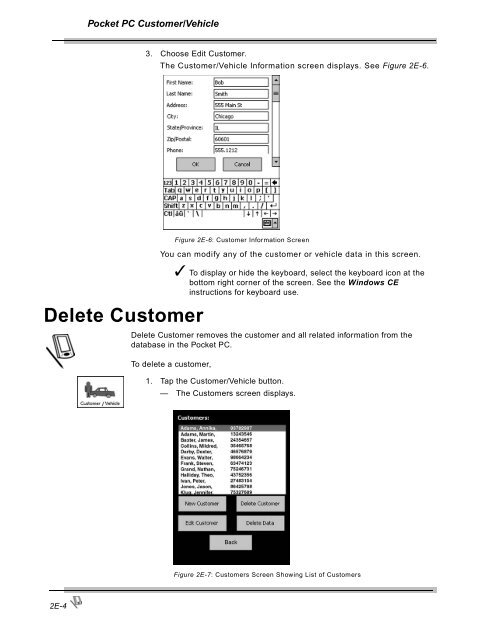Operating Instructions - Snap-on Equipment
Operating Instructions - Snap-on Equipment Operating Instructions - Snap-on Equipment
Pocket PC Customer/Vehicle3. Choose Edit Customer.The Customer/Vehicle Information screen displays. See Figure 2E-6.Delete CustomerYou can modify any of the customer or vehicle data in this screen.✓ To display or hide the keyboard, select the keyboard icon at thebottom right corner of the screen. See the Windows CEinstructions for keyboard use.Delete Customer removes the customer and all related information from thedatabase in the Pocket PC.To delete a customer,Figure 2E-6: Customer Information Screen1. Tap the Customer/Vehicle button.— The Customers screen displays.Figure 2E-7: Customers Screen Showing List of Customers2E-4
Pocket PC Customer/Vehicle2. Choose the name of the customer to delete.3. Choose the Delete Customer button.FGA provides a warning before it deletes. Choose No if you do notwant to delete the customer after all.Figure 2E-8: Delete Customer Warning MessageDelete DataChoose Yes if you want to delete.The customer record and vehicle test data are now deleted.Delete Data deletes all vehicle test data for a selected customer. This purges andremoves all previously recorded tests and data.✓ It is good maintenance practice to remove old data records no longerbeing used. The pocket PC has limited storage capabilities and will runout of memory if records are not deleted periodically.✓ Always check vehicle information after a Delete.To delete vehicle test data from the selected customer,1. Tap the Customer/Vehicle button.The Customers screen opens.Figure 2E-9: Customers Screen Showing List of Customers2. Select the name of the customer whose vehicle test data you want todelete.3. Choose the Delete Data button.2E-5
- Page 7: Using this ManualThis manual contai
- Page 10 and 11: Using this ManualSoftware License A
- Page 12 and 13: Safety InformationIMPORTANT SAFETY
- Page 14: Safety InformationFGA SAFETY MESSAG
- Page 17 and 18: Introduction and Equipment Overview
- Page 19 and 20: Introduction and Equipment Overview
- Page 21 and 22: Using FGA with thePocket PC2The Fle
- Page 23 and 24: Pocket PCSoftware Overview2AThe poc
- Page 25 and 26: Pocket PC Software OverviewBattery
- Page 27 and 28: Pocket PC Software OverviewSoftware
- Page 29 and 30: 2BPocket PCSoftware InstallationThe
- Page 31 and 32: Pocket PC Software Installation3. F
- Page 33 and 34: Pocket PCMeters/Graph2CThis chapter
- Page 35 and 36: Pocket PC Meters/GraphStrip ChartTo
- Page 37 and 38: Pocket PC Meters/GraphBar GraphTo b
- Page 39 and 40: Pocket PC Meters/GraphConfiguration
- Page 41 and 42: Pocket PC Meters/GraphResultsThe po
- Page 43 and 44: Pocket PCAutomatic Tests2DTSI TestT
- Page 45 and 46: Pocket PC Automatic TestsHigh RPM T
- Page 47 and 48: Pocket PC Automatic TestsTest Compl
- Page 49 and 50: Pocket PC Automatic TestsCatalyst T
- Page 51 and 52: Pocket PC Automatic Tests5. When pr
- Page 53 and 54: Pocket PC Automatic TestsIf the res
- Page 55 and 56: Pocket PCCustomer/Vehicle2EFGA is d
- Page 57: Pocket PC Customer/Vehicle✓ To di
- Page 61 and 62: 2FPocket PC ResultsTest ResultsThe
- Page 63 and 64: Pocket PC ResultsChange StandardsCu
- Page 65 and 66: Pocket PCMaintenance2GThis section
- Page 67 and 68: Pocket PC Maintenance6. Press OK to
- Page 69 and 70: Pocket PC MaintenanceIf the reading
- Page 71 and 72: Pocket PC Maintenance✓ Always mak
- Page 73 and 74: Pocket PC Maintenance3. Remove the
- Page 75 and 76: Pocket PC MaintenanceSetupThis sect
- Page 77 and 78: Pocket PC MaintenanceRPM/Temp Kit
- Page 79 and 80: Pocket PC MaintenanceTSI / Idle Set
- Page 81 and 82: Pocket PC MaintenanceStandardsThe S
- Page 83 and 84: Pocket PC MaintenanceFigure 2G-23:
- Page 85 and 86: Pocket PC MaintenanceBoard Diagnost
- Page 87 and 88: Pocket PC MaintenanceTo perform the
- Page 89 and 90: Pocket PC Maintenance7. Press the S
- Page 91 and 92: Pocket PC MaintenanceFigure 2G-34:
- Page 93 and 94: Pocket PC MaintenanceLow Out FlowTh
- Page 95 and 96: Pocket PCOther Functions2HAboutThis
- Page 97 and 98: 3Using FGA with the PCThe Flexible
- Page 99 and 100: 3APC Software OverviewThe PC versio
- Page 101 and 102: PC Software OverviewCommands 1-10Co
- Page 103 and 104: PC Software OverviewCommandsFigure
- Page 105 and 106: 3BPC SoftwareInstallationThe Flexib
- Page 107 and 108: PC Software Installation5. If this
Pocket PC Customer/Vehicle3. Choose Edit Customer.The Customer/Vehicle Informati<strong>on</strong> screen displays. See Figure 2E-6.Delete CustomerYou can modify any of the customer or vehicle data in this screen.✓ To display or hide the keyboard, select the keyboard ic<strong>on</strong> at thebottom right corner of the screen. See the Windows CEinstructi<strong>on</strong>s for keyboard use.Delete Customer removes the customer and all related informati<strong>on</strong> from thedatabase in the Pocket PC.To delete a customer,Figure 2E-6: Customer Informati<strong>on</strong> Screen1. Tap the Customer/Vehicle butt<strong>on</strong>.— The Customers screen displays.Figure 2E-7: Customers Screen Showing List of Customers2E-4