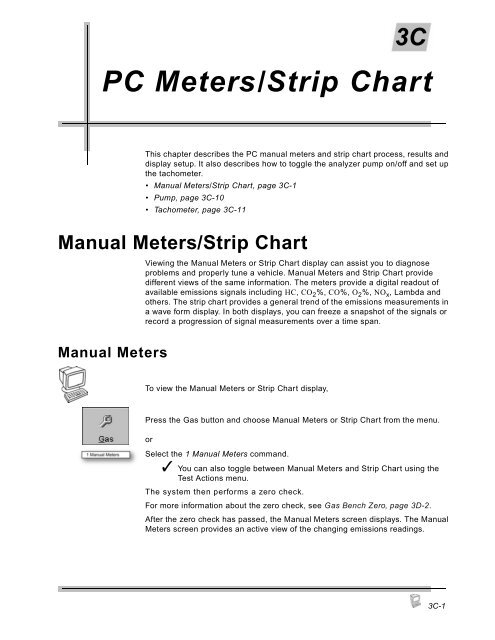Operating Instructions - Snap-on Equipment
Operating Instructions - Snap-on Equipment Operating Instructions - Snap-on Equipment
PC Software Installation7. If you encounter any errors during the install, choose Ignore or OK andcontinue with the install. Write down all errors that occur, as they will beneeded to troubleshoot any software problems. At the end of theinstallation process you will be prompted to restart Windows to completethe installation. Select Yes to restart Windows.After the installation is complete run FGA by selecting it from the Windows 95/98/2000 Programs menu. Once in FGA, the software runs in demo mode. When theprogram is in demo mode, it generates random values for the tests and diagnosticfeatures instead of communicating to your hardware devices.To take the software out of demo mode,1. Enter the Shop Information screen.2. Remove the check in the Demo Mode box.When you are out of demo mode, the software verifies communications to thehardware. If communications are unsuccessful, an error message occursprompting you to check the system configuration.The password you need to access various portions of the software is “STATION”,all uppercase letters. You may change the password by clicking on the ShopInformation button and selecting the Change Password menu item.Missing Files or Device ErrorSometimes the software installs properly, but upon rebooting, errors occurindicating missing files or device in Windows 95/98 installations.Starting FGATo troubleshoot this problem,1. Boot up the PC and when errors occur, press any key so the computer willcontinue booting up.2. Select the Start menu and choose Run.3. Type “sysedit” (without the quotes) in the Open: box and click OK.4. Select the Window menu and choose C:\Windows\system.ini.5. Scroll down and locate the line “device=SSIACT.386” (without the quotes).Delete this line.6. Locate the line “EMMEXCLUDE=C800-CFFF” (without the quotes). Deletethis line.7. Select the File menu and choose Save.8. Select the File menu and choose Exit.9. Restart the computer.To run the FGA program, press the Windows Start button, then Programs, thenclick on
3CPC Meters/Strip ChartThis chapter describes the PC manual meters and strip chart process, results anddisplay setup. It also describes how to toggle the analyzer pump on/off and set upthe tachometer.• Manual Meters/Strip Chart, page 3C-1• Pump, page 3C-10• Tachometer, page 3C-11Manual Meters/Strip ChartViewing the Manual Meters or Strip Chart display can assist you to diagnoseproblems and properly tune a vehicle. Manual Meters and Strip Chart providedifferent views of the same information. The meters provide a digital readout ofavailable emissions signals including HC, CO 2 %, CO%, O 2 %, NO x , Lambda andothers. The strip chart provides a general trend of the emissions measurements ina wave form display. In both displays, you can freeze a snapshot of the signals orrecord a progression of signal measurements over a time span.Manual MetersTo view the Manual Meters or Strip Chart display,Press the Gas button and choose Manual Meters or Strip Chart from the menu.orSelect the 1 Manual Meters command.✓ You can also toggle between Manual Meters and Strip Chart using theTest Actions menu.The system then performs a zero check.For more information about the zero check, see Gas Bench Zero, page 3D-2.After the zero check has passed, the Manual Meters screen displays. The ManualMeters screen provides an active view of the changing emissions readings.3C-1
- Page 57 and 58: Pocket PC Customer/Vehicle✓ To di
- Page 59 and 60: Pocket PC Customer/Vehicle2. Choose
- Page 61 and 62: 2FPocket PC ResultsTest ResultsThe
- Page 63 and 64: Pocket PC ResultsChange StandardsCu
- Page 65 and 66: Pocket PCMaintenance2GThis section
- Page 67 and 68: Pocket PC Maintenance6. Press OK to
- Page 69 and 70: Pocket PC MaintenanceIf the reading
- Page 71 and 72: Pocket PC Maintenance✓ Always mak
- Page 73 and 74: Pocket PC Maintenance3. Remove the
- Page 75 and 76: Pocket PC MaintenanceSetupThis sect
- Page 77 and 78: Pocket PC MaintenanceRPM/Temp Kit
- Page 79 and 80: Pocket PC MaintenanceTSI / Idle Set
- Page 81 and 82: Pocket PC MaintenanceStandardsThe S
- Page 83 and 84: Pocket PC MaintenanceFigure 2G-23:
- Page 85 and 86: Pocket PC MaintenanceBoard Diagnost
- Page 87 and 88: Pocket PC MaintenanceTo perform the
- Page 89 and 90: Pocket PC Maintenance7. Press the S
- Page 91 and 92: Pocket PC MaintenanceFigure 2G-34:
- Page 93 and 94: Pocket PC MaintenanceLow Out FlowTh
- Page 95 and 96: Pocket PCOther Functions2HAboutThis
- Page 97 and 98: 3Using FGA with the PCThe Flexible
- Page 99 and 100: 3APC Software OverviewThe PC versio
- Page 101 and 102: PC Software OverviewCommands 1-10Co
- Page 103 and 104: PC Software OverviewCommandsFigure
- Page 105 and 106: 3BPC SoftwareInstallationThe Flexib
- Page 107: PC Software Installation5. If this
- Page 111 and 112: PC Meters/GraphGas Bench MenuThe Ga
- Page 113 and 114: PC Meters/GraphStrip ChartTo view t
- Page 115 and 116: PC Meters/GraphStrip Chart Display
- Page 117 and 118: PC Meters/GraphWhen you select the
- Page 119 and 120: PC Meters/GraphTachometerUse the Ta
- Page 121 and 122: PC Automatic Tests3DTSI TestThis se
- Page 123 and 124: PC Automatic TestsTachometer Config
- Page 125 and 126: PC Automatic TestsIdle RPM TestFGA
- Page 127 and 128: PC Automatic TestsTSI Results16. Th
- Page 129 and 130: 3EPC Customer/VehicleFGA is designe
- Page 131 and 132: PC Customer/VehicleInformation bar
- Page 133 and 134: PC Customer/VehicleWhen the desired
- Page 135 and 136: 3FPC ResultsThe Test Results window
- Page 137 and 138: 3GPC MaintenanceGas CalibrationThis
- Page 139 and 140: PC Maintenance5. Attach the calibra
- Page 141 and 142: PC MaintenanceNew NO x SensorNew NO
- Page 143 and 144: PC MaintenanceShop InformationThe S
- Page 145 and 146: PC MaintenanceThe Setup window cont
- Page 147 and 148: PC MaintenanceTSI Test SetupThe TSI
- Page 149 and 150: PC MaintenanceZero Purge Time(s)—
- Page 151 and 152: PC MaintenanceDiagnosticsService ut
- Page 153 and 154: PC Other Functions3HThis chapter co
- Page 155 and 156: 4General MaintenanceThis chapter ad
- Page 157 and 158: General MaintenanceOptionsPart Numb
3CPC Meters/Strip ChartThis chapter describes the PC manual meters and strip chart process, results anddisplay setup. It also describes how to toggle the analyzer pump <strong>on</strong>/off and set upthe tachometer.• Manual Meters/Strip Chart, page 3C-1• Pump, page 3C-10• Tachometer, page 3C-11Manual Meters/Strip ChartViewing the Manual Meters or Strip Chart display can assist you to diagnoseproblems and properly tune a vehicle. Manual Meters and Strip Chart providedifferent views of the same informati<strong>on</strong>. The meters provide a digital readout ofavailable emissi<strong>on</strong>s signals including HC, CO 2 %, CO%, O 2 %, NO x , Lambda andothers. The strip chart provides a general trend of the emissi<strong>on</strong>s measurements ina wave form display. In both displays, you can freeze a snapshot of the signals orrecord a progressi<strong>on</strong> of signal measurements over a time span.Manual MetersTo view the Manual Meters or Strip Chart display,Press the Gas butt<strong>on</strong> and choose Manual Meters or Strip Chart from the menu.orSelect the 1 Manual Meters command.✓ You can also toggle between Manual Meters and Strip Chart using theTest Acti<strong>on</strong>s menu.The system then performs a zero check.For more informati<strong>on</strong> about the zero check, see Gas Bench Zero, page 3D-2.After the zero check has passed, the Manual Meters screen displays. The ManualMeters screen provides an active view of the changing emissi<strong>on</strong>s readings.3C-1