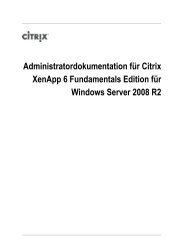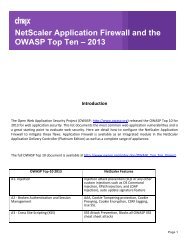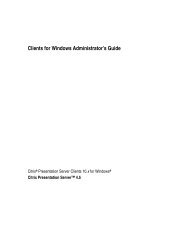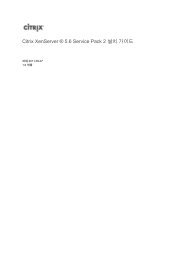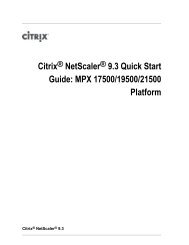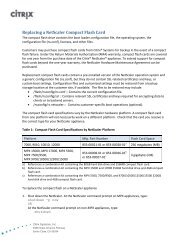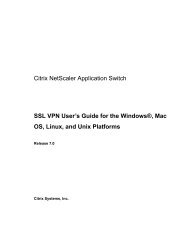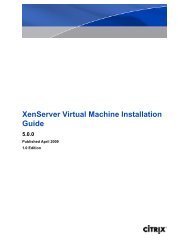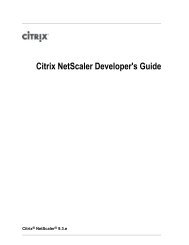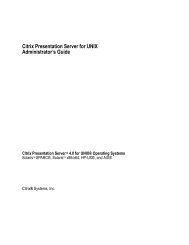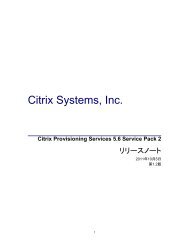Cheyenne ARCserve Enterprise Edition Version 6.0 Overview
Cheyenne ARCserve Enterprise Edition Version 6.0 Overview
Cheyenne ARCserve Enterprise Edition Version 6.0 Overview
You also want an ePaper? Increase the reach of your titles
YUMPU automatically turns print PDFs into web optimized ePapers that Google loves.
1<strong>Cheyenne</strong> <strong>ARCserve</strong> <strong>Enterprise</strong> <strong>Edition</strong> <strong>Version</strong> <strong>6.0</strong><strong>Overview</strong>Requirements<strong>Cheyenne</strong> <strong>ARCserve</strong> <strong>Enterprise</strong> <strong>Edition</strong> is a data management and backupprogram that allows you to backup data from WINFRAME servers or othermachines on your network. <strong>ARCserve</strong> consists of two components: the <strong>ARCserve</strong>manager and the <strong>ARCserve</strong> agent.<strong>ARCserve</strong> can be used with WINFRAME in one of three ways:■■■The <strong>ARCserve</strong> Manager can be installed on a WINFRAME server to provideback up support for that WINFRAME server as well as other networked servers.In this configuration, the tape backup unit is located on a WINFRAME server.Other servers or workstations have an agent installed and their data is backedup to the server through centralized administration from the WINFRAME server.The <strong>ARCserve</strong> Manager can be installed on a machine other than a WINFRAMEserver. In this configuration, the WINFRAME servers run the <strong>ARCserve</strong> NTAgent and are centrally administered for back ups by a Windows NT 3.51Server that is running the <strong>ARCserve</strong> Manager software.The <strong>ARCserve</strong> Manager is installed on a WINFRAME server and used to backup one or more other WINFRAME servers. Instead of installing an agent on theother WINFRAME servers, all other WINFRAME servers create share points to bebacked up that are selected by <strong>ARCserve</strong> Manager from the first server. Thisconfiguration can also be used for platforms that do not have an agent or foradministrators who do not want to use agents.<strong>ARCserve</strong> offers optional agents that can be used to back up NetWare, UNIX,Macintosh, and Windows 3.x and Windows 95 workstations from a server that isrunning <strong>ARCserve</strong> Manager.HardwareKA tape drive supported by <strong>ARCserve</strong> and WINFRAMESoftwareKWINFRAME <strong>Version</strong> 1.6 or 1.7 with applicable service packsK <strong>ARCserve</strong> for Windows NT <strong>Enterprise</strong> <strong>Edition</strong>, <strong>Version</strong> <strong>6.0</strong> or greater with<strong>ARCserve</strong>’s latest service pack (available from <strong>Cheyenne</strong>’s Web site athttp://www.cheyenne.com)K <strong>ARCserve</strong> Agent for Windows NT, <strong>Version</strong> <strong>6.0</strong>
2InstallationInstalling <strong>ARCserve</strong> Manager on WINFRAME1. Log on to the WINFRAME server as an administrator.2. Copy the file MSVCRT20.DLL from the \CHEY-SMM\MWORKS directoryon the <strong>ARCserve</strong> CD-ROM to the %SystemRoot%\System32 directory. If thefile already exists, back up the file and, if necessary, replace it after <strong>ARCserve</strong>is installed.3. At a command prompt, type change user /install and press ENTER.4. Run the Setup program from the <strong>ARCserve</strong> installation directory; forexample, x:\ARCSERVE\X86.ENG\setup.exe, where x is the drive letter forthe CD-ROM. Follow <strong>Cheyenne</strong>’s instructions for installing the latest servicepack.5. At a command prompt, type change user /execute and press ENTER.6. Run the WINFRAME SETUP.EXE utility and remove any tape drivers installedthat will be used with your <strong>ARCserve</strong> software (<strong>ARCserve</strong> provides its owndrivers).7. Reboot the WINFRAME server.Installing the NT Agent on WINFRAME1. Log on to the WINFRAME server as an administrator.2. Copy the MSVCRT20.DLL file from the \CHEY-SMM\MWORKS directoryon the <strong>ARCserve</strong> CD-ROM to the %SystemRoot%\System32 directory. If thefile already exists, back up the file and, if necessary, replace it after <strong>ARCserve</strong>is installed; for example, xcopy MSVCRT20.DLL%SYSTEMROOT%\SYSTEM32.3. At a command prompt, type change user /install and press ENTER.4. Run the Setup program from the <strong>ARCserve</strong> installation directory that installsthe agent; for example, x:\NTAGENT\setup.exe, where x is the drive letter forthe CD-ROM.5. At a command prompt, type change user /execute and press ENTER.6. Reboot the WINFRAME server.
3UsageFrom the machine where <strong>ARCserve</strong> Manager is installed, run <strong>ARCserve</strong> Admin toverify the following services are running: Job Engine, Tape Engine, and theDatabase Engine.Run the <strong>ARCserve</strong> Manager to schedule backups.Example1. From the <strong>ARCserve</strong> Manager, select Manager from the menu, then selectBackup.2. If an agent will be used at the client machine, follow these steps to configurethe agent at the server. If an agent is not being used, skip to Step 3.A. From the <strong>ARCserve</strong> Manager, select <strong>Cheyenne</strong> Agents.B. Select Windows NT agents using the right mouse button to add an object.C. Type the host name and IP address of the machine where the NT agent isinstalled.3. Select Source and the method of backup either from the local drive, thenetwork, or <strong>Cheyenne</strong> agents.4. Select Destination for the backup files. The destination can be a group of tapebackup drives or a single tape backup drive.5. Select Schedule to choose the time when the backup is to run or to run thebackup immediately.6. Select Backup from the menu and select Run/Schedule to start the backupprocess.7. Select an object and enter a username and password with rights to the files tobe backed up. If an agent was chosen as a backup selection, it is necessary toconfigure the backup object to use the agent. Click OK when complete.8. Add a description to help identify the backup and click OK to send yourselection to a backup queue.NotesCurrently when an agent is installed on a WINFRAME server, the client AgentAdmin program displays a status of Agent information not available when itshould be displaying Connecting to server. This issue is being reviewed by<strong>Cheyenne</strong> and Citrix. This should not interfere with the back up.
4TroubleshootingI installed an agent on my WINFRAME server. My server with the tape backupdrive running <strong>ARCserve</strong> Manager cannot view my agent share points and returnsan invalid login.Verify that all services are started and passwords to start those services match onboth machines. If the service is not started, select the service and select Start.Available services are listed below:KKOn the <strong>ARCserve</strong> Manager machine:K AlertK <strong>ARCserve</strong> Database EngineK <strong>ARCserve</strong> Job EngineK <strong>ARCserve</strong> Message EngineK <strong>ARCserve</strong> Tape EngineK <strong>Cheyenne</strong> Alert Notification ServerOn the WINFRAME server running the agent:K AlertK Client Agent for <strong>ARCserve</strong>The service does not start up when I select to start it.If the service does not start, verify that the password to start the service is correct.Select the service and then select Startup from Services in the Control Panel.Select “logon as,” choose “this account,” and type a valid administrator levelusername and password.