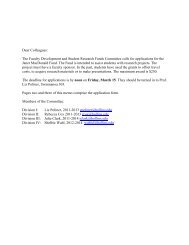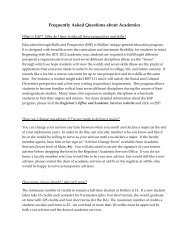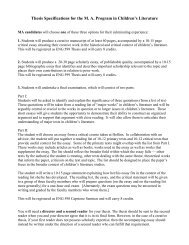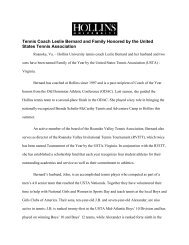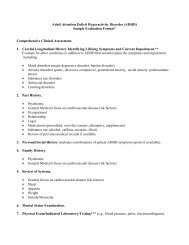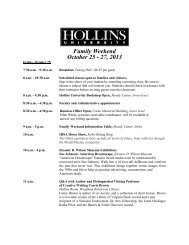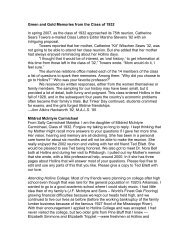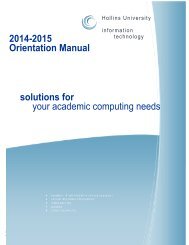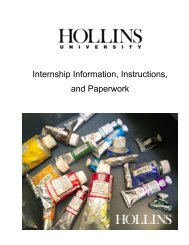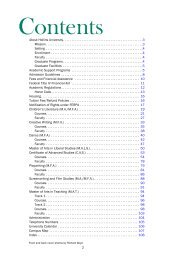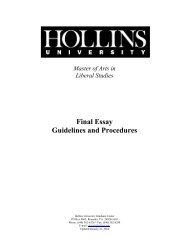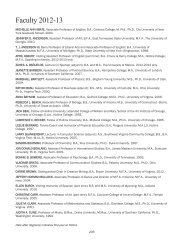Activ Classroom
Activ Classroom
Activ Classroom
You also want an ePaper? Increase the reach of your titles
YUMPU automatically turns print PDFs into web optimized ePapers that Google loves.
<strong>Activ</strong>Inspire in the<strong>Activ</strong><strong>Classroom</strong>
<strong>Activ</strong><strong>Classroom</strong> Training Seriesby Promethean, Inc.© Copyright 2009 Promethean, Inc.® All rights reserved.This manual may only be reproduced for use within the Promethean<strong>Activ</strong><strong>Classroom</strong>s to which the software is licensed. For use outside of this,no part of this manual may be reproduced, stored in a retrieval system,or translated into any other language without the prior permission ofPromethean, Inc.. It may not be distributed or sold for commercial purposes.<strong>Activ</strong>Studio®, <strong>Activ</strong>Inspire® and the Promethean design mark areregistered trademarks.Other brands and trademarks are the property of their respective owners.
Welcome to <strong>Activ</strong>Inspire:A New Look, A New Feel<strong>Activ</strong><strong>Classroom</strong> by Promethean connects technology to humaningenuity, and teachers to their peers, to students, and to a whole newworld of learning.<strong>Activ</strong>Inspire is at the heart of the <strong>Activ</strong>classroom, providing a bounty oftools, images and activities that are an inspiration to all. These resourcesand tools allow teachers to incorporate multiple methods of instructionand assessment, improving the overall performance of all types oflearners and student involvement in the classroom.Key features of <strong>Activ</strong>Inspire, which combines the best of Promethean’ssoftware, include:• Single platform for Mac, PC and Linux• Both secondary and primary interface included• Customizable profiles• Full integration of <strong>Activ</strong>Expression and ActiVote• Formatting consistent with standard software products• Installation and simple licensing available for both single users andenterprise models<strong>Activ</strong>Inspire brings all the Promethean products, training and resourcestogether to support teacher efforts at developing engaging, interactiveand multidimensional lessons and assessments.Welcome to the new world of <strong>Activ</strong>Inspire!
<strong>Activ</strong>Inspire in the <strong>Activ</strong><strong>Classroom</strong>This document has been designed as a companion to the <strong>Activ</strong><strong>Classroom</strong>Series Manual, bridging the content to be applicable for current Promethean<strong>Activ</strong><strong>Classroom</strong> users. <strong>Activ</strong>Inspire is not an upgrade to previous<strong>Activ</strong>software; it is a newly designed software, written in a code base whichaccommodates Windows, Mac and Linux operating systems. This accounts forthe different look and feel of <strong>Activ</strong>Inspire.The differences in the features, functions and tools of <strong>Activ</strong>Studio 3.6 and<strong>Activ</strong>Inspire are identified under the heading of each Module. Where atool, technique or function is not included, the directions and/or informationincluded in the <strong>Activ</strong>classroom Series Manual remain unchanged.Flipcharts created in earlier versions of <strong>Activ</strong>software can be opened in<strong>Activ</strong>Inspire. Because some actions and functions of <strong>Activ</strong>Inspire have beenchanged, it is recommended that flipcharts be saved to the new format usingthe ‘Save as’ command from the File Menu. Once a flipchart has been savedwith the .flipchart extension (<strong>Activ</strong>Inspire’s format), it cannot be openedas a .flp (<strong>Activ</strong>studio’s extension). Before using a flipchart imported from<strong>Activ</strong>studio to <strong>Activ</strong>Inspire in the classroom, it is advisable to test any actionsfor functionality.The information in this document is based on the first release of <strong>Activ</strong>Inspire.
Profiles<strong>Activ</strong>Inspire has consolidated all aspects of personalizing the profiles available in <strong>Activ</strong>Studio. Thismakes moving between the five built-in profiles or customizing one of your own quick and easy.From the Switch Profiles Button on the Main Toolbox, choose Authoring. The toolset, FlipchartStyle, and other profile settings will instantly switch to Authoring. You will no longer need torestart the software.Design and Presentation Modes continue to work as they did with <strong>Activ</strong>Studio 3. To switchbetween Modes, click on the Design Mode Tool or access by clicking the F2 key.Creating a New FlipchartIt is no longer necessary to choose a size for your flipchart. The default flipchart size is 1024x768.As you will later discover, page size can be altered through settings or by individual pageproperties.Flipchart WindowYou will note several differences in the Flipchart Window. The top left corner displays a number ofmenu options for working with flipcharts. You will see to the left of these options a Tab for eachopened flipchart.2<strong>Activ</strong>Inspire in the <strong>Activ</strong><strong>Classroom</strong>
MODULE 01The top right corner will display:• Design Mode Button• Page Notes Icon (if a page note is included on the page)• Page Number• Page Scale Menu• Fullscreen ButtonYou will also have access to the Standard Windows Minimize, Maximize and Close Buttons.Show DesktopNote: When in fullscreen mode, a Show Desktop Tool will be available.Note: The Windows close box in the top right hand corner of the screen will close the <strong>Activ</strong>Inspireapplication. To close an individual flipchart, click the Close Button on the flipchart’s tab.<strong>Activ</strong>Inspire offers a Browser Window with view options located as icons across the top. Each icon willopen a Browser.The Browser Window can be pinned in place using the Pin Toolbox Button in the top right corner.Pinning it will keep it displayed and size the flipchart to fit next to it.ClosePageBrowseToolboxOptionsPin ToolboxResourceBrowserObjectBrowserNotesBrowserVotingBrowserActionsBrowserPropertiesBrowserUnpinning will cause the page to expand across the window, and the Browser Window will be hiddenoff the side when using the flipchart page. To view the Browser, the <strong>Activ</strong>pen or computer cursor shouldbe moved toward the side of the flipchart where the Browser is hidden.The Browser may be closed using the Close Button or through the View Menu.Module 1 3
Module 2Resource LibraryChanges in the Resource Libraries:• Resources are now accessed through the BrowserWindow. Display the Browser Window andchoose Resource Browser.• Category Buttons as they appeared in<strong>Activ</strong>Studio 3’s Resource Library are not partof the Browser. The My Resources/SharedResources and Other Resources Folder Buttonsremain available. The top section of the ResourceBrowser will display the folders within each of thelocations. The bottom section of the ResourceBrowser will display the contents of the folders.• My Resources Folders no longer include defaultCategory folders.• Add objects with a Drag and Drop or choose toRubber Stamp. The Grow Objects selection isnotavailable at this time.• Continue to access any available resources on yourcomputer or network through the OtherResources Folder option.• Open files displayed in the Resource Browserwith a double-click.• The Search for Resources feature is not currentlyavailable.6<strong>Activ</strong>Inspire in the <strong>Activ</strong><strong>Classroom</strong>
MODULE 01Shape ResourcesShapes can still be added through the Resource folders. You will also find a new tool in <strong>Activ</strong>Inspirethat will offer you the opportunity to create special shapes of your own.NEWTOOLShape ToolDirections for using the new Shape Tool to create Shape Objects arelisted below:• Click on the Shape Tool.• Choose a shape from the Shapes Menu.• Choose outline color of the shape from the Color Palette on theMain Toolbox.• Choose the outline width with the Pen Slider or presets.• Choose Fill Options (color fill or no fill) from the Color Palette withinthe Shapes Menu box.• Move to the flipchart page, press and draw the shape to desired size.Module 2 7
NEWTOOLConnector ToolThis is a new tool in <strong>Activ</strong>Inspire. The Connector Tool is used to draw connections between objectson the flipchart page. For instance, it could be used to create concept maps. The connecting lineadapts automatically when connected objects are moved.Directions for using the new Connector Tool to create connectors are listed below:• Click on the Connector Tool.• Choose a connector style from the Connector Menu.• Choose line color from the Color Palette on the Main Toolbox.• Choose the line width with the Pen Slider or presets.• Move to the flipchart page, press and draw the line from one object to another.8<strong>Activ</strong>Inspire in the <strong>Activ</strong><strong>Classroom</strong>
MODULE 01GridsThe Page Edit Toolbox is not available in <strong>Activ</strong>Inspire. To make changes in a grid:• Use the Right-click Menu for Hide/Show Grid (Mask) and Snap.• Change the size of a Grid by opening the Properties Browser.9 Click on the page.9 Choose the Grid Designer.9 Click the Plus or Minus Icons to change the size.Enable ActionsThe Enable Actions Button has been replaced by the Design Mode Tool.• Blue indicates Design Mode is off• Red indicates Design Mode is onSound Recording and PlayingThe Sound Controller and the Sound Recorder have been developed as two separate tools.When a sound is playing, the Sound Tool will appear at the top of the flipchart page.Disable the Sound Controller from appearing each time a sound is played in EditProfiles>Settings>Multimedia and remove the check from Show Sound Controller.Module 2 9
Change how Recordings are saved in Edit Profiles>Settings>Recordings. Choose desired optionfrom the Drop Down Menu next to Sound Recording.Color PickerThe Color Picker Tool is included as an option anytime you are given color choices. The tool isaccessed by right-clicking on a color swatch. It is no longer an option to add as a tool to thetoolbox.10<strong>Activ</strong>Inspire in the <strong>Activ</strong><strong>Classroom</strong>
MODULE 01Recognition ToolsThe Recognition Tool is now two tools:Handwriting RecognitionShape Recognition• You do not need to be connected to a board to use the recognition tools.• There is no Recognition Toolbox.• The formatting of text when the Handwriting Recognition Tool is used is determined by thelast format used with the Text Tool. This applies to the color of the text as well.• The color of the pen will determine the color of the shape object.• Settings for the wait time are located in Edit Profiles>Settings>User Input.Page Selector/Page OrganizerPage Selector and Page Organizer options are locatedwithin the Page Browser.• Access the Page Browser by clicking onthe Page Browser Icon in the Browser Window.• Use the thumbnails of the displayed pagesto move about the flipchart.• Click and drag pages to change their order.• Use the slider to change the size of thumbnails.• Use the menu in the top corner of aselected page’s thumbnail to accessmenu options.MenuChangeThumbnailSizeModule 2 11
Spotlight ToolYou no longer need to hover to move the spotlight. Press and drag outside the revealed area. Thespotlight will follow.• Change the size by clicking on the spotlight’s outline and using the sizing arrow to resize.• Interact with the revealed area of the flipchart using the <strong>Activ</strong>Inspire tools.• Change the type, take a snapshot, or close using the Spotlight Menu.RevealerNew menu allows users to move therevealer to a point and then save theposition. The next time the revealeris used, it will open at the definedposition.To close the revealer, use the RevealerMenu.Page ZoomThe Zoom Tool is now accessed through the View Menu. It is no longer placed as a toolon the Toolbox.12<strong>Activ</strong>Inspire in the <strong>Activ</strong><strong>Classroom</strong>
MODULE 01Module 3Desktop FlipchartThe Desktop Annotate Tool appears on the Main Toolbox.The Desktop Flipchart in <strong>Activ</strong>Inspire is the same as the Annotate Over Live Desktop (default)flipchart in <strong>Activ</strong>Studio 3.6.Camera Tool<strong>Activ</strong>Inspire’s Camera Tool continues to offer the features found in previous versions. Should youchoose to use the Camera Tool with other applications on a live desktop, you can access it throughthe Desktop Tools.Desktop ToolsClick the Desktop Tools Icon to open the Desktop Tools Wonderwheel. The Desktop Tools offertools commonly used with other applications.Return to FlipchartModule 3 13
User Defined ButtonsTo add a customized User Defined Button, click on the Edit User Defined Button on the QuickAccess Toolbox. The Edit User Profiles box will open to the User Defined Button Tab.• Click the Add Button to add a Program or File to the Quick Access Toolbox.• Browse to the Program/File or type in the Website URL.• Add a Tooltip.• Move the User Defined Button to the desired place on your toolbox with theMove Up or Move Down Buttons.• Click Done.• The new button will appear on the toolbox.While in Edit Profiles, click Remove to delete a User Defined Button.QuickAccessToolbarBrowseto findProgram/FileEdit UserDefinedButton14<strong>Activ</strong>Inspire in the <strong>Activ</strong><strong>Classroom</strong>
MODULE 01Linked File HostingLinked File Hosting is not currently available.Adding Resources to the Shortcut BarThe Shortcut Bar is also known as the Quick Access Toolbox. You can add objects to this toolboxby clicking and dragging from the flipchart page. To delete the shortcut to these objects, use theRemove option in Edit Profiles>User Defined Buttons.Arrange WindowsArrange Windows is not available in <strong>Activ</strong>Inspire. To move between open flipcharts, use the tabs atthe top of the Flipchart Window.Arrange Windows is not available in <strong>Activ</strong>Inspire. To move between open flipcharts, use the tabs atthe top of the Flipchart Window.Note: If tabs do not show, check the View Menu to be certain they are enabled.Copy and paste pages between open flipcharts by:• Using the Page Browser menus to copy/paste.• Dragging a page from the active flipchart’s Page Browser to the receiving flipchart’s tab.Deconstruct TextThe term for Deconstruct Text has been changed to Extract Text.Module 3 15
Power ToolsThe tools known as Power Tools in previous versions of <strong>Activ</strong>software are available to be added tothe toolbox or can be accessed through the Tools Menu. Tools commonly used for Math are foundin the Maths Tools Menu within the Tools Menu.Note: The icon for the Tools Menu in <strong>Activ</strong>Inspire is the same as the icon for Power Tools in theWindows version of <strong>Activ</strong>Studio 3.Rather than a Math Toolbox to size the Ruler and Protractor, move the <strong>Activ</strong>pen to the outsideedge of the tool. When the double-headed arrow appears, press and drag to change the length ofthe ruler or the size of the protractor.Close the ruler or protractor using the menu icon located on the tool.It is possible to open multiple rulers, compasses, protractors and die simultaneously.RulerThe ruler performs all the functions ofprevious versions. In addition, you can usethe Ruler Menu to set different units ofmeasurement on each side.16<strong>Activ</strong>Inspire in the <strong>Activ</strong><strong>Classroom</strong>
MODULE 01ProtractorThe Protractor’s Menu can be used to choose several drawing options: a closed arc, and filled arc,and an open arc.CompassThe size of the Compass Tool is set in Edit Profiles>Tools>Tool Scale.Close the Compass Tool with the Close Box at the top of the tool.Module 3 17
CalculatorThe Calculator Tool can be set to use:• Calculator supplied with <strong>Activ</strong>Inspire (default)• Calculator supplied with the operating system• Another calculator installed on the computerTo set the desired calculator choose Edit Profiles>Settings>Tools>CalculatorClockThe Clock Tool can be added to the toolbox, or accessed through Tools Menu>More Tools.Click toset CountdownCount upTimers18<strong>Activ</strong>Inspire in the <strong>Activ</strong><strong>Classroom</strong>
MODULE 01Module 4Object Stacking OrderObject stacking order and flipchart layers remain the same in <strong>Activ</strong>Inspire as in previous versions.An added feature to help with stacking and layering objects is the Object Browser. This browserdisplays detail of the objects on a flipchart page.The Object Browser allows a user to view:• The order and layer of each object• Hidden objects• Locked objectsThe Object Browser can be used to work with objects:• Reorder or change the layer of objects by dragging and dropping within the Object Browser.• Edit objects within the Object Browser by selecting the object and using the Popup Menu tomake changes.Module 4 19
Locking and Unlocking ObjectsLock Objects using the Marquee Handles Toolbar, Right-Click Menu or the Object Browser.While a locked object can be edited, it can no longer be selected on the flipchart page with a rightclick.To edit a locked object (including unlock), select the object within the Object Browser anduse the menu or activate Design Mode.Locking an Object to the BackgroundTo lock an object to the Background Layer, select the object in the Object Browser and drag it tothe background layer.To unlock the object from the Background Layer, select the object in the Object Browser and dragit to any of the other layers.Attaching an Action to an ObjectThe process for attaching actions remains the same. The Action Properties of an object are found inthe Action Browser.• From the drop down menu in the Current Selection Tab, select the type of action to apply.• Choose the Action to apply from the list.• If a target needs to be set or a file is to be opened, use the Browse Button.(Type in the URL of desired Webpages to open).• Click Apply Changes.20<strong>Activ</strong>Inspire in the <strong>Activ</strong><strong>Classroom</strong>
MODULE 01To remove an action from an object:• Select the object.• Click the Remove Existing Button in the Action Browser.·Instantly program objects with preset options from the Action Browser.• Choose the Drag and Drop Tab.• Click and drag the desired action directly over the object on the flipchart page to beprogrammed.• The object will assume the action.Inserting ActionsRight-click Menu no longer offers insert file options.These options are applied using either the new MediaTool or the Insert Menu. To quickly insert media:• Click the Media Tool.• Choose the file to be inserted.• File will appear in the flipchart as an icon.(Movie files will play).Module 4 21
To insert media with more options for how the inserted media will display:• From the Insert Menu, choose Link>File or Website.• Browse to the desired file or enter the URL.• In the Insert File Dialog Box, make desired choices.Web BrowserThis tool opens the default operating system Web Browser. The previous <strong>Activ</strong>Studio WebBrowser is not a feature in <strong>Activ</strong>Inspire.Embed File ActionsFile Actions must be embedded when attaching or linking a file. The option to embed all fileactions is not currently available.Page NotesChoose the Notes Browser Icon in the Browser windowto create or view page notes.Note: If a note is included for a page, the Page NotesIcon will appear in the top of the flipchart window. Toadd notes to the flipchart page, select and drag the textonto the page.Fraction CreatorThe Fraction Creator is not included in this version of <strong>Activ</strong>Inspire.22<strong>Activ</strong>Inspire in the <strong>Activ</strong><strong>Classroom</strong>
MODULE 01TickertapeThe tool does not display a menu. When the Tickertape Tool is chosen, the Tickertape Dialog Boxopens.To create a new tickertape, open a saved tickertape, or save the current tickertape, select thedesired option from the File Menu in the Tickertape Dialog Box.Notes and PointersNotes and Pointers are not available in <strong>Activ</strong>Inspire.Flipchart RecorderThe Area Recorder and Flipchart Recorder are not available. Clicking the tool will activate the FullScreen Recorder and open the Screen Recorder Menu Toolbox.Module 4 23
Module 5Grid ColorUse the Properties Browser>Grid Designer to change grid color. Grids may also be edited byclicking on Edit>Grid.Creating ResourcesOpen the Resource Browser to drag resources from a flipchart page to a folder in the browser.Note: By default objects dragged to the Resource Browser will be assigned a generic file name(resource1, resource2, etc). It is suggested to rename the object file for easy access.To create folders in the Resource Browser:• Choose the folder within which the new folder is to be created.• Choose Create New Folder from the Popup Menu.Use the Popup Menu to Delete, Rename and Export Folders to Resource Packs.24<strong>Activ</strong>Inspire in the <strong>Activ</strong><strong>Classroom</strong>
MODULE 01Appearance PropertiesAll properties for objects and pages are found in the Property Browser. The selected object’sproperties will be displayed in the Property Browser and can be edited using the available options.These options, in most cases, remain the same as those offered in previous versions of <strong>Activ</strong>software.An option that previously was set using a check or radio button is now set by choosing either ‘True’or ‘False’ from a popup menu.Exporting FlipchartsFlipchart Export Wizard is not currently available. To export a page as a graphics file:• Open the Page Browser.• Select a Page.• From the Popup Menu choose Export Page.Users can export a flipchart to PDF by choosing the Print to PDF option in the Print Dialog Box.Page Turn Effects are not currently available.Format Painter is not available in this version of <strong>Activ</strong>Inspire.Module 5 25
<strong>Activ</strong>Resource ManagerThe features of <strong>Activ</strong>Resource Manager are included within <strong>Activ</strong>Inspire. To Import or ExportResource Packs:• Choose the root folder of the Shared or Personal Resources.• From the popup menu choose the desired option.• Imported resources will be imported to the Resource Packs Folder and made availableimmediately without the need to re-index resource folders.Flipchart Builder is not currently available.ContainersThe procedures for setting containers remain the same as previous versions of <strong>Activ</strong>software.Container properties are displayed in the Properties Browser.RestrictorsThe procedures for setting restrictors remain the same as previous versions of <strong>Activ</strong>software.Restrictor properties are displayed in the Properties Browser.26<strong>Activ</strong>Inspire in the <strong>Activ</strong><strong>Classroom</strong>
MODULE 01Discover.Teachers never stop learning—probably because there is always so much more toknow, especially when it comes to technology in the classroom. That’s why we’vecreated a customizable, creative professional development program designed tohelp educators unite their curricula and teaching styles with classroom technology.We call it <strong>Activ</strong>Learning, and it’s the best way to get out from behind the deskand into the heart of the digital classroom revolution.Available online and in person, in your school or at Promethean’s facilities,<strong>Activ</strong>Learning offers educators courses in everything from getting startedwith <strong>Activ</strong>Inspire, to getting results when training others in their school system.And with a focus on creativity, connectivity and in-depth comprehension, thecourses are much like an <strong>Activ</strong><strong>Classroom</strong> lesson themselves—exciting, engaging,personal and everyday functional.www.PrometheanPlanet.com/<strong>Activ</strong>LearningModule 1 27
d e t a i l s f e a t u r e s s a m p l e co u r s e sFree, online introduction coursesavailable from <strong>Activ</strong>Learning atPromethean PlanetFlexibility—online and in personworkshop-style classes, at your placeor oursIntroduction to <strong>Activ</strong>InspireMigrating to <strong>Activ</strong>InspireFull range of core lessons fromGetting Started to Certified TrainerMentor-based instruction forcreative, connective classesMastery focused—with an emphasis oncreative application and real learning ratherthan just how to use the softwareCommunity support with more than70,000 educators registered to learnCustomization available forpersonalized courses, workshopsand online modules per school orschool system24/7 availability with onlinecourses; unlike any otherinteractive whiteboard makerCore SkillsAdvanced Skills WorkshopCurriculum DeveloperTraining & Resource DeveloperDeveloping InteractiveWhiteboard (IWB) PedagogiesTrain to teach by becoming aPromethean Certified LearningEstablishment and instruct otherse <strong>Activ</strong><strong>Classroom</strong> by Promethean creates successful, 360-degree educationalenvironments by connecting technology to human ingenuity, and teachers totheir peers, to students, and to a whole new world of learning.<strong>Activ</strong>Learning is only one part of an integrated system of hardware, software,training and resources designed by educators for educators to support teacherefforts at instruction and assessment, improve student participation andstrengthen performance for all types of learners.To learn more, visit www.PrometheanWorld.com or call 1.888.652.2848p r o m e t h e a n r e s e l l e rReseller Company Name (not logo)0000 Street Address St., Suite 0000City, State 00000000.000.0000www.companywebaddress.comemail@companywebaddress.com28<strong>Activ</strong>Learning PS 03/09 V1.0 US ©2009 Promethean Ltd. All <strong>Activ</strong>Inspire Rights Reserved. in Product the <strong>Activ</strong><strong>Classroom</strong>Specifications are subject to change without notice.
MODULE 01Connect.Once an educator opens the door to the <strong>Activ</strong><strong>Classroom</strong>, the <strong>Activ</strong><strong>Classroom</strong> iseverywhere. Promethean Planet makes it possible, connecting teachers with theirpeers and the world through an online community dedicated to sharing, training,and, most importantly, support.An integral part of the <strong>Activ</strong><strong>Classroom</strong>, Promethean Planet is the world’s fastestgrowing interactive whiteboard community with more than 275,000 internationalmembers. It’s an <strong>Activ</strong><strong>Classroom</strong> resource library and a proving ground for newtips and tricks that make all our products and solutions even more versatile. It’san open podium where the top names in education research come to share theirknowledge, and one giant teachers’ lounge where instructors from more than 200countries come to share theirs. And now, it’s even more—an elite club where registeredusers can purchase and download premium content from partners and theindustry’s leading publishers and providers to further enrich their <strong>Activ</strong><strong>Classroom</strong>s.www.PrometheanPlanet.comModule 1 29
d e t a i l sBe part of the community and sharesupport and advice with over 275,000members via our vibrant forum and blog<strong>Activ</strong><strong>Classroom</strong> training availablefrom <strong>Activ</strong>Learning at PrometheanPlanet offers professional developmentresources to keep you up-to-dateJoin for free—all IWBtechnology users welcomeMore than 10,000 free resourcescreated by teachers, for teachersExclusive access to premium contentdirect from industry leading educationpublishers in <strong>Activ</strong>Software formatf e a t u r e s<strong>Activ</strong>Lessons—easy to use, pre-madelessons aligned to curriculum standards;designed to minimize preparation andsave time<strong>Activ</strong>Packs—fast resource gatheringfor quick, customized lessonsTop tips and best practice directfrom education thought leadersand Promethean expertsDownloadable updates includingnew software versions and drivers<strong>Activ</strong>Connect—connect your studentswith pupils in other classrooms aroundthe world via your IWBe <strong>Activ</strong><strong>Classroom</strong> by Promethean creates successful, 360-degree educationalenvironments by connecting technology to human ingenuity, and teachers totheir peers, to students, and to a whole new world of learning.Promethean Planet is only one part of an integrated system of hardware,software, training and resources designed by educators for educators tosupport teacher efforts at instruction and assessment, improve studentparticipation and strengthen performance for all types of learners.To learn more, visit www.PrometheanWorld.com or call 1.888.652.2848p r o m e t h e a n r e s e l l e rReseller Company Name (not logo)0000 Street Address St., Suite 0000City, State 00000000.000.0000www.companywebaddress.comemail@companywebaddress.com30 <strong>Activ</strong>Inspire in the <strong>Activ</strong><strong>Classroom</strong>Promethean Planet PS 03/09 V1.0 US ©2009 Promethean Ltd. All Rights Reserved. Product Specifications are subject to change without notice.
Promethean Inc.1165 Sanctuary Parkway, Suite 400Alpharetta, GA 30009(888) 652-2848www.prometheanworld.com32<strong>Activ</strong>Inspire in the <strong>Activ</strong><strong>Classroom</strong>