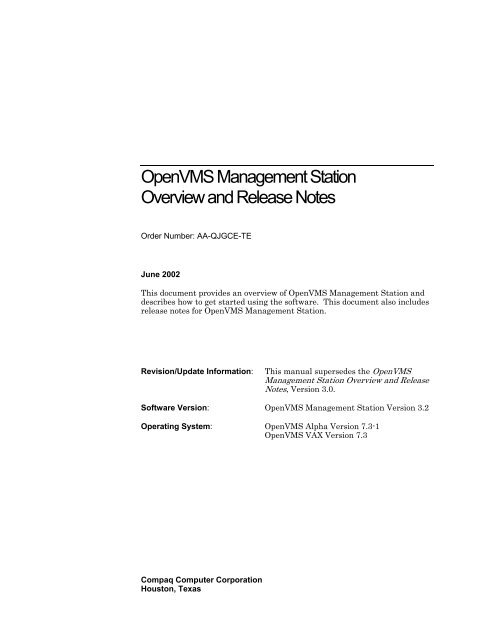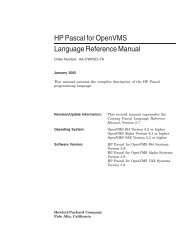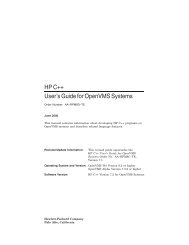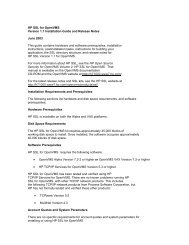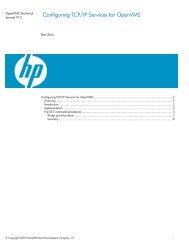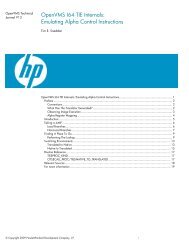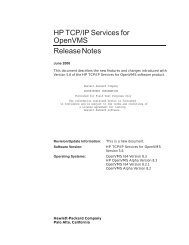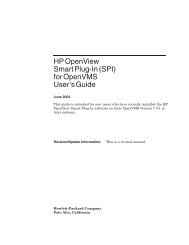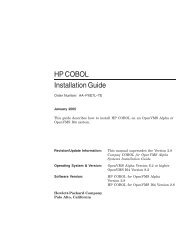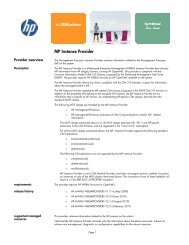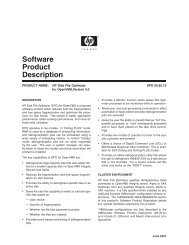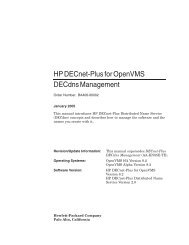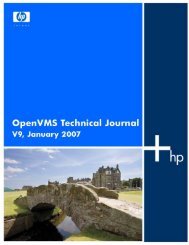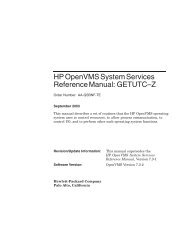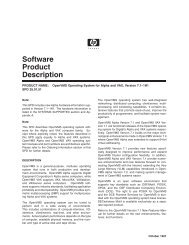OpenVMS Management Station Overview and Release Notes
OpenVMS Management Station Overview and Release Notes
OpenVMS Management Station Overview and Release Notes
Create successful ePaper yourself
Turn your PDF publications into a flip-book with our unique Google optimized e-Paper software.
<strong>OpenVMS</strong> <strong>Management</strong> <strong>Station</strong><strong>Overview</strong> <strong>and</strong> <strong>Release</strong> <strong>Notes</strong>Order Number: AA-QJGCE-TEJune 2002This document provides an overview of <strong>OpenVMS</strong> <strong>Management</strong> <strong>Station</strong> <strong>and</strong>describes how to get started using the software. This document also includesrelease notes for <strong>OpenVMS</strong> <strong>Management</strong> <strong>Station</strong>.Revision/Update Information:This manual supersedes the <strong>OpenVMS</strong><strong>Management</strong> <strong>Station</strong> <strong>Overview</strong> <strong>and</strong> <strong>Release</strong><strong>Notes</strong>, Version 3.0.Software Version: <strong>OpenVMS</strong> <strong>Management</strong> <strong>Station</strong> Version 3.2Operating System: <strong>OpenVMS</strong> Alpha Version 7.3-1<strong>OpenVMS</strong> VAX Version 7.3Compaq Computer CorporationHouston, Texas
© 2002 Compaq Information Technologies Group, L.P.Compaq, the Compaq logo, Alpha, InfoServer, <strong>OpenVMS</strong>, Tru64, VAX, VMS, <strong>and</strong> the DIGITAL logo aretrademarks of Compaq Information Technologies Group, L.P. in the U.S. <strong>and</strong>/or other countries.Microsoft, MS-DOS, Visual C++, Windows, <strong>and</strong> Windows NT are trademarks of Microsoft Corporation in the U.S.<strong>and</strong>/or other countries.All other product names mentioned herein may be trademarks of their respective companies.Confidential computer software. Valid license from Compaq required for possession, use or copying. Consistentwith FAR 12.211 <strong>and</strong> 12.212, Commercial Computer Software, Computer Software Documentation, <strong>and</strong>Technical Data for Commercial Items are licensed to the U.S. Government under vendor’s st<strong>and</strong>ard commerciallicense.Compaq shall not be liable for technical or editorial errors or omissions contained herein. The information in thisdocument is provided “as is” without warranty of any kind <strong>and</strong> is subject to change without notice. Thewarranties for Compaq products are set forth in the express limited warranty statements accompanying suchproducts. Nothing herein should be construed as constituting an additional warranty/The Compaq <strong>OpenVMS</strong> documentation set is available on CD-ROM.ii
ContentsPreface…………………………………………………………VChapter 1: <strong>Overview</strong> .......................................................... 1What Is <strong>OpenVMS</strong> <strong>Management</strong> <strong>Station</strong>?................................ 1Storage <strong>Management</strong> ............................................................ 2Printer <strong>Management</strong>.............................................................. 4Account <strong>Management</strong> ........................................................... 4What Is an <strong>OpenVMS</strong> <strong>Management</strong> Domain? ......................... 5How Are Systems in the Domain Organized? .......................... 5What is the Scope of an Operation?.......................................... 6Avoid Surprises......................................................................... 7Choosing a Transport................................................................ 7Other Features........................................................................... 7Are There Restrictions on the Systems in an <strong>OpenVMS</strong><strong>Management</strong> Domain?.............................................................. 8Chapter 2: How to Get Started ................................................. 9Before You Begin ..................................................................... 9Where to Find Information ....................................................... 9Getting Started .......................................................................... 9Next Steps............................................................................... 16Storage <strong>Management</strong> Operations............................................ 16Printer <strong>Management</strong> Operations ............................................. 16Account <strong>Management</strong> Operations .......................................... 17Chapter 3: <strong>Release</strong> <strong>Notes</strong> ....................................................... 19Supported Platforms ............................................................... 19Compatibility with Previous Versions.................................... 19Supported Configurations....................................................... 20Important <strong>Notes</strong> .................................................................. 20Known Problems <strong>and</strong> Restrictions.......................................... 20Only Cluster-Unique Devices Managed............................. 20Bound Volumes Limited in Number of Members .............. 21Privately Mounted <strong>and</strong> Foreign Volumes Not Managed.... 21Files Created After Error Is Logged ................................... 21Write-Locked Shadow Sets Not Supported........................ 21Clicking Stop to Interrupt an Operation ............................. 21Server Busy Message.......................................................... 21iii
Setting the DMA Attribute ................................................. 21DECnet Phase IV Database <strong>and</strong> Proxies Issue ................... 22Renaming Users Resets New Mail Count........................... 22Manually Editing the UIC Group Number ......................... 22TCPware Print Symbiont Limitation .................................. 22Printer Rename Fails for Reconciled Printers with DQSQueues ................................................................................ 22Duplicate Queue Names on Create..................................... 22Destination Field Not Shown.............................................. 22Installation on <strong>OpenVMS</strong> Version 7.2 <strong>and</strong> Later ............... 22Problems Fixed in Version 3.2 ............................................... 23Bad Magic Number Problem .............................................. 23Flooding of Monitoring Events........................................... 23Incorrect Updating of Mount/Dismount Status .................. 23Server Failure...................................................................... 23Problem Recognizing Fibre Channel Disk Devices ........... 23Server Looping ................................................................... 23Primary Server Selection .................................................... 23Server Hangs on <strong>OpenVMS</strong> Version 7.3............................ 24Additional <strong>Notes</strong>..................................................................... 24External Authentication ...................................................... 24Filtering Users by Rights Identifier .................................... 24FiguresFigure 1 Volume Properties Dialog Box……………………3Figure 2 Example of an <strong>OpenVMS</strong> <strong>Management</strong> Domain…5iv
PrefaceIntended AudienceThis document is intended for system managers, operators, <strong>and</strong> others who want touse <strong>OpenVMS</strong> <strong>Management</strong> <strong>Station</strong> to manage user accounts, printers, <strong>and</strong> storage.Document StructureThis document is divided into the following chapters:• Chapter 1 provides an overview of <strong>OpenVMS</strong> <strong>Management</strong> <strong>Station</strong> <strong>and</strong>introduces new features for Version 3.2.• Chapter 2 describes how to get started using the <strong>OpenVMS</strong> <strong>Management</strong> <strong>Station</strong>software.• Chapter 3 provides the release notes that you should read before you start to use<strong>OpenVMS</strong> <strong>Management</strong> <strong>Station</strong>.Reader's CommentsCompaq welcomes your comments on this manual. Please send comments to either ofthe following addresses:Internetopenvmsdoc@compaq.comMailCompaq Computer CorporationOSSG Documentation Group, ZKO3-4/U08110 Spit Brook Rd.Nashua, NH 03062-2698How To Order Additional DocumentationVisit the following World Wide Web address for information about how to orderadditional documentation:http://www.openvms.compaq.com/v
1<strong>Overview</strong>What Is <strong>OpenVMS</strong> <strong>Management</strong> <strong>Station</strong>?<strong>OpenVMS</strong> <strong>Management</strong> <strong>Station</strong> is a powerful Microsoft Windows based managementtool for system managers <strong>and</strong> others who perform management tasks on <strong>OpenVMS</strong>systems. <strong>OpenVMS</strong> <strong>Management</strong> <strong>Station</strong> provides a comprehensive user interface to<strong>OpenVMS</strong> account, printer, <strong>and</strong> storage management.<strong>OpenVMS</strong> <strong>Management</strong> <strong>Station</strong> is based on the Microsoft <strong>Management</strong> Console(MMC). The Microsoft <strong>Management</strong> Console provides a common managementframework for various administration programs. <strong>OpenVMS</strong> <strong>Management</strong> <strong>Station</strong> isimplemented as an MMC snap-in <strong>and</strong> includes all of the MMC components you need.<strong>OpenVMS</strong> <strong>Management</strong> <strong>Station</strong> allows you to organize the systems you need tomanage in ways that are meaningful to you <strong>and</strong> your environment, <strong>and</strong> allows you tomanage user accounts, printers, <strong>and</strong> storage on those systems.In addition, you can easily manage user accounts, printers, <strong>and</strong> storage acrossmultiple <strong>OpenVMS</strong> systems. For example, assume that you have an account on threedifferent <strong>OpenVMS</strong> Cluster systems. With <strong>OpenVMS</strong> <strong>Management</strong> <strong>Station</strong>, you caneasily update a process quota, add a privilege, grant a rights identifier, <strong>and</strong> so forth,for each instance of the account.<strong>OpenVMS</strong> <strong>Management</strong> <strong>Station</strong> consists of two components. You install the clientsoftware on a PC to perform all management operations. You install the servercomponent on all of the <strong>OpenVMS</strong> systems you want to manage. You do not interactdirectly with the server component.• Remote <strong>Management</strong> SupportYou can use <strong>OpenVMS</strong> <strong>Management</strong> <strong>Station</strong> to remotely manage your <strong>OpenVMS</strong>systems. Once you establish a TCP/IP dialup connection, you can use <strong>OpenVMS</strong><strong>Management</strong> <strong>Station</strong> to manage your <strong>OpenVMS</strong> systems from home, whiletraveling, <strong>and</strong> so forth.• Integrated Web FeaturesMMC lets you insert World Wide Web URLs directly into the viewer <strong>and</strong> accessthem using Microsoft Internet Explorer. You can use this feature to add weblinks of your own. For example, you might add a link to either an internal helpdesk page or to a system management procedures page.• Version 3.2 New FeaturesVersion 3.2 of the <strong>OpenVMS</strong> <strong>Management</strong> <strong>Station</strong> Client is supported on Windows 95,Windows 98, Windows 2000, <strong>and</strong> Windows Me. The <strong>OpenVMS</strong> <strong>Management</strong> <strong>Station</strong>Server is supported on <strong>OpenVMS</strong> Versions 6.2, 7.2, <strong>and</strong> 7.3.1
<strong>OpenVMS</strong> <strong>Management</strong> <strong>Station</strong> Version 3.2 provides Fibre Channel disk devicesupport <strong>and</strong> architectural changes to make the product more stable. Read the releasenotes in Chapter 3 for more release-specific information.Storage <strong>Management</strong>Version 3.0 of <strong>OpenVMS</strong> <strong>Management</strong> <strong>Station</strong> added storage management support,making it easy for you to manage your disk storage devices across multiple<strong>OpenVMS</strong> Cluster systems. You no longer need to maintain complicated comm<strong>and</strong>files to control your storage environment. You can create, delete, <strong>and</strong> managestorage from an easy-to-use Windows interface.<strong>OpenVMS</strong> <strong>Management</strong> <strong>Station</strong> makes it easy for you to manage a wide range ofstorage devices across multiple <strong>OpenVMS</strong> Cluster systems. It provides a databasethat can automatically determine <strong>and</strong> configure your system's storage configurationat system startup.Some of the tasks you can perform are:• Monitor your storage configuration• Examine <strong>and</strong> modify storage attributes• Create volumes• Control configuration over rebootsFigure 1 shows an example of how <strong>OpenVMS</strong> <strong>Management</strong> <strong>Station</strong> displays volumeproperties.2
Figure 1 Volume Properties Dialog BoxFeatures include:• Storage configuration managementYou can create, delete, <strong>and</strong> manage a disk volume under one interface. Wizardsmake it easy to create a volume.• Configuration control over rebootsIf you allow it to, <strong>OpenVMS</strong> <strong>Management</strong> <strong>Station</strong> preserves the diskconfiguration across reboots. <strong>OpenVMS</strong> <strong>Management</strong> <strong>Station</strong> can mount <strong>and</strong>maintain your storage configuration without intervention.And, <strong>OpenVMS</strong> <strong>Management</strong> <strong>Station</strong> enhances performance because it mountsvolumes much faster than is possible with DCL or comm<strong>and</strong> procedures.• Coexistence with established environmentsYou do not have to change your existing DCL comm<strong>and</strong> procedures. You can usethe display capabilities of <strong>OpenVMS</strong> <strong>Management</strong> <strong>Station</strong> without having to usethe automated mount feature. In this way, you can give <strong>OpenVMS</strong> <strong>Management</strong><strong>Station</strong> as little or as much control as you want.In addition, the <strong>OpenVMS</strong> <strong>Management</strong> <strong>Station</strong> server periodically generates aDCL comm<strong>and</strong> procedure that includes the comm<strong>and</strong>s to mount all of thevolumes managed by <strong>OpenVMS</strong> <strong>Management</strong> <strong>Station</strong>. If you are familiar withDCL, you can look at this comm<strong>and</strong> procedure to see what actions <strong>OpenVMS</strong><strong>Management</strong> <strong>Station</strong> performs for you. And, in the event of either an unforeseensystem problem or a corrupt server database (SYS$SYSTEM:TNT$ACS.DAT),3
you could use this comm<strong>and</strong> procedure to mount the volumes. The following isthe name of the generated file:SYS$SYSTEM:TNT$EMERGENCY_MOUNT.COM.The <strong>OpenVMS</strong> <strong>Management</strong> <strong>Station</strong> server limits this file to seven versions.Printer <strong>Management</strong><strong>OpenVMS</strong> <strong>Management</strong> <strong>Station</strong> makes it easy for you to manage a wide range of printers<strong>and</strong> print queues across multiple <strong>OpenVMS</strong> Cluster systems <strong>and</strong> <strong>OpenVMS</strong> nodes. Inaddition, the printer monitoring feature allows you to quickly detect <strong>and</strong> correct printerproblems.You no longer need to maintain complicated comm<strong>and</strong> files to control your printerenvironment. You can create, delete, <strong>and</strong> manage a printer <strong>and</strong> its related queues,as well as manage print jobs for those printers from an easy-to-use Windowsinterface.Some of the tasks you can perform are:• Monitor one or more printers• Examine <strong>and</strong> modify printer attributes• Delete printers <strong>and</strong> their associated queues• Create printers <strong>and</strong> their associated queues• Examine <strong>and</strong> modify queue attributes• Examine <strong>and</strong> modify job attributes, requeue jobs, <strong>and</strong> delete jobsAccount <strong>Management</strong>You can use <strong>OpenVMS</strong> <strong>Management</strong> <strong>Station</strong> to manage <strong>OpenVMS</strong> user accounts in aconvenient, easy manner. For example, when creating an account, <strong>OpenVMS</strong><strong>Management</strong> <strong>Station</strong> can add a user authorization file (UAF) entry, grant rightsidentifiers, create an <strong>OpenVMS</strong> directory, set a disk quota, set up <strong>OpenVMS</strong> Mailcharacteristics, <strong>and</strong> so forth.In addition, you can easily manage user accounts across multiple <strong>OpenVMS</strong> systems.For example, suppose you have an account on three different <strong>OpenVMS</strong> Clustersystems. <strong>OpenVMS</strong> <strong>Management</strong> <strong>Station</strong> makes it easy to update a process quota,add a privilege, grant a rights identifier, <strong>and</strong> so forth, for each instance of youraccount.<strong>OpenVMS</strong> <strong>Management</strong> <strong>Station</strong> can manage the following <strong>OpenVMS</strong> resources:• SYSUAF.DAT user authorization file• TNT$UADB.DAT file• RIGHTSLIST.DAT user rights file• Network proxy database• Account login directory trees• User account disk quotas• <strong>OpenVMS</strong> Mail VMSMAIL_PROFILE.DATA file4
What Is an <strong>OpenVMS</strong> <strong>Management</strong> Domain?An <strong>OpenVMS</strong> <strong>Management</strong> Domain is a system or collection of systems that youwant to manage as one unit. You can think of a Domain as a “manageable unit.”<strong>OpenVMS</strong> <strong>Management</strong> Domains are the principal building blocks in themanagement hierarchy.When you design your hierarchy, you determine what you want your manageableunits to be. The systems in the <strong>OpenVMS</strong> <strong>Management</strong> Domain depend on yourneeds. For example, they might be some of the clusters in a network, all of thesystems on a given floor of a building, or a mix of clusters <strong>and</strong> nonclustered nodes.You create the <strong>OpenVMS</strong> <strong>Management</strong> Domain based on how you want to managethe systems under your control.Once you have created your management domain, you can manage the user accountson the systems in the domain.How Are Systems in the Domain Organized?You use <strong>OpenVMS</strong> <strong>Management</strong> Domains to group <strong>OpenVMS</strong> systems. <strong>OpenVMS</strong><strong>Management</strong> Domains can include the following, as shown in Figure 2:<strong>OpenVMS</strong> Cluster systems<strong>OpenVMS</strong> nodesOther <strong>OpenVMS</strong> <strong>Management</strong> Domains5
Figure 2 Example of an <strong>OpenVMS</strong> <strong>Management</strong> DomainYou can think of an <strong>OpenVMS</strong> <strong>Management</strong> Domain as a “manageable unit”; that is,the system, or collection of systems, that you want to manage is one unit. <strong>OpenVMS</strong><strong>Management</strong> Domains are the principal building blocks in the managementhierarchy.When you design your hierarchy you determine what you want your manageableunits to be. The systems in the <strong>OpenVMS</strong> <strong>Management</strong> Domain depend on yourneeds. They might be some of the clusters in a network, all of the systems on a givenfloor of a building, a mix of clusters <strong>and</strong> nonclustered nodes, <strong>and</strong> so forth. You createthe <strong>OpenVMS</strong> <strong>Management</strong> Domain based on how you want to manage the systemsunder your control.Once you have created your management domain, you can manage the user accountson the systems in the domain.What is the Scope of an Operation?The scope of an operation is the set of <strong>OpenVMS</strong> systems on which that operationtakes place. When you perform a management operation, such as creating a useraccount, you need to be able to specify where you want the account to be created. Forexample, you might want to create the account on every <strong>OpenVMS</strong> system in yourenvironment or on only one or two specific <strong>OpenVMS</strong> systems. <strong>OpenVMS</strong><strong>Management</strong> <strong>Station</strong> gives you complete control of an operation's scope.The scope is determined by the object you select in the hierarchy. Think of the objectsin the hierarchy as parents <strong>and</strong> children. Parents contain other objects. Childrenare contained within parents <strong>and</strong> "inherit" the effects of operations that areperformed on their parents.If you perform an operation on an object in the hierarchy, that operation is alsoperformed on all of that object's children. If the child object has children of its own,the operation is performed on those children as well.6
Avoid SurprisesIf you perform a management operation without thinking about its scope, you mightbe surprised by the results. For example, there might be a huge difference betweencreating a printer on one system <strong>and</strong> creating the printer on every system in yourbuilding.To avoid surprises, carefully consider scope when you create your managementhierarchy. Think about the logical relationships between systems <strong>and</strong> how toarrange those systems.You should also consider what you want the scope of a management operation to bebefore you perform the operation. Think about the systems on which you want theoperation to take place. Pay particular attention to the item you select in thehierarchy.Choosing a TransportOther FeaturesWhen you create an <strong>OpenVMS</strong> Cluster object or <strong>OpenVMS</strong> Node object in an<strong>OpenVMS</strong> <strong>Management</strong> Domain, you choose whether to use DECnet or TCP/IP forall communications with this system.If you choose DECnet, other <strong>OpenVMS</strong> systems will use the DECnet transport whencommunicating with this system. If you choose TCP/IP, that transport is usedinstead.Currently the <strong>OpenVMS</strong> <strong>Management</strong> <strong>Station</strong> client supports only TCP/IPconnections for primary servers. That is, the <strong>OpenVMS</strong> <strong>Management</strong> <strong>Station</strong> clientwill use only TCP/IP to communicate with any primary server; at least one <strong>OpenVMS</strong>system must be running TCP/IP. However, this does not prevent the <strong>OpenVMS</strong>systems from communicating with each other using DECnet.For TCP/IP connections, <strong>OpenVMS</strong> <strong>Management</strong> <strong>Station</strong> uses the existing WindowsSockets Dynamic Link Library (WINSOCK.DLL) <strong>and</strong> TCP/IP stack on your PC toestablish connections to your <strong>OpenVMS</strong> systems.On the <strong>OpenVMS</strong> system, the <strong>OpenVMS</strong> <strong>Management</strong> <strong>Station</strong> server automaticallydetects both the DECnet <strong>and</strong> TCP/IP protocols. You do not have to take any specificaction to tell the server which protocol to use.With <strong>OpenVMS</strong> <strong>Management</strong> <strong>Station</strong> you can create multiple management windows.Multiple windows enable you to view <strong>and</strong> switch to multiple parts of the console interfaceat once. This means that each window can have a different view of the current <strong>OpenVMS</strong><strong>Management</strong> Domain. For example, you could view printers in one window <strong>and</strong> storage inanother.Once you have created an <strong>OpenVMS</strong> <strong>Management</strong> Domain you are satisfied with,you can save it to a "console file" (with the default extension of .MSC). Loading thefile later recreates all the saved management domain settings.7
Are There Restrictions on the Systems in an <strong>OpenVMS</strong> <strong>Management</strong>Domain?You can manage any number of <strong>OpenVMS</strong> Cluster or node objects, with the followingconditions:• Managing cluster members as individual nodes is not supported. <strong>OpenVMS</strong>Cluster systems are treated as indivisible entities; you cannot perform operationson individual cluster members.• Creating nodes in a cluster or deleting them from a cluster is not supported.• Clusters with multiple user authorization files (UAFs) are not supported.8
2How to Get StartedBefore You BeginBefore you install or use the current version of <strong>OpenVMS</strong> <strong>Management</strong> <strong>Station</strong>, youmust read the <strong>Release</strong> <strong>Notes</strong> in Chapter 3. The <strong>Release</strong> <strong>Notes</strong> contain criticalinformation pertaining to the current release of <strong>OpenVMS</strong> <strong>Management</strong> <strong>Station</strong>. Itis especially important for you to know on which versions of the operating system itwill run, its compatibility with previous versions, <strong>and</strong> the currently supportedconfigurations. Please read the <strong>Release</strong> <strong>Notes</strong> in Chapter 3 before you proceed.Where to Find InformationGetting StartedThe <strong>OpenVMS</strong> <strong>Management</strong> <strong>Station</strong> help file contains a complete example of how toget started with <strong>OpenVMS</strong> <strong>Management</strong> <strong>Station</strong>.This chapter describes how to create a simple <strong>OpenVMS</strong> <strong>Management</strong> Domainconsisting of one <strong>OpenVMS</strong> node. The chapter also provides an example of how tomanage user accounts on that system.Depending on the systems you need to manage, your own <strong>OpenVMS</strong> <strong>Management</strong>Domain might include many <strong>OpenVMS</strong> Cluster systems, <strong>OpenVMS</strong> nodes, or other<strong>OpenVMS</strong> <strong>Management</strong> Domains.1. Select <strong>OpenVMS</strong> <strong>Management</strong> <strong>Station</strong> from the Start menu, as shown below.The main viewer dialog box is displayed. The Cluster/Node Wizard recognizesthat you do not have an existing <strong>OpenVMS</strong> <strong>Management</strong> Domain <strong>and</strong> askswhether you want to add an <strong>OpenVMS</strong> Cluster system or <strong>OpenVMS</strong> node to thedomain.9
2. You will use the wizard to create the first entry in the <strong>OpenVMS</strong> <strong>Management</strong>Domain. Click Yes, then click Next, as shown.3. Select <strong>OpenVMS</strong> Cluster or <strong>OpenVMS</strong> system. If you have both <strong>OpenVMS</strong>Cluster systems <strong>and</strong> nonclustered nodes in your environment, you can chooseeither one. To get started, you might find it convenient to make the display namethe cluster or node name, as shown in the example below.10
4. Fill in the name or IP address of an <strong>OpenVMS</strong> Cluster system or <strong>OpenVMS</strong> nodeon which you want to try <strong>OpenVMS</strong> <strong>Management</strong> <strong>Station</strong> operations. (The<strong>OpenVMS</strong> <strong>Management</strong> <strong>Station</strong> server must be running on this system.) If youdo not specify the IP domain, the default IP domain is assumed.5. Specify a user name for the <strong>OpenVMS</strong> system. Although you are using a PC tomanage your <strong>OpenVMS</strong> system, the account name you use to connect to the<strong>OpenVMS</strong> system must have all privileges (set as default privileges). The username <strong>and</strong> password will be subject to the same security checks as they would ifyou were logging in directly to the <strong>OpenVMS</strong> system.It might be easier if your <strong>OpenVMS</strong> user name is the same as your Windows NTuser name.11
6. Click Finish to complete the process.7. Select (single click) the <strong>OpenVMS</strong> Accounts object to display a list of useraccounts.(At this point you can also exp<strong>and</strong> the <strong>OpenVMS</strong> Printers object to view printers,queues, <strong>and</strong> jobs, <strong>and</strong> the <strong>OpenVMS</strong> Storage object to view disk volumes.)12
8. Enter your password for the <strong>OpenVMS</strong> system <strong>and</strong> click OK. (You need to enteryour password when you first establish a connection.)9. Select an <strong>OpenVMS</strong> User Accounts object in the right-h<strong>and</strong> pane.13
10. Right-click <strong>and</strong> choose Properties to display the account attributes for that useraccount. This displays the <strong>OpenVMS</strong> User Account Properties dialog box shownbelow.11. Click each tab in the dialog box to see how the account attributes are presented.When you are done, click Cancel to return to the viewer.14
12. Exp<strong>and</strong> the <strong>OpenVMS</strong> Printers object to view printers, queues, <strong>and</strong> jobs, <strong>and</strong> the<strong>OpenVMS</strong> Storage object to view disk volumes, as shown below.13. Optionally, you can create multiple management windows, in which each windowhas a different view of the current <strong>OpenVMS</strong> <strong>Management</strong> Domain. You canselect the object you want to be the "root" object in that view. To do this:a. Select the object for which you want to start the new window.b. Select New window from here from the right-click options.For example, you could create a window that displays only the printercomponents for a given <strong>OpenVMS</strong> system, as shown below:15
Next StepsExamine how the account, printer, <strong>and</strong> storage attributes are presented in <strong>OpenVMS</strong><strong>Management</strong> <strong>Station</strong>. This is a good time to become familiar with the layout of thedialog boxes <strong>and</strong> attributes.Click the tabs at the top of the dialog box to examine other attributes. You canswitch between attribute groups <strong>and</strong> make changes anywhere.When working with attributes in a dialog box, keep the following in mind:If you want toMake changes <strong>and</strong> return to the viewerMake changes without returning to the viewerReturn to the viewer without making changesThenClick OKClick Apply NowClick CancelStorage <strong>Management</strong> Operations<strong>OpenVMS</strong> <strong>Management</strong> <strong>Station</strong> supports the following storage managementoperations. Comm<strong>and</strong>s are available from the Action menu or from the right-clickoptions.For this taskCreate a volumeMonitor storageModify volume <strong>and</strong> device attributesDelete a volume <strong>and</strong> move itsdevices to the "unassigned" listMount/dismount a volumeAdd/remove a volume setmemberUse this comm<strong>and</strong>New VolumeMonitorPropertiesDeleteMount <strong>and</strong> DismountAdd Member/Remove MemberPrinter <strong>Management</strong> Operations<strong>OpenVMS</strong> <strong>Management</strong> <strong>Station</strong> supports the following printer managementoperations. Comm<strong>and</strong>s are available from the Action menu or from the right-clickoptions.For this taskCreate a printer <strong>and</strong> its queuesMonitor printersModify printer, queue, <strong>and</strong> printjob attributesDelete a printer <strong>and</strong> its queuesRename a printerStop, start, or restart a printer orqueueUse this comm<strong>and</strong>CreateMonitorPropertiesDeleteRenameStop, Start, or Restart16
Account <strong>Management</strong> Operations<strong>OpenVMS</strong> <strong>Management</strong> <strong>Station</strong> supports the following account managementoperations. Comm<strong>and</strong>s are available from the Action menu or from the right-clickoptions.For this taskCreate user accountsModify user accounts (any aspect)Delete user accountsRename user accountsDisplay user account attributesUse this comm<strong>and</strong>CreatePropertiesDeleteRenameProperties17
3<strong>Release</strong> <strong>Notes</strong>Supported PlatformsThis chapter contains important information regarding the current version of the<strong>OpenVMS</strong> <strong>Management</strong> <strong>Station</strong> software. This information might not be available inthe installation guide or in online help. Read this chapter before you begin using<strong>OpenVMS</strong> <strong>Management</strong> <strong>Station</strong>.Version 3.2 of the <strong>OpenVMS</strong> <strong>Management</strong> <strong>Station</strong> client is supported on:• Windows NT 4.0 (Service Pack 3 or higher)• Windows 95• Windows 98• Windows 2000• Windows MeThe <strong>OpenVMS</strong> <strong>Management</strong> <strong>Station</strong> server is supported on:• <strong>OpenVMS</strong> Version 6.2• <strong>OpenVMS</strong> Version 7.2• <strong>OpenVMS</strong> Version 7.3Compatibility with Previous Versions<strong>OpenVMS</strong> <strong>Management</strong> <strong>Station</strong> Version 3.2 is a 32-bit application <strong>and</strong> is compatiblewith the management domains created with <strong>OpenVMS</strong> <strong>Management</strong> <strong>Station</strong> Version3.0. If you are running a version of <strong>OpenVMS</strong> <strong>Management</strong> <strong>Station</strong> prior to Version3.0, you must re-create existing <strong>OpenVMS</strong> <strong>Management</strong> Domains for use withVersions 3.2 <strong>and</strong> 3.0.If you install Version 3.2 of the client software on your PC, install Version 3.2 of theserver on all of the <strong>OpenVMS</strong> systems that you want to manage. When it first startsup, the <strong>OpenVMS</strong> <strong>Management</strong> <strong>Station</strong> server will update an existing Version 2.1database <strong>and</strong> journal to Version 3.2 status. This update cannot be reversed <strong>and</strong> willrender the files unusable with Version 2.1.You may never need the Version 2.1 files again, but as a safeguard, the installationbacks up the following files for you:• TNT$UADB.DAT• TNT$ACS.DAT• TNT$JOURNAL.TNT$TRANSACTION_JOURNAL19
Supported ConfigurationsThe following table shows the supported configurations for the current version of<strong>OpenVMS</strong> <strong>Management</strong> <strong>Station</strong>.<strong>OpenVMS</strong> Server Software<strong>OpenVMS</strong> VAXVersion 6.2 or higher<strong>OpenVMS</strong> AlphaVersion 6.2 or higherPC Client SoftwareMicrosoft Windows NT4.0 (Service Pack 3 or higher)Windows 95Windows 98Windows 2000Windows MeMicrosoft Internet Explorer4.01 or higherANDANDCompaq TCP/IP Services for <strong>OpenVMS</strong>Version 3.2 or higherDECnet for <strong>OpenVMS</strong> (optional)Compliant TCP/IP stack,such as the native Windows stackImportant <strong>Notes</strong>• This version of the Microsoft <strong>Management</strong> Console requires thatfiles provided by Microsoft Internet Explorer 4.01 or higher bepresent on the system.• The <strong>OpenVMS</strong> <strong>Management</strong> <strong>Station</strong> client supports only TCP/IPconnections for primary servers, so at least one <strong>OpenVMS</strong>system must be running TCP/IP.• If you are running Version 6.2 of <strong>OpenVMS</strong> <strong>and</strong> plan to manageshadow volumes, you will need remedial kits. See the <strong>OpenVMS</strong>installation guide for details.• Additional TCP/IP stacks for <strong>OpenVMS</strong> have not been tested. However, TCP/IPstacks that are 100% compliant with the QIO interface for Compaq TCP/IP Servicesfor <strong>OpenVMS</strong> should also work. Contact your TCP/IP vendor for additionalinformation <strong>and</strong> support issues.Known Problems <strong>and</strong> RestrictionsThis section details known problems <strong>and</strong> restrictions in the <strong>OpenVMS</strong> <strong>Management</strong><strong>Station</strong> software.Only Cluster-Unique Devices ManagedThis release of <strong>OpenVMS</strong> <strong>Management</strong> <strong>Station</strong> manages <strong>and</strong> displays only disks thatare visible to all nodes in a cluster. This means that you will not be able to display ormanage public volumes mounted on "unmanaged" devices, such as an InfoServerdevice.It also means that <strong>OpenVMS</strong> <strong>Management</strong> <strong>Station</strong> does not manage SCSI disksconnected to VAX systems.20
Bound Volumes Limited in Number of Members<strong>OpenVMS</strong> <strong>Management</strong> <strong>Station</strong> can manage bound volumes with these restrictions:• If every member volume is a shadow set with one member, the maximumnumber of member volumes is 28.• If every member volume is a nonshadowed disk, the maximum number ofmember volumes is 42.Privately Mounted <strong>and</strong> Foreign Volumes Not Managed<strong>OpenVMS</strong> <strong>Management</strong> <strong>Station</strong> h<strong>and</strong>les privately mounted <strong>and</strong> foreign volumes asspecial cases <strong>and</strong> does not display or manage them.Files Created After Error Is LoggedWhen the <strong>OpenVMS</strong> <strong>Management</strong> <strong>Station</strong> server is first installed on a system, theTNT$SERVER_ERROR.LOG error log contains errors that indicate that theTNT$ACS.DAT <strong>and</strong> journal files could not be found. These files are, in fact, createdimmediately after the errors are logged. You can ignore the errors.Write-Locked Shadow Sets Not SupportedThis version of <strong>OpenVMS</strong> <strong>Management</strong> <strong>Station</strong> does not support write-locked shadowsets.Clicking Stop to Interrupt an OperationExp<strong>and</strong>ing an <strong>OpenVMS</strong> Storage object occasionally results in a "Retrievinginformation from the server..." message window being displayed. If you click the Stopbutton while this message is displayed, the following error might be reported:TNT-F-Writelock Locked against write accessSYSTEM-W-NOT QUEUED, Request not queuedTo work around this problem, select that same <strong>OpenVMS</strong> Storage Object, <strong>and</strong> refreshthe display either by using the F5 key or by choosing Refresh from the Action menu.Server Busy MessageIf the <strong>OpenVMS</strong> <strong>Management</strong> <strong>Station</strong> server returns a "busy, try again later"message, it usually means that multiple clients are using the server at the sametime. Retry the operation.Setting the DMA AttributeIf you set the direct memory access (DMA) attribute for a terminal device (TT or LAT)that does not support DMA, the device ignores the DMA setting. However, <strong>OpenVMS</strong><strong>Management</strong> <strong>Station</strong> considers the DMA control to be set.If DMA support is later added for the device, you must clear the DMA attribute <strong>and</strong>then reset it in order to enable DMA support on the physical device. You cannot justset DMA again because the <strong>OpenVMS</strong> <strong>Management</strong> <strong>Station</strong> believes it is already set<strong>and</strong> will not set it again until it is first cleared.21
DECnet Phase IV Database <strong>and</strong> Proxies Issue<strong>OpenVMS</strong> <strong>Management</strong> <strong>Station</strong> does not update the DECnet Phase IVNETPROXY.DAT file. If you add a proxy using <strong>OpenVMS</strong> <strong>Management</strong> <strong>Station</strong>,applications such as DFS (prior to Version 2.0) <strong>and</strong> DECnet Phase IV (componentssuch as file access listener [FAL]) that read the Phase IV database do not see theproxy.Use <strong>OpenVMS</strong> Authorize utility (AUTHORIZE) to add a proxy if you require accessby DFS (prior to Version 2.0) <strong>and</strong> DECnet Phase IV components such as FAL.Renaming Users Resets New Mail CountIf you rename a user account that has unread new mail messages, the new mail countfor the renamed account is set to zero. However, the user can use the READ/NEWcomm<strong>and</strong> to read the new mail messages.Manually Editing the UIC Group NumberIf you manually edit the UIC Group control on the Advanced UIC dialog box, theNext Available Member <strong>and</strong> Next Highest Member controls are not updated.If you select an existing group from the list, the Next Available Member <strong>and</strong> NextHighest Member controls are properly updated. Please see the online help for moreinformation.TCPware Print Symbiont LimitationQueues that are based upon TCPware's print symbiont TCPWARE_TSSYM cannotbe made autostartable. As such, this type of queue cannot be used as the referenceprinter during a Create Printer operation.Printer Rename Fails for Reconciled Printers with DQS QueuesIf you rename a printer at the <strong>OpenVMS</strong> <strong>Management</strong> Domain level, <strong>and</strong> theprinter you select is a reconciled printer with two or more DQS queues from the samenode, the rename operation fails to rename all reconciled printers.Duplicate Queue Names on CreateWhen creating a printer at the <strong>OpenVMS</strong> <strong>Management</strong> Domain level based on areference printer accessed using DQS, the queue-naming algorithm sometimesgenerates duplicate queue names. To work around this problem, check the queuenames <strong>and</strong> use the Rename control to correct any duplicates.Destination Field Not ShownWhen viewing the devices for a printer made up of DQS <strong>and</strong> unknown (other) devices,the Destination Node field is not shown for the DQS device.Installation on <strong>OpenVMS</strong> Version 7.2 <strong>and</strong> Later<strong>OpenVMS</strong> <strong>Management</strong> <strong>Station</strong> 3.0B is a part of the <strong>OpenVMS</strong> Version 7.2 operatingsystem. During installation of <strong>OpenVMS</strong> <strong>Management</strong> <strong>Station</strong> Version 3.2 on thisoperating system, the files supplied by <strong>OpenVMS</strong> are replaced by the new files.Because of some problems in the POLYCENTER Software Installation utilitydatabase, the TNT objects will have two entries with the same name---one providedby <strong>OpenVMS</strong> Version 7.2 <strong>and</strong> others provided by <strong>OpenVMS</strong> <strong>Management</strong> <strong>Station</strong>22
Version 3.2. The PCSI Objects corresponding to the replaced files will have a“Conflict” status in the PCSI database.If <strong>OpenVMS</strong> <strong>Management</strong> <strong>Station</strong> Version 3.2 is uninstalled at a later time, thePOLYCENTER Software Installation utility database reassigns ownership of thosefiles back to <strong>OpenVMS</strong>; the files will have the status "OK.” The PRODUCT SHOOBJECT *TNT* /FULL comm<strong>and</strong> will no longer show any conflicts, but the filesretained will be the Version 3.2 files <strong>and</strong> not the Version 3.0B files supplied with theoperating system.In addition, some extra files are supplied with <strong>OpenVMS</strong> <strong>Management</strong> <strong>Station</strong>Version 3.0B that are not supplied or required with Version 3.2, since they areobsolete. This problem is not specific to <strong>OpenVMS</strong> Version 7.2; it can occur with laterversions of <strong>OpenVMS</strong> as well.Problems Fixed in Version 3.2The problems described below, seen in previous versions of <strong>OpenVMS</strong> <strong>Management</strong><strong>Station</strong>, have been fixed in Version 3.2Bad Magic Number ProblemWhen <strong>OpenVMS</strong> <strong>Management</strong> <strong>Station</strong> was upgraded from Version 2.0 to Version 3.0,a "Bad Magic Number" error message was reported. This problem was due to someformat conversion of the TNT$ACS.DAT file.Flooding of Monitoring EventsWhen the server monitored some events, it entered a race-around condition, floodingthe server with collect events. This condition resulted in over consumption ofresources.Incorrect Updating of Mount/Dismount StatusUnder certain circumstances, the server returned a success status for themount/dismount operation when, in fact, the operation had failed. However, theclient wrongly updated the mount status of the volume, causing confusion for users.Server FailureThe <strong>OpenVMS</strong> <strong>Management</strong> <strong>Station</strong> server failed while acquiring a lock in kernel mode.Problem Recognizing Fibre Channel Disk DevicesThe server had some problems recognizing Fibre Channel disk devices.Server LoopingThe <strong>OpenVMS</strong> <strong>Management</strong> <strong>Station</strong> server used to get into a CPU bound loop, whichresulted in over consumption of system resources. This problem occurred while aserver thread was searching for a specific persona from a list of personas. (A personais an object that contains security information. Each thread in the server processmust assume a specific persona before doing any operation.)Primary Server SelectionWhile adding a new node or cluster to the <strong>OpenVMS</strong> <strong>Management</strong> <strong>Station</strong> client, theprimary server checkbox remained enabled when the DECnet option was selected.23
Additional <strong>Notes</strong>Because <strong>OpenVMS</strong> <strong>Management</strong> <strong>Station</strong> client supports only the TCP/IP protocolbetween a client PC <strong>and</strong> the <strong>OpenVMS</strong> Server, this problem is now resolved.Server Hangs on <strong>OpenVMS</strong> Version 7.3Because of a change in the behavior of a DECthreads call in <strong>OpenVMS</strong> Version 7.3,the <strong>OpenVMS</strong> <strong>Management</strong> <strong>Station</strong> Version 3.0B Server used to hang on <strong>OpenVMS</strong>Version 7.3.External Authentication<strong>OpenVMS</strong> Version 7.1 allows users to log in using an account <strong>and</strong> password maintainedby an external authentication agent, such as a primary domain controller in a LANm<strong>and</strong>omain.To use this functionality, you need to use the AUTHORIZE qualifier/FLAGS=EXTAUTH with the ADD, COPY, MODIFY, <strong>and</strong> RENAME comm<strong>and</strong>s. If thisflag is set <strong>and</strong> a matching account does not exist in the external authenticator, the usercannot log in, even if there is a matching account in the <strong>OpenVMS</strong> UAF file.<strong>OpenVMS</strong> <strong>Management</strong> <strong>Station</strong> does not yet display or control this flag. However, itdoes propagate the flag when you create, modify, or rename accounts. For example,when you create an account, the flag is set; however, it is set in the reference account.When you create or rename an account <strong>and</strong> the EXTAUTH flag is set, the followingwarning is issued:TNT-W-EXTAUTH, Newly created or renamed account is externallyauthenticated.Make sure a corresponding account exists in the external domain.This message is a reminder that, in order for the login to succeed, an account thatmatches the new <strong>OpenVMS</strong> account name must exist in the external authenticator'ssecurity domain.To disable external authentication, use the AUTHORIZE comm<strong>and</strong> MODIFY account/FLAGS=NOEXTAUTH.Filtering Users by Rights IdentifierThe time needed to filter users by their rights identifiers is directly proportional to thenumber of users <strong>and</strong> rights identifiers on the system.24