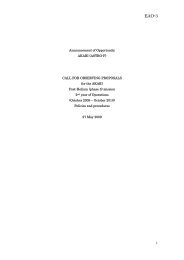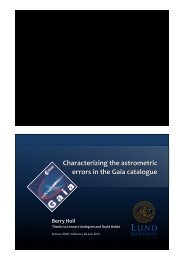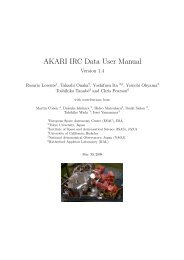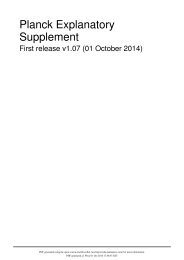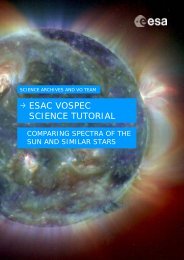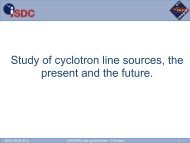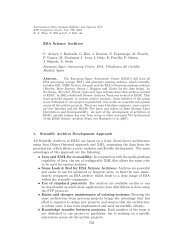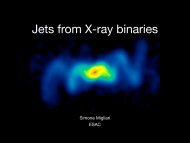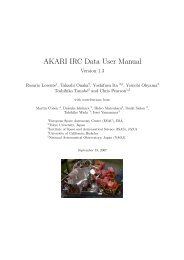Create successful ePaper yourself
Turn your PDF publications into a flip-book with our unique Google optimized e-Paper software.
41. The observation details for this observation, and the thumbnail image is shown inthe right-hand panel.42. Again, right click on the thumbnail image and select 'Send To -> Aladin'.43. Go back to Aladin and your second image should be loaded. This will appear as asecond ‘plane’ in the panel on the right. To change from one image to the other, tickthe box to the left of the plane:44. Change again the display by selecting the pixel icon in Aladin.45. A new window opens called Pixel mapping. Click on the 'Reverse' button, towardsthe centre of the Pixel mapping window and change the 'Color map' from 'gray' to'BB'.46. Select from the main menu 'Image -> Symmetry' and click Top/Bottom once andRight/Left once. Your image of the sun should now be the same as in the <strong>SOHO</strong><strong>Science</strong> <strong>Archive</strong>.47. To calculate the differential rotation, firstly let’s determine the position of thesunspot for the first and last image of the series. Take a look at the movie youmade with the SSA and make a note what is the same sunspot in each image (seebelow, marked with red circles):48. In Aladin, locate the 'Frame' box (located in the top right corner) and change itfrom 'ICRS' to 'XY Fits':14