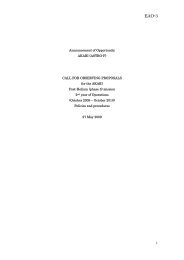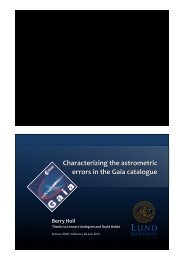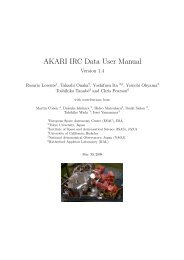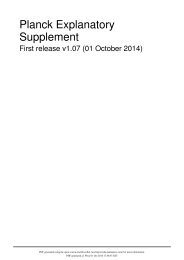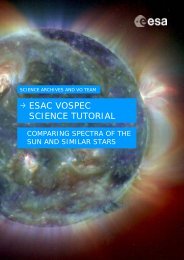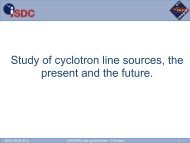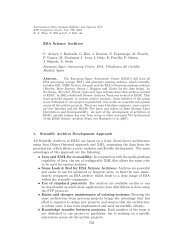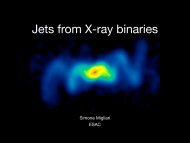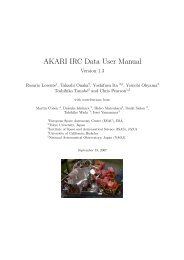Create successful ePaper yourself
Turn your PDF publications into a flip-book with our unique Google optimized e-Paper software.
24. Click the 'OK' button and go back to the Observation details on the right-handpanel.25. Right click on the thumbnail image of the sun and select 'Send To -> Aladin':26. Go to the Aladin tool and the image of the Sun should be loaded.Did this work? If yes, go straight to step 27. If no, try the troubleshooting tips insection 2.2, at the end of the tutorial.27. What two things do you notice about the image displayed in Aladin?28. The image is very dark isn't it? To change this, click on the pixel icon, located onthe panel to the right of the main Aladin display of the Sun.29. A new window opens called Pixel mapping. Click on the 'Reverse' button (towardsthe centre).30. Your image of the sun is reversed, so the sun now appears a light gray. To make itlook more like the sun, select the 'Color map' option and change from 'gray' to 'BB':31. Your sun should now look a nice yellow colour with a black background.32. What else do you notice about the image (compare it to the thumbnail image in the<strong>SOHO</strong> <strong>Science</strong> <strong>Archive</strong>)?12