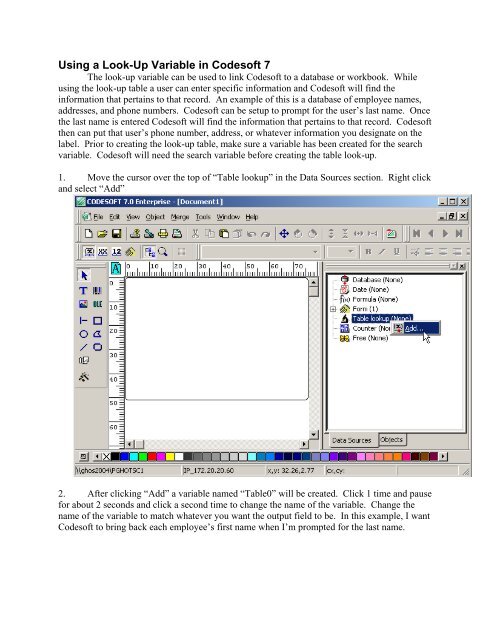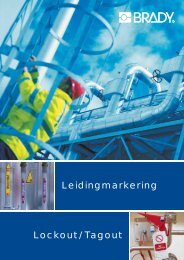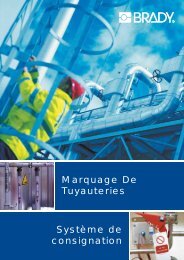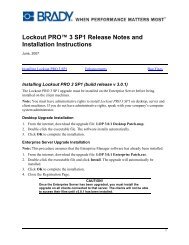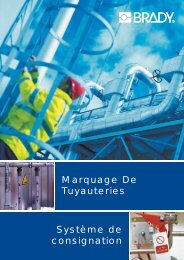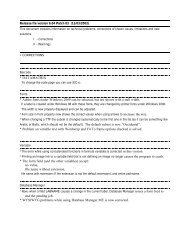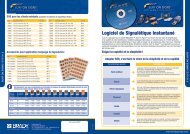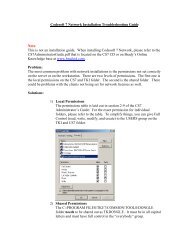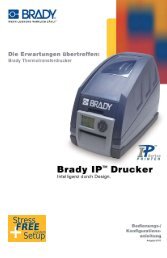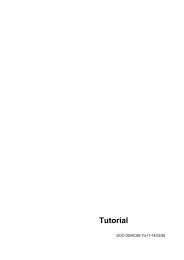Using a Look-Up Variable in Codesoft 7
Using a Look-Up Variable in Codesoft 7
Using a Look-Up Variable in Codesoft 7
You also want an ePaper? Increase the reach of your titles
YUMPU automatically turns print PDFs into web optimized ePapers that Google loves.
3. Select the type of connection. This will be under the “Select type” option.4. Select a data source that was previously created or reference Appendix B on creat<strong>in</strong>g anODBC connection <strong>in</strong> this manual.5. Select the table that will be used for your <strong>in</strong>formation. This would be the table be<strong>in</strong>gused from your database or <strong>in</strong> Excel it would be the highlighted <strong>in</strong>formation that a name wasdef<strong>in</strong>ed for, as expla<strong>in</strong>ed <strong>in</strong> Appendix A.6. Select the field that <strong>Codesoft</strong> will use to return the data it retrieves. In the examplebelow, <strong>Codesoft</strong> will match the records by last name, and then returns the employee’s first namefor output because “First_Name” is selected <strong>in</strong> the “Select result field” option.7. Click on the “Append” button to add the field that <strong>Codesoft</strong> will work with.8. In the “Key field” select the field that <strong>Codesoft</strong> will use to query for a match. In theexample below, Excel conta<strong>in</strong>s a field named “Last_Name”. That field will be the one <strong>Codesoft</strong>will look for matches <strong>in</strong>.9. In the “Key value(variable)” field <strong>Codesoft</strong> will use whatever is <strong>in</strong>put to f<strong>in</strong>d a match. Ifno match is found <strong>Codesoft</strong> will not return any records. This field should be the variable thatwas created prior to add<strong>in</strong>g the Table <strong>Look</strong>-<strong>Up</strong>.10. After verify<strong>in</strong>g that the proper <strong>in</strong>fo has been entered click the “OK” button. This willtake you back to the ma<strong>in</strong> <strong>Codesoft</strong> screen.
11. Setup the Form variable to prompt dur<strong>in</strong>g pr<strong>in</strong>t time. Right click on the “Form” selectionon the Data Source tab. Go <strong>in</strong>to the “Form Customization”.
Drag and drop the variables that will be used on the label. YOU DO NOT, need to drag anddrop the LastName variable under the “Form” area of the “Data source” tab on the label.LastName under “Form” is strictly be<strong>in</strong>g used to search for the record.14. At this po<strong>in</strong>t drop the <strong>in</strong>formation as needed onto the label. Select pr<strong>in</strong>t and enter thenumber of labels that will need to be pr<strong>in</strong>ted. A prompt will pop-up for the entry of anemployees last name. After the last name is entered if it matches any names <strong>in</strong> the file theemployee’s <strong>in</strong>formation will be placed <strong>in</strong> the label as it is pr<strong>in</strong>t<strong>in</strong>g.