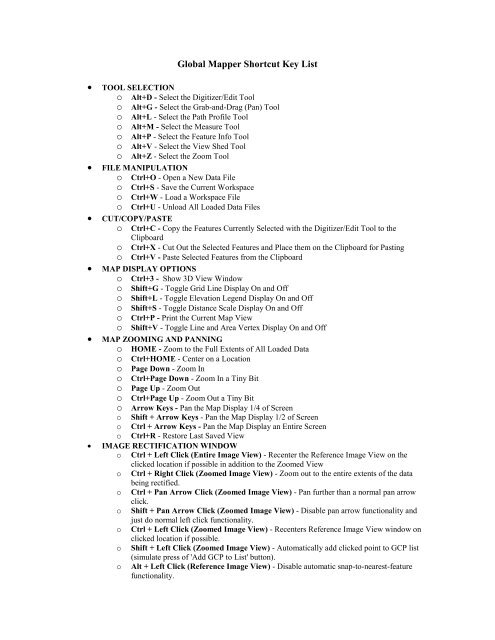Shortcut Key Reference - Global Mapper
Shortcut Key Reference - Global Mapper
Shortcut Key Reference - Global Mapper
Create successful ePaper yourself
Turn your PDF publications into a flip-book with our unique Google optimized e-Paper software.
<strong>Global</strong> <strong>Mapper</strong> <strong>Shortcut</strong> <strong>Key</strong> List• TOOL SELECTIONo Alt+D - Select the Digitizer/Edit Toolo Alt+G - Select the Grab-and-Drag (Pan) Toolo Alt+L - Select the Path Profile Toolo Alt+M - Select the Measure Toolo Alt+P - Select the Feature Info Toolo Alt+V - Select the View Shed Toolo Alt+Z - Select the Zoom Tool• FILE MANIPULATIONo Ctrl+O - Open a New Data Fileo Ctrl+S - Save the Current Workspaceo Ctrl+W - Load a Workspace Fileo Ctrl+U - Unload All Loaded Data Files• CUT/COPY/PASTEo Ctrl+C - Copy the Features Currently Selected with the Digitizer/Edit Tool to theClipboardo Ctrl+X - Cut Out the Selected Features and Place them on the Clipboard for Pastingo Ctrl+V - Paste Selected Features from the Clipboard• MAP DISPLAY OPTIONSo Ctrl+3 - Show 3D View Windowo Shift+G - Toggle Grid Line Display On and Offo Shift+L - Toggle Elevation Legend Display On and Offo Shift+S - Toggle Distance Scale Display On and Offo Ctrl+P - Print the Current Map Viewo Shift+V - Toggle Line and Area Vertex Display On and Off• MAP ZOOMING AND PANNINGo HOME - Zoom to the Full Extents of All Loaded Datao Ctrl+HOME - Center on a Locationo Page Down - Zoom Ino Ctrl+Page Down - Zoom In a Tiny Bito Page Up - Zoom Outo Ctrl+Page Up - Zoom Out a Tiny Bito Arrow <strong>Key</strong>s - Pan the Map Display 1/4 of Screeno Shift + Arrow <strong>Key</strong>s - Pan the Map Display 1/2 of Screeno Ctrl + Arrow <strong>Key</strong>s - Pan the Map Display an Entire Screeno Ctrl+R - Restore Last Saved View• IMAGE RECTIFICATION WINDOWo Ctrl + Left Click (Entire Image View) - Recenter the <strong>Reference</strong> Image View on theclicked location if possible in addition to the Zoomed Viewo Ctrl + Right Click (Zoomed Image View) - Zoom out to the entire extents of the databeing rectified.o Ctrl + Pan Arrow Click (Zoomed Image View) - Pan further than a normal pan arrowclick.o Shift + Pan Arrow Click (Zoomed Image View) - Disable pan arrow functionality andjust do normal left click functionality.o Ctrl + Left Click (Zoomed Image View) - Recenters <strong>Reference</strong> Image View window onclicked location if possible.o Shift + Left Click (Zoomed Image View) - Automatically add clicked point to GCP list(simulate press of 'Add GCP to List' button).o Alt + Left Click (<strong>Reference</strong> Image View) - Disable automatic snap-to-nearest-featurefunctionality.
o Shift + Left Click (<strong>Reference</strong> Image View) - Round clicked location to nearest 30seconds (for arc degree units) or 1000 ground units for linear units (like meters and feet).o Ctrl + Left Click (<strong>Reference</strong> Image View) - Recenter Zoomed Image View on clickedlocation if possible.• MISC. TOOL OPERATIONo ESC - Cancel the Current Draw or Tool Operationo Ctrl + Right Click - Restore the Last Zoomed View (Zoom Tool Only)• DIGITIZER TOOL OPERATION (see Digitizer Tool section of User's Manual for Details)o Ctrl+Z - Undo the Last Operation in Some Circumstances, Like When Digitizing NewFeatureso DELETE - Mark the Selected Features as Deletedo Ctrl+DELETE - Delete the Selected Verticeso Drawing New Shapes SHIFT - Causes the shape to be elliptical or rectangular rather than the defaultof circular or square T + Left Click - Causes shapes to be anchored at the top left rather than centerof shape.o Drawing New Area and Line Features ALT (while moving mouse) - Clamp movement of features/vertices to thehorizontal axis. CTRL (while moving mouse) - Clamp movement of features/vertices to thevertical axis. CTRL + SHIFT(while moving mouse) - Clamp movement of features/verticesto diagonal axes.o Selecting Features CTRL + Left Click - Add selected features to existing selection. SHIFT + Left Click - Remove selected features from existing selection. CTRL + SHIFT + Left Click - Toggle selection state of selected features inexisting selection. P + Left Click - Select only the topmost area feature at the clicked location. ALT + Left Click - Automatically enter Move Mode for selected feature(s)after selection.o Moving Features/Vertices X or SHIFT (while moving mouse) - Clamp movement of features/vertices tothe horizontal axis. Y or CTRL (while moving mouse) - Clamp movement of features/vertices tothe vertical axis. X + Y or CTRL + SHIFT(while moving mouse) - Clamp movement offeatures/vertices to diagonal axes.o Inserting Vertices SHIFT + Left Click - New vertex will be inserted at nearest location to clickedlocation on selected feature rather than at click location. ALT + Left Click - Stay in vertex insert mode after inserting vertex. Useful ifneeding to insert multiple vertices.o Snapping Behavior ALT + Left Click - Disable automatic snapping behavior.V + Left Click - Only snap to vertices in existing features.• Alt+C - Show the Overlay Control Center• Ctrl+L - Copy the Current Cursor Location to the Windows Clipboard• Ctrl+M - Mark a Waypoint at the Current GPS Location (When Tracking a GPS Device)• Ctrl+T - Start Tracking a Connected GPS Device
• Alt+X - Exit <strong>Global</strong> <strong>Mapper</strong>• F1 - Display the User's Manual