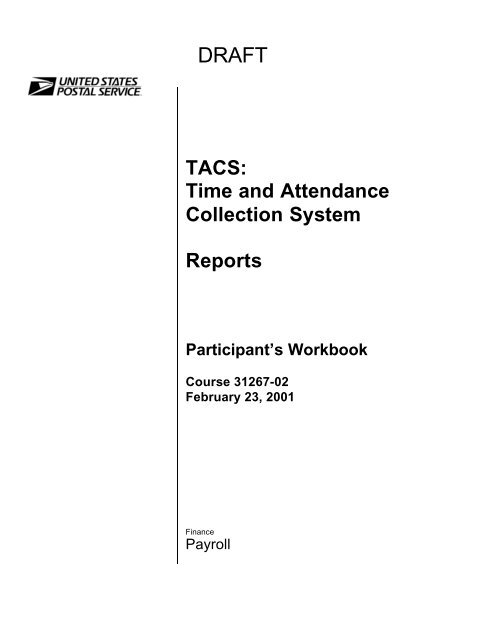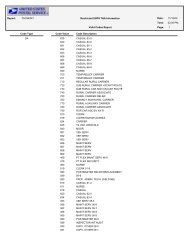TACS: Time and Attendance Collection System Reports Participant's ...
TACS: Time and Attendance Collection System Reports Participant's ...
TACS: Time and Attendance Collection System Reports Participant's ...
You also want an ePaper? Increase the reach of your titles
YUMPU automatically turns print PDFs into web optimized ePapers that Google loves.
DRAFT<strong>TACS</strong>:<strong>Time</strong> <strong>and</strong> <strong>Attendance</strong><strong>Collection</strong> <strong>System</strong><strong>Reports</strong>Participant’s WorkbookCourse 31267-02February 23, 2001FinancePayroll
Use of Training MaterialsThese training course materials are intended to be used for training purposes only. They have beenprepared in conformance with existing USPS policies <strong>and</strong> st<strong>and</strong>ards <strong>and</strong> do not represent theestablishment of new regulations or policies.Copyright 2001 by FinanceUnited States Postal Service, Washington DC 20260-5240All rights reserved.No part of this publication may be reproduced in any form or by any means without permission, in writing,from Corporate Accounting.Certain parts of this publication may contain copyrighted materials from other sources the reproduction ofwhich for this specific training use has been interpreted not to exceed the fair use clause of the copyrightregulation (Ref. 371.5 ASM).
DRAFTCONTENTSMODULE ONE -- INTRODUCTION 3MODULE TWO -- LOGGING IN AND NAVIGATING IN THE<strong>TACS</strong> APPLICATION 13MODULE THREE – SELECTING AND RUNNING <strong>TACS</strong>REPORTS 25APPENDICES 47
02/26/012Participant’s Workbook
MODULE ONE -- INTRODUCTION02/26/013Participant’s Workbook
.02/26/014Participant’s Workbook
PARTICIPANT INTRODUCTIONSPositionYears in positionYears of serviceDo you use a computer, either at work or at home?How?02/26/015Participant’s Workbook
ABOUT <strong>TACS</strong>The USPS Payroll <strong>System</strong>, supported <strong>and</strong> processed at theMinneapolis Information <strong>System</strong>s <strong>and</strong> Accounting ServiceCenter, currently has five applications that collect time <strong>and</strong>attendance information for payroll purposes. These applicationsare:City T&A Processing <strong>System</strong> CTAPS <strong>Time</strong> Cards - Mainframe BasedPC City T&A Processing <strong>System</strong> PCCTAPS <strong>Time</strong> Cards - PC BasedRural T&A Processing <strong>System</strong> RTAPS <strong>Time</strong> Cards - Mainframe BasedElectronic <strong>Time</strong> Clock <strong>System</strong> ETC Automated - PC or LAN BasedPostal Source Data <strong>System</strong> PSDS Automated Mainframe BasedThe <strong>Time</strong> & <strong>Attendance</strong> <strong>Collection</strong> <strong>System</strong> combines thefunctionality of the ETC, CTAPS, PC-CTAPS & PSDS systemsinto one st<strong>and</strong>ard <strong>and</strong> automated time & attendance system forall Postal Service offices. The hardware <strong>and</strong> software of <strong>TACS</strong>is highly reliable <strong>and</strong> similar in configuration in all sites socentralized support units can maintain the application. In a laterphase of <strong>TACS</strong>, rural timekeeping will also be performed in the<strong>TACS</strong> application.As in all timekeeping systems, payroll data is consideredsensitive <strong>and</strong> must be secured from unauthorized access.<strong>TACS</strong> does not change timekeeping policies <strong>and</strong> procedures: itrather provides a more efficient, less expensive vehicle for theexecution of those policies <strong>and</strong> procedures.02/26/016Participant’s Workbook
5. Reporting.- 54 On-Dem<strong>and</strong> <strong>Reports</strong> vs. 42 for ETC.- Real time reporting. PSDS reports may take hours to printdue to the nature of a mainframe application.- Employee Leave balances current to the pay period.- Salaries <strong>and</strong> benefits by Pay Location <strong>and</strong> Employee Type.ETC can only support Employee Type.6. Minimize paperwork- City <strong>Time</strong> Card Entry built into <strong>TACS</strong> application.- Ability to place employees’ time on hold through Monday.This will reduce payroll adjustments. (ETC does a finalupload on Saturdays).7. Can provide real-time data to other National Applications- Activity-Based Costing requires information at the two-digitlocal unit code level. No other system can provide theinformation.- Commitment Management (CM-IOM) listed <strong>TACS</strong> as criticalto a successful implementation of the CM application, sincePSDS cannot support CM-IOM data requirements.8. Improved Lower Network- Data Collector can support multiple data collectionrequirements.- Smaller network with increased functionality.- Better control <strong>and</strong> maintenance of the poller.- Reduced complexity; MFDC has 500 modules, <strong>TACS</strong> datacollector has 50.- Reduced number of phone lines at the District Officesbecause there is no need for downloads <strong>and</strong> uploads everyweek.02/26/018Participant’s Workbook
9. Current T&A Platforms are out-dated- PSDS hardware is obsolete, needs to be replaced, <strong>and</strong> hasa high cost of maintenance.- Increasing difficulty to support DOS-based applications(ETC) within the current Postal infrastructure.- Maintaining 1 system instead of 3 will save about 3 milliondollars every year.10. Payroll adjustments cost the postal service about 70 milliondollars per year. <strong>TACS</strong> reduces the number of documenth<strong>and</strong>lings.BUSINESS FUNCTIONThe <strong>TACS</strong> system provides supervisors <strong>and</strong> managers withactual work hour data used in monitoring their labor hours <strong>and</strong>dollars at the local level. The system will transmit summarizeddata of the actual payroll hours to the Payroll <strong>System</strong> at theMinneapolis ISC. The primary business function of this systemis to collect <strong>and</strong> calculate time <strong>and</strong> attendance informationneeded by the Payroll <strong>System</strong> so city employees are paidaccurately <strong>and</strong> timely.02/26/019Participant’s Workbook
SYSTEM USEThe <strong>TACS</strong> system is used by postal installations to collectemployee time <strong>and</strong> attendance information. There are manyusers of the <strong>Time</strong> & <strong>Attendance</strong> <strong>Collection</strong> <strong>System</strong> because ofthe corporate value of its data. The information collected <strong>and</strong>processed is beneficial for the postmasters of the smallestoffices all the way to the national reports reviewed by thePostmaster General.Many information systems now interface with ETC <strong>and</strong> PSDS.<strong>TACS</strong> will continue to provide information to these systems. Itwill allow read only access to its employee <strong>and</strong> work hourinformation for systems like Plant Information Management<strong>System</strong> (PIMS), Delivery Services Information <strong>System</strong> (DSIS),Management Operating Data <strong>System</strong> (MODS), PerformanceCluster <strong>and</strong> National FLASH, Leave Analysis Tracking (LATS)<strong>and</strong> Automated Vehicle Utilization <strong>System</strong> (AVUS).The most common users at the local level will be managers,support personnel, supervisors <strong>and</strong> timekeepers. Managers<strong>and</strong> support personnel will use the system to monitor aspects ofoperational performance, i.e., for reviewing facility, pay location,finance number, or LDC work hour, leave <strong>and</strong> overtime usage.Supervisors will use <strong>TACS</strong> to enter <strong>and</strong> monitor unit employeeovertime, leave, <strong>and</strong> higher level assignments. The timekeeperswill use the system to maintain employee data, <strong>and</strong> will ensurethat all performance cluster employees are paid correctly.02/26/0110Participant’s Workbook
<strong>TACS</strong> ASSISTANCEYou may run into occasional difficulty when using <strong>TACS</strong>, as youmay with any new piece of computer hardware or newapplication. Your first recourse, if you are unable to resolve aproblem on your own using the Participant’s Workbook, the<strong>TACS</strong> User’s Guide, or on-screen help, is to contact your <strong>TACS</strong>Control Site.If you notice an anomaly in <strong>TACS</strong>, write down the social securitynumber of the individual in whose record it occurred as well asthe week <strong>and</strong> T&A day in which the anomaly appears. Specificinformation is needed if the problem is to be researched.If local personnel (<strong>TACS</strong> Control site, <strong>TACS</strong> Coordinator, LANteam) are unable to resolve the problem, a call should be placedto the Customer Support Branch in Eagan (1-800-USPS HELP).The operator who takes your call will ask a series of questionsto identify the problem, <strong>and</strong>, if unable to resolve the problemalone, will open up a remedy ticket <strong>and</strong> direct the problem to theappropriate personnel.There are st<strong>and</strong>ard maintenance windows for <strong>TACS</strong> duringwhich the application may be unavailable.ü Every Wednesday, 0100-0500 CST (database backup)ü Every 2 nd <strong>and</strong> 4th Sunday of each AP, 0400-1100 CST (UnixMaintenance)If additional or optional maintenance is scheduled, users will benotified in advance, probably in “<strong>TACS</strong> Updates” found on the<strong>TACS</strong> home page.02/26/0111Participant’s Workbook
COURSE OBJECTIVESUpon completion of <strong>Reports</strong> Training you will be able to:üüülog-into the <strong>TACS</strong> application,navigate in the applicationselect, print <strong>and</strong> interpret reports02/26/0112Participant’s Workbook
MODULE TWO -- LOGGING IN ANDNAVIGATING IN THE <strong>TACS</strong>APPLICATION02/26/0113Participant’s Workbook
02/26/0114Participant’s Workbook
SECURITYBecause <strong>TACS</strong> data is considered sensitive, every effort mustbe made to safeguard <strong>TACS</strong> access <strong>and</strong> information. Whenyou print reports, make sure they are kept secure: do not print toa remote printer, do not leave them at the printer for any lengthof time, <strong>and</strong> we recommend you shred them, if at all possible,when discarded.The <strong>TACS</strong> application does not have a built-in feature to shutdown if you do not enter keystrokes for a set period of time.We encourage all users to log off if not using <strong>TACS</strong> for awhile,or if away from the desk. If you do not share a personalcomputer, you may employ the Windows screen saverpassword (see Appendix 4).As much as feasible, avoid printing hard copy reports. You maykeep several <strong>TACS</strong> modules open at the same time (as manyas 6) <strong>and</strong> toggle back <strong>and</strong> forth between the open screens. Youdo this by using the “Window” pull-down menu.If you run a report <strong>and</strong> wish to refer to it on screen, you cantoggle back <strong>and</strong> forth between the <strong>TACS</strong> module <strong>and</strong> theAcrobat Reader report by using . Hold down the key <strong>and</strong> use the key to move from icon to icon.02/26/0115Participant’s Workbook
FINDING <strong>TACS</strong> IN INTERNET EXPLORERFrom the desktop, single left click on “Start” at the lower lefth<strong>and</strong>quarter of your screen. Then move up to “Office” <strong>and</strong>,when the menu appears, slide to the right to “web browsers.”Click on Internet Explorer, the postal web browser of choice.From the postal intra-net blue page, add the word “tacs” (lowercaseonly) to the Uniform Resource Locator (URL) address(http://blue/tacs). While it is tempting to identify the <strong>TACS</strong> homepage as a “favorite,” we do not recommend it. In order to getthe latest <strong>TACS</strong> updates in as timely a manner as possible, youshould always start from the “Start” box.Let’s take a few minutes to look at the <strong>TACS</strong> web page.• “<strong>TACS</strong> Main” is the <strong>TACS</strong> home page, pictured above.• “Overview” provides a description of <strong>TACS</strong>, much like what’sin pages 8-10 of your Participant’s Workbook.02/26/0116Participant’s Workbook
NAVIGATING IN <strong>TACS</strong>The screen below is a sample of how your <strong>TACS</strong> screen canlook. The District Coordinator is able to customize as many astwelve buttons on this screen to make short cuts to the mostfrequently used areas within the <strong>TACS</strong> application. This isaccomplished in the User Maintenance Module in the IconSequence Tab.Your local <strong>TACS</strong> Coordinator will assign levels of access to<strong>TACS</strong> users. If you do not have access to a module, themodule will be “grayed out” when you pull down the menu.If you were able to pull down all of the menus at the same time,you would see this.02/26/0119Participant’s Workbook
You will note that there are multiple ways of getting to some ofthe modules. The menus are logically laid out. You will spendmost of your time in column 6 (<strong>Reports</strong>).The very first item in the <strong>Reports</strong> column is “Report Queue.” Allreports are viewed from this queue. We will see how it workswhen we generate our first report. At the bottom of the“<strong>Reports</strong>” menu, you will see two options. “Generate PDF(Portable Document Format) Output” produces reports in a presetformat. PDF reports are like snapshots because theycannot be manipulated. We suggest you use PDF format whenrunning reports.“Generate HTML (Hyper Text Markup Language) Output” willproduce the report as a text file. When saved as text, the datacan be exported into other applications, like Excel or Word (seeAppendix 5).02/26/0120Participant’s Workbook
<strong>TACS</strong> HELPWe encourage you to use <strong>TACS</strong> Help as your first recoursewhen you run into a snag. Some of the <strong>TACS</strong> Help screens,however, are still under construction <strong>and</strong> revision.Click on Help.Two lists of keyboard shortcuts are contained within <strong>TACS</strong> Help,<strong>and</strong> are called “Show Keys,” <strong>and</strong> “Button Short Cuts.” Theseprovide a list of keystrokes for those who find switching betweenmouse <strong>and</strong> keyboard slow or cumbersome. Appendix 1 has alist of keyboard shortcuts in Windows.“About <strong>TACS</strong>” simply displays the current user <strong>and</strong> version of<strong>TACS</strong>. “Display Error” contains nothing when accessed fromthe main <strong>TACS</strong> page, but will assist in diagnosing problems <strong>and</strong>troubleshooting if you experience an error while working in amodule.02/26/0121Participant’s Workbook
When you click on the first item in help, “Contents,” you get thefollowing pull-down menu.“Overview” provides a description of <strong>TACS</strong>.“Help” explains how help works in <strong>TACS</strong>. It defines ContentsHelp vs. Context-sensitive Help, <strong>and</strong> explains how to accessdifferent kinds of Help. In a nutshell, the Help menus at the topof the screen provides Contents help, which consists of generalinformation. When in a module or form, the “Help” button onthe right side of the Form provides Context-sensitive or fieldlevel help.Most of the Contents Help is under revision. It was writtenoriginally for a previous version of <strong>TACS</strong> (client/server) <strong>and</strong> is inthe process of being rewritten.We will look at Context-sensitive help as we learn the specificmodules within the <strong>TACS</strong> application. We cannot stress enough02/26/0122Participant’s Workbook
the importance of utilizing Help when questions arise as you areusing <strong>TACS</strong>. Think of it as a performance support system: itexists solely to ensure that you are able to do your job. And youhave immediate access to it.One particularly important <strong>and</strong> useful kind of kind of assistancein <strong>TACS</strong> is “Hint text,” found on the bottom bar of the <strong>TACS</strong>screens. Hint text provides messages meant to assist you incompleting your work, an important example of which is thephrase “List of Values.” Whenever a field has multiple options,the phrase “List of Values” appears on the bottom bar. Whenthat phrase occurs, the F9 key will generate a menu list ofoptions available for that particular field.We will see how hint text prompts the user in the next module.02/26/0123Participant’s Workbook
02/26/0124Participant’s Workbook
MODULE THREE – SELECTINGAND RUNNING <strong>TACS</strong> REPORTS02/26/0125Participant’s Workbook
02/26/0126Participant’s Workbook
<strong>TACS</strong> REPORT PARAMETERSThe block outlined below shows parameters that can be set onmost reports.1. Finance Number - An assigned six-digit number thatidentifies an installation for processing its financial data. Youmay press one of three radio buttons: all, single or selection.(Selection allows you to identify as many as six financenumbers using the arrow keys on screen or your keyboard toscroll.) If you do not specify pay locations, the report will notbreak the data down into sub-units (i.e., pay locations).2. Finance Units- not used at this time. Will be used to trackfinance number sub-unit budgets.3. Pay Locations - As for finance number, you may press oneof three radio buttons: all, single or selection.4. YrPPW- Single Week/Range - Year, Pay Period, Week. Youmay select a single week, or a range of weeks.5. Week Period - Entire Week/Single Day. You may select asingle day or entire week.6. Page Breaks - Separate finance numbers by page breaks byclicking the first radio button, or finance units/pay locationsby page breaks by clicking on the second button.7. Number of Copies.02/26/0127Participant’s Workbook
<strong>Reports</strong> will also contain some additional, different elements.The Clock Ring Error Report, for example, contains anadditional parameter called “Error Level Selection.”The parameters we set act like filters for the data contained in<strong>TACS</strong>, <strong>and</strong> allow us to refine our reporting precision. As youuse <strong>and</strong> familiarize yourselves with <strong>TACS</strong>, you should explorehow different parameter settings affect the reports you generate.Other reports, like the LDC/Operations Summary Report,contain “Summarize By” <strong>and</strong> “All Pick” sections.The “Summarize By” section would allow you to get totals <strong>and</strong>sub-totals on the items listed below. The “All Pick” sectionwould allow you to filter your data to specific LDCs, Operations,or LUs that you want. Again, you may “pick” up to sixselections, <strong>and</strong> you use the arrow keys, on screen or yourkeyboard, to scroll.THE FIND FEATUREBuilt into <strong>TACS</strong> are menu lists that facilitate the filling in ofcertain fields on <strong>TACS</strong> Forms. Any time you place your cursorin a field <strong>and</strong> the phrase “List of Values” appears as hint text, amenu is available. The menu can be accessed in three ways:02/26/0128Participant’s Workbook
you may click on the Find button on the right side of the form;you may strike the “F9” key on your keyboard; or you may usethe keyboard shortcut .THE REPORT QUEUEThe Report Queue Module is used to View, Delete <strong>and</strong> Re-Runreports that were run from the various Report Modules. Insteadof the reports displaying immediately to the user, the user nowwill view the report from the Report Queue Module.After selecting a report to run <strong>and</strong> setting the parameters (i.e.pay location, finance number. PP <strong>and</strong> week), click on the runbutton (or press ). It will seem like nothing hashappened, but a hint text message about the report running willappear.Click on <strong>Reports</strong> from the drop down menu, <strong>and</strong> click on ReportQueue. A screen will appear showing the report you just ran.02/26/0129Participant’s Workbook
If the report is not listed or the status displayed is “running,” clickon the Refresh button to see the status of the report you justran. If the status says ‘complete’, click on the View button <strong>and</strong>the report will be displayed.Button Functions:• Refresh – Updates the queue with the report’s latest status.• Stats – Displays a Statistics window that gives certainstatistics about the report <strong>and</strong> displays any errors that mayhave occurred. This window can be used to see if the reportis still running.• Refresh – Updates the statistics in the Statisticswindow.• Close – Closes the Statistics window.• View – Views a Completed report.• Delete – Deletes the report from the Report Queue Module.• Re-Run – Executes the selected report again using thesame parameters that were used in the initial execution.This will cause the creation of another report in the reportqueue.• Close – Closes the Report Queue Module.The reports that you run will remain in the Report Queue for 7days before the system deletes them. If you run the samereports during a week, you may run these reports from theReport Queue by highlighting the report you want <strong>and</strong> clickingon the Re-run button. Of course it will give you the sameparameters you requested from the particular Report Modulewhen you first ran it.Once the new week has opened <strong>and</strong> you need reports for thatweek, you must again set up the parameters from each Reportmodule parameter screen indicating the particular PP <strong>and</strong> weekyou want.02/26/0130Participant’s Workbook
While in the Report Queue module, the Status column willdisplay one of three messages.• Starting – After clicking on the Refresh button the messageshould change to ‘running’ or ‘complete’. If the messagestays on starting, after clicking on ‘Refresh’ a few times, youmay need to re-run the report.• Running – After clicking on the Refresh button this messageshould change to “Complete.” If not, click on the Refreshbutton again for an update.• Complete – The report has finished <strong>and</strong> you may view thereport by clicking on the “View” button.RUNNING SCHEDULE REPORTSThe Hours Inquiry ReportFrom the main menu select <strong>Reports</strong>.Then select Schedule <strong>Reports</strong>.02/26/0131Participant’s Workbook
The Tabs along the top of the screen will take you to thedifferent types of schedule reports. Let’s double click on theHours Type Inquiry Report.The hint text provides a message about how to proceed.The Hours Type Inquiry Report has room to select 5 differentcodes. After selecting the filters you wish to employ, (i.e.,finance number <strong>and</strong> pay location), you may select either theHours Code or the Hours Code/Reason Code by clicking on theappropriate radio button.Let’s look at the Hours Codes first, so click on that button. If youalready know the codes you wish to query, you may simply typein the numbers in the boxes. Note that the hint text “List ofValues” appears, so, after positioning the cursor in the first box,press or click on the Find button.02/26/0132Participant’s Workbook
The first thing to note is that all of the codes now have threedigits, not two. Exp<strong>and</strong>ing to three digits makes possible thefuture addition of more codes. To select from the list, use thescroll bar on the right <strong>and</strong> highlight the code you want. Thenclick on the OK button, or press . Appendix 3 containscomplete lists of Hours Codes <strong>and</strong> Reason Codes.Note that the “Find” field at the top of the screen reads 0%. The0 appears because all of the values in the list begin with 0. Ifyou remember some of the code but are not sure, you may typein the second digit without positioning the cursor, <strong>and</strong> the list willnarrow to those items beginning with the first 2 digitsdesignated. For example, if you remembered that the code forovertime is fifty-something, you just type a 5 <strong>and</strong> the list ofvalues narrows to items beginning with 05.Let’s take a look at the Hours Code/Reason Code list by clickingon the appropriate radio button, <strong>and</strong> then striking .02/26/0133Participant’s Workbook
Note that these are 5-digit numbers. Most of the codes arehours codes with a 00 on the end. However, look at code 024.Note that there are now two codes for AWOL. Primarily forleave usage, reason codes provide a finer breakdown then waspreviously available. (Appendix 3 contains listings of the HoursCodes <strong>and</strong> the Hours Codes/Reason Codes.) Within code 056,for example, there are now six reasons for sick leave.The value of Hours Inquiry Report is that it can show you thenumber of hours of a particular type incurred within a financenumber, pay location, etc.Let’s run a sample report on some of your favorite hours codes.After generating a report on screen, the report needs to beprinted, minimized (if needed again shortly), saved as a PDFfile, or closed. The report is closed by clicking on the “X” buttonin the uppermost right corner of your screen.02/26/0134Participant’s Workbook
Other Schedule <strong>Reports</strong> include (thumbnail sketches of allreports can be found in Appendix 2):• Guarantee Waivers/No Lunch Report, which displaysauthorizations for Guaranteed <strong>Time</strong> Waivers (TransactionCode 092), <strong>and</strong> No Lunch (Transaction Code 093);• Hours Analysis Report, which displays work, overtime, sickleave <strong>and</strong> annual leave hours for each employee;• Master Schedule Report, which describes the 23predefined schedules contained in <strong>TACS</strong>;• Rehab/PTR Holidays Report is designed to list REHAB(LDC 6900) <strong>and</strong> Part <strong>Time</strong> Regular employees (designation3XX) who may be entitled to holiday leave, but, due to theirwork schedules, do not have holiday pay automaticallygenerated by the system. This report is only available duringweeks that contain a holiday.• Daily Hours Report shows the hours employees haveworked in their base jobs. Subsequent lines reflect any hoursworked in higher level positions. All data displayed is editeddata <strong>and</strong> does not reflect rings in error. Schedule Reportlists employees that are in a selected schedule.02/26/0135Participant’s Workbook
RUNNING EMPLOYEE REPORTSEmployee Listing ReportFrom the main menu select <strong>Reports</strong>.Then select Employee <strong>Reports</strong>.In the Employee <strong>Reports</strong> Module, click on “Emp List.”02/26/0136Participant’s Workbook
The Employee Listing Report provides a list of employees in adesignated unit, whether it be finance number(s) or paylocation(s). As you can see in the Selection portion of the reportscreen, you can designate all employees or particular types, likePTFs or Casuals.The above example lists all employees in pay location 980 inFinance Number 47-4634. A week or two before cutting over to<strong>TACS</strong>, this report will be generated for all pay locations <strong>and</strong>circulated to all supervisors for verification. It is critical that theinformation about each employee is correct: the base operation,route number (if applicable), schedule, etc. If this information isincorrect at cut over time, it will multiply the amount ofcorrections needed each day. For example, if an individualactually has Tu-We as non-scheduled days, but the <strong>TACS</strong>system shows We-Th as non-scheduled, it will produce timemissing errors for Tuesday, <strong>and</strong> will pay OT for all dayThursday.We recommend that the Employee Listing Report be the firstreport run when <strong>TACS</strong> is in production so <strong>TACS</strong> users canverify again that the information for each employee is correct.02/26/0137Participant’s Workbook
Other Employee <strong>Reports</strong> include:• Authorized Higher Level Report, which lists employeeswho have been authorized Higher Level;• Automatic Higher Level Report, which lists employeeswho have worked an operation which entitles them toautomatic higher level;• Employee Everything Report, which lists almosteverything in the <strong>TACS</strong> database for a particular employeefor a particular year, pay period <strong>and</strong> week;• Employee Moves Report displays the operations anemployee has worked during the week.• Employee File Comparison Report, which lists <strong>TACS</strong>employees found with differences between what is in themaster file in Minneapolis <strong>and</strong> <strong>TACS</strong>.• Employees on the Clock Report, which displays allemployees currently on the clock. An employee isdetermined to be on the clock if:-- she has a begin tour ring <strong>and</strong> no out to lunch or noend of tour ring.-- she has an in from lunch ring <strong>and</strong> no end of tour ring.• Higher Level Details Report, which lists those employeeson long term higher level details;• LTD Duty/REHAB Report, which displays for each personon limited duty or rehabilitation, total hours to date for eachoperation. These are persons doing Operation 959, orwhose base Labor Distribution Code is 69.• Carrier Moves, which displays moves for letter carriersonly.02/26/0138Participant’s Workbook
RUNNING FINANCE REPORTSThe Station Summary ReportFrom the main menu select <strong>Reports</strong>.Then select Finance <strong>Reports</strong>.Click on “Station Sum”02/26/0139Participant’s Workbook
Note that the Pay Locations parameter is grayed out in theupper right section of the form. Instead, on the bottom of theform, in the Summarize By section, a window is displayed whichasks you for the list or range of pay locations you wish to reporton. If you want a single pay location, enter it as a one-item listwith the List radio button turned on.The Station Summary Report lists work hours by LDC, as wellas overtime <strong>and</strong> sick leave hours. The hours are reported byday of the week <strong>and</strong> a weekly total column is also provided.02/26/0140Participant’s Workbook
This report, as all <strong>TACS</strong> reports, is only as good as the datafeeding it. If employees are in error, their hours will not becounted. Likewise, if they used erroneous operation numbers,the report will be skewed.LDC/Operation Summary ReportClick on “LDC/Oper Sum.”This report offers several reporting options in the “SummarizeBy” section on the bottom of the form. The user can pick theLDC’s, Operations <strong>and</strong> Local Units desired to see on the report.The default will be all LDC’s <strong>and</strong>/or all Operations <strong>and</strong> LocalUnits. All of the reports total work hours, overtime hours <strong>and</strong>sick leave hours by LDC <strong>and</strong>/or by Operation. These reportsare based on operation hours attributed to the finance number<strong>and</strong>/or pay location you select. Again the data is only as goodas the inputs: EBR errors will produce erroneous reports(“Garbage in, garbage out!”)02/26/0141Participant’s Workbook
The above example shows all LDCs <strong>and</strong> operations used in aparticular pay location for a week.Note that the operations are printed as four-digit numbers. Justas the hours codes increased to three digits (leading “0”), sooperation numbers have increased to four digits (trailing “0”).The expansion of these numbers will allow a finer breakdown ofinformation in the future.Other Finance <strong>Reports</strong> include:• Hours <strong>and</strong> Dollars Report, which displays the hoursestimated to be paid to the employee for hours worked. Thedollars are an approximation of the cost that a finance unit orfinance/sub-unit may be charged <strong>and</strong> the amount is based onthe actual pay of the individual employees. This applicationdoes not have the final edits that are made before employeesare actually paid, nor does it include higher level assignments.• Finance Description Report, which displays informationon finance number(s) selected, including ROG (ReportingOrganizational Group) codes, CAG <strong>and</strong> office type.• Flash Reference Report, which provides line iteminformation totaling hours by LDC within function.• Finance Unit Description Report, which providesdescriptions of finance units <strong>and</strong> pay locations.02/26/0142Participant’s Workbook
The Valid Codes ReportAnother report of interest is the Valid Codes Report whichprovides 38 listings of valid national codes.If you ran “All Code Types,” the report would be over 100 pageslong. However, the “Single Code” radio button <strong>and</strong> the F9 keyallow you to select any one code category. For example, youcan run all D/A codes or all LDCs.02/26/0143Participant’s Workbook
EXERCISEClock Ring <strong>Reports</strong>Clock Ring ErrorsMissing <strong>Time</strong>Overtime AlertTour DeviationsUnauthorized OvertimeSchedule <strong>Reports</strong> <strong>and</strong> PPWk <strong>Reports</strong>,Hours AnalysisHours Type InquiryDaily HoursNon-Crossfoot ErrorsWeekly Total HoursEmployee <strong>Reports</strong>Employee EverythingEmployee ListingEmployee MovesEmployees on the ClockCarrier MovesFinance <strong>Reports</strong>Hours <strong>and</strong> DollarsLDC/Operation Summary (one of each)Station SummaryFLASH ReferenceFor your assigned group, run <strong>and</strong> discuss all of the assignedreports, using your production database, <strong>and</strong> prioritize them. Ifyou will want to refer again to the report, be sure to minimize itrather than close it. If there is no data in the report, use thesample reports from the Report Packet.02/26/0144Participant’s Workbook
After each report has been reviewed, identify which two reportswill be most helpful <strong>and</strong>/or most widely used, <strong>and</strong> why. Eachgroup reports out to the class.02/26/0145Participant’s Workbook
02/26/0146Participant’s Workbook
APPENDICES02/26/0147Participant’s Workbook
02/26/0148Participant’s Workbook
Appendix 1KEYBOARD SHORTCUTSFunctionSHOW KEYSKeysBUTTON SHORTCUTS02/26/0149Participant’s Workbook
Appendix 2<strong>TACS</strong> <strong>Reports</strong>Active Operations <strong>Reports</strong> (TAC140R0)• Active Operations Report is a listing of operations <strong>and</strong>local units that have been ”turned on” or made valid for aparticular finance number.• National Authorized Operations Report provides a listingof nationally authorized operations, <strong>and</strong> CAG office <strong>and</strong> LDCCodes for which they are authorized.• Operation Errors provides a list of employees who areassigned to base operations that have been deactivated.This report should be run in the <strong>TACS</strong> Control Site whenchanges to operation numbers are announced.Badge <strong>Reports</strong> (TAC050R0)Badge <strong>Reports</strong> Module allows you to create <strong>and</strong> run 3 reports:for Badge Assignment, Unassigned Badges, <strong>and</strong> Badge TypeListing.Clock Ring <strong>Reports</strong> (TAC800R0)• Clock Ring Errors Report will display errors on a clock ringor set of clock rings that can not be posted for an employee.The report will also show employees who do not have timeposted for a scheduled day or who do not crossfoot any day.• Missing <strong>Time</strong> Report will show employees who do not havetime posted for a scheduled day or who do not crossfoot onany day.02/26/0150Participant’s Workbook
• Overtime Alert Report lists employees in an overtimestatus for the week or who are approaching overtime for theweek.• Overtime <strong>and</strong> Leave Report will list employees who haveboth overtime <strong>and</strong> leave on the same day.• Raw Ring Errors Report shows raw ring errors.• Ring Disallowance Report lists employee clock-generatedbadge swipes that have been changed by a supervisor ortimekeeper so that time is, in effect, "disallowed.”• Self-Adjustment Report lists all the users who made anytype of change to their own clock rings.• Tour Deviations Report is designed to allow the user theability to select employees who deviate from their assignedschedule <strong>and</strong>/or lunch amounts.• Unauthorized Overtime Report lists employees withovertime worked which exceeds the amount of overtimeauthorized.Employee <strong>Reports</strong> (TAC500R0)• Authorized Higher Level Report lists employees who havebeen authorized Higher Level.• Automatic Higher Level Report lists employees who haveworked an operation that entitles them to automatic higherlevel.• Employee Everything Report lists almost every thing in the<strong>TACS</strong> database for a particular employee for a particularyear, pay period <strong>and</strong> week.• Employee File Comparison Report lists <strong>TACS</strong> employeesfound with differences between what is in the master file inMinneapolis <strong>and</strong> <strong>TACS</strong>.• Employee Listing Report lists the employees within theoffice.• Employee Moves Report displays the operations anemployee has worked during the week.02/26/0151Participant’s Workbook
• Employees on the Clock Report will display all employeescurrently on the clock.• Higher Level Details Report will generate a report listingthose employees on long term higher level details.• LTD Duty/REHAB Report displays for each person onlimited duty or rehabilitation, total hours to date for eachoperation. These are persons on Operation 959, or for whomthe base Labor Distribution Code is 6900.• Carrier Moves Report displays moves for letter carriersonly.Finance <strong>Reports</strong> (TAC100R0)• Hours <strong>and</strong> Dollars Report displays the hours worked <strong>and</strong>an approximation of the cost, in dollars, for the selectedcriteria: pay location, finance unit finance number, weekly orrange of weeks.• LDC/Operation Summary Report-- The Operation Summary Report totals work hours,overtime hours <strong>and</strong> sick leave hours by Operation orOperation/Local Unit code. These reports are based onoperation hours attributed to the finance number you haveselected.-- The LDC Summary Report totals work hours, overtimehours <strong>and</strong> sick leave hours by LDC, LDC/Operation, orLDC/Operation/Local Unit code.• Station Summary Report lists work, overtime <strong>and</strong> sickleave hours by LDC for carrier stations.• Finance Description Report will display information onfinance number(s) selected, including ROG codes, CAG <strong>and</strong>office type.• Flash Reference Report provides line item data totalinghours by LDC within function.• Finance Unit Descriptions Report provides descriptions offinance units <strong>and</strong> pay locations.02/26/0152Participant’s Workbook
• Non-Mail H<strong>and</strong>ler Casual Report provides, for the MailH<strong>and</strong>ler’s Union, a report of non-mail h<strong>and</strong>ler employeeswho worked in specified mail h<strong>and</strong>ler operations.LTATS <strong>Reports</strong> (TAC860R0)• LTATS - Loaned Employee Report displays thoseemployees ‘loaned to’ another office. It displays work hours,overtime, <strong>and</strong> Penalty Overtime.• LTATS - Missing CAG A to G Report displays missingLTATS (1236s) for small offices on timecards.• LTATS - Summary Report displays work <strong>and</strong> overtimehours that have been transferred to a different LDC/DA orloaned to another office.Miscellaneous Site Report (TAC160R0) provides sitedescriptions <strong>and</strong> Finance <strong>and</strong> IS contacts for that site.PPWk <strong>Reports</strong> (TAC840R0)• Non-Crossfoot Errors Report lists employees who do notcrossfoot for the week. This report is designed to be a tool atthe end of the week, <strong>and</strong> it is recommended that it not beused until you are ready to release T&A data.• Pay Week Status Report provides information regardingtime transmitted to Minneapolis.• Weekly Form 1261 Report provides employee clock rings in1261 format.• Weekly Total Hours Report provides the total amount ofhours of each hours code <strong>and</strong> reason type recorded for theweek.• Pay Period Report provides the status of aggregate payperiod clock ring data.• Pay Week Status Detail Report provides pay period statusfor individual employees: on hold, ready to upload, or closed.02/26/0153Participant’s Workbook
Schedule <strong>Reports</strong> (TAC120R0)• Guarantee Waivers/No Lunch Report will displayauthorizations for Guaranteed <strong>Time</strong> Waivers (TransactionCode 092), <strong>and</strong> No Lunch (Transaction Code 093).• Hours Analysis Report displays work, overtime, sick leave<strong>and</strong> annual leave hours for each employee.• Hours Type Inquiry Report lists employees with a specifichours type <strong>and</strong>/or the hours reason codes.• Master Schedule Report identifies 23 predefinedschedules.• REHAB/PTR Holidays Report is designed to list REHAB(LDC 6900) <strong>and</strong> Part <strong>Time</strong> Regular employees (designation3XX) who may be entitled to holiday leave but due to theirwork schedules the system does not automatically generatethe holiday leave. This report is only available during weeksthat contain a holiday.• Daily Hours Report lists employees in performance cluster,finance number, sub-unit <strong>and</strong> employee order. The first linefor each employee is the indicative data (Employee Id,Name, RSC, LDC, etc.). The next line will be the hours theemployee has worked in his/her base job. Subsequent lineswill reflect any hours worked in higher level positions.• Schedule Report lists employees that are in a selectedschedule.<strong>Time</strong>card Entry Report (TAC820R0)<strong>Time</strong> Certification Report consists of "FRONT of TIMECARD"data. The employees are listed in: Performance cluster, Financenumber, Sub-unit, <strong>and</strong> Employee order. This report must begenerated weekly <strong>and</strong> saved for three years.02/26/0154Participant’s Workbook
User <strong>Reports</strong> (TAC010R0)• The User Access Report shows users who have access tothe system.• The User Log Report shows users who have logged on<strong>and</strong> off of <strong>TACS</strong>.Valid Codes Report (TAC940R0)Valid Codes Report provides a listing of valid national codes.Archive <strong>Reports</strong>In general, 2 pay periods or 4 weeks of information remainsavailable for <strong>TACS</strong> reports. After 4 weeks, the information is nolonger available, except for archive reports. The following 9reports will be able to retrieve archive data in <strong>TACS</strong>. Data thatis archived is available for three years before being dropped.Employee <strong>Reports</strong>• Employee Everything Report• Employee Listing Report• Employee Moves ReportFinance <strong>Reports</strong>• LDC/Operation Summary Report• Station SummarySchedule <strong>Reports</strong>• Hours Analysis Report• Daily Hours ReportClock Ring <strong>Reports</strong>• Ring Disallowance Report<strong>Time</strong>card Entry <strong>Reports</strong>• <strong>Time</strong> Certification Report02/26/0155Participant’s Workbook
Appendix 3Hours Codes/Reason CodesHOURS CODESThe hours code is sometimes referred to as the payroll code.010 - Begin Tour011 - Move012 - Out to Lunch013 - In from Lunch014 - End Tour024 - AWOL*030 - Full LWOP Hours (Generated at mainframe)*031 - Partial LWOP Hours (Generated at mainframe)032 - Telephone time*033 - Guarantee Telephone time034 - Beeper <strong>Time</strong>*035 - Extra straight time*036 - Guarantee telephone overtime*043 - Penalty Overtime Payment (POP)044 - Military LWOP046 - Donated Leave - Personal*047 - Rural Free Saturday048 - Holiday Schedule Premium049 - OWCP LWOP Hours*050 - Rural Carrier Trips*051 - Rural carrier actual hours*052 - Work Hours*053 - Overtime Hours054 - Night Work premium hours055 - Annual Leave056 - Sick Leave*057 - Holiday work058 - Holiday Leave059 - Part Day LWOP02/26/0156Participant’s Workbook
060 - Full Day LWOP061 - Court Leave*062 - Guarantee time*063 - TE cross-foot (also for code 035)065 - Meeting time066 - Convention leave067 - Military leave*068 - Guarantee overtime069 - Blood donor leave070 - Stewards duty time071 - Continuation of pay leave072 - Sunday Premium073 - Out of schedule premium074 - Christmas work*076 - Non-scheduled cross-foot077 - Civil defense leave078 - Act of nature leave079 - Veterans funeral leave080 - Relocation leave081 - Civil disorder leave082 - Travel within schedule083 - Travel outside schedule084 - Union official leave085 - Voting leave086 - Other paid leave088 - Non-bargain reschedule premium089 - Postmaster Org. leave090 - Higher level authorization091 - Overtime authorization092 - Disallow guarantee time093 – No lunch punch* Indicates system-generated rings, not input in the Clock RingEditor or EBR.02/26/0157Participant’s Workbook
REASON CODESThe following are payroll codes with corresponding reasoncodes:024 00 AWOL024 09 AWOL - Late049 00 OWCP - Regular049 99 IOD/OWCP - Family Medical Leave055 00 Annual leave - Regular055 01 Annual leave - Emergency055 09 Annual leave - Late055 99 Annual leave - Family Medical Leave056 00 Sick leave – Regular056 09 Sick leave - Late056 11 Sick leave - Restricted056 97 Sick leave - Dependent care056 98 Sick leave - FMLA Dependent care056 99 Sick leave - Family Medical Leave059 00 Part Day LWOP059 01 Part Day LWOP - in lieu of sick leave059 02 Part Day LWOP - Proffered059 03 Part Day LWOP - Personal059 04 Part Day LWOP - Other059 05 Part Day LWOP - Maternity059 06 Part Day LWOP - Suspension059 07 Part Day LWOP - Union Official059 08 Part Day LWOP – Suspending term059 09 Part Day LWOP - Late059 99 Part Day LWOP - Family Medical leave060 00 Full day LWOP060 01 Full day LWOP - in lieu of sick leave060 02 Full day LWOP - Proffered060 03 Full day LWOP - Personal060 04 Full day LWOP - Other060 05 Full day LWOP - Maternity02/26/0158Participant’s Workbook
060 06 Full day LWOP - Suspension060 07 Full day LWOP - Union official060 08 Full day LWOP - Suspending term060 09 Full day LWOP - Late060 99 Full day LWOP - Family Medical Leave071 00 COP - Regular071 99 COP - Family Medical Leave091 00 Overtime Authorization091 01 OT Auth - Before Scheduled Tour091 02 OT Auth - After Scheduled Tour091 03 OT Auth - Full Tour091 04 OT Auth - Before Scheduled Tour – Out of Schedule091 05 OT Auth - After Scheduled Tour – Out of Schedule091 06 OT Auth - Full Tour – Out of Schedule02/26/0159Participant’s Workbook
Appendix 4 – Windows Screen SaverTo set the screen saver password:1. Use the mouse to right click on the desktop.2. Click on Properties, the last item in the menu.3. Click on the Screen Saver tab. Select a screen saver fromthe drop down menu.4. Click on the Password protected check box.5. Click on Change. Enter your new password <strong>and</strong> confirm it.6. Click on Wait. We suggest you set the wait period at 2minutes. That would result in the screen-saver appearingafter 2 minutes without system activity, <strong>and</strong> would requirethe retyping of your password to get back into theapplication.7. Click on OK.02/26/0160Participant’s Workbook
Appendix 5To Export a Text File• Make sure that the HTML (not PDF) format is checked at thebottom of the pull-down menu accessed when you click on<strong>Reports</strong>.• Run the report.• In File, when you “Save As,” you identify the name of the file<strong>and</strong> the directory in which you want the file saved.• In addition, in the “Save as type” box, select text (“.txt”) as thefile extension. You will need to manually change thedocument extension to “.txt.”• Then open up the application in which you wish to export thedocument, <strong>and</strong> open the text file.• If you are in Excel, a “wizard” will assist you in formatting thepage for the application.02/26/0161Participant’s Workbook
02/26/0162Participant’s Workbook