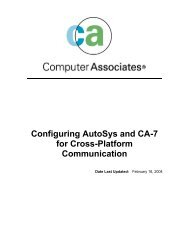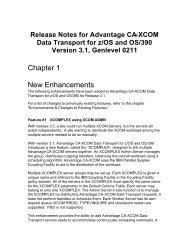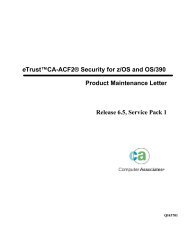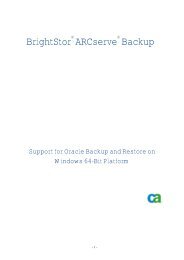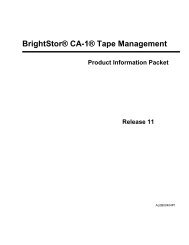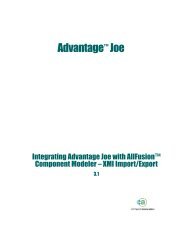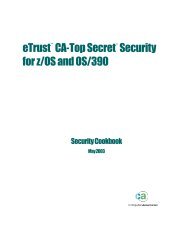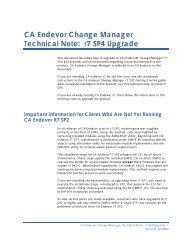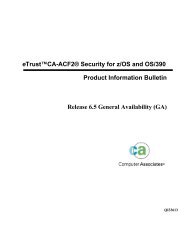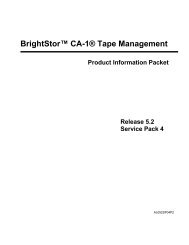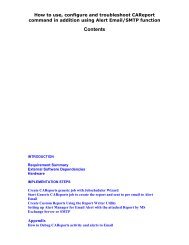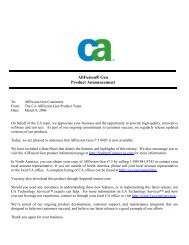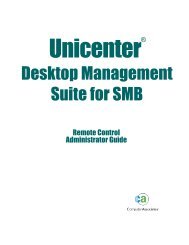Title: Quick Guide to Setup a Cross-Platform SAN - SupportConnect
Title: Quick Guide to Setup a Cross-Platform SAN - SupportConnect
Title: Quick Guide to Setup a Cross-Platform SAN - SupportConnect
You also want an ePaper? Increase the reach of your titles
YUMPU automatically turns print PDFs into web optimized ePapers that Google loves.
UNIX Installation and ConfigurationFollow the steps listed below <strong>to</strong> install the <strong>SAN</strong> Option on a UNIX platform.1. Log on <strong>to</strong> the UNIX machine that will be used as the primaryserver.2. Run csetup. This script invokes sansetup, which guides youstep-by-step through the <strong>SAN</strong> configuration. When the systemprompts you for the primary server name, enter the name ofyour local server.3. The system will then prompt you for the number of distributedservers. Enter this number.4. The system will then prompt you for the distributed servernames, one at a time. Enter the names of all of the other UNIXservers that you want <strong>to</strong> use in the <strong>SAN</strong> loop.5. The system will now ask you <strong>to</strong> add the Windows primaryserver as the distributed server in the <strong>SAN</strong>. Enter the name ofthe Windows primary server configured in Step 2. Thisinformation will be saved in sanpeer.cfg, under the direc<strong>to</strong>ry:\BrightS<strong>to</strong>rEB\config6. At this point, <strong>SAN</strong>-related processes now start. There shouldbe two sanpeer processes, and one sanghost process on theprimary server.7. Complete the csetup <strong>to</strong> finish the changer configuration, andstart all of the BrightS<strong>to</strong>r Enterprise Backup services. Allowthe system <strong>to</strong> initialize and inven<strong>to</strong>ry all of the libraries in the<strong>SAN</strong> loop.