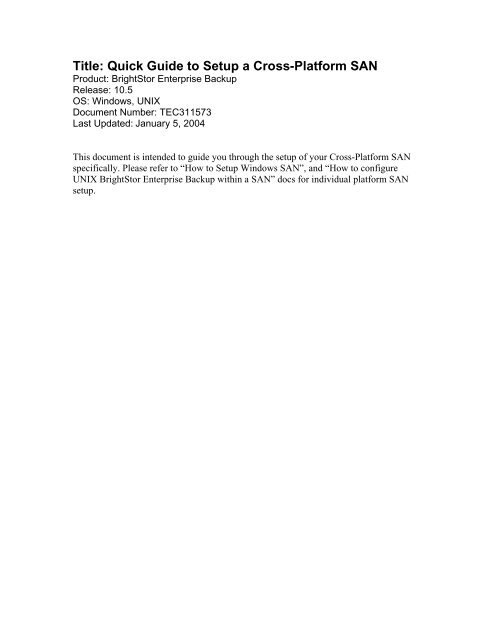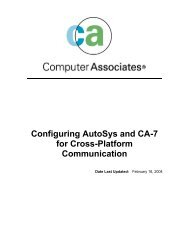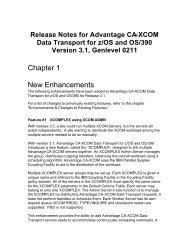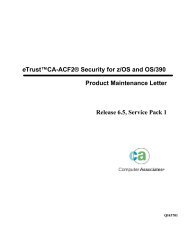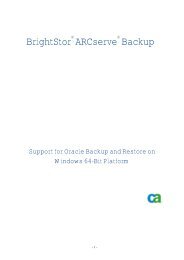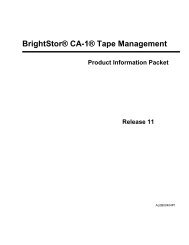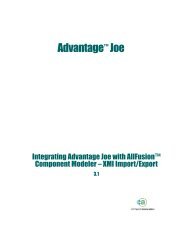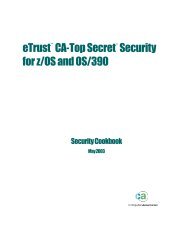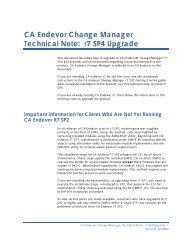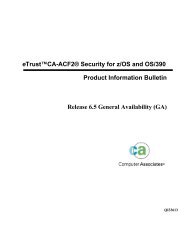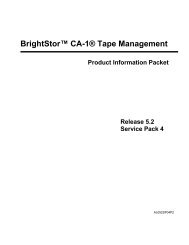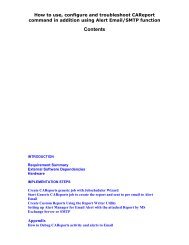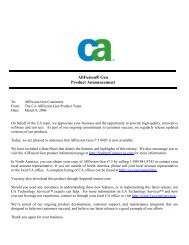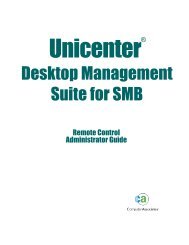Title: Quick Guide to Setup a Cross-Platform SAN - SupportConnect
Title: Quick Guide to Setup a Cross-Platform SAN - SupportConnect
Title: Quick Guide to Setup a Cross-Platform SAN - SupportConnect
Create successful ePaper yourself
Turn your PDF publications into a flip-book with our unique Google optimized e-Paper software.
Implementation StepsIP connectivity and name resolution among all servers in the <strong>Cross</strong>-<strong>Platform</strong> <strong>SAN</strong> isessential. To achieve this in many environments, update the IP hosts file on each serverparticipating in the <strong>Cross</strong>-<strong>Platform</strong> <strong>SAN</strong>, so that each server's name and IP address ispresent in each servers IP hosts file. The IP hosts file can be found in the followingfolders:Windows\winnt\system32\drivers\etcUNIX/etcon Solaris, HP, AIX, andTru64 machinesTest the connectivity by using the ping utility on each server, making sure you can pingeach <strong>Cross</strong>-<strong>Platform</strong> server-by-server name, not just their IP address.WindowsUNIX
WindowsAt the command prompt type:#ping UNIXOn Solaris, HP, AIX, andTru64 machines, at theconsole commandprompt, type:#ping Details are given in the following sections <strong>to</strong> configure your <strong>Cross</strong>-<strong>Platform</strong> <strong>SAN</strong>servers.
UNIX Installation and ConfigurationFollow the steps listed below <strong>to</strong> install the <strong>SAN</strong> Option on a UNIX platform.1. Log on <strong>to</strong> the UNIX machine that will be used as the primaryserver.2. Run csetup. This script invokes sansetup, which guides youstep-by-step through the <strong>SAN</strong> configuration. When the systemprompts you for the primary server name, enter the name ofyour local server.3. The system will then prompt you for the number of distributedservers. Enter this number.4. The system will then prompt you for the distributed servernames, one at a time. Enter the names of all of the other UNIXservers that you want <strong>to</strong> use in the <strong>SAN</strong> loop.5. The system will now ask you <strong>to</strong> add the Windows primaryserver as the distributed server in the <strong>SAN</strong>. Enter the name ofthe Windows primary server configured in Step 2. Thisinformation will be saved in sanpeer.cfg, under the direc<strong>to</strong>ry:\BrightS<strong>to</strong>rEB\config6. At this point, <strong>SAN</strong>-related processes now start. There shouldbe two sanpeer processes, and one sanghost process on theprimary server.7. Complete the csetup <strong>to</strong> finish the changer configuration, andstart all of the BrightS<strong>to</strong>r Enterprise Backup services. Allowthe system <strong>to</strong> initialize and inven<strong>to</strong>ry all of the libraries in the<strong>SAN</strong> loop.
8. After the primary server has initialized, run csetup on each ofthe distributed servers, one at a time. Make sure that the orderin which you enter the server names on the primary server isthe same on all of the distributed servers.If the number of distributed servers is large, you may copy thesanpeer.cfg file from the UNIX primary server <strong>to</strong> all of theUNIX distributed servers. This will ensure that the order ofUNIX distributed server names will be identical on all themembers.You will see only two sanpeer processes on the distributedservers. The sanghost process does not run on the distributedservers. After the <strong>SAN</strong> configuration is completed on thedistributed servers, continue with the library configuration (asperformed on the primary server), and then start the BrightS<strong>to</strong>rEnterprise Backup processes on that server.Notes:• Before starting BrightS<strong>to</strong>r Enterprise Backup on one server,make sure that all of the processes (on the previouslyconfigured server) are up and running, and that the serversees the devices properly.• In a <strong>Cross</strong>-<strong>Platform</strong> environment, the UNIX primary serveracts as the primary server. On Windows NT, the primaryserver acts as a distributed server <strong>to</strong> the UNIX primaryserver. To set up this configuration, from the sansetupprogram, you must answer yes <strong>to</strong> the following question inthe script:
We can add your NT primary server in a <strong>SAN</strong> environment <strong>to</strong> ourlist of UNIX Distributed Servers in a <strong>SAN</strong> environment. Pleasenote that the NT server must be a <strong>SAN</strong> NT primary server, not a<strong>SAN</strong> NT distributed server.Do you wish <strong>to</strong> add any <strong>SAN</strong> NT primary server at this time?[y,n,?,q] yWhat is the name of your <strong>SAN</strong> NT primary server? w2k_svrThis is your configuration.[MemberNames]## Primary Server ##server1=UXLEXUS_SC430server2=UXRX330server3=UXPathfinderserver4=NTHackie[Enterprise<strong>Setup</strong>]Is your primary server, number of distributed servers, and thenames of your distributed servers correct? (y|n|q) yYour <strong>SAN</strong> setup has been configured.To configure your Windows server(s) on a <strong>Cross</strong>-<strong>Platform</strong><strong>SAN</strong>, follow the steps in the next section, “WindowsInstallation on a <strong>Cross</strong>-<strong>Platform</strong>”.
Windows Installation on a <strong>Cross</strong>-<strong>Platform</strong> <strong>SAN</strong>The BrightS<strong>to</strong>r Enterprise Backup <strong>SAN</strong> Option for NT/2000/2003 must be used withBrightS<strong>to</strong>r Enterprise Backup.The BrightS<strong>to</strong>r Enterprise Backup Tape Library Option for NT/2000/2003 must be run ona computer with Windows NT4 with SP6a, Windows 2000 server, or Advanced Serverwith SP1. Follow the steps listed below.1. Install BrightS<strong>to</strong>r Enterprise Backup for Windows NT/2000/2003 on each of theWindows servers participating in the <strong>Cross</strong>-<strong>Platform</strong> <strong>SAN</strong>.2. Install the Tape Library Option (TLO) on each Windows server participating inthe <strong>Cross</strong>-<strong>Platform</strong> <strong>SAN</strong>. Configure your Tape Library on the Windows server you plan<strong>to</strong> be the primary Windows server.3. Install the <strong>SAN</strong> Option for Windows NT/2000/2003 on each of the Windowsservers participating in the <strong>Cross</strong>-<strong>Platform</strong> <strong>SAN</strong>. After all of the Windows servers havethe <strong>SAN</strong> Option installed, you can go <strong>to</strong> any of the Windows servers and run the <strong>SAN</strong>Option Configuration.A. If any of the Windows servers do not display in the AvailableServers list, you can add the missing servers by clicking onthe Add Servers but<strong>to</strong>n. Select a desired server, and thenclick OK. The server should then appear in the AvailableServers list.B. You must first choose a Windows primary server. Select theserver you want <strong>to</strong> make the Windows primary from the rightpane, and then click the Make Primary but<strong>to</strong>n.C. Select each remaining Windows server from the right pane, andassign them as distributed servers under the Windows primaryserver. Selecting the Windows server from the right pane,highlighting the Windows Primary on the left side, and thenclicking the Assign Distributed but<strong>to</strong>n.4. Refer <strong>to</strong> the chapter “Installing and Configuring the <strong>SAN</strong> Option on a UNIXplatform” for information on how <strong>to</strong> install and configuring the UNIX <strong>SAN</strong> servers.5. After the <strong>SAN</strong> Option for Solaris, HP, AIX, and Tru64 are installed andconfigured on all of your UNIX servers, run the <strong>SAN</strong> Configuration Utility from yourWindows primary server.A. To add a UNIX server, from the BrightS<strong>to</strong>r Enterprise Backup<strong>SAN</strong> Configuration window, click Add Servers.
The Add Servers dialog appears. For example:B. In the Server Name field, enter the name of your UNIX primaryserver, and in the Server Type group box, click the UNIX radiobut<strong>to</strong>n.Select your Server Name from the list, and click OK. TheBrightS<strong>to</strong>r Enterprise Backup <strong>SAN</strong> Configuration window reappears,with the primary server now appearing in the right pane.
C. Repeat Steps A and B <strong>to</strong> add additional servers.D. Define the UNIX primary server as the <strong>Cross</strong>-<strong>Platform</strong> primaryserver by highlighting the UNIX primary server in the right pane,and clicking on the Make Primary but<strong>to</strong>n.When you click Make Primary, the s UNIX primary server nowappears in the left pane.
F. Repeat Step D and E <strong>to</strong> assign the remaining UNIX distributedserver(s). When you are finished, you window should appearsimilar <strong>to</strong> the following:G. Highlight your primary Windows server, and drag and drop it onthe <strong>to</strong>p of UNIX primary server. For example:
The final configuration should look like a tree structure containingall of the UNIX (Solaris, HP, AIX, and Tru64) servers andWindows servers. The UNIX primary server is now configured asthe <strong>Cross</strong>-<strong>Platform</strong> primary server.The UNIX primary server is treated as the <strong>Cross</strong>-<strong>Platform</strong> primaryserver that will handle the inven<strong>to</strong>ry, initialization, andmanagement of the tape device(s).All UNIX distributed servers and the Windows primary serverwill act as distributed servers under the <strong>Cross</strong>-<strong>Platform</strong> primaryserver. Windows distributed servers will continue <strong>to</strong> act asWindows distributed servers under the Windows primary.6. Launch BrightS<strong>to</strong>r Enterprise Backup for Solaris, HP, AIX, and/or Tru64 on the<strong>Cross</strong>-<strong>Platform</strong> UNIX primary server.
Notes:7. After the <strong>Cross</strong>-<strong>Platform</strong> primary server has fully initialized the shared tapelibrary (the slot information is displayed in the Device Manager), you can start BrightS<strong>to</strong>rEnterprise Backup on the remaining UNIX distributed servers and the Windows primaryserver, one at a time.8. After BrightS<strong>to</strong>r Enterprise Backup is started on the Windows primary server,you can start BrightS<strong>to</strong>r Enterprise Backup on the Windows distributed servers.• BrightS<strong>to</strong>r Enterprise Backup <strong>Cross</strong>-<strong>Platform</strong> Manager cannot beinstalled on the same Windows machine that has BrightS<strong>to</strong>rARCserve Backup Version 9 <strong>Cross</strong>-<strong>Platform</strong> Manager installed.For example, if you use Windows server “A” <strong>to</strong> installBrightS<strong>to</strong>r ARCserve Backup Version 9 (including <strong>SAN</strong> Optionand <strong>Cross</strong>-<strong>Platform</strong> Manager), instead of using the same server“A” <strong>to</strong> install BrightS<strong>to</strong>r Enterprise Backup, Tape Library and<strong>SAN</strong> Option, you need <strong>to</strong> find another server <strong>to</strong> install theseapplications.• Make sure there is no activity taking place on the shared tapelibrary before starting a UNIX distributed or Windows primaryserver.• Make sure all of the UNIX distributed servers are added andassigned as <strong>Cross</strong>-<strong>Platform</strong> UNIX distributed servers in theWindows <strong>SAN</strong> Option Configuration Utility.• If “camediad” is ever restarted on the UNIX primary server,“camediad” on ALL distributed UNIX servers must be restarted.Also, the Tape Engine on the primary Windows server anddistributed Windows server(s) must be restarted as well.• All UNIX and Windows servers must have BrightS<strong>to</strong>r EnterpriseBackup, Tape Library Option, and the <strong>SAN</strong> Option installed.
General Information for Windows NT/2000/2003• If a shared device is participating in a RAID configuration,it will be au<strong>to</strong>matically removed from that configurationwhen it is configured as a <strong>Cross</strong>-<strong>Platform</strong> device. Anylocal devices participating in RAID configurations willremain intact.• If a shared Tape Library is configured as a virtual library,this configuration needs <strong>to</strong> be removed before configuringthe library in a <strong>Cross</strong>-<strong>Platform</strong> <strong>SAN</strong>. Please refer <strong>to</strong> theBrightS<strong>to</strong>r Enterprise Backup Tape Library Option ReleaseNotes for virtual library support.• Only one active Windows primary server can be physicallyattached <strong>to</strong> the same <strong>SAN</strong>. In the event that a primaryWindows server is no longer available, a distributed servercan be removed from its primary Windows server by rightclicking on the distributed Windows server and selectingthe option Force <strong>to</strong> Remove.• Please be sure <strong>to</strong> run \Device Configuration\TLO <strong>Setup</strong> <strong>to</strong>configure your shared tape library before you assign thenew primary through the <strong>SAN</strong> Configuration Utility.