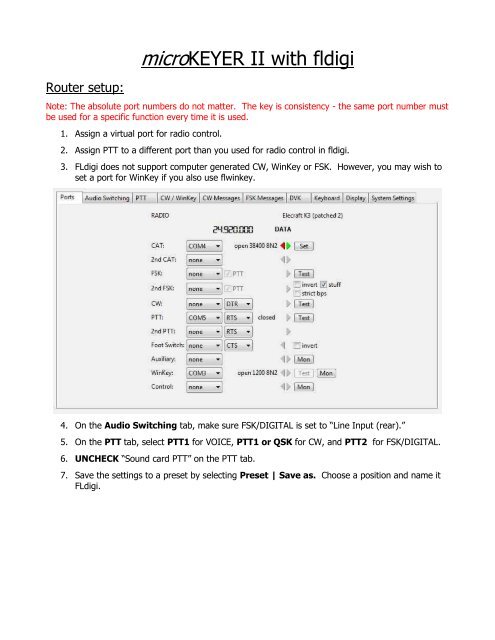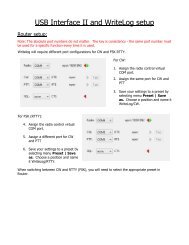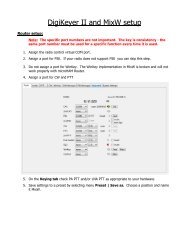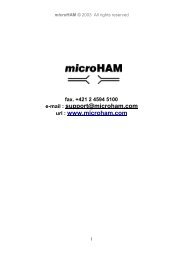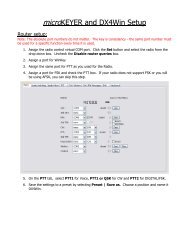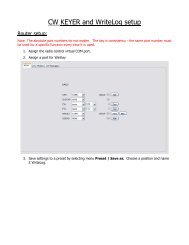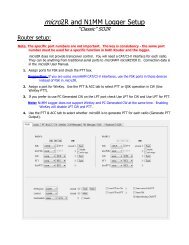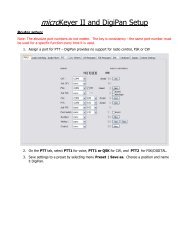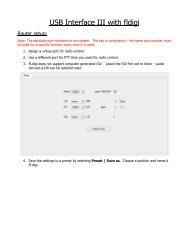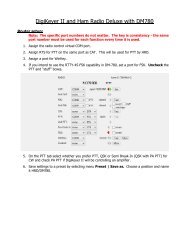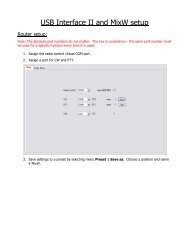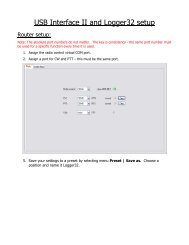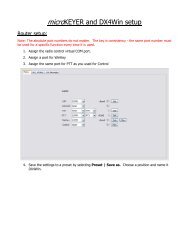micro KEYER II and FLdigi Setup - microHAM
micro KEYER II and FLdigi Setup - microHAM
micro KEYER II and FLdigi Setup - microHAM
You also want an ePaper? Increase the reach of your titles
YUMPU automatically turns print PDFs into web optimized ePapers that Google loves.
Router setup:<strong>micro</strong><strong>KEYER</strong> <strong>II</strong> with fldigiNote: The absolute port numbers do not matter. The key is consistency - the same port number mustbe used for a specific function every time it is used.1. Assign a virtual port for radio control.2. Assign PTT to a different port than you used for radio control in fldigi.3. <strong>FLdigi</strong> does not support computer generated CW, WinKey or FSK. However, you may wish toset a port for WinKey if you also use flwinkey.4. On the Audio Switching tab, make sure FSK/DIGITAL is set to “Line Input (rear).”5. On the PTT tab, select PTT1 for VOICE, PTT1 or QSK for CW, <strong>and</strong> PTT2 for FSK/DIGITAL.6. UNCHECK “Sound card PTT” on the PTT tab.7. Save the settings to a preset by selecting Preset | Save as. Choose a position <strong>and</strong> name it<strong>FLdigi</strong>.
<strong>FLdigi</strong> setup:1. Click Configure | Rig Control ...2. Select the Hamlib tab3. Select your rig4. Set Device to the port you selected forCAT in Router <strong>and</strong> set the data rate asneeded for your rig.5. Uncheck check “PTT via Hamlibcomm<strong>and</strong>”6. Click Initialize7. Select Hardware PTT8. Check “Use Separate serial port PTT”9. Set Device to the port you selected forPTT in Router10. Check “Use RTS”11. Set PTT delays appropriate for yourtransceiver <strong>and</strong> amplifier if used. 10 msat the start <strong>and</strong> 20 ms at the end aresuitable for most transceivers without anamplifier.12. Click Initialize <strong>and</strong> Close13. Click Configure | Sound Card …14. Select “PortAudio”15. Set Capture (Audio Input) toLine (<strong>micro</strong>HAM CODEC)16. Set Playback (Audio Output) toHeadset Earphone (<strong>micro</strong>HAM CODEC).17. Click Save <strong>and</strong> Close.