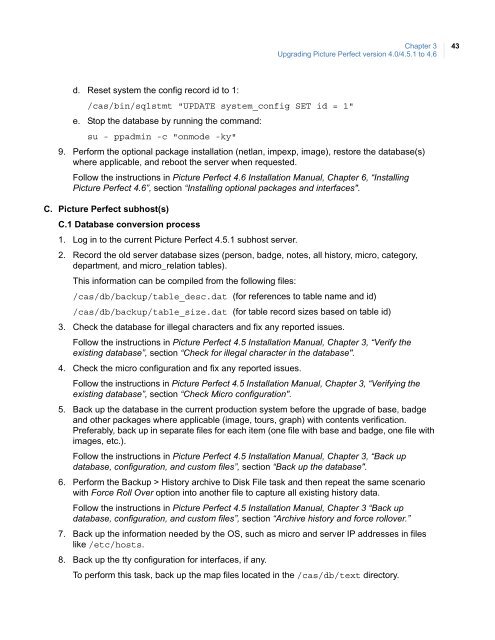Picture Perfect 4.6 Enterprise Edition User Manual - UTCFS Global ...
Picture Perfect 4.6 Enterprise Edition User Manual - UTCFS Global ... Picture Perfect 4.6 Enterprise Edition User Manual - UTCFS Global ...
42Picture Perfect 4.6 Enterprise EditionUser Manual6. Back up the information needed by the OS, such as server IP addresses in files like /etc/hosts.7. Back up the Picture Perfect license located in file /cas/.PP.key.8. Stop Picture Perfect.Follow the instructions in Picture Perfect 4.5 Installation Manual, Chapter 3, “Verify theexisting database”, section “Shut down Picture Perfect".9. The database conversion process is NOT needed since the current version is Picture Perfect4.5.1.B.2 Picture Perfect 4.6 server installation1. Log in to the target server.2. Install the OS (AIX or Linux).Follow the instructions in Picture Perfect 4.6 Installation Manual, Chapter 4 or 5,depending on your server type (AIX or Linux).3. Prepare the server for Picture Perfect 4.6 (phase 2).Follow the instructions in Picture Perfect 4.6 Installation Manual, Chapter 6, “InstallingPicture Perfect 4.6 - Running the pre-installation setup".4. Find out if the customer requires installing IT security/OS hardening tools and proceedaccordingly.5. Perform the Picture Perfect base package installation.Follow the instructions in Picture Perfect 4.6 Installation Manual, Chapter 6, “InstallingPicture Perfect 4.6”, section “Installing the Picture Perfect base package".Note 1: Set up database sizes according to old retrieved sizes as described in Prerequisites on page 26, item 3,Database table sizes, plus expected growth and new History sizes where applicable.Note 2: Restore the base and badge database that was backed up in the previous section.6. License the system.7. DO NOT REBOOT. This prevents Picture Perfect from starting up and attempting to connectto other servers.8. Perform a database cleanup to remove old host records and make sure the id of the systemconfiguration record is correct. Use the following steps:a. Set Picture Perfect profile:. /cas/bin/profileb. Start up the database by running the command:su - ppadmin -c oninitc. Remove all host records by running the command:/cas/bin/sqlstmt "DELETE FROM host"
Chapter 3Upgrading Picture Perfect version 4.0/4.5.1 to 4.643d. Reset system the config record id to 1:/cas/bin/sqlstmt "UPDATE system_config SET id = 1"e. Stop the database by running the command:su - ppadmin -c "onmode -ky"9. Perform the optional package installation (netlan, impexp, image), restore the database(s)where applicable, and reboot the server when requested.Follow the instructions in Picture Perfect 4.6 Installation Manual, Chapter 6, “InstallingPicture Perfect 4.6”, section “Installing optional packages and interfaces".C. Picture Perfect subhost(s)C.1 Database conversion process1. Log in to the current Picture Perfect 4.5.1 subhost server.2. Record the old server database sizes (person, badge, notes, all history, micro, category,department, and micro_relation tables).This information can be compiled from the following files:/cas/db/backup/table_desc.dat (for references to table name and id)/cas/db/backup/table_size.dat (for table record sizes based on table id)3. Check the database for illegal characters and fix any reported issues.Follow the instructions in Picture Perfect 4.5 Installation Manual, Chapter 3, “Verify theexisting database”, section “Check for illegal character in the database".4. Check the micro configuration and fix any reported issues.Follow the instructions in Picture Perfect 4.5 Installation Manual, Chapter 3, “Verifying theexisting database”, section “Check Micro configuration".5. Back up the database in the current production system before the upgrade of base, badgeand other packages where applicable (image, tours, graph) with contents verification.Preferably, back up in separate files for each item (one file with base and badge, one file withimages, etc.).Follow the instructions in Picture Perfect 4.5 Installation Manual, Chapter 3, “Back updatabase, configuration, and custom files”, section “Back up the database".6. Perform the Backup > History archive to Disk File task and then repeat the same scenariowith Force Roll Over option into another file to capture all existing history data.Follow the instructions in Picture Perfect 4.5 Installation Manual, Chapter 3 “Back updatabase, configuration, and custom files”, section “Archive history and force rollover.”7. Back up the information needed by the OS, such as micro and server IP addresses in fileslike /etc/hosts.8. Back up the tty configuration for interfaces, if any.To perform this task, back up the map files located in the /cas/db/text directory.
- Page 1: Picture Perfect 4.6 Enterprise Edit
- Page 5 and 6: iiiChapter 6. Troubleshooting and s
- Page 7 and 8: iPrefaceThis document is designed t
- Page 9 and 10: Chapter 1 Enterprise system overvie
- Page 11 and 12: Chapter 1Enterprise system overview
- Page 13 and 14: Chapter 2 Installing the Picture Pe
- Page 15 and 16: Chapter 2Installing the Picture Per
- Page 17 and 18: Chapter 2Installing the Picture Per
- Page 19 and 20: Chapter 2Installing the Picture Per
- Page 21 and 22: Chapter 2Installing the Picture Per
- Page 23 and 24: Chapter 2Installing the Picture Per
- Page 25 and 26: Chapter 2Installing the Picture Per
- Page 27 and 28: Chapter 2Installing the Picture Per
- Page 29 and 30: Chapter 2Installing the Picture Per
- Page 31 and 32: Chapter 2Installing the Picture Per
- Page 34 and 35: 26Picture Perfect 4.6 Enterprise Ed
- Page 36 and 37: 28Picture Perfect 4.6 Enterprise Ed
- Page 38 and 39: 30Picture Perfect 4.6 Enterprise Ed
- Page 40 and 41: 32Picture Perfect 4.6 Enterprise Ed
- Page 42 and 43: 34Picture Perfect 4.6 Enterprise Ed
- Page 44 and 45: 36Picture Perfect 4.6 Enterprise Ed
- Page 46 and 47: 38Picture Perfect 4.6 Enterprise Ed
- Page 48 and 49: 40Picture Perfect 4.6 Enterprise Ed
- Page 52 and 53: 44Picture Perfect 4.6 Enterprise Ed
- Page 54 and 55: 46Picture Perfect 4.6 Enterprise Ed
- Page 56 and 57: 48Picture Perfect 4.6 Enterprise Ed
- Page 58 and 59: 50Picture Perfect 4.6 Enterprise Ed
- Page 60 and 61: 52Picture Perfect 4.6 Enterprise Ed
- Page 62 and 63: 54Picture Perfect 4.6 Enterprise Ed
- Page 64 and 65: 56Picture Perfect 4.6 Enterprise Ed
- Page 66 and 67: 58Picture Perfect 4.6 Enterprise Ed
- Page 68 and 69: 60Picture Perfect 4.6 Enterprise Ed
- Page 70 and 71: 62Picture Perfect 4.6 Enterprise Ed
- Page 72 and 73: 64Picture Perfect 4.6 Enterprise Ed
- Page 74 and 75: 66Picture Perfect 4.6 Enterprise Ed
- Page 76 and 77: 68Picture Perfect 4.6 Enterprise Ed
- Page 78 and 79: 70Picture Perfect 4.6 Enterprise Ed
- Page 80 and 81: 72Picture Perfect 4.6 Enterprise Ed
- Page 82 and 83: 74Picture Perfect 4.6 Enterprise Ed
- Page 84 and 85: 76Picture Perfect 4.6 Enterprise Ed
- Page 86 and 87: 78Picture Perfect 4.6 Enterprise Ed
- Page 88 and 89: 80Picture Perfect 4.6 Enterprise Ed
- Page 90 and 91: 82Picture Perfect 4.6 Enterprise Ed
- Page 92 and 93: 84Picture Perfect 4.6 Enterprise Ed
- Page 94 and 95: 86Picture Perfect 4.6 Enterprise Ed
- Page 96 and 97: 88Picture Perfect 4.6 Enterprise Ed
- Page 98 and 99: 90Picture Perfect 4.6 Enterprise Ed
Chapter 3Upgrading <strong>Picture</strong> <strong>Perfect</strong> version 4.0/4.5.1 to <strong>4.6</strong>43d. Reset system the config record id to 1:/cas/bin/sqlstmt "UPDATE system_config SET id = 1"e. Stop the database by running the command:su - ppadmin -c "onmode -ky"9. Perform the optional package installation (netlan, impexp, image), restore the database(s)where applicable, and reboot the server when requested.Follow the instructions in <strong>Picture</strong> <strong>Perfect</strong> <strong>4.6</strong> Installation <strong>Manual</strong>, Chapter 6, “Installing<strong>Picture</strong> <strong>Perfect</strong> <strong>4.6</strong>”, section “Installing optional packages and interfaces".C. <strong>Picture</strong> <strong>Perfect</strong> subhost(s)C.1 Database conversion process1. Log in to the current <strong>Picture</strong> <strong>Perfect</strong> 4.5.1 subhost server.2. Record the old server database sizes (person, badge, notes, all history, micro, category,department, and micro_relation tables).This information can be compiled from the following files:/cas/db/backup/table_desc.dat (for references to table name and id)/cas/db/backup/table_size.dat (for table record sizes based on table id)3. Check the database for illegal characters and fix any reported issues.Follow the instructions in <strong>Picture</strong> <strong>Perfect</strong> 4.5 Installation <strong>Manual</strong>, Chapter 3, “Verify theexisting database”, section “Check for illegal character in the database".4. Check the micro configuration and fix any reported issues.Follow the instructions in <strong>Picture</strong> <strong>Perfect</strong> 4.5 Installation <strong>Manual</strong>, Chapter 3, “Verifying theexisting database”, section “Check Micro configuration".5. Back up the database in the current production system before the upgrade of base, badgeand other packages where applicable (image, tours, graph) with contents verification.Preferably, back up in separate files for each item (one file with base and badge, one file withimages, etc.).Follow the instructions in <strong>Picture</strong> <strong>Perfect</strong> 4.5 Installation <strong>Manual</strong>, Chapter 3, “Back updatabase, configuration, and custom files”, section “Back up the database".6. Perform the Backup > History archive to Disk File task and then repeat the same scenariowith Force Roll Over option into another file to capture all existing history data.Follow the instructions in <strong>Picture</strong> <strong>Perfect</strong> 4.5 Installation <strong>Manual</strong>, Chapter 3 “Back updatabase, configuration, and custom files”, section “Archive history and force rollover.”7. Back up the information needed by the OS, such as micro and server IP addresses in fileslike /etc/hosts.8. Back up the tty configuration for interfaces, if any.To perform this task, back up the map files located in the /cas/db/text directory.