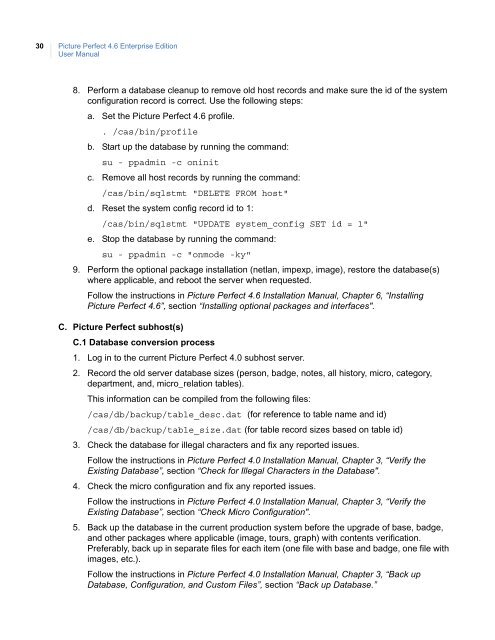Picture Perfect 4.6 Enterprise Edition User Manual - UTCFS Global ...
Picture Perfect 4.6 Enterprise Edition User Manual - UTCFS Global ...
Picture Perfect 4.6 Enterprise Edition User Manual - UTCFS Global ...
You also want an ePaper? Increase the reach of your titles
YUMPU automatically turns print PDFs into web optimized ePapers that Google loves.
30<strong>Picture</strong> <strong>Perfect</strong> <strong>4.6</strong> <strong>Enterprise</strong> <strong>Edition</strong><strong>User</strong> <strong>Manual</strong>8. Perform a database cleanup to remove old host records and make sure the id of the systemconfiguration record is correct. Use the following steps:a. Set the <strong>Picture</strong> <strong>Perfect</strong> <strong>4.6</strong> profile.. /cas/bin/profileb. Start up the database by running the command:su - ppadmin -c oninitc. Remove all host records by running the command:/cas/bin/sqlstmt "DELETE FROM host"d. Reset the system config record id to 1:/cas/bin/sqlstmt "UPDATE system_config SET id = 1"e. Stop the database by running the command:su - ppadmin -c "onmode -ky"9. Perform the optional package installation (netlan, impexp, image), restore the database(s)where applicable, and reboot the server when requested.Follow the instructions in <strong>Picture</strong> <strong>Perfect</strong> <strong>4.6</strong> Installation <strong>Manual</strong>, Chapter 6, “Installing<strong>Picture</strong> <strong>Perfect</strong> <strong>4.6</strong>”, section “Installing optional packages and interfaces".C. <strong>Picture</strong> <strong>Perfect</strong> subhost(s)C.1 Database conversion process1. Log in to the current <strong>Picture</strong> <strong>Perfect</strong> 4.0 subhost server.2. Record the old server database sizes (person, badge, notes, all history, micro, category,department, and, micro_relation tables).This information can be compiled from the following files:/cas/db/backup/table_desc.dat (for reference to table name and id)/cas/db/backup/table_size.dat (for table record sizes based on table id)3. Check the database for illegal characters and fix any reported issues.Follow the instructions in <strong>Picture</strong> <strong>Perfect</strong> 4.0 Installation <strong>Manual</strong>, Chapter 3, “Verify theExisting Database”, section “Check for Illegal Characters in the Database".4. Check the micro configuration and fix any reported issues.Follow the instructions in <strong>Picture</strong> <strong>Perfect</strong> 4.0 Installation <strong>Manual</strong>, Chapter 3, “Verify theExisting Database”, section “Check Micro Configuration".5. Back up the database in the current production system before the upgrade of base, badge,and other packages where applicable (image, tours, graph) with contents verification.Preferably, back up in separate files for each item (one file with base and badge, one file withimages, etc.).Follow the instructions in <strong>Picture</strong> <strong>Perfect</strong> 4.0 Installation <strong>Manual</strong>, Chapter 3, “Back upDatabase, Configuration, and Custom Files”, section “Back up Database.”