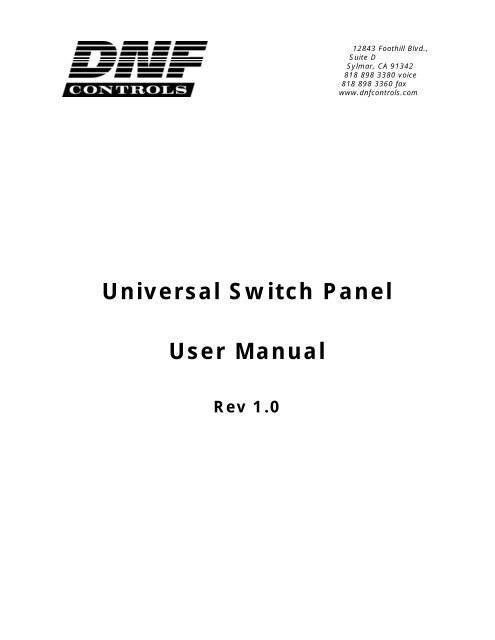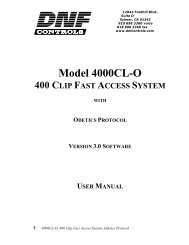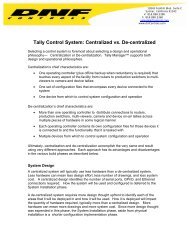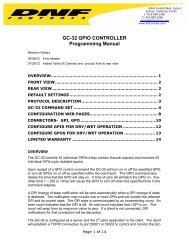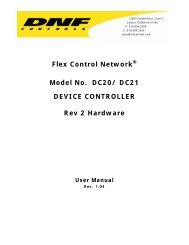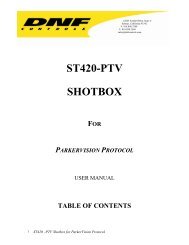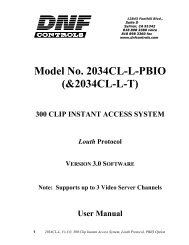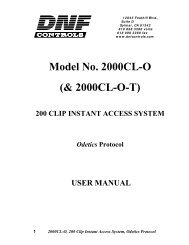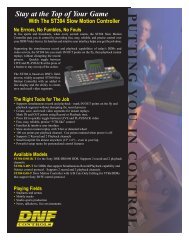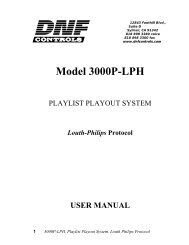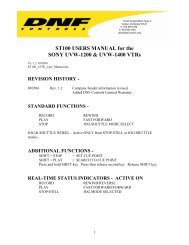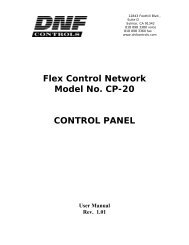Universal Switch Panel User Manual - DNF Controls
Universal Switch Panel User Manual - DNF Controls
Universal Switch Panel User Manual - DNF Controls
- No tags were found...
You also want an ePaper? Increase the reach of your titles
YUMPU automatically turns print PDFs into web optimized ePapers that Google loves.
NOTES:
I. UNIVERSAL SWITCH PANEL MODEL NUMBERSModel NumberNumber of:Front <strong>Panel</strong><strong>Switch</strong>esGPIGPOUSP-8 8 8 8USP-8A 8 16 16USP-16 16 16 16USP-EM-8 None 8 8USP-EM-16 None 16 16II.OPERATION OVERVIEWThe <strong>Universal</strong> <strong>Switch</strong> <strong>Panel</strong> (USP) is a panel of generic switches designed to emulatethe operation of mechanical switches. The mechanical switch feel is provided by theUSP’s front panel switch. The mechanical switch’s contact closure is provided by theUSP’s general purpose outputs (GPO). The mechanical switch’s internal tallyindicator is provided by the USP switch’s backlight.Unlike mechanical switches, the operating mode of the front panel switches, GPOcontact closures, and tally can be easily configured by the user for their specificapplication. Additionally, ON text and OFF text can be displayed on the face of theUSP switch. Each switch can be configured to operate standalone or as part of aradio group. Also, each GPO contact closure can be configured to operate asMomentary, Latching, or interlocked (commonly referred to as “radio group”). And,each tally can be configured to be Always ON, Always OFF, follow the state of thecontact closure, or follow the state of an external device. Additionally, the ON andOFF tally for each tally can be individually configured to be Dark, Red, Green, orAmber, and Flash or not.Unlike a mechanical switch, a switch on the <strong>Universal</strong> <strong>Switch</strong> <strong>Panel</strong> can be configuredto control a GPO on another USP, turn it ON and OFF.A. FRONT PANEL SWITCHPressing a switch causes its associated GPO to turn ON or turn OFF. The switchcontacts, represented by the GPO, operate according to the user configured GPOoperating mode. The switch can control a GPO located on the same panel or itcan control a GPO located on another, remote, USP.Each switch used on the USP front panel has an LCD display mounted on its face.The display is used to show an ON tally text label and an OFF tally text label.Each switch display can be configured by the user to show 1 row of 3 characters,2 rows of 4 characters each, or 3 rows of 6 characters each. The displaybacklight functions as the tally, replacing an internal bulb or led. The user canindividually configure each backlight to turn red, green, amber, or dark to showan ON or OFF tally. Additionally, the backlight can be configured to flash in itsON or OFF tally state.<strong>Universal</strong> <strong>Switch</strong> <strong>Panel</strong> (USP) <strong>User</strong> <strong>Manual</strong> 3 OF 36
B. REAR PANEL GPOEach GPO contact closure is a single pole, single throw relay. The GPO connectoron the rear of the USP provides access to the relay contacts, Common andNormally Open (N.O.), providing isolation between outputs. A common bus (CB)is also available to tie one side of the relays to a common ground or voltage.The operating mode of each GPO can be individually configured to one of thefollowing modes:1) MOMENTARY MODEThe GPO will turn on when its controlling switch is pressed and thenautomatically turn off after a preset time. The GPO will not change statewhen the switch is released.2) LATCHING MODEThe GPO will change state when the switch is pressed. If the GPO was OFF, itwill turn ON. If it was ON, it will turn OFF. The GPO will not change statewhen the switch is released.3) FOLLOW MODEThe GPO will turn ON when the controlling switch is pressed and immediatelyturn OFF when the switch is released.4) FLIP FLOP MODEThe FLIP FLOP is a special case of a GPO Radio Group. One switch controlstwo GPOs. One GPO is ON while the other GPO is OFF. When the switch ispressed the GPOs will alternate states, the previously ON GPO will turn OFFand the previoulsy OFF GPO will turn ON.5) GROUP MODEThere are 8 GPO groups, RG1 through RG8. A GPO can be a member of onlyone group at a time. The group operates in a manner similar to interlockingmechanical switches― when one switch is pressed, all of the other switchesare released. When any member of the group is turned ON, all of the othermembers are immediately and automatically turned OFF. Only one memberof a group can be ON at any time.C. FRONT PANEL TALLYThe tally is the LCD backlight on the face of the switch. For Tally ON and TallyOFF states, each tally can be individually configured to be dark, red, green,amber, flashing red, flashing green, or flashing amber.The tally can be configured to show the current state of the controlled GPO orshow the current state of a General Purpose Input (GPI) on the rear of the USP.The GPI is used to monitor the status of an external device. There are 16 GPIsavailable on two rear panel connectors. The tally can be assigned to only oneGPI at a time. When the GPI is ON, the tally will turn ON. When the GPI is OFF,the tally will turn OFF.4 OF 36 <strong>Universal</strong> <strong>Switch</strong> <strong>Panel</strong> (USP) <strong>User</strong> <strong>Manual</strong>
III.SWITCH OPERATING MODEEach switch can be assigned to control one or more GPOs through the USP’s SWITCHASSIGNMENT web page. When the switch is pressed, each controlled GPO changesstate according to its individual user configured operating mode. (See GPOOPERATING MODE section of this document). When the switch is released, onlythose GPOs configured for FOLLOW Operating Mode will change state.IV.GPO OPERATING MODEEach GPO can be configured by the user to operate according to one of the followingoperating modes. Only one operating mode can be assigned to a GPO at any time.The assignment of a new operating mode automatically overrides the previousoperating mode assignment. All GPO configurations are done from the USP’s GPOpage.A. MOMENTARY OPERATIONWhen the controlling switch is pressed, the GPO will immediately turn on andstart its ON Time timer. When the user configured time period has elapsed, theGPO will automatically turn OFF regardless of the state of the controlling switch.If the controlling switch is held pressed after the elapsed time or quickly releasedbefore the elapse time has expired, the GPO will only turn OFF when the userconfigured ON Time has elapsed. The controlling switch must be released andthen re-pressed before the GPO will turn ON again.B. FOLLOW OPERATIONWhen the controlling switch is pressed, the GPO will immediately turn ON. Whenthe controlling switch is released, the GPO will immediately turn OFF. If thecontrolling switch is held pressed, the GPO will stay ON while the switch is beingheld.C. LATCH OPERATIONWhen the controlling switch is pressed, the GPO will immediately change state.If the GPO was ON, it will turn OFF. If the GPO was OFF, it will turn ON. TheGPO will not change state when the controlling switch is released. When theswitch is released, the GPO will remain in its last state.D. FLIP FLOP MODE OF OPERATIONThe FLIP FLOP is a special case of a GPO Radio Group. One switch controls twoGPOs. When the switch is pressed and the current status is ON, then the 2 ndGPO will be turned ON and the 1 st GPO will be turned OFF. When the switch ispressed and the current status is OFF, then the 1 st GPO will be turned ON and the2 nd GPO will be turned OFF. The current status can be the state of the 1 st GPO(lowest number) or it can be the state of the primary GPI (lowest number).The GPOs can be configured as LATCH or MOMENTARY. The FLIP FLOP operationwill be configured on a GPO by GPO basis in the GPO Assignment Table. Thedrop down selection of GPO operations will include 8 FLIP FLOP selections― FF1,FF2, FF3, FF4, FF5, FF6, FF7, FF8 ― on a USP-16 and 4 FLIP FLOP selections on aUSP-8. Only two GPOs can be assigned to a specific FLIP FLOP. The FLIP FLOPoperation is defined for GPOs co-located in the same unit. It is NOT currentlydefined or supported for GPOs across multiple USP units.<strong>Universal</strong> <strong>Switch</strong> <strong>Panel</strong> (USP) <strong>User</strong> <strong>Manual</strong> 5 OF 36
E. GROUP (RADIO GROUP) OPERATIONThe GPO Group operates like a radio group of interlocked switches. Pressing oneswitch causes the other switches to automatically release. Only one switch willremain pressed at any time.A GPO can belong to one and only one GPO Group. More than one GPO Groupcan exist with each group made up of other GPOs. When a GPO is assigned to anew GPO Group, it is automatically removed from its previous group.Only one member of a GPO Group can be ON at any time. When a GPO memberis turned ON, all of the other members are immediately turned off. The GPO willstay on until another member of the group is turned on. With the exception ofpowering on the USP, at least one GPO from the GPO group will be turned on.F. ALARM OPERATIONThe GPO can be used to indicate the presence of an alarm condition, either activeor not cleared alarm. The GPO will turn ON when any alarm is active or has notbeen cleared. It will turn OFF only when all alarms have been cleared.G. GPO CONTROL BY SWITCH ON A REMOTE USPThe GPO can be controlled by a switch on a remote <strong>Universal</strong> <strong>Switch</strong> <strong>Panel</strong> inaddition to being controlled by a switch on the same panel. The GPO willoperate according to its user configured Operating Mode whenever the local orremote switch is pressed and released.H. GPO CONTROL BY GTP-32 OR DC20 EVENTThe GPO can be controlled by a GTP-32 or DC20 event― GPI or Combinatorial.It will operate according to its user configured Operating Mode as if a local switchhad been pressed or released.V. TALLY OPERATING MODEThe tally is the LCD backlight on the face of the front panel switch. It will be dark,red, green, amber, flashing red, flashing green, or flashing amber, as configured bythe user on the USP’s Tally Configuration web page. There are two tallyconfigurations, one configuration for an ON tally and another configuration for an OFFtally. All tally configurations are done from the USP’s Tally web page.A. FOLLOW GPO OPERATIONThe tally follows the state of the GPO. The tally is ON when the GPO is turnedON and OFF when the GPO is turned off. The tally follows the state of the GPOregardless of the operating mode of the GPO.B. EXTERNAL (GPI) OPERATIONThe tally can follow the state of an external device, like a downstream keyer,through an external GPI. The USP has 8 or 16 GPI Inputs, located on the rear ofthe unit. Each GPI is an opto-isolated input, providing electrical isolationbetween the external device and the USP. The external GPI can be assigned tocontrol the tally on a switch. Only one GPI can be assigned to control a switch’stally. When a new GPI is assigned to control a tally, the previous assignment isdeleted. One GPI can be assigned to control more than one tally. The tally willturn ON when the controlling GPI is ON and turn OFF when the GPI is OFF.6 OF 36 <strong>Universal</strong> <strong>Switch</strong> <strong>Panel</strong> (USP) <strong>User</strong> <strong>Manual</strong>
C. REMOTE OPERATIONA tally can be configured to be controlled by a GPO on a remote <strong>Universal</strong> <strong>Switch</strong><strong>Panel</strong>. Similar to the Follow GPO Operation, the tally will turn ON when theremote GPO is ON and turn OFF when the remote GPO is OFF.VI.ALARM MODEThe Tally Alarm mode of operation allows multiple tally sources― Local GPIs,Remote USP GPIs, Remote USP GPOs, GTP-32 Events, and DC20 Events― to becombined into an Alarm Group to control a specific tally (LCD display). Eight AlarmGroups are supported. Each Alarm Group can contain any combination of tallysources. The tally sources within a group are prioritized by the user. Whenrefreshed after a change, the Alarm Assignment Table will display the table in orderof Alarm Group and by Priority within the Alarm Group.When a tally source turns ON, it is considered alarmed. If the tally source has thehigher priority of alarmed sources within its group, its alarm indicator (ON tallyconfiguration) will be reflected on the switch LCD display― ON text, ON font, ONcolor. The user must press the associated switch (part of LCD display) to clear thedisplayed alarm. If the tally source is still ON, the LCD display will continue to showthe tally source’s alarm indicator.The LCD display will always show the alarm indicator of the higher priority alarmedtally source that is ON. Alarms from ON tally sources will be prioritized over alarmsfrom tally sources that have turned OFF. If there are no alarms with ON tallysources, then the higher priority alarm of the alarms with tally sources that haveturned OFF will be displayed on the LCD. When the alarm is cleared, by pressingthe switch, the new higher priority alarmed tally source will be reflected on the LCDdisplay. When there is no alarmed tally source in the Alarm Group, the LCD displaywill reflect the assigned OFF tally configuration.When the higher priority alarmed tally source is ON, the LCD display will flash. Whenthe higher priority alarmed tally source is OFF, the LCD display will stop flashing andturn on solid. This behavior is the same for LATCH and TOGGLE style GPI tallysources.The “Source” column in the TALLY ASSIGNMENT TABLE is used to select Normal orAlarm mode of tally operation, as well as the Alarm Group number (1-8) assigned tothe tally.A switch configured for Alarm Tally may also be configured to control a local orremote GPO.Any GPO configured for Alarm mode will turn ON when any alarm is active and hasnot been cleared by pressing the appropriate switch. The GPO will turn OFF onlywhen all alarms have been cleared. The GPO will not distinguish between alarmgroups. More than one GPO can be configured for Alarm mode of operation.VII.EVENT NOTIFICATION MODEThe Event Notification mode of operation allows local GPI and GPO events to be sentto remote USP and GTP-32 units. Remote USPs can use the event notification to turnon/off front panel tally indicators. Remote GTP-32s can use the event notification inthe Event Monitor Table and in Combinatorial Event Definitions.<strong>Universal</strong> <strong>Switch</strong> <strong>Panel</strong> (USP) <strong>User</strong> <strong>Manual</strong> 7 OF 36
1. GETTING STARTED……A. Set the IP Address, Subnet Mask, and Gateway Address for your facility.(See Section 2H)B. For Standalone Operation1) Configure the front panel switches(See Section 2B, <strong>Switch</strong> Assignment)2) Configure the front panel tallies(See Section 2C, Tally Assignment)3) To use Alarm Mode, configure the alarm tallies(See Section 2D, Alarm Assignment)4) Configure the GPOs(See Section 2F, GPO Configuration)5) Configure the GPIs(See Section 2G, GPI Configuration)C. To Operate with Remote USPs, GTP-32 GPI Tally Processors, DC20 DeviceControllers, and Other Devices1) Create the Remote Device List(See Section 2A, Remote Device Assignment)2) Create the Event Notification List(See Section 2E, Event Notification Configuration)3) Configure the front panel switches(See Section 2B, <strong>Switch</strong> Assignment)4) Configure the front panel tallies(See Section 2C, Tally Assignment)5) To use Alarm Mode, configure the alarm tallies(See Section 2D, Alarm Assignment)6) Configure the GPOs(See Section 2F, GPO Configuration)7) Configure the GPIs(See Section 2G, GPI Configuration)8 OF 36 <strong>Universal</strong> <strong>Switch</strong> <strong>Panel</strong> (USP) <strong>User</strong> <strong>Manual</strong>
2. UNIVERSAL SWITCH PANEL CONFIGURATIONThe <strong>Universal</strong> <strong>Switch</strong> <strong>Panel</strong> is configured using an off-the-shelf web browser such asInternet Explorer, Netscape, Fire Fox, or other commonly available browser. Using aweb browser running on a computer, enter the USP’s IP address to connect to the USP’sweb server to view and modify configuration web pages.The default IP address is: 192.168.10.217The default Gateway is: 0.0.0.0The default Mask is: 255.255.255.0HOME PageA. REMOTE DEVICE ASSIGNMENTUse this page to identify the remote <strong>Universal</strong> <strong>Switch</strong> <strong>Panel</strong>s, GTP-32 GPITally Processors, or other devices that the local USP will communicatewith. If the USP will operate standalone, this page may be left blank.Remote Device Assignment Table ParametersParametersDeviceDescriptionIP AddressHeartbeat RateDescriptionEnter a unique device description/ identifier, up to 32 characters in length,that clearly identifies the remote device. This description/ identifier willappear in the remote device list that is used on the other configurationpages.Enter the IP Address for the remote device.A heartbeat is sent to the remote device to confirm that it is alive. If theremote device does not respond to three sequential heartbeats, the USPwill show a communication error.Select a heartbeat time period. For local LAN, use a small value. For WANor internet use a larger value.<strong>Universal</strong> <strong>Switch</strong> <strong>Panel</strong> (USP) <strong>User</strong> <strong>Manual</strong> 9 OF 36
1) CLICK ON THE REMOTE DEVICE ASSIGNMENT BUTTON. THE REMOTE DEVICEASSIGNMENT PAGE WILL BE DISPLAYED.2) Click in the DEVICE Description field and enter a unique description/identifier, up to 32 characters in length. This description/ identifier willappear in the remote device list that is used on the other configuration pages.3) Click in the IP ADDRESS field and enter the IP Address for this device.4) Click on the down arrow in the Heartbeat Rate column and select the numberof seconds between heartbeats. For local LAN, use a small value. For WANor internet use a larger value.5) Repeat steps 2) thru 4) for each remote device that the USP will communicatewith.6) Click on the Save button to save changes. Changes will take effectimmediately after saving.OR,Click on any other page button to exit without saving changes.NOTE- To clear a remote device assignment, set the IP address to 0.0.0. anddelete the Device Description.10 OF 36 <strong>Universal</strong> <strong>Switch</strong> <strong>Panel</strong> (USP) <strong>User</strong> <strong>Manual</strong>
B. SWITCH ASSIGNMENTUse this page to assign a function (action) to each of the the USP’s frontpanel switches. If the front panel switches will not be used, this pagemay be left blank.<strong>Switch</strong> Assignment Table ParametersParameter<strong>Switch</strong>Remote DeviceDescriptionSelect the desired switch number. One switch can be configured to supportmore than one function. A total of 40 switch assignments are supported.Select the remote device to notify when the front panel switch is pressed orreleased. (Only active when TYPE is not LOCAL)TypeLocal:Remote USP:GTP32/DC20:Control GPO on this USPControl GPO on remote USPSend switch ‘pressed’ or ‘released’ notification to remoteGTP32 or DC20Radio GroupGPOENABLESWITCHDISABLE ALLSWITCHESNot used at this time. See GPO Configuration- Operating Mode forconfiguring Radio Groups.Assign GPO controlled by switch.Assign one of the front panel switches as the ENABLE switch. All switchpresses will be ignored until the ENABLE switch is first pressed and held.Disable all switches. Use USP as a tally annunciator panel only.1) Click on the <strong>Switch</strong> Assignment Button. The <strong>Switch</strong> Assignment Page will bedisplayed.2) Click on the drop down arrow in each column to view the list of availableoptions/ values. Select the desired option/ value by clicking on it.3) Select the switch number in the <strong>Switch</strong> column.<strong>Universal</strong> <strong>Switch</strong> <strong>Panel</strong> (USP) <strong>User</strong> <strong>Manual</strong> 11 OF 36
4) Select the TYPE of device to be controlled in the Type column.5) If REMOTE USP or GTP32/DC20 was selected in the TYPE column, select theDevice Description in the Remote Device column. This is the remote devicecontrolled by the front panel switch.6) Select the GPO (local or remote), in the GPO column, that will be controlledby the front panel switch. A switch can control more than one GPO. Repeatsteps 2 – 5 for each GPO using the same switch number. When TYPE =GTP32/DC20, GPO selection is not available.7) Repeat steps 2 - 5 for each switch assignment.8) Assign an ENABLE switch by selecting a switch number in the ENABLESWITCH box. Select NONE, if no ENABLE switch is required.9) Disable all front panel switches by clicking on the DISABLE ALL SWITCHEScheck box.10) Click on the Save button to save changes. Changes will take effectimmediately after saving.OR,Click on any other page button to exit without saving changes.12 OF 36 <strong>Universal</strong> <strong>Switch</strong> <strong>Panel</strong> (USP) <strong>User</strong> <strong>Manual</strong>
C. TALLY ASSIGNMENTUse this page to assign operating mode, text legend, font size, and tallycolor to each front panel switch. (This page is not available on USP-EM.)Tally Assignment Table ParametersParameterModeAlarmON TextOFF TextON FontOFF FontON ColorOFF ColorTally SourceRemote DeviceEvent LabelDescriptionSTANDARD: <strong>Switch</strong> tally controlled by one GPI or GPOALARM: <strong>Switch</strong> tally controlled by more than one GPIsIf MODE= ALARM, select alarm group that will control switch tallyText displayed when Tally state is ON.Text: Up to 18 ASCII characters (See ON Font selection below).Text displayed when Tally state is OFF.Text: Up to 18 ASCII characters (See OFF Font selection below).SMALL: Display 3 rows of 6 characters each. (Display 1st 18 characters)NORMAL: Display 2 rows of 4 characters each. (Display 1st 8 characters)BIG: Display 1 row of 3 characters. (Display 1st 3 characters)SMALL: Display 3 rows of 6 characters each. (Display 1st 18 characters)NORMAL: Display 2 rows of 4 characters each. (Display 1st 8 characters)BIG: Display 1 row of 3 characters. (Display 1st 3 characters)Dark, Red, Green, Amber, Flashing Red, Flashing Green, Flashing AmberDark, Red, Green, Amber, Flashing Red, Flashing Green, Flashing AmberLOCAL: Always ON, Always OFF, Follow GPO, GPI-1 through GPI-16.REMOTE: Remote USP GPI, Remote USP GPO, GTP-32/DC20 event.Select Remote Device Description from list.(Only available when Tally Source= REMOTE).GTP-32 or DC20 Event Label. Must be an exact match of GTP or DC20event label. (Only available when Tally Source= GTP32/DC20).<strong>Universal</strong> <strong>Switch</strong> <strong>Panel</strong> (USP) <strong>User</strong> <strong>Manual</strong> 13 OF 36
1) Click on the Tally Assignment Button. The Tally Assignment Page will bedisplayed. (USP-16 Tally Assignment page shown.)2) Click on the drop down arrow in each column to view the list of availableoptions/ values. Select the desired option/ value by clicking on it.3) Click in the ON Text field and enter the text that will appear on the frontpanel switch face when the tally is on. (Not required for Alarm mode.)4) Click in the OFF Text field and enter the text that will appear on the switchface during the tally off state. (Required for Alarm mode.)5) Click in the ON Font column and select the font size used by ON Text.(Not required for Alarm mode.)6) Click in the OFF Font column and select the font size used by OFF Text.(Required for Alarm mode.)7) Click in the ON Color column and select the ON Text backlight color.(Not required for Alarm mode)8) Click in the OFF Color column and select the OFF Text backlight color.(Required for Alarm mode.)9) Click in the Source Type column and select the source type.(Not required for Alarm mode)10) Click in the Source column and select the tally source.(Not required for Alarm mode)11) Click in the Remote Device column and select the Remote Device Descriptionfor the remote device. (Only available if Source Type= REMOTE.)12) Click in the Event Label column and enter the GTP-32 or DC20 Event Label.Label spelling must match event label on the remote GTP-32/DC20. (Onlyavailable if SOURCE= GTP32/DC20.)13) Click in the Mode column and select Tally Mode.14) Repeat steps 3 – 13 to configure each switch tally.14 OF 36 <strong>Universal</strong> <strong>Switch</strong> <strong>Panel</strong> (USP) <strong>User</strong> <strong>Manual</strong>
15) Click on the Save button to save changes. Changes will take effectimmediately after saving.OR,Click on any other page button to exit without saving changes.D. ALARM ASSIGNMENTUse this page to create alarm groups for Tally Alarm Mode. A total of 32tallies may be assigned to alarm groups. If Tally Alarm Mode is not used,this page may be left blank. (This page is not available on USP-EM.)Alarm Assignment Table ParametersParameterDescriptionAlarm # Alarm Group 1 thru 8Priority Alarm priority within group, 1 thru 8. Highest= 1Source TypeRemoteDeviceSelect tally source type:Local GPI, Remote GPI, Remote GPO, or GTP32/DC20 EventSelect Remote Device Description from list.Source Value Select GPI or GPO number (1 thru 16).If Source Type= GTP32/DC20, selection not available.LabelON TextON FontON ColorGTP32/DC20 Event Label. Event Label spelling must match the event labelon the remote GTP-32/DC20. (Only available if Source Type= GTP32/DC20.)Text displayed when tally source is ON.Text: Up to 18 ASCII characters (See ON Font selection below).SMALL: Display 3 rows of 6 characters each. (Display 1st 18 characters)NORMAL: Display 2 rows of 4 characters each. (Display 1st 8 characters)BIG: Display 1 row of 3 characters. (Display 1st 3 characters)Dark, Red, Green, or Amber (Flash and Blink not available)<strong>Universal</strong> <strong>Switch</strong> <strong>Panel</strong> (USP) <strong>User</strong> <strong>Manual</strong> 15 OF 36
1) Click on the Alarm Assignment Button. The Alarm Assignment Page will bedisplayed.2) Click on the drop down arrow in each column to view the list of availableoptions/ values. Select the desired option/ value by clicking on it.3) Click in the Alarm# column and select the alarm group number for this tally.4) Click in the Priority column and select the priority, within the alarm group, forthis tally.5) Click in the Source Type column and select the tally source.6) For Source Type= Local GPI:Click in the Source Value column and select the GPI or GPO to tally.OR, for Source Type= Remote GPI, Remote GPO:a) Click in the Remote Device column and select the Remote DeviceDescription for the remote device to tally.b) Click in the Source Value column and select the GPI or GPO to tally.OR, for Source Type= GTP32/DC20:a) Click in the Remote Device column and select the Remote DeviceDescription for the remote device to tally.b) Click in the Label column and enter the GTP-32 or DC20 event label.Event Label spelling must match the event label on the remote GTP-32/DC20.7) Click in the ON Text field and enter the text that will appear on the frontpanel switch face when the tally is on.8) Click in the ON Color column and select the ON Text backlight color.9) Repeat steps 3 – 8 for each tally assigned to an alarm group. A total of 32tallies can be assigned to alarm groups.16 OF 36 <strong>Universal</strong> <strong>Switch</strong> <strong>Panel</strong> (USP) <strong>User</strong> <strong>Manual</strong>
10) Click on the Save button to save changes. Changes will take effectimmediately after saving.OR,Click on any other page button to exit without saving changes.E. EVENT NOTIFICATION CONFIGURATIONUse this page to send GPI and GPO events (turn on/ turn off) to remote<strong>Universal</strong> <strong>Switch</strong> <strong>Panel</strong>s, GTP-32s, DC20s, and other devices. If the USPdoes not provide GPI status or GPO event notification to a remote device,this page may be left blank.Event Notification Table ParametersParameterGPIODescriptionSelect the GPI or GPO event (turn on or turn off) that will besent to a remote USP, GTP-32, DC20, or other device. A totalof 32 EVENT NOTIFICATIONS ARE SUPPORTED.Remote Device Select the Remote Device Description for the device to whichthe event notification is sent.1) Click on the Event Notification button. The Event Notification configurationpage will be displayed.<strong>Universal</strong> <strong>Switch</strong> <strong>Panel</strong> (USP) <strong>User</strong> <strong>Manual</strong> 17 OF 36
2) Click on the drop down arrow in each column to view the list of availableoptions/ values. Select the desired option/ value by clicking on it.3) Click in the GPIO column and select the GPI status or GPO event to be sent tothe remote device.4) Click in the Remote Device column and select the Remote Device Descriptionfor the remote device to which the event notification will be sent. One GPI orGPO can be sent to more than one remote device. Add one line for eachremote device and use the same GPI or GPO.5) Repeat steps 2 - 4 for each GPI or GPO event notification.6) Click on the Save button to save changes. Changes will take effectimmediately after saving.OR,Click on any other page button to exit without saving changes.18 OF 36 <strong>Universal</strong> <strong>Switch</strong> <strong>Panel</strong> (USP) <strong>User</strong> <strong>Manual</strong>
F. GPO CONFIGURATIONUse this page to configure the operation of the local GPOs. If the GPOsare not used, this page may be left blank.GPO Configuration Table ParametersParameter<strong>User</strong> DefinedON StateOperatingModeMomentaryON TimeDescriptionRELAY OPEN: When the GPO is ON, the relay is OPEN. When theGPO is OFF, the relay is CLOSED.RELAY CLOSED: When the GPO is ON the relay is CLOSED. Whenthe GPO is OFF, the relay is OPEN (Factory Default).MOMENTARY:The GPO turns ON, waits for the MOMENTARY ON TIME toexpire, and then automatically turns OFF.LATCH:The GPO turns ON and stays ON. The GPO turns OFF and staysOFF.FOLLOW:The GPO follows the switch. The GPO turns ON when thecontrolling switch is held pressed and immediately turns OFFwhen the controlling switch is released.ALARM:The GPO turns ON when any alarm is active or has not beencleared. It will turn OFF only when all alarms have beencleared.GPO GROUP (Radio Groups RG1 – RG8):Only one GPO in a GPO Group can be ON at any time. When aGPO is turned ON, all of the other GPOs in the group areimmediately turned off.FLIP-FLOP (LatchFF1–LatchFF8 & MomentaryFF1–Momentary FF8):Only two GPOs can be assigned to one Flip-Flop group. Like aGPO Radio Group, when one GPO turns ON the otherautomatically turns OFF.LATCHFF: The GPO turns ON and stays ON. The GPO turns OFFand stays OFF.MOMENTARYFF: The GPO turns ON, waits for the MOMENTARYON TIME to expire, and then automatically turnsOFF.For MOMENTARY operating mode only. ON duration for MomentaryGPO. Settable from 0.01 sec to 2.0 sec.<strong>Universal</strong> <strong>Switch</strong> <strong>Panel</strong> (USP) <strong>User</strong> <strong>Manual</strong> 19 OF 36
1) Click on the GPOs button. The GPO Configuration page will be displayed.The USP-16, USP-8A, and USP-EM-16 will display 16 GPOs. The USP-8 willdisplay 8 GPOs.2) Click on the drop down arrow in each column to view the list of availableoptions/ values. Select the desired option/ value by clicking on it.3) Click in the <strong>User</strong> Defined ON State column and select the desired ON state ofthe GPO.4) Click in the Operating Mode column and select the operating mode for theGPO.5) If Operation Mode= Momentary or MomentaryFF, click in the Momentary ONTime column and select the ON duration for the GPO. This is the amount oftime the GPO will stay on before automatically turning OFF. (The selectedtime is multiplied by 10 milliseconds to compute the actual ON time.)6) Repeat steps 3 - 5 to configure each GPO.7) Click on the Save button to save changes. Changes will take effectimmediately after saving.OR,Click on any other page button to exit without saving changes.20 OF 36 <strong>Universal</strong> <strong>Switch</strong> <strong>Panel</strong> (USP) <strong>User</strong> <strong>Manual</strong>
G. GPI CONFIGURATIONUse this page to configure the operation of the GPIs. If the GPIs are notused, this page may be left blank.GPI Configuration Table ParametersParameter<strong>User</strong> Defined ON State<strong>User</strong> Defined ON ModeDebounce TimeMapped to TallyDescriptionOPTO ON: The GPI is ON when the opto-isolator (GPI input) is ON(energized). The GPI is OFF when the opto-isolator isOFF (de-energized).OPTO OFF: The GPI is ON when the opto-isolator (GPI input) isOFF (de-energized). The GPI is OFF when the optoisolatoris ON (energized).LATCHED: The external tally (GPI Input) turns ON and stays ON.The external tally turns OFF and stays OFF.TOGGLE: The external tally turns ON for a short time and thenturns off and stays off. The GPI state toggles (ON OFF or OFF ON) each time the opto-isolator turns ON.The time period that the external tally (GPI Input) must remain onto be detected as ON. (The selected time is multiplied by 10milliseconds to compute the actual Debounce time.)The column is read-only and shows the current switch tallyassignment for each GPI.<strong>Universal</strong> <strong>Switch</strong> <strong>Panel</strong> (USP) <strong>User</strong> <strong>Manual</strong> 21 OF 36
1) Click on the GPIs button. The GPI Configuration page will be displayed.The USP-16, USP-8A, and USP-EM-16 will display 16 GPIs. The USP-8 willdisplay 8 GPIs.2) Click on the drop down arrow in each column to view the list of availableoptions/ values. Select the desired option/ value by clicking on it.3) Click in the <strong>User</strong> Defined ON State column and select the ON state for theGPI.4) Click in the <strong>User</strong> Defined ON Mode column and select the operating mode forthe GPI.5) Click in the Debounce column and select the debounce time for this GPI. (Theselected time is multiplied by 10 milliseconds to compute the actual Debouncetime.) Debounce time is the time period that the GPI must remain on to bedetected as ON.6) Repeat steps 3 - 5 to configure each GPI.7) Click on the Save button to save changes. Changes will take effectimmediately after saving.OR,Click on any other page button to exit without saving changes.22 OF 36 <strong>Universal</strong> <strong>Switch</strong> <strong>Panel</strong> (USP) <strong>User</strong> <strong>Manual</strong>
H. SYSTEM CONFIGURATIONUse this page to change the IP Address, Subnet Mask, and GatewayAddress for the USP. Also, use this page to install firmware upgrades.The default IP address is: 192.168.10.217The default Gateway is: 0.0.0.0The default Mask is: 255.255.255.01) CHANGE IP SETTINGSa) Click on the System Configuration button. The AUTHENTICATIONWINDOW (log on window) will be displayed.b) Click in the <strong>User</strong> Name field and enter the user name, “dnfuser”, usingall lowercase letters. Do not enter the double quotes (“ “).c) Click in the Password field and enter the password, “controls”, using alllowercase letters. Do not enter the double quotes (“ “).d) Click on the OK button to complete the authentication (log on)process. The System Configuration page will be displayed.ORClick on the Cancel button to exit and not access the SystemConfiguration page.<strong>Universal</strong> <strong>Switch</strong> <strong>Panel</strong> (USP) <strong>User</strong> <strong>Manual</strong> 23 OF 36
e) Click in the IP Address field and enter the new IP address.f) Click in the Gateway field and enter the new Gateway.g) Click in the Subnet Mask field and enter the new Mask.h) Click on the Save button to save changes. Changes will take effectimmediately after saving.OR,Click on any other page button to exit without saving changes.2) RESET CONFIGURATION TO FACTORY DEFAULTSa) Click on the SET CONFIGURATION TO DEFAULTS button. The SET TODEFAULTS page will be displayed.b) Click on the Set to Defaults button, to restore the factory defaultsettings.ORClick any other button to not change any settings.24 OF 36 <strong>Universal</strong> <strong>Switch</strong> <strong>Panel</strong> (USP) <strong>User</strong> <strong>Manual</strong>
3. FIRMWARE UPGRADESThe <strong>Universal</strong> <strong>Switch</strong> <strong>Panel</strong> is designed to allow field upgrades of its software quicklyand easily through a web browser. Please follow the firmware upgrade directionsprovided with the software file.<strong>Universal</strong> <strong>Switch</strong> <strong>Panel</strong> (USP) <strong>User</strong> <strong>Manual</strong> 25 OF 36
4. SPECIFICATIONSHousing Size<strong>Switch</strong>es<strong>Switch</strong> ActionMomentary On Time<strong>Switch</strong> OutputRadio Groups<strong>Switch</strong> LegendTallyExternal Tally Input1 RU 19-inch Rack mountUSP-8: 8 LCD style keysUSP-16: 16 LCD style keysProgrammable- Momentary, Latched, Toggle or Radio GroupProgrammable- 10ms incrementsIsolated contact closure or closure to common bussProgrammable-1 or more groups2 or more switches per groupProgrammable-1 Row of 3 characters2 Rows of 4 characters each3 Rows of 6 characters eachProgrammable- Internal (switch state)or External (GPI/opto-isolator input)Wet or dry26 OF 36 <strong>Universal</strong> <strong>Switch</strong> <strong>Panel</strong> (USP) <strong>User</strong> <strong>Manual</strong>
A. FRONT VIEWUSP-16USP-8USP-EMB. REAR VIEW<strong>Universal</strong> <strong>Switch</strong> <strong>Panel</strong> (USP) <strong>User</strong> <strong>Manual</strong> 27 OF 36
28 OF 36 <strong>Universal</strong> <strong>Switch</strong> <strong>Panel</strong> (USP) <strong>User</strong> <strong>Manual</strong>
5. CONNECTOR PINOUT DIAGRAM<strong>Universal</strong> <strong>Switch</strong> <strong>Panel</strong> (USP) <strong>User</strong> <strong>Manual</strong> 29 OF 36
30 OF 36 <strong>Universal</strong> <strong>Switch</strong> <strong>Panel</strong> (USP) <strong>User</strong> <strong>Manual</strong>
6. APPLICATION NOTESA. GPI1) USER DEFINED "ON" STATE.a) Opto ONWhen the unit is going to be used with the external source supplyingpower, the "ON" state should be defined as "opto ON". Since the optocircuit isnormally off, itwill be turnedon by theapplication ofthe externalsignal.Connection of power = ONNo connection of power = OFFb) Opto OFFWhen the unit is wired using the internal power supply (wet mode), the"ON" state should be defined as "optoOFF. Since the internal power supply issupplying power to the opto circuit weare acctually turning it on, but since wewant it to be off, we need to tell the GPIstate to be off. When we short the GPIinput to ground by the external signal,we will be turning it off, but then weinvert the signal and make the GPI statebe ON. So an external short to groundwill cause the GPI state to turn ON.Connection to ground = ONNo connection to ground = OFF2) USER DEFINED "ON" MODE.a) LatchedThe user defined "ON" mode as LATCHED, means that the GPI state willfollow the external signal. When the signal is'on' the GPI state is on, when the signal is 'off'the GPI state is off. This, of course, isconditioned by the above "user defined 'ON'state".The GPI state follows the input signal<strong>Universal</strong> <strong>Switch</strong> <strong>Panel</strong> (USP) <strong>User</strong> <strong>Manual</strong> 31 OF 36
) ToggleThe user defined "ON" mode as TOGGLE,means that the GPI state will change fromOFF to ON or from ON to OFF dependingon the last condition of the GPI state.This, of course, is conditioned by theabove "user defined 'ON' state".If the GPI state was 'off' and the input signal turns to 'on', the GPI statewill change to 'on'.If the GPI state was 'on' and the input signal turns to 'on', the GPI statewill change to 'off'.3) DEBOUNCE TIME (ADJUSTABLE FROM 10MS TO 2000MS IN 10MSINCREMENTS).The "debounce time" setting causes the input signal to not affect theGPI state unless it is 'on' longer than thedebounce time. If the input signal is not onfor the duration of the debounce time theinput signal is considered to be not valid.For short time settings, this acts as a spike filter, to not allow spurioussignals to affect the GPI state.When the time setting is made long, this canbe used to delay the input signal, as long asthe input signal is longer than the debouncetime setting.32 OF 36 <strong>Universal</strong> <strong>Switch</strong> <strong>Panel</strong> (USP) <strong>User</strong> <strong>Manual</strong>
B. GPO1) USER DEFINED "ON" STATE.a) Relay CLOSEDThis setting will cause the relayto close the GPO connectionwhen the switch is pressed.The relay will be open when theswitch is not being pressed.b) Relay OPENThis setting will cause the relayto open (break) the GPOconnection when the switch ispressed. The relay will beclosed (on) when the switch isnot being pressed.2) OPERATING MODEa) LatchSetting the operating mode to LATCH will cause the GPO state to changeto the opposite state each time that theswitch is pressed. Regardless of when theswitch is released, the GPO will not changestate until the switch is pressed again.Press the switch, the GPO changes to ON, press switch again, the GPOchanges to OFF, press switch again, the GPO changes to ON, ect.,etc.b) MomentarySetting the operating mode to MOMENTARY will cause the GPO state toturn on each time that the switch is pressed. The time that the GPOremains ondepends on the'MOMENTARY ONTIME',regardless ofhow long theswitch is held down.Press switch - GPO goes on , GPO goes off after 'on time' expiresRelease switch - nothing happensc) FollowSetting the operating mode to FOLLOW willcause the GPO state to turn on when theswitch is pressed and cause the GPO stateto turn off when the switch is released.Press switch - GPO goes onRelease switch - GPO goes off<strong>Universal</strong> <strong>Switch</strong> <strong>Panel</strong> (USP) <strong>User</strong> <strong>Manual</strong> 33 OF 36
d) Group A-HSetting the operating mode to GROUP 'x'will cause the 'y' GPO state to turn onwhen the 'Y' switch is pressed and causeall the other GPO states, that are assignedto the 'x' group, to turn off.Assign switches 1, 2, 3, 4 to group 'x'.Press switch 2 - GPO 1, 3, 4 stays off or goes off, GPO 2 goes on.Press switch 1 - GPO 2, 3, 4 stays off or goes off, GPO 1 goes on.Press switch 3 - GPO 1, 2, 4 stays off or goes off, GPO 3 goes on.Press switch 4 - GPO 1, 2, 3 stays off or goes off, GPO 4 goes on.3) MOMENTARY ON TIME (ADJUSTABLE FROM 10MS TO 2000MS IN10MS INCREMENTS)This setting sets the time that the GPO state will remain on after the theswitch is pressed. This is only used for the MOMENTARY MODE.34 OF 36 <strong>Universal</strong> <strong>Switch</strong> <strong>Panel</strong> (USP) <strong>User</strong> <strong>Manual</strong>
NOTES:<strong>Universal</strong> <strong>Switch</strong> <strong>Panel</strong> (USP) <strong>User</strong> <strong>Manual</strong> 35 OF 36
<strong>DNF</strong> CONTROLS LIMITED WARRANTY<strong>DNF</strong> <strong>Controls</strong> warrants its product to be free from defects in material and workmanship for aperiod of one (1) year from the date of sale to the original purchaser from <strong>DNF</strong> <strong>Controls</strong>.In order to enforce the rights under this warranty, the customer must first contact <strong>DNF</strong>’sCustomer Support Department to afford the opportunity of identifying and fixing theproblem without sending the unit in for repair. If <strong>DNF</strong>’s Customer Support Departmentcannot fix the problem, the customer will be issued a Returned Merchandise Authorizationnumber (RMA). The customer will then ship the defective product prepaid to <strong>DNF</strong> <strong>Controls</strong>with the RMA number clearly indicated on the customer’s shipping document. Themerchandise is to be shipped to:<strong>DNF</strong> <strong>Controls</strong>12843 Foothill Blvd., Suite DSylmar, CA 91342USAFailure to obtain a proper RMA number prior to returning the product may result in thereturn not being accepted, or in a charge for the required repair.<strong>DNF</strong> <strong>Controls</strong>, at its option, will repair or replace the defective unit. <strong>DNF</strong> <strong>Controls</strong> will returnthe unit prepaid to the customer. The method of shipment is at the discretion of <strong>DNF</strong><strong>Controls</strong>, principally UPS Ground for shipments within the United States of America.Shipments to international customers will be sent via air. Should a customer require theproduct to be returned in a more expeditious manner, the return shipment will be billed totheir freight account.This warranty will be considered null and void if accident, misuse, abuse, improper linevoltage, fire, water, lightning or other acts of God damaged the product. All repair parts areto be supplied by <strong>DNF</strong> <strong>Controls</strong>, either directly or through its authorized dealer network.Similarly, any repair work not performed by either <strong>DNF</strong> <strong>Controls</strong> or its authorized dealermay void the warranty.After the warranty period has expired, <strong>DNF</strong> <strong>Controls</strong> offers repair services at prices listed inthe <strong>DNF</strong> <strong>Controls</strong> Price List. <strong>DNF</strong> <strong>Controls</strong> reserves the right to refuse repair of any unitoutside the warranty period that is deemed non-repairable.<strong>DNF</strong> <strong>Controls</strong> shall not be liable for direct, indirect, incidental, consequential or other typesof damage resulting from the use of the product.# # #36 OF 36 <strong>Universal</strong> <strong>Switch</strong> <strong>Panel</strong> (USP) <strong>User</strong> <strong>Manual</strong>