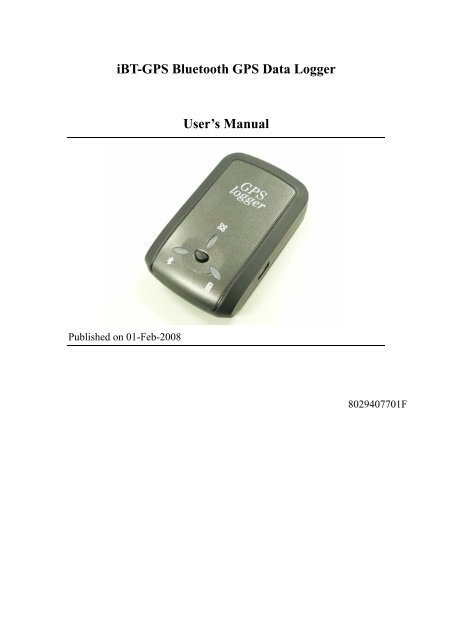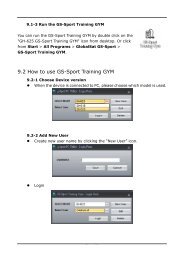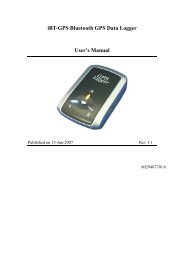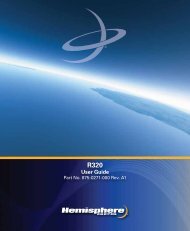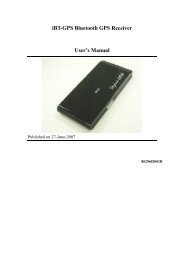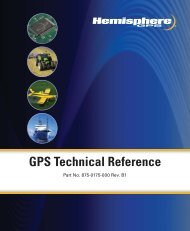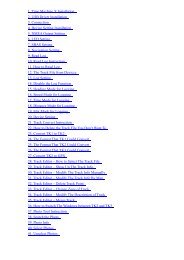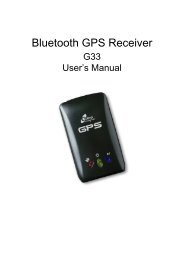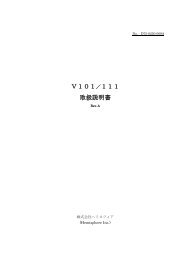iBT-GPS Bluetooth GPS Data Logger User's Manual - GPSDGPS
iBT-GPS Bluetooth GPS Data Logger User's Manual - GPSDGPS
iBT-GPS Bluetooth GPS Data Logger User's Manual - GPSDGPS
Create successful ePaper yourself
Turn your PDF publications into a flip-book with our unique Google optimized e-Paper software.
Table of ContentsChapter 1 Before you begin.........................................................................................41.1 Note and Warning ..........................................................................................41.2 Introduction....................................................................................................51.3 Features...........................................................................................................51.4 Applications ....................................................................................................61.5 Appearance .....................................................................................................71.6 Power Switch and Push Button.....................................................................81.7 LED Display ...................................................................................................9Chapter 2 Getting Started .........................................................................................102.1 Checking the package content ....................................................................102.2 Getting Started .............................................................................................11Step 1 Charging Your Battery...................................................................11Step 2 Turning on the power switch (NAV/ LOG)...................................12Step 3 Connecting your handheld device with <strong>iBT</strong>-<strong>GPS</strong> ........................12Step 4 Loading your <strong>GPS</strong> mapping or routing software ........................16Step 5 Starting the application..................................................................162.3 Helpful Tips ..................................................................................................17Chapter 3 Using Photo Tagger software ..................................................................183.1 Execute and install software utility Photo Tagger ....................................183.2 Google Earth.................................................................................................183.3 Software Utility --- <strong>iBT</strong>-<strong>GPS</strong> Photo Tagger ...............................................19Appendix.....................................................................................................................20Appendix A. Specifications................................................................................20Appendix B. locr <strong>GPS</strong> Photo.............................................................................232
Appendix C. Certification .................................................................................24Appendix D. Warranty Information ................................................................263
Chapter 1 Before you begin1.1 Note and Warning- <strong>iBT</strong>-<strong>GPS</strong> uses Lithium battery. If <strong>iBT</strong>-<strong>GPS</strong> is used in temperaturelower than -10℃ or higher than 60℃, its battery charging capabilitywill decrease. Please leave the <strong>iBT</strong>-<strong>GPS</strong> far from heat or hightemperature environment. In addition, do not expose your <strong>iBT</strong>-<strong>GPS</strong> intemperature higher than 140℉/60℃. If you do not follow these rules,the battery inside <strong>iBT</strong>-<strong>GPS</strong> may overheat, explode or burn itself, andthis will lead to very serious damage. The Lithium battery inside the<strong>iBT</strong>-<strong>GPS</strong> should be recycled.- While in the hospital, turning off the <strong>iBT</strong>-<strong>GPS</strong> is recommended.Wireless <strong>GPS</strong> receiver may interfere with medical equipments whichuse radio frequency.- For a long period not using <strong>iBT</strong>-<strong>GPS</strong>, take out the battery and store itin dry/cool places.- For safety, keep the <strong>iBT</strong>-<strong>GPS</strong> and all accessories out of children’sreach.- The manufacturer assumes no responsibility for any damages and lossresulting from the use of this manual, or from deletion of data as aresult of malfunction, dead battery, or from misuse of the product inany way.- Use only the supplied and approved accessories. Unauthorizedaccessories, modifications or attachments could damage the <strong>iBT</strong>-<strong>GPS</strong>,and may violate regulations governing radio devices.4
- Use a dry, clean soft cloth to clean the unit. Do not use harsh cleaningsolvents, chemicals, or strong detergents.- Do not attempt to open the <strong>iBT</strong>-<strong>GPS</strong> yourself. Unauthorized hackingmay damage the unit, and void your warranty.1.2 IntroductionThis <strong>iBT</strong>-<strong>GPS</strong> logger features an all-in-one, cost-effective portable <strong>GPS</strong>logging solution. With its on-board memory, it allows you to log yourroutes by ways of time/ distance/ speed. Points of interest can also berecorded by a push button. Through user friendly software utility, itshows your track on Google Earth. This data logger is small and robust,ideal to carry everywhere for applications such as routetracking, mountain climbing or fleet management.1.3 Features1. MTK <strong>GPS</strong> chipset 51 channels.2. 25+ hrs operation time.3. Embedded with 32Mb memory for saving up to 150,000 way points.4. Dual modes for both route recording and navigation.5. Push to log for points of interest.6. 3 recording methods: by time, by distance or by speed.7. Tracks can be shown on Google Earth.8. WAAS and EGNOS supported for better accuracy.9. Support NMEA-0183 GGA, GSA, GSV, RMC, VTG, GLL.5
10. Fully compliant with <strong>Bluetooth</strong> V1.211. Support NMEA compliant mapping software like TomTom,Route66…etc.1.4 Applications- Route recording- Business trip expense management- Fleet management- Driving behavior monitoring- Saving of Point of Interest6
1.5 Appearance1. DC jack (mini USB type)2. Mode switch (Power off/ Navigation/ Navigation&log)3. <strong>Bluetooth</strong> status LED (blue)4. Battery status LED (red/green)5. <strong>GPS</strong> status LED (orange) / Push to log LED (blue)6. Internal <strong>GPS</strong> antenna7. Push Button7
1.6 Power Switch and Push ButtonPower SwitchRight (Off) Power offMiddle (NAV) Enable Navigation modeLeft (LOG) Enable Navigation + log modePush buttonPush Push to log points of interest, LED blinks 3 times.Difference between NAV and LOG:NAV You can use the <strong>iBT</strong>-<strong>GPS</strong> as a <strong>Bluetooth</strong> <strong>GPS</strong> receiver tonavigate when you have a <strong>Bluetooth</strong> enabled PDA/Smartphone in your car. The logging is off.LOG In this mode <strong>iBT</strong>-<strong>GPS</strong> works as a pure logger, navigationfunction is on as well.8
1.7 LED DisplayThe <strong>Bluetooth</strong> <strong>GPS</strong> data logger has three LED lights, one is <strong>Bluetooth</strong>Status LED, the 2 nd one is Battery Status LED, the 3 rd one is <strong>GPS</strong> StatusLED/ Push to log LED. The status table of LED shows as follows:Category SYMBOL COLOR STATUS Function<strong>Bluetooth</strong> StatusLEDBattery StatusLED<strong>GPS</strong> Status LEDBlue Alwayson:<strong>Bluetooth</strong> on, but not connectedto any <strong>Bluetooth</strong> devices yetSlowlyblinking:Sleeping mode (1 time / 5seconds)Quickly <strong>Bluetooth</strong> is connected andblinking: ready for data transmission (1time / 2 seconds)Red Blinking: The battery is too lowGreen Light On: The battery is chargingGreen Blinking: The battery is fully chargedOrange Always Acquiring satellites, <strong>GPS</strong>on: position not fixedQuickly <strong>GPS</strong> position is fixed,Blinking: NavigationBlue Quickly LED blinks 3 times, Points ofBlinking: Interest is recordedSlowly The memory space is too lowBlinking: (20% left now)Solid The memory is full and stop9
Chapter 2 Getting Started2.1 Checking the package contentCongratulations on your purchase of the <strong>iBT</strong>-<strong>GPS</strong> with built-in Lithiumrechargeable battery. Before you start using <strong>iBT</strong>-<strong>GPS</strong>, please make sure ifyour package includes the following items. If any item is damaged ormissing, please contact your dealer at once.- <strong>Bluetooth</strong> <strong>GPS</strong> Date <strong>Logger</strong> - <strong>iBT</strong>-<strong>GPS</strong> x 1- USB to mini-USB cable x 1- Traveler Power Adapter x 1- DC cigarette lighter adapter x 1- Lithium rechargeable battery x 1- CD Tool x 1 (user manual, software utility)- Quick start guide x 1*Unit package contents may vary depending on countries without priornotice.*NOTE: The Cigarette Adapter can only be used to charge <strong>iBT</strong>-<strong>GPS</strong>.Please don’t make use of it with devices other than <strong>iBT</strong>-<strong>GPS</strong>.10
2.2 Getting StartedPlease follow the procedure step by step.Step 1 Charging Your BatteryTo charge your <strong>iBT</strong>-<strong>GPS</strong> data logger, you have to plug your USB cableinto the power source. Charging time is about 3~4 hours and you cancharge from PC/ Notebook’s USB HOST or from cigarette-lighter in car.For the 1st time you use the <strong>iBT</strong>-<strong>GPS</strong>, please charge battery until it is full(the green LED blinks). The LED that represents the battery is theright-most battery icon (shown in below).- If the LED is red, that means battery power is critically low. Charge immediately.- If the LED is green, that means battery is charging now.- If the green LED is blinking, that means battery is fully charged.11
Step 2 Turning on the power switch (NAV/ LOG)Power off Navigation <strong>Data</strong> recordDifference between NAV and LOG:NAV You can use the <strong>iBT</strong>-<strong>GPS</strong> as a <strong>Bluetooth</strong> <strong>GPS</strong> receiver tonavigate when you have a <strong>Bluetooth</strong> enabled PDA/Smartphone in your car. The logging is off.LOG In this mode <strong>iBT</strong>-<strong>GPS</strong> works as a pure logger, navigationfunction is on as well.Step 3 Connecting your handheld device with <strong>iBT</strong>-<strong>GPS</strong>Please refer to the user manual of PDA to enable the <strong>Bluetooth</strong>connectivity. If the connection between your device and <strong>iBT</strong>-<strong>GPS</strong> issuccessful, the blue LED of <strong>iBT</strong>-<strong>GPS</strong> will be blinking.12
Below, we provide a common procedure of software installation to set upyour PDA. (For other PDA, the steps may be different. <strong>Bluetooth</strong>Manager is a popular program used on <strong>Bluetooth</strong> device.)-->Start -> <strong>Bluetooth</strong> Manager New1. Open “<strong>Bluetooth</strong> Manager” on your pocket pc, and establish a newconnection.13
-->Explore A <strong>Bluetooth</strong> device Tap <strong>iBT</strong>-<strong>GPS</strong>->Next2. Explore a <strong>Bluetooth</strong> device, and find the “<strong>iBT</strong>-<strong>GPS</strong>”Passkey 0000 (if your PDAasks for the passkey)3. (Optional)14
-->Select SPP slave->NextFinish4. Connect to Serial Port Profile (SPP) Slave-->Tap and Hold <strong>iBT</strong>-<strong>GPS</strong>: SPPslave, Connect5. Finish <strong>Bluetooth</strong> Manager SetupDone15
Step 4 Loading your <strong>GPS</strong> mapping or routing softwareYou should have mapping software on your PDA/ Smartphone/ laptop oryou need to install it before using the <strong>iBT</strong>-<strong>GPS</strong> for navigation.Step 5 Starting the applicationSelect the correct COM port & baud rate within the applicationNote: The <strong>Bluetooth</strong> device in most of the applications has an“auto-detect” feature so that you do not need to select the Baud Rate.16
2.3 Helpful Tips- It’s better to turn off the <strong>iBT</strong>-<strong>GPS</strong> when you don’t use it, or the serial Flash'slife can’t last long.- Some vehicles having heavy metallic sun protecting coating on windshieldsmay affect <strong>GPS</strong> signal receptions- Driving in and around high buildings may affect <strong>GPS</strong> signal receptions.- Driving in tunnels or indoor park may affect signal receptions.- In general, any <strong>GPS</strong> receiver performs best in open space where it can seeclean sky. Also weather will affect <strong>GPS</strong> reception – rain & snow contributeto worse sensitivity.- Low battery of a PDA or of an <strong>iBT</strong>-<strong>GPS</strong> may affect signal receptions.- Please check the correct “COM” and “Baudrate” of your PDA.- <strong>iBT</strong>-<strong>GPS</strong> output data updates every second, therefore the actual position andthe position shown in your map may have slight time delay. This mayhappen when you drive at higher speed or make a turn around a corner.- Note that <strong>iBT</strong>-<strong>GPS</strong> may not work indoors where it can not see the sky.- For the 1 st time you use the <strong>iBT</strong>-<strong>GPS</strong>, it will take 1 to 3 minutes to obtain thesatellite constellation information and fix your position, this is called “ColdStart”. If you replace the battery, <strong>iBT</strong>-<strong>GPS</strong> will do Cold Start again.- If your <strong>iBT</strong>-<strong>GPS</strong> can’t fix your position for more than 20 minutes, wesuggest you change to another spot with open space and then try again.17
Chapter 3 Using Photo Tagger software3.1 Execute and install software utility Photo TaggerComplete <strong>GPS</strong> Photo Tagger and USB drivers installation (Refer to CD)3.2 Google EarthIf you computer is not yet installed with Google Earth. Google Earth hasfree download version, go download it in the internet first. For moreinformation, please visit http://earth.google.com/.18
3.3 Software Utility --- <strong>iBT</strong>-<strong>GPS</strong> Photo TaggerFor further function to use the Photo Tagger software in detail, pleaserefer to Photo Tagger user manual:Photo Tagger software > Help > User <strong>Manual</strong>To use a mini-USB cable to connect the <strong>iBT</strong>-<strong>GPS</strong> to your PC, you have topower on the <strong>iBT</strong>-<strong>GPS</strong> unit. Please keep in mind to switch to LOG modewhile using Photo Tagger software.19
AppendixAppendix A. SpecificationsGeneralFrequency L1,1575.42MHZC/A Code1.023MHZDatumWGS84Performance CharacteristicsPosition Accuracy Without aid: 3.0m 2D-RMS
DynamicAltitude Maximum 18,000mVelocityMaximum 515m/sAcceleration Maximum 4gPowerInput Voltage Vin : 5.0V±10%Power Consumption 40mABatteryBuilt-in rechargeable 1000mAH Lithium batteryI/OAvailable Baud Rates 115200 bpsProtocols NMEA 0183 v3.01EnvironmentOperatingTemperature -10 ~ 60CStorage Temperature -20 ~ 60CCharging0 ~ 45C<strong>Bluetooth</strong>Standard Fully compliant with <strong>Bluetooth</strong> V1.2Output Power 0dBm (Typical),ClassIIRangeUp to 15 meters<strong>Bluetooth</strong> Profile Serial Port Profile(SPP)Frequency 2.4G ~ 2.4835GHz ISM BandSecurityYes21
USB BridgeStandardFully compliant with USB2.0Full - speed 12MbpsDimension 46.5 x72.2 x20 mm<strong>Data</strong> Log32Mb serial Flash ROMUp to 150,000 way points.Log <strong>GPS</strong> data by time interval/ distance/ speed limit.Log <strong>GPS</strong> data by button push.User can configure settings by using utility.22
Appendix B. locr <strong>GPS</strong> PhotoWith <strong>iBT</strong>-<strong>GPS</strong> data logger and locr <strong>GPS</strong> Photo software, users areallowed to import geotagging adds information to photos. The position(latitude/ longitude) then be written into the EXIF header for the furtherapplication. Also, locr <strong>GPS</strong> Photo can integrated travel log and digitalphotos by date/ time to show photos on the map directly.Please find the installation file for Windows XP/ Vista in CD tool, or goto http://www.locr.com for further information.23
Appendix C. CertificationFCC NoticesThis device complies with part 15 of the FCC rules. Operation is subjectto the following two conditions:1. This device may not cause harmful interface, and2. This device must accept any interference received, includinginterference that may cause undesired operation.FCC RF Exposure requirements:This device and its antenna(s) must not be co-located or operation inconjunction with any other antenna or transmitter.NOTE: THE MANUFACTURER IS NOT RESPONSIBLE FOR ANYRADIO OR TV INTERFERENCE CAUSED BY UNAUTHOURIZEDMODIFICATION TO THIS EQUIPMENT. SUCH MODIFICATIONSCOULD VOID THE USER’S AUTHORITY TO OPERATE THEEQUIPMENT.24
CE NoticesIs herewith confirmed to comply with the requirements set out in theCouncil Directive on the Approximation of the Laws of the MemberStates relating to Electromagnetic Compatibility (89/336/EEC),Low-voltage Directive (73/23/EEC) and the Amendment Directive(93/68/EEC), the procedures given in European Council Directive99/5/EC and 89/3360EEC.The equipment was passed. The test was performed according to thefollowing European standards:- EN 300 328-2 V.1.2.1 (2001-08)- EN 301 489-1 V.1.4.1 (2002-04) / EN 301 489-17 V.1.2.1 (2002-04)- EN 50371: 2002- EN 60950: 200025
Appendix D. Warranty InformationThank you for your purchase of <strong>GPS</strong> product from the company.The company warrants this product to be free from defects in materialsand workmanship for one year from the date of purchase. The warrantyfor accessories is six months. The stamp of distributor or a copy of theoriginal sales receipt is required as the proof of purchase for warrantyrepairs. The company will, as its sole option, repair or replace anycomponents, which fail in normal use. Such repair or replacement will bemade at no charge to the customer for parts or labor. The customer is,however, responsible for any transportation costs.This warranty does not cover failures due to abuse, misuse, accident orunauthorized alteration of repairs. The company assumes noresponsibility for special, incidental punitive or consequential damages,or loss of use.26