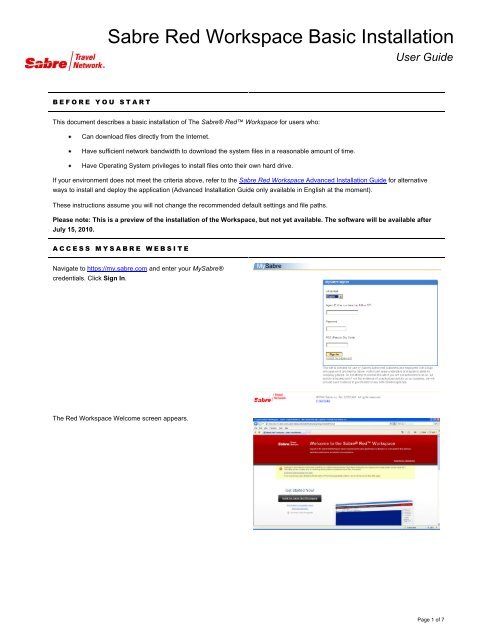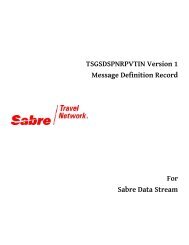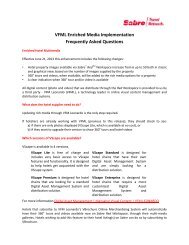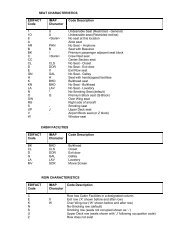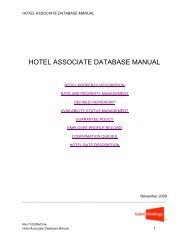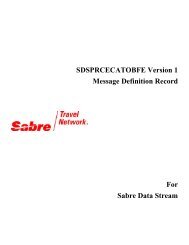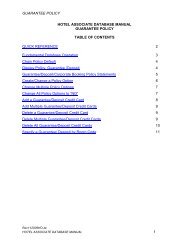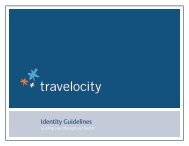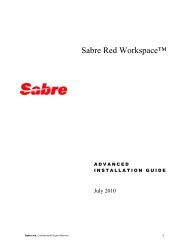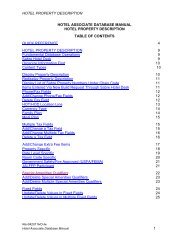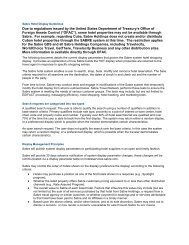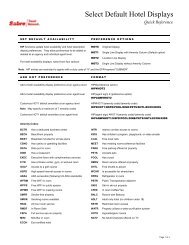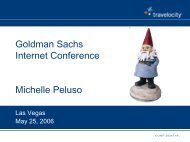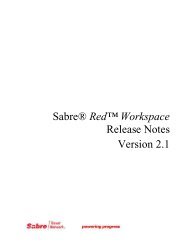(EN) Workspace Basic Installation Guide - Hotel eServices - Sabre ...
(EN) Workspace Basic Installation Guide - Hotel eServices - Sabre ...
(EN) Workspace Basic Installation Guide - Hotel eServices - Sabre ...
You also want an ePaper? Increase the reach of your titles
YUMPU automatically turns print PDFs into web optimized ePapers that Google loves.
C H E C K S Y S T E M C O M P A T I B I L I T YIf your workstation has Windows 7 and Windows Vista and youhave not used My<strong>Sabre</strong> with the <strong>Sabre</strong> VPN previously, you needto download and run a special utility before you continue to installthe Red <strong>Workspace</strong>. This utility ensures that the <strong>Workspace</strong> canconnect to the <strong>Sabre</strong> System via the <strong>Sabre</strong> VPN.HUDownload and run <strong>Sabre</strong> VPN utilityUIf you have used My<strong>Sabre</strong> with the <strong>Sabre</strong> VPN on these operatingsystems previously, you do not need to run this utility.If you have concerns about system compatibility, you can performa system check by clicking the link labeled Run SystemCompatibility Check.D O W N L O A D T H E S A B R E R E D W O R K S P A C E I N S T A L L P R O G R A MTo start the download of the installation program, click Install the<strong>Sabre</strong> Red <strong>Workspace</strong>.D O W N L O A D A N D R U N S A B R E R E D W O R K S P A C E I N S T A L L P R O G R A MClick Run to complete download of the install program and run it.Based on your security settings, an “unknown publisher” securitywarning may appear. If you see this security warning, click Run tocontinue.SABRE RED WORKSPACE BASIC INSTALLATION user guide Page 2 of 7
C H O O S E D E F A U L T I N S T A L L D I R E C T O R YClick OK to accept the default directory.<strong>Sabre</strong> recommends that you do not change the root directory forthe Red <strong>Workspace</strong> system files.After you click OK, the system processes initial files in preparationfor the installation. A progress screen appears.Depending on your Internet connection speed, this may takeseveral seconds.S I G N I N T O S A B R E R E D W O R K S P A C EEnter your <strong>Sabre</strong> Red <strong>Workspace</strong> credentials. Click Sign In.<strong>Sabre</strong> Red <strong>Workspace</strong> identifies your personal configuration.SABRE RED WORKSPACE BASIC INSTALLATION user guide Page 3 of 7
If you enter credentials that are not valid, an error messageappears. Enter valid credentials and try again.If the network is disconnected, an error message appears. Verifyyour network connection.SABRE RED WORKSPACE BASIC INSTALLATION user guide Page 4 of 7
A C C E P T L I C E N S E A G R E E M E N TCheck the box to acknowledge and accept the software license.Click Next.C O N F I R M I N S T A L L A T I O N O P T I O N SThe installation program summarizes the options you chose. ClickInstall to download configuration and system components.SABRE RED WORKSPACE BASIC INSTALLATION user guide Page 5 of 7
D O W N L O A D A D D I T I O N A L S Y S T E M F I L E SThe download begins, and a progress bar appears.When the download completes, the Red <strong>Workspace</strong> starts.I N I T I A L L A U N C HThe system automatically detects whether you have used aprevious version of My<strong>Sabre</strong>. If you have, the system copies youruser preferences to the Red <strong>Workspace</strong> to allow you toimmediately continue using the system with the same settings asbefore.If you have never used My<strong>Sabre</strong>, the system prompts you for thebasic information it needs to start the Red <strong>Workspace</strong>. Thefollowing information is required:Agent Profile: Name and contact information for theagent.LNIATA: The <strong>Sabre</strong> GDS session address (sixalphanumeric characters).Connection Type: Private connection for agencies withdirect connections to the <strong>Sabre</strong> GDS, or SSL VPNconnection for users with public Internet connections.Defaults apply for all other user preferences. To change defaultpreferences after the application opens, go to the Tools menu andselect Options.SABRE RED WORKSPACE BASIC INSTALLATION user guide Page 6 of 7