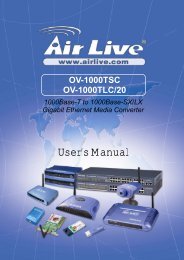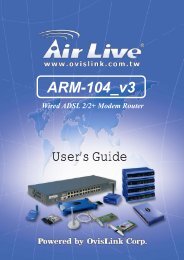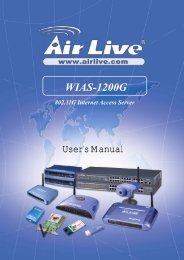You also want an ePaper? Increase the reach of your titles
YUMPU automatically turns print PDFs into web optimized ePapers that Google loves.
<strong>WL</strong>-<strong>5480USB</strong>802.11g <strong>WL</strong>AN USB AdapterQuick Setup GuideEnglish● ●1Czech● ●7
EnglishFor Windows 2000, click Yes at the Digital Signature screen.Step 6 Remove the Driver & Utility CD from your CD drive andthen restart your computer.Install Utility SoftwareNote: In most cases, Windows will automatically install the driverafter the computer is restarted. If the Found New HardwareWizard appears, follow the instructions below. The Found NewHardware Wizard will look different depending on your operatingsystem. Follow the on-screen instructions to complete theinstallation. For Windows 98SE and ME users, you may beprompted to insert the Windows 98SE or ME CD during the driverinstallation. Be sure to have your Windows 98SE or ME CD ready.802.11g <strong>WL</strong>AN USB Adapter<strong>WL</strong>-<strong>5480USB</strong>English3
EnglishStep 1 After the computer is restarted, insert the USB adapter intothe USB port of the computer. If there is not enough roomto insert the adapter directly to the USB port, you may usethe supplied USB extension cable for more space.Step 2 Select Install the software automatically and click Next.Step 3 For Windows XP, click Continue Anyway at the WindowsLogo Compatibility screen.For Windows 2000, click Yes at the Digital Signature screen.802.11g <strong>WL</strong>AN USB Adapter<strong>WL</strong>-<strong>5480USB</strong>English4
EnglishFor Windows 98SE or ME, insert the Windows 98SE or ME CD ifprompted to do so and click OK.Step 4 Click Finish. Restart the computer if you are prompted todo so.Configuring the <strong>WL</strong>-<strong>5480USB</strong>To open the utility, go to Start, (All) Programs, OvisLink<strong>WL</strong><strong>5480USB</strong> <strong>WL</strong>AN USB Adapter, OvisLink <strong>WL</strong><strong>5480USB</strong><strong>WL</strong>AN USB Utility.Note to Windows XP Users:If you encounter the Wireless Zero Configuration dialog box,click Yes to enable the Wireless LAN Utility to configure yourUSB adapter.802.11g <strong>WL</strong>AN USB Adapter<strong>WL</strong>-<strong>5480USB</strong>English5
EnglishStep 1 Select the SSID of your wireless router/access point fromthe Available Network list and click on the Connect thissite button.Step 2 Verify that the adapter has adequate Signal Strength andLink Quality and then restart the computer.You have completed the configurationFor more advanced features and additional details,please refer to the User’s Manual on the provided CD802.11g <strong>WL</strong>AN USB Adapter<strong>WL</strong>-<strong>5480USB</strong>English6
Softwarová instalace1: Před instalací software nepřipojujte zařízení <strong>WL</strong>-<strong>5480USB</strong> dovašeho počítače. Pokud tak učiníte, stornujte požadaveksystému na ovladač a zařízení odpojte.2: Pokud máte již v počítači nainstalovaný jiný USB síťovýadaptér, tak před započetím instalace prosím odinstalujtevšechny starší verze.Krok 1 Vložte CD s ovladači do mechaniky CDROM.Krok 2 Zvolte položku Install Driver.ČeskyTip: Pokud se CD nespustí automaticky, spusťte ho manuálně,Start, Spustit, zadejte D:\autorun.exe (D je písmeno vaší CDmechaniky) a stiskněte OK.802.11g <strong>WL</strong>AN USB Adapter<strong>WL</strong>-<strong>5480USB</strong>Czech7
ČeskyVe Windows 2000, stiskněte Yes v obrazovce Digital SignatureKrok 6 Vyjměte CD s ovladači z mechaniky a restartujtepočítač.Instalace softwarových utilitTip: Systém Windows po restartu automaticky nainstalujepotrebné ovladače do vašeho počítače. Uživatelé systémůWindows 98SE a ME budou s největší pravděpodobnostípotřebovat k instalaci adaptéru také instační CD operačníhosystému.802.11g <strong>WL</strong>AN USB Adapter<strong>WL</strong>-<strong>5480USB</strong>Czech9
Krok 1 Po restartu připojte adaptér do USB Portu vašehopočítače.Krok 2 Zvolte možnost Install the software automatically astiskněte Next.ČeskyKrok 3 Ve Windows XP, stiskněte Continue Anyway v obrazovceWindows Logo Compatibility.Ve Windows 2000, stiskněte Yes v obrazovce Digital Signature802.11g <strong>WL</strong>AN USB Adapter<strong>WL</strong>-<strong>5480USB</strong>Czech10
ČeskyKrok 4 Stiskněte Finish a restartujte váš počítač.Konfigurace <strong>WL</strong>-<strong>5480USB</strong>Spusťte utilitu, Start, Programy, OvisLink <strong>WL</strong><strong>5480USB</strong> <strong>WL</strong>ANUSB Adapter, OvisLink <strong>WL</strong><strong>5480USB</strong> <strong>WL</strong>AN USB Utility.Tip: Pokud se vám zobrazí ve Windows XP dialogové oknoWireless Zero Configuration tak zvolte YES802.11g <strong>WL</strong>AN USB Adapter<strong>WL</strong>-<strong>5480USB</strong>Czech11
ČeskyKrok 1 Zadejte SSID vašeho bezdrátového routeru nebo accesspointu z listu dostupných sítí a stiskněte tlačítko Connectthis site.Krok 2 Ověřte si sílu signálu a kvalitu spojení.Vaše konfigurace je kompletní802.11g <strong>WL</strong>AN USB Adapter<strong>WL</strong>-<strong>5480USB</strong>Czech12
OvisLink Corporation declares that this device isTested To Complyin compliance with the essential requirements andWith FCC Standardsother relevant provisions of directive 1999/5/ECFOR HOME OR OFFICE USEOvisLink Corp. 2F, NO.8 Lane 130, Min Chuan Road, Hsin-Tien City Taipei, Taiwan