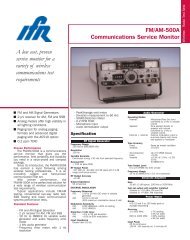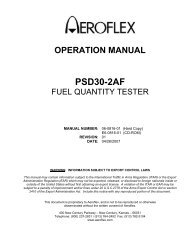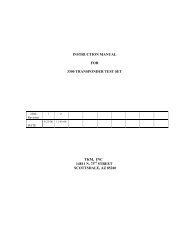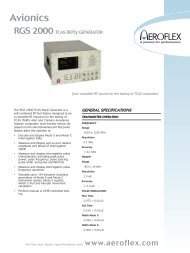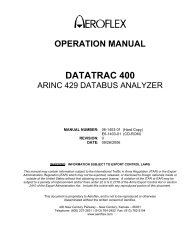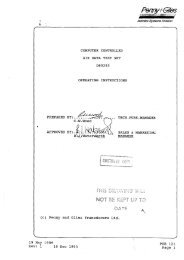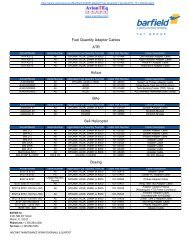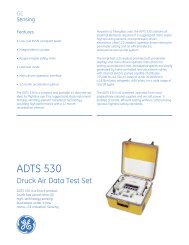TTG-7000 operation manual - AvionTEq
TTG-7000 operation manual - AvionTEq
TTG-7000 operation manual - AvionTEq
- No tags were found...
Create successful ePaper yourself
Turn your PDF publications into a flip-book with our unique Google optimized e-Paper software.
USER’S MANUALFOR<strong>TTG</strong>-<strong>7000</strong> TCAS\TRANSPONDERRF GENERATOR<strong>TTG</strong>-<strong>7000</strong> User’s Manual Page 190-<strong>7000</strong>-0001 Rev E
1. OVERVIEW 52. HARDWARE 83. TOUCHSCREEN APPLICATION 123.1. MAIN MENU 123.1.1. SYSTEM MENU 163.1.1.1. Software Update Menu 183.1.1.2. Network Connections Menu 203.1.2. TCAS MAIN MENU 233.1.2.1. TCAS Settings Menu 253.1.2.2. TCAS Own Aircraft Menu 283.1.2.3. TCAS Receiver Menu 323.1.2.3.1. TCAS Receiver Filtered Masked Menu 353.1.2.3.2. TCAS Receiver Highlight Masked Menu 373.1.2.4. TCAS Transmitter Menu 393.1.2.4.1. RTCA/DO-260 Tests 403.1.2.4.2. Block Transmission 523.1.2.5. TCAS Scenario Menu 563.1.2.5.1. Static Mode S TCAS Only Definition Menu 593.1.2.5.1.1. Coordination Message Menu 623.1.2.5.1.2. Broadcast Message 653.1.2.5.1.3. Coordination Replies (DF16 Replies) 683.1.2.5.1.4. UF0 Messages 703.1.2.5.2. Dynamic Mode S TCAS Only Definition Menu 723.1.2.5.3. Static Mode C Definition Menu 753.1.2.5.4. Dynamic Mode C Definition Menu 783.1.2.5.5. Static Mode S Extended Definition Menu 813.1.2.5.5.1. Mode S Squitter Definition 853.1.2.5.5.2. Position Squitter Definition Menu 863.1.2.5.5.3. Velocity Squitter Definition Menu 873.1.2.5.5.4. Ident Squitter Definition Menu 893.1.2.5.5.5. BDS Register Definition Menu 913.1.2.5.6. Dynamic Mode S Extended Definition Menu 923.1.2.5.7. Static TIS-B Definition Menu 963.1.2.5.8. Dynamic TIS-B Definition Menu 993.1.2.5.9. Static ADS-R Definition Menu 102<strong>TTG</strong>-<strong>7000</strong> User’s Manual Page 290-<strong>7000</strong>-0001 Rev E
3.1.2.5.10. Dynamic ADS-R Definition Menu 1053.1.2.5.11. TCAS Display Menu 1083.1.2.5.12. TCAS Ground Station Menu 1093.1.2.5.13. TCAS ATCRBS Pulse Information Menu 1123.1.2.5.14. TCAS Mode S Pulse Information Menu 1143.1.2.5.15. TCAS Video Blocks Menu 1163.1.2.6. TCAS ATE Line Menu 1213.1.2.7. TCAS Chamber Mode Menu 1233.1.2.8. MEASUREMENT MENU 1253.1.3. TRANSPONDER MENU 1293.1.3.1. Transponder Settings 1303.1.3.2. Transponder Mode A Menu 1323.1.3.3. Transponder Mode C Menu 1343.1.3.4. Transponder Mode A All-Call Menu 1363.1.3.5. Transponder Mode C All-Call Menu 1383.1.3.6. Transponder Mode A/Mode S All-Call Menu 1403.1.3.7. Transponder Mode C/Mode S All-Call Menu 1423.1.3.8. Transponder Mode S Menu 1443.1.4 UAT MENU 1463.1.4.1. UAT Settings 1473.1.4.2. UAT Receiver Menu 1493.1.4.3 UAT Receiving Station Menu 1523.1.4.3. UAT Scenario Menu 1543.1.4.4.1 UAT Target Definition Menu 1563.2. HOW TO … 1643.2.1. HOW TO CHANGE GPIB ADDRESS 1643.2.2. HOW TO CHANGE TRANSMITTER FREQUENCY 1643.2.3. HOW TO SET A SCOPE OUTPUT 1643.2.4. HOW TO PROGRAM DSP SOFTWARE OR FPGA FIRMWARE 1643.2.5. HOW TO INSTALL THE <strong>TTG</strong>-<strong>7000</strong>C RF AMPLIFIER 1653.2.6. HOW TO ENTER OWN AIRCRAFT INFORMATION 1653.2.7. HOW TO SETUP A STATIC ATCRBS INTRUDER 1653.2.8. HOW TO SETUP A DYNAMIC ATCRBS INTRUDER 1673.2.9. HOW TO SETUP A STATIC MODE S INTRUDER 1683.2.10. HOW TO SETUP A DYNAMIC MODE S INTRUDER 1703.2.11. HOW TO SETUP A STATIC MODE S EXTENDED INTRUDER 1713.2.12. HOW TO SETUP A DYNAMIC MODE S EXTENDED INTRUDER 1734. REMOTE CONNECTION (VNC) 176<strong>TTG</strong>-<strong>7000</strong> User’s Manual Page 390-<strong>7000</strong>-0001 Rev E
5. TEST CONFIGURATIONS 179<strong>TTG</strong>-<strong>7000</strong> User’s Manual Page 490-<strong>7000</strong>-0001 Rev E
1. OverviewThe <strong>TTG</strong>-<strong>7000</strong> TCAS\Transponder RF Generator is a test set that can be used to perform RF test of aTCAS, Transponder or UAT system. The <strong>TTG</strong>-<strong>7000</strong> contains two Receivers (Top/Bottom), sixTransmitters (6 with pulse modulation capability and three with BPSK capability for UF interrogations),and an Antenna Simulator.The <strong>TTG</strong>-<strong>7000</strong> was designed to allow operators to perform most DO-185, DO-181, DO-260, and DO-300tests.The <strong>TTG</strong>-<strong>7000</strong> has the capability of simulating ATCRBS, Mode S Only, Mode S Extended (ADS-B), andADS-B Only (DF18) aircrafts. The test set can simulate up to 32 dynamic intruders and 568 staticintruders.The <strong>TTG</strong>-<strong>7000</strong> can be controlled from the front panel touch screen display or via commands from USB,GPIB, or TCP/IP.The <strong>TTG</strong>-<strong>7000</strong> test set performs special software applications not shown in this document that areCustomer specific.Transmitter Specification:Frequency:Range:Resolution:Accuracy:Power:Range:Resolution:Accuracy:Chamber Mode:Port:Calibration:<strong>TTG</strong>-<strong>7000</strong> Specifications962 to 1213 MHz100 KHz+/- 10 KHz-20 to -90 dBm per element (Low Power Mode) [TCAS and Transponder]+1 to -69 dBm per element (High Power Mode) [TCAS]+1 to -98 dBm [UAT]1 dB+/- 1 dB, typically < +/- 0.5 dB+10 to -60 dBm (<strong>TTG</strong>-<strong>7000</strong> with <strong>TTG</strong>-<strong>7000</strong>C)Top (4 Elements), Bottom (4 Elements), Any Individual ElementCalibrated at 1090, 1030, and 978 (UAT option unit) MHzCalibration performed on top/bottom (All ports active)Pulse Modulation:Accuracy:+/- 0.05 uSOn/Off Ratio: >80dB<strong>TTG</strong>-<strong>7000</strong> User’s Manual Page 590-<strong>7000</strong>-0001 Rev E
Rise/Fall Time:Normal (
Resolution:Accuracy:0.1 dB1 dBRelative Phase Measurement:Range:0 to 359 degreesResolution: 1 degreeAccuracy:+/- 4 degreesFrequency Measurement:Resolution: 0.2 KHzAccuracy:1 KHzUsing Special Test ModePulse Characteristic Measurement:Resolution: 10 nSSoftware Interfaces:Interfaces:EthernetGPIBUSB 2.0VNC ViewerSuppression Bus (Front/Rear)ATE Lines (Front/Rear)429 Tx/Rx (Front/Rear)Two Scope Outputs (Front/Rear)LAN (Front/Rear)USB Type B Control (Front)Two USB Type A (Front) for Peripherals (Flash Disk, HID …)Six External I/O Ports (Rear) [Application Specific]Top/Bottom RF Coupled Outputs<strong>TTG</strong>-<strong>7000</strong> User’s Manual Page 790-<strong>7000</strong>-0001 Rev E
2. Hardware12345678910Figure 2.1 – <strong>TTG</strong>-<strong>7000</strong> TCAS\Transponder RF Generator with Chamber RF Amplifier (<strong>TTG</strong>-<strong>7000</strong>C)<strong>TTG</strong>-<strong>7000</strong> Front Interfaces1 Color LCD Touch Screen Display2 Ethernet RJ-45 jack for remote control of test set via TCP/IP. Another RJ-45 jack is provided inthe rear.3 USB Type B jack for remote control of test set.4 Two (2) USB Type A jacks for interface to external USB devices (Keyboards, mouse, flashdrives..)5 Power Switch and Indicator6 Eight (8) Antenna Ports. T1/T2/T3/T4/B1/B2/B3/B47 ATE Line input. This connection is also available in the rear. It contains discrete inputs, discreteoutputs, and 429 Tx/Rx.8 Suppression Input/Output9 Scope Channel 110 Scope Channel 2<strong>TTG</strong>-<strong>7000</strong> User’s Manual Page 890-<strong>7000</strong>-0001 Rev E
123645798111012Figure 2.2 – <strong>TTG</strong>-<strong>7000</strong> TCAS\Transponder RF Generator (Rear)<strong>TTG</strong>-<strong>7000</strong> Front Interfaces1 Ethernet RJ-45 jack for remote control of test set via TCP/IP. Another RJ-45 jack is provided inthe front.2 Spectrum Analyzer Output. Coupled output from the Top Receiver. SMA Jack3 Spectrum Analyzer Output. Coupled output from the Bottom Receiver. SMA Jack4 Aux Control Port. D-Sub 25 Pin Female. [<strong>TTG</strong>-<strong>7000</strong>C Interface Port]5 External I/O Ports 1-6. BNC Jack [Application Specific]6 Scope Channel 17 Scope Channel 28 Suppression Input/Output9 ATE Line Port. D-Sub 37 Pin Male.10 GPIB Bus Port11 Fan12 Power Supply. 115/230 VAC, 50/60 Hz<strong>TTG</strong>-<strong>7000</strong> User’s Manual Page 990-<strong>7000</strong>-0001 Rev E
61 2 3 4 5Figure 2.3 – <strong>TTG</strong>-<strong>7000</strong>C RF Amplifier (Chamber) Front1 T1 Port – Connect to <strong>TTG</strong>-<strong>7000</strong> T1 Port (Receiver Port)2 B1 Port – Connect to <strong>TTG</strong>-<strong>7000</strong> B1 Port (Ground Station and UF Interrogations)3 B2 Port – Connect to <strong>TTG</strong>-<strong>7000</strong> B2 Port (Generator 1 Port)4 B3 Port – Connect to <strong>TTG</strong>-<strong>7000</strong> B3 Port (Generator 2 Port)5 B4 Port – Connect to <strong>TTG</strong>-<strong>7000</strong> B4 Port (Generator 3 Port)6 Power Indicator1 2 3 4 5 6 7 8 9 10 11Figure 2.4 – <strong>TTG</strong>-<strong>7000</strong>C RF Amplifier (Chamber) Rear1 Antenna 1 - 0° Port2 Antenna 2 - 45° Port3 Antenna 3 - 90° Port4 Antenna 4 - 135° Port5 Antenna 5 - 180° Port6 Antenna 6 - 225° Port7 Antenna 7 - 27 0° Port8 Antenna 8 - 315° Port9 GS – Ground Station and UF Interrogations Port10 Rx – Receiver Port11 Aux Control Port. D-Sub 25 Pin Female Jack. Connect to <strong>TTG</strong>-<strong>7000</strong> Aux Control Port on rear.Connect cable with power off on <strong>TTG</strong>-<strong>7000</strong>.<strong>TTG</strong>-<strong>7000</strong> User’s Manual Page 1090-<strong>7000</strong>-0001 Rev E
Figure 2.5 – <strong>TTG</strong>-<strong>7000</strong> 429 Input Adapter [Optional]<strong>TTG</strong>-<strong>7000</strong> User’s Manual Page 1190-<strong>7000</strong>-0001 Rev E
SoftkeyTCAS MenuTransponder MenuSystem MenuUAT MenuOEM SelectSupport MenuUser’s ManualFunctionAllows user to enter TCAS Menu.Allows user to enter Transponder Menu.Allows user to enter System Menu.Allows user to enter UAT Menu. [Optional]Allows selection of UUT OEM.Honeywell DirectionalHoneywell OMNICollins Phase DirectionalCollins Phase OMNICollins Magnitude DirectionalCollins Magnitude OMNIACSS DirectionalACSS OMNIGarminAvidyneIf connection to the Internet is available, menuillustrates ATG <strong>TTG</strong>-<strong>7000</strong> Support Page. Allowsdownloading of latest <strong>TTG</strong>-<strong>7000</strong> software forupdate.Illustrates a PDF copy of this <strong>manual</strong> on screen.Figure 3.1.2 – Windows Explorer Icon.<strong>TTG</strong>-<strong>7000</strong> User’s Manual Page 1490-<strong>7000</strong>-0001 Rev E
Figure 3.1.3 – Safely Remove Hardware Icon.<strong>TTG</strong>-<strong>7000</strong> User’s Manual Page 1590-<strong>7000</strong>-0001 Rev E
3.1.1. System MenuFigure 3.1.1.1 illustrates the <strong>TTG</strong>-<strong>7000</strong> System Menu. The System Menu allows the user to set differentsystem parameters (i.e. GPIB address, Product Key, Scope Port Outputs …).1234Figure 3.1.1.1 – <strong>TTG</strong>-<strong>7000</strong> System MenuMenu Controls Functions1 Current GPIB Address. GPIB address can be modified using this combo box control orGPIB softkey. GPIB address range 1 -31. Once the GPIB address is set, the <strong>TTG</strong>-<strong>7000</strong>GPIB address on all future power up cycles will be the same. If a software update isperformed then you may have to reset the GPIB address.2 Scope Port 1. User can select from multiple test set signal lines (i.e. Log Video, DPSKDemodulation, Transmitter Modulation …). The user can use the combo box controlor softkey to select the signal. The user selection is saved and the same selection willbe used on future power up cycles.3 Scope Port 2. User can select from multiple test set signal lines (i.e. Log Video, DPSKDemodulation, Transmitter Modulation …). The user can use the combo box controlor softkey to select the signal. The user selection is saved and the same selection will<strong>TTG</strong>-<strong>7000</strong> User’s Manual Page 1690-<strong>7000</strong>-0001 Rev E
Menu Controls Functionsbe used on future power up cycles.4 Product Key. The product key enables/disables options in the <strong>TTG</strong>-<strong>7000</strong> test set. ATGwill provide the product key.SoftkeyFunctionGPIB GPIB Address Same as menu control item 1ResetResets the GPIB InterfaceScope Port 1 Same as menu control item 2Scope Port 2 Same as menu control item 3Update KeyValidates the Product Key entered.Software Update MenuPrograms DSP software and FPGA firmware.Calibration HistoryShows last calibration date and result.BITEFuture useError LogShows any command failures via GPIB, Ethernet,or USB.Network IdentificationShows Hostname and IP address of <strong>TTG</strong>-<strong>7000</strong>.Pressing Alt+P shows the port number.Touch AlignTouch Screen Alignment ProgramDisplay SettingsDisplay Settings<strong>TTG</strong>-<strong>7000</strong> User’s Manual Page 1790-<strong>7000</strong>-0001 Rev E
3.1.1.1. Software Update MenuFigure 3.1.1.1.1 illustrates the <strong>TTG</strong>-<strong>7000</strong> Software Update Menu. The Software Update Menu allows theuser to update the DSP software or the FPGA firmware.1Figure 3.1.1.1.1 – <strong>TTG</strong>-<strong>7000</strong> Software Update MenuMenu Control Function1 Programming Enable Checkbox. Enables/disables the programming of a specific DSPor FPGA device.SoftkeySelectExecuteCancelRefresh VersionsFunctionOpens a file dialog to select the programmingconfiguration file.Programs all the FPGAs and DSPs that are selectedCancels the programming sequence.Refreshes the software and firmware versions.<strong>TTG</strong>-<strong>7000</strong> User’s Manual Page 1890-<strong>7000</strong>-0001 Rev E
Note: If you place the cursor in the “Selected Programming Script File” textbox on the top of the screenand press Alt+S, the Touchscreen software will read the last valid configuration file and displays all thevalid FPGA and DSP versions.Software Update Process:1. Kernel and Touchscreen software are updated.2. Kernel and Touchscreen software are executed.3. Touchscreen software automatically starts in the Software Update Menu and programs allnecessary DSP software and FPGA firmware for the updated software.4. If step 4 is not accomplished because of an update failure. Follow the instructions on the noteabove to program the DSPs and FPGAs.<strong>TTG</strong>-<strong>7000</strong> User’s Manual Page 1990-<strong>7000</strong>-0001 Rev E
3.1.1.2. Network Connections MenuFigure 3.1.1.2.1 illustrates the <strong>TTG</strong>-<strong>7000</strong> Network Connections Menu. The Network Connections Menuillustrates the current network settings and allows changing the network settings. There should bethree connections: 1) Front LAN; 2) Rear LAN; 3) DSP Connection (Names could be different). Thescreen will illustrate the current settings whether the IP is static or dynamic and if connected what isthe current IP address. The internal connection is at IP Address 192.168.0.1 (Factory Setting). ATGrecommends that if you are not required to use this address for the external connections, not to changethe internal IP address. All Ethernet communications to the <strong>TTG</strong>-<strong>7000</strong> are on port 2001.1Figure 3.1.1.2.1 – <strong>TTG</strong>-<strong>7000</strong> Network Connections MenuMenu Control Function1 Shows the current setting of the network connectionsSoftkeyRefreshChange SettingsFunctionUpdates the current settingsIllustrates the network connection change settingsmenu<strong>TTG</strong>-<strong>7000</strong> User’s Manual Page 2090-<strong>7000</strong>-0001 Rev E
For example, user wants to change the IP of the Rear LAN from dynamic to static. Select the Rear LANline on the grid of the current menu and press the “Change Settings” Softkey.Figure 3.1.1.2.2 illustrates the <strong>TTG</strong>-<strong>7000</strong> Network Connections Change Settings Menu. To change the IPaddress to a static IP select the “Use the following IP Address” group box. Enter the IP address, SubnetMask, and Gateway Address. Press the “Set” softkey and the IP address will be changed to a static IP.To change to a dynamic IP, select the “Obtain an IP Address automatically” group box and press the“Set” softkey.Figure 3.1.1.2.2 – <strong>TTG</strong>-<strong>7000</strong> Network Connections Change Settings MenuThe internal DSP IP address can also be changed from the factory default of 192.168.0.1, but ATGrecommends not changing it, only if the IP address is needed by the external LAN connections.On the Network Connections Menu select the DSP connection row on the grid and press the “ChangeSettings” softkey. A screen similar to Figure 3.1.1.2.3 should appear.<strong>TTG</strong>-<strong>7000</strong> User’s Manual Page 2190-<strong>7000</strong>-0001 Rev E
Figure 3.1.1.2.3 – <strong>TTG</strong>-<strong>7000</strong> Internal Network Change Settings MenuEnter the IP address desired for the internal DSP connection. The <strong>TTG</strong>-<strong>7000</strong> will set the gatewayaddress to the same IP Address, and will internally set the DSP IP address and will communicate theaddress to the DSP module when the operator presses the “Set” Softkey. The application software willcommunicate the new address to the DSP, reset the connection, and reboot the DSP. This process willtake a few minutes. At the end of the process the application software will reestablish communicationswith the DSP using the new IP Address. On every future reboots the current IP address will be used. Ifthe operator wants to return to the factory setup, enter the same screen and press “Factory Setup”.The application software will start the previously mention process with the IP address set to192.168.0.1.<strong>TTG</strong>-<strong>7000</strong> User’s Manual Page 2290-<strong>7000</strong>-0001 Rev E
3.1.2. TCAS Main MenuFigure 3.1.2.1 illustrates the <strong>TTG</strong>-<strong>7000</strong> TCAS Main Menu. The TCAS Main Menu allows the user to selectfrom multiple submenus for testing of a TCAS system.1Figure 3.1.2.1 – <strong>TTG</strong>-<strong>7000</strong> TCAS Main MenuMenu Control Function1 Illustrates TCAS test options enabled for the current product key.SoftkeyTCAS Setting MenuTCAS Measurement MenuOwn Aircraft MenuTCAS Receiver MenuTCAS Transmitter MenuFunction<strong>TTG</strong>-<strong>7000</strong> User’s Manual Page 2390-<strong>7000</strong>-0001 Rev E
SoftkeyTCAS Scenario MenuATE Lines MenuChamber Mode MenuFunction<strong>TTG</strong>-<strong>7000</strong> User’s Manual Page 2490-<strong>7000</strong>-0001 Rev E
3.1.2.1. TCAS Settings Menu12Figure 3.1.2.1.1 illustrates the <strong>TTG</strong>-<strong>7000</strong> TCAS Settings Menu. The TCAS Settings Menu allows the userto configure the Transmitter, Receiver, and Antenna Simulator modules within the test set. This menuis mainly used for testing and troubleshooting of the <strong>TTG</strong>-<strong>7000</strong>. For TCAS unit testing, this menu shouldonly be used to set the individual RF generator frequencies.14345678910111213Figure 3.1.2.1.1 – <strong>TTG</strong>-<strong>7000</strong> TCAS Settings MenuMenu Control Function1 OEM Select Combobox allows the user to select the TCAS system OEM. The antennaresistors are set according to OEM selection. Also the calibration tables to emulatethe bearing of intruders are loaded according to the OEM selection. OEM selectionsare Honeywell Directional, Honeywell Omni, Collins Phase Directional, Collins PhaseOmni, ACSS Directional, ACSS Omni, Collins Magnitude Directional, Collins MagnitudeOmni, Garmin or Avidyne.<strong>TTG</strong>-<strong>7000</strong> User’s Manual Page 2590-<strong>7000</strong>-0001 Rev E
Menu Control Function2 Power Mode Combobox allows the user to select between high or low power modes.Low power allows setting the output power from -20 to -90 dBm. High power allowssetting the power from 1 to -69 dBm.3 Receiver Path Combobox allows the user to select which port to connect theTop/Bottom Receiver. Selections available are Rx T1/B1, Rx T2/B2, Rx T3/B3, RxT4/B4, Chamber, or Combiner. Note : On Collins Magnitude or ACSS this setting isautomatically switched to Combiner.4 Phase Noise Amplitude. Future use.5 Suppression Out On/Off. Future use.6 Tx Frequency Numeric Box allows the setting of the Transmitter frequency. Individualsetting for each transmitter. Range from 962 to 1213 MHz in 0.1 MHz steps.7 Tx Power Numeric Box allows the setting of the Transmitter power from -20 to -90dBm in 1 dB steps in low power mode or from 1 to -69 dBm in 1 dB steps in highpower mode.8 Tx Path allows setting the Tx path to Top All Ports/Bottom All Ports/Single Port.Selections are T1, T2, T3, T4, Top (All), B1, B2, B3, B4, and Bottom (All).9 External Modulation On/Off. Future use.10 Phase (Bearing) for the specific Transmitter. Range 0 to 359 degrees in 1-degreesteps.11 Modulation CW/Pulse12 Signal Generator On/Off13 Pulse Risetime/Falltime slow or normal.14 Pulsewidth Combobox allows the user to adjust the pulsewidth of all thetransmissions by +/- 100 nanoseconds in 25 nanosecond steps.SoftkeyFactory SetupSignal Generator MenuGenerator AOn/OffFrequencyModulationPathPowerPhaseRise/FallExt. ModGenerator BOn/OffFrequencyModulationPathPowerFunctionSets all hardware to default setting according tohardware configuration.Same as menu control item 12.Same as menu control item 6.Same as menu control item 11.Same as menu control item 8.Same as menu control item 7.Same as menu control item 10.Same as menu control item 13.Same as menu control item 9.Same as menu control item 12.Same as menu control item 6.Same as menu control item 11.Same as menu control item 8.Same as menu control item 7.<strong>TTG</strong>-<strong>7000</strong> User’s Manual Page 2690-<strong>7000</strong>-0001 Rev E
SoftkeyFunctionPhaseExt. ModGenerator CGenerator DGenerator EGenerator FSame as menu control item 10.Same as menu control item 9.Same as Generator A.Same as Generator B.Same as Generator A.Same as Generator B.OEM Select Same as menu control item 1.Power Mode Same as menu control item 2.Receiver Path Same as menu control item 3.Suppression OutFuture use.Phase NoiseFuture use.Pulsewidth Same as menu control item 14.Note: Selection of OEM changes the Antenna Simulation module, the antenna resistors, and loads thecalibration tables for bearing for the selected OEM.<strong>TTG</strong>-<strong>7000</strong> User’s Manual Page 2790-<strong>7000</strong>-0001 Rev E
3.1.2.2. TCAS Own Aircraft MenuFigure 3.1.2.2.1 illustrates the <strong>TTG</strong>-<strong>7000</strong> Own Aircraft Menu. The TCAS Own Aircraft Menu allows theuser to change the latitude, longitude, altitude, heading, and Mode S address of the own aircraft (TCASunder test).12345Figure 3.1.2.2.1 – <strong>TTG</strong>-<strong>7000</strong> TCAS Own Aircraft MenuMenu Control Function1 Mode S Address numeric box. (24 bits). Hexadecimal2 Latitude numeric box allows the user to enter the latitude of the own aircraft. Rangefrom -90 to 90 degrees.3 Longitude numeric allows the user to enter the longitude of the own aircraft. Rangefrom -180 to 180 degrees.4 Altitude numeric box allows the user to enter the altitude of the own aircraft in feet.Range from -1000 to 64535 feet.<strong>TTG</strong>-<strong>7000</strong> User’s Manual Page 2890-<strong>7000</strong>-0001 Rev E
Menu Control Function5 Heading numeric box allows the user to enter the heading of the own aircraft indegrees. Range from -180 to 180 degrees.SoftkeyFunctionLatitude Same as menu control item 2.Longitude Same as menu control item 3.Altitude Same as menu control item 4.Heading Same as menu control item 5.Mode S Address Same as menu control item 1.429 Configuration Illustrates the 429 Configuration MenuNote: When an external source (Ethernet or 429) is used the own aircraft information is updated every 5seconds when a Scenario is not running. The data is updated every second if the scenario is running.<strong>TTG</strong>-<strong>7000</strong> User’s Manual Page 2990-<strong>7000</strong>-0001 Rev E
1234Figure 3.1.2.2.2 – <strong>TTG</strong>-<strong>7000</strong> TCAS Own Aircraft 429 Configuration MenuMenu Control Function1 Altitude 429 Position. Allows the user to select the input port of the 429 adapter forthe altitude data. Selection is maintained on future power up cycles.2 Latitude 429 Position and label configuration. Allows the user to select the input portof the 429 adapter for the latitude data and also the 429 label to use. Selections aremaintained on future power up cycles.3 Longitude 429 Position and label configuration. Allows the user to select the inputport of the 429 adapter for the longitude data and also the 429 label to use.Selections are maintained on future power up cycles.4 Heading 429 Position and label configuration. Allows the user to select the input portof the 429 adapter for the heading data and also the 429 label to use. Selections aremaintained on future power up cycles.SoftkeyFunctionLatitude Same as menu control item 2.Longitude Same as menu control item 3.<strong>TTG</strong>-<strong>7000</strong> User’s Manual Page 3090-<strong>7000</strong>-0001 Rev E
SoftkeyFunctionAltitude Same as menu control item 1.Heading Same as menu control item 4.<strong>TTG</strong>-<strong>7000</strong> User’s Manual Page 3190-<strong>7000</strong>-0001 Rev E
3.1.2.3. TCAS Receiver MenuFigure 3.1.2.3.1 illustrates the <strong>TTG</strong>-<strong>7000</strong> TCAS Receiver Menu. The TCAS Receiver Menu allows the userto view the transmissions from the TCAS system and the transmissions from the <strong>TTG</strong>-<strong>7000</strong> test set.12Figure 3.1.2.3.1 – <strong>TTG</strong>-<strong>7000</strong> TCAS Receiver MenuMenu Control Function1 Top section of the Receiver Menu illustrates the status of reception from either theTCAS system under test or from the test set. There is a LED associated for the ATCRBSReply, DF Reply, ATCRBS Interrogation, and UF Interrogation for the TCAS System (RxGroup) and the test set (Tx Group). For UAT option, LEDs are shown in the Rx and Txgroup.2 Reception section shows the last 8 receptions. Lines in blue represent receptionsfrom the TCAS system. Lines in green represent receptions from the test set.<strong>TTG</strong>-<strong>7000</strong> User’s Manual Page 3290-<strong>7000</strong>-0001 Rev E
SoftkeyCaptureDisplayData LoggingUUT DF<strong>TTG</strong> DFUUT UF<strong>TTG</strong> UFUUT ATCRBS Replies<strong>TTG</strong> ATCRBS RepliesUUT ATCRBS Interrogation<strong>TTG</strong> ATCRBS InterrogationUUT UAT<strong>TTG</strong> UATDisplayModeUpdateContinuousTimeRelativeAbsoluteClearQuantity to ShowRefreshFrame DetailsRecord/StopExportFunctionEnable/disable capture of Transponder DFmessages.Enable/disable capture of test set DFmessages.Enable/disable capture of TCAS UF messages.Enable/disable capture of test set UFmessages.Enable/disable capture of TransponderATCRBS replies.Enable/disable capture of test set ATCRBSreplies.Enable/disable capture of TCAS ATCRBSinterrogations.Enable/disable capture of test set ATCRBSinterrogations.Enable/disable capture of UAT messages(Optional).Enable/disable capture of UAT messages(Optional).Allows turning on/off displaying newreceptions.Display data received by updating a messagestyle with the latest reception.Display all data received in a continuous orderby time.Display time relative to previous message.Display the time received.Clears all messages in the receiver menu.Allows entering how many messages to show.(Maximum 1000 messages)Refreshes the receiver menu with the selectedquantity of messages.Illustrates the detail breakdown of a selectedreception. See Figure 3.1.2.3.2. The detailbreakdown of message can also be displayed,by turning off the Display softkey and doubleclicking on the desired message.Allows start and stopping data logging receivemessages.Allows exporting receive messages to file.<strong>TTG</strong>-<strong>7000</strong> User’s Manual Page 3390-<strong>7000</strong>-0001 Rev E
SoftkeyFiltered Masked MenuHighlight Masked MenuClearFunctionClears all recorded messages.When performing an export the <strong>TTG</strong>-<strong>7000</strong> generates a SDF (Compact Database File) and exports the fileto the selected file location. The operator can download from ATG’s website a Reporting Tool that willdisplay the contents of the SDF file and will allow the user to generate multiple CSV files from theexported data. Also all the DF17 position, velocity, and identification messages are decoded in theReporting Tool.Figure 3.1.2.3.2 – <strong>TTG</strong>-<strong>7000</strong> TCAS Receiver Frame Detail Menu<strong>TTG</strong>-<strong>7000</strong> User’s Manual Page 3490-<strong>7000</strong>-0001 Rev E
3.1.2.3.1. TCAS Receiver Filtered Masked MenuFigure 3.1.2.3.1.1 illustrates the <strong>TTG</strong>-<strong>7000</strong> TCAS Receiver Filtered Masked Menu. The TCAS ReceiverFiltered Masked Menu allows the user to select what messages to filter and display in the Receivermenu.Figure 3.1.2.3.1.1 – <strong>TTG</strong>-<strong>7000</strong> TCAS Receiver Filtered Masked MenuSoftkeyPredefined MaskCustomize MaskFunctionAllows selection of predefined masks.Allows user to customize mask and pattern.<strong>TTG</strong>-<strong>7000</strong> User’s Manual Page 3590-<strong>7000</strong>-0001 Rev E
213Figure 3.1.2.3.1.2 - Predefined Mask FilterMenu Control Function1 Groups of UF and DF messages.2 Sub messages in selected group.3 Messages selected to perform filter.SoftkeySelect AllUnselect AllFunctionSelects all messages to display. No filter is applied.Unselects all messages, therefore no message is displayed.Note: Individual messages are selected using the checkboxes in menu control section 2 of Figure3.1.2.3.1.2.<strong>TTG</strong>-<strong>7000</strong> User’s Manual Page 3690-<strong>7000</strong>-0001 Rev E
3.1.2.3.2. TCAS Receiver Highlight Masked MenuFigure 3.1.2.3.2.1 illustrates the <strong>TTG</strong>-<strong>7000</strong> TCAS Receiver Highlight Masked Menu. The TCAS ReceiverHighlight Masked Menu allows the user to select what messages to highlight during display of messagesin the Receiver menu.213Figure 3.1.2.3.2.1 – <strong>TTG</strong>-<strong>7000</strong> TCAS Receiver Highlight Masked MenuMenu Control Function1 Groups of UF and DF messages.2 Sub messages in selected group.3 Messages selected to perform highlight.SoftkeySelect AllUnselect AllFunctionSelects all messages to highlight.Unselects all messages, therefore no message is highlighted.<strong>TTG</strong>-<strong>7000</strong> User’s Manual Page 3790-<strong>7000</strong>-0001 Rev E
Note: To enable highlighting of individual messages check the appropriate checkboxes in menu controlsection 2 of Figure 3.1.2.3.2.1.<strong>TTG</strong>-<strong>7000</strong> User’s Manual Page 3890-<strong>7000</strong>-0001 Rev E
3.1.2.4. TCAS Transmitter MenuFigure 3.1.2.4.1 illustrates the <strong>TTG</strong>-<strong>7000</strong> TCAS Transmitter Menu. The TCAS Transmitter Menu allowsthe user to implement a block of transmissions or RTCA DO-260 tests.Figure 3.1.2.4.1 – <strong>TTG</strong>-<strong>7000</strong> TCAS Transmitter MenuSoftkeyRTCA/DO-260 TestsBlock TransmissionsFunctionDisplays a menu that allows the user to set the <strong>TTG</strong>-<strong>7000</strong> generatorsto perform RTCA DO-260 tests.Displays a menu that allows the user to set a group of messages (UF,DF, ATCRBS Interrogation, and ATCRBS Replies) to transmit at aspecific time and block period.<strong>TTG</strong>-<strong>7000</strong> User’s Manual Page 3990-<strong>7000</strong>-0001 Rev E
3.1.2.4.1. RTCA/DO-260 TestsFigure 3.1.2.4.1.1 illustrates the <strong>TTG</strong>-<strong>7000</strong> RTCA/DO-260 Tests Menu. The <strong>TTG</strong>-<strong>7000</strong> RTCA/DO-260 TestsMenu allows the user to define tests that set the <strong>TTG</strong>-<strong>7000</strong> transmitters for RTCA DO-260 receivertesting.123Figure 3.1.2.4.1.1 – RTCA/DO-260 Tests MenuMenu Control Function1 This section displays special test selected.2 This section illustrates timing settings.3 This section illustrates generator settings.SoftkeyLoadSaveResetFunctionAllows loading a stored DO-260 test. Most RTCA DO-260 tests havebeen predefined and can be loaded using this softkey.Allows saving the current DO-260 test.Resets the test settings to the default.<strong>TTG</strong>-<strong>7000</strong> User’s Manual Page 4090-<strong>7000</strong>-0001 Rev E
SoftkeySpecial Test DefinitionTiming DefinitionGenerator DefinitionTest Start/StopPower ModeFunctionOpens a new menu that allows setting one of the special tests(Normal, Altered Preamble, Bit Failures, Overlapping Pulse).Figure 3.1.2.4.1.2 shows the normal test setting.Figure 3.1.2.4.1.3 shows the altered preamble setting.Figure 3.1.2.4.1.5 shows the bit failures setting.Figure 3.1.2.4.1.6 shows the overlapping pulse setting.Opens a new menu that allows setting the timing definitions.Opens a new menu that allows setting the generator definitions.Allows the user to start or stop the defined DO-260 tests.Allows low power (-20 to -90 dBm) or high power (+1 to -69 dBm)<strong>operation</strong>Figure 3.1.2.4.1.2 illustrates the RTCA/DO-260 Special Test Normal Definition Menu. The normalselection does not allow altering any parameters.1Figure 3.1.2.4.1.2 – RTCA/DO-260 Special Test Definition Normal MenuMenu Control Function1 Special Test combobox allows setting type of special test (Normal, Altered Preamble,Bit Failures, Overlapping Pulse)<strong>TTG</strong>-<strong>7000</strong> User’s Manual Page 4190-<strong>7000</strong>-0001 Rev E
SoftkeyFunctionSpecial Test Same as menu control item 1.Figure 3.1.2.4.1.3 illustrates the RTCA/DO-260 Special Test Altered Preamble Definition Menu. Thismenu allows the operator to change the preamble pulses of the Mode S message. The width, position,power and visibility of each of the preamble pulses can be changed. Transmissions are sentsimultaneously on the top and bottom antennas.12Figure 3.1.2.4.1.3 – RTCA/DO-260 Special Test Definition Altered Preamble MenuMenu Control Function1 Special Test combobox allows setting type of special test (Normal, Altered Preamble,Bit Failures, Overlapping Pulse)2 Preamble section allows alteration of Mode S preamble (Width, Position, ReferencePower, and Enable).SoftkeyFunctionSpecial Test Same as menu control item 1.Preamble Same as menu control item 2. Displays the softkeys to change theMode S preamble parameters.Reset<strong>TTG</strong>-<strong>7000</strong> User’s Manual Page 4290-<strong>7000</strong>-0001 Rev E
SoftkeyPulse 1 WidthPositionPowerEnablePulse 2 WidthPositionPowerEnablePulse 3 WidthPositionPowerEnablePulse 4 WidthPositionPowerEnableFunction<strong>TTG</strong>-<strong>7000</strong> User’s Manual Page 4390-<strong>7000</strong>-0001 Rev E
Figure 3.1.2.4.1.4 illustrates the <strong>TTG</strong>-<strong>7000</strong> RTCA/DO-260 Tests Menu after altered preamble is selectedfor the special test. The screen illustrates the timing parameters, the generators that are being used,and in the case of altered preamble the preamble settings on the bottom of the screen.Figure 3.1.2.4.1.4 – RTCA/DO-260 Tests Menu (Altered Preamble)Note: In the Altered Preamble mode the message defined is transmitted on the top and bottomantenna simultaneously.<strong>TTG</strong>-<strong>7000</strong> User’s Manual Page 4490-<strong>7000</strong>-0001 Rev E
Figure 3.1.2.4.1.5 illustrates the RTCA/DO-260 Special Test Bit Failures Definition Menu. This menuallows the operator to specify the start chip and the ending chip for energy on both sides of themanchester code, and also allows selections of bad bits (inverted after PI Calculation).123Figure 3.1.2.4.1.5 – RTCA/DO-260 Special Test Definition Bit Failures MenuMenu Control Function1 Special Test combobox allows setting type of special test (Normal, Altered Preamble,Bit Failures, Overlapping Pulse)2 Energy in Chips section allows setting the start and ending chip with energy on bothparts of the bit.3 Bad Chips selects the bits that will be inverted after the calculation of the PI FieldSoftkeyFunctionSpecial Test Same as menu control item 1.Bad Chips Energy Chips First BitEnergy Chips Last BitBad Chips First BitBad Chips Last BitSame as menu control item 2. Displays the softkeys tochange the bad chip parameters.<strong>TTG</strong>-<strong>7000</strong> User’s Manual Page 4590-<strong>7000</strong>-0001 Rev E
Note: In the Special Test Bit Failures mode the message defined is transmitted on the top and bottomantenna simultaneously.Figure 3.1.2.4.1.6 illustrates the RTCA/DO-260 Special Test Overlapping Pulse Definition Menu. Thismenu allows the operator to specify the delay from P1 and pulse width of the overlapping pulse.12Figure 3.1.2.4.1.6 – RTCA/DO-260 Special Test Definition Overlapping Pulse MenuMenu Control Function1 Special Test combobox allows setting type of special test (Normal, Altered Preamble,Bit Failures, Overlapping Pulse)2 Pulse section allows setting the starting position and width of the overlapping pulse.SoftkeyFunctionSpecial Test Same as menu control item 1.Bad Chips WidthDelaySame as menu control item 2. Displays the softkeys to change theoverlapping pulse parameters.Note: In the Overlapping Pulse mode the message defined is transmitted on the top and bottomantenna simultaneously.<strong>TTG</strong>-<strong>7000</strong> User’s Manual Page 4690-<strong>7000</strong>-0001 Rev E
Figure 3.1.2.4.1.7 illustrates the RTCA/DO-260 Timing Definition Menu. This menu allows the operatorto specify the timing parameters for the test.1234Figure 3.1.2.4.1.7 – RTCA/DO-260 Timing Definition MenuMenu Control Function1 Trigger Source combobox allows selection of generator to trigger from.2 Trigger Mode combobox allows selection of mode (Delay +, Delay -, walk). If randomis selected then two more numeric boxes are added to the screen to select minimalstarting time and the width of the random starting time. If delay is selected then thedelay defined in the generator setting is used for + or – delay. Walk allows setting asignal at a positive or negative delay and moving the signal by 25 nanosecond delayevery transmission.3 Period numeric box allows selection of time between triggers (10 to 2000milliseconds).4 Number of Transmissions combobox allows selection of transmissions (No limit, 20,40, 60, 100, 200, 400, 600, 945, 1000, 2000, 4000, 6000, or 10000).SoftkeyFunctionTrigger Source Same as menu control item 1.Trigger Mode Same as menu control item 2.Period Same as menu control item 3.Number of Transmissions Same as menu control item 4.<strong>TTG</strong>-<strong>7000</strong> User’s Manual Page 4790-<strong>7000</strong>-0001 Rev E
SoftkeyFunctionRandom Start See menu control 2.Random Width See menu control 2.Figure 3.1.2.4.1.8 illustrates the RTCA/DO-260 Generator Definition Menu. This menu allows theoperator to specify the generator parameters for delay triggering.123489567Figure 3.1.2.4.1.8 – RTCA/DO-260 Generator Definition Menu for Delay TriggeringMenu Control Function1 Generator combobox allows selection of generator.2 Power numeric box allows setting the output power of the generator.3 Phase numeric box allows setting the output phase of the generator.4 Path combobox allows setting the path of the generator to top or bottom.5 Delay numeric box allows setting the delay from the trigger source. If the generatorthat is being set is the trigger source, this parameter is disabled. The delay value willbe either positive or negative in accordance with the setting in the timing definitionof delay+ or delay-. The range is from 0 to 120000 nanoseconds in 100 nanosecondsteps.6 Message Type combobox allows selecting between Mode S or ATCRBS message. Ifthe generator that is being set is the trigger source, this parameter is disabled and setto Mode S.<strong>TTG</strong>-<strong>7000</strong> User’s Manual Page 4890-<strong>7000</strong>-0001 Rev E
Menu Control Function7 Message Definition section allows the operator to set the message. For Mode S theparameters that can be set are Mode S Address, Mode S Message Type, and whetherthe data is random excluding the first five bits and the PI field. For ATCRBS theparameters that can be set are Mode A Code or random (2 frame pulses with 5random data pulses).8 Enable checkbox allows enabling or disabling the generator for the test. If thegenerator selected is the trigger source, this parameter is disabled and the generatoris enabled.9 Random Starting Position will change the starting position of each message from thedelay value.SoftkeyFunctionGenerators Same as menu control item 1.Enable Same as menu control item 8.Power Same as menu control item 2.Phase Same as menu control item 3.Path Same as menu control item 4.Delay Same as menu control item 5.Message Type Same as menu control item 6.Mode S See menu control item 7.RandomSquitter NameMode SAddressFrame DetailsMode A/Mode C See menu control item 7.RandomABCDIdentRandom Starting Position Same as menu control item 9.<strong>TTG</strong>-<strong>7000</strong> User’s Manual Page 4990-<strong>7000</strong>-0001 Rev E
Figure 3.1.2.4.1.9 illustrates the RTCA/DO-260 Generator Definition Menu. This menu allows theoperator to specify the generator parameter for walk triggering.123489567Figure 3.1.2.4.1.9 – RTCA/DO-260 Generator Menu for Walk TriggeringMenu Control Function1 Generator combobox allows selection of generator.2 Power numeric box allows setting the output power of the generator.3 Phase numeric box allows setting the output phase of the generator.4 Path combobox allows setting the path of the generator to top or bottom.5 Delay numeric box allows setting the delay from the trigger source. If the generatorthat is being set is the trigger source, this parameter is disabled. The delay range isfrom -120000 to 120000 nanoseconds in 100 nanosecond steps.6 Message Type combobox allows selecting between Mode S or ATCRBS message. Ifthe generator that is being set is the trigger source, this parameter is disabled and setto Mode S.7 Message Definition section allows the operator to set the message. For Mode S theparameters that can be set are Mode S Address, Mode S Message Type, and whetherthe data is random excluding the first five bits and the PI field. For ATCRBS theparameters that can be set are Mode A Code or random (2 frame pulses with 5random data pulses).<strong>TTG</strong>-<strong>7000</strong> User’s Manual Page 5090-<strong>7000</strong>-0001 Rev E
Menu Control Function8 Enable checkbox allows enabling or disabling the generator for the test. If thegenerator selected is the trigger source, this parameter is disabled and the generatoris enabled.9 Walk checkbox allows enabling or disabling the walk function for the generator. Ifwalk is disable the output will be at the delay parameter specified and will not move.If walk is enable than the message will start at the delay parameter and move 25nanoseconds every transmission.SoftkeyFunctionGenerators Same as menu control item 1.Enable Same as menu control item 8.Power Same as menu control item 2.Phase Same as menu control item 3.Path Same as menu control item 4.Delay Same as menu control item 5.Message Type Same as menu control item 6.Mode S See menu control item 7.RandomSquitter NameMode SAddressFrame DetailsMode A/Mode C See menu control item 7.RandomABCDIdentWalk Same as menu control item 9.<strong>TTG</strong>-<strong>7000</strong> User’s Manual Page 5190-<strong>7000</strong>-0001 Rev E
3.1.2.4.2. Block TransmissionFigure 3.1.2.4.2.1 illustrates the <strong>TTG</strong>-<strong>7000</strong> Block Transmission Menu. The <strong>TTG</strong>-<strong>7000</strong> Block TransmissionMenu allows the user to define a block of 1090/1030 messages to transmit with a specific timing and ata specified periodic timing.1Figure 3.1.2.4.2.1 – <strong>TTG</strong><strong>7000</strong> Block Transmission MenuMenu Control Function1 Illustrates the message sequence defined for the blockSoftkeyLoadSaveAdd MessageMessage DetailsFunctionLoad a Block Transmission sequence from the internal data locationor an external drive if present.Save a Block Transmission sequence to the internal data location oran external drive if present.Adds a new message to the sequence and open Add Message Menuto allow definition of the message.Opens Message Detail Menu to allow modifying the parameters ofthe selected message.<strong>TTG</strong>-<strong>7000</strong> User’s Manual Page 5290-<strong>7000</strong>-0001 Rev E
SoftkeyFunctionRemoveRemoves the selected message from the block sequence.ResetClears the entire block sequence.Transmission Start/StopAllows starting and stopping the block transmissions.Frame Period Sets the frame period for the block transmissions. Range from 10milliseconds to 50 seconds.ModeSet to continuous transmissions or interrupted. If interrupted isselected than two more softkeys are displayed (Hit and Miss)No Limit TransmissionIf no limit transmission is set then <strong>TTG</strong><strong>7000</strong> will continue to transmitblock sequences until the transmission stop command or switch isturned off. If no limit transmission is turned off, then the softkey forNumber of Transmissions will be illustrated.HitSets how many groups of block sequences will be transmittedbefore the next miss group. Range 0 to 20.MissSets how many groups of block sequences will not be transmittedbefore the next hit group. Range 0 to 20.Number of Transmissions Sets the number of block sequences to transmit. Range from 1 to50000.<strong>TTG</strong>-<strong>7000</strong> User’s Manual Page 5390-<strong>7000</strong>-0001 Rev E
Figure 3.1.2.4.2.2 illustrates the <strong>TTG</strong>-<strong>7000</strong> Block Transmission Add Message Menu. This menu allowsthe user to define the parameters for the new message that was added. The menu allows selection of1030/1090 messages, Mode S/ATCRBS, power, phase, and transmission time.Figure 3.1.2.4.2.2 – <strong>TTG</strong><strong>7000</strong> Block Transmission Add Message MenuSoftkeyMessage TypeMessage NameFrame DetailsAddress OriginatorTransponder AddressPhasePower LevelTimeFunctionMessage Type allows selection of Mode S Interrogation, Mode SReplies, ATCRBS Interrogation, or ATCRBS Replies.Message Name is the subcategory of message within the MessageType selected. For example, Message Type is Mode S Replies, thenMessage Name could be DF0, DF4, DF5, DF16, etc.Opens a new menu that illustrates the detail information about themessage defined.The value used in the AP field to generate the PI field of a Mode Sreply. [DF Messages]The value used in the AP field to generate the PI field of a Mode Sinterrogation. [UF Messages]Allows setting the phase of the message from 0 to 359 degrees.Allows setting the power level of the message.Allows setting the transmission time within the block of messages.<strong>TTG</strong>-<strong>7000</strong> User’s Manual Page 5490-<strong>7000</strong>-0001 Rev E
Figure 3.1.2.4.2.3 illustrates the <strong>TTG</strong>-<strong>7000</strong> Block Transmission Message Frame Detail Menu. This menuallows the user to update the fields of the selected message.Figure 3.1.2.4.2.3 – <strong>TTG</strong><strong>7000</strong> Block Transmission Frame Detail Menu<strong>TTG</strong>-<strong>7000</strong> User’s Manual Page 5590-<strong>7000</strong>-0001 Rev E
3.1.2.5. TCAS Scenario MenuFigure 3.1.2.5.1 illustrates the <strong>TTG</strong>-<strong>7000</strong> TCAS Scenario Menu. The TCAS Scenario Menu allows the userto define a specific scenario for testing a TCAS System. The user can define thirty two (32) dynamic andfive hundred and sixty eight (568) static intruders. The user can define a Mode S Only, Mode SExtended (ADS-B), TIS-B (DF18), and ATCRBS (Mode A/C) intruders.1234567891011121319141516171821222320Figure 3.1.2.5.1 – <strong>TTG</strong>-<strong>7000</strong> TCAS Scenario MenuMenu Control Function1 Scenario Current Run Time2 Scenario Time numeric box. Maximum scenario time (duration) is 3000 seconds.3 Number of dynamic intruders enabled4 Number of dynamic intruders defined for the scenario. Maximum number of dynamicintruders is 32.5 Number of static intruders defined for the scenario. Maximum number of static<strong>TTG</strong>-<strong>7000</strong> User’s Manual Page 5690-<strong>7000</strong>-0001 Rev E
Menu Control Functionintruders is 568.6 Number of static intruders enabled7 Number of Ground Stations defined for the scenario. Maximum number of groundstations is 15.8 Number of Ground Stations enabled9 Number of Video Blocks. Maximum number of Video Blocks is 12.10 Capture Squitters and Datalogging checkbox allows the user to log all the messagesreceived during the scenario according to the message mask assigned in the Receivermenu. The data log is reset at the start of scenario.11 Fruit enable/disable checkbox12 ATE Line Synchronization checkbox. If synchronization is enabled, then all scenariorun time is synchronized to TCAS TISI sequence. (ATE Lines need to be attached totest set)13 Slant Range. If enabled the <strong>TTG</strong>-<strong>7000</strong> calculates the range using the intruder range,intruder altitude, and own aircraft altitude. If disabled the range is the horizontalrange that is defined in the intruder definition.14 Number of Video Blocks enabled.15 Power Mode. The user can select between high or low power modes. High powermode allows output of 1 to -69 dBm and low power allows -20 to -90 dBm.16 Sets the <strong>TTG</strong>-<strong>7000</strong> to allow dual antenna; top only or bottom only setup.17 Coordination Repetition Interval is the time interval between coordinationinterrogations if TCAS system does not reply. The maximum number of repetition isten (10) interrogations. Interval range from 1000 to 65000 microseconds. Default is10000 microseconds.18 Squitter Spacing. Allows setting the time spacing between squitters from 200 to 500microseconds. Default is 200 microseconds.19 Own Aircraft Source Combobox. Allows the own aircraft data to be entered <strong>manual</strong>ly,through 429, or external (TCP/IP).20 Static Mode. Static mode allows the dynamic intruders to stay active after theruntime has reached the scenario time with their last position.21 Special Test Combobox [Customer Specific]22 Waypoint Definition. Allows setting waypoints either by time, location (latitude andlongitude realistic airplane simulation) or forced trajectory (latitude and longitudepass over).23 Video Data Bit Period. Allows setting the period of a Video Block Data Bit to either 25or 50 nanosecond.SoftkeyLoadSaveResetFunctionOpens a file dialog to allow the user to load asaved scenario configuration.Allows saving the current scenario configuration toa file.Resets all intruders, ground stations, and video<strong>TTG</strong>-<strong>7000</strong> User’s Manual Page 5790-<strong>7000</strong>-0001 Rev E
SoftkeyIntrudersGround StationsVideo BlocksScenario Stop/StartMode S DynamicMode S StaticMode C DynamicMode C StaticMode S Extended DynamicMode S Extended StaticTIS-B Only DynamicTIS-B Only StaticADS-R DynamicADS-R StaticFunctionblocks.Opens the intruder definition menuStarts or stops scenarioScenario Time Same as menu control item 2.Number of Statics Same as menu control item 5.Number of Dynamics Same as menu control item 4.Number of Gnd Stations Same as menu control item 7.Number of Video Blocks Same as menu control item 9.Reply/Int Fruit Same as menu control item 11.ATE Lines Synchronization Same as menu control item 12.Capture Same as menu control item 10.Slant Range Same as menu control item 13.Own Aircraft Source Same as menu control item 19.Static Mode Same as menu control item 20.Power Mode Same as menu control item 15.Antenna Configuration Same as menu control item 16.Coord Repetition Same as menu control item 17.Squitter Spacing Same as menu control item 18.Special Test Same as menu control item 21.Waypoint By Same as menu control item 22.Data Bit Period Same as menu control item 23.ATCRBS Pulse InformationMode S Pulse Information Display MenuOpens ATCRBS Pulse definition menuOpens Mode S Pulse definition menu<strong>TTG</strong>-<strong>7000</strong> User’s Manual Page 5890-<strong>7000</strong>-0001 Rev E
3.1.2.5.1. Static Mode S TCAS Only Definition MenuFigure 3.1.2.5.1.1 illustrates the <strong>TTG</strong>-<strong>7000</strong> Static Mode S TCAS Only Definition Menu. The Static Mode STCAS Only Definition Menu allows the user to define a static Mode S only (non ADS-B) intruder.123456789101112131415161718192021222324252627Figure 3.1.2.5.1.1 – Static Mode S TCAS Only Menu31 30 2928Menu Control Function1 Type combobox. (Dynamic or Static)2 Number numeric box. (Dynamic: 1-32; Static: 1-468)3 Mode combobox. (Mode S TCAS Only, Mode S Extended, Mode C, TIS-B, ADS-R)4 Tx Channel combobox. User can select from one of three possible transmitters.5 Altitude numeric box. Binary range from -1000 to 50175 feet in 25 feet steps. Gilhamrange from -1000 to 126700 feet in 100 feet steps.6 Bearing (Phase) numeric box. Range 0 – 359 degrees in 1-degree steps.7 Range numeric box. Range from 0 to 160 nautical miles.<strong>TTG</strong>-<strong>7000</strong> User’s Manual Page 5990-<strong>7000</strong>-0001 Rev E
Menu Control Function8 Latitude. Range from -90 to 90 degrees.9 Longitude. Range from -180 to 180 degrees.10 Reply Power numeric box. Low power range -20 to -90 dBm in 1 dB steps. High powerrange from 1 to -69 dBm.11 Reply Antenna (Bottom Only, Top Only, Alternating, Both, By Altitude)12 Squitter Power numeric box. Low power range -20 to -90 dBm in 1 dB steps. Highpower range from 1 to -69 dBm.13 Squitter Antenna (Top Only, Bottom Only, Both)14 Start/Stop Time.15 Enable checkbox. If checked then test set will transmit the required messages for thisintruder.16 Reply checkbox. If checked then the intruder will reply to interrogations.17 Ground checkbox allows the user to set VS bit for the intruder.18 Squitter Enable.19 Crosslink Capability checkbox.20 Mode S Address numeric box. Mode S Address expressed in hexadecimal.21 Squitter Probability Pattern combobox. (Values: 1.0, 0.8, 0.6, 0.4, 0.2)22 Reply Probability Pattern combobox. (Values: 1.0, 0.8, 0.6, 0.4, 0.2)23 Altitude Mode switch. (Gilham or Binary)24 Mode A Code.25 Utility Message (UM) Field.26 Downlink Request (DR) Field.27 Flight Status (FS) Field.28 Transponder Capability (CA) Field.29 SL combobox30 RI (AQ = 0) combobox31 RI (AQ = 1) comboboxSoftkeyFunctionType Same as menu control item 1.Number Same as menu control item 2.Enable Same as menu control item 15.Mode Same as menu control item 3.Starting At Same as menu control item 14.Stopping At Same as menu control item 14.Reply Same as menu control item 16.Squitter Same as menu control item 18.Ground Same as menu control item 17.Crosslink Capability Same as menu control item 19.Mode S Address Same as menu control item 20.Tx Channel Same as menu control item 4.Coordination Message DefinitionBroadcast Message Definition<strong>TTG</strong>-<strong>7000</strong> User’s Manual Page 6090-<strong>7000</strong>-0001 Rev E
SoftkeyFunctionDF16 Reply Message MenuUF0 Message MenuOne Shot DataAltitude Code Mode Same as menu control item 23.Altitude Same as menu control item 5.Bearing Same as menu control item 6.Range Same as menu control item 7.Latitude Same as menu control item 8.Longitude Same as menu control item 9.Reply Power Same as menu control item 10.Reply Antenna Same as menu control item 11.Squitter Power Same as menu control item 12.Squitter Antenna Same as menu control item 13.Squitter Probability Pattern Same as menu control item 21.Reply Probability Pattern Same as menu control item 22.Mode A Code (A) Same as menu control item 24.Mode A Code (B) Same as menu control item 24.Mode A Code (C) Same as menu control item 24.Mode A Code (D) Same as menu control item 24.Ident Bit Same as menu control item 24.Transponder Capability (CA) Field Same as menu control item 28.Flight Status (FS) Field Same as menu control item 27.Downlink Request (DR) Field Same as menu control item 26.Utility Message (UM) Field Same as menu control item 25.Sensitivity Level Same as menu control item 29.RI (AQ=0) Same as menu control item 30.RI (AQ=1) Same as menu control item 31.<strong>TTG</strong>-<strong>7000</strong> User’s Manual Page 6190-<strong>7000</strong>-0001 Rev E
3.1.2.5.1.1. Coordination Message MenuFigure 3.1.2.5.1.1.1 illustrates the <strong>TTG</strong>-<strong>7000</strong> Coordination Message Definition Menu. The CoordinationMessage Definition Menu allows the user to define the coordination message of a Mode S intruder.1Figure 3.1.2.5.1.1.1 – Coordination Message MenuMenu Control Function1 Data grid of all defined coordination messages.SoftkeyAddRemoveStart TimeStop TimeFunctionAdds a new coordination message.Removes the selected coordination message.Allows setting the start time of the selectedcoordination message.Allows setting the stop time of the selectedcoordination message.<strong>TTG</strong>-<strong>7000</strong> User’s Manual Page 6290-<strong>7000</strong>-0001 Rev E
SoftkeyFunctionReply LengthAllows setting the RL bit of the coordinationmessage.Acquisition SpecialAllows setting the AQ bit of the coordinationmessage.EnableAllows enabling or disabling coordinationmessages.Intruder InitiatedIf yes (on) then the intruder sends thecoordination message at the appropriate timespecified. If no (off) then the intruder waits for aUUT coordination message at the appropriatetime before transmitting a coordination message.MU Field Menu See Figure 3.1.2.5.1.1.21Figure 3.1.2.5.1.1.2 – Coordination Message MU Field MenuMenu Control Function1 Breakdown of the coordination message.SoftkeyMU-MTBFunction<strong>TTG</strong>-<strong>7000</strong> User’s Manual Page 6390-<strong>7000</strong>-0001 Rev E
SoftkeyMU-CVCMU-VRCMU-CHCMU-HRCMU-HSBMU-VSBMU-MIDFunction<strong>TTG</strong>-<strong>7000</strong> User’s Manual Page 6490-<strong>7000</strong>-0001 Rev E
3.1.2.5.1.2. Broadcast MessageFigure 3.1.2.5.1.2.1 illustrates the <strong>TTG</strong>-<strong>7000</strong> Broadcast Message Definition Menu. The BroadcastMessage Definition Menu allows the user to define the broadcast message of a Mode S intruder.1Figure 3.1.2.5.1.2.1 – Broadcast Message MenuMenu Control Function1 Data grid of all defined broadcast messages.SoftkeyAddRemoveStart TimeStop TimeFunctionAdds a new broadcast message.Removes the selected broadcast message.Allows setting the start time of the selectedbroadcast message.Allows setting the stop time of the selectedbroadcast message.<strong>TTG</strong>-<strong>7000</strong> User’s Manual Page 6590-<strong>7000</strong>-0001 Rev E
SoftkeyFunctionReply LengthAllows setting the RL bit of the broadcastmessage.Acquisition SpecialAllows setting the AQ bit of the broadcastmessage.EnableAllows enabling or disabling broadcast messages.MU Field Menu See Figure 3.1.2.5.1.2.21Figure 3.1.2.5.1.2.2 – Broadcast Message MU Field MenuMenu Control Function1 Breakdown of the Broadcast message.SoftkeyMU-MTBMU-CVCMU-VRCMU-CHCMU-HRCFunction<strong>TTG</strong>-<strong>7000</strong> User’s Manual Page 6690-<strong>7000</strong>-0001 Rev E
SoftkeyMU-HSBMU-VSBMU-MIDFunction<strong>TTG</strong>-<strong>7000</strong> User’s Manual Page 6790-<strong>7000</strong>-0001 Rev E
3.1.2.5.1.3. Coordination Replies (DF16 Replies)Figure 3.1.2.5.1.3.1 illustrates the <strong>TTG</strong>-<strong>7000</strong> Coordination Reply Message Definition Menu. TheCoordination Reply Message Definition Menu allows the user to define the coordination reply messageof a Mode S intruder.1Figure 3.1.2.5.1.3.1 – Coordination Reply Message MenuMenu Control Function1 Data grid of all defined coordination replies messages.SoftkeyFunctionAddAdds a new coordination reply.RemoveRemoves the selected coordination reply.Start TimeAllows setting the start time of the selectedcoordination replies message.Stop TimeAllows setting the stop time of the selected<strong>TTG</strong>-<strong>7000</strong> User’s Manual Page 6890-<strong>7000</strong>-0001 Rev E
SoftkeyFunctioncoordination replies message.EnableAllows enabling or disabling coordination repliesmessages.MV Field Menu See Figure 3.1.2.5.1.3.21Figure 3.1.2.5.1.3.2 – Coordination Reply Message MV Field MenuMenu ControlFunction1 Breakdown of the coordination reply message.SoftkeyMV-VDSMV-ARAMV-RACMV-RATMV-MTEFunction<strong>TTG</strong>-<strong>7000</strong> User’s Manual Page 6990-<strong>7000</strong>-0001 Rev E
3.1.2.5.1.4. UF0 MessagesFigure 3.1.2.5.1.4.1 illustrates the <strong>TTG</strong>-<strong>7000</strong> UF0 Message Definition Menu. The UF0 Message DefinitionMenu allows the user to define the UF0 interrogation messages of a Mode S intruder.1Figure 3.1.2.5.1.4.1 – UF0 Message MenuMenu Control Function1 Data grid of all defined UF0 messages.SoftkeyAddRemoveStart TimeStop TimeFunctionAdds a new UF0 interrogation.Remove the selected UF0 interrogation.Allows setting the start time of the selected UF0message.Allows setting the stop time of the selected UF0message.<strong>TTG</strong>-<strong>7000</strong> User’s Manual Page 7090-<strong>7000</strong>-0001 Rev E
SoftkeyReply LengthAcquisition SpecialBDSEnableFunctionAllows setting the RL bit of the UF0 message.Allows setting the AQ bit of the UF0 message.Allows setting the BDS register of the UF0message.Allows enabling or disabling UF0 messages.<strong>TTG</strong>-<strong>7000</strong> User’s Manual Page 7190-<strong>7000</strong>-0001 Rev E
3.1.2.5.2. Dynamic Mode S TCAS Only Definition MenuFigure 3.1.2.5.2.1 illustrates the <strong>TTG</strong>-<strong>7000</strong> Dynamic Mode S TCAS Only Definition Menu. The DynamicMode S TCAS Only Definition Menu allows the user to define all the parameters for a dynamic Mode Sintruder.1234567891011121314Figure 3.1.2.5.2.1 – Dynamic Mode S Only Menu15 16 34 3317181920212223242526272829303132Menu Control Function1 Type combobox. (Dynamic or Static)2 Number numeric box. (Dynamic: 1-32; Static: 1-400)3 Mode combobox. (Mode S TCAS Only, Mode S Extended, Mode C, TIS-B, ADS-R)4 Tx Channel combobox. User can select from one of three possible transmitters.5 Altitude numeric box. Binary range from -1000 to 50175 feet in 25 feet steps. Gilhamrange from -1000 to 126700 feet in 100 feet steps.6 Bearing (Phase) numeric box. Range 0 – 359 degrees in 1-degree steps.<strong>TTG</strong>-<strong>7000</strong> User’s Manual Page 7290-<strong>7000</strong>-0001 Rev E
Menu Control Function7 Range numeric box. Range from 0 to 160 nautical miles.8 Latitude. Range -90 to 90 degrees.9 Longitude. Range -180 to 180 degrees.10 Vertical Speed numeric box. Range from – 32576 to 32576 ft/min in 64 ft/min steps.11 Velocity numeric box. Range 0 to 2000 knots.12 Track Angle numeric box. Value range from -180 to 180 degrees in 1-degree steps.13 Reply Power numeric box. Low power range -20 to -90 dBm in 1 dB steps. High powerrange from 1 to -69 dBm.14 Reply Antenna combobox. (Top Only, Bottom Only, Alternating, Both, By Altitude)15 Squitter Power numeric box. Low power range -20 to -90 dBm in 1 dB steps. Highpower range from 1 to -69 dBm.16 Squitter Antenna combobox. (Top Only, Bottom Only, Both)17 Start and Stop numeric box. This time is when the intruder will be present.18 Reply checkbox. If enabled then the intruder will reply to interrogations.19 Intruder checkbox. If enabled then test set will transmit the required messages for thisintruder.20 Ground checkbox allows the user to set VS bit for the intruder.21 Squitter checkbox. If enabled squitter are active.22 Crosslink Capability checkbox.23 Mode S Address numeric box. Mode S Address defined in hexadecimal.24 Squitter Probability Pattern combobox. (Values: 1.0, 0.8, 0.6, 0.4, 0.2)25 Reply Probability Pattern combobox. (Values: 1.0, 0.8, 0.6, 0.4, 0.2)26 Altitude Mode switch. (Gilham or Binary)27 Mode A Code28 Utility Message (UM) Field29 Downlink Request (DR) Field30 Flight Status (FS) Field31 SL combobox32 RI (AQ = 0) combobox33 RI (AQ = 1) combobox34 Transponder Capability (CA) FieldSoftkeyFunctionIntruder Type Same as menu control item 1Intruder Number Same as menu control item 2Intruder Mode Same as menu control item 3Start Time Same as menu control item 17Stop Time Same as menu control item 17Enable Same as menu control item 19Reply Same as menu control item 18Squitter Same as menu control item 21Ground Same as menu control item 20Crosslink Capability Same as menu control item 22<strong>TTG</strong>-<strong>7000</strong> User’s Manual Page 7390-<strong>7000</strong>-0001 Rev E
SoftkeyFunctionMode S Address Same as menu control item 23Tx Channel Same as menu control item 4Coordination Message DefinitionBroadcast Message DefinitionDF16 Reply Message MenuUF0 Message MenuOne Shot DataWaypointsAltitude Code Same as menu control item 26Altitude Same as menu control item 5Bearing (Phase) Same as menu control item 6Range Same as menu control item 7Latitude Same as menu control item 8Longitude Same as menu control item 9Velocity Same as menu control item 11Vertical Speed Same as menu control item 10Track Same as menu control item 12Reply Power Same as menu control item 13Reply Antenna Same as menu control item 14Squitter Power Same as menu control item 15Squitter Antenna Same as menu control item 16Reply Probability Pattern Same as menu control item 25Squitter Probability Pattern Same as menu control item 24Mode A Code (A) Same as menu control item 27Mode A Code (B) Same as menu control item 27Mode A Code (C) Same as menu control item 27Mode A Code (D) Same as menu control item 27Ident Bit Same as menu control item 27Transponder Capability (CA) Field Same as menu control item 34Flight Status (FS) Same as menu control item 30Downlink Request (DR) Same as menu control item 29Utility Message (UM) Same as menu control item 28Sensitivity Level Same as menu control item 31RI (AQ=0) Same as menu control item 32RI (AQ=1) Same as menu control item 33<strong>TTG</strong>-<strong>7000</strong> User’s Manual Page 7490-<strong>7000</strong>-0001 Rev E
3.1.2.5.3. Static Mode C Definition MenuFigure 3.1.2.5.3.1 illustrates the <strong>TTG</strong>-<strong>7000</strong> Static Mode C Definition Menu. The Static Mode C DefinitionMenu allows the user to define all the parameters for static Mode C intruder.123456789101112131415161718192021Figure 3.1.2.5.3.1 – Static Mode C MenuMenu Control Function1 Start and Stop Time of the intruder.2 Type (Dynamic or Static)3 Number numeric box. (Dynamic: 1-32; Static: 1-400)4 Mode combobox. (Mode S TCAS Only, Mode S Extended, Mode C, TIS-B Only)5 Tx Channel combobox. User can select from one of three possible transmitters.6 Altitude numeric box. Gilham range from -1000 to 126700 feet in 100 feet steps.7 Bearing (Phase) numeric box. Range 0 – 359 degrees in 1-degree steps.<strong>TTG</strong>-<strong>7000</strong> User’s Manual Page 7590-<strong>7000</strong>-0001 Rev E
Menu Control Function8 Range numeric box. Range from 0 to 160 nautical miles.9 Latitude. Range from -90 to 90 degrees.10 Longitude. Range from -180 to 180 degrees.11 Reply Power numeric box. Low power range -20 to -90 dBm in 1 dB steps. High powerrange from 1 to -69 dBm.12 Reply checkbox.13 Enable checkbox. If enabled then test set will transmit the required messages for thisintruder.14 Altitude Report checkbox. If enabled the altitude code pulses are transmitted with theframing pulses. If disable only the framing pulses are transmitted.15 Reply Quadrant WS1 combobox (Forward, Right, After, Left, Any, By Location)16 Reply Antenna WS1 combobox. (Top Only, Bottom Only, Both, By Altitude)17 Whisper Shout Level 118 Reply Quadrant WS2 combobox (Forward, Right, After, Left, Any, By Location)19 Reply Antenna WS2 combobox. (Top Only, Bottom Only, Both, By Altitude)20 Whisper Shout Level 221 Mode A CodeSoftkeyFunctionType Same as menu control item 2Number Same as menu control item 3Enable Same as menu control item 13Mode Same as menu control item 4Starting At Same as menu control item 1Stopping At Same as menu control item 1Reply Same as menu control item 12Altitude Report Same as menu control item 14Whisper Shout 1 Same as menu control item 17WS1 Reply Antenna Same as menu control item 16WS1 Reply Quadrant Same as menu control item 15Whisper Shout 2 Same as menu control item 20WS2 Reply Antenna Same as menu control item 19WS2 Reply Quadrant Same as menu control item 18Tx Channel Same as menu control item 5Altitude Same as menu control item 6Bearing Same as menu control item 7Range Same as menu control item 8Latitude Same as menu control item 9Longitude Same as menu control item 10Reply Power Same as menu control item 11Mode A Code (A) Same as menu control item 21Mode A Code (B) Same as menu control item 21Mode A Code (C) Same as menu control item 21<strong>TTG</strong>-<strong>7000</strong> User’s Manual Page 7690-<strong>7000</strong>-0001 Rev E
SoftkeyFunctionMode A Code (D) Same as menu control item 21Ident Bit Same as menu control item 21<strong>TTG</strong>-<strong>7000</strong> User’s Manual Page 7790-<strong>7000</strong>-0001 Rev E
3.1.2.5.4. Dynamic Mode C Definition MenuFigure 3.1.2.5.4.1 illustrates the <strong>TTG</strong>-<strong>7000</strong> Dynamic Mode C Definition Menu. The Dynamic Mode CDefinition Menu allows the user to define all the parameters for a dynamic Mode C intruder.123456789101112141516171819202122232413Figure 3.1.2.5.4.1 – Dynamic Mode C MenuMenu Control Function1 Type combobox. (Dynamic or Static)2 Number numeric box. (Dynamic: 1-32; Static: 1-400)3 Mode combobox. (Mode S TCAS Only, Mode S Extended, Mode C, ADS-B Only)4 Tx Channel combobox. User can select from one of three possible transmitters.5 Altitude numeric box. Gilham range from -1000 to 126700 feet in 100 feet steps.6 Bearing (Phase) numeric box. Range 0 – 359 degrees in 1-degree steps.7 Range numeric box. Range from 0 to 160 nautical miles.8 Latitude. Range from -90 to 90 degrees.9 Longitude. Range from -180 to 180 degrees.<strong>TTG</strong>-<strong>7000</strong> User’s Manual Page 7890-<strong>7000</strong>-0001 Rev E
Menu Control Function10 Vertical Speed numeric box. Range from – 32576 to 32576 ft/min in 64 ft/min steps11 Velocity numeric box. Range 0 to 2000 knots.12 Track Angle numeric box. Value range from 0 to 359 degrees in 1-degree steps.13 Reply Power numeric box. Low power range -20 to -90 dBm in 1 dB steps. High powerrange from 1 to -69 dBm.14 Start and Stop Time of the intruder.15 Reply checkbox16 Enable checkbox. If enabled then test set will transmit the required messages for thisintruder.17 Altitude Report checkbox. If enabled the altitude code pulses are transmitted with theframing pulses. If disable only the framing pulses are transmitted.18 Reply Quadrant WS1 combobox (Forward, Right, After, Left, Any, By Location)19 Reply Antenna WS1 combobox. (Top Only, Bottom Only, Both, By Altitude)20 Whisper Shout Level 121 Reply Quadrant WS2 combobox (Forward, Right, After, Left, Any, By Location)22 Reply Antenna WS2 combobox. (Top Only, Bottom Only, Both, By Altitude)23 Whisper Shout Level 224 Mode A CodeSoftkeyFunctionType Same as menu control item 1Number Same as menu control item 2Enable Same as menu control item 16Mode Same as menu control item 3Start Time Same as menu control item 14Stop Time Same as menu control item 14Reply Same as menu control item 15Altitude Report Same as menu control item 17Whisper Shout 1 Same as menu control item 20WS1 Reply Antenna Same as menu control item 19WS1 Reply Quadrant Same as menu control item 18Whisper Shout 2 Same as menu control item 23WS2 Reply Antenna Same as menu control item 22WS2 Reply Quadrant Same as menu control item 21Tx Channel Same as menu control item 4WaypointsFuture use.Altitude Same as menu control item 5Bearing Same as menu control item 6Range Same as menu control item 7Latitude Same as menu control item 8Longitude Same as menu control item 9Vertical Speed Same as menu control item 10Velocity Same as menu control item 11<strong>TTG</strong>-<strong>7000</strong> User’s Manual Page 7990-<strong>7000</strong>-0001 Rev E
SoftkeyFunctionTrack Same as menu control item 12Reply Power Same as menu control item 13Mode A Code (A) Same as menu control item 24Mode A Code (B) Same as menu control item 24Mode A Code (C) Same as menu control item 24Mode A Code (D) Same as menu control item 24Ident Bit Same as menu control item 24<strong>TTG</strong>-<strong>7000</strong> User’s Manual Page 8090-<strong>7000</strong>-0001 Rev E
3.1.2.5.5. Static Mode S Extended Definition MenuFigure 3.1.2.5.5.1 to 3.1.2.5.5.9 illustrates the <strong>TTG</strong>-<strong>7000</strong> Static Mode S Extended Definition Menu. TheStatic Mode S Extended Definition Menu allows the user to define all the parameters for static Mode SExtended intruder.171234567891011121314151640 39 38 37 36 35 34 33181920212223242526272829303132Figure 3.1.2.5.5.1 – Static Mode S Extended MenuMenu Control Function1 Type combobox. (Dynamic or Static)2 Number numeric box. (Dynamic: 1-32; Static: 1-400)3 Mode combobox. (Mode S TCAS Only, Mode S Extended, Mode C, TIS-B, ADS-R)<strong>TTG</strong>-<strong>7000</strong> User’s Manual Page 8190-<strong>7000</strong>-0001 Rev E
Menu Control Function4 Tx Channel combobox. User can select from one of three possible transmitters.5 Altitude numeric box. Binary range from -1000 to 50175 feet in 25 feet steps. Gilhamrange from -1000 to 126700 feet in 100 feet steps.6 Bearing (Phase) numeric box. Range 0 – 359 degrees in 1-degree steps.7 Range numeric box. Range from 0 to 160 nautical miles.8 Latitude. Range from -90 to 90 degrees9 Longitude. Range from -180 to 180 degrees.10 Vertical Speed numeric box. Range from – 32576 to 32576 ft/min in 64 ft/min steps.Used only for the velocity squitter, since the intruder is static.11 Velocity numeric box. Range 0 to 2000 knots. Used only for the velocity squitter, sincethe intruder is static.12 Track Angle numeric box. Value range from -180 to 180 degrees in 1-degree steps.Used only for the velocity squitter, since the intruder is static.13 Reply Power numeric box. Low power range -20 to -90 dBm in 1 dB steps. High powerrange from 1 to -69 dBm.14 Reply Antenna combobox. (Top Only, Bottom Only, Alternating, Both, By Altitude)15 Squitter Power numeric box. Low power range -20 to -90 dBm in 1 dB steps. Highpower range from 1 to -69 dBm.16 Squitter Antenna combobox. (Top Only, Bottom Only, Both)17 Start/Stop Time. Time intruder is active.18 Enable checkbox. If checked then test set will transmit the required messages for thisintruder.19 Reply checkbox. If checked then the intruder will reply to interrogations.20 Altitude Report checkbox. If enabled the altitude code will be present in the DF0 reply.If disabled the altitude code will set to 0.21 Ground checkbox allows the user to set VS bit for the intruder.22 Squitter checkbox. If enabled squitter are active.23 Crosslink Capability checkbox.24 Hybrid Deviation checkbox. If enabled allows deviation in altitude, bearing, and range.25 DO-260 Mode. (Version -, A, or B).26 Squitter Probability Pattern combobox. (Values: 1.0, 0.8, 0.6, 0.4, 0.2)27 Reply Probability Pattern combobox. (Values: 1.0, 0.8, 0.6, 0.4, 0.2)28 Mode S Address numeric box.29 Altitude Mode switch. (Gilham or Binary)30 Identification Type and Intruder Identification.31 Velocity Type32 Utility Message (UM)33 SL combobox34 RI (AQ = 0) combobox35 RI (AQ = 1) combobox36 RI (DF=16)37 Downlink Message (DR)38 Flight Status (FS)39 Mode A Code<strong>TTG</strong>-<strong>7000</strong> User’s Manual Page 8290-<strong>7000</strong>-0001 Rev E
Menu Control Function40 CA FieldSoftkeyFunctionType Same as menu control item 1Number Same as menu control item 2Enable Same as menu control item 18Mode Same as menu control item 3Starting At Same as menu control item 17Stopping At Same as menu control item 17Reply Same as menu control item 19Squitter Same as menu control item 22Altitude Report Same as menu control item 20Ground Same as menu control item 21Crosslink Capability Same as menu control item 23DO-260 Mode Same as menu control item 25Mode S Address Same as menu control item 28Hybrid Deviation Same as menu control item 24Hybrid Deviation ValuesTx Channel Same as menu control item 4CPR EncodingOdd/Even, Odd, or EvenMode S SquittersCoordination Message DefinitionBroadcast Message DefinitionDF16 Reply Message MenuUF0 Message MenuIdent Format Type Same as menu control item 30Altitude Mode Same as menu control item 29Altitude Same as menu control item 5Bearing Same as menu control item 6Range Same as menu control item 7Latitude Same as menu control item 8Longitude Same as menu control item 9Velocity Type Same as menu control item 31Vertical Speed Same as menu control item 10Velocity Same as menu control item 11Track Same as menu control item 12Reply Power Same as menu control item 13Reply Antenna Same as menu control item 14Squitter Power Same as menu control item 15Squitter Antenna Same as menu control item 16Squitter Probability Pattern Same as menu control item 26Reply Probability Pattern Same as menu control item 27Mode A Code (A) Same as menu control item 39<strong>TTG</strong>-<strong>7000</strong> User’s Manual Page 8390-<strong>7000</strong>-0001 Rev E
SoftkeyFunctionMode A Code (B) Same as menu control item 39Mode A Code (C) Same as menu control item 39Mode A Code (D) Same as menu control item 39Ident Bit Same as menu control item 39Transponder Capability (CA) Field Same as menu control item 40Flight Status (FS) Same as menu control item 38Downlink Request (DR) Same as menu control item 37Utility Message (UM) Same as menu control item 32Sensitivity Level Same as menu control item 33RI (AQ=0) Same as menu control item 34RI (AQ=1) Same as menu control item 35RI (DF=16) Same as menu control item 36<strong>TTG</strong>-<strong>7000</strong> User’s Manual Page 8490-<strong>7000</strong>-0001 Rev E
3.1.2.5.5.1. Mode S Squitter DefinitionFigure 3.1.2.5.5.1 illustrates the <strong>TTG</strong>-<strong>7000</strong> Mode S Squitter Definition Menu. The Mode S SquitterDefinition Menu allows the user to define all the parameters for a Mode S ADS-B intruder.1Figure 3.1.2.5.5.1 – Mode S Squitter Definition MenuMenu Control Function1 Data Grid of the current defined squittersSoftkeyME FieldBDS Register Number MenuPosition SquitterVelocity SquitterIdent SquitterFunctionOpens specific squitter definition menu<strong>TTG</strong>-<strong>7000</strong> User’s Manual Page 8590-<strong>7000</strong>-0001 Rev E
3.1.2.5.5.2. Position Squitter Definition MenuFigure 3.1.2.5.5.2.1 illustrates the <strong>TTG</strong>-<strong>7000</strong> Position Squitter Definition Menu. The Position SquitterDefinition Menu allows the user to define all the parameters for a position squitter.1Figure 3.1.2.5.5.2.1 – Position Squitter Definition MenuMenu Control Function1 Breakdown of the Position SquitterSoftkeyFormat Type CodeSurveillance StatusSingle Antenna FlagAltitudeTime BitCPR FormatLatitudeLongitudeFunctionAllows setting invalid/no data.<strong>TTG</strong>-<strong>7000</strong> User’s Manual Page 8690-<strong>7000</strong>-0001 Rev E
3.1.2.5.5.3. Velocity Squitter Definition MenuFigure 3.1.2.5.5.3.1 illustrates the <strong>TTG</strong>-<strong>7000</strong> Velocity Squitter Definition Menu. The Velocity SquitterDefinition Menu allows the user to define all the parameters for a velocity squitter.1Figure 3.1.2.5.5.3.1 – Velocity Squitter Definition MenuMenu Control Function1 Breakdown of the Velocity SquitterSoftkeyFormat Type CodeSub TypeIntent Change FlagIFR Capability FlagNavigation AccuracyEast/West DirectionEast/West VelocityNorth/South DirectionFunctionAllows setting invalid/no data.<strong>TTG</strong>-<strong>7000</strong> User’s Manual Page 8790-<strong>7000</strong>-0001 Rev E
SoftkeyNorth/South VelocitySource BitSign BitVertical RateDifference Sign BitGeometric Height DifferenceFunctionAllows setting invalid/no data.Allows setting invalid/no data.Allows setting invalid/no data.<strong>TTG</strong>-<strong>7000</strong> User’s Manual Page 8890-<strong>7000</strong>-0001 Rev E
3.1.2.5.5.4. Ident Squitter Definition MenuFigure 3.1.2.5.5.4.1 illustrates the <strong>TTG</strong>-<strong>7000</strong> Identification Squitter Definition Menu. The IdentificationSquitter Definition Menu allows the user to define all the parameters for an Ident squitter.1Figure 3.1.2.5.5.4.1 – Ident Squitter Definition MenuMenu Control Function1 Breakdown of the Ident SquitterSoftkeyTypeAircraft CategoryCharacter #1Character #2Character #3Character #4Function<strong>TTG</strong>-<strong>7000</strong> User’s Manual Page 8990-<strong>7000</strong>-0001 Rev E
SoftkeyCharacter #5Character #6Character #7Character #8Function<strong>TTG</strong>-<strong>7000</strong> User’s Manual Page 9090-<strong>7000</strong>-0001 Rev E
3.1.2.5.5.5. BDS Register Definition MenuFigure 3.1.2.5.5.5.1 illustrates the <strong>TTG</strong>-<strong>7000</strong> BDS Register Definition Menu. The BDS Register DefinitionMenu allows the user to add or remove BDS registers to a Mode S Extended intruder.1Figure 3.1.2.5.5.5.1 – Ident Squitter Definition MenuMenu Control Function1 Data grid of all defined BDS registersSoftkeyAddRemoveMV Field MenuFunction<strong>TTG</strong>-<strong>7000</strong> User’s Manual Page 9190-<strong>7000</strong>-0001 Rev E
3.1.2.5.6. Dynamic Mode S Extended Definition MenuFigure 3.1.2.5.6.1 illustrates the <strong>TTG</strong>-<strong>7000</strong> Dynamic Mode S Extended Definition Menu. The Static ModeS Extended Definition Menu allows the user to define all the parameters for a dynamic Mode SExtended intruder.171234567891011121314151640 39 38 37 36 35 34 33181920212223242526272829303132Figure 3.1.2.5.6.1 – Dynamic Mode S Extended MenuMenu Control Function1 Type combobox. (Dynamic or Static)2 Number numeric box. (Dynamic: 1-32; Static: 1-400)3 Mode combobox. (Mode S TCAS Only, Mode S Extended, Mode C, TIS-B, ADS-R)4 Tx Channel combobox. User can select from one of three possible transmitters.<strong>TTG</strong>-<strong>7000</strong> User’s Manual Page 9290-<strong>7000</strong>-0001 Rev E
Menu Control Function5 Altitude numeric box. Binary range from -1000 to 50175 feet in 25 feet steps. Gilhamrange from -1000 to 126700 feet in 100 feet steps.6 Bearing (Phase) numeric box. Range 0 – 359 degrees in 1-degree steps.7 Range numeric box. Range from 0 to 160 nautical miles.8 Latitude. Range from -90 to 90 degrees9 Longitude. Range from -180 to 180 degrees.10 Vertical Speed numeric box. Range from – 32576 to 32576 ft/min in 64 ft/min steps.11 Velocity numeric box. Range 0 to 2000 knots.12 Track Angle numeric box. Value range from -180 to 180 degrees in 1-degree steps.13 Reply Power numeric box. Low power range -20 to -90 dBm in 1 dB steps. High powerrange from 1 to -69 dBm.14 Reply Antenna combobox. (Top Only, Bottom Only, Alternating, Both, By Altitude)15 Squitter Power numeric box. Low power range -20 to -90 dBm in 1 dB steps. Highpower range from 1 to -69 dBm.16 Squitter Antenna combobox. (Top Only, Bottom Only, Both)17 Start/Stop Time. Time intruder is active.18 Reply checkbox. If checked then the intruder will reply to interrogations.19 Enable. If checked then test set will transmit the required messages for this intruder.20 Altitude Report checkbox. If enabled the altitude code will be present in the DF0 reply.If disabled the altitude code will set to 0.21 Ground checkbox allows the user to set VS bit for the intruder.22 Squitter checkbox. If enabled squitter are active.23 Crosslink Capability checkbox.24 Override Range Calculation checkbox.25 DO-260 Mode. (Version -, A, or B).26 Squitter Probability Pattern combobox. (Values: 1.0, 0.8, 0.6, 0.4, 0.2)27 Reply Probability Pattern combobox. (Values: 1.0, 0.8, 0.6, 0.4, 0.2)28 Mode S Address numeric box.29 Altitude Mode switch. (Gilham or Binary)30 Identification Type and Intruder Identification.31 Velocity Type32 Utility Message (UM)33 SL combobox34 RI (AQ = 0) combobox35 RI (AQ = 1) combobox36 RI (DF=16)37 Downlink Message (DR)38 Flight Status (FS)39 Mode A Code40 CA FieldSoftkeyFunctionType Same as menu control item 1<strong>TTG</strong>-<strong>7000</strong> User’s Manual Page 9390-<strong>7000</strong>-0001 Rev E
SoftkeyFunctionNumber Same as menu control item 2Enable Same as menu control item 19Mode Same as menu control item 3Starting At Same as menu control item 17Stopping At Same as menu control item 17Reply Same as menu control item 18Squitter Same as menu control item 22Altitude Report Same as menu control item 20Ground Same as menu control item 21Crosslink Capability Same as menu control item 23DO-260 Mode Same as menu control item 25Mode S Address Same as menu control item 28Hybrid Deviation Same as menu control item 24Hybrid Deviation ValuesTx Channel Same as menu control item 4CPR EncodingOdd/Even, Odd or EvenMode S SquittersCoordination Message DefinitionBroadcast Message DefinitionDF16 Reply Message MenuUF0 Message MenuWaypointsIdent Format Type Same as menu control item 30Altitude Mode Same as menu control item 29Altitude Same as menu control item 5Bearing Same as menu control item 6Range Same as menu control item 7Latitude Same as menu control item 8Longitude Same as menu control item 9Velocity Type Same as menu control item 31Vertical Speed Same as menu control item 10Velocity Same as menu control item 11Track Same as menu control item 12Reply Power Same as menu control item 13Reply Antenna Same as menu control item 14Squitter Power Same as menu control item 15Squitter Antenna Same as menu control item 16Squitter Probability Pattern Same as menu control item 26Reply Probability Pattern Same as menu control item 27Mode A Code (A) Same as menu control item 39Mode A Code (B) Same as menu control item 39Mode A Code (C) Same as menu control item 39Mode A Code (D) Same as menu control item 39Ident Bit Same as menu control item 39<strong>TTG</strong>-<strong>7000</strong> User’s Manual Page 9490-<strong>7000</strong>-0001 Rev E
SoftkeyFunctionTransponder Capability (CA) Field Same as menu control item 40Flight Status (FS) Same as menu control item 38Downlink Request (DR) Same as menu control item 37Utility Message (UM) Same as menu control item 32Sensitivity Level Same as menu control item 33RI (AQ=0) Same as menu control item 34RI (AQ=1) Same as menu control item 35RI (DF=16) Same as menu control item 36<strong>TTG</strong>-<strong>7000</strong> User’s Manual Page 9590-<strong>7000</strong>-0001 Rev E
3.1.2.5.7. Static TIS-B Definition MenuFigure 3.1.2.5.7.1 illustrates the <strong>TTG</strong>-<strong>7000</strong> Static TIS-B Definition Menu. The Static TIS-B Definition Menuallows the user to define all the parameters for static TIS-B (DF18) intruder.1234567891011121314Figure 3.1.2.5.7.1 – Static TIS-B Menu3115161718192021222324252627282930Menu Control Function1 Type combobox. (Dynamic or Static)2 Number numeric box. (Dynamic: 1-32; Static: 1-400)3 Mode combobox. (Mode S TCAS Only, Mode S Extended, Mode C, TIS-B, ADS-R)4 Tx Channel combobox. User can select from one of three possible transmitters.5 Altitude numeric box. Binary range from -1000 to 50175 feet in 25 feet steps. Gilhamrange from -1000 to 126700 feet in 100 feet steps.6 Bearing (Phase) numeric box. Range 0 – 359 degrees in 1-degree steps.7 Range numeric box. Range from 0 to 160 nautical miles.<strong>TTG</strong>-<strong>7000</strong> User’s Manual Page 9690-<strong>7000</strong>-0001 Rev E
Menu Control Function8 Latitude. Range from -90 to 90 degrees.9 Longitude. Range from -180 to 180 degrees.10 Vertical Speed numeric box. Range from – 32576 to 32576 ft/min in 64 ft/min steps.Used only for the velocity squitter, since the intruder is static.11 Velocity numeric box. Range 0 to 2000 knots. Used only for the velocity squitter, sincethe intruder is static.12 Track Angle numeric box. Value range from -180 to 180 degrees in 1-degree steps.Used only for the velocity squitter, since the intruder is static.13 Squitter Power numeric box. Low power range -20 to -90 dBm in 1 dB steps. Highpower range from 1 to -69 dBm.14 Squitter Antenna combobox. (Top Only, Bottom Only, Both)15 Start/Stop Time.16 Enable. If checked then test set will transmit the required messages for this intruder.17 Altitude Report checkbox. If enabled the altitude code will be present in the DF0 reply.If disabled the altitude code will set to 0.18 Ground checkbox allows the user to set VS bit for the intruder.19 Squitter checkbox. If enabled squitter are active.20 DO-260 Mode. (Version -, A, or B).21 Mode S Address numeric box.22 Squitter Probability Pattern combobox. (Values: 1.0, 0.8, 0.6, 0.4, 0.2)23 Altitude Mode switch. (Gilham or Binary)24 Intruder Identification25 Vertical Velocity26 Velocity Type27 Utility Message (UM) Field28 Downlink Request (DR) Field29 Position Type combobox (ADS-B, Fine, or Coarse).30 Flight Status (FS) Field31 Transponder Capability (CF) FieldSoftkeyFunctionType Same as menu control item 1Number Same as menu control item 2Enable Same as menu control item 16Mode Same as menu control item 3Starting At Same as menu control item 15Stopping At Same as menu control item 15Squitter Same as menu control item 19Altitude Report Same as menu control item 17Ground Same as menu control item 18DO-260 Mode Same as menu control item 20Mode S Address Same as menu control item 21Tx Channel Same as menu control item 4<strong>TTG</strong>-<strong>7000</strong> User’s Manual Page 9790-<strong>7000</strong>-0001 Rev E
SoftkeyFunctionCPR EncodingOdd/Even, Odd, or EvenMode S Squitter MenuIdent Format Type Same as menu control item 24Altitude Code Same as menu control item 23Altitude Same as menu control item 5Bearing Same as menu control item 6Range Same as menu control item 7Latitude Same as menu control item 8Longitude Same as menu control item 9Velocity Type Same as menu control item 26Vertical Velocity Source Same as menu control item 25Vertical Speed Same as menu control item 10Velocity Same as menu control item 11Track Same as menu control item 12Squitter Power Same as menu control item 13Squitter Antenna Same as menu control item 14Squitter Probability Pattern Same as menu control item 22Transponder Capability (CA) Field Same as menu control item 31Position Type Same as menu control item 29Flight Status (FS) Field Same as menu control item 30Downlink Request (DR) Field Same as menu control item 28Utility Message (UM) Field Same as menu control item 27<strong>TTG</strong>-<strong>7000</strong> User’s Manual Page 9890-<strong>7000</strong>-0001 Rev E
3.1.2.5.8. Dynamic TIS-B Definition MenuFigure 3.1.2.5.8.1 illustrates the <strong>TTG</strong>-<strong>7000</strong> Dynamic TIS-B Only Definition Menu. The Dynamic TIS-BDefinition Menu allows the user to define all the parameters for a dynamic TIS-B (DF18) intruder.12345678910111213143130151617181920212223242526272829Figure 3.1.2.5.8.1 – Dynamic TIS-B MenuMenu Control Function1 Type combobox. (Dynamic or Static)2 Number numeric box. (Dynamic: 1-32; Static: 1-400)3 Mode combobox. (Mode S TCAS Only, Mode S Extended, Mode C, TIS-B, ADS-R)4 Tx Channel combobox. User can select from one of three possible transmitters.5 Altitude numeric box. Binary range from -1000 to 50175 feet in 25 feet steps. Gilhamrange from -1000 to 126700 feet in 100 feet steps.6 Bearing (Phase) numeric box. Range 0 – 359 degrees in 1-degree steps.7 Range numeric box. Range from 0 to 160 nautical miles.<strong>TTG</strong>-<strong>7000</strong> User’s Manual Page 9990-<strong>7000</strong>-0001 Rev E
Menu Control Function8 Latitude. Range from -90 to 90 degrees.9 Longitude. Range from -180 to 180 degrees.10 Vertical Speed numeric box. Range from – 32576 to 32576 ft/min in 64 ft/min steps.11 Velocity numeric box. Range 0 to 2000 knots.12 Track Angle numeric box. Value range from -180 to 180 degrees in 1-degree steps.13 Squitter Power numeric box. Low power range -20 to -90 dBm in 1 dB steps. Highpower range from 1 to -69 dBm.14 Squitter Antenna combobox. (Top Only, Bottom Only, Both)15 Start/Stop Time.16 Enable. If checked then test set will transmit the required messages for this intruder.17 Altitude Report checkbox. If enabled the altitude code will be present in the DF0 reply.If disabled the altitude code will set to 0.18 Ground checkbox allows the user to set VS bit for the intruder.19 Squitter Enable.20 DO-260 Mode (-,A, or B).21 Mode S Address numeric box.22 Squitter Probability Pattern combobox. (Values: 1.0, 0.8, 0.6, 0.4, 0.2)23 Altitude Code switch. (Gilham or Binary)24 Intruder Identification25 Vertical Velocity Source (Geometric or Barometric)26 Velocity Type27 Utility Message (UM) Field28 Downlink Request (DR) Field29 Position Squitter Type (ADS-B, Fine or Coarse)30 Flight Status (FS) Field31 Transponder Capability (CA) FieldSoftkeyFunctionType Same as menu control item 1Number Same as menu control item 2Enable Same as menu control item 16Mode Same as menu control item 3Starting At Same as menu control item 15Stopping At Same as menu control item 15Squitter Same as menu control item 19Altitude Report Same as menu control item 17Ground Same as menu control item 18DO-260 Mode Same as menu control item 20Mode S Address Same as menu control item 21Tx Channel Same as menu control item 4CPR EncodingOdd/Even, Odd, or EvenMode S Squitter MenuWaypoints<strong>TTG</strong>-<strong>7000</strong> User’s Manual Page 10090-<strong>7000</strong>-0001 Rev E
SoftkeyFunctionIdent Format Type Same as menu control item 24Altitude Code Same as menu control item 23Altitude Same as menu control item 5Bearing Same as menu control item 6Range Same as menu control item 7Latitude Same as menu control item 8Longitude Same as menu control item 9Velocity Type Same as menu control item 26Vertical Speed Same as menu control item 10Velocity Same as menu control item 11Track Same as menu control item 12Squitter Power Same as menu control item 13Squitter Antenna Same as menu control item 14Squitter Probability Pattern Same as menu control item 22Transponder Capability (CA) Field Same as menu control item 31Position Type Same as menu control item 29Flight Status (FS) Field Same as menu control item 30Downlink Request (DR) Field Same as menu control item 28Utility Message (UM) Field Same as menu control item 27<strong>TTG</strong>-<strong>7000</strong> User’s Manual Page 10190-<strong>7000</strong>-0001 Rev E
3.1.2.5.9. Static ADS-R Definition MenuFigure 3.1.2.5.9.1 illustrates the <strong>TTG</strong>-<strong>7000</strong> Static ADS-R Definition Menu. The Static ADS-R DefinitionMenu allows the user to define all the parameters for static ADS-R (DF18) intruder.12345678910111213143130151617181920212223242526272829Figure 3.1.2.5.9.1 – Static ADS-R MenuMenu Control Function1 Type combobox. (Dynamic or Static)2 Number numeric box. (Dynamic: 1-32; Static: 1-400)3 Mode combobox. (Mode S TCAS Only, Mode S Extended, Mode C, TIS-B, ADS-R)4 Tx Channel combobox. User can select from one of three possible transmitters.5 Altitude numeric box. Binary range from -1000 to 50175 feet in 25 feet steps. Gilhamrange from -1000 to 126700 feet in 100 feet steps.6 Bearing (Phase) numeric box. Range 0 – 359 degrees in 1-degree steps.7 Range numeric box. Range from 0 to 160 nautical miles.<strong>TTG</strong>-<strong>7000</strong> User’s Manual Page 10290-<strong>7000</strong>-0001 Rev E
Menu Control Function8 Latitude. Range from -90 to 90 degrees.9 Longitude. Range from -180 to 180 degrees.10 Vertical Speed numeric box. Range from – 32576 to 32576 ft/min in 64 ft/min steps.11 Velocity numeric box. Range 0 to 2000 knots.12 Track Angle numeric box. Value range from -180 to 180 degrees in 1-degree steps.13 Squitter Power numeric box. Low power range -20 to -90 dBm in 1 dB steps. Highpower range from 1 to -69 dBm.14 Squitter Antenna combobox. (Top Only, Bottom Only, Both)15 Start/Stop Time.16 Enable. If checked then test set will transmit the required messages for this intruder.17 Altitude Report checkbox. If enabled the altitude code will be present in the DF0 reply.If disabled the altitude code will set to 0.18 Ground checkbox allows the user to set VS bit for the intruder.19 Squitter Enable.20 DO-260 Mode (-,A, or B).21 Mode S Address numeric box.22 Squitter Probability Pattern combobox. (Values: 1.0, 0.8, 0.6, 0.4, 0.2)23 Altitude Code switch. (Gilham or Binary)24 Intruder Identification25 Mode A Code26 Velocity Type27 Utility Message (UM) Field28 IMF Field29 Downlink Request (DR) Field30 Flight Status (FS) Field31 Transponder Capability (CA) FieldSoftkeyFunctionType Same as menu control item 1Number Same as menu control item 2Enable Same as menu control item 16Mode Same as menu control item 3Starting At Same as menu control item 15Stopping At Same as menu control item 15Squitter Same as menu control item 19Altitude Report Same as menu control item 17Ground Same as menu control item 18DO-260 Mode Same as menu control item 20Mode S Address Same as menu control item 21Tx Channel Same as menu control item 4CPR EncodingOdd/Even, Odd, or EvenMode S Squitter MenuIdent Format Type Same as menu control item 24<strong>TTG</strong>-<strong>7000</strong> User’s Manual Page 10390-<strong>7000</strong>-0001 Rev E
SoftkeyFunctionAltitude Code Same as menu control item 23Altitude Same as menu control item 5Bearing Same as menu control item 6Range Same as menu control item 7Latitude Same as menu control item 8Longitude Same as menu control item 9Velocity Type Same as menu control item 26Vertical Speed Same as menu control item 10Velocity Same as menu control item 11Track Same as menu control item 12Squitter Power Same as menu control item 13Squitter Antenna Same as menu control item 14Squitter Probability Pattern Same as menu control item 22Mode A – A Same as menu control item 25Mode A – B Same as menu control item 25Mode A – C Same as menu control item 25Mode A – D Same as menu control item 25Mode A Ident Same as menu control item 25Transponder Capability (CA) Field Same as menu control item 31IMF Same as menu control item 28Flight Status (FS) Field Same as menu control item 30Downlink Request (DR) Field Same as menu control item 29Utility Message (UM) Field Same as menu control item 27<strong>TTG</strong>-<strong>7000</strong> User’s Manual Page 10490-<strong>7000</strong>-0001 Rev E
3.1.2.5.10. Dynamic ADS-R Definition MenuFigure 3.1.2.5.10.1 illustrates the <strong>TTG</strong>-<strong>7000</strong> Dynamic ADS-R Definition Menu. The Dynamic ADS-RDefinition Menu allows the user to define all the parameters for a dynamic ADS-R (DF18) intruder.12345678910111213143130151617181920212223242526272829Figure 3.1.2.5.10.1 – Dynamic ADS-R MenuMenu Control Function1 Type combobox. (Dynamic or Static)2 Number numeric box. (Dynamic: 1-32; Static: 1-400)3 Mode combobox. (Mode S TCAS Only, Mode S Extended, Mode C, TIS-B, ADS-R)4 Tx Channel combobox. User can select from one of three possible transmitters.5 Altitude numeric box. Binary range from -1000 to 50175 feet in 25 feet steps. Gilhamrange from -1000 to 126700 feet in 100 feet steps.6 Bearing (Phase) numeric box. Range 0 – 359 degrees in 1-degree steps.7 Range numeric box. Range from 0 to 160 nautical miles.8 Latitude. Range from -90 to 90 degrees.9 Longitude. Range from -180 to 180 degrees.<strong>TTG</strong>-<strong>7000</strong> User’s Manual Page 10590-<strong>7000</strong>-0001 Rev E
Menu Control Function10 Vertical Speed numeric box. Range from – 32576 to 32576 ft/min in 64 ft/min steps.11 Velocity numeric box. Range 0 to 2000 knots.12 Track Angle numeric box. Value range from -180 to 180 degrees in 1-degree steps.13 Squitter Power numeric box. Low power range -20 to -90 dBm in 1 dB steps. Highpower range from 1 to -69 dBm.14 Squitter Antenna combobox. (Top Only, Bottom Only, Both)15 Start/Stop Time.16 Enable. If checked then test set will transmit the required messages for this intruder.17 Altitude Report checkbox. If enabled the altitude code will be present in the DF0 reply.If disabled the altitude code will set to 0.18 Ground checkbox allows the user to set VS bit for the intruder.19 Squitter Enable.20 DO-260 Mode (-,A, or B).21 Mode S Address numeric box.22 Squitter Probability Pattern combobox. (Values: 1.0, 0.8, 0.6, 0.4, 0.2)23 Altitude Code switch. (Gilham or Binary)24 Intruder Identification25 Mode A Code26 Velocity Type27 Utility Message (UM) Field28 IMF Field29 Downlink Request (DR) Field30 Flight Status (FS) Field31 Transponder Capability (CA) FieldSoftkeyFunctionType Same as menu control item 1Number Same as menu control item 2Enable Same as menu control item 16Mode Same as menu control item 3Starting At Same as menu control item 15Stopping At Same as menu control item 15Squitter Same as menu control item 19Altitude Report Same as menu control item 17Ground Same as menu control item 18DO-260 Mode Same as menu control item 20Mode S Address Same as menu control item 21Tx Channel Same as menu control item 4CPR EncodingOdd/Even, Odd, or EvenMode S Squitter MenuWaypointsIdent Format Type Same as menu control item 24Altitude Code Same as menu control item 23<strong>TTG</strong>-<strong>7000</strong> User’s Manual Page 10690-<strong>7000</strong>-0001 Rev E
SoftkeyFunctionAltitude Same as menu control item 5Bearing Same as menu control item 6Range Same as menu control item 7Latitude Same as menu control item 8Longitude Same as menu control item 9Velocity Type Same as menu control item 26Vertical Speed Same as menu control item 10Velocity Same as menu control item 11Track Same as menu control item 12Squitter Power Same as menu control item 13Squitter Antenna Same as menu control item 14Squitter Probability Pattern Same as menu control item 22Mode A – A Same as menu control item 25Mode A – B Same as menu control item 25Mode A – C Same as menu control item 25Mode A – D Same as menu control item 25Mode A Ident Same as menu control item 25Transponder Capability (CA) Field Same as menu control item 31IMF Same as menu control item 28Flight Status (FS) Field Same as menu control item 30Downlink Request (DR) Field Same as menu control item 29Utility Message (UM) Field Same as menu control item 27<strong>TTG</strong>-<strong>7000</strong> User’s Manual Page 10790-<strong>7000</strong>-0001 Rev E
3.1.2.5.11. TCAS Display MenuFigure 3.1.2.5.11.1 illustrates the <strong>TTG</strong>-<strong>7000</strong> TCAS Display Menu. The TCAS Display Menu allows the userto view the scenario defined during the tests. The own aircraft information is displayed on the bottomleft corner of the display.1Figure 3.1.2.5.11.1 – TCAS Display MenuMenu Control Function1 Display areaSoftkeyRangeCaptionPassive IntruderActive IntruderFunctionAllows selection of display range. (2, 5, 10, 20, 50, or 100 nMi)Allows selection whether or not to display caption next to intruder.Allows the display of the passive intruder squitter position.Allows the display of the active intruder position.Note: When an external source (Ethernet or 429) is used the own aircraft information is updated every 5seconds when a Scenario is not running. The data is updated every second if the scenario is running.<strong>TTG</strong>-<strong>7000</strong> User’s Manual Page 10890-<strong>7000</strong>-0001 Rev E
3.1.2.5.12. TCAS Ground Station MenuFigure 3.1.2.5.12.1 illustrates the <strong>TTG</strong>-<strong>7000</strong> TCAS Ground Station Menu. The TCAS Ground Station Menuallows the user to define up to fifteen (15) different ground stations. The menu also allows the user todefine the timeframe and what type of interrogation to perform.12345Figure 3.1.2.5.12.1 TCAS Ground Station MenuMenu Control Function1 Ground Station number. Range 1 – 152 Interrogation Name combobox. This combobox allows selection of a valid UFmessage.3 Starting Time numeric box allows setting the initial time that the selectedinterrogation will be transmitted.4 Enable checkbox allows enabling or disabling the current ground station.5 Stopping Time numeric box allows setting the final time that the selectedinterrogation will be transmitted.SoftkeyFunctionGround Station Number Same as menu control item 1Interrogation Name Same as menu control item 2InterrogationsOpens a menu that allows changing the contents of the UF<strong>TTG</strong>-<strong>7000</strong> User’s Manual Page 10990-<strong>7000</strong>-0001 Rev E
message.Enable Same as menu control item 4Starting At Same as menu control item 3Stopping At Same as menu control item 5Figure 3.1.2.5.12.2 illustrates the <strong>TTG</strong>-<strong>7000</strong> TCAS Ground Station Interrogations Menu. This menuallows the user to modify the contents of the selected UF message in different time sections.1Figure 3.1.2.5.12.2 TCAS Ground Station Interrogations MenuMenu Control Function1 Data grid of all defined UF messages at all timeframes.SoftkeyAddRemoveStart TimeStop TimeEnableFrame DetailsFunctionAdds a new time interval.Removes a time interval.Start time for the selected interval.Stop time for the selected interval.Enables or disables transmission during theselected interval.Opens a menu that illustrates the details for theselected UF message, in order to modify the<strong>TTG</strong>-<strong>7000</strong> User’s Manual Page 11090-<strong>7000</strong>-0001 Rev E
SoftkeyFunctioncontents.<strong>TTG</strong>-<strong>7000</strong> User’s Manual Page 11190-<strong>7000</strong>-0001 Rev E
3.1.2.5.13. TCAS ATCRBS Pulse Information MenuFigure 3.1.2.5.13.1 illustrates the <strong>TTG</strong>-<strong>7000</strong> TCAS ATCRBS Pulse Information Menu. This menu allowsthe user to modify the width, position, amplitude and visibility of the ATCRBS pulse for a selectedgenerator. The menu also allows changing the rise and fall times for the selected generator.123456Figure 3.1.2.5.13.1 TCAS ATCRBS Pulse Information MenuMenu Control Function1 Tx Channel combobox. (Gen A, Gen C, Gen D)2 Rise/Fall combobox allows selection of rise and fall time for the selected generator.(50/50, 100/200, 230/230, 600/600 nanoseconds)3 Delta Width numeric box allows setting the width of each individual pulse.4 Delta Position numeric box allows setting the position of each individual pulse.5 Delta Amplitude allows setting the delta amplitude for each individual pulse to 0 or -1dB.6 Enable checkbox allows enabling or disabling each individual pulse.SoftkeyFunctionTx Channel Same as menu control item 1Rise/Fall Same as menu control item 2<strong>TTG</strong>-<strong>7000</strong> User’s Manual Page 11290-<strong>7000</strong>-0001 Rev E
SoftkeyResetF1 Pulse C1 Pulse A1 Pulse C2 Pulse A2 Pulse C4 Pulse A4 Pulse B1 Pulse D1 Pulse B2 Pulse D2 Pulse B4 Pulse D4 Pulse F2 Pulse Delta WidthDelta PositionDelta AmplitudeEnableFunctionSets all values back to default.Same as menu control item 3Same as menu control item 4Same as menu control item 5Same as menu control item 6<strong>TTG</strong>-<strong>7000</strong> User’s Manual Page 11390-<strong>7000</strong>-0001 Rev E
3.1.2.5.14. TCAS Mode S Pulse Information MenuFigure 3.1.2.5.14.1 illustrates the <strong>TTG</strong>-<strong>7000</strong> TCAS Mode S Pulse Information Menu. This menu allowsthe user to modify the width, position, amplitude and visibility of the Mode S preamble pulses for aselected generator. The menu also allows changing the rise and fall times for the selected generator.123456Figure 3.1.2.5.14.1 TCAS Mode S Pulse Information MenuMenu Control Function1 Tx Channel combobox. (Gen A, Gen C, Gen D)2 Rise/Fall combobox allows selection of rise and fall time for the selected generator.(50/50, 100/200, 230/230, 600/600 nanoseconds)3 Delta Width numeric box allows setting the width of each individual pulse.4 Delta Position numeric box allows setting the position of each individual pulse.5 Delta Amplitude allows setting the delta amplitude for each individual pulse to 0 or -1dB.6 Enable checkbox allows enabling or disabling each individual pulse.<strong>TTG</strong>-<strong>7000</strong> User’s Manual Page 11490-<strong>7000</strong>-0001 Rev E
SoftkeyFunctionTx Channel Same as menu control item 1Rise/Fall Same as menu control item 2ResetSets all values back to default.P1 Pulse P2 Pulse P3 Pulse P4 Pulse Delta WidthDelta PositionDelta AmplitudeEnableSame as menu control item 3Same as menu control item 4Same as menu control item 5Same as menu control item 6<strong>TTG</strong>-<strong>7000</strong> User’s Manual Page 11590-<strong>7000</strong>-0001 Rev E
3.1.2.5.15. TCAS Video Blocks MenuFigure 3.1.2.5.15.1 illustrates the <strong>TTG</strong>-<strong>7000</strong> TCAS Video Blocks Definition Menu. This menu allows theuser to define the video block and trigger mechanism to transmit the block. Figure 3.1.2.5.15.1 showsthe Mode S trigger source and Figure 3.1.2.5.15.2 shows the ATCRBS trigger source.12341415561678910111213Figure 3.1.2.5.15.1 TCAS Video Blocks Definition MenuMenu Control Function1 Video Block numeric box.2 Starting at numeric box allows setting the initial time for video block transmission.3 Stopping at numeric box allows setting the final time for video block transmission.4 Trigger Source combobox allows setting the trigger source to either Mode C or Mode Sinterrogation.5 Tx Channel combobox allows setting the transmitter to transmit the video block.6 Bearing numeric box allows setting the bearing of the transmitter when transmittingthe video block.7 Range numeric box allows setting the time delay from the trigger.8 Altitude numeric box. Used only if dynamic velocity not 0.9 Velocity numeric box.<strong>TTG</strong>-<strong>7000</strong> User’s Manual Page 11690-<strong>7000</strong>-0001 Rev E
Menu Control Function10 Vertical Speed numeric box. Used only if dynamic velocity not 0.11 Track numeric box. Used only if dynamic velocity not 0.12 Reply Power numeric box. Low power range -20 to -90 dBm in 1 dB steps. High powerrange from 1 to -69 dBm.13 Reply Antenna combobox. (Top Only, Bottom Only, Alternating, Both, By Altitude)14 Enable checkbox allows enabling or disabling the video block.15 Mode S Address numeric box.16 Altitude Code switch (Gilham or Binary)SoftkeyFunctionVideo Block Number Same as menu control item 1Enable Same as menu control item 14Starting At Same as menu control item 2Stopping At Same as menu control item 3Trigger Source Same as menu control item 4Mode S Address Same as menu control item 15Tx channel Same as menu control item 5Bearing Same as menu control item 6Range Same as menu control item 7Altitude CodeAltitude Same as menu control item 8Velocity Same as menu control item 9Vertical Speed Same as menu control item 10Track Same as menu control item 11Reply Power Same as menu control item 12Reply Antenna Same as menu control item 13One Shot Video DataVideo WaypointsVideo Data Bit Opens a new menu to define the data bits<strong>TTG</strong>-<strong>7000</strong> User’s Manual Page 11790-<strong>7000</strong>-0001 Rev E
12341516567891011121314Figure 3.1.2.5.15.2 TCAS Video Blocks Definition MenuMenu Control Function1 Video Block numeric box.2 Starting at numeric box allows setting the initial time for video block transmission.3 Stopping at numeric box allows setting the final time for video block transmission.4 Trigger Source combobox allows setting the trigger source to either Mode C or Mode Sinterrogation.5 Tx Channel combobox allows setting the transmitter to transmit the video block.6 Bearing numeric box allows setting the bearing of the transmitter when transmittingthe video block.7 Range numeric box allows setting the time delay from the trigger.8 Altitude numeric box. Used only if dynamic velocity not 0.9 Velocity numeric box.10 Vertical Speed numeric box. Used only if dynamic velocity not 0.11 Track numeric box. Used only if dynamic velocity not 0.12 Reply Power numeric box. Low power range -20 to -90 dBm in 1 dB steps. High powerrange from 1 to -69 dBm.13 Reply Antenna combobox. (Top Only, Bottom Only, Alternating, Both, By Altitude)14 Reply Quadrant combobox. (Forward, Right, After, Left, Any Quadrant)15 Enable checkbox allows enabling or disabling the video block.16 Whisper Shout Level<strong>TTG</strong>-<strong>7000</strong> User’s Manual Page 11890-<strong>7000</strong>-0001 Rev E
SoftkeyFunctionVideo Block Number Same as menu control item 1Enable Same as menu control item 15Starting At Same as menu control item 2Stopping At Same as menu control item 3Trigger Source Same as menu control item 4Whisper Shout Level Same as menu control item 16Tx channel Same as menu control item 5Bearing Same as menu control item 6Range Same as menu control item 7Altitude Same as menu control item 8Velocity Same as menu control item 9Vertical Speed Same as menu control item 10Track Same as menu control item 11Reply Power Same as menu control item 12Reply Antenna Same as menu control item 13Reply Quadrant Same as menu control item 14One Shot Video DataVideo WaypointsVideo Data Bit Opens a new menu to define the data bits12Figure 3.1.2.5.15.3 TCAS Video Data Bit Menu<strong>TTG</strong>-<strong>7000</strong> User’s Manual Page 11990-<strong>7000</strong>-0001 Rev E
Menu Control Function1 Displays a list of all the pulses defined with the starting location and width.2 Displays the video bits using the selected bit width of 25 or 50 nanoseconds.SoftkeyAddRemovePulse PositionPulse WidthVideo Amplitude Video FormatFunctionAdds a new pulse.Removes the selected pulse.Starting position of the selected pulse.Width of the selected pulse.Open a menu that allows setting the amplitude ofeach bit from 3 to -4 dBSets the format of displaying the video bits inhexadecimal or binary.<strong>TTG</strong>-<strong>7000</strong> User’s Manual Page 12090-<strong>7000</strong>-0001 Rev E
3.1.2.6. TCAS ATE Line MenuFigure 3.1.2.6.1 illustrates the <strong>TTG</strong>-<strong>7000</strong> TCAS ATE Line Menu. The TCAS ATE Line Menu allows the userto view the information being received via the ATE Lines connector.1Figure 3.1.2.6.1 – TCAS ATE Line MenuMenu Control Function1 Data grid of all received ATE LinesSoftkeyFunctionDisplay On/Off Enable/disable displaying ATE Line receptionsModeUpdateContinuousClearUpdates ATE Line data with information from an identicaldata.Displays all ATE Line receptions.Clears all messages in the ATE Line menu.<strong>TTG</strong>-<strong>7000</strong> User’s Manual Page 12190-<strong>7000</strong>-0001 Rev E
SoftkeyQuantity to showRefreshFunctionAllows the operator to enter quantity of lines to view.Refreshes the screen with the quantity of messages.<strong>TTG</strong>-<strong>7000</strong> User’s Manual Page 12290-<strong>7000</strong>-0001 Rev E
3.1.2.7. TCAS Chamber Mode MenuFigure 3.1.2.7.1 illustrates the <strong>TTG</strong>-<strong>7000</strong> Chamber Mode Menu. The TCAS Chamber Mode Menu allowsthe user to set the path loss between the outputs of the <strong>TTG</strong>-<strong>7000</strong>C RF Amplifier unit and the TCASProcessor Antenna input port. It also allows the setting of the Fruit power levels.12Figure 3.1.2.7.1 – TCAS Chamber Mode MenuMenu Control Function1 Path loss for every chamber antenna port2 Fruit power levelsSoftkeyPath Loss0°45°FunctionPath Loss for 0° portPath Loss for 45° port<strong>TTG</strong>-<strong>7000</strong> User’s Manual Page 12390-<strong>7000</strong>-0001 Rev E
SoftkeyFruit Power90°135°180°225°270°315°Hi PowerMed PowerLow PowerFunctionPath Loss for 90° portPath Loss for 135° portPath Loss for 180° portPath Loss for 225° portPath Loss for 270° portPath Loss for 315° portFruit Hi power levelFruit Med power levelFruit Low power level<strong>TTG</strong>-<strong>7000</strong> User’s Manual Page 12490-<strong>7000</strong>-0001 Rev E
3.1.2.8. Measurement MenuFigure 3.1.2.8.1 and 3.1.2.8.2 illustrates the <strong>TTG</strong>-<strong>7000</strong> Measurement Menu. The Measurement Menuallows the user to view the pulses from the TCAS Processor or Transponder. The Measurement Menuallows the user to make measurements for power, pulsewidth, risetime, falltime, spacing, frequency,and phase.1234589101167Figure 3.1.2.8.1 – Scope MenuMenu Control Function1 Measurement/Scope control. Allows the user to perform a measurement or set thescope to view a received waveform.2 Channel 1 selection.3 Trigger source selection (Log Video, ATE Line Mode S, ATE Line Mode A, or ATE LineMode C).4 Trigger level selection. If ATE Line Mode C is selected for the trigger source then acombobox to select whisper/shout level is displayed. If Log Video is selected for thetrigger source then a slider for power level is displayed. If ATE Line Mode S is selectedfor trigger source then no control is displayed.<strong>TTG</strong>-<strong>7000</strong> User’s Manual Page 12590-<strong>7000</strong>-0001 Rev E
Menu Control Function5 Trigger mode. (Single, Normal)6 Trigger edge. (+ or -). Only displayed if trigger source is Log Video.7 Waveform graph area. Dragging the mouse or finger on the touchscreen over the axisand graph can change the horizontal/vertical scales and horizontal/vertical positions.8 Trigger Antenna (Top or Bottom).9 Sampling timespan. (10, 25, or 100 nanoseconds)[100, 40, or 10 MHz)10 Receiver Port11 Channel 2 selectionSoftkeyFunctionScope/Measurement Same as menu control item 1Channel 1EnableSource Same as menu control item 2ClearChannel 2EnableSource Same as menu control item 11ClearTriggerLevel Same as menu control item 4Edge Same as menu control item 6Source Same as menu control item 3Antenna Same as menu control item 8Ports Same as menu control item 10Horizontal Scale Same as menu control item 9Signal Test<strong>TTG</strong>-<strong>7000</strong> User’s Manual Page 12690-<strong>7000</strong>-0001 Rev E
123478956Figure 3.1.2.8.2 – Measurement MenuMenu Control Function1 Measurement/Scope control. Allows the user to perform a measurement or set thescope to view a received waveform.2 Measurement type (Pulse, Frequency, Phase)3 Pulse selection combobox.4 Trigger level selection. If ATE Line Mode C is selected for the trigger source then acombobox to select whisper/shout level is displayed. If Log Video is selected for thetrigger source then a slider for power level is displayed. If ATE Line Mode S is selectedfor trigger source then no control is displayed.5 Trigger mode. (Single, Normal)6 Waveform graph area. Dragging the mouse or finger on the touchscreen over the axisand graph can change the horizontal/vertical scales and horizontal/vertical positions.7 Trigger source selection (Log Video, ATE Line Mode S, ATE Line Mode A, or ATE LineMode C).8 Receiver Port9 Top/Bottom Antenna selection.SoftkeyFunctionScope/Measurement Same as menu control item 1Measurement type Same as menu control item 2<strong>TTG</strong>-<strong>7000</strong> User’s Manual Page 12790-<strong>7000</strong>-0001 Rev E
SoftkeyFunctionPulse selection Same as menu control item 3Channel 1Channel 2TriggerLevel Same as menu control item 4Edge Same as menu control item 6Source Same as menu control item 7Antenna Same as menu control item 9Mode Same as menu control item 5Ports Same as menu control item 8Signal Test<strong>TTG</strong>-<strong>7000</strong> User’s Manual Page 12890-<strong>7000</strong>-0001 Rev E
3.1.3. Transponder MenuFigure 3.1.3.1 illustrates the <strong>TTG</strong>-<strong>7000</strong> Transponder Menu.Figure 3.1.3.1 – Transponder MenuSoftkeySettingsMeasurementsReceiver MenuMode FunctionMode AMode CMode A All-CallMode C All-CallMode A/Mode S All-CallMode C/Mode S All-CallMode S<strong>TTG</strong>-<strong>7000</strong> User’s Manual Page 12990-<strong>7000</strong>-0001 Rev E
3.1.3.1. Transponder SettingsFigure 3.1.3.1.1 illustrates the <strong>TTG</strong>-<strong>7000</strong> Transponder Settings Menu. The Transponder Settings Menuallows the user to configure the Transmitter, Receiver, and Antenna Simulator modules within the testset for transponder tests. This menu is mainly used for testing and troubleshooting of the <strong>TTG</strong>-<strong>7000</strong>.For Transponder unit testing, this menu should only be used to set the individual RF generatorfrequencies.12345678Figure 3.1.3.1.1 – Transponder Settings MenuMenu Control Function1 Suppression Out On/Off. Future use.2 Receiver Path Combobox allows the user to select which port to connect theTop/Bottom Receiver. Selections available are Rx T1/B1, Rx T2/B2, Rx T3/B3, RxT4/B4, Chamber, or Combine.3 Tx Frequency Numeric Box allows the setting of the Transmitter frequency. Individualsetting for each transmitter. Range from 962 to 1213 MHz in 0.1 MHz steps.4 Tx Power Numeric Box allows the setting of the Transmitter power from -20 to -90dBm in 1 dB steps.<strong>TTG</strong>-<strong>7000</strong> User’s Manual Page 13090-<strong>7000</strong>-0001 Rev E
Menu Control Function5 Tx Path allows setting the Tx path to Top All Ports/Bottom All Ports/Single Port.6 External Modulation On/Off. Future use.7 Modulation CW/Pulse8 Pulse Risetime/Falltime slow or normal.SoftkeyFactory SettingsSignal Generator MenuGenerator AFrequencyModulationPathPowerRise/FallExt. ModGenerator BGenerator CGenerator DGenerator EGenerator FFunctionSets all hardware to default setting according tohardware configuration.Same as menu control item 3.Same as menu control item 7.Same as menu control item 5.Same as menu control item 4.Same as menu control item 8.Same as menu control item 6.Same as Generator A.Same as Generator A.Same as Generator A.Same as Generator A.Same as Generator A.Receiver Path Same as menu control item 2.Suppression Out On/OffFuture use.<strong>TTG</strong>-<strong>7000</strong> User’s Manual Page 13190-<strong>7000</strong>-0001 Rev E
3.1.3.2. Transponder Mode A MenuFigure 3.1.3.2.1 illustrates the <strong>TTG</strong>-<strong>7000</strong> Transponder Mode A Menu. The Transponder Mode A Menuallows the user to setup the test set for Mode A interrogations.1234567891112131410Figure 3.1.3.2.1 – Transponder Mode A MenuMenu Control Function1 Interrogation mode2 PRF. Range 1-2500 Hz.3 Power. Range -20 to -90 dBm in 1 dB steps.4 Pulse Spacing. P1-P2 (1-3 microseconds). P1-P3 (7.025-8.975 microseconds). Spacingsteps in 0.025 microseconds.5 Pulse Width. (0.025-1.950 microseconds). Steps in 0.025 microseconds.6 Pulse Level. (CAL, VAR, OFF). Variable range +9 to -19 dB. All signals above -20 arelimited to -20.7 Top/Bottom settings. Time deviation +/- 0.975 microseconds in 0.025 microsecondssteps. Power deviation 0 to +5 dB in 1 dB steps.<strong>TTG</strong>-<strong>7000</strong> User’s Manual Page 13290-<strong>7000</strong>-0001 Rev E
Menu Control Function8 Suppression Out. When enabled sends a suppression pulse on the Supp BNC.9 Mode A code from reply.10 Number of interrogations top and bottom antenna from last request.11 SLS On/Off12 Percent reply ATCRBS Top/Bottom.13 Percent reply Mode S Top/Bottom.14 Reply DelaySoftkeyDefaultFunctionSets all settings on the screen to default Mode Ainterrogation settings.Turns on or off interrogations.Tx On/OffMode Same as menu control item 1.PRF Same as menu control item 2.Power Level Same as menu control item 3.Pulse Spacing P1-P2 Same as menu control item 4.P1-P3 Same as menu control item 4.Pulse Width P1 Same as menu control item 5.P2 Same as menu control item 5.P3 Same as menu control item 5.Pulse Level P1 VAR/CAL/OFF Same as menu control item 6.P1 Power Deviation Same as menu control item 6.P2 VAR/CAL/OFF Same as menu control item 6.P2 Power Deviation Same as menu control item 6.P3 VAR/CAL/OFF Same as menu control item 6.P3 Power Deviation Same as menu control item 6.SLS Same as menu control item 11.Top/Bottom Power Deviation Same as menu control item 7.Time Same as menu control item 7.Suppression Out Same as menu control item 8.<strong>TTG</strong>-<strong>7000</strong> User’s Manual Page 13390-<strong>7000</strong>-0001 Rev E
3.1.3.3. Transponder Mode C MenuFigure 3.1.3.3.1 illustrates the <strong>TTG</strong>-<strong>7000</strong> Transponder Mode C Menu. The Transponder Mode C Menuallows the user to setup the test set for Mode C interrogations.1234567891112131410Figure 3.1.3.3.1 – Transponder Mode C MenuMenu Control Function1 Interrogation mode2 PRF. Range 1-2500 Hz.3 Power. Range -20 to -90 dBm in 1 dB steps.4 Pulse Spacing. P1-P2 (1-3 microseconds). P1-P3 (20.025-21.975 microseconds).Spacing steps in 0.025 microseconds.5 Pulse Width. (0.025-1.950 microseconds). Steps in 0.025 microseconds.6 Pulse Level. (CAL, VAR, OFF). Variable range +9 to -19 dB. All signals above -20 arelimited to -20.7 Top/Bottom settings. Time deviation +/- 0.975 microseconds in 0.025 microsecondssteps. Power deviation 0 to +5 dB in 1 dB steps.<strong>TTG</strong>-<strong>7000</strong> User’s Manual Page 13490-<strong>7000</strong>-0001 Rev E
Menu Control Function8 Suppression Out. When enabled sends a suppression pulse on the Supp BNC.9 Mode C altitude from reply.10 Number of interrogations top and bottom antenna from last request.11 SLS On/Off12 Percent reply ATCRBS Top/Bottom.13 Percent reply Mode S Top/Bottom.14 Reply DelaySoftkeyDefaultFunctionSets all settings on the screen to default Mode Cinterrogation settings.Turns on or off interrogations.Tx On/OffMode Same as menu control item 1.PRF Same as menu control item 2.Power Level Same as menu control item 3.Pulse Spacing P1-P2 Same as menu control item 4.P1-P3 Same as menu control item 4.Pulse Width P1 Same as menu control item 5.P2 Same as menu control item 5.P3 Same as menu control item 5.Pulse Level P1 VAR/CAL/OFF Same as menu control item 6.P1 Power Deviation Same as menu control item 6.P2 VAR/CAL/OFF Same as menu control item 6.P2 Power Deviation Same as menu control item 6.P3 VAR/CAL/OFF Same as menu control item 6.P3 Power Deviation Same as menu control item 6.SLS Same as menu control item 11.Top/Bottom Power Deviation Same as menu control item 7.Time Same as menu control item 7.Suppression Out Same as menu control item 8.<strong>TTG</strong>-<strong>7000</strong> User’s Manual Page 13590-<strong>7000</strong>-0001 Rev E
3.1.3.4. Transponder Mode A All-Call MenuFigure 3.1.3.4.1 illustrates the <strong>TTG</strong>-<strong>7000</strong> Transponder Mode A All-Call Menu. The Transponder Mode AAll-Call Menu allows the user to setup the test set for Mode A All-Call interrogations.1234567891112131410Figure 3.1.3.4.1 – Transponder Mode A All-Call MenuMenu Control Function1 Interrogation mode2 PRF. Range 1-2500 Hz.3 Power. Range -20 to -90 dBm in 1 dB steps.4 Pulse Spacing. P1-P2 (1-3 microseconds). P1-P3 (20.025-21.975 microseconds). P3-P4(1-3 microseconds). Spacing steps in 0.025 microseconds.5 Pulse Width. (0.025-1.950 microseconds). Steps in 0.025 microseconds.6 Pulse Level. (CAL, VAR, OFF). Variable range +9 to -19 dB. All signals above -20 arelimited to -20.7 Top/Bottom settings. Time deviation +/- 0.975 microseconds in 0.025 microsecondssteps. Power deviation 0 to +5 dB in 1 dB steps.<strong>TTG</strong>-<strong>7000</strong> User’s Manual Page 13690-<strong>7000</strong>-0001 Rev E
Menu Control Function8 Suppression Out. When enabled sends a suppression pulse on the Supp BNC.9 Mode A code from reply.10 Number of interrogations top and bottom antenna from last request.11 SLS On/Off12 Percent reply ATCRBS Top/Bottom.13 Percent reply Mode S Top/Bottom.14 Reply DelaySoftkeyDefaultFunctionSets all settings on the screen to default Mode AAll-Call interrogation settings.Turns on or off interrogations.Tx On/OffMode Same as menu control item 1.PRF Same as menu control item 2.Power Level Same as menu control item 3.Pulse Spacing P1-P2 Same as menu control item 4.P1-P3 Same as menu control item 4.P3-P4 Same as menu control item 4.Pulse Width P1 Same as menu control item 5.P2 Same as menu control item 5.P3 Same as menu control item 5.P4 Same as menu control item 5.Pulse Level P1 VAR/CAL/OFF Same as menu control item 6.P1 Power Deviation Same as menu control item 6.P2 VAR/CAL/OFF Same as menu control item 6.P2 Power Deviation Same as menu control item 6.P3 VAR/CAL/OFF Same as menu control item 6.P3 Power Deviation Same as menu control item 6.P4 VAR/CAL/OFF Same as menu control item 6.P4 Power Deviation Same as menu control item 6.SLS Same as menu control item 11.Top/Bottom Power Deviation Same as menu control item 7.Time Same as menu control item 7.Suppression Out Same as menu control item 8.<strong>TTG</strong>-<strong>7000</strong> User’s Manual Page 13790-<strong>7000</strong>-0001 Rev E
3.1.3.5. Transponder Mode C All-Call MenuFigure 3.1.3.5.1 illustrates the <strong>TTG</strong>-<strong>7000</strong> Transponder Mode C All-Call Menu. The Transponder Mode CAll-Call Menu allows the user to setup the test set for Mode C All-Call interrogations.1234567891011121314Figure 3.1.3.5.1 – Transponder Mode C All-Call MenuMenu Control Function1 Interrogation mode2 PRF. Range 1-2500 Hz.3 Power. Range -20 to -90 dBm in 1 dB steps.4 Pulse Spacing. P1-P2 (1-3 microseconds). P1-P3 (20.025-21.975 microseconds). P3-P4(1-3 microseconds). Spacing steps in 0.025 microseconds.5 Pulse Width. (0.025-1.950 microseconds). Steps in 0.025 microseconds.6 Pulse Level. (CAL, VAR, OFF). Variable range +9 to -19 dB. All signals above -20 arelimited to -20.7 Top/Bottom settings. Time deviation +/- 0.975 microseconds in 0.025 microsecondssteps. Power deviation 0 to +5 dB in 1 dB steps.<strong>TTG</strong>-<strong>7000</strong> User’s Manual Page 13890-<strong>7000</strong>-0001 Rev E
Menu Control Function8 Suppression Out. When enabled sends a suppression pulse on the Supp BNC.9 Mode C altitude from reply.10 Number of interrogations top and bottom antenna from last request.11 SLS On/Off12 Percent reply ATCRBS Top/Bottom.13 Percent reply Mode S Top/Bottom.14 Reply DelaySoftkeyDefaultFunctionSets all settings on the screen to default Mode CAll-Call interrogation settings.Turns on or off interrogations.Tx On/OffMode Same as menu control item 1.PRF Same as menu control item 2.Power Level Same as menu control item 3.Pulse Spacing P1-P2 Same as menu control item 4.P1-P3 Same as menu control item 4.P3-P4 Same as menu control item 4.Pulse Width P1 Same as menu control item 5.P2 Same as menu control item 5.P3 Same as menu control item 5.P4 Same as menu control item 5.Pulse Level P1 VAR/CAL/OFF Same as menu control item 6.P1 Power Deviation Same as menu control item 6.P2 VAR/CAL/OFF Same as menu control item 6.P2 Power Deviation Same as menu control item 6.P3 VAR/CAL/OFF Same as menu control item 6.P3 Power Deviation Same as menu control item 6.P4 VAR/CAL/OFF Same as menu control item 6.P4 Power Deviation Same as menu control item 6.SLS Same as menu control item 11.Top/Bottom Power Deviation Same as menu control item 7.Time Same as menu control item 7.Suppression Out Same as menu control item 8.<strong>TTG</strong>-<strong>7000</strong> User’s Manual Page 13990-<strong>7000</strong>-0001 Rev E
3.1.3.6. Transponder Mode A/Mode S All-Call MenuFigure 3.1.3.6.1 illustrates the <strong>TTG</strong>-<strong>7000</strong> Transponder Mode A/Mode S All-Call Menu. The TransponderMode A/Mode S All-Call Menu allows the user to setup the test set for Mode A/Mode S All-Callinterrogations.1234567891112131410Figure 3.1.3.6.1 – Transponder Mode A/Mode S All Call MenuMenu Control Function1 Interrogation mode2 PRF. Range 1-2500 Hz.3 Power. Range -20 to -90 dBm in 1 dB steps.4 Pulse Spacing. P1-P2 (1-3 microseconds). P1-P3 (20.025-21.975 microseconds). P3-P4(1-3 microseconds). Spacing steps in 0.025 microseconds.5 Pulse Width. (0.025-1.950 microseconds). Steps in 0.025 microseconds.6 Pulse Level. (CAL, VAR, OFF). Variable range +9 to -19 dB. All signals above -20 arelimited to -20.7 Top/Bottom settings. Time deviation +/- 0.975 microseconds in 0.025 microseconds<strong>TTG</strong>-<strong>7000</strong> User’s Manual Page 14090-<strong>7000</strong>-0001 Rev E
Menu Control Functionsteps. Power deviation 0 to +5 dB in 1 dB steps.8 Suppression Out. When enabled sends a suppression pulse on the Supp BNC.9 Mode A code from reply.10 Number of interrogations top and bottom antenna from last request.11 SLS On/Off12 Percent reply ATCRBS Top/Bottom.13 Percent reply Mode S Top/Bottom.14 Reply DelaySoftkeyDefaultFunctionSets all settings on the screen to default ModeA\Mode S All-Call interrogation settings.Turns on or off interrogations.Tx On/OffMode Same as menu control item 1.PRF Same as menu control item 2.Power Level Same as menu control item 3.Pulse Spacing P1-P2 Same as menu control item 4.P1-P3 Same as menu control item 4.P3-P4 Same as menu control item 4.Pulse Width P1 Same as menu control item 5.P2 Same as menu control item 5.P3 Same as menu control item 5.P4 Same as menu control item 5.Pulse Level P1 VAR/CAL/OFF Same as menu control item 6.P1 Power Deviation Same as menu control item 6.P2 VAR/CAL/OFF Same as menu control item 6.P2 Power Deviation Same as menu control item 6.P3 VAR/CAL/OFF Same as menu control item 6.P3 Power Deviation Same as menu control item 6.P4 VAR/CAL/OFF Same as menu control item 6.P4 Power Deviation Same as menu control item 6.SLS Same as menu control item 11.Top/Bottom Power Deviation Same as menu control item 7.Time Same as menu control item 7.Suppression Out Same as menu control item 8.<strong>TTG</strong>-<strong>7000</strong> User’s Manual Page 14190-<strong>7000</strong>-0001 Rev E
3.1.3.7. Transponder Mode C/Mode S All-Call MenuFigure 3.1.3.7.1 illustrates the <strong>TTG</strong>-<strong>7000</strong> Transponder Mode C/Mode S All-Call Menu. The TransponderMode C/Mode S All-Call Menu allows the user to setup the test set for Mode C/Mode S All-Callinterrogations.1234567891112131410Figure 3.1.3.7.1 – Transponder Mode C/Mode S All-Call MenuMenu Control Function1 Interrogation mode2 PRF. Range 1-2500 Hz.3 Power. Range -20 to -90 dBm in 1 dB steps.4 Pulse Spacing. P1-P2 (1-3 microseconds). P1-P3 (20.025-21.975 microseconds). P3-P4(1-3 microseconds). Spacing steps in 0.025 microseconds.5 Pulse Width. (0.025-1.950 microseconds). Steps in 0.025 microseconds.6 Pulse Level. (CAL, VAR, OFF). Variable range +9 to -19 dB. All signals above -20 arelimited to -20.7 Top/Bottom settings. Time deviation +/- 0.975 microseconds in 0.025 microseconds<strong>TTG</strong>-<strong>7000</strong> User’s Manual Page 14290-<strong>7000</strong>-0001 Rev E
Menu Control Functionsteps. Power deviation 0 to +5 dB in 1 dB steps.8 Suppression Out. When enabled sends a suppression pulse on the Supp BNC.9 Mode C Altitude from reply.10 Number of interrogations top and bottom antenna from last request.11 SLS On/Off12 Percent reply ATCRBS Top/Bottom.13 Percent reply Mode S Top/Bottom.14 Reply DelaySoftkeyDefaultFunctionSets all settings on the screen to default ModeC/Mode S All-Call interrogation settings.Turns on or off interrogations.Tx On/OffMode Same as menu control item 1.PRF Same as menu control item 2.Power Level Same as menu control item 3.Pulse Spacing P1-P2 Same as menu control item 4.P1-P3 Same as menu control item 4.P3-P4 Same as menu control item 4.Pulse Width P1 Same as menu control item 5.P2 Same as menu control item 5.P3 Same as menu control item 5.P4 Same as menu control item 5.Pulse Level P1 VAR/CAL/OFF Same as menu control item 6.P1 Power Deviation Same as menu control item 6.P2 VAR/CAL/OFF Same as menu control item 6.P2 Power Deviation Same as menu control item 6.P3 VAR/CAL/OFF Same as menu control item 6.P3 Power Deviation Same as menu control item 6.P4 VAR/CAL/OFF Same as menu control item 6.P4 Power Deviation Same as menu control item 6.SLS Same as menu control item 11.Top/Bottom Power Deviation Same as menu control item 7.Time Same as menu control item 7.Suppression Out Same as menu control item 8.<strong>TTG</strong>-<strong>7000</strong> User’s Manual Page 14390-<strong>7000</strong>-0001 Rev E
3.1.3.8. Transponder Mode S MenuFigure 3.1.3.8.1 illustrates the <strong>TTG</strong>-<strong>7000</strong> Transponder Mode S Menu.12345678910Figure 3.1.3.8.1 – Transponder Mode S MenuMenu Control Function1 Interrogation mode2 PRF. Range 1-2500 Hz.3 Power. Range -20 to -90 dBm in 1 dB steps.4 Pulse Spacing. P1-P2 (1-3 microseconds). P1-P6 (2.5-4.5 microseconds). P1-SPR (4.75+/- 0.5 microseconds). Spacing steps in 0.025 microseconds.5 Pulse Width. P1 and P2 (0.025-1.950 microseconds). The last 0.5 microsecond of P6(0.025 – 1.950). Steps in 0.025 microseconds.6 Pulse Level. (CAL, VAR, OFF). Variable range +9 to -19 dB. All signals above -20 arelimited to -20.7 Top/Bottom settings. Time deviation +/- 0.975 microseconds in 0.025 microsecondssteps. Power deviation 0 to +5 dB in 1 dB steps.8 Suppression Out. When enabled sends a suppression pulse on the Supp BNC.<strong>TTG</strong>-<strong>7000</strong> User’s Manual Page 14490-<strong>7000</strong>-0001 Rev E
Menu Control Function9 Interrogation10 Reply InformationSoftkeyDefaultFunctionSets all settings on the screen to default ModeC/Mode S All-Call interrogation settings.Turns on or off interrogations.Tx On/OffMode Same as menu control item 1.PRF Same as menu control item 2.Power Level Same as menu control item 3.Pulse Spacing P1-P2 Same as menu control item 4.P1-P6 Same as menu control item 4.P1-SPR Same as menu control item 4.Pulse Width P1 Same as menu control item 5.P2 Same as menu control item 5.End of P6 Same as menu control item 5.Pulse Level P1 VAR/CAL/OFF Same as menu control item 6.P1 Power Deviation Same as menu control item 6.P2 VAR/CAL/OFF Same as menu control item 6.P2 Power Deviation Same as menu control item 6.P6 VAR/CAL/OFF Same as menu control item 6.P6 Power Deviation Same as menu control item 6.Top/Bottom Power Deviation Same as menu control item 7.Time Same as menu control item 7.Suppression Out Same as menu control item 8.Interrogation Same as menu control item 9.<strong>TTG</strong>-<strong>7000</strong> User’s Manual Page 14590-<strong>7000</strong>-0001 Rev E
3.1.4 UAT MenuFigure 3.1.4.1 illustrates the <strong>TTG</strong>-<strong>7000</strong> UAT Menu. The UAT Menu allows the user to select betweenthe Settings, Receiving Station, Receiver, or Scenario menus for UAT testing.Figure 3.1.3.1 – Transponder MenuSoftkeySettingsReceiving StationReceiver MenuScenarioFunctionIllustrates the UAT Settings MenuIllustrates the UAT Receiving Station MenuIllustrates the UAT Receiver MenuIllustrates the UAT Scenario Menu<strong>TTG</strong>-<strong>7000</strong> User’s Manual Page 14690-<strong>7000</strong>-0001 Rev E
3.1.4.1. UAT SettingsFigure 3.1.4.1.1 illustrates the <strong>TTG</strong>-<strong>7000</strong> UAT Settings Menu. The UAT Settings Menu allows the user toconfigure the Transmitter, Receiver, and Antenna Simulator modules within the test set for UAT tests.This menu is mainly used for testing and troubleshooting of the <strong>TTG</strong>-<strong>7000</strong>. For UAT unit testing, thismenu should only be used to set the individual RF generator frequencies.1234567Figure 3.1.4.1.1 – UAT Settings MenuMenu Control Function1 OEM Select Combobox allows the user to select the TCAS system OEM. The antennaresistors are set according to OEM selection. Also the calibration tables to emulatethe bearing of intruders are loaded according to the OEM selection. OEM selectionsare Honeywell Directional, Honeywell Omni, Collins Phase Directional, Collins PhaseOmni, ACSS Directional, ACSS Omni, Collins Magnitude Directional, Collins MagnitudeOmni, Garmin or Avidyne.2 Receiver Path Combobox allows the user to select which port to connect theTop/Bottom Receiver. Selections available are Rx T1/B1, Rx T2/B2, Rx T3/B3, RxT4/B4, Chamber, or Combine.3 Modulation CW/Pulse<strong>TTG</strong>-<strong>7000</strong> User’s Manual Page 14790-<strong>7000</strong>-0001 Rev E
Menu ControlFunction4 Tx Path allows setting the Tx path to Top All Ports/Bottom All Ports/Single Port. ForUAT, UAT #1 is set to B1 port and UAT #2 is set to B2 port.5 Tx Power Numeric Box allows the setting of the Transmitter power from -20 to -90dBm in 1 dB steps.6 Tx Frequency Numeric Box allows the setting of the Transmitter frequency. Individualsetting for each transmitter. Range from 962 to 1213 MHz in 0.1 MHz steps.7 Generator On/OffSoftkeyFactory SetupSignal Generator MenuFunctionSets all hardware to default setting according tohardware configuration.Generator CSignal On/Off Same as menu control item 7.Frequency Same as menu control item 6.Modulation Same as menu control item 3.PathSame as menu control item 4.Power Same as menu control item 5.PhaseNot Used.Rise/Fall Not Used.Ext. Mod Not Used.Generator ESame as Generator C.Receiver Path Same as menu control item 2.Suppression Out On/OffFuture use.OEM Select Same as menu control item 1.Phase NoiseNot used.PulsewidthNot used.<strong>TTG</strong>-<strong>7000</strong> User’s Manual Page 14890-<strong>7000</strong>-0001 Rev E
3.1.4.2. UAT Receiver MenuFigure 3.1.4.2.1 illustrates the <strong>TTG</strong>-<strong>7000</strong> UAT Receiver Menu. The UAT Receiver Menu allows the user toview the transmissions from an UAT system and the transmissions from the <strong>TTG</strong>-<strong>7000</strong> test set.12Figure 3.1.4.2.1 – <strong>TTG</strong>-<strong>7000</strong> UAT Receiver MenuMenu Control Function1 Top section of the Receiver Menu illustrates the status of reception from either theTCAS system under test or from the test set. There is a LED associated for the ATCRBSReply, DF Reply, ATCRBS Interrogation, and UF Interrogation for the TCAS System (RxGroup) and the test set (Tx Group). For UAT option, LEDs are shown in the Rx and Txgroup.2 Reception section shows the last 8 receptions. Lines in blue represent receptionsfrom the TCAS system. Lines in green represent receptions from the test set.<strong>TTG</strong>-<strong>7000</strong> User’s Manual Page 14990-<strong>7000</strong>-0001 Rev E
SoftkeyCaptureDisplayData LoggingUUT DF<strong>TTG</strong> DFUUT UF<strong>TTG</strong> UFUUT ATCRBS Replies<strong>TTG</strong> ATCRBS RepliesUUT ATCRBS Interrogation<strong>TTG</strong> ATCRBS InterrogationUUT UAT<strong>TTG</strong> UATDisplayModeUpdateContinuousTimeRelativeAbsoluteClearQuantity to ShowRefreshFrame DetailsRecord/StopFunctionEnable/disable capture of Transponder DFmessages.Enable/disable capture of test set DFmessages.Enable/disable capture of TCAS UF messages.Enable/disable capture of test set UFmessages.Enable/disable capture of TransponderATCRBS replies.Enable/disable capture of test set ATCRBSreplies.Enable/disable capture of TCAS ATCRBSinterrogations.Enable/disable capture of test set ATCRBSinterrogations.Enable/disable capture of UAT messages(Optional).Enable/disable capture of UAT messages(Optional).Allows turning on/off displaying newreceptions.Display data received by updating a messagestyle with the latest reception.Display all data received in a continuous orderby time.Display time relative to previous message.Display the time received.Clears all messages in the receiver menu.Allows entering how many messages to show.(Maximum 1000 messages)Refreshes the receiver menu with the selectedquantity of messages.Illustrates the detail breakdown of a selectedreception. See Figure 3.1.2.3.2. The detailbreakdown of message can also be displayed,by turning off the Display softkey and doubleclicking on the desired message.Allows start and stopping data logging receive<strong>TTG</strong>-<strong>7000</strong> User’s Manual Page 15090-<strong>7000</strong>-0001 Rev E
SoftkeyFiltered Masked MenuHighlight Masked MenuExportClearFunctionmessages.Allows exporting receive messages to file.Clears all recorded messages.When performing an export the <strong>TTG</strong>-<strong>7000</strong> generates a SDF (Compact Database File) and exports the fileto the selected file location. The operator can download from ATG’s website a Reporting Tool that willdisplay the contents of the SDF file and will allow the user to generate multiple CSV files from theexported data. Also all the DF17 position, velocity, and identification messages are decoded in theReporting Tool.<strong>TTG</strong>-<strong>7000</strong> User’s Manual Page 15190-<strong>7000</strong>-0001 Rev E
3.1.4.3 UAT Receiving Station MenuFigure 3.1.4.3.1 illustrates the <strong>TTG</strong>-<strong>7000</strong> UAT Receiving Station Menu. The UAT Receiving Station allowsthe user to enter the Receiving Station position information.12345Figure 3.1.4.3.1 – <strong>TTG</strong>-<strong>7000</strong> UAT Receiving Station MenuMenu Control Function1 Mode S Address2 Latitude of the receiving station. Range from -90 to 90 degrees.3 Longitude of the receiving station. Range from -180 to 180 degrees.4 Altitude of the receiving station. Range from -1000 to 65535 feet.5 Heading of the receiving station. Range from -180 to 180 degrees.SoftkeyFunctionMode S Address Same as menu control item 1.Latitude Same as menu control item 2.Longitude Same as menu control item 3.<strong>TTG</strong>-<strong>7000</strong> User’s Manual Page 15290-<strong>7000</strong>-0001 Rev E
SoftkeyFunctionAltitude Same as menu control item 4.Heading Same as menu control item 5.<strong>TTG</strong>-<strong>7000</strong> User’s Manual Page 15390-<strong>7000</strong>-0001 Rev E
3.1.4.3. UAT Scenario MenuFigure 3.1.4.4.1 illustrates the <strong>TTG</strong>-<strong>7000</strong> UAT Scenario Menu. The UAT Scenario allows the user todefine UAT scenario with static and dynamic targets.123411125678910Figure 3.1.4.4.1 – <strong>TTG</strong>-<strong>7000</strong> UAT Scenario MenuMenu Control Function1 Scenario Time. Range 0 to 6550 seconds.2 Static Targets for UAT#1 defined and enabled.3 Dynamic Targets for UAT#1 defined and enabled.4 Dynamic Targets for UAT#2 defined and enabled.5 Static Targets for UAT#1 defined and enabled.6 Capture Squitters and Data Logging. If enabled will clear log file when scenario startsand start capturing new messages.7 Static Test Mode. Targets are active at the end of scenario time at their last position.8 Re-Compile After Load. Compiles all messages for the different targets after loading a<strong>TTG</strong>-<strong>7000</strong> User’s Manual Page 15490-<strong>7000</strong>-0001 Rev E
Menu Control Functionsaved file.9 UTC Time GPS. If enabled uses the UTC time from the GPS source input on externalI/O BNC #3. If disabled, the Touchscreen provides the DSP and FPGA with the UTCtime.10 UAT MSO Steps. The separation between UAT messages.11 Sweep Control for UAT#1. If enabled then the UAT messages will change everysecond by the sweep step until the MSO reaches the interval.12 Sweep Control for UAT#2. If enabled then the UAT messages will change everysecond by the sweep step until the MSO reaches the interval.SoftkeyFunctionLoadLoads a scenario.SaveSaves a scenario.ResetResets the scenario menu.UATsIllustrates the target definition for selectedUAT transmitter.Scenario Start/StopAllows starting and stopping a scenario.Scenario Time Same as menu control item 1.UAT RX1 DynamicsNumber of Dynamic targets in UAT#1UAT RX1 StaticsNumber of Static targets in UAT#1UAT RX1 SweepUAT#1 Sweep EnableUAT RX1 Sweep RateUAT#1 Sweep Step in millisecondsUAT RX1 Sweep IntervalUAT#1 Sweep Stop in millisecondsUAT RX2 DynamicsNumber of Dynamic targets in UAT#2UAT RX2 StaticsNumber of Static targets in UAT#2UAT RX2 SweepUAT#2 Sweep EnableUAT RX2 Sweep RateUAT#2 Sweep Step in millisecondsUAT RX2 Sweep IntervalUAT#2 Sweep Stop in millisecondsCapture Same as menu control item 6.Static Test Mode Same as menu control item 7.UTC Time GPS Same as menu control item 9.UAT MSO Steps Same as menu control item 10.Re-Compile After Load Same as menu control item 8.Note: When defining targets automatically the Touchscreen software starts at MSO 752 and spaces thetargets at the specified MSO steps.Note: In order to transmit UAT messages and the runtime to function after a start of scenario, the <strong>TTG</strong>-<strong>7000</strong> needs the PPS signal from the GPS on external I/O #1 to function. User can also provide a 1 Hzsignal on external I/O #1.<strong>TTG</strong>-<strong>7000</strong> User’s Manual Page 15590-<strong>7000</strong>-0001 Rev E
3.1.4.4.1 UAT Target Definition MenuFigure 3.1.4.4.1.1 illustrates the <strong>TTG</strong>-<strong>7000</strong> Target Definition Menu. The UAT Scenario allows the user todefine UAT scenario with static and dynamic targets.12345678151617181920212291011121314Figure 3.1.4.4.1.1 – <strong>TTG</strong>-<strong>7000</strong> UAT Target Definition Menu [Payload 0 thru 10]Menu Control Function1 Target Type. Static or Dynamic2 Target Number3 Payload Type. Payload 0 thru 10, Basic ADS-B, Long ADS-B, or Ground Uplink4 Mode S Address5 A/G State. [Subsonic, Supersonic, Grounded, Reserved]6 Altitude. Range from -1000 to 101350 feet.7 Latitude. Range +/-90 degrees8 Longitude. Range +/- 180 degrees.9 Vertical Speed. Range +/- 32704 feet/minute10 Velocity. Range 0 to 1446 knots11 Track. Range +/- 180 degrees<strong>TTG</strong>-<strong>7000</strong> User’s Manual Page 15690-<strong>7000</strong>-0001 Rev E
Menu Control Function12 NIC13 Uplink Feedback14 Power. Range +1 to -98 dBm15 Enable. If check, the target is enabled.16 Start and Stop Times. For dynamic targets, the time when the target is <strong>operation</strong>al.17 MSO. The target MSO transmission slot.18 Offset and Override. If override is disabled, the offset is calculated between thetarget latitude and longitude and the receiving station latitude and longitude. Ifoverride is enabled, the calculated offset is replace by the offset entered.19 Address Qualifier20 Vertical Velocity. [Geometric or Barometric]21 Altitude Type. [Barometric or Geometric]22 UTC Coupled.SoftkeyFunctionType Same as menu control item 1.Target Number Same as menu control item 2.Enable Same as menu control item 15.Payload Type Same as menu control item 3.MSO Same as menu control item 17.Offset Same as menu control item 18.Offset Manual Override Same as menu control item 18.ADS-B Message Illustrate UAT ADS-B Message Menu<strong>TTG</strong>-<strong>7000</strong> User’s Manual Page 15790-<strong>7000</strong>-0001 Rev E
Figure 3.1.4.4.1.2 illustrates the <strong>TTG</strong>-<strong>7000</strong> UAT ADS-B Message Menu.1Figure 3.1.4.4.1.2 – <strong>TTG</strong>-<strong>7000</strong> UAT ADS-B Message MenuMenu Control Function1 Message Name, Payload and FECSoftkeyPayload Details FunctionIllustrates UAT Payload Fields Menu<strong>TTG</strong>-<strong>7000</strong> User’s Manual Page 15890-<strong>7000</strong>-0001 Rev E
Figure 3.1.4.4.1.3 illustrates the <strong>TTG</strong>-<strong>7000</strong> UAT Payload Fields Menu.Figure 3.1.4.4.1.3 – <strong>TTG</strong>-<strong>7000</strong> UAT Payload Fields Menu<strong>TTG</strong>-<strong>7000</strong> User’s Manual Page 15990-<strong>7000</strong>-0001 Rev E
Figure 3.1.4.4.1.4 illustrates the <strong>TTG</strong>-<strong>7000</strong> UAT Menu for either a Basic ADS-B or Long ADS-B. Thismenu allows the user to enter the hexadecimal data for the message and FEC portions of the ADS-Bmessage.12347891056Figure 3.1.4.4.1.4 – <strong>TTG</strong>-<strong>7000</strong> UAT Target Definition Menu [Basic and Long ADS-B]Menu Control Function1 Target Type. Static or Dynamic2 Target Number3 Payload Type. Payload 0 thru 10, Basic ADS-B, Long ADS-B, or Ground Uplink4 ADS-B Message Data.5 FEC Parity Data6 Power. Range +1 to -98 dBm7 Enable. If check, the target is enabled.8 Start and Stop Times. For dynamic targets, the time when the target is <strong>operation</strong>al.9 MSO. The target MSO transmission slot.10 Offset and Override. If override is disabled, the offset is calculated between thetarget latitude and longitude and the receiving station latitude and longitude. Ifoverride is enabled, the calculated offset is replace by the offset entered.<strong>TTG</strong>-<strong>7000</strong> User’s Manual Page 16090-<strong>7000</strong>-0001 Rev E
SoftkeyFunctionType Same as menu control item 1.Target Number Same as menu control item 2.Enable Same as menu control item 7.Payload Type Same as menu control item 3.MSO Same as menu control item 9.Offset Same as menu control item 10.Offset Manual Override Same as menu control item 10.ADS-B Message Data Same as menu control item 4.FEC Parity Same as menu control item 5.FEC CalculatorCalculates the correct FEC Parity for the ADS-Bdata entered.Power Same as menu control item 6.<strong>TTG</strong>-<strong>7000</strong> User’s Manual Page 16190-<strong>7000</strong>-0001 Rev E
Figure 3.1.4.4.1.5 illustrates the <strong>TTG</strong>-<strong>7000</strong> UAT Menu for a Ground Uplink message.1231213144567891011Figure 3.1.4.4.1.5 – <strong>TTG</strong>-<strong>7000</strong> UAT Target Definition Menu [Ground Uplink]Menu Control Function1 Target Type. Static or Dynamic2 Target Number3 Payload Type. Payload 0 thru 10, Basic ADS-B, Long ADS-B, or Ground Uplink4 UTC Coupled5 Position Valid6 Application Data Valid7 Latitude8 Longitude9 Slot ID10 TIS-B Site ID11 Power. Range +1 to -98 dBm12 Enable. If check, the target is enabled.13 Start and Stop Times. For dynamic targets, the time when the target is <strong>operation</strong>al.14 MSO. The target MSO transmission slot.<strong>TTG</strong>-<strong>7000</strong> User’s Manual Page 16290-<strong>7000</strong>-0001 Rev E
SoftkeyFunctionType Same as menu control item 1.Target Number Same as menu control item 2.Enable Same as menu control item 12.Payload Type Same as menu control item 3.MSO Same as menu control item 14.Ground Uplink Message Illustrates Ground Uplink Message MenuUTC Coupled Same as menu control item 4.Position Valid Same as menu control item 5.Application Data Valid Same as menu control item 6.Slot ID Same as menu control item 9.TIS-B Site ID Same as menu control item 10.Latitude Same as menu control item 7.Longitude Same as menu control item 8.Power Same as menu control item 11.<strong>TTG</strong>-<strong>7000</strong> User’s Manual Page 16390-<strong>7000</strong>-0001 Rev E
3.2. How to …3.2.1. How to Change GPIB Address1. Go to the <strong>TTG</strong>-<strong>7000</strong> Main Menu2. Press the System Menu softkey to display System Menu.3. Change the GPIB address using the GPIB Address combobox or select GPIB Menu softkey andthen use the GPIB Address softkey. Once the address is changed, the new address is stored andwill be used until changed again.3.2.2. How to Change Transmitter Frequency1. Go to the <strong>TTG</strong>-<strong>7000</strong> Main Menu2. Press the TCAS softkey to display TCAS Main Menu.3. Press the Settings softkey to display the TCAS Settings Menu.4. Change the frequency of the appropriate transmitter generator using the Frequency comboboxor select Signal Generator softkey, appropriate transmitter generator softkey and then use theFrequency softkey.3.2.3. How to Set a Scope Output1. Go to the <strong>TTG</strong>-<strong>7000</strong> Main Menu2. Select the System Menu softkey to display System Menu.3. Change the output by using the Scope 1 or Scope 2 combobox or using Scope 1 or Scope 2softkey.3.2.4. How to Program DSP Software or FPGA Firmware1. Go to the <strong>TTG</strong>-<strong>7000</strong> Main Menu2. Press the System Menu softkey to display System Menu.3. Press the Software Update softkey to display the Software Update Menu.4. Press the Select softkey to display the file dialog to select the configuration file that will be usedfor programming.<strong>TTG</strong>-<strong>7000</strong> User’s Manual Page 16490-<strong>7000</strong>-0001 Rev E
5. If all devices enabled in the configuration file are to be programmed, then press the Executesoftkey to start programming. If some devices do not require reprogramming deselect thedevice under the Programming column and then press the Execute softkey to startprogramming.6. During programming sequence the device being programmed will be highlighted in the tableand a progress bar will be displayed in the lower section of the menu.7. After programming is completed it is recommended to restart the system. To restart thesystem press the power switch allow power to turn off and press the power switch again topower up the test set.3.2.5. How to Install the <strong>TTG</strong>-<strong>7000</strong>C RF Amplifier1. Turn off power of the <strong>TTG</strong>-<strong>7000</strong> by pressing the power switch on the front of the test set.2. Connect the 25 pin ribbon cable provided with the <strong>TTG</strong>-<strong>7000</strong>C from the rear of the <strong>TTG</strong>-<strong>7000</strong>CAux Control port to the <strong>TTG</strong>-<strong>7000</strong> Aux Control port.3. Match the RF ports on the front of the <strong>TTG</strong>-<strong>7000</strong>C with the RF ports on the front of the <strong>TTG</strong>-<strong>7000</strong> using the RF cables provided with the <strong>TTG</strong>-<strong>7000</strong>C.4. Connect the RF cables from chamber to the <strong>TTG</strong>-<strong>7000</strong>C RF ports on the rear.5. Turn on power of the <strong>TTG</strong>-<strong>7000</strong> by pressing the power switch on the front of the test set. The<strong>TTG</strong>-<strong>7000</strong> provides power to the <strong>TTG</strong>-<strong>7000</strong>C, therefore the power indicator on the <strong>TTG</strong>-<strong>7000</strong>Cshould be illuminated once power is applied to the <strong>TTG</strong>-<strong>7000</strong>.3.2.6. How to Enter Own Aircraft Information1. Go to the <strong>TTG</strong>-<strong>7000</strong> Main Menu2. Press the TCAS softkey to display TCAS Main Menu.3. Press the Own Aircraft softkey to display the TCAS Own Aircraft Menu.4. Use the comboboxes or softkeys on the TCAS Own Aircraft Menu to enter the appropriateinformation.3.2.7. How to Setup a Static ATCRBS Intruder1. Go to the <strong>TTG</strong>-<strong>7000</strong> Main Menu2. Press the TCAS softkey to display TCAS Main Menu.3. Press the Scenario softkey to display the TCAS Scenario Menu.4. Use the Scenario Time combobox or softkey to enter the scenario time.<strong>TTG</strong>-<strong>7000</strong> User’s Manual Page 16590-<strong>7000</strong>-0001 Rev E
5. Set the number of static intruders to at least 1 using either the Number of Static Intruderscombobox or softkey.6. Press the Intruders softkey to edit the intruder information. Select Mode C in the IntruderMode combobox or softkey to display the Static Mode C Menu.7. Use the controls on Static Mode C Menu to enter the information for your ATCRBS intruder.Static Mode C Minimum ParametersParameter Default Selection (Range)Tx Channel Gen A Gen A, Gen C, or Gen DAltitude 1000 -1000 to 126700 feetBearing 0 0 to 359 degreesRange 0 0 to 160 NmiLatitude-90 to 90 degreesLongitude-180 to 180 degreesReply Power -20 -20 to -90 dBm (Low Power)1 to -69 dBm (Hi Power)Start at 0 0 to Scenario DurationStop at Scenario Duration 0 to Scenario DurationEnable Enable Enable/DisableReply On On/OffAltitude Reporting On On/OffWS1 0 0-255WS2 0 0-255Reply Antenna (WS1) By Altitude Bottom, Top, Both, By AltitudeReply Antenna (WS2) By Altitude Bottom, Top, Both, By AltitudeReply Quadrant (WS1) Forward Forward, Right, After, Left, AnyQuadrant, By LocationReply Quadrant (WS2) Forward Forward, Right, After, Left, AnyQuadrant, By LocationMode A Code 0000 0000-7777 (Octal)Note: That for all intruders the location can be entered using range and bearing or latitude andlongitude. If range and bearing is used the <strong>TTG</strong>-<strong>7000</strong> will calculate the latitude and longitude of theintruder. If latitude and longitude is being used the <strong>TTG</strong>-<strong>7000</strong> will calculate the range and bearingfrom the own aircraft.8. When all the required information is entered press the Back softkey on the bottom of thesoftkey area to return to the TCAS Scenario Menu.9. To start the scenario use the Scenario softkey. Once the scenario has started the Run Time boxon the top of the menu should be changing with the current scenario time.<strong>TTG</strong>-<strong>7000</strong> User’s Manual Page 16690-<strong>7000</strong>-0001 Rev E
10. If the scenario terminates, the Scenario softkey will return to the off position. If user wants toterminate the scenario before the total scenario time, change the Scenario softkey to the offposition.3.2.8. How to Setup a Dynamic ATCRBS Intruder1. Go to the <strong>TTG</strong>-<strong>7000</strong> Main Menu2. Press the TCAS softkey to display TCAS Main Menu.3. Press the Scenario softkey to display the TCAS Scenario Menu.4. Use the Scenario Time combobox or softkey to enter the scenario time.5. Set the number of dynamic intruders to at least 1 using either the Number of DynamicIntruders combobox or softkey.6. Press the Intruders softkey to edit the intruder information. Select Mode C in the IntruderMode combobox or softkey to display the Dynamic Mode C Menu.7. Use the controls on Dynamic Mode C Menu to enter the information for your ATCRBS intruder.This screen is similar to the static, but allows the user to enter a velocity, vertical speed, andtrack direction.Dynamic Mode C Minimum ParametersParameter Default Selection (Range)Tx Channel Gen A Gen A, Gen C, or Gen DAltitude 1000 -1000 to 126700 feetBearing 0 0 to 359 degreesRange 0 0 to 160 NmiLatitude-90 to 90 degreesLongitude-180 to 180 degreesVelocity 0 0 to 2000 knotsVertical Speed 0 +/- 32576 ft/minTrack 0 -180 to 180 degreesReply Power -20 -20 to -90 dBm (Low Power)1 to -69 dBm (Hi Power)Start at 0 0 to Scenario DurationStop at Scenario Duration 0 to Scenario DurationEnable Enable Enable/DisableReply On On/OffAltitude Reporting On On/OffWS1 0 0-255WS2 0 0-255<strong>TTG</strong>-<strong>7000</strong> User’s Manual Page 16790-<strong>7000</strong>-0001 Rev E
Reply Antenna (WS1) By Altitude Bottom, Top, Both, By AltitudeReply Antenna (WS2) By Altitude Bottom, Top, Both, By AltitudeReply Quadrant (WS1) Forward Forward, Right, After, Left, AnyQuadrant, By LocationReply Quadrant (WS2) Forward Forward, Right, After, Left, AnyQuadrant, By LocationMode A Code 0000 0000-7777 (Octal)Note: That for all intruders the location can be entered using range and bearing or latitude andlongitude. If range and bearing is used the <strong>TTG</strong>-<strong>7000</strong> will calculate the latitude and longitude of theintruder. If latitude and longitude is being used the <strong>TTG</strong>-<strong>7000</strong> will calculate the range and bearingfrom the own aircraft.8. When all the required information is entered press the Back softkey on the bottom of thesoftkey area to return to the TCAS Scenario Menu.9. To start the scenario use the Scenario softkey. Once the scenario has started the Run Time boxon the top of the menu should be changing with the current scenario time.10. If the scenario terminates, the Scenario softkey will return to the off position. If user wants toterminate the scenario before the total scenario time, change the Scenario softkey to the offposition.3.2.9. How to Setup a Static Mode S Intruder1. Go to the <strong>TTG</strong>-<strong>7000</strong> Main Menu2. Press the TCAS softkey to display TCAS Main Menu.3. Press the Scenario softkey to display the TCAS Scenario Menu.4. Use the Scenario Time combobox or softkey to enter the scenario time.5. Set the number of static intruders to at least 1 using either the Number of Static Intruderscombobox or softkey.6. Press the Intruders softkey to edit the intruder information. Select Mode S TCAS Only in theIntruder Mode combobox or softkey to display the Static Mode S Menu.7. Use the controls on Static Mode S Menu to enter the information for your Mode S intruder.Static Mode S Minimum ParametersParameter Default Selection (Range)Tx Channel Gen A Gen A, Gen C, or Gen DAltitude 1000 -1000 to 126700 feetBearing 0 0 to 359 degreesRange 0 0 to 160 Nmi<strong>TTG</strong>-<strong>7000</strong> User’s Manual Page 16890-<strong>7000</strong>-0001 Rev E
LatitudeLongitude-90 to 90 degrees-180 to 180 degreesReply Power -20 -20 to -90 dBm (Low Power)1 to -69 dBm (Hi Power)Reply Antenna By Altitude Bottom, Top, Both, Alternating,By AltitudeSquitter Power -50 -20 to -90 dBm (Low Power)1 to -69 dBm (Hi Power)Squitter Antenna Both Top, Bottom, BothStart at 0 0 to Scenario DurationStop at Scenario Duration 0 to Scenario DurationEnable Enable Enable/DisableReply On On/OffSquitter On On/OffGround Off On/OffCrosslink Capability Off On/OffMode S Address0 – FFFFFFAltitude Code Mode Binary Binary, GilhamReply Probability 1 0, 0.2, 0.4, 0.6, 0.8, 1Squitter Probability 1 0, 0.2, 0.4, 0.6, 0.8, 1Mode A Code 0000 0000-7777 (Octal)CA 0 0-7FS 0 0-7DR 0 0-31UM 0 0-63SL No TCAS Sensitivity Level 0-7RI (AQ=0) No on board TCAS 0-7RI(AQ=1) No Airspeed 0-7Note: That for all intruders the location can be entered using range and bearing or latitude andlongitude. If range and bearing is used the <strong>TTG</strong>-<strong>7000</strong> will calculate the latitude and longitude of theintruder. If latitude and longitude is being used the <strong>TTG</strong>-<strong>7000</strong> will calculate the range and bearingfrom the own aircraft.8. When all the required information is entered press the Back softkey on the bottom of thesoftkey area to return to the TCAS Scenario Menu.9. To start the scenario use the Scenario softkey. Once the scenario has started the Run Time boxon the top of the menu should be changing with the current scenario time.<strong>TTG</strong>-<strong>7000</strong> User’s Manual Page 16990-<strong>7000</strong>-0001 Rev E
10. If the scenario terminates, the Scenario softkey will return to the off position. If user wants toterminate the scenario before the total scenario time, change the Scenario softkey to the offposition.3.2.10. How to Setup a Dynamic Mode S Intruder1. Go to the <strong>TTG</strong>-<strong>7000</strong> Main Menu.2. Press the TCAS softkey to display TCAS Main Menu.3. Press the Scenario softkey to display the TCAS Scenario Menu.4. Use the Scenario Time combobox or softkey to enter the scenario time.5. Set the number of dynamic intruders to at least 1 using either the Number of DynamicIntruders combobox or softkey.6. Press the Intruders softkey to edit the intruder information. Select Mode S TCAS Only theIntruder Mode combobox or softkey to display the Dynamic Mode S Menu.7. Use the controls on Dynamic Mode S Menu to enter the information for your Mode S intruder.This screen is similar to the static, but allows the user to enter a velocity, vertical speed, andtrack direction.Dynamic Mode S Minimum ParametersParameter Default Selection (Range)Tx Channel Gen A Gen A, Gen C, or Gen DAltitude 1000 -1000 to 126700 feetBearing 0 0 to 359 degreesRange 0 0 to 160 NmiLatitude-90 to 90 degreesLongitude-180 to 180 degreesVelocity 0 0 to 2000 knotsVertical Speed 0 +/- 32576 ft/minTrack 0 -180 to 180 degreesReply Power -20 -20 to -90 dBm (Low Power)1 to -69 dBm (Hi Power)Reply Antenna By Altitude Bottom, Top, Both, Alternating,By AltitudeSquitter Power -50 -20 to -90 dBm (Low Power)1 to -69 dBm (Hi Power)Squitter Antenna Both Top, Bottom, BothStart at 0 0 to Scenario Duration<strong>TTG</strong>-<strong>7000</strong> User’s Manual Page 17090-<strong>7000</strong>-0001 Rev E
Stop at Scenario Duration 0 to Scenario DurationEnable Enable Enable/DisableReply On On/OffSquitter On On/OffGround Off On/OffCrosslink Capability Off On/OffMode S Address0 – FFFFFFAltitude Code Mode Binary Binary, GilhamReply Probability 1 0, 0.2, 0.4, 0.6, 0.8, 1Squitter Probability 1 0, 0.2, 0.4, 0.6, 0.8, 1Mode A Code 0000 0000-7777 (Octal)CA 0 0-7FS 0 0-7DR 0 0-31UM 0 0-63SL No TCAS Sensitivity Level 0-7RI (AQ=0) No on board TCAS 0-7RI(AQ=1) No Airspeed 0-7Note: That for all intruders the location can be entered using range and bearing or latitude andlongitude. If range and bearing is used the <strong>TTG</strong>-<strong>7000</strong> will calculate the latitude and longitude of theintruder. If latitude and longitude is being used the <strong>TTG</strong>-<strong>7000</strong> will calculate the range and bearingfrom the own aircraft.8. When all the required information is entered press the Back softkey on the bottom of thesoftkey area to return to the TCAS Scenario Menu.9. To start the scenario use the Scenario softkey. Once the scenario has started the Run Time boxon the top of the menu should be changing with the current scenario time.10. If the scenario terminates, the Scenario softkey will return to the off position. If user wants toterminate the scenario before the total scenario time, change the Scenario softkey to the offposition.3.2.11. How to Setup a Static Mode S Extended Intruder1. Go to the <strong>TTG</strong>-<strong>7000</strong> Main Menu2. Press the TCAS softkey to display TCAS Main Menu.3. Press the Scenario softkey to display the TCAS Scenario Menu.4. Use the Scenario Time combobox or softkey to enter the scenario time.<strong>TTG</strong>-<strong>7000</strong> User’s Manual Page 17190-<strong>7000</strong>-0001 Rev E
5. Set the number of static intruders to at least 1 using either the Number of Static Intruderscombobox or softkey.6. Press the Intruders softkey to edit the intruder information. Select Mode S Extended in theIntruder Mode combobox or softkey to display the Static Mode S Extended Menu.7. Use the controls on Static Mode S Extended Menu to enter the information for your Mode SExtended intruder.Static Mode S Extended Minimum ParametersParameter Default Selection (Range)Tx Channel Gen A Gen A, Gen C, or Gen DAltitude 1000 -1000 to 126700 feetBearing 0 0 to 359 degreesRange 0 0 to 160 NmiLatitude-90 to 90 degreesLongitude-180 to 180 degreesVelocity 0 0 to 2000 knotsVertical Speed 0 +/- 32576 ft/minTrack 0 -180 to 180 degreesReply Power -20 -20 to -90 dBm (Low Power)1 to -69 dBm (Hi Power)Reply Antenna By Altitude Bottom, Top, Both, Alternating,By AltitudeSquitter Power -50 -20 to -90 dBm (Low Power)1 to -69 dBm (Hi Power)Squitter Antenna Both Top, Bottom, BothStart at 0 0 to Scenario DurationStop at Scenario Duration 0 to Scenario DurationEnable Enable Enable/DisableReply On On/OffSquitter On On/OffGround Off On/OffDO-260 Mode DO-260 DO-260, DO-260A, DO-260BCrosslink Capability Off On/OffMode S Address0 – FFFFFFOverride Range Calculation Off On/OffAltitude Code Mode Binary Binary, GilhamReply Probability 1 0, 0.2, 0.4, 0.6, 0.8, 1Squitter Probability 1 0, 0.2, 0.4, 0.6, 0.8, 1Mode A Code 0000 0000-7777 (Octal)<strong>TTG</strong>-<strong>7000</strong> User’s Manual Page 17290-<strong>7000</strong>-0001 Rev E
Identification CodeStatic (STAxxx) xxx = intruder Up to 8 charactersnumberIdentification Type 1 1-4Velocity Type GroundSpeed Normal (1) 0-7CA 0 0-7FS 0 0-7DR 0 0-31UM 0 0-63SL No TCAS Sensitivity Level 0-7RI (AQ=0) No on board TCAS 0-7RI(AQ=1) No Airspeed 0-7RI(DF=16) No on board TCAS 0-15Note: That for all intruders the location can be entered using range and bearing or latitude andlongitude. If range and bearing is used the <strong>TTG</strong>-<strong>7000</strong> will calculate the latitude and longitude of theintruder. If latitude and longitude is being used the <strong>TTG</strong>-<strong>7000</strong> will calculate the range and bearingfrom the own aircraft.8. When all the required information is entered press the Back softkey on the bottom of thesoftkey area to return to the TCAS Scenario Menu.9. To start the scenario use the Scenario softkey. Once the scenario has started the Run Time boxon the top of the menu should be changing with the current scenario time.10. If the scenario terminates, the Scenario softkey will return to the off position. If user wants toterminate the scenario before the total scenario time, change the Scenario softkey to the offposition.3.2.12. How to Setup a Dynamic Mode S Extended Intruder1. Go to the <strong>TTG</strong>-<strong>7000</strong> Main Menu.2. Press the TCAS softkey to display TCAS Main Menu.3. Press the Scenario softkey to display the TCAS Scenario Menu.4. Use the Scenario Time combobox or softkey to enter the scenario time.5. Set the number of dynamic intruders to at least 1 using either the Number of DynamicIntruders combobox or softkey.6. Press the Intruders softkey to edit the intruder information. Select Mode S Extended theIntruder Mode combobox or softkey to display the Dynamic Mode S Extended Menu.7. Use the controls on Dynamic Mode S Extended Menu to enter the information for your Mode SExtended intruder.<strong>TTG</strong>-<strong>7000</strong> User’s Manual Page 17390-<strong>7000</strong>-0001 Rev E
Dynamic Mode S Extended Minimum ParametersParameter Default Selection (Range)Tx Channel Gen A Gen A, Gen C, or Gen DAltitude 1000 -1000 to 126700 feetBearing 0 0 to 359 degreesRange 0 0 to 160 NmiLatitudeLongitude-90 to 90 degrees-180 to 180 degreesVelocity 0 0 to 2000 knotsVertical Speed 0 +/- 32576 ft/minTrack 0 -180 to 180 degreesReply Power -20 -20 to -90 dBm (Low Power)1 to -69 dBm (Hi Power)Reply Antenna By Altitude Bottom, Top, Both, Alternating,By AltitudeSquitter Power -50 -20 to -90 dBm (Low Power)1 to -69 dBm (Hi Power)Squitter Antenna Both Top, Bottom, BothStart at 0 0 to Scenario DurationStop at Scenario Duration 0 to Scenario DurationEnable Enable Enable/DisableReply On On/OffSquitter On On/OffGround Off On/OffCrosslink Capability Off On/OffMode S Address0 – FFFFFFAltitude Code Mode Binary Binary, GilhamReply Probability 1 0, 0.2, 0.4, 0.6, 0.8, 1Squitter Probability 1 0, 0.2, 0.4, 0.6, 0.8, 1Mode A Code 0000 0000-7777 (Octal)CA 0 0-7FS 0 0-7DR 0 0-31UM 0 0-63SL No TCAS Sensitivity Level 0-7RI (AQ=0) No on board TCAS 0-7RI(AQ=1) No Airspeed 0-7<strong>TTG</strong>-<strong>7000</strong> User’s Manual Page 17490-<strong>7000</strong>-0001 Rev E
Note: That for all intruders the location can be entered using range and bearing or latitude andlongitude. If range and bearing is used the <strong>TTG</strong>-<strong>7000</strong> will calculate the latitude and longitude of theintruder. If latitude and longitude is being used the <strong>TTG</strong>-<strong>7000</strong> will calculate the range and bearingfrom the own aircraft.8. When all the required information is entered press the Back softkey on the bottom of thesoftkey area to return to the TCAS Scenario Menu.9. To start the scenario use the Scenario softkey. Once the scenario has started the Run Time boxon the top of the menu should be changing with the current scenario time.10. If the scenario terminates, the Scenario softkey will return to the off position. If user wants toterminate the scenario before the total scenario time, change the Scenario softkey to the offposition.<strong>TTG</strong>-<strong>7000</strong> User’s Manual Page 17590-<strong>7000</strong>-0001 Rev E
4. REMOTE CONNECTION (VNC)Open Internet Browser (Internet Explorer, Safari), in the address field enter http://IPAddress(<strong>TTG</strong><strong>7000</strong>):5800. Port 5800 is the VNC Viewer port. A VNC viewer will be downloaded into your PC orMAC. A security dialog could be shown similar to Figure 4.1. Select Run.Once the VNC Viewer is running a screen similar to Figure 4.2 (VNC Viewer Connection Details) will beshown. Select OK.A screen similar to Figure 4.3 (VNC Authentication) will be illustrated. All <strong>TTG</strong><strong>7000</strong> are setup with thepassword atg by default at the factory. Enter atg and press return. If the operator has changed thepassword of their <strong>TTG</strong><strong>7000</strong>, then enter the new password.Figure 4.1 – VNC Viewer Download<strong>TTG</strong>-<strong>7000</strong> User’s Manual Page 17690-<strong>7000</strong>-0001 Rev E
Figure 4.2 – VNC Viewer Connection DetailsFigure 4.3 – VNC Authentication<strong>TTG</strong>-<strong>7000</strong> User’s Manual Page 17790-<strong>7000</strong>-0001 Rev E
Once the password has been authenticated, a VNC Viewer form (Figure 4.4) will be displayed with thecurrent screen on the <strong>TTG</strong><strong>7000</strong>. Use the PC’s mouse and keyboard to navigate between screens andmodify parameters on the <strong>TTG</strong><strong>7000</strong>. To stop using the VNC Viewer just close the VNC Viewer form.Figure 4.4 – <strong>TTG</strong><strong>7000</strong> TouchScreen Software on VNC ViewerTo establish a VNC remote connection from an IPAD or Smartphone, download a VNC app into thedevice. Enter the IP Address of the <strong>TTG</strong><strong>7000</strong>. Enter the password and the <strong>TTG</strong><strong>7000</strong> screen will bedisplayed on your IPAD or Smartphone.<strong>TTG</strong>-<strong>7000</strong> User’s Manual Page 17890-<strong>7000</strong>-0001 Rev E
5. TEST CONFIGURATIONS<strong>TTG</strong>-<strong>7000</strong> User’s Manual Page 17990-<strong>7000</strong>-0001 Rev E
<strong>TTG</strong>-<strong>7000</strong> User’s Manual Page 18090-<strong>7000</strong>-0001 Rev E
TCAS/Hybrid Surveillance/ITP Version 0/1 Validation Test Configuration<strong>TTG</strong>-<strong>7000</strong> User’s Manual Page 18190-<strong>7000</strong>-0001 Rev E
ADS-B In /CDTI Test Configuration<strong>TTG</strong>-<strong>7000</strong> User’s Manual Page 18290-<strong>7000</strong>-0001 Rev E
TCAS Coordinated RA Test Configuration<strong>TTG</strong>-<strong>7000</strong> User’s Manual Page 18390-<strong>7000</strong>-0001 Rev E