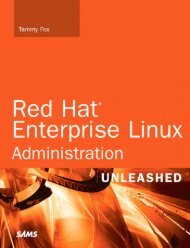- Page 2:
Download at WoweBook.Com
- Page 5 and 6:
Download at WoweBook.Comiii
- Page 7 and 8:
Contents■About the Author .......
- Page 9 and 10:
■ CONTENTS3-7. Writing a Nagios P
- Page 11 and 12:
■ CONTENTS■Chapter 8: Using the
- Page 13 and 14:
■ CONTENTSAbout the Author■Juli
- Page 15 and 16:
■ CONTENTSAcknowledgmentsMany tha
- Page 17 and 18:
■ CONTENTSIntroductionThis book i
- Page 19 and 20:
■ INTRODUCTIONDownloading the Cod
- Page 21 and 22:
C H A P T E R 1■ ■ ■Saving Yo
- Page 23 and 24:
CHAPTER 1 ■ SAVING YOURSELF EFFOR
- Page 25 and 26:
CHAPTER 1 ■ SAVING YOURSELF EFFOR
- Page 27 and 28:
CHAPTER 1 ■ SAVING YOURSELF EFFOR
- Page 29 and 30:
CHAPTER 1 ■ SAVING YOURSELF EFFOR
- Page 31 and 32:
CHAPTER 1 ■ SAVING YOURSELF EFFOR
- Page 33 and 34:
CHAPTER 1 ■ SAVING YOURSELF EFFOR
- Page 35 and 36:
CHAPTER 1 ■ SAVING YOURSELF EFFOR
- Page 37 and 38:
CHAPTER 1 ■ SAVING YOURSELF EFFOR
- Page 39 and 40:
CHAPTER 1 ■ SAVING YOURSELF EFFOR
- Page 41 and 42:
C H A P T E R 2■ ■ ■Centraliz
- Page 43 and 44:
CHAPTER 2 ■ CENTRALIZING YOUR NET
- Page 45 and 46:
CHAPTER 2 ■ CENTRALIZING YOUR NET
- Page 47 and 48:
CHAPTER 2 ■ CENTRALIZING YOUR NET
- Page 49 and 50:
CHAPTER 2 ■ CENTRALIZING YOUR NET
- Page 51 and 52:
CHAPTER 2 ■ CENTRALIZING YOUR NET
- Page 53 and 54:
CHAPTER 2 ■ CENTRALIZING YOUR NET
- Page 55 and 56:
CHAPTER 2 ■ CENTRALIZING YOUR NET
- Page 57 and 58:
CHAPTER 2 ■ CENTRALIZING YOUR NET
- Page 59 and 60:
CHAPTER 2 ■ CENTRALIZING YOUR NET
- Page 61 and 62:
CHAPTER 2 ■ CENTRALIZING YOUR NET
- Page 63 and 64:
CHAPTER 2 ■ CENTRALIZING YOUR NET
- Page 65 and 66:
CHAPTER 2 ■ CENTRALIZING YOUR NET
- Page 67 and 68:
CHAPTER 2 ■ CENTRALIZING YOUR NET
- Page 69 and 70:
CHAPTER 2 ■ CENTRALIZING YOUR NET
- Page 71 and 72:
CHAPTER 2 ■ CENTRALIZING YOUR NET
- Page 73 and 74:
CHAPTER 2 ■ CENTRALIZING YOUR NET
- Page 75 and 76:
CHAPTER 2 ■ CENTRALIZING YOUR NET
- Page 77 and 78:
CHAPTER 2 ■ CENTRALIZING YOUR NET
- Page 79 and 80:
CHAPTER 2 ■ CENTRALIZING YOUR NET
- Page 81 and 82:
CHAPTER 2 ■ CENTRALIZING YOUR NET
- Page 83 and 84:
C H A P T E R 3■ ■ ■Monitorin
- Page 85 and 86:
CHAPTER 3 ■ MONITORING AND UPDATI
- Page 87 and 88:
CHAPTER 3 ■ MONITORING AND UPDATI
- Page 89 and 90:
CHAPTER 3 ■ MONITORING AND UPDATI
- Page 91 and 92:
CHAPTER 3 ■ MONITORING AND UPDATI
- Page 93 and 94:
CHAPTER 3 ■ MONITORING AND UPDATI
- Page 95 and 96:
CHAPTER 3 ■ MONITORING AND UPDATI
- Page 97 and 98:
CHAPTER 3 ■ MONITORING AND UPDATI
- Page 99 and 100:
CHAPTER 3 ■ MONITORING AND UPDATI
- Page 101 and 102:
CHAPTER 3 ■ MONITORING AND UPDATI
- Page 103 and 104: CHAPTER 3 ■ MONITORING AND UPDATI
- Page 105 and 106: CHAPTER 3 ■ MONITORING AND UPDATI
- Page 107 and 108: CHAPTER 3 ■ MONITORING AND UPDATI
- Page 109 and 110: CHAPTER 3 ■ MONITORING AND UPDATI
- Page 111 and 112: CHAPTER 3 ■ MONITORING AND UPDATI
- Page 113 and 114: CHAPTER 3 ■ MONITORING AND UPDATI
- Page 115 and 116: C H A P T E R 4■ ■ ■Taking Ba
- Page 117 and 118: CHAPTER 4 ■ TAKING BACKUPS AND MA
- Page 119 and 120: CHAPTER 4 ■ TAKING BACKUPS AND MA
- Page 121 and 122: CHAPTER 4 ■ TAKING BACKUPS AND MA
- Page 123 and 124: CHAPTER 4 ■ TAKING BACKUPS AND MA
- Page 125 and 126: CHAPTER 4 ■ TAKING BACKUPS AND MA
- Page 127 and 128: CHAPTER 4 ■ TAKING BACKUPS AND MA
- Page 129 and 130: CHAPTER 4 ■ TAKING BACKUPS AND MA
- Page 131 and 132: CHAPTER 4 ■ TAKING BACKUPS AND MA
- Page 133 and 134: CHAPTER 4 ■ TAKING BACKUPS AND MA
- Page 135 and 136: CHAPTER 4 ■ TAKING BACKUPS AND MA
- Page 137 and 138: CHAPTER 4 ■ TAKING BACKUPS AND MA
- Page 139 and 140: C H A P T E R 5■ ■ ■Working w
- Page 141 and 142: CHAPTER 5 ■ WORKING WITH FILESYST
- Page 143 and 144: CHAPTER 5 ■ WORKING WITH FILESYST
- Page 145 and 146: CHAPTER 5 ■ WORKING WITH FILESYST
- Page 147 and 148: CHAPTER 5 ■ WORKING WITH FILESYST
- Page 149 and 150: CHAPTER 5 ■ WORKING WITH FILESYST
- Page 151 and 152: CHAPTER 5 ■ WORKING WITH FILESYST
- Page 153: CHAPTER 5 ■ WORKING WITH FILESYST
- Page 157 and 158: CHAPTER 6 ■ SECURING YOUR SYSTEMS
- Page 159 and 160: CHAPTER 6 ■ SECURING YOUR SYSTEMS
- Page 161 and 162: CHAPTER 6 ■ SECURING YOUR SYSTEMS
- Page 163 and 164: CHAPTER 6 ■ SECURING YOUR SYSTEMS
- Page 165 and 166: CHAPTER 6 ■ SECURING YOUR SYSTEMS
- Page 167 and 168: CHAPTER 6 ■ SECURING YOUR SYSTEMS
- Page 169 and 170: CHAPTER 6 ■ SECURING YOUR SYSTEMS
- Page 171 and 172: CHAPTER 6 ■ SECURING YOUR SYSTEMS
- Page 173 and 174: CHAPTER 6 ■ SECURING YOUR SYSTEMS
- Page 175 and 176: CHAPTER 6 ■ SECURING YOUR SYSTEMS
- Page 177 and 178: C H A P T E R 7■ ■ ■Working w
- Page 179 and 180: CHAPTER 7 ■ WORKING WITH APACHEOn
- Page 181 and 182: CHAPTER 7 ■ WORKING WITH APACHEdi
- Page 183 and 184: CHAPTER 7 ■ WORKING WITH APACHE4.
- Page 185 and 186: CHAPTER 7 ■ WORKING WITH APACHE
- Page 187 and 188: CHAPTER 7 ■ WORKING WITH APACHEAl
- Page 189 and 190: CHAPTER 7 ■ WORKING WITH APACHE
- Page 191 and 192: C H A P T E R 8■ ■ ■Making Be
- Page 193 and 194: CHAPTER 8 ■ USING THE COMMAND LIN
- Page 195 and 196: CHAPTER 8 ■ USING THE COMMAND LIN
- Page 197 and 198: CHAPTER 8 ■ USING THE COMMAND LIN
- Page 199 and 200: CHAPTER 8 ■ USING THE COMMAND LIN
- Page 201 and 202: CHAPTER 8 ■ USING THE COMMAND LIN
- Page 203 and 204: CHAPTER 8 ■ USING THE COMMAND LIN
- Page 205 and 206:
C H A P T E R 9■ ■ ■Working w
- Page 207 and 208:
CHAPTER 9 ■ WORKING WITH TEXT IN
- Page 209 and 210:
CHAPTER 9 ■ WORKING WITH TEXT IN
- Page 211 and 212:
CHAPTER 9 ■ WORKING WITH TEXT IN
- Page 213 and 214:
CHAPTER 9 ■ WORKING WITH TEXT IN
- Page 215 and 216:
CHAPTER 9 ■ WORKING WITH TEXT IN
- Page 217 and 218:
CHAPTER 9 ■ WORKING WITH TEXT IN
- Page 219 and 220:
CHAPTER 9 ■ WORKING WITH TEXT IN
- Page 221 and 222:
CHAPTER 9 ■ WORKING WITH TEXT IN
- Page 223 and 224:
C H A P T E R 10■ ■ ■Things G
- Page 225 and 226:
CHAPTER 10 ■ THINGS GO IN, THINGS
- Page 227 and 228:
CHAPTER 10 ■ THINGS GO IN, THINGS
- Page 229 and 230:
CHAPTER 10 ■ THINGS GO IN, THINGS
- Page 231 and 232:
CHAPTER 10 ■ THINGS GO IN, THINGS
- Page 233 and 234:
C H A P T E R 11■ ■ ■Tracking
- Page 235 and 236:
CHAPTER 11 ■ TRACKING DOWN BUGSTh
- Page 237 and 238:
CHAPTER 11 ■ TRACKING DOWN BUGS01
- Page 239 and 240:
CHAPTER 11 ■ TRACKING DOWN BUGS
- Page 241 and 242:
CHAPTER 11 ■ TRACKING DOWN BUGS
- Page 243 and 244:
CHAPTER 11 ■ TRACKING DOWN BUGS
- Page 245 and 246:
CHAPTER 11 ■ TRACKING DOWN BUGSTh
- Page 247 and 248:
CHAPTER 11 ■ TRACKING DOWN BUGSAn
- Page 249 and 250:
CHAPTER 11 ■ TRACKING DOWN BUGS#
- Page 251 and 252:
C H A P T E R 12■ ■ ■Managing
- Page 253 and 254:
CHAPTER 12 ■ MANAGING TIME AND PE
- Page 255 and 256:
CHAPTER 12 ■ MANAGING TIME AND PE
- Page 257 and 258:
CHAPTER 12 ■ MANAGING TIME AND PE
- Page 259 and 260:
CHAPTER 12 ■ MANAGING TIME AND PE
- Page 261 and 262:
CHAPTER 12 ■ MANAGING TIME AND PE
- Page 263 and 264:
CHAPTER 12 ■ MANAGING TIME AND PE
- Page 265 and 266:
CHAPTER 12 ■ MANAGING TIME AND PE
- Page 267 and 268:
APPENDIX■ ■ ■Perl TipsSee rec
- Page 269 and 270:
APPENDIX ■ PERL TIPS• Date::Par
- Page 271 and 272:
APPENDIX ■ PERL TIPSPerl Syntax N
- Page 273 and 274:
■ ■ ■Index■Symbols$CDPATH,
- Page 275 and 276:
■ INDEXenscript option (printing)
- Page 277 and 278:
■ INDEX■NNagiosadding hosts to,
- Page 279 and 280:
■ INDEXsyslogcentralized logging
- Page 281 and 282:
Download at WoweBook.Com