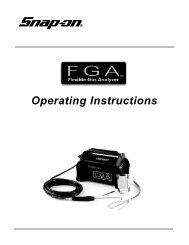here - Snap-on Equipment
here - Snap-on Equipment
here - Snap-on Equipment
You also want an ePaper? Increase the reach of your titles
YUMPU automatically turns print PDFs into web optimized ePapers that Google loves.
FOR:PASSENGER CAR/LIGHT TRUCK WHEELSVPI SYSTEM IVCOMPUTER WHEEL BALANCEROPERATION INSTRUCTIONSZEEWB516B
Blank page
SAFETY INFORMATIONFor your safety, read this manual thoroughlybefore operating the SYSTEM IV Wheel BalancerThe JBC SYSTEM IV Wheel Balancer is intended for use by properly trained automotivetechnicians. The safety messages presented in this secti<strong>on</strong> and throughout themanual are reminders to the operator to exercise extreme cauti<strong>on</strong> when servicing tireswith these products.T<str<strong>on</strong>g>here</str<strong>on</strong>g> are many variati<strong>on</strong>s in procedures, techniques, tools, and parts for balancingtires, as well as the skill of the individual doing the work. Because of the vast number ofwheel and tire applicati<strong>on</strong>s and potential uses of the product, the manufacturer cannotpossibly anticipate or provide advice or safety messages to cover every situati<strong>on</strong>. It isthe automotive technician's resp<strong>on</strong>sibility to be knowledgeable of the wheels and tiresbeing serviced. It is essential to use proper service methods in an appropriate andacceptable manner that does not endanger your safety, the safety of others in the workarea or the equipment or vehicle being serviced.It is assumed that, prior to using the SYSTEM IV Wheel Balancer, the operator has athorough understanding of the wheels and tires being serviced. In additi<strong>on</strong>, it is assumedhe has a thorough knowledge of the operati<strong>on</strong> and safety features of the rack,lift, or floor jack being utilized, and has the proper hand and power tools necessary toservice the vehicle in a safe manner.Before using the SYSTEM IV Wheel Balancer, always refer to and follow the safetymessages and service procedures provided by the manufacturers of the equipmentbeing used and the vehicle being serviced.IMPORTANT !! SAVE THESE INSTRUCTIONS -- DO NOT DISCARD !!I
IMPORTANT SAFETY INSTRUCTIONSWhen using this equipment, basic safety precauti<strong>on</strong>s should always be followed, including thefollowing:1. Read all instructi<strong>on</strong>s.2. Do not operate equipment with a damaged power cord or if the equipment has beendamaged - until it has been examined by a qualified authorized service technician.3. If an extensi<strong>on</strong> cord is used, a cord with a current rating equal to or more than thatof the machine should be used. Cords rated for less current than the equipmentmay overheat. Care should be taken to arrange the cord so that it will not be trippedover or pulled.4. Always unplug equipment from electrical outlet when not in use. Never use thecord to pull the plug from the outlet. Grasp plug and pull to disc<strong>on</strong>nect.5. To reduce the risk of fire, do not operate equipment in the vicinity of openc<strong>on</strong>tainers of flammable liquids (gasoline).6. Keep hair, loose fitting clothing, fingers and all parts of the body away from movingparts.7. Adequate ventilati<strong>on</strong> should be provided when working <strong>on</strong> operating internalcombusti<strong>on</strong> engines.8. To reduce the risk of electric shock, do not use <strong>on</strong> wet surfaces or expose to rain.9. Do not hammer <strong>on</strong> or hit any part of the c<strong>on</strong>trol panel with weight pliers.10. Do not allow unauthorized pers<strong>on</strong>nel to operate the equipment.11. Do not disable the hood safety interlock system or bypass the intended operati<strong>on</strong>.12. Use <strong>on</strong>ly as described in this manual. Use <strong>on</strong>ly manufacturer’s recommendedattachments.13. Always make sure the power clamp is sucure before spinning the shaft.14. ALWAYS WEAR SAFETY GLASSES. Everyday eyeglasses <strong>on</strong>ly have impactresistant lenses, they are NOT safety glasses.15. Balancer is for indoor use <strong>on</strong>ly.SAVE THESE INSTRUCTIONSII
Table ofC<strong>on</strong>tentsSAFETY INFORMATION ....................................................................................................... 01.0 INTRODUCTION ............................................................................................................. 11.1 SAFETY NOTICE ............................................................................................................ 11.2 BALANCER APPLICATION ............................................................................................ 11.3 VPI SYSTEM IV SPECIFICATIONS ................................................................................. 21.4 FEATURES..................................................................................................................... 21.5 STANDARD ACCESSORIES ......................................................................................... 31.6 DIMENSIONS OF THE MACHINE ................................................................................... 31.7 REQUIRED INSTALLATION AREA .................................................................................. 42.0 INSTALLATION INSTRUCTIONS ..................................................................................... 42.1 COMPONENT INSTALLATION ........................................................................................ 42.2 HOOD GUARD INSTALLATION ...................................................................................... 52.3 WIDTH SAPE ARM INSTALLATION ................................................................................ 52.4 ELECTRIC INSTALLATION ............................................................................................. 52.5 INSTALLATION OF THE MONITOR ............................................................................... 52.6 USER SETUP ................................................................................................................ 63.0 PHYSICAL LAYOUT ....................................................................................................... 83.2 MENU KEYS ................................................................................................................... 93.2.2 MAIN MENU FUNCTIONS ......................................................................................... 103.2.3 BALANCING ............................................................................................................. 103.2.8 FUNCTION (SETUP) ................................................................................................. 124.0 HELP INFORMATION.................................................................................................... 135.0 POWER CLAMP OPTION ............................................................................................ 146.0 OPERATION OF THE BALANCER ............................................................................... 156.1 CHECK LIST - INSPECTION ........................................................................................ 156.2 BALANCE SCREEN DESCRIPTION ........................................................................... 166.2.1 WHEEL MOUNTING .................................................................................................. 176.2.2 STANDARD WHEELS (BACK CONE MOUNT) ........................................................ 176.2.3 CENTERING LIGHT-TRUCK WHEELS ...................................................................... 176.4 SPINNING THE WHEEL................................................................................................ 196.5 SELECTING THE WEIGHT PLACEMENT ................................................................... 196.6 CORRECTION OF THE IMBALANCE ........................................................................... 196.7 VERIFICATION OF THE RESULTS ............................................................................... 206.8 VIBRATION PROBLEMS.............................................................................................. 217.0 SPOKE BALANCING MODE ........................................................................................ 218.0 OPTIMISATION PROCEDURES .................................................................................. 229.0 WEIGHT MISER ........................................................................................................... 2710.0 USER CALIBRATION .................................................................................................. 2911.0 EXPLANATION OF PROGRAM CODES .................................................................... 3012.0 MAINTENANCE .......................................................................................................... 3113.0 TROUBLE SHOOTING ................................................................................................ 31
John Bean VPI System IV Operators Manual1.0 INTRODUCTIONC<strong>on</strong>gratulati<strong>on</strong>s <strong>on</strong> purchasing the VPI System IV computer wheel balancer. This wheel balancer isdesigned for ease of operati<strong>on</strong>, accuracy, reliability and speed. With proper maintenance and care yourwheel balancer will provide many years of trouble-free operati<strong>on</strong>.Instructi<strong>on</strong>s <strong>on</strong> use, maintenance and operati<strong>on</strong>al requirements of the machine are covered in this manual.1.1 SAFETY NOTICEThis manual is a part of the balancer product.Read carefully all warnings and instructi<strong>on</strong>s of this manual since they provide important informati<strong>on</strong>c<strong>on</strong>cerning safety and maintenance.1.2 BALANCER APPLICATIONThe John Bean wheel balancer model VPI System IV is intended to be used as a device to balance car,and light truck wheels within the following range:Maximum tire diameter : 44” (1117mm)Maximum wheel diameter : 30” (762mm)Maximum wheel width : 15” (381mm)Maximum wheel weight : 154 lbs (70 kg)This device is to be <strong>on</strong>ly used in the applicati<strong>on</strong> for which it is specifically designed.Any other use shall be c<strong>on</strong>sidered as improper and thus not reas<strong>on</strong>able.The manufacturer shall not be c<strong>on</strong>sidered liable for possible damages caused by improper, wr<strong>on</strong>g or n<strong>on</strong>reas<strong>on</strong>able use.This unit uses an open source Linux operating system for its user interface. This open source code isavailable for the cost of shipping and handling to owners of the SYSTEM IV Wheel Balancer. Requestsmust be made to the attenti<strong>on</strong> of balancer product management at the C<strong>on</strong>way AR addresslisted <strong>on</strong> the back of this manual. Please include the owners name, address and unit serial numberwith all requests.STORE THIS MANUAL IN A SAFE PLACE FOR FUTURE REFERENCE.READ THIS MANUAL THOROUGHLY BEFORE USING THE MACHINE.Page 1
1.3 VPI SYSTEM IV SPECIFICATIONSComputerized digital wheel balancer for car, light truckwheels.Weight Imbalance Accuracy .05 oz / 1 gramWeight Placement Resoluti<strong>on</strong>± .7 degreesWeight Imbalance Resoluti<strong>on</strong>:Roundoff Mode.25 oz / 5 gramsN<strong>on</strong>-Roundoff Mode.05 oz / 1 gramMax. Shaft Weight Capacity154 lbs / 70 kgMax.Tire Diameter44" / 1117 mmRim Width Capacity 3.0"-20" / 76 mm - 508 mmRim Diameter Capacity 8"-30" / 152 mm-762 mmBalancing Cycle Time.7 sec<strong>on</strong>ds or lessShaft Speed at calculati<strong>on</strong> >200 RPMElectrical 230vac, 1ph, 50-60Hz, 3.2ARequired Work Area 62” x 67” (1574 x1702 mm)Shipping Weight, complete430 lbsShipping Dimensi<strong>on</strong>s 50 x 64 x 62Machine Dimensi<strong>on</strong>s60w x 62d x 71hActual Weight with Accessories390 lbsOperating Temperature Range 32-122F / 0-50C1.4 FEATURESACCURACY• Weight placement accuracy is ± .7°• Weight imbalance accuracy to 2 grams.• Self test check with every power up cycle.• Fast operator calibrati<strong>on</strong>.• Pre-programmed Error Codes indicate proceduralerrors or safety c<strong>on</strong>cerns.SPEED and DURABILITY• Automatic “3D” parameter entry. Simply touch theSAPE arm to the inside of wheel and width gauge tothe outside, all parameters are automatically entered.• Distance gauge auto stop feature.• Quick clamp speed nut offers fast mounting time• Captured back spring eliminates having to handle thebacking spring.• Quick cycle time.• Automatic recalculati<strong>on</strong> if weight positi<strong>on</strong>s arechanged. No need for re-spinning the wheel.• Comm<strong>on</strong> 40 mm diameter mounting shaft.• Weight pocket storage tray.• Easy-to-Read Data display.• Easy weight tray access.SOFTWARE VERSATILITY• Both dual weight Dynamic and single weight Staticcapability.• Stop-at-Top features simplifies weight imbalance locati<strong>on</strong>• Match Balance program for reducing weight required.• Spin counter for m<strong>on</strong>itoring balancer productivity.• Service code access to all Balancer electr<strong>on</strong>ic functi<strong>on</strong>sfor fast, easy diagnosis.• Operator selectable roundoff mode.• Aluminum Modes• Alu-S mode• Hidden Weight (Spoke) mode• Split Weight mode• Weight Miser Feature reduces placed weight andsaves shop inventory expense.• Ounce / Gram feature• Wheel parameter storage and recallPage 2
John Bean VPI System IV Operators Manual1.5 STANDARD ACCESSORIESStandard accessories ( Figures 1, 2, and 3,) includedwith the VPI System IV are:1 EAM0003J08A C<strong>on</strong>e, 85-132 mm / 3.3”-5.2”2 EAM0003J07A C<strong>on</strong>e, 71-99 mm / 2.8”-3.9”3 EAM0003J06A C<strong>on</strong>e, 56-84 mm / 2.2”-3.3”4 EAM0003J05A C<strong>on</strong>e, 43-63 mm / 1.7” - 2.5”5 EAC0058D07A Cup - Pressure6 EAC0058D08A Disk - Pressure7 EAA0263G66A Quick Nut8 EAM0005D40A Weight - Calibrati<strong>on</strong>9 EAM0021D90A Standard 40mm Stub Shaft10 EAA0247G21A Caliper - Rim Width11 EAC0060G02A Flange - Cover, Hook12 EAM0006G01A Pin - Accessory13 58839 Weight Pliers14 EAM0005D34A Fastening Rod15 EAC0058D15A Soft Protector ringFigure 213Figure 3PRE-INSTALLATION CONSIDERATIONS1.6 DIMENSIONS OF THE MACHINEFigure 1Figure 4 - Actual Footprint Dimensi<strong>on</strong>s.Page 3
1.7 REQUIRED INSTALLATION AREAMake sure that from the operating positi<strong>on</strong> the user cansee all of the machine and the surrounding area.The operator should prevent n<strong>on</strong> authorized pers<strong>on</strong>sand/or objects from entering the area which may createpotential hazards.The machine should be installed <strong>on</strong> a stable level floor.Do not install the machine <strong>on</strong> a uneven floor.If the balancer is to be installed <strong>on</strong> a raised floor, thefloor must have a capacity of at least 110lbs per sq ft.(5000 N/m² - 500 kg/m²).2.1 COMPONENT INSTALLATIONMounting the Standard Shaft AdapterIMPORTANT!CHECK THAT THE SURFACES ARE PERFECTLYCLEAN AND NOT DAMAGED. AN INCORRECTMOUNTING MAY RESULT IN SIGNIFICANT IMBAL-ANCE. UNITS SUPPLIED WITH THE OPTIONALPOWER CLAMP ARE SHIPPED ASSEMBLED.A. Mount the threaded shaft <strong>on</strong>to the arbor of the balancer.Tighten firmly using supplied rod. (Figure 6).It is not required to secure the machine to the floor.Install the machine in a dry, covered area.The installati<strong>on</strong> of the machine requires a working areaof at least 64” x 64” (1625 x 1625 mm) (Figure 5).67”Figure 6B. Install the 4 accessory pins (Figure 7). Tighten firmly.Figure 5 - Recommended Work Area2.0 INSTALLATION INSTRUCTIONSCAUTION! CAREFULLY REMOVE THE BALANCERFROM THE PALLET.Remove the hardware that secures the machine tothe pallet and slide the balancer <strong>on</strong>to the floor w<str<strong>on</strong>g>here</str<strong>on</strong>g>it is to be installed.THE UNIT IS HEAVY AND THE WEIGHT IS NOTEVENLY DISTRIBUTED.Figure 7C. Place accessories <strong>on</strong>to the accessory pins.DO NOT LIFT THE BALANCER BY THE SHAFT.DROPPING THE UNIT MAY CAUSE PERSONAL IN-JURY OR EQUIPMENT DAMAGE.Page 4
John Bean VPI System IV Operators Manual2.2 HOOD GUARD INSTALLATIONThe safety hood guard is standard equipment andmust be installed prior to use.Refer to Figure 8 for hood guard installati<strong>on</strong>.Parts Required:(1) Hood Guard Assembly(1) 3/8” - 16 x 2” HHCS(1) 3/8” x 16 KepsPositi<strong>on</strong> the hood guard in the raised (up) positi<strong>on</strong>.Slide the hood guard support tube over the frame pivotshaft protruding from the right side of the balancer cabinet.Line up the mounting holes in both the pivot shaft andthe guard support tube. Secure the guard with 3/8” hardware.2.4 ELECTRIC INSTALLATIONANY ELECTRICAL WIRING MUST BE PER-FORMED BY LICENSED PERSONNEL.ALL SERVICE MUST BE PERFORMED BY ANAUTHORIZED SERVICE TECHNICIAN.Check <strong>on</strong> the plate of the machine that the electricalspecificati<strong>on</strong>s of the power source are the same as themachine. The machine uses 230VAC, 50-60Hz, 1Ph,3.2 Ampere.NOTE:ANY ELECTRICAL OUTLET INSTALLATION MUSTBE VERIFIED BY A LICENSED ELECTRICIAN BE-FORE CONNECTING THE BALANCER.NOTE:THIS MACHINE PERFORMS A SELF-TEST ROUTINEON START-UP. THERE WILL BE A DELAY OF SEV-ERAL SECONDS BEFORE THE DISPLAY IS ACTI-VATED.2.5 INSTALLATION OF THE MONITORA. Place the display m<strong>on</strong>itor <strong>on</strong>to the top of thec<strong>on</strong>trol housing. Secure with the band strapping.B. C<strong>on</strong>nect the video and power cables to the m<strong>on</strong>itor.Figure 82.3 WIDTH SAPE ARM INSTALLATIONC<strong>on</strong>nect the SAPE arm cable to the harness c<strong>on</strong>nectorexiting the rear of the cabinet. This c<strong>on</strong>nector is keyedto be inserted <strong>on</strong>ly <strong>on</strong>e way. Do not force c<strong>on</strong>necti<strong>on</strong>.C. C<strong>on</strong>nect the video cable to the video port locatedat the rear of the c<strong>on</strong>trol housing.D. C<strong>on</strong>nect the power cord to a power outlet. Them<strong>on</strong>itor is designed to operate <strong>on</strong> either 115 or230 volt AC 50/60 Hz. No switching is required.Page 5
2.6 USER SETUPEvery shop has different procedural requirements meaning each machine should be customized to theunique services performed at that locati<strong>on</strong>. Most attributes are set from the Main Functi<strong>on</strong> menu.2.6.1 Customizing the SystemA. Select the “Functi<strong>on</strong>” key (F1) from the “Welcome” menu. The Main Functi<strong>on</strong> setup screen appears as inFigure 9 as show <strong>on</strong> next page.B. Press and hold the “F6” butt<strong>on</strong> and rotate the shaft to scroll up or down to the desired line item.C. Press and hold the “F5” butt<strong>on</strong> and rotate the wheel to change selected topic to desired value or functi<strong>on</strong>.D. When the desired features have been selected, save selecti<strong>on</strong>s to permanent memory by selecting lineitem “2”. Hold the F5 butt<strong>on</strong> while rotating the shaft, enter a value of “1”, release to Save to PermanentMemory.E. Select the “ESC” butt<strong>on</strong> <strong>on</strong> the keyboard to return to the main screen.Page 6
John Bean SYSTEM IV Operators ManualFigure 9 - Functi<strong>on</strong> MenuPage 7
6107231893.0 PHYSICAL LAYOUTRefer to Figure 10. - Functi<strong>on</strong>al descripti<strong>on</strong> of the unit:1. The M<strong>on</strong>itor2. Input panel3. Gauge arm4. Stub shaft5. Brake pedal6. Weight compartments7. Storage areas for c<strong>on</strong>es or clamping devices8. Tilting frame and hood guard9. Width Gauge Arm10. Main Power switch (ON/OFF), rear543.1 The Display ScreenSee Figure 11, Screen with display fieldsFigure 1071-5 Informati<strong>on</strong> fields6 Menu fields and Functi<strong>on</strong> descriptors.7 Display field of screenThe screen reads out inputs, helpful informati<strong>on</strong>,all measured data and error codes.12345Figure 116Detailed descripti<strong>on</strong> of display fieldsThe screen is subdivided into various display fields, eachof which is associated with a certain type of informati<strong>on</strong>.Informati<strong>on</strong> fields1 Number of the installed program versi<strong>on</strong>Machine nameDate and time2 Selected Menu name3 Selected profiling mode4 Electrical compensati<strong>on</strong>5 Error codes6 Menu fieldsIc<strong>on</strong>s illustrating special features or functi<strong>on</strong>s areviewed in the six menu fields. Under every menufield is the associated menu “F key” which is usedto call the feature illustrated.7 Display fieldWheel type and rim dimensi<strong>on</strong>sBalancing modesAmount of unbalanceDirecti<strong>on</strong> of orientati<strong>on</strong> and correcti<strong>on</strong> positi<strong>on</strong>Functi<strong>on</strong> and Setup MenusPage 8
John Bean SYSTEM IV Operators Manual3.2 Menu Keys3.2.1 Descripti<strong>on</strong> of Menu KeysThe assignment of the menu keys F1 to F6 is shownin the menu fields above the relative keys <strong>on</strong> thescreen. The menu keys have different functi<strong>on</strong>s andinitiate different acti<strong>on</strong>s, depending <strong>on</strong> the programstep.- Keys without a symbol in the upper right-hand corneror at the edge initiate an acti<strong>on</strong> immediately, suchas F2 <strong>on</strong> the main screen means to perform acompensati<strong>on</strong> process. See Figure 12.- Keys with <strong>on</strong>e or more symbols in the upper righthandcorner of the menu field or at the edgesinitiate various acti<strong>on</strong>s:Figure 12a - Press key to access a sub-menu, e.g. key F4Balancing.b - Press and hold key down while rotating wheel atsame time, e.g. key F11 Number of spokes.c - Press key to toggle between two opti<strong>on</strong>s or states,e.g. key F9 Static / dynamic unbalance.abcdd - Press key to toggle between several opti<strong>on</strong>s orstates, e.g. key F21 Weight positi<strong>on</strong> for correcti<strong>on</strong>plane.e - Toggle switch (4 functi<strong>on</strong>s): Press edge of key tocarry out the highlighted acti<strong>on</strong>. Character set: movethe cursor in the character set to the left, to the right,up or down.eff - Toggle switch (2 functi<strong>on</strong>s): Press key <strong>on</strong> top orbottom to select the highlighted functi<strong>on</strong>, e.g. key F8Precisi<strong>on</strong> reading of unbalance and mode select.Page 9
3.2.2 MAIN MENU FUNCTIONSIc<strong>on</strong> 1 Change to the Functi<strong>on</strong> screenIc<strong>on</strong> 2 Perform adapter compensati<strong>on</strong> runIc<strong>on</strong> 1 Ic<strong>on</strong> 2Ic<strong>on</strong> 3 Change to the Balancing screenIc<strong>on</strong> 33.2.3 BALANCINGIc<strong>on</strong> 5 ParametersView and/or edit Data Input (wheel parameters)Select if manual parameter entry is desired orrequired.Ic<strong>on</strong> 5 Ic<strong>on</strong> 6Ic<strong>on</strong> 6 Toggle switch, two functi<strong>on</strong>s; reading <strong>on</strong>ly asl<strong>on</strong>g as the key is pressed (quick reading):Pressed <strong>on</strong> top:Precisi<strong>on</strong> reading of unbalance, no suppressi<strong>on</strong> ofminor unbalance readings.Ic<strong>on</strong> 7aIc<strong>on</strong> 8Ic<strong>on</strong> 7bIc<strong>on</strong> 9Pressed <strong>on</strong> bottom:Toggles through possible placement locati<strong>on</strong>s ofweight placement for c<strong>on</strong>venti<strong>on</strong>al balancing run.Ic<strong>on</strong>s 7a and 7b Select static unbalance or Selectdynamic unbalanceIc<strong>on</strong> 8 Wheel with 6 spokes selectedIc<strong>on</strong> 9 Number of spokes has not been entered.1. Press and hold F5 and turn the wheel to enter the numberof spokes.2. Release F5 when the right number of spokes is indicated.3. Turn the wheel in the way that <strong>on</strong>e spoke is located <strong>on</strong> the12 o´clock positi<strong>on</strong>.4. Press F5 and the balancer will split the weight into 2 pieces.5. Place the weights behind the spokes.Page 10
John Bean SYSTEM IV Operators Manual3.2.4 RIM DATA INPUTIc<strong>on</strong> 11 Change to the WEIGHT PLACEMENT (mode)screen.Ic<strong>on</strong> 11 Ic<strong>on</strong> 12Ic<strong>on</strong> 12 Change to the RIM TYPE screenIc<strong>on</strong> 13 Hold key down and enter the distance rim/machine by rotating the wheelIc<strong>on</strong> 14 Hold key down and enter the rim width byrotating the wheelIc<strong>on</strong> 13 Ic<strong>on</strong> 14Ic<strong>on</strong> 15 Hold key down and enter rim diameter byrotating the wheelIc<strong>on</strong> 16 Change to the Stored Parameter menu. Mustbe in the “Manual” parameter modeIc<strong>on</strong> 15 Ic<strong>on</strong> 163.2.5PROFILES SCREEN, STORED PARAMETERSIc<strong>on</strong> 17Ic<strong>on</strong> 18Ic<strong>on</strong> 17 Select or store a wheel profile. Hold key downand select copy or store by rotating the wheel.Ic<strong>on</strong> 18 Store a parameter. Select memory locati<strong>on</strong> tostore current wheel profile for later retrieval (yellowarrow). Select “OK” to enter the values currently in useto a stored locati<strong>on</strong>.Ic<strong>on</strong> 19 Copy a stored parameter. Select memorylocati<strong>on</strong> for retrieval (yellow arrow). Select “OK” to enterthe values stored for use in the next balance run.Ic<strong>on</strong> 20 Accept or enter the selected parameters.Ic<strong>on</strong> 19 Ic<strong>on</strong> 203.2.6 FUNCTION MENUIc<strong>on</strong> 21 From the Main Menu, Select FUNCTION toaccess screens used to prepare the unit for desiredoperati<strong>on</strong>.Ic<strong>on</strong> 21 Ic<strong>on</strong> 22Ic<strong>on</strong> 22 Change to the screen USER CALIBRATION,see Maintenance chapter for user calibrati<strong>on</strong>procedures.Page 11
3.2.7 TEXT EDITORIc<strong>on</strong> 23 Change to the screen TEXT EDITORIc<strong>on</strong> 23 Ic<strong>on</strong> 24Ic<strong>on</strong> 24 Toggle key, four functi<strong>on</strong>s: Move the cursorwithin the character set (right, left, up, down) to thedesired character.Ic<strong>on</strong> 25 Toggle key, four functi<strong>on</strong>s: Move the cursorwithin the text field (right, left, up, down) to the desiredtext box locati<strong>on</strong>Ic<strong>on</strong> 26 Transfer characters from the character set tothe text fieldIc<strong>on</strong> 27 Save textIc<strong>on</strong> 25 Ic<strong>on</strong> 26Ic<strong>on</strong> 273.2.8 FUNCTION (SETUP)Ic<strong>on</strong> 28Ic<strong>on</strong> 29Ic<strong>on</strong> 28 Change selected topic to desired value orfuncti<strong>on</strong>.Ic<strong>on</strong> 29 Hold butt<strong>on</strong> and rotate the wheel to scroll up ordown to the desired line item.Setup screen illustrati<strong>on</strong>. When desired features havebeen selected, save to permanent memory by selectingline item “3”, Save to Permanent memory, enter a valueof “1” with the F5 butt<strong>on</strong> while rotating the shaft. Releasebutt<strong>on</strong> to save. Select the “ESC” butt<strong>on</strong> to return to themain screen. See Figure 13.Figure 113Page 12
John Bean SYSTEM IV Operators Manual4.0 Help informati<strong>on</strong>Help informati<strong>on</strong> explains the current acti<strong>on</strong> and, in thecase of an error code, provides hints for remedy. SeeFigure 14.Figure 14Display help informati<strong>on</strong>• Press the HELP key ( See Figure 15)The first screen with help informati<strong>on</strong> appears, e. g. tothe screen RIM DATA INPUT.• Press the HELP key <strong>on</strong>ce more to display anyadditi<strong>on</strong>al screen with informati<strong>on</strong>.Quit help informati<strong>on</strong>• Press the ESC keyFigure 15Page 13
Push down for brake5.0 POWER CLAMP OPTION5.1 POWER CLAMP PEDALShaft LockThe main shaft is locked when the pedal is depressed.This holds the wheel in the correcti<strong>on</strong> positi<strong>on</strong> for correctfitting of the correcti<strong>on</strong> weights. See Figure 16.This lock is designed <strong>on</strong>ly to facilitate orientati<strong>on</strong> of thewheel and must not be used for braking the main shaft.Power Clamp Operati<strong>on</strong>.Lift upward to engage the power clamp jaws when thelock nut is placed <strong>on</strong> the shaft.Lift upward again to release the clamp nut.Lift up for power clamp operati<strong>on</strong>Figure 16NOTE: The first time the unit is operated after powerup,make sure the power clamp engaging jaws are inthe outer most positi<strong>on</strong> and ready for use. An Error of“E14” may result if the unit cannot accurately determinethe clamping jaw positi<strong>on</strong>. Simple press “ESC” toc<strong>on</strong>tinue, lift the pedal again to cycle and the powerclamp will learn its new positi<strong>on</strong>. See Figures 17 and18.Power Clamp with jaws all the way OUTFigure 17SEVERE PERSONAL INJURY WILL OCCURIF FINGERS OR HAND IS PINCHEDBETWEEN THE NUT, WHEEL OR FLANGEPower Clamp with jaws all the way INFigure 18Page 14
John Bean SYSTEM IV Operators Manual6.0 OPERATION OF THE BALANCERWARNING: For operator safety please read and follow the precauti<strong>on</strong>s outlined at thebeginning of this manual.NOTE: READ ALL INSTRUCTIONS BEFORE PROCEEDING WITH OPERATION OF THE BAL-ANCER.All balancer functi<strong>on</strong>s are input into the main computer through the large easy to read touch panel. Although eachwheel tire assembly differ in some ways all balancing jobs require basically the same procedure. The order ofevents to take place are:1. Inspecti<strong>on</strong> of the wheel/tire assembly2. Mounting wheel <strong>on</strong>to shaft3. Entry of wheel parameters4. Applying the recommended weight5. Check spin if desired6. Dismounting the wheelThe following operati<strong>on</strong> instructi<strong>on</strong>s will follow the basic outline above.6.1 CHECK LIST - INSPECTIONObserve Before Balancing Wheel1. Check for proper air pressure. If not correct, inflate to correct pressure.2. Check for any foreign material inside tire. If present, remove before balancing tire.WATER IS FOREIGN MATERIAL!3. Remove old weights — old weights may be improper value or in wr<strong>on</strong>g locati<strong>on</strong>.4. Be sure tire and wheel are free of excessive dirt, rust and large st<strong>on</strong>es. Use wire brush <strong>on</strong> back side of wheelif necessary.Figure 195. From the main menu, see Figure 19 above, select the desired processF1. Functi<strong>on</strong> - setup the balancers parameters to perform in a certain fashi<strong>on</strong>F2. Compensate a wheel adapterF3. Select to operate in the “Weight Miser” mode or not (if activated)F4. Go to the balance process - normal selecti<strong>on</strong> for most usersF5. Not UsedF6. Optimizati<strong>on</strong> processPage 15
6.2 BALANCE SCREEN DESCRIPTIONRefer to Figure 20 below for an example of a typical balance screen. The wheel displayed has beenprofiled as a rim which will accept a stick-<strong>on</strong> weight <strong>on</strong> the left and right sides. The stick-<strong>on</strong> weights willbe placed at top dead center when the arrows indicate green. The operator selects the desired modeas indicated by the yellow weight ic<strong>on</strong>s, such as stick-stick as shown in the example below. Subsequentwheels will use the same mode until a differant profile or parameter is detected.InsidePositi<strong>on</strong>Indicatoralu SelectedOutsidePositi<strong>on</strong>IndicatorInsideWeightAmountOutsideWeightAmountCurrent“SelectedData”ParametereditmenuOptimizati<strong>on</strong>modeWeight Miser ActiveMode/PlacementIndicatorsStatic ModeSpoke ModeMode/PlacementSelecti<strong>on</strong>Figure 20Page 16
John Bean SYSTEM IV Operators ManualBegin Balance proceduresFrom the Main Menu, select “F4” to enter the balance mode of operati<strong>on</strong>.6.2.1 WHEEL MOUNTINGMost standard wheels and many alloy wheels have accurately machined center holes, and they should be mountedwith center c<strong>on</strong>es. Accurate balancing depends <strong>on</strong> accurate mounting of the wheel and correct seating of the c<strong>on</strong>ein the pilot hole. Insure that the wheel is centered <strong>on</strong> the shaft exactly as it will be mounted to the vehicle.Before starting any balancing procedure it is very important that the wheel is mounted <strong>on</strong> the machine with theproper adaptors. An incorrect centering of the wheel will result in c<strong>on</strong>siderable imbalance.T<str<strong>on</strong>g>here</str<strong>on</strong>g> are many types of wheels and John Bean supplies adaptors of high quality and durability for the largemajority. However if you meet special wheels which may require a specific adaptor, call your authorized John Beandistributor.Rims may be divided into these major groups:1. Car rims with a true center hole. 2. Car rims without a center hole.3. Car rims with an untrue center hole. 4. Light truck rims.6.2.2 STANDARD WHEELS (BACK CONE MOUNT)Mount the wheel as detailed below in Figure 21a.1. Mount proper c<strong>on</strong>e against spring plate.2. Mount wheel <strong>on</strong> shaft in the same manner as you would <strong>on</strong> the car.3. Mount the Clamp nut al<strong>on</strong>g with proper pressure cup.Figure 21a - Standard rear c<strong>on</strong>e mountFigure 21b - Truck c<strong>on</strong>e - outside c<strong>on</strong>e mount6.2.3 CENTERING LIGHT-TRUCK WHEELSInstall the wheel, using the fr<strong>on</strong>t c<strong>on</strong>e method, See Figure 21b.An opti<strong>on</strong>al offset spacer may be required for some light truck wheels and reverse-offset wheels that must be movedaway from the balancer mounting flange. The extensi<strong>on</strong> adaptor is often used with the 5-1/4 inch diameter lighttruck c<strong>on</strong>e.Page 17
6.3 ENTERING RIM PARAMETERS6.3.1 Rim Distance (offset) Rim Diameter and Rim Width - Move the Rim Offset Arm to the insideedge of the rim, touch the pointer to the rim edge, touch the tip of the Width Arm to the outside rimedge w<str<strong>on</strong>g>here</str<strong>on</strong>g> weights will be placed as illustrated in Figure 22. Hold arms steady for about a sec<strong>on</strong>d.The beeper will sound when the parameter values are calculated and entered automatically. Return thearms to its home rest positi<strong>on</strong> <strong>on</strong> the balancer. Do not allow the measurement arms to "dangle".NOTE: The parameter arms must be in the Home rest positi<strong>on</strong> when the balancer is powered up. Thisestablishes the arm starting positi<strong>on</strong>.NOTE: For a more precise balancing of performance wheels, an “ALU-S” Mode is available for precisi<strong>on</strong>determinati<strong>on</strong> of wheel parameters. This feature allows exacting placement of corrective weights aswell.Figure 226.3.2 Manual Parameter EntryIn the event of an automatic gauge failure, ANY parameter value can be input manually. Select the “F1”butt<strong>on</strong> <strong>on</strong> the placement screen to view the current selected parameters. See Figure 23 below.Figure 23MANUAL PARAMETER ENTRY MODE - Read the rim diameter marked <strong>on</strong> the sidewall of the tire(Figure 19). Enter the rim parameters manually by pressing the parameter butt<strong>on</strong> twice then holdingwhile rotating the wheel assembly until the desired value is displayed. Repeat for desired values forDistance, Width and Diameter.Page 18
John Bean SYSTEM IV Operators Manual6.4 SPINNING THE WHEELCAUTION: Before spinning the wheel, make sure proper eye protecti<strong>on</strong> is worn by all pers<strong>on</strong>nel in the vicinity of thebalancer.Spin the wheel by lowering the wheel guard. If auto-spin is not activated press “Start” to begin balancer run. Whenthe balancing cycle is complete the wheel will stop automatically and the imbalance values will appear <strong>on</strong> thescreen.After a short spin cycle the SYSTEM IV then displays the correcti<strong>on</strong> screen for weight placement.6.5 SELECTING THE WEIGHT PLACEMENTFigure 24A. 2-Plane - Choose the appropriate balancing mode for the wheel. To select the various 2-plane weight placementmodes press the Mode butt<strong>on</strong> (Lower part of F2) until the placement graphic indicates desired corrective weightplacement positi<strong>on</strong>. Press and hold the lower butt<strong>on</strong> for 3 sec<strong>on</strong>ds goes directly to clip-clip without having toprompt through all the modes. Fig 21B. STATIC mode. Use a single corrective weight placed in the center or inner edge of rim. Select Static by pressingthe “F3” key <strong>on</strong> the balancing screen. Pressing “F3” again will toggle operati<strong>on</strong> back to Dynamic 2-plane operati<strong>on</strong>.NOTE: If in the “clip-weight static mode”, the weight placement positi<strong>on</strong> will be at top dead center.6.6 CORRECTION OF THE IMBALANCEA. The wheel assembly automatically stops near the right weight correcti<strong>on</strong> plane.NOTE: Automatic plane braking can be selected from the Main Functi<strong>on</strong> Setup Menu. Factory default is rightplane (2), select a value of “1” for braking <strong>on</strong> the left plane, “0” for n<strong>on</strong>e.B. Read the imbalance value of the right side. Values are displayed in ounces but can be displayed in grams ifrequired and are automatically rounded to the nearest commercial wheel weight.C. Place the amount of weight called for. Use the foot operated shaft lock to stabilize the shaft during weightplacement if required.Page 19
D. Press “Start” with the hood up to rotate the assembly to the left or inner correcti<strong>on</strong> plane.E. Place the amount of weight called for. Use the foot operated shaft lock to stabilize the shaft during weightplacement if required.NOTE: If a check spin reading does not “ZERO”, check for proper wheel mounting, weight placement,worn or damaged mounting accessories, or water in the tire etc.6.7 VERIFICATION OF THE RESULTSLower the wheel guard to spin the wheel again and check that the readout is “0.00” “0.00” If a residual imbalanceis displayed: Reference Graphic 1 next page for diagnostics explanati<strong>on</strong> below.NOTE: Make sure the intended balance mode is selected, If Weight Miser is selected a small amount of residualun-balance is expected. If the balance requires further attenti<strong>on</strong>, disable the Weight Miser modeA. Check the rim parameters, if entered value is incorrect, correct as needed. Imbalance values will be automaticallyre-computed.B. Check if the balancing mode selected is the most appropriate. If not, choose the right mode and re-spin.C. The wheel weight could have been placed at a wr<strong>on</strong>g positi<strong>on</strong>. To check this, positi<strong>on</strong> the wheel at the correcti<strong>on</strong>positi<strong>on</strong> for the outer plane. If the wheel weight previously attached is in sector ‘L’ or ‘R’ ( Graphic 1, page 20), movethe wheel weight up about 1” (2.54cm).If the wheel weight is in sector ‘D’ cut a piece of the wheel weight of an approximate value corresp<strong>on</strong>ding to the valueshown <strong>on</strong> the right display, or replace the wheel weight with a lighter <strong>on</strong>e.If the wheel weight is in sector ‘U’ add a weight of value indicated by the display or replace the wheel weight with aheavier <strong>on</strong>e. Repeat the same operati<strong>on</strong> for the inner plane.NOTE: If this situati<strong>on</strong> is repeated, your machine may be out of calibrati<strong>on</strong> and a calibrati<strong>on</strong> operati<strong>on</strong> might berequired, c<strong>on</strong>tact a service representative for re-calibrati<strong>on</strong>.D. If an ALU functi<strong>on</strong> was selected ensure the wheel weights have been placed in accordance to the programchosen.E. Check that the wheel is not slipping against the backing collar.F. Check that the wheel and adaptors are clean.Graphic 1.Page 20
John Bean SYSTEM IV Operators Manual6.8 VIBRATION PROBLEMSIf vibrati<strong>on</strong> is still present after balancing, check the following possible sources of vibrati<strong>on</strong>:1. St<strong>on</strong>es caught in the tire tread.2. Tire slippage <strong>on</strong> the wheel.3. Incorrectly mounted wheel.4. Imbalanced wheel covers.5. Excessive radial or lateral runout in the tire or wheel.6. Damaged wheel bolt holes.7. Worn universal joints.8. Imbalanced brake rotors or drums.9. Worn or damaged balancer accessories.7.0 SPOKE BALANCING MODEA standard dynamic balance in ALU mode places compensati<strong>on</strong> weight in two planes, inner and outer, at thebottom dead center for each plane of calculated imbalance. Sometimes the outside weight placement may beunsightly <strong>on</strong> a custom wheel. The Spoke Mode is designed to “hide” outer plane corrective weight by placing t<str<strong>on</strong>g>here</str<strong>on</strong>g>quired weight behind selected spokes in order to retain the esthetic appeal of the wheel.1. Press the Spoke butt<strong>on</strong>, F5.2. Outer weights will be divided. Weights may not be equal depending <strong>on</strong> the spoke positi<strong>on</strong>s relative to theimbalance positi<strong>on</strong>.3. Place stick-<strong>on</strong> weights top dead center, 12 o’clock.4. Perform a check spin if desired.Page 21
8.0 Optimisati<strong>on</strong> Procedures1. Optimisati<strong>on</strong> is a tire - rim matching procedure usedto minimize placed weight. This matching procedurecan also minimize radial runout in many casesw<str<strong>on</strong>g>here</str<strong>on</strong>g> the runout high point is associated with themeasured heavy point. The Optimisati<strong>on</strong> procedurecan begin with a bare rim or by starting with atire/rim assembly.Select softkey “F6” to c<strong>on</strong>tinue to the matching process.See Figure 25.Figure 252. From the Screen displayed in Figure 26, select “F5”to begin matching a tire/rim assembly, select “F6”to begin the matching process with a bare rim.The example procedure shown will select a tire/rimassembly.Figure 263. Rotate the assembly so the valve stem is located attop dead center. Press “F6”, to c<strong>on</strong>tinue. See Figure27.Figure 27Page 22
John Bean SYSTEM IV Operators Manual4. Press the “Start” butt<strong>on</strong> to begin a measure run.See Figure 28.Figure 285. Rotate the assembly so the arrows are bothGREEN, as shown in Figure 29. Mark the tire attop dead center. Select “F6” to c<strong>on</strong>tinue.Figure 296. Remove the Wheel assembly from the balancer andbreak the bead using a tire changer. Rotate the tire<strong>on</strong> the rim so the mark and valve stem are lined up.See Figure 30. Select “F6” to c<strong>on</strong>tinue.Figure 30Page 23
7. Reinflate the tire to specificati<strong>on</strong>s.Mount the assembly back <strong>on</strong>to the balancer asbefore.Rotate the tire/rim assembly so the mark-valvestem is straight up, or at the 12:00 o’clock positi<strong>on</strong>.See Figure 31. Press “F6” to c<strong>on</strong>tinue.Figure 318. Select “Start” See Figure 32.The unit will re-profile and recalculate based <strong>on</strong>the new tire-rim combinati<strong>on</strong>.Figure 329. Rotate the assembly until the arrows turn Greenas shown in Figure 33. Mark the tire with two (2)marks.Select “F6” to c<strong>on</strong>tinue.Figure 33Page 24
John Bean SYSTEM IV Operators Manual10. Remove the tire/rim assembly from the balancer andbreak the bead using a tire changer. Rotate the tire<strong>on</strong> the rim so the double mark and valve stem arelined up. See Figure 34.Figure 3411. Reinflate the tire to specificati<strong>on</strong>s.Mount the assembly back <strong>on</strong>to the balancer as before.Rotate the tire/rim assembly so the mark-valve stemis straight up, or at the 12:00 o’clock positi<strong>on</strong>. SeeFigure 35. Press “F6” to c<strong>on</strong>tinue.Figure 3512. Select “Start” See Figure 36.The unit will re-profile and recalculate based <strong>on</strong> thenew tire-rim combinati<strong>on</strong>.Figure 36Page 25
13. If the match procedure was successful an “OK”will be displayed as shown in Figure 37.Press “F6” to c<strong>on</strong>tinue to the balance screen forweight placement.Figure 3714. Corrective weight amounts and locati<strong>on</strong>s will be displayed.See Figure 37.Figure 38Page 26
John Bean SYSTEM IV Operators Manual9.0 WEIGHT MISERFigure 39INTRODUCTION - The System IV WeightManagement Software features c<strong>on</strong>sist aunique program designed to maximize the tireshops profits while maintaining efficiency.Weight Miser works to reduce weight costs,and minimize excessive weight inventory.Weight inventory can be tailored by locati<strong>on</strong> requirementsto avoid waste.Figure 40Figure 41Weight Miser isenabledDisabled9.1 Weight MiserWeight Miser is a software program that determinesif t<str<strong>on</strong>g>here</str<strong>on</strong>g> is the possibility to remove sufficientvibrati<strong>on</strong> from a tire and wheel assemblyby applying a lower amount of weight than thenormal balance functi<strong>on</strong> recommends. Theamount of residual imbalance left <strong>on</strong> the tire andwheel assembly is determined by the residualthreshold tolerance setting.Assuming that an amount of residual imbalanceaccepted nowadays by the automotive industrystandards is 5 grams for static imbalance and10 grams for dynamic imbalance, a new featureWeight Miser allows the tire shop to achievewheel balancing using less – smaller – balancingweights.It must be very clear that the feature works assumingthat some residual imbalance can beleft <strong>on</strong> the wheel. The tire shop will save weight,but wheels will be balanced with a lower degreeof accuracy.The feature – Weight Miser – is disabled bydefault when the unit is manufactured. The machinewill leave the factory in its original highaccuracybalancing c<strong>on</strong>figurati<strong>on</strong>.The user has the opti<strong>on</strong> to activate the featurefrom the “Main Menu”. See Figure 41. Pressthe “F3” key to activate Weight Miser. The featureis activated when the green ic<strong>on</strong> with the“X” is shown at the “F3” positi<strong>on</strong> as shown.Page 27
When in the Weight Miser mode, software determinesif a single weight approach is feasible.If it is possible to reduce both static and dynamicimbalance below the given thresholdsusing a single weight, then a single weight willbe recommended. If not, two-weight balancingwill be recommended, but the weight amountscan be lower.T<str<strong>on</strong>g>here</str<strong>on</strong>g> are five entries in the “Functi<strong>on</strong> Menu”for Weight Miser setup. See Figure 43.Figure 421. Weight Miser feature enable – ON/OFF(Functi<strong>on</strong> default is OFF)2. Weight Miser static threshold3. Weight Miser dynamic threshold4. Clip weight to m<strong>on</strong>ey c<strong>on</strong>versi<strong>on</strong>5. Stick weight to m<strong>on</strong>ey c<strong>on</strong>veri<strong>on</strong>The two thresholds for Weight Miser are adjustable.T<str<strong>on</strong>g>here</str<strong>on</strong>g> is a recommended pre-set limiter.The Weight Miser thresholds can be set inthe set up functi<strong>on</strong> screen as described.Furthermore, a quick way to change thresholdsis the vehicle type selecti<strong>on</strong>.Figure 43For the vehicle category – SUV and Truck, t<str<strong>on</strong>g>here</str<strong>on</strong>g>is a multiplier that increases the threshold fromthe preset CAR values due to the fact that thesevehicle types can tolerate a higher residualimbalance. See Figure 44.Vehicle type ThresholdPassenger Car 1xMotorcycle 1xSUV 1.5xLight Truck 2xThe weight to m<strong>on</strong>ey c<strong>on</strong>versi<strong>on</strong>s are adjustableto display the approximate amount of m<strong>on</strong>eysavings relative to the weight savings. The usercan change the value of c<strong>on</strong>versi<strong>on</strong> dependingup<strong>on</strong> his weight purchase costsFigure 44To observe the Weight Miser screen asshown in Figure 42, press the F5 butt<strong>on</strong> whenin the Weight Wizard screen.Page 28
John Bean SYSTEM IV Operators Manual10.0 USER CALIBRATIONThe SYSTEM IV Balancer features a user calibrati<strong>on</strong> programwhich requires <strong>on</strong>ly a few minutes to complete. Perform thisprocedure when the balancer has been moved, disturbed, orwhenever accuracy is questi<strong>on</strong>ed. Occasi<strong>on</strong>al field calibrati<strong>on</strong>will ensure years of reliable service.Follow these 3 simple steps for shaft calibrati<strong>on</strong>:1. Press and release the “Functi<strong>on</strong>” key (F1) from the “Welcomeor Main Screen”.2. Press and release the “Calibrati<strong>on</strong>” key (F1). Fig 45.Figure 453. Place 2 c<strong>on</strong>es followed by the clamping nut (no retainer)<strong>on</strong>to the shaft. Lift the pedal to clamp. See Figure 46.Figure 46 - 2 c<strong>on</strong>es & clamping nut <strong>on</strong>ly4. Lower the wheel guard and press the “SPIN” key. The balancershould spin and come to a complete stop. See Figure47.4. After the balancer comes to a stop raise the wheel guardand screw the calibrati<strong>on</strong> slug into left side of the flangeplate. Lower the wheel guard and press the “SPIN” key.The balancer should spin and come to a complete stop.Once the shaft stops the display should display “OK” andthe speaker sounds the <str<strong>on</strong>g>Snap</str<strong>on</strong>g>-<strong>on</strong> “TüDüLü”.See Figure 48.Figure 47SHAFT CALIBRATION IS COMPLETEFigure 48Page 29
11.0 EXPLANATION OF PROGRAM CODESIn the event of damage or malfuncti<strong>on</strong>, a code may be displayed indicating the area or locati<strong>on</strong> of thedetected error. These codes are important to the service agent when he services the unit. Note anycodes or error messages before calling for service or assistance.1. Communicati<strong>on</strong> between micro-c<strong>on</strong>troller and embedded PC (Blue screen)Service Codes: No service code available Communicati<strong>on</strong> between micro-c<strong>on</strong>troller and embedded PC isnot OK (check c<strong>on</strong>necting cable). This can also indicate a bad c<strong>on</strong>necti<strong>on</strong> to the keyboard.2. Check availability of keyboard (E 300)Service Codes : No service code available The microc<strong>on</strong>troller was not able to detect a keyboard. Checkcabling between microc<strong>on</strong>troller and keyboard.5. Check keyboard (E 89)One of the keys F1 to F6, HELP, ESC, START supplies a “Stuck key” code. The machine will proceed withthe next step <strong>on</strong>ly if the trouble is remedied.6. Check pedal switches (E 89)Press STOP or ESC key to check the pedal switch <strong>on</strong>ce to delete the error code reading. If the troublecannot be remedied, the pedal is made inoperative.7. Power clamp service interval expired E938. Hardware test disturbed H 82A. Hardware test -comm<strong>on</strong> errorsC10F02 -Test returned with an error. No valid test results availableC10F07-Test functi<strong>on</strong> reported an unkown errorC10F18-Test timed out. No valid test results availableB. Hardware test -Power supply voltageC10800C10801C10804If the line voltage is below or above a limit the error code is displayed.C. Hardware test -5V lineC10810C10811If the 5V voltage is below or above a limit the error code is displayed.D. Hardware test -Current of optoelectr<strong>on</strong>ic LEDC10705C10706C10707C10708If the current / voltage is below or above a limit the error code is displayed.Page 30
John Bean SYSTEM IV Operators ManualE. Hardware test -Transducer signalsC10410C10420C10430Checks transimpedance and signal amplifiers and transducer values. If no signals from the transducersare detected the error code is displayed.F. Hardware test -Auto stop systemC10380C10381C10382C10383Checks voltage <strong>on</strong> capacitor of the auto stop system.If the voltage is below or above a limit or the recharging time is above a limit the error code is displayed.12.0 MAINTENANCEBEFORE ANY MAINTENANCE OR REPAIRS ARE ATTEMPTED THE MACHINE MUST BE DIS-CONNECTED FROM THE ELECTRIC SUPPLY.This balancer does not require any special maintenance, but the following precauti<strong>on</strong>s are required:A. Periodically clean all plastic parts with a glass cleaner. Wipe with a dry cloth.B. Clean all adapters regularly with a n<strong>on</strong>flammable liquid detergent all. Lubricate with a thin layer of oil.C. Periodically perform a routine shaft calibrati<strong>on</strong> as outlined <strong>on</strong> page 24 of this manual.13.0 TROUBLE SHOOTINGTROUBLE CAUSE REMEDYWhen turning the machine <strong>on</strong>, No electric power Check the input voltagethe displays do not light Defect in the electric/electr<strong>on</strong>ic system Call the Equiserv service centerfor assistanceThe machine gives random readouts. Machine unstable <strong>on</strong> the floor Check that machine is stableWater in the tireRemove water from tire.Loose adaptorTighten the adaptor firmlyDefective electr<strong>on</strong>ic boardCall the Equiserv service centerfor assistanceThe machine does not stop after Defective electr<strong>on</strong>ic comp<strong>on</strong>ent Stop using the machine immedibalancing cycleately and call the Equiserv servicecenter for assistanceThe balancer is slow to display when This machine performs a self-test routine This is a normal characteristicpowering machine up.<strong>on</strong> start-up. T<str<strong>on</strong>g>here</str<strong>on</strong>g> will be a delay of several of the machinesec<strong>on</strong>ds before the display is activated.If the balancer ceases to Malfuncti<strong>on</strong> of <strong>on</strong>e of the Parameter Call the Equiserv service centerproperly measure parameter arms or harness c<strong>on</strong>necti<strong>on</strong> failure. for assistancevaluesPage 31
NOTES:Page 32
NOTES:
®USA<str<strong>on</strong>g>Snap</str<strong>on</strong>g>-<strong>on</strong> <strong>Equipment</strong>309 Exchange AvenueC<strong>on</strong>way, Arkansas 72032Tel.: (800) 362-8326 or (501) 450-1500Fax: (501) 450-1585UNITED KINGDOMUK <strong>Equipment</strong> Ltd48 Sutt<strong>on</strong> Park Avenue,Reading RG6 1AZTel: +44(0) 118 929 6811Fax: + 44 (0) 118 966 4369LATIN AMERICAInternati<strong>on</strong>al <strong>Equipment</strong> Group309 Exchange AvenueC<strong>on</strong>way, Arkansas 72032Tel.: (501) 450-1526Fax: (501) 450-2086ITALY<str<strong>on</strong>g>Snap</str<strong>on</strong>g>-<strong>on</strong> <strong>Equipment</strong> s.r.l.via Prov. Carpi, 3342015 Correggio (RE)Tel: 39 0522 733600Fax: 39 0522 733610CANADAJohn Bean6500 Millcreek DriveMississauga, OntarioCanada L5N 2W6Tel: (905) 814-0114Fax: (905) 814-0110FRANCE<str<strong>on</strong>g>Snap</str<strong>on</strong>g>-On <strong>Equipment</strong> FranceZa du Vert Galant15, rue de la Guivern<strong>on</strong>e BP 717595310 Saint-Ouen-L’AumôneTel: +33 (0) 1-3448-5894Fax: +33 (0) 1-3448-5870GERMANY<str<strong>on</strong>g>Snap</str<strong>on</strong>g>-<strong>on</strong> <strong>Equipment</strong> GmbHWerner-v<strong>on</strong>-Siemens-Str. 264319 PfungstadtTel: +49 (0) 6157 12 600Fax: +49 (0) 6157 12 601Notice: The informati<strong>on</strong> c<strong>on</strong>tained in this document is subject to change without notice. <str<strong>on</strong>g>Snap</str<strong>on</strong>g>-<strong>on</strong> <strong>Equipment</strong>makes no warranty with regard to this material.<str<strong>on</strong>g>Snap</str<strong>on</strong>g>-<strong>on</strong> <strong>Equipment</strong> shall not be liable for errorsc<strong>on</strong>tained <str<strong>on</strong>g>here</str<strong>on</strong>g>in or for incidental c<strong>on</strong>sequential damages in c<strong>on</strong>necti<strong>on</strong> with furnishings, performance,or use of this material.This document c<strong>on</strong>tains proprietary informati<strong>on</strong> which is protected by copyright and patents. All rights arereserved. No part of this document may be photocopied, reproduced, or translated without prior writtenc<strong>on</strong>sent of <str<strong>on</strong>g>Snap</str<strong>on</strong>g>-<strong>on</strong> <strong>Equipment</strong>.is a registered trademark of <str<strong>on</strong>g>Snap</str<strong>on</strong>g>-<strong>on</strong> IncorporatedZEEWB516B... 01/22/2008...wdc... copyright 2008 <str<strong>on</strong>g>Snap</str<strong>on</strong>g>-<strong>on</strong> <strong>Equipment</strong>All rights reserved