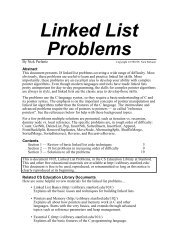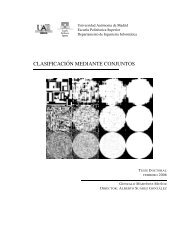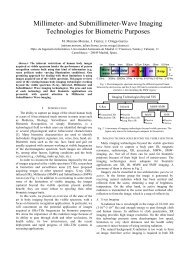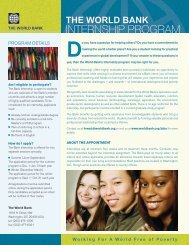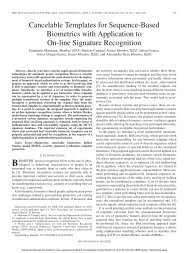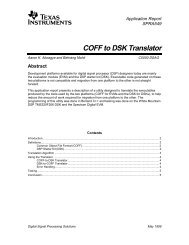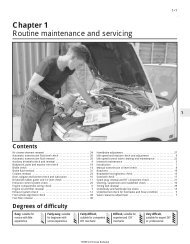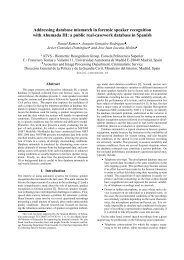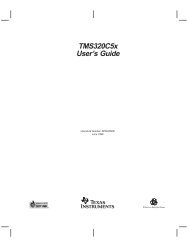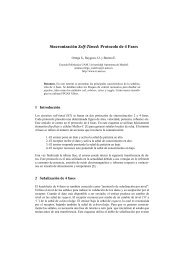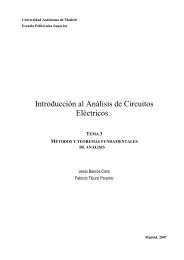TMS320C5x DSP STARTER KIT USER'S GUIDE
TMS320C5x DSP STARTER KIT USER'S GUIDE
TMS320C5x DSP STARTER KIT USER'S GUIDE
You also want an ePaper? Increase the reach of your titles
YUMPU automatically turns print PDFs into web optimized ePapers that Google loves.
Using Pulldown Menus in the DebuggerUsing the Save submenuTable 6–10 lists the menu selections for saving code during a debuggingsession. The highlighted letters show the keys you can use to select choices.Table 6–10.Submenu Selections for Saving CodeTo save . . .A register valueDataYour programA certain formatSelect → SaveRegisterDataProgramFormatUsing the Copy submenuTable 6–11 lists the menu selections for copying information. The highlightedletters show the keys you can use to select choices.Table 6–11.Submenu Selections for Copying InformationTo copy from . . . to . . .Data to dataOne program to another programData to your programYour program to dataSelect → CopyData to dataProgram to programdAta to programpRogram to dataUsing the Op-sys submenuThe debugger provides a simple method for entering DOS commands withoutexplicitly exiting the debugger environment. To do this, use the Op-sys submenu.Op-sys is not displayed in the main menu bar, but you may use it by entering thiscommand:oIf a submenu is displayed, press ESC to return to the main menu beforeattempting to enter the operating system (op-sys).The debugger opens a system shell and displays the DOS prompt. At thispoint, enter any DOS command.Using the DSK Debugger6-11