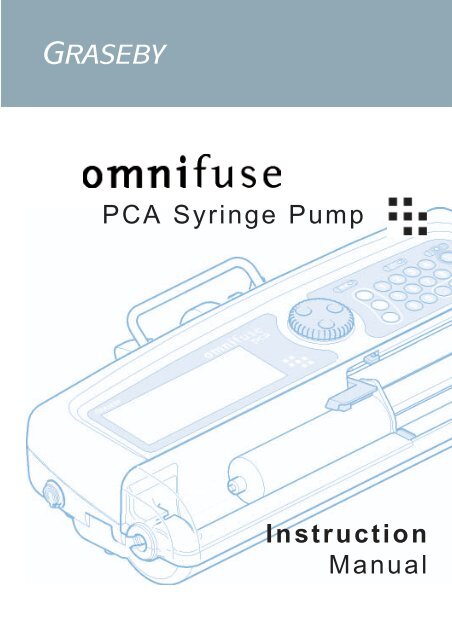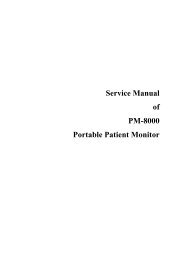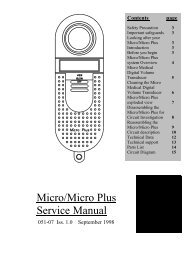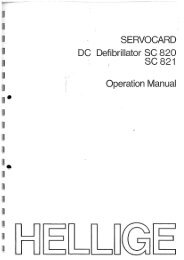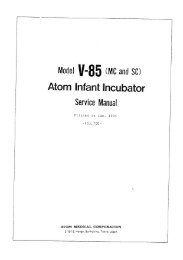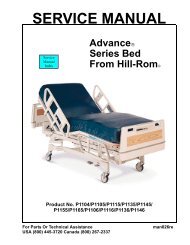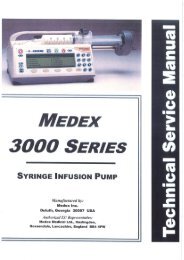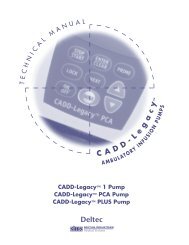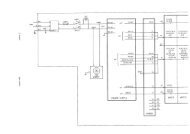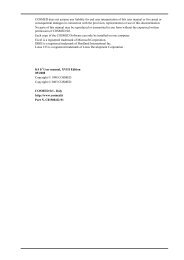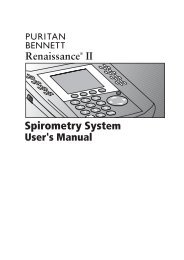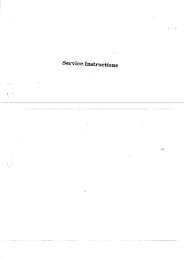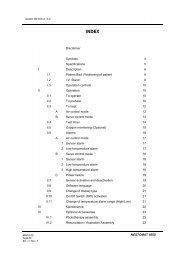GRASEBY Omnifuse PCA Infusion Pump Operaters ... - internetMED
GRASEBY Omnifuse PCA Infusion Pump Operaters ... - internetMED
GRASEBY Omnifuse PCA Infusion Pump Operaters ... - internetMED
Create successful ePaper yourself
Turn your PDF publications into a flip-book with our unique Google optimized e-Paper software.
<strong>PCA</strong> Syringe <strong>Pump</strong>InstructionManual
Published by Graseby Medical Limited.All possible care has been taken in the preparation of this publication, butGraseby Medical Limited accepts no liability for any inaccuracies that may befound.Graseby Medical reserves the right to make changes without notice both to thispublication and to the product which it describes.Copyright © 2004 Graseby Medical LimitedNo part of this publication may be reproduced, transmitted, transcribed, or storedin a retrieval system or translated into any human or computer language in anyform or by any means without the prior permission of Graseby Medical Limited.<strong>GRASEBY</strong> MEDICAL LIMITEDColonial Way,Watford,Hertfordshire,United Kingdom,WD24 4LGTelephone: +44 (0)1923 246434Facsimile: +44 (0)1923 231595http://www.smiths-medical.comRegistered in England. Company number 995550Trademarks and acknowledgements:“Graseby”; “Smiths”; “omnifuse”; “omnistack”; and “Flo-Safer” are alltrademarks of the Smiths Group plc.All other trademarks are acknowledged as the property of their respective owners.
Graseby Medical Ltd.Using this manualThis manual covers all aspects of usingthe <strong>Omnifuse</strong> <strong>PCA</strong> pump:Warnings and CautionsThis gives a list of Warnings andCautions which you must be aware ofbefore using the pump. These arerepeated on the relevant pages in themanual.Table of ContentsUse the table of contents to see thestructure of the manual and theheadings in the order in which theyappear.Chapter 1, IntroductionThis introduces the <strong>Omnifuse</strong> <strong>PCA</strong>pump. It provides a high-leveldescription of the features of the pump.Chapter 4, TroubleshootingThis chapter gives you a list of thewarnings and alarms that may bedisplayed by the <strong>Omnifuse</strong>, and tells youhow to handle them.Specifications and StandardsThis lists the specifications for the<strong>Omnifuse</strong> <strong>PCA</strong> pump and the standardswith which it complies.IndexAt the end of the manual is an indexwhich provides an alphabetical list of keywords, and cross-references these to therelevant pages in the manual.Using this manualChapter 2, BasicsThis chapter covers the external featuresof the pump, and contains detailedexplanations of the techniques for usingthe pump, for example, switching on,loading or changing a syringe andoperating the patient handset. It alsocovers the care and maintenance of thepump.Chapter 3, <strong>PCA</strong> ProgrammingThis chapter describes how to programthe <strong>Omnifuse</strong> <strong>PCA</strong> pump. It explainshow to use the special pump featuresdesigned for the <strong>PCA</strong> environment.<strong>Omnifuse</strong> <strong>PCA</strong> Instruction Manual
Graseby Medical Ltd.Warnings/CautionsWarnings/CautionsWarningsWarnings tell you about dangerousconditions that could lead to death orserious injury to the user or patient, thatcan occur if you do not obey all of theinstructions in this manual.1. WARNING: To avoid over- or under- infusion,always verify that the brand and size of theloaded syringe are the same as the brand andsize displayed on the screen before starting aninfusion. Failure to do so may result in aninaccurate delivery of medication, resulting inpatient injury or death.2. WARNING: To avoid incorrect or inappropriateconfiguration of the pump, the Configurationmenu must only be selected by qualifiedpersons or authorised personnel. Incorrectpump configuration could lead toinappropriate infusion resulting in patientinjury or death.3. WARNING: This equipment is not suitable foruse in the presence of flammable anaestheticmixtures with air, oxygen, or nitrous oxide.The use of the device in presence of suchmixtures may lead to explosion or fire.4. WARNING: To avoid possible malfunction ofthe pump, do not expose the pump to X- rays,gamma rays or ionizing radiation, or to the RFinterference or strong electric/magnetic fieldsemitted (for example) by diathermy equipmentor mobile telephones. If the pump is used inthe presence of, or in combination withMagnetic Resonance Imaging (MRI) machinesit must be protected from the magnetic fieldemitted by such equipment. Malfunction of thepump can cause incorrect infusion or loss ofinfusion resulting in patient injury or death.5. WARNING: Operation of the pump outside thetemperature limits defined in the specificationmay result in erroneous operation. Ensure thatthe temperature is within the specified limits.Failure to do so may result in patient injury ordeath.6. WARNING: In order to ensure that theintended infusion is performed, data must beentered correctly. Before confirming anydisplayed data the user should ensure that itis correct. Failure to do so may result incompromised function of the product, patientinjury or death.7. WARNING: Failure to follow the MaintenanceProcedures described in Chapter 2 of the<strong>Omnifuse</strong> Service Manual may result incompromised function of the product and leadto patient injury or death.8. WARNING: It is essential that clinical staffremain within visual and audible range of thepump so that they can respond promptly tocritical alarms. Failure to respond promptly toan alarm may result in patient injury or death.9. WARNING: The user should ensure that theperformance offered by the pump is fit for theintended purpose. Failure to do so may resultin compromised function of the product,patient injury or death.10. WARNING: When the pump is carrying out aninfusion, to ensure that electrical safety ismaintained only items of equipment thatconform to EN60950 are to be connected tothe RS232 connector situated at the base ofthe pump, otherwise patient safety may becompromised.11. WARNING: While Graseby Medical Limitedhave taken all reasonable steps to ensure thatthe pump operates correctly while underremote control, it is the responsibility of theperson who designs and implements thecontrolling device to ensure that the resultingsystem (pump and controlling device) is fit forits intended purpose. Failure to do so mayresult in compromised function of the product,patient injury or user injury.12. WARNING: Do not use a faulty pump. If thepump detects a fault, a continuous alarm willsound and the screen will display a SystemFault message. If this happens, switch thepump off, disconnect it from the mains andtake it to a suitably qualified engineer.Incorrect performance of the pump can causecomplications resulting in patient injury ordeath.13. WARNING: Failure to use the mains leadsupplied with the pump will compromise thepump’s ability to resist fluid ingress, resultingin possible user or patient injury or death.14. WARNING: Correct management of batterycharging is essential to ensure that the pumpcan operate on batteries for the time specified.Failure to do so may lead to impairedfunctioning of the pump, resulting in patientinjury or death.15. WARNING: The occlusion alarm level must bechecked before starting an infusion to ensurethat it is appropriate for that infusion. Failureto do so may result in an unacceptably slowtime to occlusion alarm, resulting in patientinjury or death.<strong>Omnifuse</strong> <strong>PCA</strong> Instruction Manual
Graseby Medical Ltd.16. WARNING: If an occlusion alarm occurs,immediately clamp the line to eliminate thepossibility of a bolus being delivered to thepatient. Then inspect the fluid pathway forkinks, clogged catheter, etc. in order toremove the occlusion prior to restarting theinfusion. An unintentional bolus of medicationcan result in patient injury or death.17. WARNING: Use only the syringes andadministration sets listed in Specificationsand Standards at the end of this manual.Failure to do so may result in an inaccuratedelivery. Graseby Medical does not guaranteeperformance of the pump if syringes otherthan those listed are used. Incorrect functionor performance of the pump can causecomplications resulting in patient injury ordeath.18. WARNING: The volume of fluid contained inthe connecting tubing is a residual amountand will not be infused. Allowance must bemade for this extra volume of fluid wheninitially filling the syringe and purging thesystem. Under-delivery of medication cancause complications resulting in patient injuryor death.19. WARNING: To avoid patient embolism, ensurethat the patient tubing is purged of all airbubbles before administering any medication.The pump provides a purge facility to assistwith this process. The presence of air withinthe medication can result in complicationsleading to patient injury or death.20. WARNING: For safe operation of the pump, thesyringe must be correctly loaded. Ensure thatthe syringe plunger is properly aligned beforeclosing the barrel clamp. Failure to do so mayresult in inaccurate delivery, resulting inpatient injury or death.21. WARNING: Ensure that your fingers are not inthe path of the pusher during syringe loadingor unloading. Failure to do so may result inuser injury.22. WARNING: To avoid syphoning of the syringecontents (free flow), ensure that the syringe iscorrectly loaded into the pump, that thesyringe plunger is properly engaged by thepump’s pusher block and that the pump isplaced not more than 80cm above the infusionsite. Syphoning can result in over-infusionleading to patient injury or death.23. WARNING: To avoid over-infusion, do notpurge the infusion line when theadministration set is connected to the patient.Over-infusion of medication can result inpatient injury or death.24. WARNING: To avoid the pump becomingdetached from an IV pole always make surethat the pump is securely fixed to the pole.Always check the security and stability of theassembly with the pump mounted.If no IV pole is used make sure that the pumpis completely stable on a horizontal surface.Failure to observe this warning may causedamage to the <strong>Omnifuse</strong> pump and harm theuser or the patient. As a result, the user orpatient may suffer direct injury, or the<strong>Omnifuse</strong> pump may fail to operate correctly,leading to patient injury or death.25. WARNING: Following a significant liquid spillonto the pump, it should be wiped dry andinspected by service personnel before beingreturned to service. Failure to do so may resultin compromised functioning of the pump,leading to patient or user injury or death.26. WARNING: To avoid syphoning of the syringecontents (free flow), ensure that the patientline is clamped before loading or unloadingthe syringe. Syphoning can result in overinfusionleading to patient injury or death.Warnings/Cautions<strong>Omnifuse</strong> <strong>PCA</strong> Instruction Manual
Graseby Medical Ltd.Warnings/CautionsCautionsCautions tell you about dangerousconditions that may occur and causedamage to the pump if you do not obey allof the instructions in this manual.1. CAUTION: Refer all service, repair andcalibrations only to qualified technicalpersonnel. Unauthorised modifications to thepump must not be carried out.2. CAUTION: When turning the pump on, ifscreens similar to those illustrated are notdisplayed do not use the pump, and send thepump to authorised service personnel.3. CAUTION: Do not attempt to move the pump’spusher by hand. Always use the syringe LoadkeyWto move the pusher. Failure to observethis caution may cause mechanical damage tothe pump.4. CAUTION: Never carry the pump except by thehandle. Failure to do so may result in damageto the case, or you may drop the pump andcause it internal damage.5. CAUTION: Do not use cleaning anddisinfecting agents other than the approvedones specified here.6. CAUTION: The pump must not be immersed inany liquids or exposed to strong organicsolvents. Wipe off spills immediately, and donot allow fluid or residues to remain on thepump. Additionally, the pump is not designedto be autoclaved, steam-sterilised, EtOsterilisedor subjected to temperatures inexcess of 45°C (113° F). Failure to observe thiscaution may cause serious damage to thepump.7. CAUTION: Users should bear in mind that thesyringe-ear clamp is for location only and maynot be powerful enough to hold the syringe inplace against the powerful negative backpressuresthat may be encountered in certainclinical applications.8. CAUTION: Failure to use the mains leadretainer means that the pump may beaccidentally disconnected from the mains.<strong>Omnifuse</strong> <strong>PCA</strong> Instruction Manual
Graseby Medical Ltd.ContentsChapter 1 - IntroductionIntroduction to the <strong>Omnifuse</strong> <strong>PCA</strong> ......................................................... 1 - 1PC software options ................................................................................ 1 - 4Omnistack pump stacking system ......................................................... 1 - 4ContentsChapter 2 - BasicsParts of the <strong>Omnifuse</strong> <strong>PCA</strong> pump .......................................................... 2 - 1Rear of the pump ...........................................................................................2 - 1Lockable cover ...............................................................................................2 - 1Front of the pump ...........................................................................................2 - 2<strong>PCA</strong> Handset ..................................................................................................2 - 3The Command wheel, keypad and LEDs .......................................................2 - 4Switching the pump on and off ............................................................... 2 - 5Switching on and power-up tests ....................................................................2 - 5Switching off ...................................................................................................2 - 6Using the pump on batteries ...........................................................................2 - 7Recharging the batteries ................................................................................2 - 8<strong>Omnifuse</strong> screen, icons and indicators ................................................. 2 - 9Icons on the pump screen ..............................................................................2 - 9Screen icons ...................................................................................................2 - 10<strong>Pump</strong> indicators ..............................................................................................2 - 11Sounds on the <strong>Omnifuse</strong> ................................................................................2 - 12Setting the alarm volume ................................................................................2 - 12Loading and unloading a syringe ........................................................... 2 - 13When to load the syringe ................................................................................2 - 13Syringe brand and size ...................................................................................2 - 14Replacing a syringe during an infusion ...........................................................2 - 14Warnings and Cautions concerning syringes .................................................2 - 15How to load a syringe .....................................................................................2 - 16How to unload a syringe .................................................................................2 - 17How to change the brand of syringe ...............................................................2 - 18Care and Maintenance ............................................................................. 2 - 19Carrying the pump ..........................................................................................2 - 19Positioning the pump for use ..........................................................................2 - 19Using the pole clamp ......................................................................................2 - 20<strong>Omnifuse</strong> <strong>PCA</strong> Instruction Manual i
Graseby Medical Ltd.ContentsLocking pole clamp ........................................................................................ 2 - 20Cleaning and care of the pump ...................................................................... 2 - 21Removing and replacing the lockable cover .................................................. 2 - 22Chapter 3 - <strong>PCA</strong> ProgrammingProgramming the <strong>Omnifuse</strong> <strong>PCA</strong> ........................................................... 3 - 1Programming with protocols ........................................................................... 3 - 1Programming without protocols ...................................................................... 3 - 1Overview of how the pump works with a protocol .......................................... 3 - 2<strong>PCA</strong> infusion features .................................................................................... 3 - 3Selecting a <strong>PCA</strong> protocol ............................................................................... 3 - 4Reviewing settings and starting the infusion .................................................. 3 - 5<strong>PCA</strong> Totaliser ............................................................................................ 3 - 6How to view and reset the cumulative total .................................................... 3 - 6Hourly total and Shift total .............................................................................. 3 - 8Purging the line ....................................................................................... 3 - 10Occlusion pressure and alarms .............................................................. 3 - 11How to set or change the occlusion alarm level ............................................. 3 - 12Monitoring the pressure ................................................................................. 3 - 12Using the <strong>Omnifuse</strong> Sleep mode ............................................................ 3 - 13Using SLEEP mode ....................................................................................... 3 - 13While the pump is asleep ............................................................................... 3 - 13Waking the pump up ...................................................................................... 3 - 14Giving a clinician override bolus ............................................................ 3 - 15<strong>PCA</strong> <strong>Infusion</strong> Graph features .................................................................. 3 - 17Graph icons .................................................................................................... 3 - 17Graph annotation ........................................................................................... 3 - 18Viewing a <strong>PCA</strong> infusion profile graph and text ............................................... 3 - 19<strong>PCA</strong> Charting ............................................................................................ 3 - 21Entering pain, nausea and sedation scores ................................................... 3 - 21Viewing pain, nausea and sedation graphs ................................................... 3 - 23User Programmed infusions ................................................................... 3 - 24Programming steps ........................................................................................ 3 - 24User programming screens ............................................................................ 3 - 26Reviewing User Programmed settings ........................................................... 3 - 29Starting a User Programmed infusion ............................................................ 3 - 30Ending an infusion ......................................................................................... 3 - 31ii <strong>Omnifuse</strong> <strong>PCA</strong> Instruction Manual
Graseby Medical Ltd.Chapter 4 - TroubleshootingIntroduction .............................................................................................. 4 - 1Format of <strong>Omnifuse</strong> <strong>PCA</strong> Alarms and Warnings ............................................4 - 1How to handle Alarms ....................................................................................4 - 1How to handle Warnings ................................................................................4 - 2How to handle System faults ..........................................................................4 - 3Alarms ....................................................................................................... 4 - 4Warnings ................................................................................................... 4 - 6One-off warnings ............................................................................................4 - 6Repeated warnings .........................................................................................4 - 12ContentsSpecificationSpecifications ........................................................................................... S - 1Standards .................................................................................................. S - 8Startup curves ................................................................................................S - 9Trumpet curves ...............................................................................................S - 10<strong>Omnifuse</strong> <strong>PCA</strong> Instruction Manual iii
Graseby Medical Ltd.Contentsiv <strong>Omnifuse</strong> <strong>PCA</strong> Instruction Manual
Chapter 1IntroductionPageIntroduction to the <strong>Omnifuse</strong> <strong>PCA</strong> 1PC software options 4Omnistack pump stacking system 5
Graseby Medical Ltd.Introduction to the <strong>Omnifuse</strong> <strong>PCA</strong>Introduction to the <strong>Omnifuse</strong> <strong>PCA</strong>The <strong>Omnifuse</strong> <strong>PCA</strong> pump is designed forPatient Controlled Analgesia and issupplied with a patient handset andlockable cover. It has a purple Commandwheel, LCD surround and keypad.The features on the <strong>Omnifuse</strong> <strong>PCA</strong> pumpcan be tailored to suit individual hospitaland clinical requirements. The pump canbe programmed for a patient bolus, withor without a loading dose or backgroundinfusion. A clinician’s override bolus isalso available.The clear messages on the screen guideyou through an intuitive programmingand running sequence, with furtherinformation available from on-screenhelp explaining how to use a feature orfollow a prompt.The <strong>Omnifuse</strong> <strong>PCA</strong> pump can be rundirectly from the AC mains supply or,when necessary, from its ownrechargeable backup batteries.The pump has been designed to be simpleto use, with a minimum of physicalcontrols. Most actions are performed bychoosing options from the screen withthe Command wheel which you turn andthen press. There is a keypad for entry ofnumerical data, for stopping and startingthe pump and for switching it on and off.Carefully read the entire contents ofthis manual before using the pump.Safety and securityMany safety features are incorporatedinto the <strong>Omnifuse</strong> <strong>PCA</strong> pump:• Self-test routines run each time thepump is switched on to check it isworking correctly.• Continual checks are also madewhile the pump is running;especially during an infusion.• A wide range of audible and visualalarms and warnings, including theLCD screen flashing.• Each infusion setting must bereviewed and confirmed before aninfusion can start.• Occlusion pressure is monitored as astandard feature. The dry-sidepressure level is displayed while thepump is running. The occlusionalarm level setting is adjustable butmay be locked to restrict the upperlevel if required.• A lockable cover and securitysoftware controls access to thesyringe. The pump can only beprogrammed if the cover is open andan infusion can only be started whenthe cover is shut.• A history of the last 3000 of thepump’s events or actions, stampedwith the date and time can be viewedon the pump screen, or transferred toa PC to be analysed in more detail.Introduction<strong>Omnifuse</strong> <strong>PCA</strong> Instruction Manual 1 – 1
Introduction to the <strong>Omnifuse</strong> <strong>PCA</strong>Graseby Medical Ltd.PerformanceBelow is a summary of <strong>PCA</strong> features ofthe pump and the relevant parameterrange:<strong>Pump</strong> featureDose RangeDose DurationClinician Override Dose RangeLoading Dose RangeBackground (Dose) Rate RangeBackground Rate Ranges (with bolus)Background Rate Range (no boluses)Bolus Rate RangeBolus Duration Range (timed)Dose Limit Range by MassDose Limit Range by VolumeDose Limit Range by DemandsDose Limit PeriodAt the back of this manual is a detailedspecification covering all aspects of thepump performance.Range0.1 µg (mcg) - 99.9mg5 seconds - 99.59 minutes0.1 µg (mcg) - 99.9 mg0.1 µg (mcg) - 99.9 mg0.1 µg (mcg)/hour - 500 mg/hour0.1 - 20 ml/hour0.1 - 800 ml/hour0.1 - 800 ml/hour1 second - 99 hours 99 mins0.1 µ(mcg) - 99.9 mg1 - 999.9 ml1 - 999 demands1 - 8 hours or infusion timeIntroductionUser interfaceThe screen and controls on the pump areeasy to use.• All the information for programmingand running infusions is shown onthe LCD screen (Liquid CrystalDisplay).• Next to the screen is a multi-functionCommand wheel which you turn andpress to select items and enterinformation.• The pump has a numeric keypad forentry of data such as bolus dose.• An <strong>Infusion</strong> LED flashes to showthat the pump is infusing andchanges colour if the syringe nearsempty. A yellow LED is lit when thepump is connected to the AC mainssupply.• While you program the pump andduring an infusion, the screen showsinstructions on a message line. Helpand information icons lead to moredetailed information.• Status icons show the battery leveland occlusion pressure level.• A special feature lets you programthe pump ready for an infusion, thenleave it ‘asleep’ until it is needed.• The pump totaliser shows totals forthe infusion and totals since lastreset. A shift totals feature is alsoavailable.•1 – 2 <strong>Omnifuse</strong> <strong>PCA</strong> Instruction Manual
Graseby Medical Ltd.Introduction to the <strong>Omnifuse</strong> <strong>PCA</strong>Administration setsGraseby medical have a wide range ofFlo-Safer administration sets thatmay be used for specific infusiontherapies. These are listed in theSpecification at the end of this manual.SyringesOn the <strong>Omnifuse</strong> <strong>PCA</strong>, the syringe canbe loaded as a one-handed operation.Syringes of 2 ml to 60 ml capacity can beused with the pump.The syringe type and size are confirmedas the first step in programming aninfusion. The syringe types available onthe pump’s menu depend on which havebeen configured for use.BolusThe <strong>Omnifuse</strong> <strong>PCA</strong> pump offers a <strong>PCA</strong>bolus, activated by a press on thepatient’s handset. The rate and size ofthe dose and the lockout time betweendoses depends on the drug protocol orprogrammed infusion in use on thepump. The pump’s maximum <strong>PCA</strong> bolusrate is 800 ml/h.In addition to the <strong>PCA</strong> bolus, the<strong>Omnifuse</strong> <strong>PCA</strong> can be configured to offera Clinician Bolus. You need to use aspecial password to access this featurewhich overrides the <strong>PCA</strong> lockout time.The dose and rate for the clinician bolusshown on the screen are the same as the<strong>PCA</strong> bolus, but can be altered ifnecessary before giving the bolus.The <strong>PCA</strong> pump can also be programmedto deliver a loading dose when required.Charts - Pain, nausea and sedationscoringYou can use the <strong>Omnifuse</strong> <strong>PCA</strong> to collectpatient monitoring scores regardingpain, nausea and sedation. Thisinformation can then be viewed as achart on the screen, or transferred to aPC for viewing.ProtocolsThe Protocol feature is an integral part ofthe <strong>Omnifuse</strong> <strong>PCA</strong>. It ensures the safeprogramming and use of the <strong>Omnifuse</strong>for a <strong>PCA</strong> environment.Before the pump is used, the hospital/community protocols relevant to theclinical area can be configured in thepump. This is done using the <strong>Omnifuse</strong>Drug Protocol Management System.Depending on the clinical area, theremay be just one protocol reflecting aspecific drug regime, or there may be achoice of protocols.For example, a protocol can be loadedinto the pump so it can be used for theadministration of 1 mg of analgesia witha lockout time of 5 minutes. When thepump is switched on for use, this protocolwill be available, and all the user in theclinical area needs to do to set up thepump for a patient is to load the syringe,select the protocol and confirm theparameters displayed on the screen.The <strong>Omnifuse</strong> <strong>PCA</strong> can also offer a UserProgrammed option to enable the painspecialist to enter one-off infusionsettings suitable for a particular patient.Introduction<strong>Omnifuse</strong> <strong>PCA</strong> Instruction Manual 1 – 3
Introduction to the <strong>Omnifuse</strong> <strong>PCA</strong>Graseby Medical Ltd.Mass UnitsThe <strong>Omnifuse</strong> <strong>PCA</strong> can be set up to allowthe clinical user to enter a dose ofmedication expressed as a mass, ratherthan a volume to be infused over a periodof time.GraphicsThe pump can display a graph to showthe profile of the infusion, the pain,nausea and sedation scores entered forthe patient.Locking pole clampAn optional locking pole clamp can beused with the <strong>Omnifuse</strong> <strong>PCA</strong>. Oncelocked onto an IV pole, the pump canonly be moved by an authorised personwith a key.PowerThe <strong>Omnifuse</strong> <strong>PCA</strong> is normally run fromthe AC mains supply. However, itswitches automatically to internalrechargeable batteries in the event of apower cut or if it is disconnected from themains. On fully charged batteries, thepump may be run for up to 10 hoursdepending on the infusion rate.External communicationsThe pump has an RS232 serial cableconnector with PC interface protocol.This is used for configuring the pumpfrom a PC, used to transfer the pumphistory to a PC and is also used to controlthe pump externally.PC software optionsIntroductionWith a PC linked to the pump by RS232cable you can transfer informationbetween the pump and PC. Two softwarepackages are available on CD-ROM fromGraseby Medical Ltd. for use with the<strong>Omnifuse</strong> <strong>PCA</strong> pump.<strong>Omnifuse</strong> Drug ProtocolManagement SystemThe Protocol support software package isused to design and create Protocols anddownload them for use on the <strong>Omnifuse</strong><strong>PCA</strong>.Graseby <strong>Omnifuse</strong> Technician PCSoftwareThis software package is required fortechnical maintenance and servicing an<strong>Omnifuse</strong> <strong>PCA</strong> pump, as well as pumpconfiguration.The Technician PC software is used to:• Perform service tests and calibrationon the pump.• Set parameters and enable or disableoptions that would otherwise bechanged using the pump’s ownConfiguration menu.• Download and examine the pump’shistory database.• Keep a service database for pumps.• Store configurations and settingsfrom the pump and restore themlater.1 – 4 <strong>Omnifuse</strong> <strong>PCA</strong> Instruction Manual
Graseby Medical Ltd.Omnistack pump stacking systemOmnistack pump stacking systemThe Omnistack is a multi-pump stackingsystem designed for mounting <strong>Omnifuse</strong>syringe pumps.Up to four <strong>Omnifuse</strong> pumps can bemounted on an Omnistack, powered froma single mains inlet.The Omnistack can be clamped to theGraseby wheelbase, or to a suitablepylon. The Omnistack must not be usedwith a standard IV pole.For full details on how to use theOmnistack, see the OmnistackInstruction Manual.The part numbers for the Omnistackstacking system are listed in theAccessories section of the Specification atthe back of this manual.Note: An <strong>Omnifuse</strong> <strong>PCA</strong> pump fittedwith the optional Locking Pole Clampcannot be mounted in an Omnistackstacking system.Introduction<strong>Omnifuse</strong> <strong>PCA</strong> Instruction Manual 1 – 5
Omnistack pump stacking systemGraseby Medical Ltd.Introduction1 – 6 <strong>Omnifuse</strong> <strong>PCA</strong> Instruction Manual
Chapter 2BasicsPageParts of the <strong>Omnifuse</strong> <strong>PCA</strong> pump 1Switching the pump on and off 5<strong>Omnifuse</strong> screen, icons and indicators 9Loading and unloading a syringe 13Care and Maintenance 19
Graseby Medical Ltd.Parts of the <strong>Omnifuse</strong> <strong>PCA</strong> pumpParts of the <strong>Omnifuse</strong> <strong>PCA</strong> pumpRear of the pumpLockable coverThe <strong>PCA</strong> pump is fitted with a lockablecover which must be opened, using a key,before you can program a <strong>PCA</strong> infusion.The cover must be shut and locked witha key before the infusion starts. Thecover should only be removed forcleaning, see Removing and replacing thelockable cover‚ page 2 - 22.If an infusion is started, then suspended,the cover must be unlocked and openedthen shut and locked before you canrestart the infusion. This is to ensurethat the infusion can only be started byan authorised person who has the key tothe cover.Basics<strong>Omnifuse</strong> <strong>PCA</strong> Instruction Manual 2 – 1
Parts of the <strong>Omnifuse</strong> <strong>PCA</strong> pumpGraseby Medical Ltd.Front of the pumpBasics2 – 2 <strong>Omnifuse</strong> <strong>PCA</strong> Instruction Manual
Graseby Medical Ltd.Parts of the <strong>Omnifuse</strong> <strong>PCA</strong> pump<strong>PCA</strong> HandsetThe <strong>Omnifuse</strong> <strong>PCA</strong> patient handset isdesigned to be comfortable and easy touse.The patient presses the button todemand a <strong>PCA</strong> bolus dose.Cable and wrist strapThe handset is connected to the pump bya purple cable which matches the pumpand can be distinguished from any othercables. The handset is supplied with awrist strap.Connection to pumpYou can connect the handset before orafter switching the pump on.To connect the handset to the pump:• Push the plug on the cable firmlyinto the socket on the left hand sideof the pump. Once correctlyconnected, the handset is locked inthe socket.To remove the handset from the pump:• Grasp the sleeve on the plug. Pullgently to release the lock anddisconnect the handset.BasicsPatient demand button and handsetlightAround the button used by the patient todemand a <strong>PCA</strong> dose, the handset has twoLEDs that when lit give a green light.The pump can be set to switch the lighton and off in one of three ways:• The light is on when the <strong>PCA</strong> dose isavailable, but goes off during thebolus and stays off during thelockout period• On all the time, so the handset iseasy to locate, even in the dark• Off all the time.<strong>Omnifuse</strong> <strong>PCA</strong> Instruction Manual 2 – 3
Parts of the <strong>Omnifuse</strong> <strong>PCA</strong> pumpGraseby Medical Ltd.The Command wheel, keypad and LEDsCommand wheelYou enter commands into the pump witha multi-function Command wheel.You can turn the wheel freely, eitherclockwise or counter-clockwise.If you press the wheel down, you will feela positive click.• Turn the wheel in either direction tohighlight items on the screen such ashotspots• Press the wheel to select, accept orconfirm the parameters or action.BasicsKeypadNext to the Command wheel is thekeypad where you will find the:SOn/Off keyTStart key (Green)UStop key (Red).The numeric keypad is for enteringnumbers. It includes a Cancel key andDecimal point key.On the right of the keypad is:VWAlarm Silence key (Red)Syringe Load key (Blue).LEDsThe pump has three LEDs:<strong>Infusion</strong> LED - This is green, or amber.It is lit or flashes when an infusion isrunning. For full details, see <strong>Pump</strong>indicators‚ page 2 - 11.Mains LED - This is yellow. It is litwhen the pump is connected to the ACmains supply and goes out if the pump isoperating on batteries.Alarm LED - This flashes red when thepump is sounding the alarm.2 – 4 <strong>Omnifuse</strong> <strong>PCA</strong> Instruction Manual
Graseby Medical Ltd.Switching the pump on and offSwitching the pump on and offBefore you switch the pump on, visuallycheck for damage to any part of the pumpor its connectors.Plug it in to an AC mains supply ifpossible. If necessary the pump can berun on its internal batteries see Usingthe pump on batteries‚ page 2 - 7.Switching on and power-up testsTo switch on, press On/OffS . Theinitial screen shows:Service due messageThe pump checks its service due date atthe end of the power-up tests. If a serviceis due, you will see a message, forexample:The pump continues with its self test:The pump can still be used. To continuewith your setup, simply press theCommand wheel. If however you wishthe pump to be serviced, switch off. Thepump will display the service duemessage when you next switch it on.BasicsThe <strong>Pump</strong> ID and Location shown on thisscreen are set up in the Technician menudescribed in the <strong>Omnifuse</strong> <strong>PCA</strong>Technical User Manual.CAUTION: When turning the pump on, ifscreens similar to those illustrated are notdisplayed do not use the pump, and sendthe pump to authorised service personnel.Faulty pumpIf the pump discovers a fault during thepower-up tests, it displays a message.Do not use the pump, but return it to aqualified service engineer. For moredetails, see Troubleshooting, Chapter 4.WARNING: Do not use a faulty pump. If thepump detects a fault, a continuous alarm willsound and the screen will display a SystemFault message. If this happens, switch thepump off, disconnect it from the mains andtake it to a suitably qualified engineer.Incorrect performance of the pump cancause complications resulting in patientinjury or death.<strong>Omnifuse</strong> <strong>PCA</strong> Instruction Manual 2 – 5
Switching the pump on and offGraseby Medical Ltd.Power-up tests completedWhen the power-up tests are complete,the screen shows the first of the syringeloading instructions.For example:The pump is now ready for you to loadthe syringe, as described on page 2 - 13.Switching offBasicsBefore you can switch off, the pump mustbe stopped. If an infusion is running:• Press and hold the StopU key.The screen displays:To switch off the pump:• Press the On/Off keySand hold itdown for two seconds.As the pump switches off, the screendisplays:Ensure that the pump is connected to theAC mains to keep the batteries chargedand ready for use next time.2 – 6 <strong>Omnifuse</strong> <strong>PCA</strong> Instruction Manual
Graseby Medical Ltd.Switching the pump on and offUsing the pump on batteriesIn everyday use, the <strong>Omnifuse</strong> pumpshould be connected to a suitable ACmains supply, not used on batteries.This way, the batteries are kept fullycharged, available for use in anemergency.• The yellow Mains LED is only litwhen the pump is connected to theAC mains supply• The battery icon P is shown on thescreen when the pump is running onbatteries• The battery icon is displayed whenthe pump is connected to the ACmains supply, to show that thebatteries are being charged. Whenthe batteries are charged, the icondisappears.<strong>Pump</strong> with patient in transitIf a mains supply is unavailable - forexample, if the pump is infusing apatient in transit - you can start orcontinue an infusion with the pumprunning on batteries.Mains lead retainerThe mains lead is held in the pump witha retainer. This is so that it cannot bepulled out accidentally.CAUTION: Failure to use the mains leadretainer means that the pump may beaccidentally disconnected from the mains.WARNING: Failure to use the mains leadsupplied with the pump will compromise thepump’s ability to resist fluid ingress,resulting in possible user or patient injury ordeath.Mains supply failureIf the AC mains supply fails or if thepump is disconnected from the mains, itautomatically switches to its internalbatteries.If the pump is infusing, the infusioncontinues without interruption. Thismessage is displayed:• The yellow Mains LED goes out andthe battery icon P is shown on thescreen when the pump is running onbatteries.The pump will display a warningmessage approximately 30 minutesbefore battery power runs out.When the pump is reconnected to themain supply, or mains power resumes,the pump automatically switches back tothe AC mains supply.Note: When the pump is being usedon battery, an independent batterymonitor is active. This provides anadditional check on the batterycondition.If the pump’s alarm sounds but nomessage is displayed on the screen,the independent battery monitor hasdetected a problem.The alarm cannot be silenced and thepump cannot be used. It must betaken to a qualified technician forrepair.Basics<strong>Omnifuse</strong> <strong>PCA</strong> Instruction Manual 2 – 7
Switching the pump on and offGraseby Medical Ltd.Recharging the batteriesWhile the pump is switched off, youshould leave it connected to the ACmains supply so that the batteries arealways kept fully charged.Recharging can take up to 10 hours if thebatteries are completely flat.While the pump is running on the mainssupply, the battery icon P is displayed toshow that the batteries are beingcharged. The battery icon disappearsonce the batteries are fully charged.BasicsBattery lifeAs a rough guide, an <strong>Omnifuse</strong> pump canoperate on battery power for up to 10hours at a continuous infusion rate of5 ml/h with the batteries starting fromfully charged. This period includes foursyringe load/unload cycles.To ensure that the batteries perform asspecified they must always be fullycharged. The batteries must not be leftpartially charged for extended periods,for example when the pump is in store.WARNING: Correct management of batterycharging is essential to ensure that thepump can operate on batteries for the timespecified. Failure to do so may lead toimpaired functioning of the pump, resultingin patient injury or death.2 – 8 <strong>Omnifuse</strong> <strong>PCA</strong> Instruction Manual
Graseby Medical Ltd.<strong>Omnifuse</strong> screen, icons and indicators<strong>Omnifuse</strong> screen, icons and indicatorsMoving around the screenTo move around on the screen you turnthe Command wheel in either direction.The highlighting shows you where youare.HotspotsA hotspot is an action word on the bottomline of the screen. The hotspots you cansee are relevant to whatever the pump isdoing. The most common hotspot isCONFIRM.In many cases, the hotspot you need isautomatically highlighted on the screen,so you can just press the Commandwheel.As well as the main command on thescreen, you can see:• The message line• Hotspots• Icons.Message lineThis gives you more details about thecommand on the screen, or shows thestatus of the infusion, or shows you awarning or alarm message reminder.If the relevant hotspot is not highlighted,turn the Command wheel to highlight it,then press the Command wheel.When you press the wheel, the pump willcarry out the command. In this example,if you press the Command wheel withSKIP highlighted, the pump will skip thesyringe load process.BasicsIcons on the pump screenThis example screen shows where the<strong>Omnifuse</strong> screen icons may appearduring an infusion.:There are additional icons that appearon graph screens. The table onpage 2 - 10 explains all the icons thatmay appear.<strong>Omnifuse</strong> <strong>PCA</strong> Instruction Manual 2 – 9
<strong>Omnifuse</strong> screen, icons and indicatorsGraseby Medical Ltd.Screen iconsIcon Name DescriptionHTInfo Displays settings and parameters for thecurrent infusion.Help Displays a screen of help information relatingto the current state of the pump.C Occlusion Level The position of the vertical line shows the levelat which the occlusion alarm pressure hasbeen set, from Level 1 on the left to Level 5 onthe right. When the pump is running the iconfills from left to right to show the currentpressure. You use this icon to change thealarm pressure level see How to set or changethe occlusion alarm level‚ page 3 - 12.BasicsP Battery level This is displayed as a static icon when thepump is running on batteries, or as a flashingicon when the pump is connected to the ACmains supply and the batteries are charging.IFJHold (Graph) This appears when the pump is displaying theGraph screen. Select this icon to hold thescreen. While the screen is on hold, the iconchanges to the return icon shown below.Return (Graph) This is displayed when the pump is holdingthe Graph screen. Select this icon to return tothe running screen, or previous graph screen.Zoom (Graph) This is displayed during long infusions, whenthe graph display can be zoomed to show moredetail for a particular hour.2 – 10 <strong>Omnifuse</strong> <strong>PCA</strong> Instruction Manual
Graseby Medical Ltd.<strong>Omnifuse</strong> screen, icons and indicators<strong>Pump</strong> indicatorsThere are three LEDs or indicators onthe front of the pump, positioned abovethe numeric keypad.Mains indicatorThe yellow Mains indicator is lit whenthe pump is connected to the AC mainssupply.Alarm indicatorThe red Alarm indicator flashes whenthe pump sounds the alarm.<strong>Infusion</strong> indicatorThe <strong>Infusion</strong> indicator shows whether ornot the pump is infusing, and changescolour when the syringe is nearly empty.See details in the table below.<strong>Infusion</strong> LED Shows ...FlashingSlowflashingMedication beingdelivered.<strong>Pump</strong> on Standby afterdelivering a dose.BasicsSteady <strong>Infusion</strong> suspended -Stop keyT waspressed.LED Colour Shows ...GreenAmberSyringe is full.Syringe is nearlyempty.<strong>Omnifuse</strong> <strong>PCA</strong> Instruction Manual 2 – 11
<strong>Omnifuse</strong> screen, icons and indicatorsGraseby Medical Ltd.Sounds on the <strong>Omnifuse</strong>This table describes the sounds that youmay hear from the <strong>Omnifuse</strong> pump andtells you what action is required if youhear them:For more details on pump warnings andalarms, see Troubleshooting, Chapter 4.Sound Occurs when... What you should doBeepYou press a key or theCommand wheel.If the beep is too soft or too loud, calla technician to change it for you viathe Key Beep Volume parameter inthe Configuration menu.Double beepThe pump requiresyour attention.Read the message on the screen,then carry out the suggested action.AlarmThe pump hasdiscovered an operatingproblem, for examplethe syringe is empty orthere is an occlusion.Read the message on the screen,then press the Alarm Silence keyVand carry out the suggestedaction.BasicsContinuousSystem AlarmThe pump has detectedan internal error.Read the message on the screen.Pressing Alarm SilenceV willhave no effect. Switch off the pumpand hand it over to a qualifiedtechnician for servicing.Setting the alarm volumeThe volume of the alarm on the<strong>Omnifuse</strong> can be set to one of threelevels:• 1 - Soft• 2 - Medium• 3 - Loud.Provided the pump is not infusing andthe cover is open, you can adjust thevolume to suit the operatingenvironment.To adjust the alarm volume:• Press and hold the Alarm SilenceVkey and at the same time press the1, 2 or 3 key on the keypad.As you press a number, the pumpdemonstrates the volume of the alarm atyour chosen level.The last number you press sets thevolume that the pump will use for thealarm, until set to a different volume.2 – 12 <strong>Omnifuse</strong> <strong>PCA</strong> Instruction Manual
Graseby Medical Ltd.Loading and unloading a syringeLoading and unloading a syringeThe pump is designed to make loading asyringe a one-handed operation. Thereare three components that secure thesyringe:Please note that Warnings relating tosyringe loading and unloading are listedon page 2 - 15.• The syringe ear slot• The barrel clamp• The pusher.The syringe is placed in the trough at thefront of the pump. The ear or flange ofthe syringe should be placed into thesyringe ear slot. The barrel clamp islowered by hand onto the syringe.The sections on the following pagesprovide full details on loading/unloadinga syringe.When to load the syringeWhen you turn the pump on, you see thescreen below, unless a syringe is alreadyloaded:When to skip loadingIf the syringe is not yet ready, or ifsomeone else is preparing the syringewhile you program the pump, you canskip loading. The SKIP hotspot allowsyou to go ahead with programming thepump and load the syringe later on.BasicsIf a syringe is already loaded you willonly be asked to confirm the brand andsize.Please read Warnings and Cautions concerning syringes, on page 2 - 15.<strong>Omnifuse</strong> <strong>PCA</strong> Instruction Manual 2 – 13
Loading and unloading a syringeGraseby Medical Ltd.Syringe brand and sizeWhen you load a syringe into the troughand close the barrel clamp the pumpdisplays:• The name of the previously loadedsyringe brand, and• The size of the syringe it currentlydetects.For example:The pump can sense the size of syringeyou have loaded, but it cannot sense thebrand.Instead it remembers the brand ofsyringe used last time, then checks thesizes listed for that brand against thesize of the syringe sensed.If the pump finds that the size is notcompatible with the brand, it displays awarning on the message line: Branddoes not match detected size. If you seethis message you must select the correctbrand. Syringes supported by the<strong>Omnifuse</strong> are listed in the Specificationat the back of the manual.It is essential that you check the syringebrand displayed by the pump and makesure that it corresponds to the one youhave loaded.BasicsReplacing a syringe during an infusionDuring an infusion you can changesyringes. For example you could changean empty syringe with a full one.If you try to replace a syringe with adifferent brand or size, you will see aninvalid syringe message:The replacement syringe must be thesame brand and size as the originalsyringe brand and size that wereconfirmed at the start of the infusion.Suspend the infusion by pressingStop U, then carry out the instructionsfor How to unload a syringe‚ page 2 - 17,and How to load a syringe‚ page 2 - 16.You will not be able to restart theinfusion until you load a syringe of thesame brand and size as the original.Please read Warnings and Cautions concerning syringes, on page 2 - 15.2 – 14 <strong>Omnifuse</strong> <strong>PCA</strong> Instruction Manual
Graseby Medical Ltd.Loading and unloading a syringeWarnings and Cautions concerning syringesPlease read these warnings and cautionsbefore following the instructions in anyof these sections:• How to load a syringe‚ page 2 - 16• How to unload a syringe‚ page 2 - 17• How to change the brand of syringe‚page 2 - 18.WARNING: Use only the syringes andadministration sets listed in Specificationsand Standards at the end of this manual.Failure to do so may result in an inaccuratedelivery. Graseby Medical does notguarantee performance of the pump ifsyringes other than those listed are used.Incorrect function or performance of thepump can cause complications resulting inpatient injury or death.WARNING: The supported syringes aresingle use only and the administration setshould be changed according to themanufacturers instructions. A new syringeand administration set must be used for anew patient. Failure to observe thiswarning may lead to compromisedperformance of the pump, resulting inpatient injury or death.WARNING: To avoid syphoning of thesyringe contents (free flow), ensure that thesyringe is correctly loaded into the pump,that the syringe plunger is properlyengaged by the pump’s pusher block andthat the pump is placed not more than 80cmabove the infusion site. Syphoning canresult in over-infusion leading to patientinjury or death.WARNING: To avoid over- or underinfusion,always verify that the brand andsize of the loaded syringe are the same asthe brand and size displayed on the screenbefore starting an infusion. Failure to do somay result in an inaccurate delivery ofmedication, resulting in patient injury ordeath.BasicsWARNING: For safe operation of the pump,the syringe must be correctly loaded.Ensure that the syringe plunger is properlyaligned before closing the barrel clamp.Failure to do so may result in inaccuratedelivery, resulting in patient injury or death.CAUTION: Do not attempt to move thepump’s pusher by hand. Always use thesyringe Load keyWto move the pusher.Failure to observe this caution may causemechanical damage to the pump.WARNING: To avoid syphoning of thesyringe contents (free flow), ensure thatthe patient line is clamped before loadingor unloading the syringe. Syphoning canresult in over-infusion leading to patientinjury or death.WARNING: Ensure that your fingers are notin the path of the pusher during syringeloading or unloading. Failure to do so mayresult in user injury.<strong>Omnifuse</strong> <strong>PCA</strong> Instruction Manual 2 – 15
Loading and unloading a syringeGraseby Medical Ltd.How to load a syringe1. Ensure that the line to the patientis clamped, or disconnected. Switchon the pump if it is switched off. Liftup the barrel clamp if it is closed -you will see this message.2. Place the syringe in the trough. Thesyringe ear must fit into the slot.3. Lower the barrel clamp by hand.The screen shows the size of syringethe pump has detected and thebrand of syringe used last time.Basics4. Press the Command wheel toCONFIRM that the syringe brandand size are correct. To changebrand, see How to change the brandof syringe‚ page 2 - 18.5. Press and hold the blue Loadkey W .6. Keep positive pressure on the Loadkey Wwhile the screen shows thismessage.7. Release the Load keyWwhen thethe pump beeps and displays thismessage. The pump will display thenext screen in the programmingsequence.Please read Warnings and Cautions concerning syringes, on page 2 - 15.2 – 16 <strong>Omnifuse</strong> <strong>PCA</strong> Instruction Manual
Graseby Medical Ltd.Loading and unloading a syringeHow to unload a syringeIf the pump is switched off with a syringestill in place, you do not need to turn iton: lift the barrel clamp and gentlyremove the syringe from the trough.If the pump is switched on, the infusionmust be suspended, or the pump must bestopped before you try to unload asyringe.1. Press StopU. If you press the keybriefly, the screen displays:SUSPENDEDor if you press and hold StopU :PUMP STOPPED.2. If infusate is still present in thesyringe, clamp the patient linebefore proceeding.3. Unlock and open the cover.4. Lift up the barrel clamp by hand.The pump recognises that you havelifted the clamp and asks you toconfirm that you wish to remove thesyringe.5. Confirm YES by pressing theCommand wheel.BasicsThe pusher will automaticallyrelease the syringe plunger andretract.6. When you see this message, removethe syringe from the trough.To discontinue unloading:If you did not intend to unload thesyringe:1. At Step 5 above, turn the Commandwheel to select NO. The pump asksyou to close the barrel clamp.2. Close the barrel clamp, close andrelock the cover. Press StartT toresume the infusion.Please read Warnings and Cautions concerning syringes, on page 2 - 15.<strong>Omnifuse</strong> <strong>PCA</strong> Instruction Manual 2 – 17
Loading and unloading a syringeGraseby Medical Ltd.How to change the brand of syringeIf the syringe brand and size displayedare not correct when you load thesyringe, follow the steps shown here:1. Turn the Command wheel tohighlight the syringe brand, thenpress the Command wheel tochange the selection.2. The screen shows a menu of syringebrands. Turn the wheel to highlightthe correct brand, then press theCommand wheel to select it.3. When the syringe brand and sizeare correct, press the Commandwheel to CONFIRM.Basics4. Press and hold the blue Loadkey W .5. Keep positive pressure on the keywhile the screen shows thismessage. When the pusher isproperly engaged with the syringeplunger, the pump beeps.6. When the pump displays thismessage, release the Load keyW .The pump will display the nextscreen in the programmingsequence.Please read Warnings and Cautions concerning syringes, on page 2 - 15.2 – 18 <strong>Omnifuse</strong> <strong>PCA</strong> Instruction Manual
Graseby Medical Ltd.Care and MaintenanceCare and MaintenanceThis section explains the everyday care ofthe <strong>Omnifuse</strong> pump. It does not covertechnical pump maintenance, which isdescribed in the <strong>Omnifuse</strong> <strong>PCA</strong> TechnicalUser Manual, and the <strong>Omnifuse</strong> ServiceManual.Carrying the pumpThe <strong>Omnifuse</strong> pump has a carryinghandle, which you should always use tocarry the pump safely.CAUTION: Nevercarry the pumpexcept by thehandle. Failure todo so may result indamage to the case,or you may drop thepump and cause itinternal damage.BasicsPositioning the pump for useWhen you position the pump in a locationsuitable for the patient, make sure it is:• Clamped to an IV <strong>Infusion</strong> poleor• On a stable horizontal surface suchas a table where it cannot slide orslip. The surface should be at least500mm x 250mm to accommodate thepumpor• Fitted into an Omnistack pumpstacking system, which can hold upto four <strong>Omnifuse</strong> pumps. TheOmnistack must be used with theGraseby wheelbase, or a suitablepylon. See the Omnistack InstructionManual for full details.If the pump is fitted with a locking poleclamp, this must be used to secure it to anIV pole.<strong>Omnifuse</strong> <strong>PCA</strong> Instruction Manual 2 – 19
Care and MaintenanceGraseby Medical Ltd.Using the pole clampThe <strong>Omnifuse</strong> pump is fitted with a poleclamp designed to hold the pump at a 45°angle against an IV infusion pole.2. Hold the pump with both hands andposition it with the pole between thejaws of the clamp.3. Supporting the pump underneathwith one hand, tighten the clampscrew with the other hand until thepump is securely fixed to the pole.The rear of the pump looks like this withthe pole clamp correctly fixed to a pole.BasicsThis angle makes it easy for you to readthe screen and also gives you good accessto the keypad and Command wheel. Toclamp the pump to an IV pole:1. Close and lock the cover. Open theclamp screw so that the clamp isopen wide enough to slip onto thepole.Locking pole clampThe pump may be fitted with a lockingpole clamp with its own key. If so, it mustbe used to secure the pump to an IV pole.Note: The <strong>Omnifuse</strong> <strong>PCA</strong> with lockingpole clamp must be clamped to an IVstand. It cannot be used on a flatsurface, or in an Omnistack.Once the pump is locked in place on apole, it can only be moved by anauthorised person who has the poleclamp key.WARNING: To avoid the pump becomingdetached from an IV pole always make surethat the pump is securely fixed to the pole.Always check the security and stability ofthe assembly with the pump mounted. If noIV pole is used make sure that the pump iscompletely stable on a horizontal surface.Failure to observe this warning may causedamage to the <strong>Omnifuse</strong> pump and harm theoperator or the patient. As a result, theoperator or patient may suffer direct injury,or the <strong>Omnifuse</strong> pump may fail to operatecorrectly, leading to patient injury or death.2 – 20 <strong>Omnifuse</strong> <strong>PCA</strong> Instruction Manual
Graseby Medical Ltd.Care and MaintenanceCleaning and care of the pumpCleaning the pumpThe <strong>Omnifuse</strong> pump is designed to bewater-resistant against accidentalspillages, but not waterproof. You shouldtherefore clean the casing and outersurfaces of the pump using a damp cloth,or if necessary a cloth dampened with amild solution of washing-up liquid.Clean the pump as follows:1. Remove the lockable cover asdescribed on page 2-22 and cleanthe cover.2. Wipe over the exterior surfaces of thepump, paying particular attention tothe barrel clamp and the syringe earslot. To clean beneath the syringepusher block, switch on the pumpand load an empty syringe so thatthe block moves left.3. When cleaning is complete, disinfectthe pump using a suitabledisinfectant solution and remove anydisinfectant residue by wiping with aclean damp cloth.4. After cleaning and disinfection,remove the syringe and replace thelockable cover.DisinfectantsDisinfect the casing of the pump eitherwith a cloth dampened in a solution ofsodium hypochlorite (0.2%), or withalcohol wipes intended for disinfectingequipment.A suitable disinfectant solution can bemade by diluting sodium hypochloritewith water to give a solution of 0.1%available chlorine. Preferably use afreshly made solution, and do not use onewhich is more than 24 hours old.MaintenanceOther than cleaning and disinfection, the<strong>Omnifuse</strong> pump requires nomaintenance to be carried out at wardlevel.In particular it does not requirelubrication - and indeed any lubricantcontaining an organic solvent maydamage the plastic of the pump casing. Ifyou consider that the pump needsfurther attention after you have cleanedand disinfected it, return it to a qualifiedengineer for servicing.BasicsWARNING: Following a significant liquidspill onto the pump, it should be wiped dryand inspected by service personnel beforebeing returned to service. Failure to do somay result in compromised functioning ofthe pump, leading to patient or user injuryor death.CAUTION: Do not use cleaning anddisinfecting agents other than the approvedones specified here.CAUTION: The pump must not be immersedin any liquids or exposed to strong organicsolvents. Wipe off spills immediately, anddo not allow fluid or residues to remain onthe pump. Additionally, the pump is notdesigned to be autoclaved, steam-sterilised,EtO-sterilised or subjected to temperaturesin excess of 45° C (113° F). Failure toobserve this caution may cause seriousdamage to the pump.<strong>Omnifuse</strong> <strong>PCA</strong> Instruction Manual 2 – 21
Care and MaintenanceGraseby Medical Ltd.Removing and replacing the lockable coverYou should only remove the lockablecover from the pump for cleaning.To remove the lockable cover:1. Unlock the cover and open it fully.2. Load a syringe so that the pusherblock is out of the way.3. Pull the cover at the right-hand sideuntil it flexes sufficiently to allow itto slide over the small boss on theend of the pump case.To replace the lockable cover aftercleaning:1. Locate the left-hand end of the coverin the hole in the left-hand end of thepump case, where the infusion lineleaves the syringe trough.2. Pull the right-hand end of the coverand flex it until it can slide over thesmall boss on the right hand end ofthe pump case.BasicsInitially you may find that you needto exert some force.4. When the cover is free of the boss,pull it towards you then move it tothe left to release it from the otherend of the case.2 – 22 <strong>Omnifuse</strong> <strong>PCA</strong> Instruction Manual
Chapter 3<strong>PCA</strong> ProgrammingPageProgramming the <strong>Omnifuse</strong> <strong>PCA</strong> 1<strong>PCA</strong> Totaliser 6Purging the line 10Occlusion pressure and alarms 11Using the <strong>Omnifuse</strong> Sleep mode 13Giving a clinician override bolus 15<strong>PCA</strong> <strong>Infusion</strong> Graph features 17<strong>PCA</strong> Charting 21User Programmed infusions 24
Graseby Medical Ltd.Programming the <strong>Omnifuse</strong> <strong>PCA</strong>Programming the <strong>Omnifuse</strong> <strong>PCA</strong>The <strong>Omnifuse</strong> <strong>PCA</strong> pump is suppliedwith Protocol software, so in the clinicalenvironment you can choose to deliveranalgesia according to a pre-definedprotocol.If no pre-defined protocols are in use, thepump displays the programming stepsinstead.Programming with protocolsProtocols are usually designed to delivera prescription for a named drug,although there may be more than oneprotocol designed for a drug that is usedin more than one way. Up to fifty namedprotocols can be stored in the <strong>Omnifuse</strong>.Before the pump is used in the clinicalarea, it is set up with specific protocols.The available protocols are displayed ona Protocol menu once the syringe hasbeen loaded.For details, see Selecting a <strong>PCA</strong> protocol‚page 3 - 4.USER PROGRAMMEDThe protocol menu may include an extraUSER PROGRAMMED option which youcan use to set up a <strong>PCA</strong> infusion, byentering all the parameters. You cannotuse this facility to store a protocol.For details on how to use the USERPROGRAMMED option for a UserProgrammed one-off infusion, seepage 3 - 24.For details on how to create a protocolwhich appears on the Protocol menu foruse in a clinical area, see the <strong>Omnifuse</strong><strong>PCA</strong> Technical User Manual.Programming without protocolsIf no protocols are in use, the pump doesnot display a protocol menu, but showsthe first programming step once thesyringe is loaded.The programming steps are the same asthose described in the section on theUSER PROGRAMMED option. Fordetails see User Programmed infusions‚page 3 - 24<strong>PCA</strong> Programming<strong>Omnifuse</strong> <strong>PCA</strong> Instruction Manual 3 – 1
Programming the <strong>Omnifuse</strong> <strong>PCA</strong>Graseby Medical Ltd.Overview of how the pump works with a protocol<strong>PCA</strong> ProgrammingBecause a protocol is always devised fora specific clinical application, the<strong>Omnifuse</strong> <strong>PCA</strong> is not supplied with anypre-defined protocols by GrasebyMedical Ltd. This section explains thegeneral principles of using protocols.Switch on and load syringeWhen you switch on a pump withprotocols in use, it carries out its selftestsand then asks you to complete thesyringe loading sequence.When loading the syringe, ensure thatthe line from the syringe leaves thepump through the channel, so it will notbe trapped when you shut the cover.Select a protocolThe menu of protocols is displayed onceyou have loaded the syringe. The menuwill contain only the protocols that havebeen set up for this pump. There may bejust one, or up to fifty protocols.Enter the required parametersWhen you select a protocol, the pumpdisplays either the review screen, or thefirst parameter if the protocol requiresone.Many of the parameters for an infusionwill be set up as part of the protocol. Thepump removes the majority ofprogramming steps and only asks you toenter the minimum information itrequires.This shows all the infusion parametersfor you to check: those you have enteredand also the ones that are part of theprotocol.You may be able to change some of thesevalues, depending on how the protocolhas been designed.Parameters can be:• Fixed, so you cannot make changes• Limited, so you can make changeswithin a certain range specified inthe protocol, or• Fully changeable so you can alterthem within the pump limits.The parameters must be confirmedbefore you can start the infusion.Start the infusionClose and lock the cover before startingthe infusion. When you press StartT ,the infusion begins and the pumpdisplays the name of the protocol on thescreen.The pump operates according to yourconfirmed protocol. It may:• Go ON STANDBY, waiting for a <strong>PCA</strong>demand from the patient• Begin to deliver the programmedLoading Dose, or• Start the programmed Backgroundinfusion.Review all the infusion parametersWhen you have entered any parametersrequired by the protocol, or if there areno parameters required, the pump willdisplay the Review screen.3 – 2 <strong>Omnifuse</strong> <strong>PCA</strong> Instruction Manual
Graseby Medical Ltd.Programming the <strong>Omnifuse</strong> <strong>PCA</strong><strong>PCA</strong> infusion featuresThe <strong>Omnifuse</strong> <strong>PCA</strong> pump has featureswhich you may use before an infusion:The <strong>Omnifuse</strong> <strong>PCA</strong> pump has featureswhich you may use during an infusion:Patient totalsYou can reset the cumulative totals for apatient before or during an infusion, seepage 3 - 6.Purge lineUsing the Purge feature on an <strong>Omnifuse</strong><strong>PCA</strong> pump ensures that the start-uptime is reduced to the shortest possibletime. This is described on page 3 - 10.Occlusion alarm settingBefore starting the infusion, you shouldcheck that the occlusion alarm level issuitable for the patient, see page 3 - 12.Sleep modeOnce you have programmed the pump,you can use the Sleep feature to leave thepump switched on and ready to bestarted when necessary. For details, seepage 3 - 13.Lockable coverDuring the infusion, the cover must bekept locked shut. If the cover is openedwhen the pump is running, the alarmwill sound.If you need to open the cover when thepump is infusing, first suspend theinfusion with the Stop keyU .Once you have suspended the infusionfor any reason, you must open and shutthe lockable cover before you can restartthe pump.<strong>PCA</strong> Bolus, patient’s handsetTo administer a <strong>PCA</strong> bolus, the patientpresses the button on the handset.Clinician bolusThe pump can offer a Clinician bolusfacility which is accessed using apassword. This can be used to overridethe lock-out period and give a specifieddose before the next <strong>PCA</strong> (Patient) bolusis available. For details on how to give aClinician bolus, see page 3 - 15.Charting and GraphsDuring an infusion, details of thepatient’s pain, nausea and sedationscores can be collected and stored on thepump. The information can then beviewed as a graph on the screen.• For details on how to record thepatient’s scores, see page 3 - 21.• For details on how to view thepatient’s pain, nausea and sedationdata on a graph, see page 3 - 23.<strong>PCA</strong> Programming<strong>Omnifuse</strong> <strong>PCA</strong> Instruction Manual 3 – 3
Programming the <strong>Omnifuse</strong> <strong>PCA</strong>Graseby Medical Ltd.Selecting a <strong>PCA</strong> protocolThe protocols available on the pumphave been set up for the clinicalenvironment, so you can choose one thatis suitable for your patient.The screen here shows an example ofhow a previously named protocol mayused.1. Switch on the pump and load thesyringe, see Basics, Chapter 2.As soon as the syringe is loaded, thepump shows a menu of one or moreprotocols.2. Turn the Command wheel tohighlight the protocol you want touse, then press the Commandwheel.The pump displays the first screenin the programming sequence forthe protocol.<strong>PCA</strong> ProgrammingNote: This menu is only shown onpumps that have been set up withprotocols.You do not see this screen on pumpsthat have been set up withoutprotocols, see Programming withoutprotocols‚ page 3 - 1.On the following pages, you can see anexample of what happens if you choose afixed protocol.If the menu includes the USERPROGRAMMED option as shown on theexample screen here, you can create a<strong>PCA</strong> infusion for a particular patient, seepage 3 - 24.3 – 4 <strong>Omnifuse</strong> <strong>PCA</strong> Instruction Manual
Graseby Medical Ltd.Programming the <strong>Omnifuse</strong> <strong>PCA</strong>Reviewing settings and starting the infusionMost protocols will lead directly to theReview screen.In this example, a fixed protocol has beenset up for a clinical environment wherethe pump will be used to administer aSTANDARD ADULT <strong>PCA</strong> prescriptionfor Morphine.The drug is supplied in a concentration of1 mg/ml of infusate and the <strong>PCA</strong> Bolusdose is 1 mg. The lockout time betweendoses is 5 minutes.1. The pump displays the Reviewscreen for the protocol, so you cancheck that the settings are correctfor the patient.2. To continue, highlight CONFIRMand press the Command wheel.3. The <strong>Infusion</strong> Start screen isdisplayed showing the <strong>PCA</strong> BolusDose, but before starting theinfusion, you could now:• Select TOTAL, to check or resetthe cumulative total, seepage 3 - 6.• Select PURGE, to Purge the lineas described on page 3 - 10.• Select the pressure icon: D tochange the Occlusion Alarmlevel, see page 3 - 12.• Select SLEEP, to leave the pumpAsleep until you want to use it,see page 3 - 13.• Select REVIEW to go back to theReview screen.<strong>PCA</strong> Programming4. To start the infusion, close and lockthe cover then press StartT .The screen displays ON STANDBY,ready for the patient to press thehandset to deliver a bolus.<strong>Omnifuse</strong> <strong>PCA</strong> Instruction Manual 3 – 5
<strong>PCA</strong> Totaliser<strong>PCA</strong> TotaliserThe <strong>Omnifuse</strong> <strong>PCA</strong> pump has a Totaliserfeature. This shows three separate typesof total:• Cumulative total• Hourly total• Shift total.The totaliser also shows the number ofgood and bad demands made since thelast reset.Graseby Medical Ltd.Note: Cumulative and Hourly totalsare always available. Shift totals areshown in the example screens here,but may not be in use on your pump.How to view and reset the cumulative total<strong>PCA</strong> ProgrammingThe cumulative total is displayed on themessage line when the pump is runningand can be viewed or reset from theTOTAL hotspot.To view the cumulative total at any time,highlight the TOTAL hotspot and pressthe Command wheel.You can reset the cumulative total:• Before you start the infusion, forexample if the programmed infusionis for a new patient, as described inthe steps below.• After the infusion has started. In thiscase, you must suspend the infusion,and unlock and open the cover beforefollowing the steps below. Close andlock the cover before you restart theinfusion.This example shows how to reset thetotals if the pump is not infusing, or if theinfusion is suspended.1. On the <strong>Infusion</strong> Start screen,highlight the TOTAL hotspot, thenpress the Command wheel.The Total delivered since the lastreset is displayed. The totals will bedisplayed on the screen for fiveseconds.To view the total for longer,highlight the HOLD hotspot andpress the Command wheel.3 – 6 <strong>Omnifuse</strong> <strong>PCA</strong> Instruction Manual
Graseby Medical Ltd.<strong>PCA</strong> Totaliser2. On the total screen, you can see:• Cumulative total volume andmass• Number of good and baddemands since the last manualreset• Time and date of the last reset• Hotspots leading to the othertypes of total: THIS HOUR andTHIS SHIFT, see page 3 - 8.3. To reset the total, highlight RESETthen press the Command wheel.Wait for a moment to return to the<strong>Infusion</strong> Start screen.<strong>PCA</strong> Programming<strong>Omnifuse</strong> <strong>PCA</strong> Instruction Manual 3 – 7
<strong>PCA</strong> TotaliserGraseby Medical Ltd.Hourly total and Shift totalHourly totals and Shift totals work in asimilar way. The shifts must be definedand programmed into the pump for aspecific clinical environment and may beswitched off or changed with theConfiguration menu, or Graseby MedicalTechnician’s PC software, see the<strong>Omnifuse</strong> <strong>PCA</strong> Technical User Manual.The Hourly and Shift totals are resetautomatically at the start of eachinfusion.They are accessed from the THIS HOURand THIS SHIFT hotspots on theCumulative Total screen.Note: The Hourly totals are alwaysavailable, but Shift Totals can beturned off on a pump. In this case,the SHIFT TOTAL hotspot does notappear on the Cumulative totalscreen. See the <strong>Omnifuse</strong> <strong>PCA</strong> TechnicalUser Manual.1. On the Cumulative total screen,turn the Command wheel tohighlight THIS HOUR or THISSHIFT, then press the Commandwheel.THIS HOUR displays a screenshowing the total infused in thecurrent hour.<strong>PCA</strong> ProgrammingTHIS SHIFT shows the totaldelivered since the start of this shift.For longer infusions, you will see aPREVIOUS hotspot. You can addtogether THIS HOUR or THIS SHIFTand PREVIOUS figures to find outthe total volume infused since thestart of the infusion, see next page.2. To return to the Cumulative totalscreen, highlight TOTAL and pressthe Command wheel. To go back tothe ON STANDBY or runningscreen leave the keypad untouchedfor a few moments.3 – 8 <strong>Omnifuse</strong> <strong>PCA</strong> Instruction Manual
Graseby Medical Ltd.<strong>PCA</strong> TotaliserUnderstanding the hourly totalTo understand THIS HOUR andPREVIOUS totals, look at this diagram:If you pressed Start at 9:45 to commencean infusion, and checked the totals at10:15:• THIS HOUR would show you theamount delivered since 10:00. ThePREVIOUS hotspot would appear onthe screen.• PREVIOUS would show the volume ifused between 9:45 and 10:00.• TOTAL would return you to thecumulative total screen.<strong>PCA</strong> Programming<strong>Omnifuse</strong> <strong>PCA</strong> Instruction Manual 3 – 9
Purging the linePurging the lineThe purging of the line may have beencompleted before loading the syringe.However, purging with the PURGEfacility on the <strong>Omnifuse</strong> pump ensuresthat the start-up time is reduced to theshortest possible time.Graseby Medical Ltd.The purge rate is set by a technician, inthe range 50-800 ml/h. Details of how todo this are in the <strong>Omnifuse</strong> <strong>PCA</strong>Technical User Manual.1. Highlight the PURGE hotspot andpress the Command wheel.2. The pump displays a warning toensure that the line is not connectedto the patient. The PURGE hotspotis highlighted.Press and hold the Command wheelto purge the line.<strong>PCA</strong> ProgrammingWARNING: To avoid over-infusion, do notpurge the infusion line when theadministration set is connected to thepatient. Over-infusion of medication canresult in patient injury or death.WARNING: The volume of fluid contained inthe connecting tubing is a residual amountand will not be infused. Hence this extravolume of fluid must be allowed for wheninitially filling the syringe and purging thesystem. Under-delivery of medication cancause complications resulting in patientinjury or death.3. As the pump purges, the volumethat has been purged through theline will be displayed. You mayrelease the Command wheel at anytime and the purge will stop. Thepump automatically stops purgingwhen it reaches 2 ml on the screen.WARNING: To avoid patient embolism,ensure that the patient tubing is purged of allair bubbles before administering anymedication. The pump provides a purgefacility to assist with this process. Thepresence of air within the medication canresult in complications leading to patientinjury or death.3 – 10 <strong>Omnifuse</strong> <strong>PCA</strong> Instruction Manual
Graseby Medical Ltd.Occlusion pressure and alarmsOcclusion pressure and alarms<strong>Infusion</strong> pressure is detected by a sensorinside the pusher block as it pressesagainst the syringe plunger.The actual pressure in the infusion linedepends on a number of factors such asthe viscosity of the liquid, the stiction ofthe syringe plunger, the bore of the lineand the height of the pump relative tothe patient. These variables mean thatthe pressure of liquid in the line can bemeasured only approximately at thesyringe plunger.<strong>Omnifuse</strong> pressure levelsYou set the occlusion alarm in levels.There may be up to five levels rangingfrom Level 1 (low) to Level 5 (high).The lower you set the alarm level, thefaster the response time will be to apotential problem with the infusion line.For example, if Level 1 is selected, thenas soon as pressure in the line begins tobuild up, the alarm will sound. Theocclusion alarm is slower to sound ifLevel 5 has been selected.The Occlusion Levels menu shows thelevels available, and the approximatepressure for the alarm to sound for eachlevel.WARNING: The occlusion alarm level mustbe checked before starting an infusion toensure that it is appropriate for thatinfusion. Failure to do so may result in anunacceptably slow time to occlusion alarm,resulting in patient injury or death.Occlusion alarm lock levelIn some clinical areas it may not be safefor the occlusion alarm to be set to a highlevel. In this case, a technician canconfigure the pump so that the menuonly shows the levels that are acceptable.This example screen shows how thescreen would look with the OcclusionAlarm Lock level set to 3. For full detailson how to lock the occlusion alarm level,see the <strong>Omnifuse</strong> <strong>PCA</strong> Technical UserManual.Note: If necessary, the pump raisesthe occlusion alarm level temporarilyduring a Patient (<strong>PCA</strong>) or Clinicianbolus, to avoid a nuisance occlusionalarm.At the end of the bolus, the alarmlevel automatically returns to theselected level.To find out how to change the occlusionlevel and monitor the occlusion pressureduring an infusion, see page 3 - 12.WARNING: If an occlusion alarm occurs,immediately clamp the line to eliminate thepossibility of a bolus being delivered to thepatient. Then inspect the fluid pathway forkinks, clogged catheter, etc. in order toremove the occlusion prior to restarting theinfusion. An unintentional bolus ofmedication can result in patient injury ordeath.<strong>PCA</strong> Programming<strong>Omnifuse</strong> <strong>PCA</strong> Instruction Manual 3 – 11
Occlusion pressure and alarmsGraseby Medical Ltd.How to set or change the occlusion alarm levelYou can only set or change the occlusionalarm level if the cover is open.1. If the <strong>PCA</strong> infusion has started,press StopUto suspend it, thenunlock and open the cover.2. Turn the Command wheel tohighlight the pressure icon: D andpress the Command wheel todisplay the Occlusion Level menu.3. Turn the Command wheel tohighlight the level at which youwant the occlusion level alarm tosound.4. Press the Command wheel to setthe level and exit from theOcclusion Level screen.The pressure icon now shows thenew level: E.<strong>PCA</strong> ProgrammingMonitoring the pressureWhile the pump is infusing, the icon PDshows the selected occlusion alarm level,and a visual guide to the current infusionpressure. The line on the icon here: Dshows that the alarm is set at Level 3.If the pressure rises, the pressure iconfills from left to right. In the icon below,the alarm is set at Level 5:M N O P5. Close and lock the cover then pressStartTto resume or start theinfusion.To monitor infusion pressure, checkwhere the alarm level has been set andsee how close the actual pressure is to it.The pressure level will normallyfluctuate as the infusion progresses. Ifyou notice that it is steadily movingcloser to the alarm level, you shouldcheck the patient and line immediatelyto find out why.3 – 12 <strong>Omnifuse</strong> <strong>PCA</strong> Instruction Manual
Graseby Medical Ltd.Using the <strong>Omnifuse</strong> Sleep modeUsing the <strong>Omnifuse</strong> Sleep modeYou may want to program the pumpready for an infusion, but connect it tothe patient and start the infusion later.For example, you may program a pumpwhile the patient is in theatre, so it isready to use when the patient arrives inthe recovery area.In this case, you should program thepump, then use the <strong>Omnifuse</strong>’s specialSLEEP mode. In this mode, the pumpcan be left switched on and ready to startwhen required.Using SLEEP modeTo put the pump into sleep mode:1. Program the infusion and confirmall the infusion parameters. The<strong>Infusion</strong> Start screen will displaythe SLEEP hotspot.Turn the Command wheel tohighlight SLEEP.While the pump is asleepWhile it is asleep, the pump does notsound the Not Infusing alarm.All the other alarms, for example, thelow battery alarm, or syringe tamperingalarm will still sound to warn you aboutconditions on the pump.2. Press the Command wheel. Thepump displays this message.The pump will stay ASLEEP untilyou press the Command wheel towake it up, see page 3 - 14.The screen shows the usual syringeloading messages then displays theASLEEP screen once the loading iscompleted.<strong>PCA</strong> ProgrammingYou can load or change a syringe whenthe pump is asleep, without waking it up,for example if the syringe is notavailable, but you want to set the pumpup.<strong>Omnifuse</strong> <strong>PCA</strong> Instruction Manual 3 – 13
Using the <strong>Omnifuse</strong> Sleep modeGraseby Medical Ltd.Waking the pump upWhen you are ready to connect the pumpto the patient and start the infusion, youmust wake the pump up.1. The WAKE ME hotspot is alreadyhighlighted.Press the Command wheel to wakethe pump and exit from Sleep mode.2. The pump takes you directly to theReview screen for the infusion thatwas programmed earlier.If you need to change settings at thispoint, highlight a setting and pressthe Command wheel.When the settings are correct, turnthe Command wheel to highlightCONFIRM and press the Commandwheel to display the <strong>Infusion</strong> startscreen.<strong>PCA</strong> Programming3 – 14 <strong>Omnifuse</strong> <strong>PCA</strong> Instruction Manual
Graseby Medical Ltd.Giving a clinician override bolusGiving a clinician override bolusThe <strong>Omnifuse</strong> <strong>PCA</strong> has a Clinician’sOverride Bolus feature, used to give anadditional bolus dose between lockoutperiods, or if additional analgesia isrequired, for example before a clinicalprocedure.The Clinician bolus screen is onlyaccessible using a password.When the infusion is started, theC.BOLUS hotspot appears. However, theClinician bolus can be turned off on apump. In this case, the C.BOLUS hotspotdoes not appear.For details on how to enable theClinician override bolus feature, and howto set the password for accessing theClinician Bolus screen, see the <strong>Omnifuse</strong><strong>PCA</strong> Technical User Manual.To give a Clinician bolus:1. Turn the Command wheel tohighlight C.BOLUS then press theCommand wheel.2. Enter the password for accessingthe Clinician bolus feature, thenpress the Command wheel toaccept.If the Dose Limit has been exceeded,this screen is displayed.Press the Command wheel toconfirm that you wish to continuewith the bolus.3. Enter the dose using the Commandwheel or the numeric keypad. Thepump displays the time required todeliver the bolus. Press theCommand wheel to accept.You can adjust the Dose, Rate orTime: Highlight the field, press theCommand wheel and then enter thecorrect value using the keypad, orCommand wheel.<strong>PCA</strong> Programming<strong>Omnifuse</strong> <strong>PCA</strong> Instruction Manual 3 – 15
Giving a clinician override bolusGraseby Medical Ltd.4. If the settings are applicable for thepatient, start the bolus:• Press and hold the Commandwheel for one second - the boluswill be delivered automatically.5. If you need to stop before the wholedose has been delivered, press theCommand wheel.At the end of the bolus, the runningscreen is displayed.<strong>PCA</strong> Programming3 – 16 <strong>Omnifuse</strong> <strong>PCA</strong> Instruction Manual
Graseby Medical Ltd.<strong>PCA</strong> <strong>Infusion</strong> Graph features<strong>PCA</strong> <strong>Infusion</strong> Graph featuresThe GRAPH hotspot shows the <strong>PCA</strong>infusion profile on a graph and providesadditional text information about theinfusion.If the CHART feature is in use, you cansee pain, nausea, and sedation scores ongraphs, see <strong>PCA</strong> Charting‚ page 3 - 21.Time period for graphsThe graphs show data up to 24 hours old.If the infusion lasts longer than one daythe oldest data is lost.examine the profile for each hour ingreater detail by zooming in on it, asdescribed below.Example <strong>PCA</strong> infusion profile graphThis example shows the graphics icons,<strong>PCA</strong> bolus and clinician bolus doses thatappear on an infusion profile graph:As the infusion proceeds the displayedtime period changes to show either thelast hour, the last four hours, the last 10hours or the last 24 hours. If the infusionlasts for more than an hour you canThe icons are described in the tablebelow; all other items are described inGraph annotation‚ page 3 - 18.Graph iconsTo allow more room for the graph, all the hotspots have been turned into icons.Icon Name DescriptionHTIFJInfo Displays settings and parameters for the current infusion.Help Displays a screen of help information relating to the currentstate of the pump.Hold Select to hold the screen display for one minute. While thescreen is on hold, the icon changes to the Return icon below.Return This is displayed when the pump is holding the Graphscreen. Select this icon to return to the running screen, orprevious graph screen. You can also use it to return to the fullprofile when you have zoomed in on a particular hour of along infusion.Zoom This is displayed during infusions longer than one hour,when the graph display can be zoomed to show more detailfor a particular hour. Use the Return icon to go back to thefull profile.<strong>PCA</strong> Programming<strong>Omnifuse</strong> <strong>PCA</strong> Instruction Manual 3 – 17
<strong>PCA</strong> <strong>Infusion</strong> Graph featuresGraseby Medical Ltd.Graph annotationThe graph shows boluses, bad demands,any background rate and alarms orsyringe changes.Boluses on the graphThe <strong>PCA</strong> boluses that have occurredduring the period are displayed asvertical lines on the graph. They showthe time of the bolus and the size of thedose.C above a vertical line marks a clinicianoverride bolus.Background rateIf there is a background infusion, thegraph shows this as a thick horizontalline marking the dose, with the ratedisplayed at the top of the screen.Annotations on graphsLetters are used on a graph to indicatespecial events at the time they occurred:A alarmS syringe change.If there is a loading dose, the graphshows it as a vertical line at the start ofthe infusion.Bad demandsA bad demand is shown as athin downward arrow.<strong>PCA</strong> ProgrammingIf the patient has mademultiple bad demands in ashort period, the graph showsa thick downward arrow.3 – 18 <strong>Omnifuse</strong> <strong>PCA</strong> Instruction Manual
Graseby Medical Ltd.<strong>PCA</strong> <strong>Infusion</strong> Graph featuresViewing a <strong>PCA</strong> infusion profile graph and textOn an <strong>Omnifuse</strong> <strong>PCA</strong> pump, you canview the progress of the infusion as agraph. The GRAPH hotspot appears onthe screen when you begin the infusionand is available until you press and holdStop to end the infusion.1. Turn the Command wheel tohighlight the GRAPH hotspot andpress the Command wheel.If Charting is in use on the pump,you will see this menu. Turn theCommand wheel to highlight <strong>PCA</strong><strong>Infusion</strong> Profile - then press theCommand wheel.The <strong>PCA</strong> infusion profile graph willlook something like this. Select theHold icon I to keep the graph on thescreen. The Hold icon I is replacedby the Return iconF .2. Select the Zoom iconJto displaythe Zoom window. Turn theCommand wheel to move thewindow left or right along the graphuntil it is positioned over the hourthat you want to examine.3. Press the Command wheel todisplay the selected hour in greaterdetail.<strong>PCA</strong> Programming4. To leave the graph, select theReturn iconF .<strong>Omnifuse</strong> <strong>PCA</strong> Instruction Manual 3 – 19
<strong>PCA</strong> <strong>Infusion</strong> Graph featuresGraseby Medical Ltd.5. To view the text screen associatedwith the graph select the InfoiconH. This displays a page of textrelating to the infusion.6. Press the Command wheel to HOLDthe screen for one minute so thatyou can read the first page ofdetails.7. Select PAGE DOWN to see thefollowing pages.PAGE DOWN shows the final pageof information.PAGE UP takes you to previouspages.<strong>PCA</strong> Programming8. When you have finished, select theReturn iconFto go back to thegraph screen, or RETURN to leavethe Graphics display and return tothe infusion screen.3 – 20 <strong>Omnifuse</strong> <strong>PCA</strong> Instruction Manual
Graseby Medical Ltd.<strong>PCA</strong> ChartingThe <strong>Omnifuse</strong> <strong>PCA</strong> offers a Chartingfeature which you can use to record thepatient’s pain and/or nausea andsedation scores on the pump.<strong>PCA</strong> ChartingOnce you have entered the scores fromthe CHART hotspot, you can view acondensed score chart from the pump’sGRAPH hotspot, or the full data usingthe <strong>Omnifuse</strong> Drug ProtocolManagement System.Entering pain, nausea and sedation scoresYou can enter patient chart scores whenthe infusion is running, or suspended:1. Turn the Command wheel tohighlight the CHART hotspot andpress the Command wheel.Note: Charting may be turned off ona pump. If the pump is set up so thatCharting is available, the CHARThotspot will be displayed.2. The first score entry screenappears, showing the last recordedscore. All the score entry screenswork the same way.• Enter the score requested on thescreen using the numerickeypad, or by turning theCommand wheel.• Press the Command wheel toaccept.The scores can be in the range 0-3,0-10 or 0-100. Press the Decimalpoint key on the keypad to enter ‘.’ ifthe patient is asleep.In the example here, a combined (atrest/movement) pain score isrequested. If the pump is set up torecord separate scores for pain atrest and pain on movement, it willask you to enter pain scores on twoscreens.<strong>PCA</strong> Programming<strong>Omnifuse</strong> <strong>PCA</strong> Instruction Manual 3 – 21
<strong>PCA</strong> ChartingGraseby Medical Ltd.3. When displayed, enter the score onthe Nausea screen and press theCommand wheel.4. Complete the Sedation screen in thesame way.5. When you have entered all thescores, the pump automaticallyreturns to the infusion screen.You can view the scores that have beenentered for the patient on a graph, seepage 3 - 23.<strong>PCA</strong> Programming3 – 22 <strong>Omnifuse</strong> <strong>PCA</strong> Instruction Manual
Graseby Medical Ltd.<strong>PCA</strong> ChartingViewing pain, nausea and sedation graphsOn an <strong>Omnifuse</strong> <strong>PCA</strong> pump, with theCHART feature in use for recording thepatient’s nausea, pain and sedationscores, you can view the data as graphsfrom the GRAPH hotspot.1. Turn the Command wheel tohighlight the GRAPH hotspot andpress the Command wheel.2. On the menu, turn the Commandwheel to highlight Pain or Nausea /Sedation, then press the Commandwheel. When the graph is displayed,select the Hold icon to keep theIgraph on the screen. The Holdicon I is replaced by the ReturniconF .The Pain profile graph shows thepain score plotted on a graph. Youmay see two lines: pain at rest andpain on movement, or one combinedline, depending on how you recordedpain scores.Nausea and Sedation are plotted astwo lines on the chart if you selectthe Nausea/sedation graph. On bothcharts, when the score is recorded as‘patient is asleep’, the chart shows athick horizontal line.3. On the Pain and Nausea/Sedationgraphs, you can select the ZoomiconJto display the Zoomwindow. Use this to define a periodyou wish to view in more detail.The zoom feature works asdescribed for the <strong>Infusion</strong> Profilegraph, described on page 3 - 19.<strong>PCA</strong> Programming<strong>Omnifuse</strong> <strong>PCA</strong> Instruction Manual 3 – 23
User Programmed infusionsGraseby Medical Ltd.User Programmed infusionsThe <strong>Omnifuse</strong> <strong>PCA</strong> pump can be used fora variety of <strong>PCA</strong> infusions, which arenormally set up in the pump as Protocols.The pump can also be set up to displaythe programming steps, instead of usinga pre-defined protocol.If the pump has been set up for usewithout any protocols, or if you choosethe USER PROGRAMMED option fromthe Protocol menu, you can enter a UserProgrammed infusion.If you program an infusion this way, youcannot save the settings as a namedprotocol to appear on the menu. To savea named protocol in the pump, you mustuse the <strong>Omnifuse</strong> Drug ProtocolManagement System, see the <strong>Omnifuse</strong><strong>PCA</strong> Technical User Manual.An example showing all the screensavailable in a user programmedsequence is shown on the next page.Programming stepsThe programming steps can include any of the following parameters:ParameterDose unitsDrug concentration unitsDrug concentrationDescriptionFor example, mg.For example, mg/ml.For example 1 mg/ml.<strong>PCA</strong> ProgrammingLoading dose<strong>PCA</strong> Bolus dose<strong>PCA</strong> Dose timeLockout periodThe size of dose to be delivered as soon as you pressStartTto begin the infusion.The size of the dose that will be delivered when thepatient presses the button on the patient handset.The period over which the <strong>PCA</strong> Bolus dose should bedelivered - this sets the infusion rate, for example 1mldelivered in 18 seconds sets the rate to 200 ml/h.The period the pump will wait between one <strong>PCA</strong> bolusand the next. Any demands made during this periodare recorded on the pump as Bad demands.Dose limit periodCan be set between 1 and 8 hours or the duration ofthe infusion, see the <strong>Omnifuse</strong> <strong>PCA</strong> Technical UserManual.3 – 24 <strong>Omnifuse</strong> <strong>PCA</strong> Instruction Manual
Graseby Medical Ltd.User Programmed infusionsParameterDose limitDemandsBackground infusionDescriptionMaximum amount which can be delivered to thepatient within the infusion.Can be specified instead of a dose limit, this is themaximum number of demands the patient can makewithin the specified dose limit period.The rate the pump will infuse continuously. Thepump starts the background infusion as soon as youpress StartTand continues in-between patientboluses.If the patient requires a continuous infusion ofanalgesia, for example because they cannot press thebutton on the handset, this parameter can be usedwith the <strong>PCA</strong> Bolus dose set to zero.If the <strong>PCA</strong> bolus dose is set to zero, the backgroundrate may be programmed up to 800 ml/h, dependingon the size of the syringe, see the Specification fordetails.<strong>PCA</strong> Programming<strong>Omnifuse</strong> <strong>PCA</strong> Instruction Manual 3 – 25
User Programmed infusionsGraseby Medical Ltd.User programming screensThe following pages show all theavailable parameters that may appear ina user programming sequence.1. If a Protocol menu is displayed,select USER PROGRAMMED. Whenyou press the Command wheel, thefirst user programmed parameter isdisplayed on the screen.If no protocols are in use on thepump, the Dose units screen isdisplayed once you have loaded thesyringe.2. Select the Dose units and press theCommand wheel to accept. Whenyou press the Command wheel toaccept, you move on to the nextstep.3. Select the Drug concentration unitsand press the Command wheel toaccept.<strong>PCA</strong> Programming4. Enter the Drug concentration usingthe numeric keypad or theCommand wheel and press theCommand wheel to accept.5. Enter the Loading Dose and pressthe Command wheel to accept.3 – 26 <strong>Omnifuse</strong> <strong>PCA</strong> Instruction Manual
Graseby Medical Ltd.User Programmed infusions6. Enter the <strong>PCA</strong> Bolus Dose andpress the Command wheel toaccept.You do not see the next two screensif the <strong>PCA</strong> Dose Duration is set toSTAT. For full details, see theConfiguration Menu section in the<strong>Omnifuse</strong> <strong>PCA</strong> Technical UserManual.7. Enter the rate for the <strong>PCA</strong> bolus byentering the <strong>PCA</strong> Dose Time. Asyou adjust the time, the rate isaltered automatically. Press theCommand wheel to accept.8. Confirm the <strong>PCA</strong> Dose Time andRate. Press the Command wheel toaccept.9. Enter the Lockout Period and pressthe Command wheel to accept.10. Select the Dose Limit period.Scroll the screen to see all theoptions, from 1 hour to 8 hours.Highlight the period required andpress the Command wheel to accept.<strong>PCA</strong> Programming<strong>Omnifuse</strong> <strong>PCA</strong> Instruction Manual 3 – 27
User Programmed infusionsGraseby Medical Ltd.11. Enter the total Dose Limit withinthe period specified. This is thetotal amount of the drug that maybe administered, including <strong>PCA</strong>bolus doses, any Clinician Bolus orLoading Dose, and continuousbackground infusion, if there is one.Alternatively, the pump may beconfigured so you enter the DoseLimit as a number of demands thatare allowed over the infusion.12. Enter the Background Rate, whichcan be left at 0.0.This is the final parameter. Whenyou press the Command wheel thepump will display the Reviewscreen.<strong>PCA</strong> Programming3 – 28 <strong>Omnifuse</strong> <strong>PCA</strong> Instruction Manual
Graseby Medical Ltd.User Programmed infusionsReviewing User Programmed settings1. On the Review screen you can checkthe prescription. Make any changesby highlighting a setting andpressing the Command wheel.2. Turn the Command wheel to scrollthrough the parameters. At the endof the parameters, highlightCONFIRM and press the Commandwheel.3. The <strong>Infusion</strong> Start screen isdisplayed. This will show the<strong>PCA</strong> Bolus Doseor theLoading Doseor theBackground Rate.<strong>PCA</strong> Programming<strong>Omnifuse</strong> <strong>PCA</strong> Instruction Manual 3 – 29
User Programmed infusionsGraseby Medical Ltd.Starting a User Programmed infusionBefore starting the infusion, you shouldcarry out pre-infusion checks asrequired:• Select TOTAL, see page 3 - 6.• Select PURGE, see page 3 - 10.• Change the Occlusion Alarm level,see page 3 - 12.• Select SLEEP, see page 3 - 13.• Select REVIEW to go back to theReview screen.When you have confirmed the settings,and carried out all pre-infusion checks:• Close and lock the cover then pressStartT .What happens depends on whether youhave specified a Loading Dose, orBackground Rate.If neither Loading Dose, orBackground Rate is specified, thepump goes ON STANDBY, waitingfor the patient to press the button ontheir handset.<strong>PCA</strong> ProgrammingIf you have specified a Loading dose,when you press StartTthis screenis displayed and the Loading dose isdelivered. After the Loading Dose,the pump goes ON STANDBY, witha timer on the screen counting downto show how much of the Lockoutperiod remains. Alternatively, itbegins the continuous backgroundinfusion if one is specified.If you have specified a BackgroundRate, when you press StartT thepump begins a continuousbackground infusion.The screen shows when a <strong>PCA</strong> bolusis available. (The <strong>PCA</strong> Availablenow message shown in this exampleappears if a <strong>PCA</strong> Bolus dose hasbeen programmed.3 – 30 <strong>Omnifuse</strong> <strong>PCA</strong> Instruction Manual
Graseby Medical Ltd.User Programmed infusionsEnding an infusionTo end an infusion:• Press and hold StopU- you mustkeep it pressed for at least twoseconds.If you only press the Stop key briefly,the infusion will be suspended, and canbe restarted if you open and shut thecover and press the Start keyT .<strong>PCA</strong> Programming<strong>Omnifuse</strong> <strong>PCA</strong> Instruction Manual 3 – 31
User Programmed infusionsGraseby Medical Ltd.<strong>PCA</strong> Programming3 – 32 <strong>Omnifuse</strong> <strong>PCA</strong> Instruction Manual
Chapter 4TroubleshootingPageIntroduction 1Alarms 4Warnings 6
Graseby Medical Ltd.IntroductionIntroductionThis chapter offers troubleshootingadvice if the pump sounds the alarm. Itcovers all the alarms and warnings thatmay be displayed on the <strong>Omnifuse</strong> <strong>PCA</strong>screen to notify you of an operating orequipment problem.The chapter also covers System Faults,which sound the alarm, but can only beresolved by a technician, see page 4 - 3.Format of <strong>Omnifuse</strong> <strong>PCA</strong> Alarms and Warnings<strong>Omnifuse</strong> <strong>PCA</strong> alarms and warnings aredisplayed on the screen in a standardformat.• The error message is displayed inlarge letters at the top of the screen• Below this, on-screen informationtells you how to clear the error.This is an example of an alarm screen:Lists of all alarms start on page 4 - 4 andwarnings start on page 4 - 6.How to handle AlarmsThe pump sounds the alarm forconditions that require immediateattention. The LCD display flashes redand displays a message. If a <strong>PCA</strong>infusion has been started, it issuspended.Examples of conditions causing an alarmare:• An operating problem, for examplean occlusion has been detected, orthe syringe is empty. This is theOcclusion alarm screen:• An external problem has occurred,for example the syringe load processhas failed because the pusher hasdetected an obstruction. See a fulllist of Alarm messages on page 4 - 4.If the pump sounds the alarm:The screen always displays a messageexplaining what has caused thealarm.1. Read the message.2. Press Alarm SilenceVto silencethe alarm and clear the message.3. Check the patient and clear theproblem which caused the alarm.4. Restart the infusion.Troubleshooting<strong>Omnifuse</strong> <strong>PCA</strong> Instruction Manual 4 – 1
IntroductionGraseby Medical Ltd.How to handle WarningsWarnings are displayed for conditionsthat require attention, but are not urgentproblems. The alarm does not sound;instead the pump sounds a double beep.If the <strong>PCA</strong> infusion has been started, itcontinues.There are two types of warning, repeatedand one-off, which are explained here.A list of warnings starts on page 4 - 6.Repeated warningsThe pump displays the error messageand on-screen information briefly, thenshows the running screen, with the shortmessage on the message line.The error message and running screenalternate until you take action to resolvethe warning condition.For example, if you leave the pumprunning on battery power, and thebatteries become depleted, you will seethe warning message:One-off warningsWarnings may be displayed while youare programming the <strong>PCA</strong> infusion, orbefore the infusion is started, or when itis suspended.These warnings are displayed on thescreen for three seconds. You must followthe instructions on the screen before youcan start the infusion.For example, if an infusion is suspended,and you press the StartT, the pumpdisplays this message:After three seconds this screen isreplaced and the message line displays ashort warning message:TroubleshootingAfter three seconds this screen isreplaced with the running screen wherethe message line displays a shortmessage.The message is repeated until youconnect the pump to a mains supply, orend the infusion and switch off.If the pump displays a warning:1. Read the message.2. Carry out the action suggested onthe screen.4 – 2 <strong>Omnifuse</strong> <strong>PCA</strong> Instruction Manual
Graseby Medical Ltd.IntroductionHow to handle System faultsThe pump carries out a self-test when itis switched on and continually monitorsall internal components while it is in use.If it detects an error with one of thecomponents the pump sounds acontinuous alarm and displays a SystemFault screen with a fault number and amessage, for example:System fault at switch onThe system fault screen describedopposite appears if a component fails atswitch on or at any other time.The following screen would be displayedonly if a fault is discovered at switch on:If the pump displays a systemfault with a number:1. The Alarm Silence keyVhas noeffect. You must switch off thepump to silence the alarm. You donot need to note the fault numbersince this will be saved in thepump.2. Do not use the pump. It must notbe used again until it has beenchecked by a technician.If you see this screen, you can press theCommand wheel to display a help screenshowing further information.Do not use the pump. It must not beused again until it has been checked by atechnician.If the pump sounds a continuousalarm with no message:When the pump is being used onbattery, an independent batterymonitor is active. This provides anadditional check on the batterycondition.If the pump’s alarm sounds but nomessage is displayed on the screen,the independent battery monitor hasdetected a problem.The alarm cannot be silenced and thepump cannot be used. It must betaken to a qualified technician forrepair.Troubleshooting<strong>Omnifuse</strong> <strong>PCA</strong> Instruction Manual 4 – 3
AlarmsGraseby Medical Ltd.AlarmsThe pump sounds a continuous alarmand the screen flashes red when any ofthese messages are displayed.You must press Alarm SilenceV toclear the alarm. For more details, seeHow to handle Alarms‚ page 4 - 1.Error message On-screen information Short message on screenBATTERIESDEADPlease connect pump to a mainssupply immediately. The pumpwill automatically switch off.URGENT: BATTERIESEXHAUSTEDCLAMPOPENEDThe syringe clamp was openedduring an infusion. The infusionhas been suspended.CLAMP OPENEDCOMMSFAILUREThe remote connection to thepump has been broken.COMMUNICATIONSFAILURECONTROLFINISHEDExternal controller terminatedcontrol whilst infusing.CONTROL TERMINATEDCOVEROPENEDThe cover was opened during aninfusion. The infusion has beensuspended.COVER OPENEDDOSEEXCEEDEDThe Dose Limit set for theinfusion has been exceeded. Theinfusion has been suspended.DOSE LIMIT EXCEEDEDFAULTYHANDSETA handset failure has beendetected. This may indicate afaulty handset, or simply thehandset is not connected.HANDSET NOTCONNECTEDTroubleshootingLOAD NOTCOMPLETEThe syringe loading operation didnot complete within the timeallowed. Open and close the barrelclamp then try loading the syringeagain.SYRINGE LOADING NOTCOMPLETED IN TIME4 – 4 <strong>Omnifuse</strong> <strong>PCA</strong> Instruction Manual
Graseby Medical Ltd.AlarmsError message On-screen information Short message on screenOBSTRUCTIONOCCLUSIONPOWERFAILURESYRINGEEMPTYSYRINGETAMPERINGSWITCHFAILUREThe syringe load/unload has beenstopped as an obstruction hasbeen detected. Please remove theobstruction and press LOAD tocontinue the load/unload.The infusion has been suspended.Please remove cause of occlusionand re-start.Handset POWER failure has beendetected. This may indicate afaulty POWER supply, or thePOWER line itself is faulty.The infusion has been suspended.Please load a new syringe or endthis infusion.The syringe has been disturbed.Open and close the barrel clampthen try loading the syringeagain.The handset switch has beenpressed for longer than 30seconds. This may indicate aproblem with the switch. Theinfusion has been suspended.OBSTRUCTIONOCCLUSION. See Help (?)HANDSET POWERFAILURESYRINGE EMPTY. SeeHelp (?)SYRINGE TAMPERINGDETECTEDHANDSET SWITCHPRESSED FOR TOOLONGTroubleshooting<strong>Omnifuse</strong> <strong>PCA</strong> Instruction Manual 4 – 5
WarningsWarningsThere are two lists of warnings in thissection: One-off warnings, and Repeatedwarnings.Graseby Medical Ltd.For more information these types ofwarning and details on what to do if thepump displays a warning, see How tohandle Warnings‚ page 4 - 2.One-off warningsError message On-screen information ActionALARM STATEThe previous alarm has notbeen cleared. Clear alarmcondition, press ALARMSILENCE, or press STOP asappropriate.When this warning messagedisappears from the screen, readthe short message line. It will tellyou the alarm state that needs tobe cleared.BRANDLOCKEDThe pump can only be usedwith this brand of syringe.The screen displays the name ofthe only brand of syringe whichcan be used with this particularpump. If this is not correct,return the pump to thetechnician.CONC.INVALIDThe entered or derived drugconcentration is too high/low. The screen indicatesthe max/min concentrationallowed.Check the settings you haveprogrammed against thepatient’s prescription.CONFIGINVALIDWhen Dose Limit is set toDEMANDS, the Dose LimitPeriod must be set toINFUSION.Only appears when a technicianconfigures the pump for use, see<strong>Omnifuse</strong> <strong>PCA</strong> Technical UserManual.TroubleshootingCONFIRM /REVIEWCOVERLOCKEDThe infusion programmingsequence has not beencompleted. Ensure that allinfusion parameters havebeen confirmed.This option cannot beselected when the cover islocked.Select REVIEW to check/changethe infusion parameters andCONFIRM them. You can thenpress start.Press StopUto suspend theinfusion before unlocking thecover.4 – 6 <strong>Omnifuse</strong> <strong>PCA</strong> Instruction Manual
Graseby Medical Ltd.WarningsError message On-screen information ActionCOVERUNLOCKEDThe infusion cannot bestarted with the cover openor unlocked.Shut the cover and lock to secureit before pressing StartT .DOSEEXCEEDEDThe Dose Limit set for theinfusion has been exceeded.The infusion has beensuspended. Stop infusion toclear alarm condition.Press StopUto silence thealarm. Check the prescription tosee if Dose Limit has beenentered correctly. End infusion,reprogram and restart.DOSE INVALIDThe derived dose volume istoo high/low. The maximum/minimum dose allowed is _Check the settings you haveprogrammed against thepatient’s prescription.DRUG MASSINVALIDThe drug mass is too high/low. The Maximum/minimum drug massallowed is _Check the settings you haveprogrammed against thepatient’s prescription.DRUG VOL.INVALIDThe drug volume is too high/low. The Maximum/minimum drug volumeallowed is _Check the settings you haveprogrammed against thepatient’s prescription.DURATIONINVALIDThe lockout period is toolong/short. The maximum/minimum allowed is _Check the prescription and reenterthe lockout period, dose orbolus duration.The infusion, dose or bolusduration is too short/long.The minimum/maximumduration allowed is _EAR NOTCLAMPEDFIXEDPROTOCOLThe syringe ear has not beenclamped. Please reload thesyringe, checking thesyringe ear is correctlylocated.This parameter (or thewhole protocol) is fixed andcannot be altered.Load the syringe again and placethe syringe ear, or flange, in thesyringe ear slot.You cannot change the selectedparameter in this protocol.Accept this protocol/parameteras it is, select a different protocol,or choose USER PROGRAMMED.Troubleshooting<strong>Omnifuse</strong> <strong>PCA</strong> Instruction Manual 4 – 7
WarningsGraseby Medical Ltd.Error message On-screen information ActionHANDSETFAILUREHandset SWITCH and LEDfailures have been detected.The infusion has not beenstarted.Switch off the pump, press thehandset connector firmly into thesocket, then switch on again. Ifthe message appears again, thepump must be checked by aqualified technician.HANDSETNOT FOUNDA handset failure has beendetected. The infusion hasnot been started. The failuremay indicate a faultyhandset, or simply that thehandset is not connected.Press the handset connectorfirmly into the socket then try tostart the infusion. If the messageappears again, the pump must bechecked by a qualifiedtechnician.HISTORYDOWNLOADThe infusion cannot bestarted whilst a historydownload is in progress.Wait for the download to end, orpress stop if the pump should notbe downloading history.INVALIDDATE/TIMEThe start/stop date or timeyou entered is incorrect.Please correct.Re-enter the date and time forthe History display.INVALIDPASSWORDThe password entered forClinician Override wasinvalid.If you know the correctpassword, re-enter it.INVALID RATEThe bolus rate is invalid.Please adjust the bolus timeor dose.Check the settings you haveentered for the bolus. Re-enterthe duration/size of dose, as thesettings you have enteredresulted in a rate that is too fast.INVALIDSYRINGEPlease replace the syringe.You must use a syringe of thesame brand and size if you needto replace a syringe during aninfusion.TroubleshootingINVALID TIMEThe bolus duration isinvalid. Please adjust thebolus dose or rate.Check the settings you haveentered for the bolus. Re-enterthe infusion rate/size of dose, asthe settings you have enteredresulted in a duration that is tooshort or long.4 – 8 <strong>Omnifuse</strong> <strong>PCA</strong> Instruction Manual
Graseby Medical Ltd.WarningsError message On-screen information ActionKVO RATEREDUCEDThe configured KVO rate isgreater than the infusionrate or the background rate.The KVO rate has beenreduced to an appropriatevalue.For your information only, you donot need to take any action as theautomatic adjustment means theinfusion will start.LED FAILUREHandset LED failure hasbeen detected. The infusionhas not been started. Thefailure may indicate a faultyLED, or a cable/connectorfault.The pump must be checked by aqualified technician.LOAD FAILEDThe syringe load sequencehas failed. Try loadsequence again ensuringthat the mechanism is notobstructed in any way.Check around the syringe andthe pusher for any obstruction.Remove and reload the syringe.If the problem persists, get thepump checked by a qualifiedtechnician.LOADFAILURETry load sequence againensuring that themechanism is not obstructedin any way and that thesyringe has not been overfilled.The pump has sensed that thesyringe plunger is not where itshould be. Remove the syringeand check it. Reload the syringe.LIMIT INVALIDThe Dose Limit valueentered is too high/low.Maximum/minimum valueis _.Check the prescription to findthe dose limit specified for thispatient, and re-enter.NO SYRINGENO RECORDSFOUNDNone of the standardsyringe brands are enabled.At least one should beenabled. Select and changeat least one brand toENABLED.No history records existbetween the dates specified.Please select alternativedates, or exit history.Only appears when a technicianconfigures the pump for use, see<strong>Omnifuse</strong> <strong>PCA</strong> Technical UserManual.Check the range of dates youhave entered.Troubleshooting<strong>Omnifuse</strong> <strong>PCA</strong> Instruction Manual 4 – 9
WarningsGraseby Medical Ltd.Error message On-screen information ActionOPEN/CLOSECOVERThe cover must be openedand closed before theinfusion can be restarted.After changing a setting, openand shut the cover, then pressStartT .PASSWORDCHANGEThe Clinician Overridepassword has been changed.Only appears when thetechnician is configuring thepump, see <strong>Omnifuse</strong> <strong>PCA</strong>Technical User Manual.PASSWORDCHANGEThe Configuration passwordhas been changed.Only appears when thetechnician is configuring thepump, see <strong>Omnifuse</strong> <strong>PCA</strong>Technical User Manual.PASSWORDERRORThe entered password is thesame as one of the otherpasswords. All passwordsmust be different. Pleaseenter another password.Only appears when thetechnician is configuring thepump, see <strong>Omnifuse</strong> <strong>PCA</strong>Technical User Manual.PASSWORDMISMATCHEntered passwords do notmatch. The password hasnot been changed.Only appears when thetechnician is configuring thepump, see <strong>Omnifuse</strong> <strong>PCA</strong>Technical User Manual.POWERFAILUREHandset POWER failurehas been detected. Theinfusion has not beenstarted. The failure mayindicate a cable/connectorfault.The pump must be checked by aqualified technician.TroubleshootingPROTOCOLERRORRATEREDUCEDAn error occurred whilsttrying to load the selectedprotocol. Please selectanother protocol, or selectUSER PROGRAMMED ifthat is available.The default bolus rate hasbeen reduced to themaximum allowed by theloaded syringe andconfigured maximum bolusrate.You should consider having thepump checked by a techniciansince all protocols availableshould load successfully.The maximum bolus rate isrestricted by the size of theloaded syringe. If the maximumbolus rate is not suitable for theprescription, you must use alarger syringe.4 – 10 <strong>Omnifuse</strong> <strong>PCA</strong> Instruction Manual
Graseby Medical Ltd.WarningsError message On-screen information ActionRATE INVALIDThe background rateentered is too high for theloaded syringe. Themaximum rate allowed is _The derived or enteredinfusion rate is too high/low.The screen indicates themax/min rate allowed.Check the setting you have madefor the Background infusion rateagainst the patient’sprescription. If this is correct,you must use a larger syringe.The bolus rate is too high/low. The maximum/minimum allowed is _SCOREINVALIDThe entered score is toohigh. The maximum allowedis _Re-enter the patient’s pain,sedation or nausea score withinthe range displayed.SWITCHFAILUREHandset SWITCH failurehas been detected. Theinfusion has not beenstarted. The failure mayindicate a cable/connectorfault.The pump must be checked by aqualified technician.SYRINGELOADEDSyringe brands cannot beenabled or disabled whilst asyringe is loaded. Unloadsyringe first.Only appears when a technicianconfigures the pump for use, see<strong>Omnifuse</strong> <strong>PCA</strong> Technical UserManual.TIME INVALIDThe entered time is invalid.Only times in the range00:00 to 24:00 may beentered.Enter the correct time using the24-hour clock. Remember toenter 4:00 as 04:00.VOLUMEINVALIDWEIGHTINVALIDThe infusion volume is toohigh/low. The maximum/minimum volume allowedis_The patient weight is toohigh/low. The Maximum/minimum patient weightallowed is _Check the setting you have madeagainst the patient’sprescription.Check the patient’s weightagainst the weight you haveentered.Troubleshooting<strong>Omnifuse</strong> <strong>PCA</strong> Instruction Manual 4 – 11
WarningsGraseby Medical Ltd.Repeated warningsError message On-screen information Short message on screen_ ml TO ENDThe syringe is nearly empty.There is now less than _ ml tothe end of the infusion.LESS THAN __ ml TO ENDAC MAINSFAILUREThe mains power supply hasbeen disconnected. The pump isnow running on battery.AC MAINS FAILUREBACKUPBATTERYThe backup battery should bereplaced, The current date/timemay be lost.BACKUP BATTERY LOWBATTERYFAULTYThe pump cannot be used onbattery.BATTERY FAULT. Do notuse on batteryCOMMSFAILUREThe remote connection to thepump has been broken.COMMUNICATIONSFAILUREHANDSETFAILUREAn unexpected Handset failurehas been detected. Investigatereason for this.HANDSET failureHANDSET LEDHandset LED failure has beendetected. Investigate reason forthis.Handset LED failureHANDSETSWITCHHandset SWITCH failure hasbeen detected. Investigatereason for this.Handset SWITCH failureKVO<strong>Infusion</strong> ended. <strong>Pump</strong> nowrunning in KVO mode at _NOW RUNNING AT KVORATE __TroubleshootingLIMITEXCEEDEDLOW BATTERYThe number of bad demandsallowed within the lockoutperiod has been exceeded.Investigate reason for this.The pump batteries are low.Please connect pump to a mainssupply as soon as possible.BAD DEMAND LIMITEXCEEDEDLOW BATTERY. Connect tomains supply4 – 12 <strong>Omnifuse</strong> <strong>PCA</strong> Instruction Manual
Graseby Medical Ltd.WarningsError message On-screen information Short message on screenNOT INFUSINGPUMP TOOCOLDPUMP TOO HOTSOUNDERFAILURESWITCH andLEDVOLUME LOWThe pump is not infusing.Please set up and start theinfusion or switch the pump off.The internal temperature of thepump is lower than expected.Please move pump to a warmerenvironment.The internal temperature of thepump is higher than expected.Please move pump to a coolerenvironment.No sound can be detected.Remove pump from service assoon as possible.Handset SWITCH and LEDfailures have been detected.Investigate reason for this.There is insufficient fluidremaining in the syringe todeliver another complete bolusdose.NOT INFUSINGPUMP TOO COLDPUMP TOO HOTSOUNDER FAILUREHandset LED and SWITCHfailureVOLUME INSUFFICIENTFOR NEXT BOLUSTroubleshooting<strong>Omnifuse</strong> <strong>PCA</strong> Instruction Manual 4 – 13
WarningsGraseby Medical Ltd.Troubleshooting4 – 14 <strong>Omnifuse</strong> <strong>PCA</strong> Instruction Manual
Specification/StandardsSpecificationPageSpecificatioins 1Standards 8
Graseby Medical Ltd.SpecificatioinsSpecificatioinsWeightDimensionsOrientation3.5 kg (approx)384 mm x 170 mm x 92 mm (not including poleclamp)Horizontal, either mounted on a pole or flat on astable horizontal surfaceSpecificationDisplayData retention timeLCD super twist with viewable area ofapproximately 105 mm x 32 mm. Green backlightwhen connected to AC mains supply and for up to 3minutes (configurable) following a key-press whenoperating on battery. Backlight flashes red duringan alarm unless configured OffMore than 12 monthsOperating temperature 5° to 40°CStorage temperature -20° to 55°CRelative humidityAtmospheric pressureOptionsAlarm volume20% to 90% non-condensing700 - 1060 millibarsLocking pole clampLouder than 65 dBA at 1 metre at maximumvolumePower supplyAC power supplyBattery typeBattery operating timeBattery charge timeBackup battery100 - 240 V at 50/60 Hz. 50 WSet of three Cyclon sealed lead-acid batteries10 hours at 5 ml/h10 hoursSingle 3 V Lithium battery<strong>Omnifuse</strong> <strong>PCA</strong> <strong>Pump</strong> Specification – 1
SpecificatioinsGraseby Medical Ltd.<strong>Infusion</strong> flow ratesSpecificationRangeAccuracyBolus accuracy0.1 to 800 ml/h dependent on syringe size±2% (not including syringe variability) measuredover the 2nd hour of an infusion at 1 ml/h and at5 ml/h with a Braun Omnifix 50 ml syringe and150 cm extension set±5% with a Braun Omnifix 50 ml syringe and 150 cmextension set measured over 25 1ml bolusesKVO ratePurge rateBolus rateBetween 0.05 ml/h and 2 ml/h50, 100, 200, 400, 800 ml/h (upper limit dependent onsyringe size)0.1 to 800 ml/h (upper limit dependent on syringesize) in increments of:0.1 ml/h up to 100 ml/h1 ml/h above 100 ml/hMaximum infusion flow ratesSyringe Size (ml)Flow Rate (ml/h)2 50 ml/h3 50 ml/h5 100 ml/h10 200 ml/h20 400 ml/h25 400 ml/h30 600 ml/h50/60 800 ml/hSpecification – 2 <strong>Omnifuse</strong> <strong>PCA</strong> <strong>Pump</strong>
Graseby Medical Ltd.SpecificatioinsProgramming ranges<strong>PCA</strong> Bolus programming ranges by infusion unit:Unit Range Incrementml 0.1 to 99.9 0.1mg/kg 0.1 to 99.9 0.1Specificationµg/kg 0.1 to 999 0.1 up to 100, 1 above 100ng/kg 0.1 to 999 0.1 up to 100, 1 above 100mg 0.1 to 99.9 0.1µg 0.1 to 999 0.1 up to 100, 1 above 100ng 0.1 to 999 0.1 up to 100, 1 above 100Background infusion rate programming ranges by infusion unitBackground Rate set and <strong>PCA</strong> Bolus dose not zero:Unit Range Incrementml/h 0.1 to 20 0.1 up to 100, 1 above 100mg/kg/h 0.1 to 99.9 0.1µg/kg/h 1 to 999 1ng/kg/h 1 to 999 1mg/h 0.1 to 500 0.1 up to 100, 1 above 100µg/h 0.1 to 999 0.1 up to 100, 1 above 100ng/h 0.1 to 999 0.1 up to 100, 1 above 100<strong>Omnifuse</strong> <strong>PCA</strong> <strong>Pump</strong> Specification – 3
SpecificatioinsGraseby Medical Ltd.SpecificationContinuous infusion rate programming ranges by infusion unitBackground Rate set when <strong>PCA</strong> Bolus dose is zero:Unit Range Incrementml/h 0.1 to 800 0.1 up to 100, 1 above 100mg/kg/h 0.1 to 99.9 0.1µg/kg/h 1 to 999 1ng/kg/h 1 to 999 1mg/h 0.1 to 500 0.1 up to 100, 1 above 100µg/h 0.1 to 999 0.1 up to 100, 1 above 100ng/h 0.1 to 999 0.1 up to 100, 1 above 100<strong>Infusion</strong> pressureMaximum infusionpressureNote1250 mmHg This value is approximate and is the pressure at the frontface of the syringe plunger. It also assumes an ideal syringewith no stiction and a low infusion rate.Specification – 4 <strong>Omnifuse</strong> <strong>PCA</strong> <strong>Pump</strong>
Graseby Medical Ltd.SpecificatioinsOcclusion sensing - pressure levelsApproximatepressure Alarm level Note180 mmHg300 mmHg500 mmHg750 mmHg1250 mmHgLevel 1Level 2Level 3Level 4Level 5These values are approximate and arethe pressure at the front face of thesyringe plunger. The values also assumean ideal syringe with no stiction and alow infusion rate.SpecificationOcclusion sensing - time to occlusionAlarm level andinfusion rateLevel 1 @ 1 ml/hLevel 1 @ 5 ml/hLevel 5 @ 1 ml/hLevel 5 @ 5 ml/hNumber of minutesto occlusion152.5More than 10021Bolus on occlusion releaseLess than 0.1 mlLess than 1.0 mlNote: Values are approximate and are determined using the method described inEN 60601-2-24 clause 51.6b using a Monoject 50 ml syringe and a 150 cmline (part number 0128-0122).Note: Values are for a 50 ml syringe. Values are reduced for smaller syringes.<strong>Omnifuse</strong> <strong>PCA</strong> <strong>Pump</strong> Specification – 5
SpecificatioinsGraseby Medical Ltd.AccessoriesSpecificationFlo-Safer extension sets Length Part number<strong>PCA</strong> set with anti-syphon valve, non-return valve andJ-loopSyringe extension sets150 cm 0128-0121150 cm200 cm0128-01220128-0198Syringe extension sets with anti-syphon valvePolyethylene-lined syringe extension sets with antisyphonvalve150 cm200 cm150 cm200 cm0128-02530128-02540128-02570128-0258Low-priming volume syringe extension set with antisyphonvalve100 cm 0128-0259Epidural syringe extension sets with anti-syphonvalve (Yellow)Epidural syringe extension sets (Yellow)150 cm200 cm150 cm200 cm0128-02610128-02620128-02630128-0264SoftwarePart numberGraseby <strong>Omnifuse</strong> Technician PC software 0151-0266<strong>Omnifuse</strong> Drug Protocol Management System 0153-0084OmnistackPart number<strong>Omnifuse</strong> pump stacking system 0156-0001Wheelbase 0156-0096Pole assembly for wheelbase Long 0156-0097Short 0156-0098Specification – 6 <strong>Omnifuse</strong> <strong>PCA</strong> <strong>Pump</strong>
Graseby Medical Ltd.SpecificatioinsSupported syringe brands and sizesBrand/Size 2 3 5 10 20 30 50/60BD Plastipak BD Precise Braun EurojectBraun Omnifix Braun PerfusorCodan Faulding Pharmaject*Fresenius InjectomatIMS <strong>Pump</strong>jet*JMS Monoject Nipro Terumo TOP Zeneca PFS** Pre-filled syringeNote: The syringes shown in the Supported syringe brands and sizes table aresupported by <strong>Omnifuse</strong> with their critical dimensions but may not achieve the statedaccuracy due to syringe variability (with the exception of the Braun Omnifix 50ml).SymbolsSpecificationSymbolMeaningThe applied part is Type CFIdentifies the Potential Equalisation Terminal located on the body ofthe pole clamp~The pump should be operated from an AC power source<strong>Omnifuse</strong> <strong>PCA</strong> <strong>Pump</strong> Specification – 7
StandardsGraseby Medical Ltd.StandardsSpecificationElectricalsafetyFluid ingressprotectionCE markingClassified as Internally Powered Equipment:Class 1, Type CF insulation on all inputsIPX4 Splash-proofThe CE mark demonstrates that the pump conforms tothe requirements of European Council Directive 93/42/EEC concerning medical devices. The number 0473identifies the Notified Body under which the QualitySystems operated within Graseby Medical Ltd. areassessedDesign standardsPatentsDisposalEN60601-1, EN60601-1-2, EN60601-1-4, EN60601-2-24When the time comes to dispose of the pump, itsbatteries or any of its accessories, do so in the best wayto minimise any negative impact on the environment.You may be able to use recycling or disposal schemes. Tofind out about these, contact your local waste disposalservice.Separate any other parts of the equipment wherearrangements can be made for their recovery; either byrecycling or energy recovery.The only pump components which are potentiallyharmful enough to require separate disposal accordingto manufacturer’s instructions or local regulations are:• Main batteries (lead acid)• Back-up battery on main PCB (lithium)• LCD display (contains harmful chemicals and mayexplode if incinerated)Note: Existing national or local regulations concerningwaste disposal must take precedence over the aboveadviceApplied forSpecification – 8 <strong>Omnifuse</strong> <strong>PCA</strong> <strong>Pump</strong>
Graseby Medical Ltd.StandardsStartup curvesSpecification<strong>Omnifuse</strong> <strong>PCA</strong> <strong>Pump</strong> Specification – 9
StandardsGraseby Medical Ltd.Trumpet curvesSpecificationSpecification – 10 <strong>Omnifuse</strong> <strong>PCA</strong> <strong>Pump</strong>
Graseby Medical Ltd.IndexAAC power supply 10-1Accessories S-6Administration sets 2-14Alarmformat of screen message 4-1graph annotation 3-18LED 2-4, 2-11occlusion level setting 3-12occlusion pressure 3-11Silence key 2-4sounds 2-12Asleeppatient 3-21pump 3-13BBackground infusion 3-25Background rate 3-28graph annotation 3-18Bad demandgraph annotation 3-18Batterycharging time S-1disposal S-8icon 2-10level 2-8recharging 2-7type S-1Battery life 2-8Beepsadjusting the level 2-12Before 2-5Bolusclinician 3-15graph annotation 3-18occlusion pressure during 3-11occlusion release S-5patient 3-3<strong>PCA</strong> dose 3-5rate range S-2totals 3-6ButtonCpatient dose demand 2-3Carrying the pump 2-19CE marking S-8Changebrand of syringe 2-18Change syringeduring an infusion 2-14Chartenter patient scores 3-21Charting 3-3Clamp pump to pole 2-19Cleaning the pump 2-21Clinician bolus 3-3, 3-15graph annotation 3-18Command wheel 2-4Communications port 1-3Connecthandset to pump 2-3Continuous infusion 3-25Coverremoving 2-22Cumulative totalreset 3-6DDemands 3-25Design standards S-8Dimensions of pump S-1Disinfectants 2-21Disposal of batteries S-8Doseclinician bolus 3-15limit 3-25loading 3-26<strong>PCA</strong> bolus 3-27viewing totals 3-6Dose limit period 3-24Dose units 3-24Drug concentration 3-24Drug concentration units 3-24Index<strong>Omnifuse</strong> <strong>PCA</strong> Instruction Manual Index – 1
Graseby Medical Ltd.IndexEElectrical safety S-8Embolism, avoiding 3-10FFixed protocol 3-2, 4-7Flo-Safer S-6Fluid ingress S-8GGood demands,total 3-6Graphannotation 3-18icons 2-10, 3-17information 3-20infusion profile 3-17, 3-19pain,nausea,sedation scores 3-23<strong>PCA</strong> infusion profile 3-17summary of types available 3-3zooming 3-19HHandset 2-3error message 4-8Help icon 2-10, 3-17Hourly total 3-8IIcons 2-10Indicators 2-11Info icon 2-10, 3-17, 3-20<strong>Infusion</strong> profilegraph 3-17text 3-19<strong>Infusion</strong> start screen 3-5IPX4 S-8IV Pole 2-19KKeypad 2-4KVO rate 4-9LLCD S-1LEDs 2-4, 2-11keypad 2-4patient handset 2-3Limit <strong>PCA</strong> dose 3-25Load key 2-4Load syringe 2-16Loading dose 3-24Lockable cover 2-1close cover message 3-29during infusion 3-3Locking pole clamp 2-20Lockout period 3-24handset LED 2-3set duration 3-27time remaining 3-30MMainsindicator LED 2-11Mains lead retainer 2-7Mains supply 2-7, S-1Maintenance 2-21Mass unitsprogramming ranges S-3Maximum infusion rate S-2Monitoringbattery 2-7occlusion pressure 3-12NNausea scoregraph 3-23recording 3-21Near emptyinfusion indicator 2-11warning message 4-12OOcclusionalarm 2-12alarm lock level 3-11approx alarm pressures 3-11icon 2-10pressure and alarms 3-11Omnistack 2-19On standby 3-5Override Bolus 3-15Index – 2 <strong>Omnifuse</strong> <strong>PCA</strong> Instruction Manual
Graseby Medical Ltd.PPain scoregraph 3-23recording 3-21Parameters 3-2Patientbolus 3-3handset 2-3<strong>PCA</strong>Bolus dose 3-24Bolus rate 3-27charting 3-21Dose time 3-24graph of infusion 3-19totals 3-6<strong>PCA</strong> Bolus 3-3enter dose amount 3-27infusion start screen 3-5totals 3-6Pole clamplocking 2-19standard 2-19Powerbattery 2-7power-up tests 2-5supply S-1Previous hour total 3-9Programming a <strong>PCA</strong> infusion 3-1Programming steps 3-24Protocolfixed 3-2, 4-7saving 3-24selecting 3-4Purgehow to purge line 3-10rate range S-2volume 3-10warning message 3-10RRecharging batteries 2-7Remove syringe 2-17Reviewprogram settings 3-5RS232 interface 1-3SSafety features 1-1Scorespain,nausea,sedation 3-21viewing on graph 3-23Screen icons 2-10Sedation scorerecording 3-21, 3-23Set up User Programmed infusion 3-24Shift total 3-8Sizeof pump S-1of syringes S-6Sleep mode 3-13Soundadjusting the level 2-12alarms and warnings 2-12Standards S-8Standby 3-5Start infusion 3-5Startup curves S-9, S-10Switching on/off 2-5Syringebrand, changing 2-18brands supported S-6change shown on graph 3-18how to load 2-16, 2-17Load key 2-4removing when switched off 2-17replacing during an infusion 2-14size/rate/increments S-2TTotalhourly 3-8previous hour 3-9shift 3-8Totaliser 3-6Trumpet curves S-9, S-10UUser interface 1-2USER PROGRAMMED 3-24User programmed infusion 3-24Index<strong>Omnifuse</strong> <strong>PCA</strong> Instruction Manual Index – 3
Graseby Medical Ltd.VIndexVolumealarm adjusting 2-12WWake me 3-14Warningsformat of screen message 4-1one-off 4-6repeated 4-2Weightpump S-1Wrist strap 2-3Index – 4 <strong>Omnifuse</strong> <strong>PCA</strong> Instruction Manual
For further information, please contact your local distributor orGraseby Medical direct on +44 (0)1923 246434Graseby Medical Ltd.Colonial Way, Watford, Herts, UK, WD24 4LGTelephone: +44 (0)1923 246434, Facsimile: +44 (0)1923 231595http://www.smiths-medical.comPart No. 0153-0082-CJanuary 2004© 2004 Graseby Medical Ltd Smiths Medical - A part of Smiths Group plc