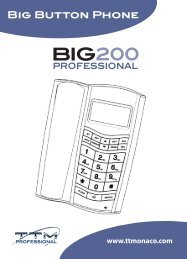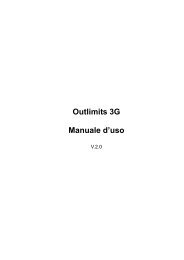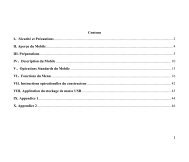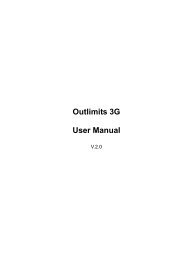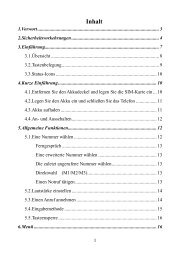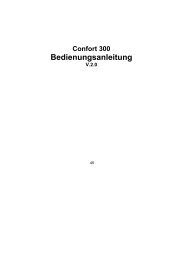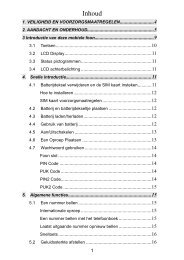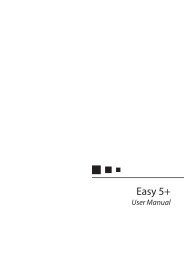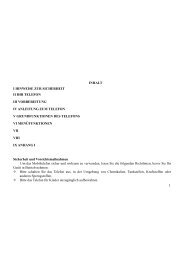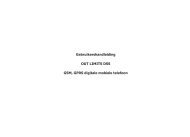Create successful ePaper yourself
Turn your PDF publications into a flip-book with our unique Google optimized e-Paper software.
Confort 300User ManualV.2.01
ContentsFor your safety ........................................................................... 3About Your Phone ...................................................................... 4Preparing Your Phone ............................................................... 6Call functions .............................................................................. 8Text entry ................................................................................. 10Menu operation ........................................................................ 10Menu functions ......................................................................... 101. Call center ..................................................................... 102. Messages ...................................................................... 123. Communication ............................................................. 134. Camera ......................................................................... 145. Audio player .................................................................. 146. FM radio ........................................................................ 157. Organizer ...................................................................... 158. Multimedia ..................................................................... 179. Settings ......................................................................... 1810. User pro<strong>file</strong>s ................................................................ 2011. Web Services .............................................................. 2012. SOS Settings .............................................................. 21Maintain and Care .................................................................... 21Safety ....................................................................................... 22Technical Specifications .......................................................... 222
For your safetyRead these simple guidelines. Breaking the rules may bedangerous or illegal. Further detailed information is given in thismanual.ROAD SAFETYAlways keep your hands free to operate the vehicle while driving.Park the vehicle before using your phone.SWITCH OFF IN AIRCRAFTUsing of wireless telephones in aircraft may disrupt theoperation of the aircraft. It is dangerous and illegal. Insureswitching off the phone before going aboard.SWITCH OFF IN HOSPITALSFollow any restrictions or rules. Switch off the phone nearmedical equipment.SWITCH OFF WHEN REFUELINGSwitch off the phone at a refueling point or any fuel or chemicalsplaces.SWITCH OFF NEAR BLASTING POINTDon’t use the phone where blasting is in progress. Observerestrictions, and follow any regulations or rules.INTERFERENCEAll wireless phones may be susceptible to interference, whichcould affect the performance.USE NORMALLYUse in the normal position explained in the productdocumentation. Don't touch the antenna unnecessarily.ENHANCEMENTS AND BATTERIESUse only the approved enhancements and batteries. Do notconnect incompatible products.3
EMERGENCY CALLSEnsure the phone is switched on and in service. Enter theemergency number, and then press the talk key. It will give yourlocation. Do not end the call until the permission.About Your Phone1. Phone overview1. Earpiece 2. Screen 3. Left soft key4. Call key (SIM 2) 5. OK key 6. Call key (SIM 1)7. Flashing light 8. Earphone/ 9. Navigation keyCharger plug10. Right soft key 11. Camera 12. End/power keykey/Magnifyingkey13. Number key 14. Torch switch 15. Camera16. SOS button4
2. Keypad DefinitionsKeyDescriptionLeft Soft Key, Right Soft KeyOn the button above the screen shows thedescription text.Camera key/Magnifying keyIn the standby mode, Press this key to enterthe camera mode.In the standby mode, long press this key toenter the magnifying mode.Call / Answer (Green) KeyPress After dialing to connect, press if thereis an incoming call to answer, press fromstandby to go to call records list.End/ Power KeyLong press to power phone ON/OFF;Press to end; reject call; or to exit a menu.Navigation KeysPress up/down/left/right direction in menu toscroll, browse or in edit page to move cursor.3. Display IconsIconExplanationSignal Strength of SIM1/SIM2Shows the received signal strength.Fuller bar means stronger signal.Lock the keypadNew sim1 SMSNew MMSGPRS5
Divert all data callsMissed callsHeadset is onBattery StatusShows the charge level of phone battery.Fuller bar indicate more power left. Whencharging, the bar will scroll until the battery isfully charged.Stopwatch is onAlarmAppears when an alarm is set and activated.Incoming Call Alert ModeRingIncoming Call Alert ModeVibrateIncoming Call Alert ModeVibrate then RingIncoming Call Alert ModeVibrate and RingPreparing Your Phone1. Installing SIM Cardl Please keep your SIM card away from reach ofchildren.l Scratches and bends can easily damage the SIM card.Please be extra careful when installing, removing, handlingor storing your SIM card.l Before installing or removing the SIM card, make surethe phone is switched OFF, and then remove the back coverand battery.1. Slide the back covers upward the bottom of the phone until itcan be removed.6
2. Remove the battery (see Removing Battery).3. Place SIM cad into the SIM holder.4. Fit the battery with the metallic contacts at the right bottomcomer.5. Replace the back cover by fitting it to the back of the phone.2. Install Battery(1)Connect the battery’s metal touch points separately with thebattery compartment metal touch points, and enter the batterybase to the slot.(2) Slide the back cover toward the top of the phone to lock thecover into its place.3. Remove BatteryRemove the back cover then push toward the bottom of thephone and lift the battery at the at the top side center to remove.l Settings and data stored in the phone or SIM card may belost after the battery is removed.4. Charge BatteryConnect the charger to power supply, and then insert thecharger pin into the I/O jack.Note:1. When charging, DO NOT removes or takes out the batteryto avoid the battery circuit to burn out.2. While charging, it is normal that the phone and charger willbecome hot.3. If the battery is completely empty, it may take a period oftime before the charging icon appears on the display.5. USB ManagementWhen USB cable plugged in, the USB charger function willstartup. If there is a memory card inside the phone, the popupdialog box will ask you reboot the phone to used as a USB FlashDisk or not.6. Power on and offPress and hold Power key to turn on/off the phone.And if you have set PIN or phone code, input it correctly.7
7. Security CodePIN CodeThe PIN (Personal Identification Number) code protectsyour SIM card against unauthorized use. It is normally suppliedwith the SIM card package. Be careful while entering PIN code,3 wrong tries in entering PIN code will block the SIM fromuse, requiring input of PUK code to unblock. Please contact youroperator for further details.PIN2 CodeThe PIN2 code is required when activating certain specialfeatures (such as call costs and fixed dialing). It is normallysupplied with the SIM card package. Be careful while enteringPIN2 code, 3 wrong tries in entering PIN2 code will block theSIM from use, requiring input of PUK2 code to unblock. Pleasecontact your operator for further details.PUK CodeThe PUK (Personal Unblocking Key) code is required tounblock a blocked PIN code. It is normally supplied with the SIMpackage; otherwise contact your service provider for the code.Keep your PUK code in a safe place, do not throw it away.Contact your service provider if it is lost.If your SIM is blocked,your phone will ask you to enter PUKcode to unblock. You have 10 tries to enter the right PUK code,after which your SIM might be permanently blocked.Phone PasswordThe Phone Code is a 4 to 8 digit security code that protectsunauthorized use of your phone.The factory default code is “1122”. Once activated, thephone will ask you to enter Phone code every time it is turned on.For your protection, change the default phone code as soon aspossible.Do not forget your phone password.Call functions1. Making a Call8
Make a domestic callEnter the phone number including the area code. Press the talkkey to make a call.viz.: area code—telephone exchange numbers—P—extensionnumbers, then press talk key.Make an international callEnter the country code, the area code and the phone number,press talk key to dial.Make a call from Phone bookEnter Phone book, select the phone number, and then press talkkey to make a call or press center key to make an IP call.Redial a call by recent call listsIn standby mode, press the right selection key to find the recentcall lists, scroll to the number or name, then press talk key todial.2. Answer a callAn incoming call window will be displayed as the phone receivesa call. The number will appear on the window if you haveopened this function. If this number is not saved in the phonebook, the call’s district number will show it on the window.talk key to answer it.If an incoming call arrived during your operation in sub window,a new window will be popped to inform you and your anyoperation will be broken. If you missed a call, a missed call logwill appear after you return to the start screen.3. Call optionsDuring a call, the options content is changeable according toyour call status. The functions of Call Waiting, Call Hold needthe support of net work.Here are some parts of the options, like “pitch”, “NewCall” ,“Phone Book”, “Message center” ,“SoundRecorder” ,”Background sound” ,“Mute”, “DTMF”, “Hold singlecall” and “End single call”9
Text entryYou may be requested to input text message many times whenyou using this phone. For example, when you write a messageor add a new phone book record, you can select different inputmethods, such as ABC, abc……You can input characters, letters, digitals or special charactersincluding punctuations.Switch input methodsIn a text entry state, you can press the sym key to switch inputmethod.Input methodSwitch to uppercase or lowercase mode.Press a key once to insert the first letter on the key, twice for thesecond letter, etc.If you pause briefly, the last letter in the display is accepted andyour phone awaits the next entry.Input special characterPress alt key to display the character list in edit screenMenu operationThe phone provides a serious of menu. And you can select itaccording to your need. The functions exist in these menus andsubmenus. Access the menus by scrolling.Menu functions1. Call center1.1 Call historySelect call history from main menu, you can view the informationabout call history, including missed calls, dialed calls, receivedcalls, delete call log, call timer, call cost, SMS counter andGPRS counter.1.2 General call settingsDivert your incoming calls to voicemail or other numbers forSIM1/SIM2.There are five diverting ways, each of which can be set to10
switch on; switch off and search. When the phone is switched on,key in the number to divert according to the indications on thescreen.1.2.1 SIM1 (SIM2) calls settings:l Caller IDThere are these options; “set by network”, “hide id”, and“send id”.l Call waitingIf it is supported by your service provider, call waiting willnotifies you of an incoming call even if you are in a call. You canthen accept, reject, or ignore the incoming call.To make this function available, please contact local networkprovider.l Call divertCall diverting is a network services, it tells your network todivert incoming calls to another number to avoid missing a call.The following is available: divert all voice calls, divert ifunreachable, divert if no answer, divert if busy, divert all datacalls, and cancel all divert.l Call barringIf it is supported by your service provider, this function willenable you to restrict the incoming or outgoing calls.l Line switchingEnter this menu user can switch to line1 or line2.1.2.2 Black listAdd the numbers what you do not want communicate toavoid harassing.1.2.3 Auto redialIt can dial the same phone number automatically after afailing dial with this function.1.2.4 Speed dialSpeed dial is a shortcut to dial frequently called numbers.Set the numbers to speed dials before use it.1.2.5 Call time displaySet it to “on” or “off” state1.2.6 Call time reminder:There will be a hint sound when the setting time passed during acall.1.2.7 Auto quick endSet on or off and time.11
2. Messages2.1 Text Message2.1.1 Write messageAccess this menu to edit and send message, press “option” todo as following: Use Template, Insert object, Insert Number,Insert name, Insert bookmark, Input method, after finished edit,user can choose send or save message.2.1.2 InboxAccess this menu to view the received messages.When has the new message, the phone will ring, the unreadmessage icon also to be able to appear on top of the screen.Press ok key in view message screen to do the followingfunctions: reply, delete, edit, forward, copy etc.2.1.3 OutboxAccess this menu to view the saved messages.Press ok key in viewing message screen to send, edit, delete,copy to phone/SIM, move to phone/SIM, delete all, copy all,move all and use number, use URL.2.1.4 TemplatesThere are ten predefined texts. User can use them to edit ordelete.2.1.5 SMS settingsAccess this menu to do the following functions: Pro<strong>file</strong> Settings,Common settings, Memory Status, Preferred Storage.2.2 MMSThis function needs the supporting of network operators. Beforeusing, be sure your SIM provides this function or not. You canconsult the network operators.2.2.1 Write messageAccess submenus of “write MMS”, there are several items: To,Cc, Bcc, subject and edit content. When you edit ,you canDone ,Input method ,Add picture, Add audio, Add video, Addattachment, Add slide before, Add silde after, Add bookmark text,preview and Slide timing .After finished edit, user can choose “send only”, “save”, “saveand send etc” .12
2.2.2 InboxIt stores the received MMS in inbox.When has the new MMS, the phone will ring, the unread MMSicon also to be able to appear on top of the screen.After download the MMS to the phone, you can do the followingfunctions: view, delete, reply, save etc.2.2.3 OutboxThe failed sent MMS will be stored in outbox.Access this menu, user can choose “view”, “resent”, “forward”,“delete”, “delete all”, “move to draft”, “use detail” or “ readproperties” to operate the MMS.2.2.4 DraftsStore the MMS without sending for reading and sending later.Access this menu, select one MMS from the list and user canview, send, edit, delete, delete all, save as template, propertiesand use detail etc.2.2.5 TemplatesThere are five predefined MMS in the phone. User can view anduse them.2.2.6 MMS settingsAccess this menu, user can compose settings, send settings,retrieve settings, filter setting, server settings and memorystatus.Note: The storage space left for MMS in the phone is limited. Soif the space is insufficient, please delete some unnecessaryMMS.2.3 Voice mail serverThis is a Network Service, and should be supported by theservice provider.2.4 Broadcast messageBroadcast public information sent by the network providers. UseCell Broadcast service, you can receive information on varioussubjects from network provider. For more available information,please contact your local network providers.3. CommunicationPhonebook13
When you enter phonebook you can found quick search, SearchContact, Add New Contact, Copy All, Delete, Caller groups,Extra Numbers, Phonebook settings, Caller Picture, Caller RingTone. Select a number, then you can, call, IP dial, send SMS,send MMS, view, edit, Delete, copy, move and send VCard, AddTo Black List, Add To White List.Note:1. One ring tone can only be select as caller ring tone after the<strong>file</strong> in the <strong>file</strong> manager send to the ring list.2. Copy items from phone to SIM card, it can only copy thename and number of a record.Only the record in phonebook can be set as the member in thegroup, caller picture, caller ring tone and caller video.4. CameraSelect camera item in main menu to enter preview screen. Thenpress scroll right or left key to adjust the exposure parameterand scroll up or down key to adjust lens. Click the small icon onthe screen to set the effect settings, white balance, delay time,cont shot, scene mode, image’s quality, image size.While preview, press soft left key to do the work: album, imagesettings, white balance, scene mode, effect settings, add frame,storage and restore default to set the parameters. And presscenter key to take photo5. Audio playerSelect audio player in the main menu item or keyboard shortcutto enter the audio player interface. touch the scroll up key to playor pause and scroll down key to stop Mp3, touch the scrollleft/right key to switch to the previous/next song, touch “List” toenter the list of song, then press “”option” to do the work such asPlay, Detail, Add to Rings, Refresh List and Settings.The concrete operations in Settings are “Play List”, “List Update”,“Repeat”, “Shuffle”, “Background play”, “Bluetooth Stereooutput”, “Bluetooth Earphone”, “Sound effects”,“SpectrumDisplay” ,“Lyrics Display”.Note: If “List Update” is opened, the play list will be createdautomatically form phone or memory card according to the storage. Ifclosed, the user should create or delete the <strong>file</strong> in play list manually.14
6. FM radioIn the FM radio screen, you can touch the scroll left/right key toswitch broadcast channels; touch the scroll down key to stop /play; touch the scroll up key to open auto search;- Channel listAt most 20 channels could be saved in the list.- Manual InputDirectly input the FM frequency of the channel.- Preset Auto searchTo search all channels and save them in the channel listautomatically.- SettingsTo set the ‘back ground playing’ and ‘loud speaker’ state.Notes: The quality of FM is influenced by the range ofbroadcasting station.7. OrganizerYou can use various functions provided in this phone, includingcalendar, Tasks, Shortcuts, world clock.7.1 BluetoothYou can perform the following operation on BluetoothPower on/off: Turn off Bluetooth when you don’t want to connectother devices to your phone; Turn on Bluetooth to allow otherdevices to connect to your phone.Visibility: Allow your devices to be found by other devices, if yourdevice is hidden (not visible), it can only be connected to by apreviously paired device.My device: Add trusted devices that you can connect to yourphone without entering the pass key again.Search audio device: Search for new devices nearby to add toyour device list.My name: Enters a name for your device. This name will beshown in other Bluetooth devices.Advanced: Shows some information of your Bluetooth.7.2 AlarmPress OK key to enter the setting,15
7.3 CalendarAccess this menu, the calendar will be shown on the screen.touch the direction key to change the date, and the calendarshown on the screen will be changed accordingly.7.4 CalculatorThe phone can be used as a calculator to finish some simplearithmetic work.touch number key to enter the number. “·”key to enter radixpoint.7.5 TasksTo do list may remind somebody to do some special thingswhich are specified by user. When there are some task lists,touch left soft key or center key, you may entry a new screenwith following:l View: View the selected task list.l Add: Add a new task list.l Edit: Edit the selected task list.l Delete: Delete the selected task list.l Delete all: Delete all task lists.l Send v-Calendar: Send task list by SMS, MMS, BlueTooth, or save it to <strong>file</strong>.If you have set the alarm for some task lists, when it timeout, your phone will begin to ring, and it will show the task list.7.6 World clockUnder this menu, you can look up current time and time zones ofdifferent cities in the world after selecting the time zone.7.7File managerIt provides you the functions such as browsing media <strong>file</strong>s,checking storage space and formatting function.When browsing the media <strong>file</strong>s, you can operate the selected<strong>file</strong>s such as view, rename coping, deleting etc.7.8 Unit converterThere are two units are available: Weight and Length.7.9 Currency converterInput the rate, then you can do the currency converter.16
7.10 StopwatchThere are two types of stopwatches: typical stopwatch andmultiplex stopwatch.8. Multimedia8.1 Image viewerAccess this menu; you can view the pictures in the list. If youselect one picture, there are several operations including “view”,“browse style”, “forward”, “rename”, “delete”, “delete all <strong>file</strong>s”,“sort by” and “storage”.You can forward the picture to wallpaper, screen saver, poweron display, power off display, phonebook and Bluetooth.Whether the operation can be successful or not is related tosome factors such as the size of the screen.8.2 Video recorderPress Ok key to start record, press OK key again to pause,press right soft key to exit and save.8.3 Video playerAccess the menu, you can enter film list and touch “option” tochoose a movie clip to play, forward, rename, delete, delete all<strong>file</strong>s, and sort by.While playing, press scroll up or down key to adjust play speed,scroll right or left key to adjust the rate of progress.8.4 Sound recorderThe sound recorder supports two formats: WAV, AWB andAMR.When there’s no recording <strong>file</strong> in the current Storage Device,you can touch left soft key or OK key to entry the options asfollowing:llRecord: Start the recorder.Settings: Set the Storage Device of recording <strong>file</strong>,phone memory or T-flash card. Set recording format,AMR or WAV. Set the recording sound quality, low orhigh.When recording <strong>file</strong>s exist in the current Storage Device, youcan press left soft key or OK key to enter the following options:17
l RecordStart the recorder.l Play Play the selected recording <strong>file</strong>.l Append Append the recording data to the end of theselected <strong>file</strong>. (Only AMR format <strong>file</strong>s support this operation.)l RenameRename the selected <strong>file</strong> name.l DeleteDelete the selected recording <strong>file</strong>.l Delete all <strong>file</strong>sDelete all the recording <strong>file</strong>s.l SettingsSet the Storage Device of recording <strong>file</strong>s, phonememory or T-flash card. Set recording format, AMR, AWBor WAV. Set the recording sound quality, low or high.l Forward Send recording <strong>file</strong> to user pro<strong>file</strong>s, MMS,Bluetooth.9. Settings9.1 Dual SIM settingsUse this function user can switch between dual SIM open,only SIM1 open, only SIM2 open, flight mode.9.2 Phone settings- Time and DateSet the home city, time and date, time and date’s format.- Schedule power on/offYou can set 4 power on/off schedule, and the phonewill power on or power off according to the settings.- LanguageSelect the operating language.- Preferred input methodsYou can set the default input methods in text editor.- Display characteristicSet Wallpaper, Screen Saver, Power On/Off Display..- Greeting textEdit the greeting text.- Dedicated KeyAccess the menu you can modify the shortcut of thedirection keys in standby mode.- LCD backlightYou can set the backlight duration and brightness.18
9.3 Network settingsThis feature is available to operate network settings whenyou are roaming or travel outside. Access the menu; you canselect the network manually or automatically.Before use the network, you must contact your local serviceprovider or the roaming area before you use this function.1. Add from listAdd a network from PLMN list.2. NewAdd a new network.3. Change priorityChange the priority of the network.4. DeleteDelete the current network.9.4 Security settingsYou can set the security settings to protect the phone or SIMcard from unauthorized use. The default security code is 1122.9.4.1 SIM1/SIM2 Security setupl SIM LockSet the phone to ask for your PIN code each time you start yourphone (if this function is supported by your SIM card).Note: After three consecutive incorrect PIN code entries, thecode will be blocked, and you need the PUK code to unblock it.The PIN code and PUK code are usually supplied by the SIMcard. If you don’t get them, please contact with the supplier. Thedefault PIN code is 1234 usually.l Fixed dialIf your SIM support fixed dial, it can limit you to call fixed number.When the function is on, it can only call the phone number orphone number start by the fixed dial number.Note: it needs you to input PIN2 code to open or close thisfunction. You can get the PIN2 code from service supplier. If thefixed dial is on, the phonebook only show the number of fixeddial.l Barred dialIf your SIM support barred dial, it can limit you not to call barrednumber. When the function is on, it can not call the phonenumber in the barred dial list.Note: it needs you to input PIN2 code to open or close thisfunction. You can get the PIN2 code from service supplier. If thefixed dial is on, the phonebook not show the number of barreddial.19
l Change passwordYou can change PIN code, PIN2 code here.9.4.2 Phone LockPhone lock can be used to lock the device to avoidingunauthorized use.Set the phone to ask for your security code each time you startyour phone.9.4.3 Auto Keypad LockPress left soft key in standby mode, by press right soft key thenctrl key to lock the keypad. If the keypad is locked, you canunlock it by pressing right soft key, then press ctrl key.You can set the auto lock time in the submenu of this function,then the key will automatically be locked if there is no moreaction of the phone.9.4.4 Change PasswordYou can change phone lock password here.9.5 Restore factory settingsYou can reset some of the Phone settings to their original valuesby input phone lock password.10. User pro<strong>file</strong>sUser pro<strong>file</strong>s define how your phone reacts when you receive acall or a message, how your keypad sounds when you press akey, and more. Each of the available pro<strong>file</strong>s can be left at theirdefault setting or customized to suit your needs. Select andcustomize the most suitable pro<strong>file</strong> for your situation. Theavailable modes are General, Meeting, Outdoor, Indoor,Headset. In standby mode, you can press and hold chr key toswitch to silent mode.11. Web ServicesYour phone supports WAP service and you can visit the servicethat your operator provides. With the browser, you can viewHTML web pages on internet.20
12. SOS Settings12.1 SOS numberInput the SOS phone number that will be dialed.12.2 SOS SMS12.2.1 SOS SMS STATUS: ON/OFFSet to activate or deactivate the SMS.(SOS SMS Status: When a SOS call activated, the stored SMS willsend automatically to the SOS contacts if activate this function.)12.2.2 SOS SMS ContentCreate the SOS message that will be sent.Maintain and CareCaring for BatteryThis phone uses a rechargeable battery as power source,when the charge is weak, recharge immediately to protect thebatter life. It is best to drain the battery charge first.When not using the charger, unplug it from the powersource and the phone. Over charging will shorten the battery life.Not leave the charger connected to the unit or battery for morethan a week.Temperature affects battery charge capacity. Your batterymay need to be warm up or cool down before charging. If thebattery temperature is lower than 0°C and higher than + 45°C., itwill not recharge.Use the battery as it is originally intended. Do not shortcircuit the battery by connecting the positive and negativeterminals with a conductor.Do not use a damaged batteryThe battery will not perform properly and its life will beshortened if exposed to extreme temperatures.Do not place the battery in fire; follow local awls andordinances in disposing used battery.MaintenanceDo not leave your phone within the reach of small children(certain removable parts may be accidentally ingested).Do not use your phone in damp areas (bathroom, swimmingpool…). Protect it from liquids and other moisture.Do not expose your phone to extreme temperatures lower21
than - 10°C and higher than + 55°C.SafetyUse of your phone is subject to safety measures designedto protect users and their environment.Road safetyDo not use your phone when driving. In order to give yourfull attention to driving, stop and park safely before making a call.You must comply with any current legislationAircraft safetyWhen travelling by plane, you will need to switch your phoneoff when so instructed by the cabin crew or the warning signs.Using a mobile phone may be dangerous to the operation of theaircraft and may disrupt the phone network. Its use is illegal andyou could be prosecuted or banned from using cellular networks inthe future if you do not abide by these regulations.Environment safety Your phone is a radio transmitter which may interfere withelectronic medical equipment or implants, such as hearingaids, pacemakers, insulin pumps, etc. It is recommendedthat a minimum separation of 15 cm be maintained betweenthe phone and an implant. Your doctor or the manufacturersof such equipment will be able to give you any advice youmay need in this area Do not use your phone in damp areas.Technical SpecificationsNOTE: Actual operating conditions depend on the local networkenvironment, SIM, and user behavior.Warning: Any consequence caused by misuse, abuse, or notfollowing any and all of the above-written suggestions andinstructions shall not hold the producer in any way responsibleto any degree.Announcement: The manufacturer reserves the right to changeor upgrade specifications or software versions without prior orseparate notice. Trade marks mentioned or used in this materialbelong to their respective owners.22