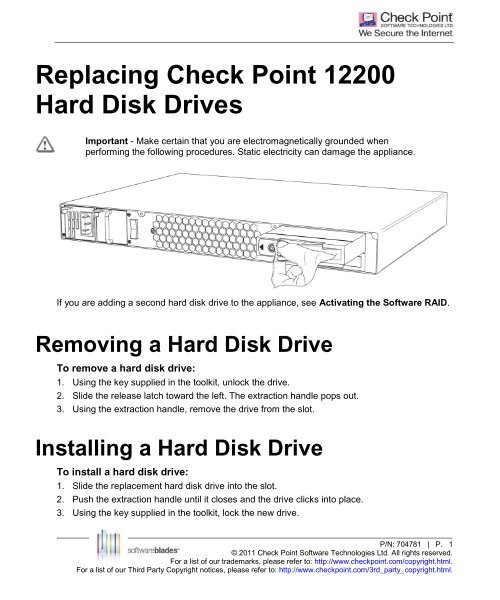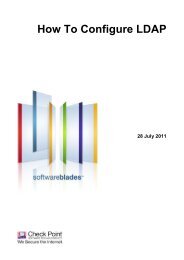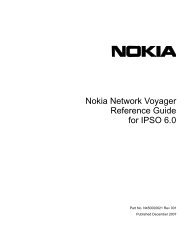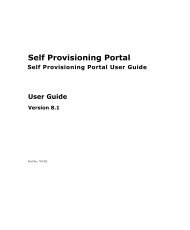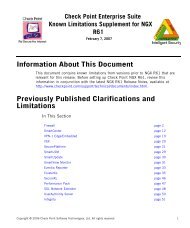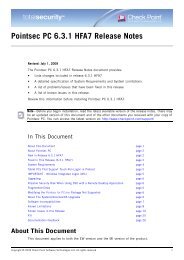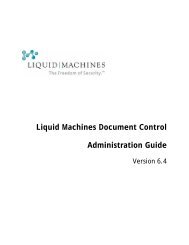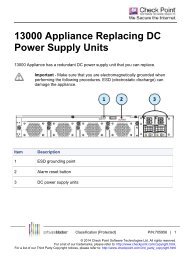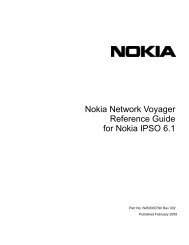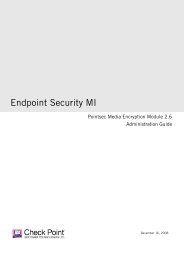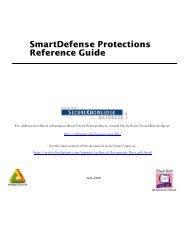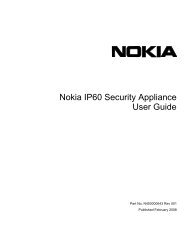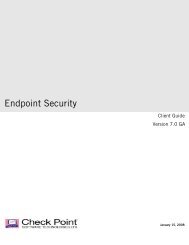Replacing Check Point 12200 Hard Disk Drives
Replacing Check Point 12200 Hard Disk Drives
Replacing Check Point 12200 Hard Disk Drives
You also want an ePaper? Increase the reach of your titles
YUMPU automatically turns print PDFs into web optimized ePapers that Google loves.
<strong>Replacing</strong> <strong>Check</strong> <strong>Point</strong> <strong>12200</strong><strong>Hard</strong> <strong>Disk</strong> <strong>Drives</strong>Important - Make certain that you are electromagnetically grounded whenperforming the following procedures. Static electricity can damage the appliance.If you are adding a second hard disk drive to the appliance, see Activating the Software RAID.Removing a <strong>Hard</strong> <strong>Disk</strong> DriveTo remove a hard disk drive:1. Using the key supplied in the toolkit, unlock the drive.2. Slide the release latch toward the left. The extraction handle pops out.3. Using the extraction handle, remove the drive from the slot.Installing a <strong>Hard</strong> <strong>Disk</strong> DriveTo install a hard disk drive:1. Slide the replacement hard disk drive into the slot.2. Push the extraction handle until it closes and the drive clicks into place.3. Using the key supplied in the toolkit, lock the new drive..P/N: 704781 | P. 1© 2011 <strong>Check</strong> <strong>Point</strong> Software Technologies Ltd. All rights reserved.For a list of our trademarks, please refer to: http://www.checkpoint.com/copyright.html.For a list of our Third Party Copyright notices, please refer to: http://www.checkpoint.com/3rd_party_copyright.html.
Activating the Software RAIDIt is not necessary to activate the software RAID when you are replacing a hard disk drive on anappliance.Important - Do not turn off the appliance while the hard disk drives are synchronizing. Ifthe software RAID is degraded or faulty, remove the faulty and non-synchronized harddisk drive before the appliance starts. The appliance is forced to boot from the workingsynchronized hard disk drive.To activate the software RAID:1. Restart the appliance.2. After the LCD panel shows the appliance logo, install the second hard disk drive.After a few seconds, the appliances identifies the new hard disk drive.3. Log in to the appliance.4. Enter expert mode.5. Run activate_sw_raid.Software RAID is activated and the appliance synchronizes the hard disk drives. The firstsynchronization can continue for over an hour.P. 2