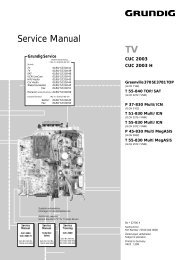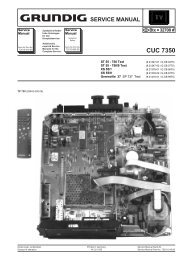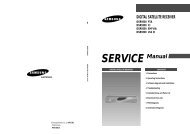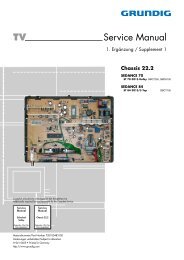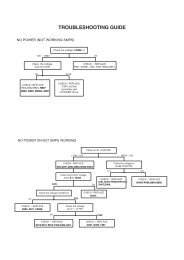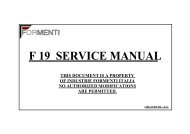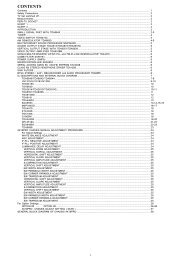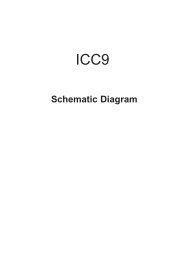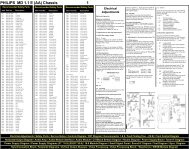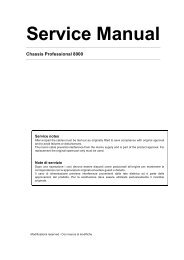You also want an ePaper? Increase the reach of your titles
YUMPU automatically turns print PDFs into web optimized ePapers that Google loves.
Level 1 Level 2 Level 3 / Function<br />
Level 1 Level 2 Level 3 / Function<br />
3 After selecting the Channel option, press .<br />
Then press or to select the channel<br />
tuning (“C” for terrestrial channels or “S” for<br />
cable channels). Next press . After that,<br />
press the number buttons to enter directly the<br />
channel number of the TV Broadcast or the<br />
channel of the VCR signal. If you do not<br />
know the channel number, press or to<br />
search for it. When you tune the desired<br />
channel, press OK twice to store.<br />
Picture Adjustment<br />
Mode: Personal<br />
Contrast<br />
Brightness<br />
Colour<br />
Sharpness<br />
Hue<br />
Reset<br />
AUTO TUNING<br />
The “Auto Tuning” option in the “Set Up”<br />
menu allows you to automatically search for<br />
and store all available TV channels.<br />
Picture Adjustment<br />
Mode: Personal<br />
Contrast<br />
Brightness<br />
Colour<br />
Sharpness<br />
Hue<br />
Reset<br />
OK<br />
To do that: after selecting the option, press<br />
and then proceed in the same way as in TV<br />
steps 4 and 5 of the section “Switching On the<br />
TV and Automatically Tuning”.<br />
OK<br />
Set Up<br />
Language/Country<br />
Auto Tuning<br />
Programme Sorting<br />
Manual Programme Preset<br />
Advanced Features<br />
Set Up<br />
Language/Country<br />
Auto Tuning<br />
Programme Sorting<br />
Manual Programme Preset<br />
Advanced Features<br />
Set Up<br />
Language/Country<br />
Auto Tuning<br />
Programme Sorting<br />
Manual Programme Preset<br />
Advanced Features<br />
Set Up<br />
Language/Country<br />
Auto Tuning<br />
Programme Sorting<br />
Manual Programme Preset<br />
Advanced Features<br />
Repeat all the above steps to tune and store more<br />
channels.<br />
OK<br />
OK<br />
OK<br />
OK<br />
Manual Programme Preset<br />
b)Normally the automatic fine tuning (AFT) is<br />
operating, however you can manually fine<br />
tune the TV to obtain a better picture<br />
reception in the case that the picture is<br />
distorted.<br />
01<br />
B/G<br />
C 21<br />
--TVE<br />
On<br />
No<br />
Off<br />
Programme:<br />
System:<br />
Channel:<br />
Label:<br />
AFT:<br />
Skip:<br />
Decoder:<br />
Confirm<br />
OK<br />
PROGRAMME SORTING<br />
The “Programme Sorting” option in the “Set<br />
Up” menu allows you to change the order in<br />
which the channels (TV Broadcast) appear on<br />
the screen.<br />
Picture Adjustment<br />
Mode: Personal<br />
Contrast<br />
Brightness<br />
Colour<br />
Sharpness<br />
Hue<br />
Reset<br />
OK<br />
To do that: while watching the channel (TV<br />
Broadcast) you wish to fine tune, select the<br />
AFT option and press . Next press<br />
or to adjust the fine tuning between -15<br />
and +15. Finally press OK twice to store.<br />
To do that: after selecting the option, press<br />
and then proceed in the same way as in step 6 b)<br />
of the section “Switching On the TV and<br />
Automatically Tuning”.<br />
GB<br />
Set Up<br />
Language/Country<br />
Auto Tuning<br />
Programme Sorting<br />
Manual Programme Preset<br />
Advanced Features<br />
Set Up<br />
Language/Country<br />
Auto Tuning<br />
Programme Sorting<br />
Manual Programme Preset<br />
Advanced Features<br />
c) Skip any unwanted programme numbers<br />
when they are selected with the PROGR +/buttons.<br />
OK<br />
OK<br />
9<br />
To do that: Highlighting the Programme<br />
option, press the PROGR +/- button to select<br />
the programme number you want to skip.<br />
When the programme you want to skip<br />
appears on the screen, select the Skip option<br />
and press . Next press or to select<br />
Yes. Finally press OK twice to confirm and<br />
store.<br />
MANUAL PROGRAMME PRESET<br />
The “Manual Programme Preset” option in the<br />
“Set Up” menu allows you to:<br />
a) Preset channels or a video input source one<br />
by one to the programme order of your<br />
choice. To do that:<br />
Picture Adjustment<br />
Mode: Personal<br />
Contrast<br />
Brightness<br />
Colour<br />
Sharpness<br />
Hue<br />
Reset<br />
OK<br />
1 After selecting the ”Manual Programme<br />
Preset” option, press then with<br />
Programme option highlighted press .<br />
Press or to select on which<br />
programme number you want to preset the<br />
channel (for VCR, select programme number<br />
“0”). Then press .<br />
Set Up<br />
Language/Country<br />
Auto Tuning<br />
Programme Sorting<br />
Manual Programme Preset<br />
Advanced Features<br />
Set Up<br />
Language/Country<br />
Auto Tuning<br />
Programme Sorting<br />
Manual Programme Preset<br />
Advanced Features<br />
To cancel this function afterwards, select “No”<br />
instead of “Yes” in the step above.<br />
OK<br />
OK<br />
d) Label a channel using up to five characters.<br />
To do that: Highlighting the Programme<br />
option, press the PROGR +/- button to select<br />
the programme number with the channel<br />
you wish to name. When the programme you<br />
want to name appears on the screen, select<br />
the Label option and press . Next<br />
press or to select a letter, number or<br />
“-“ for a blank. Press to confirm this<br />
character. Select the other four characters in<br />
the same way. After selecting all the<br />
characters, press OK twice to store.<br />
Manual Programme Preset<br />
01<br />
B/G<br />
C 21<br />
--TVE<br />
On<br />
No<br />
Off<br />
Programme:<br />
System:<br />
Channel:<br />
Label:<br />
AFT:<br />
Skip:<br />
Decoder:<br />
Confirm<br />
2 After selecting the System option, press .<br />
Then press or to select the TV<br />
Broadcast system (B/G for western European<br />
countries or D/K for eastern European<br />
countries). Then press .<br />
OK<br />
continued...<br />
continued...<br />
12 Menu System<br />
11<br />
Menu System