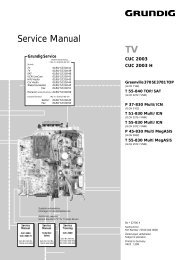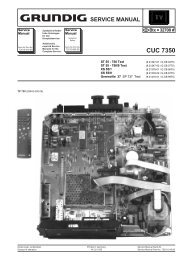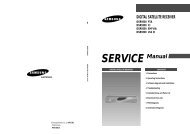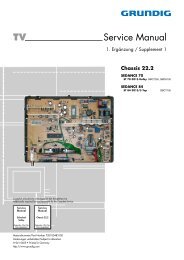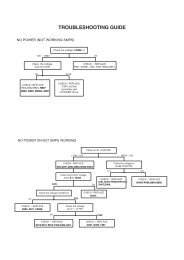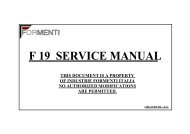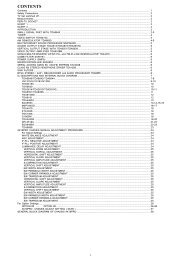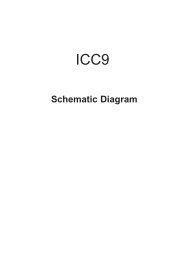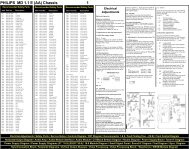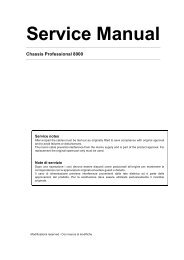Create successful ePaper yourself
Turn your PDF publications into a flip-book with our unique Google optimized e-Paper software.
Layout of each control<br />
V.STAT<br />
3-3. Focus Adjustment<br />
Purity<br />
BMC (Hexapole)<br />
1. Receive a television broadcast signal.<br />
2. Normalize the picture setting.<br />
3. Adjust the focus control located on the flyback transformer<br />
to obtain the best focus at the centre of the screen.<br />
Bring only the centre area of the screen into focus, the<br />
magenta-ring appears on the screen. In this case, adjust the<br />
focus to optimize the screen uniformly.<br />
Focus<br />
Screen<br />
19<br />
3-4. Screen (G2), White Balance<br />
[Adjustment in the service mode using the remote<br />
commander]<br />
G2 adjustment<br />
1. Input a dot signal from the pattern generator.<br />
2. Set the Picture, Brightness and Colour to minimum.<br />
3. Apply 175V DC from an external power supply to the R, G<br />
and B cathodes of the CRT.<br />
4. Whilst watching the picture, adjust the G2 control [SCREEN]<br />
located on the Flyback Transformer to the point just before<br />
the flyback return lines disappear.<br />
White balance adjustment for TV mode<br />
1. Input an all-white signal from the pattern generator.<br />
2. Enter into the ‘Service Mode’ by pressing ‘TEST’, ‘TEST’<br />
and ‘MENU’ on the Service Commander.<br />
3. Select ‘Service’ from the on screen menu display and press<br />
the right arrow button on the remote commander.<br />
4. The ‘Service’ menu will appear on the screen.<br />
[See Page 18]<br />
5. Set the ‘Contrast’ to MAX.<br />
6. Set the ‘R-Drive’ to 25.<br />
7. Adjust the ‘G-Drive’ and the ‘B-Drive’ so that the white<br />
balance becomes optimum.<br />
8. Press the ‘OK’ button to write the data for each item.<br />
9. Set the ‘Contrast’ to MIN.<br />
10. Adjust the ‘G-Cutoff’, and the ‘R-Cutoff’ with the left and<br />
right buttons on the remote commander so that the white<br />
balance becomes optimum.<br />
11. Press the ‘OK’ button to write the data for each item.